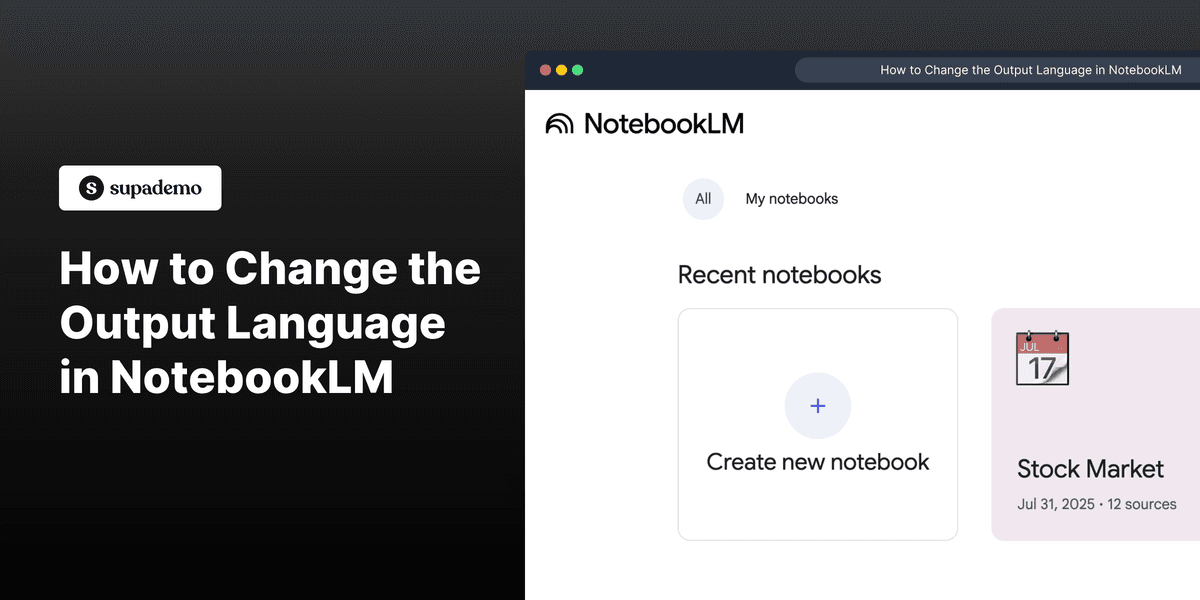
1. To commence, click on the Notebook where you want to change the output language.
2. Then, click on "Settings".
3. Following that, click on "Output Language".
4. Once that's done, click on "Default".
5. Now, choose the Output Language from the list.
6. Finally, click on Save.
7. Create a Supademo in seconds
This interactive demo/guided walkthrough on How to Change the Output Language in NotebookLM was created using Supademo.
How to Change the Output Language in NotebookLM : Step-by-Step Guide
Start by opening the Notebook where you want your output language to be adjusted. This will ensure you’re making changes in the right place for your project.
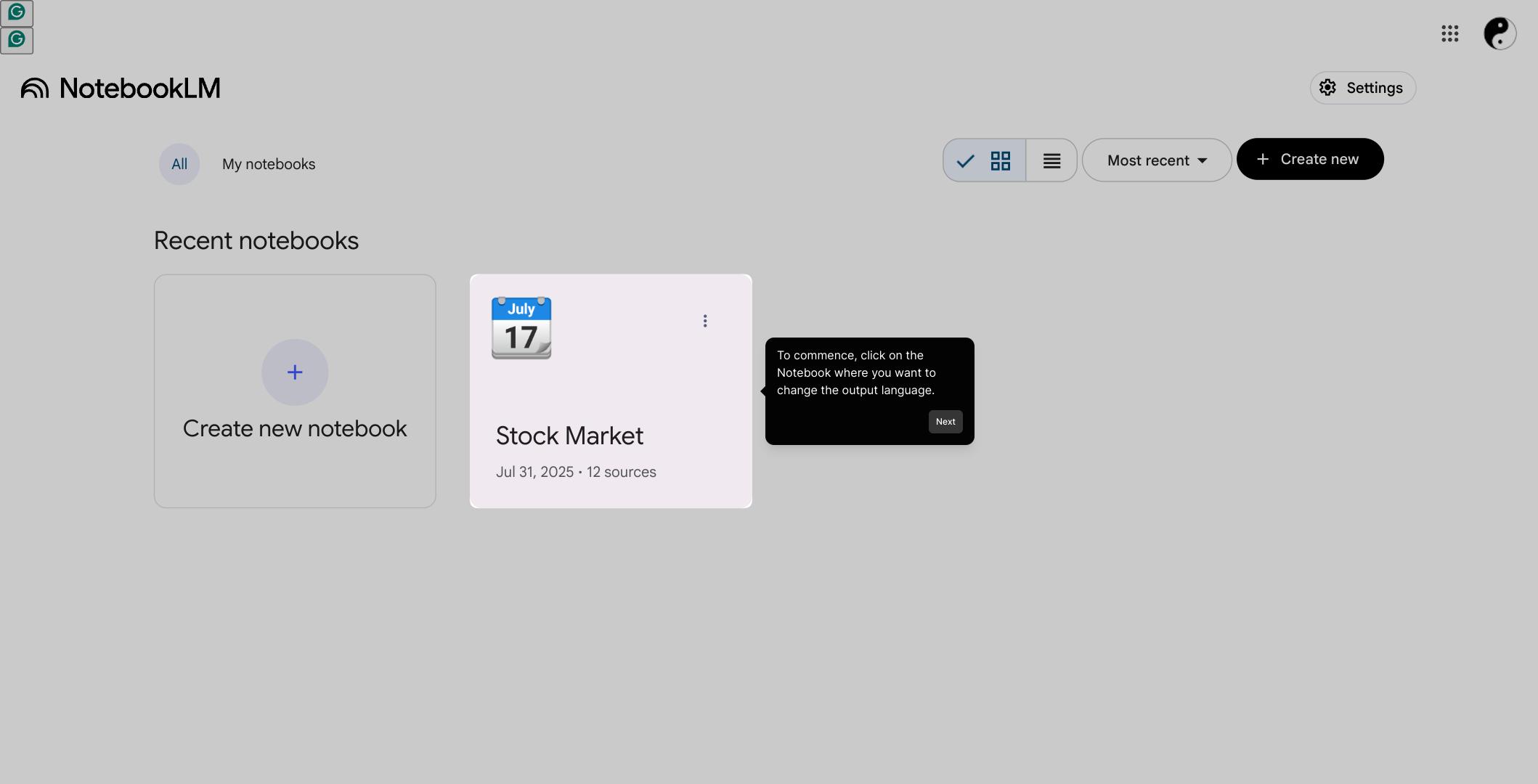
Next, locate and select the "Settings" option. This is where you can customize various preferences related to your Notebook's behavior.
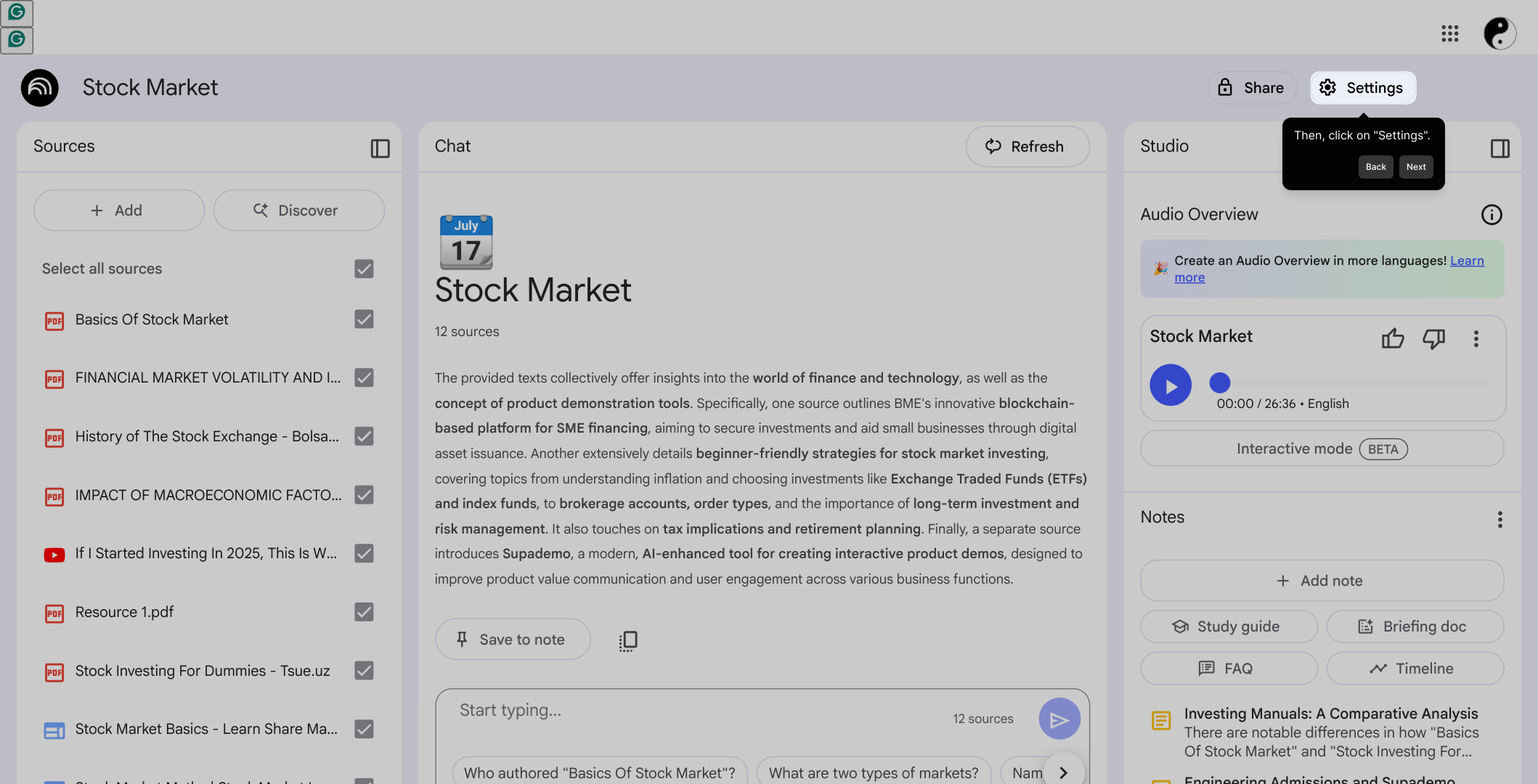
Within the Settings menu, find and click on "Output Language". This section lets you decide the language your Notebook will use when generating content.
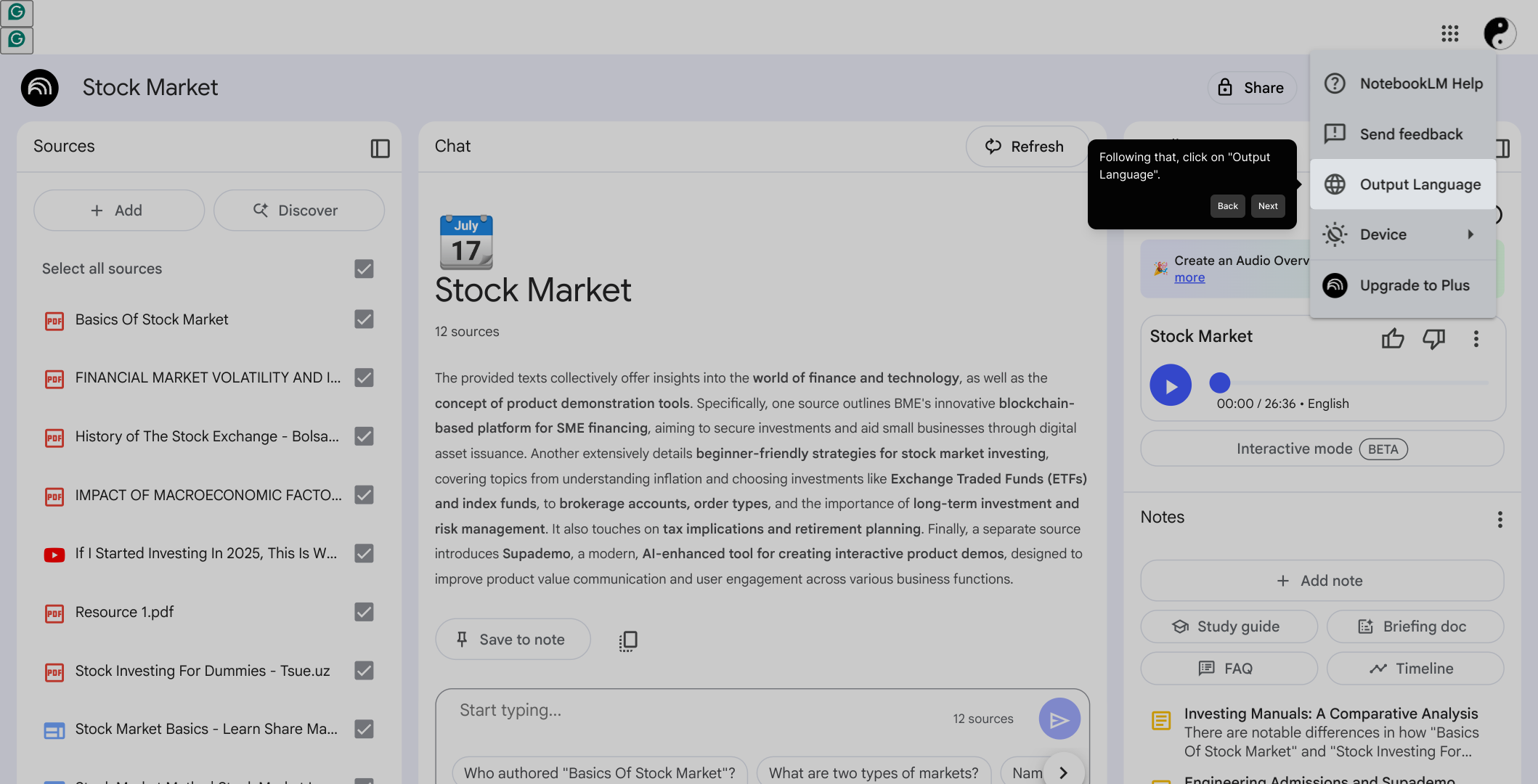
After entering the Output Language area, click on the "Default" option to view the currently set language and prepare to make a selection.
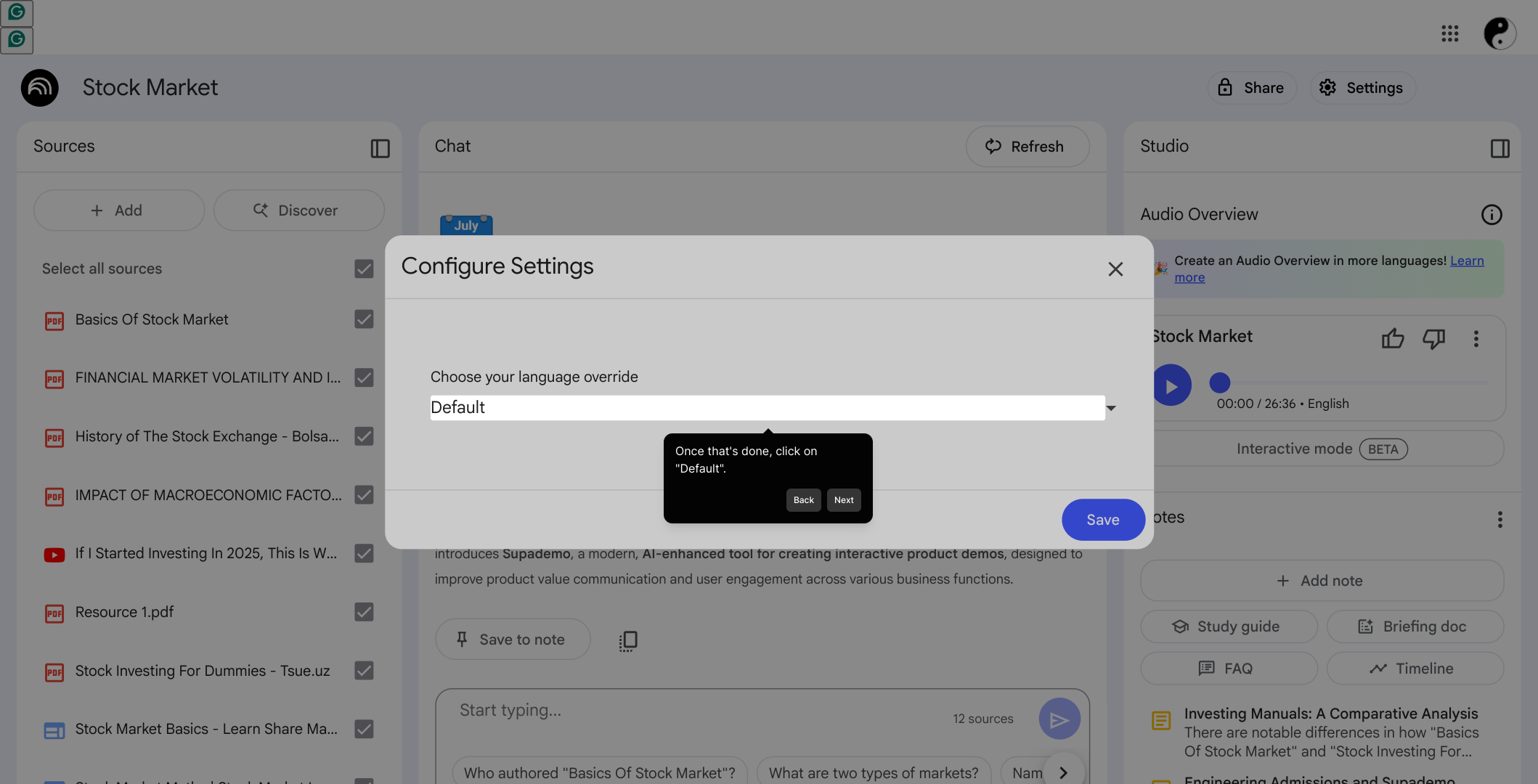
From the list that appears, pick the output language you prefer. This selection will determine how your Notebook presents its results going forward.
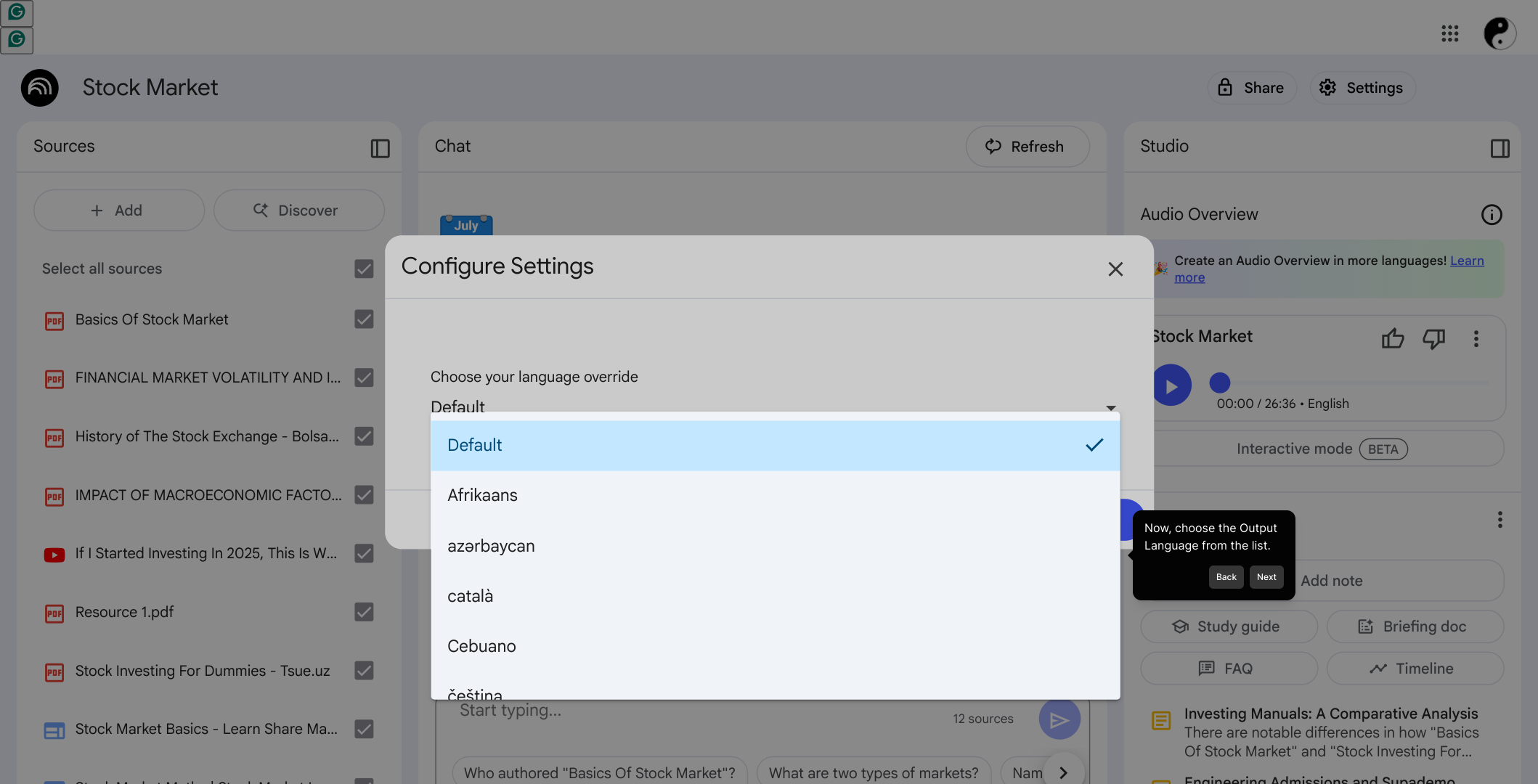
When you’ve made your language choice, be sure to click Save to apply these new settings and ensure your changes take effect.
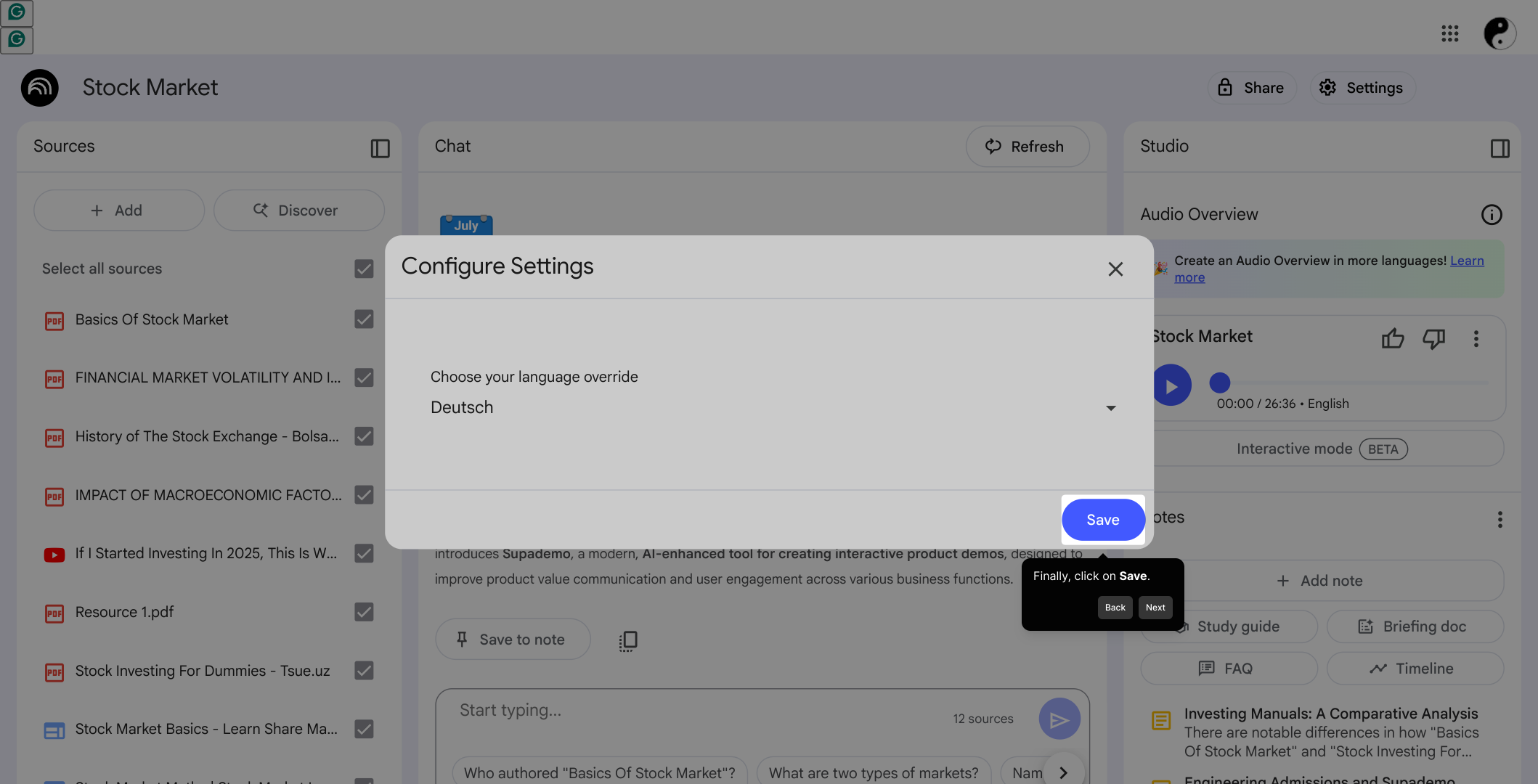
With your output language set, you’re ready to create a Supademo quickly and efficiently. This streamlined process helps you get your work done faster.
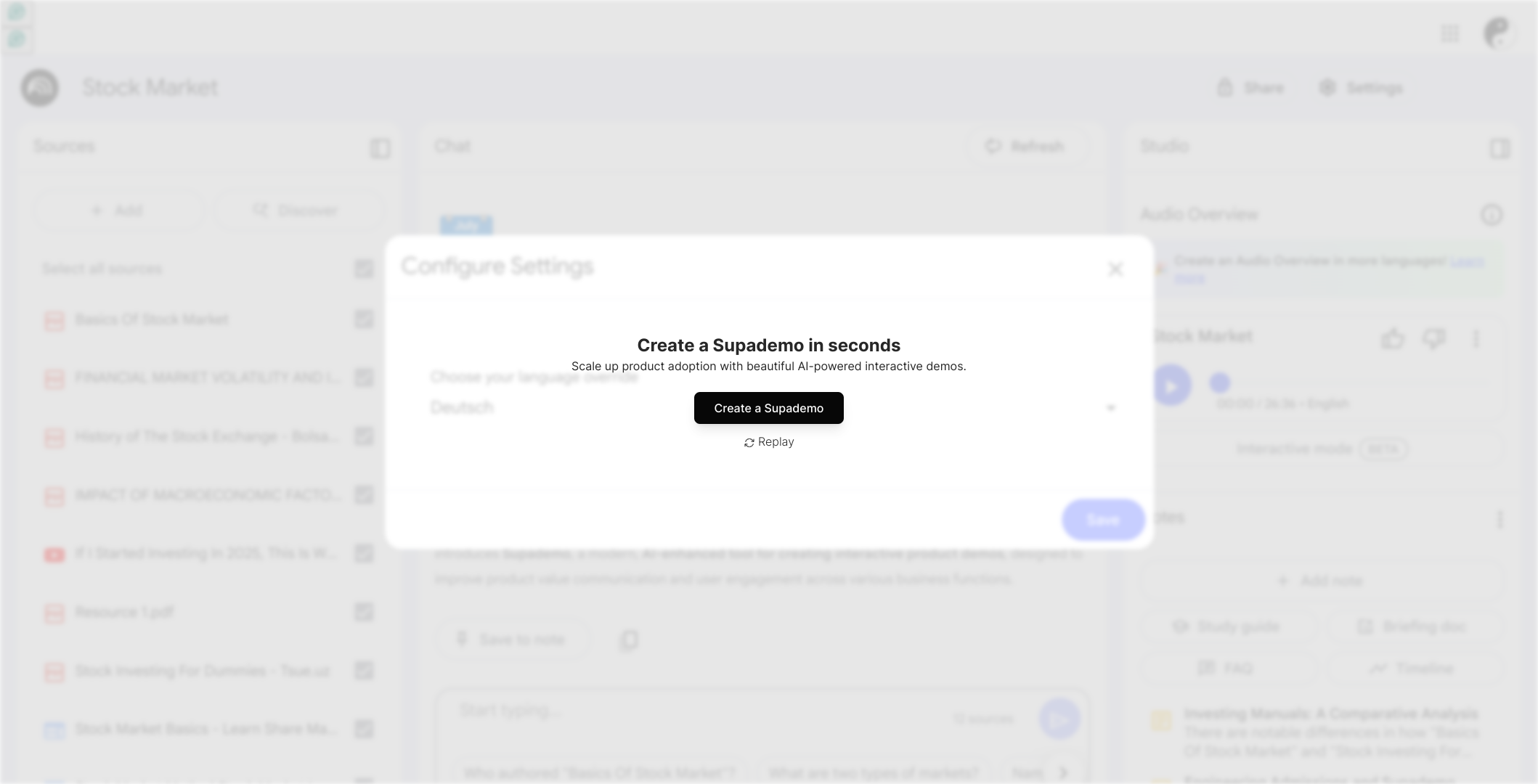
Create your own interactive demos in < 5 mins with Supademo
You can create your own interactive product demo in minutes using Supademo. Drive growth, scale enablement, and supercharge product-led onboarding with Supademo. Sign up for free here with no credit card required.
FAQs
Commonly asked questions about this topic.
How do I change the output language in NotebookLM?
Open your Notebook, go to Settings, select Output Language, choose the desired language from the list, and click Save to apply the changes.
Can I switch the output language for each Notebook individually?
Yes, the output language setting applies per Notebook, allowing you to customize the language for each project separately within NotebookLM.
What happens if I don’t save after changing the output language?
If you don’t click Save after selecting a new output language, your changes won’t be applied, and the Notebook will continue using the previous language setting.
Are all languages supported as output languages in NotebookLM?
NotebookLM supports a wide variety of languages for output, but some less common languages may not be fully available. Check the Output Language list to see current options.
Can I revert to the default output language after changing it?
Yes, in the Output Language settings, you can select the "Default" option anytime to revert the Notebook’s language back to its original default setting.
Is changing the output language in NotebookLM a permanent change?
The change remains effective for the specific Notebook until you decide to change it again. It does not affect other Notebooks or global settings.
Do output language settings impact the user interface language?
No, the output language setting only affects the language used in Notebook outputs. The user interface language remains unchanged.
Can I preview the output in a new language before saving?
Currently, you must save the selection to apply the output language. There is no preview mode available before saving the changes.
What should I do if the desired language is not listed in Output Language?
If your preferred language is not available, consider submitting feedback to NotebookLM developers requesting support, or choose the closest alternative language offered.
Does changing the output language affect existing Notebook content?
No, changing the output language only affects new content generated after the change. Existing notes and outputs remain in their original language.

Vimal Kumar
Product Operations Associate
Vimal Kumar helps build and grow Supademo’s team and GTM efforts, with a focus on figuring out growth levers and improving product traction.





