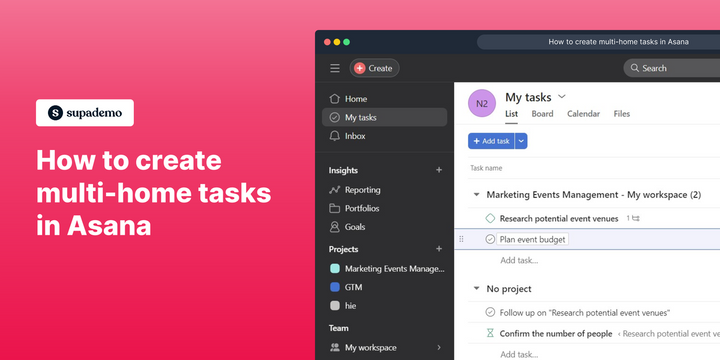Overview:
Enhance your task management in Asana by creating multi-home tasks, streamlining organization and collaboration. Elevate user productivity by assigning tasks to multiple projects, ensuring seamless coordination. This guide offers a straightforward process for creating and managing multi-home tasks in Asana, empowering you to optimize your project management strategies for improved efficiency and clarity within the platform.
Who is Asana best suited for?
Asana is best suited for a wide range of professionals, including Project Managers, Team Leaders, and Operations Coordinators. For example, Project Managers can use Asana for planning, assigning, and tracking tasks across a project timeline, Team Leaders can leverage it for monitoring team progress and ensuring tasks are completed on time, and Operations Coordinators can use it for streamlining processes and improving workflow efficiency, all benefiting from Asana’s intuitive project management and collaboration tools.
How to create multi-home tasks in Asana
1. Select the arrow to open the task for editing.
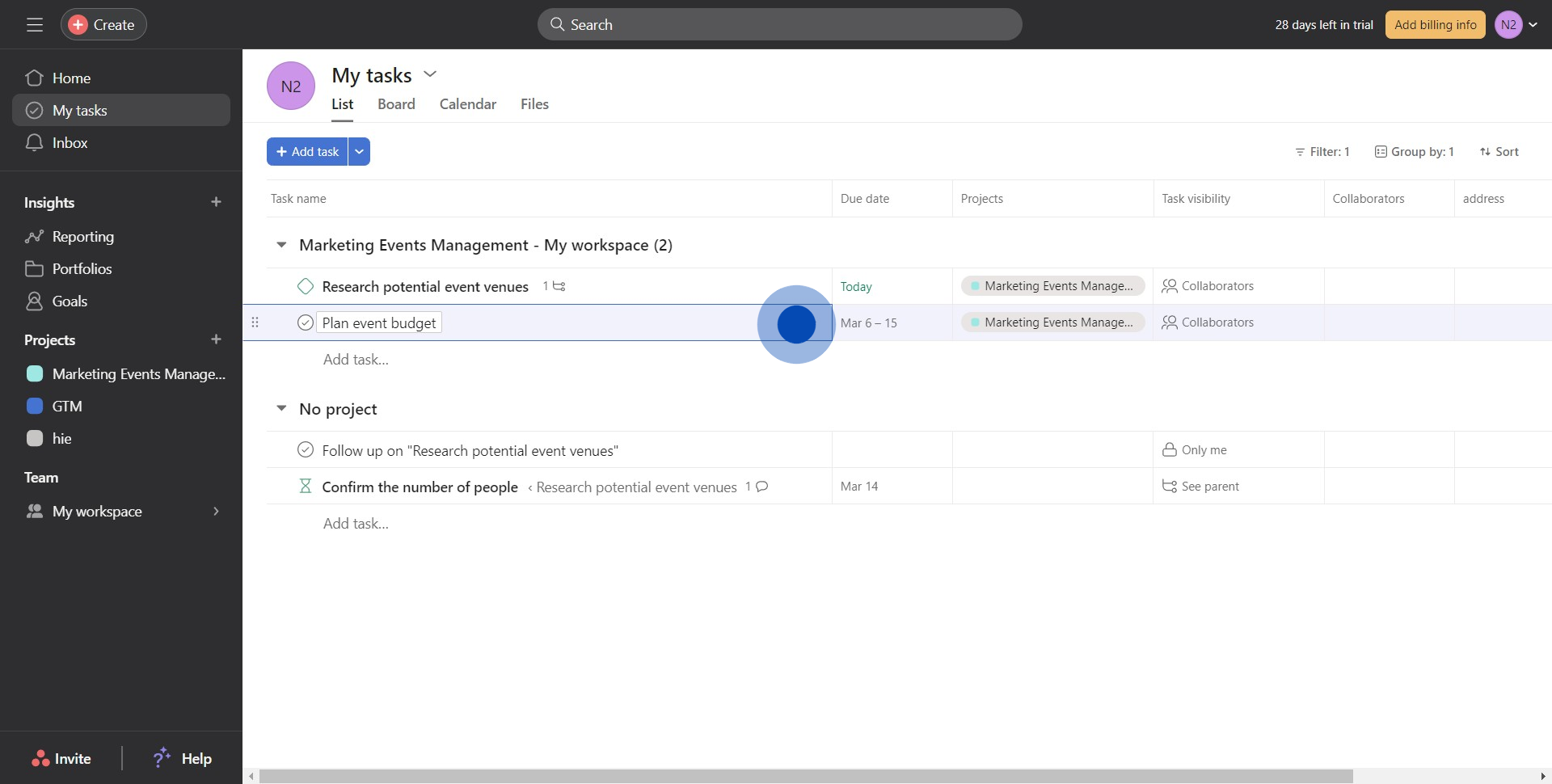
2. Proceed by clicking on this icon.
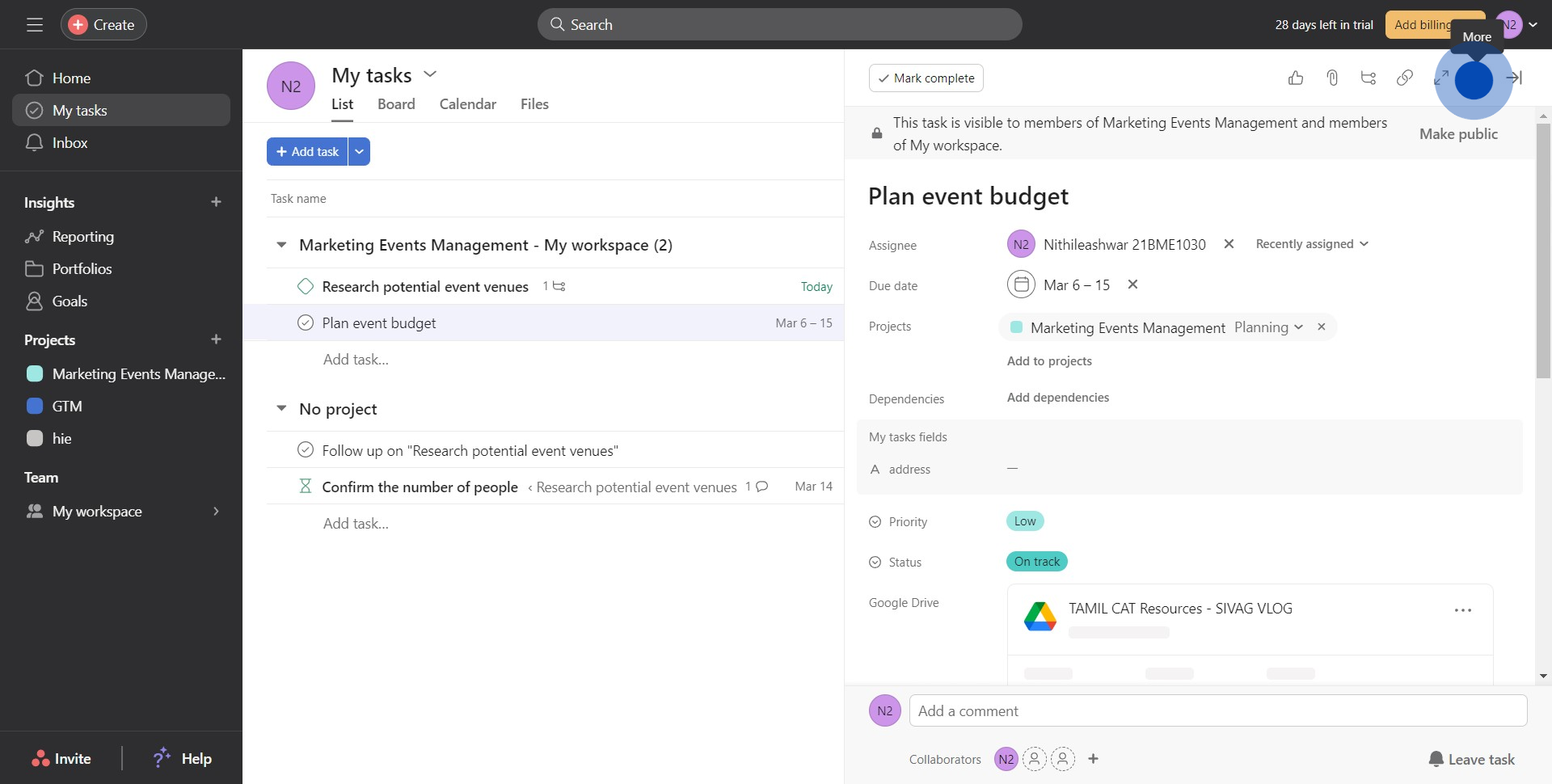
3. Find and select the “Add to another project”.
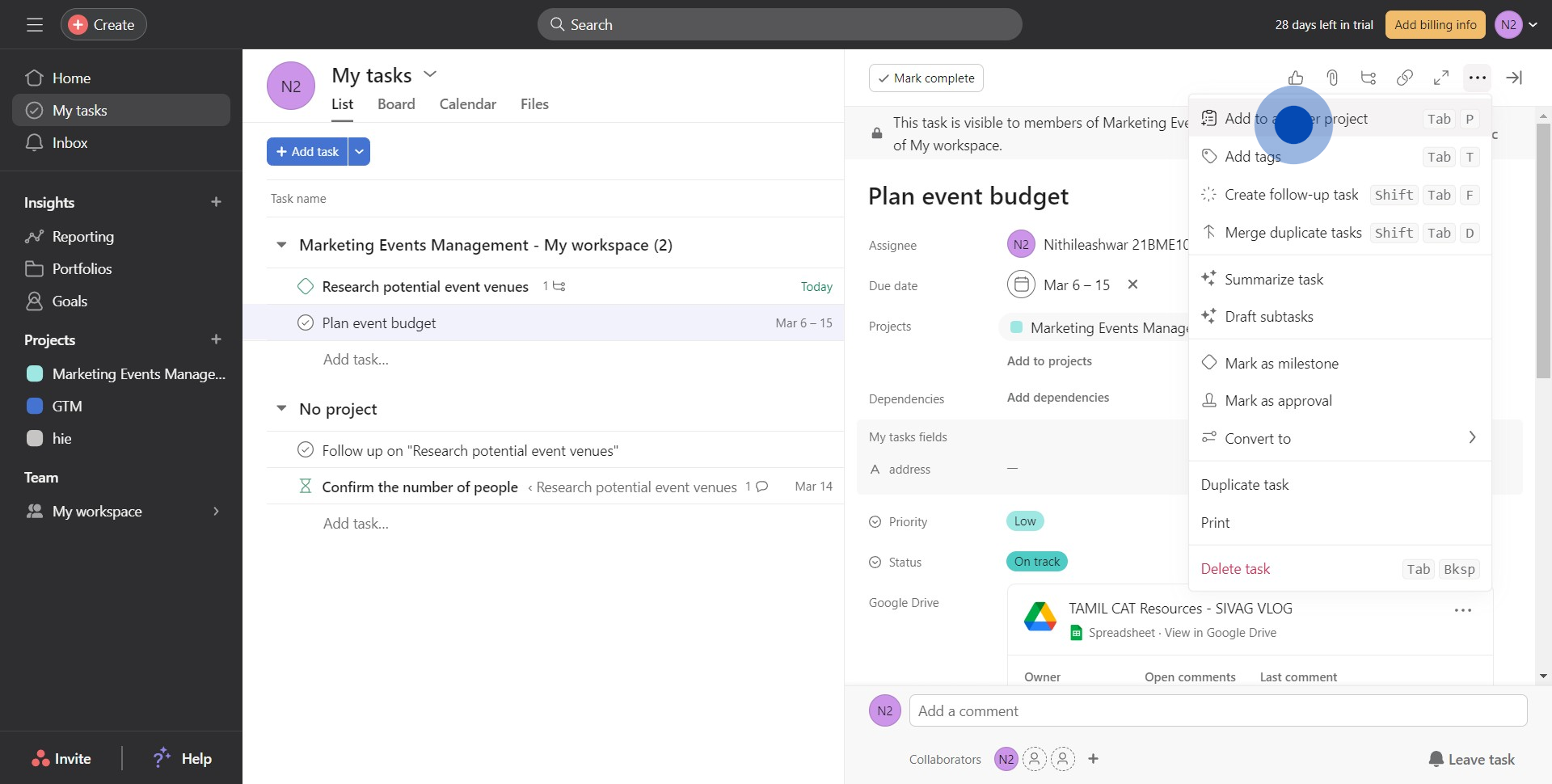
4. Select the project
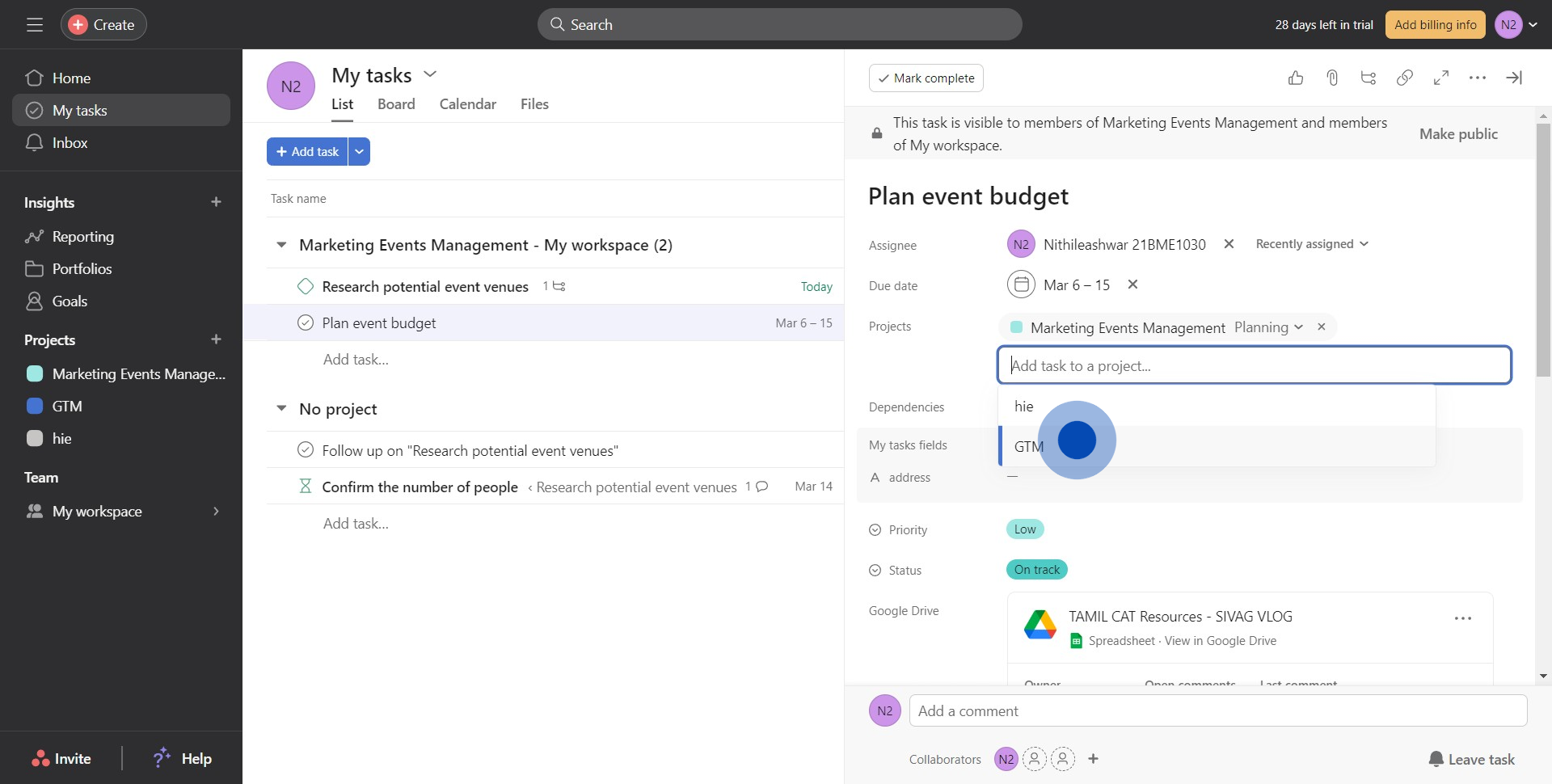
5. Choose the tasks.
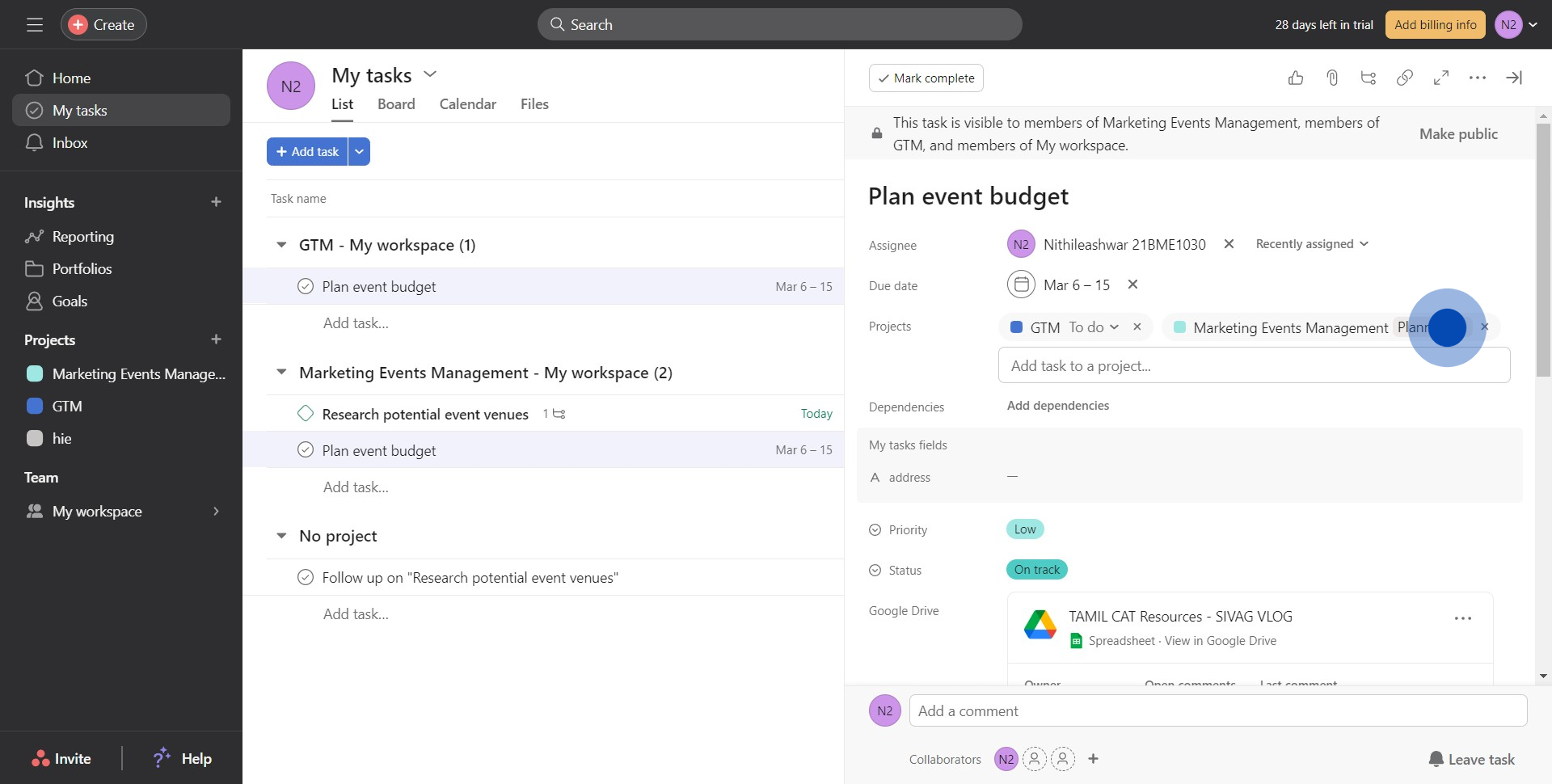
6. Click here to add multiple projects
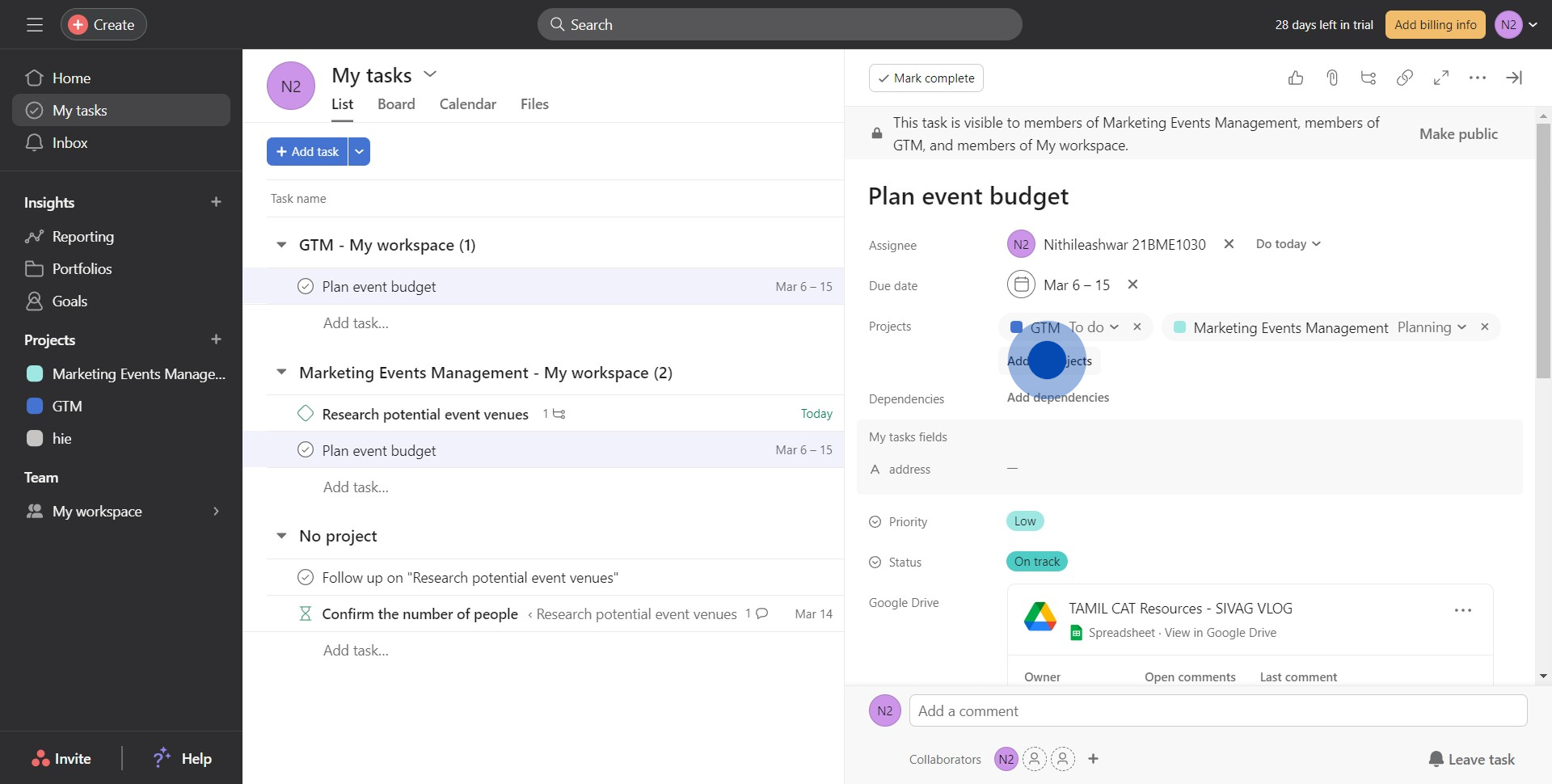
7. Continue to add more projects by repeating steps if you wish.
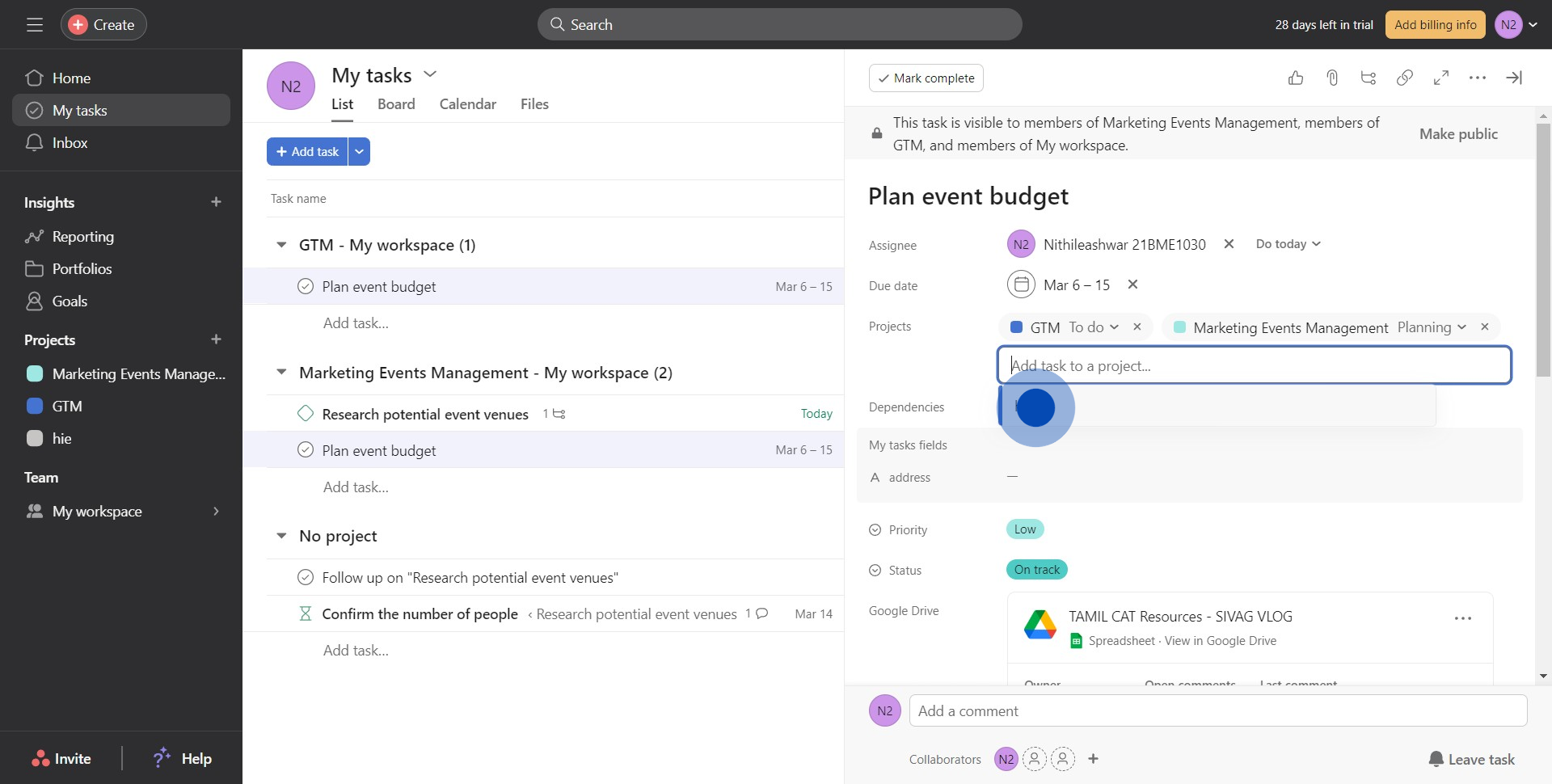
8. Great job! The task is now successfully added to multiple sections.
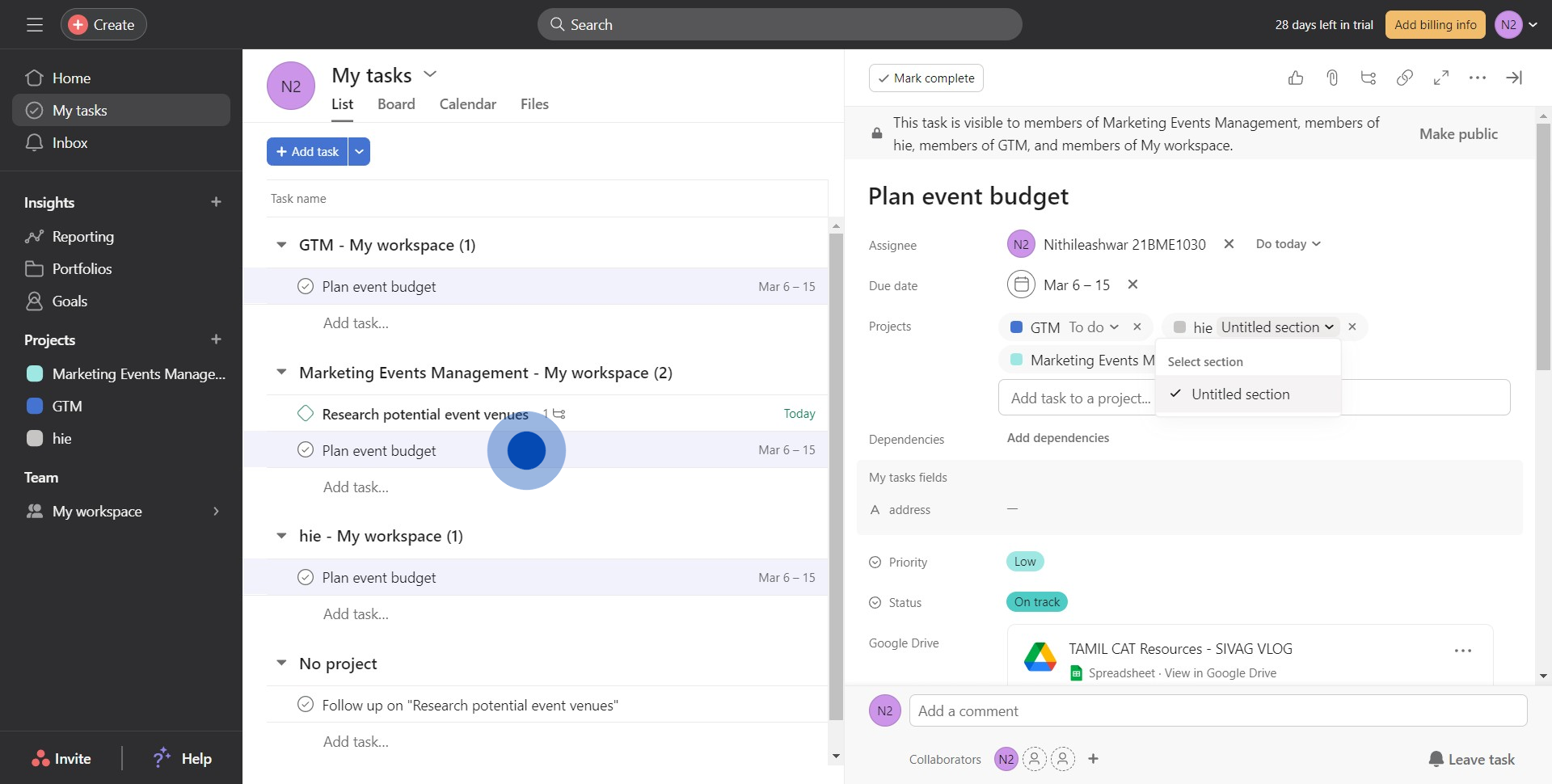
Common FAQs on Asana
How do I set up and organize projects in Asana?
To set up a project in Asana, click on the “+ New Project” button from your workspace’s main page. You can choose to start with a blank project, use a template, or import a project from a CSV file. Give your project a name, set its privacy settings (public or private), and select a layout (List, Board, Calendar, or Timeline). Once your project is created, you can organize tasks by adding sections or columns, assigning tasks to team members, setting due dates, and adding details like descriptions, attachments, and subtasks. This structure helps you manage workflows and track progress efficiently.
How can I use Asana to manage team workloads?
Asana offers several features to help you manage team workloads effectively. Use the “Workload” view (available in Asana’s premium plans) to visualize the tasks assigned to each team member, ensuring that work is distributed evenly. You can see how much work each person has based on task duration, the number of tasks, or custom fields like estimated hours. Adjust workloads by reassigning tasks, extending deadlines, or breaking tasks into smaller parts. Asana’s “Timeline” feature also allows you to see dependencies and identify potential bottlenecks, helping you balance workloads and keep projects on track.
How do I integrate Asana with other tools?
Asana can be integrated with a wide range of tools to enhance your workflow. To set up integrations, visit the “Apps” section in Asana or use the Asana integration directory on their website. Popular integrations include Slack, Google Drive, Microsoft Teams, and Zoom. These integrations allow you to connect Asana tasks with other platforms, enabling actions like receiving task notifications in Slack, attaching Google Drive files directly to Asana tasks, or scheduling Zoom meetings linked to specific tasks. Integrating with tools like Zapier also allows you to automate workflows between Asana and other apps, saving time and reducing manual work.
Create your own step-by-step demo
Scale up your training and product adoption with beautiful AI-powered interactive demos and guides. Create your first Supademo in seconds for free.