1. First, log in to your HubSpot account.
2. Click on "CRM".
3. Then, click on "Contacts".
4. Search the contact to be exported and select it by clicking on the "Checkbox".
5. After selecting the contact, click on "Export".
6. Now, select "File format" and "Language".
7. Finally, click on "Export".
8. Congratulations! You have successfully exported a contact from HubSpot.
9. Create a Supademo in seconds
This interactive demo/guided walkthrough on How to Export Contacts from HubSpot was created using Supademo.
How to Export Contacts from HubSpot : Step-by-Step Guide
To begin, open your web browser and sign in to your HubSpot dashboard using your credentials. This will take you to your main account overview where you can access all tools.
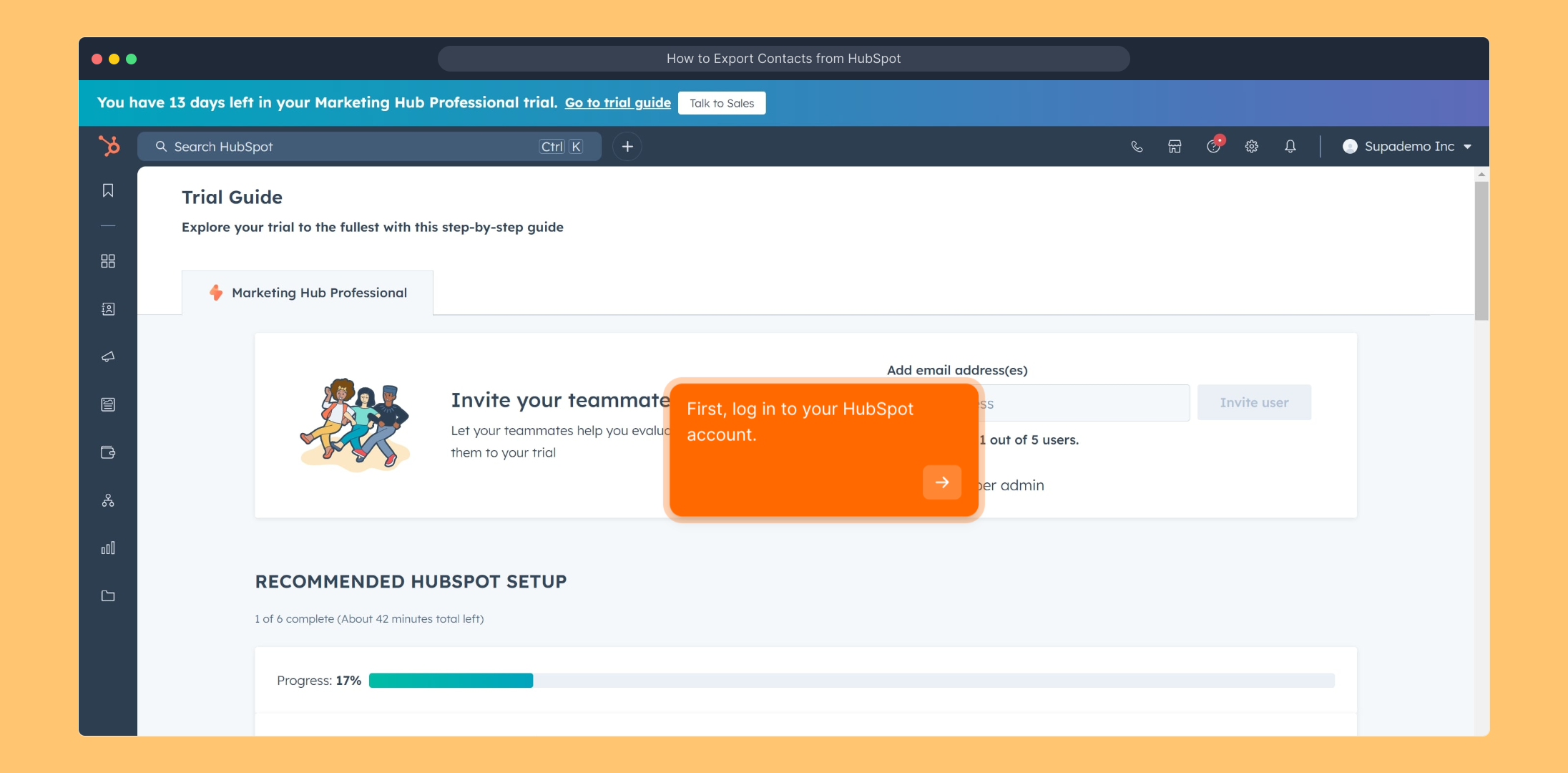
Once you're logged in, navigate to the main menu and find the section labeled "CRM". This area organizes your customer management tools and records.
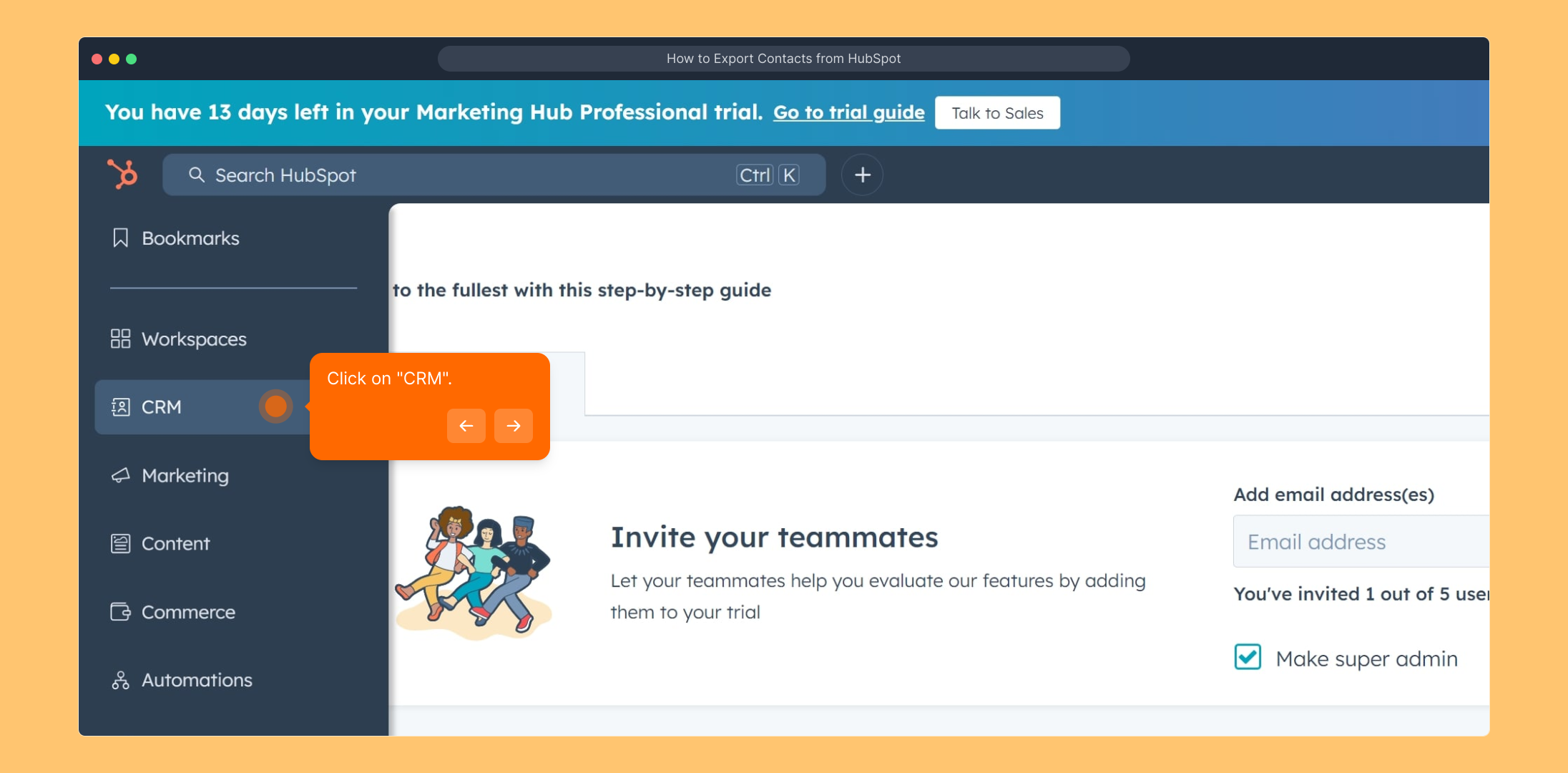
Inside the CRM menu, look for the "Contacts" tab. This is where all individual contact records are stored and can be managed.
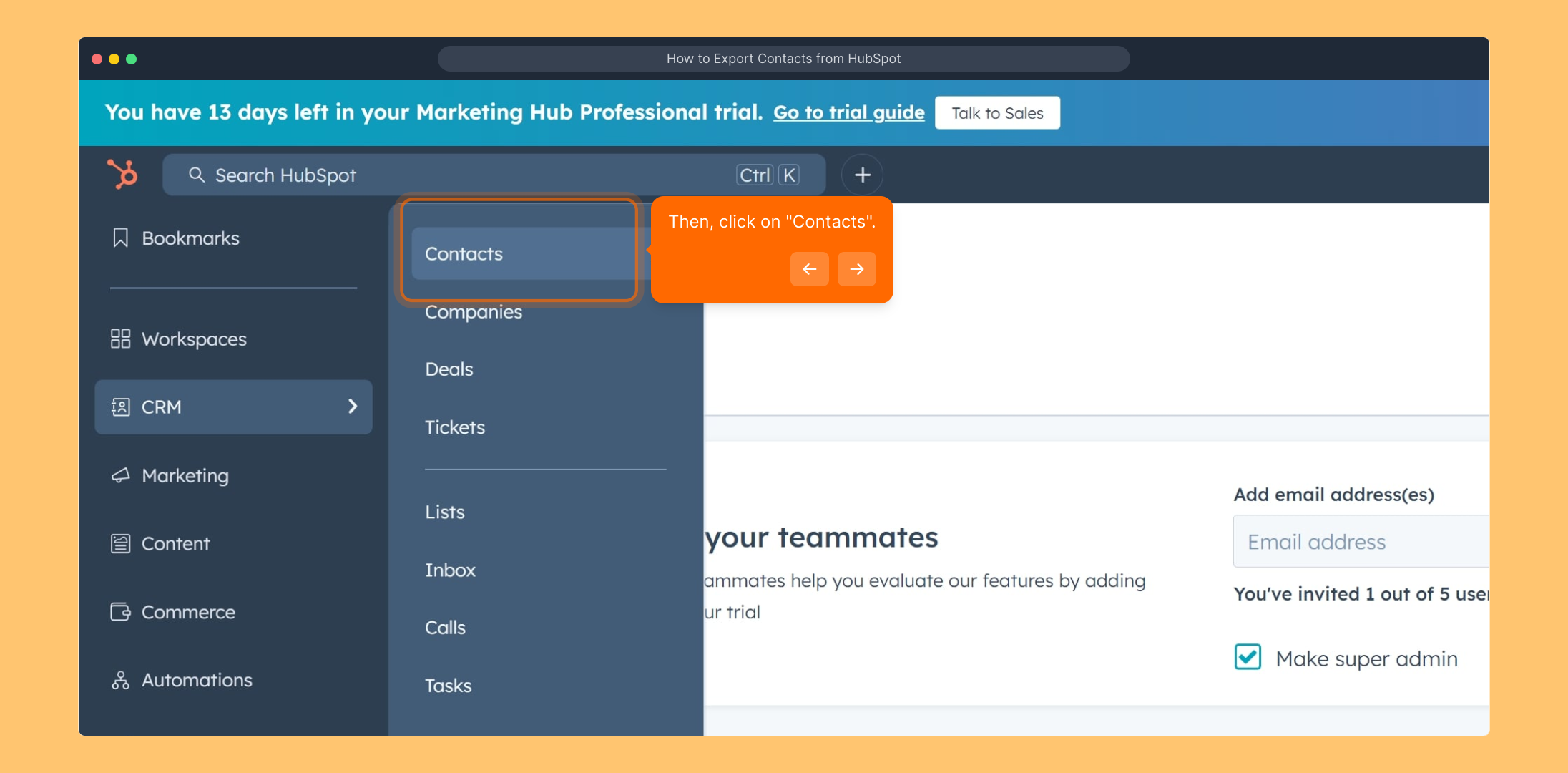
Use the search bar at the top to find the specific contact you want to export. Once located, select their entry by ticking the checkbox next to their name to prepare for export.
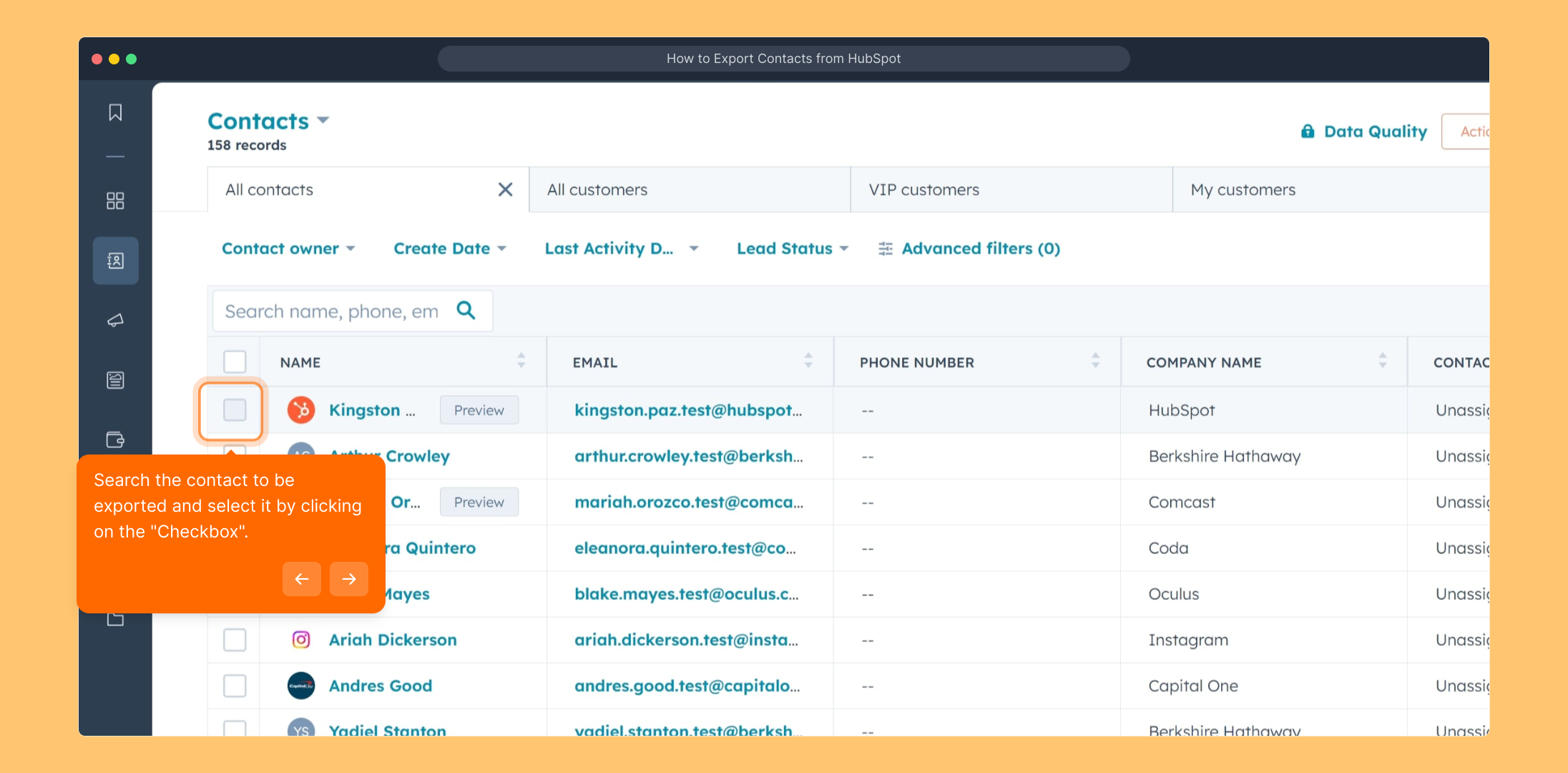
With your contact selected, look for the "Export" button usually positioned above the contact list. Clicking this will open the export options.
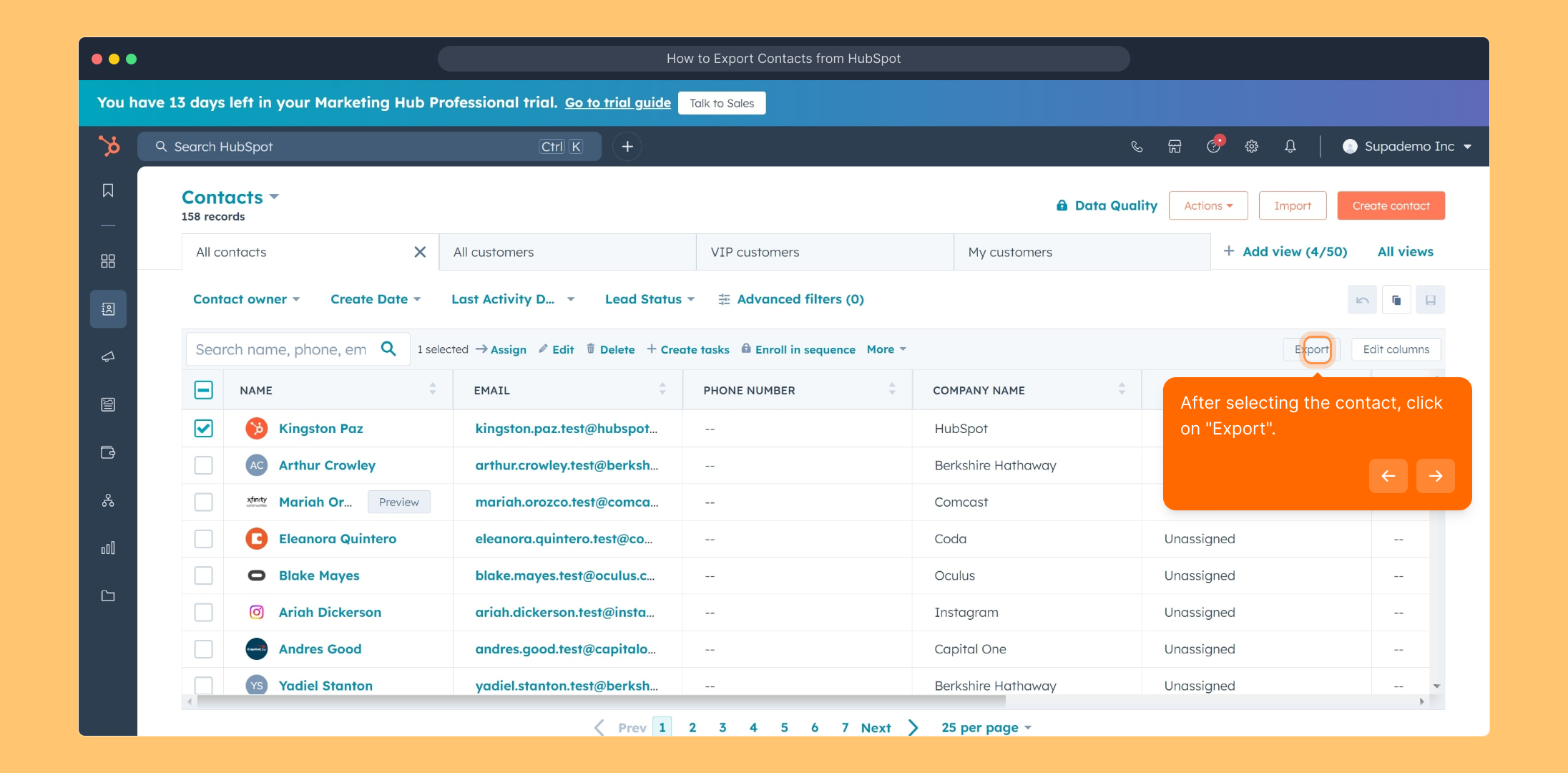
In the export dialog, you’ll be prompted to choose the file type you want for your download (such as CSV or XLSX) as well as the language preference for the exported data.
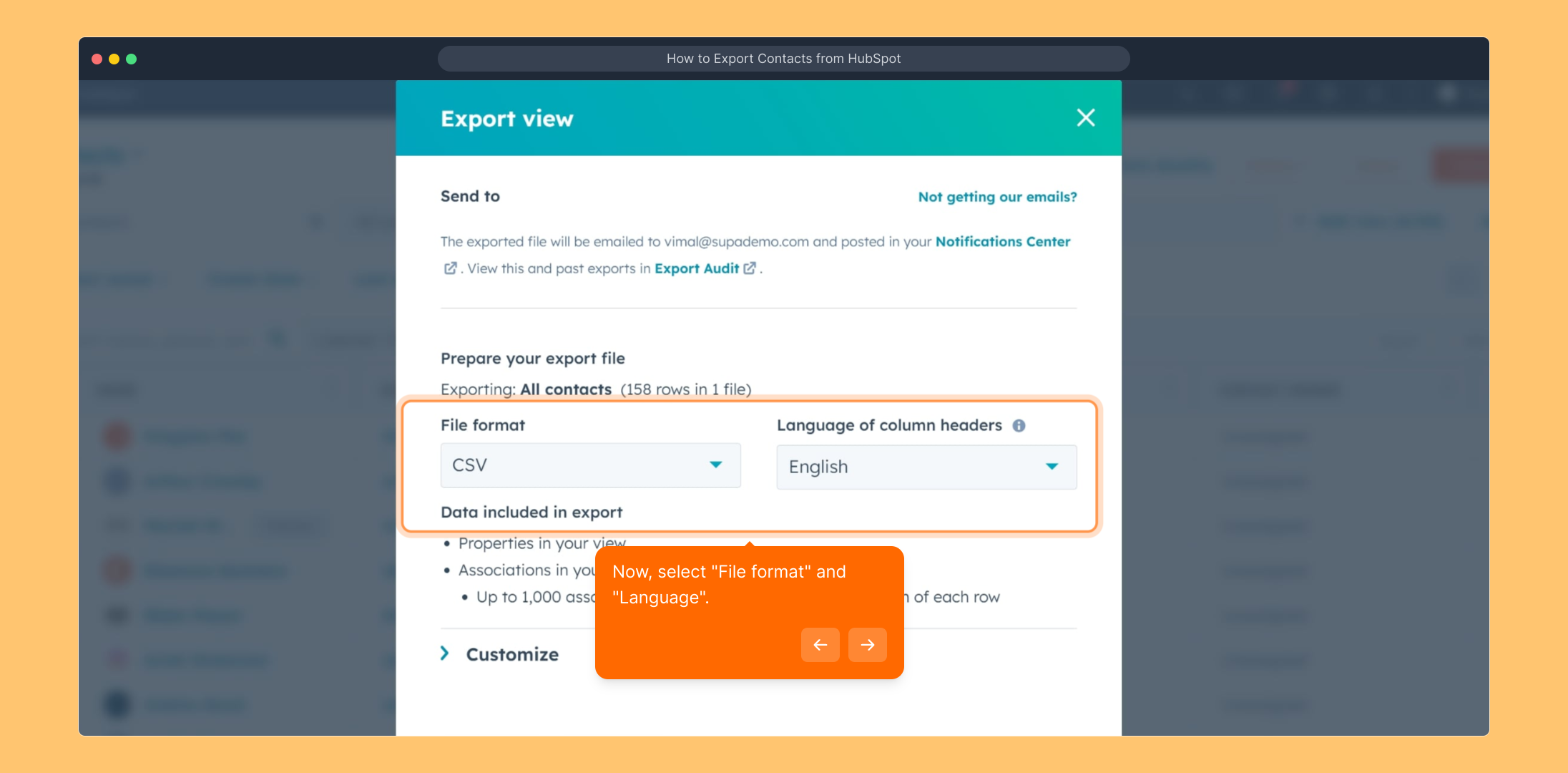
After adjusting the settings to fit your needs, confirm by clicking on the final "Export" button. This will initiate the download of your contact file to your computer.
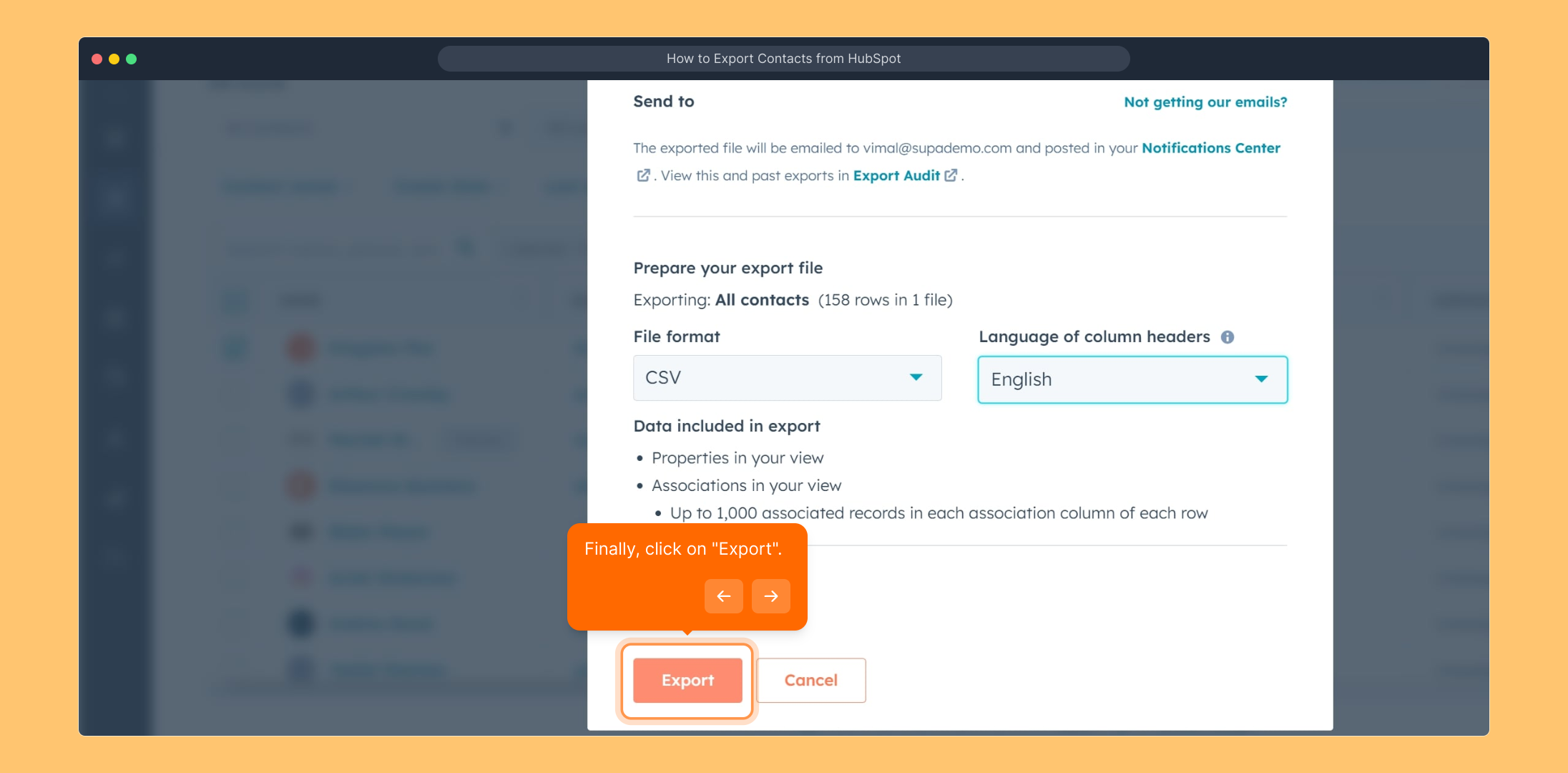
Well done! Your selected contact's details have now been successfully exported from HubSpot and are ready for you to use outside the platform.
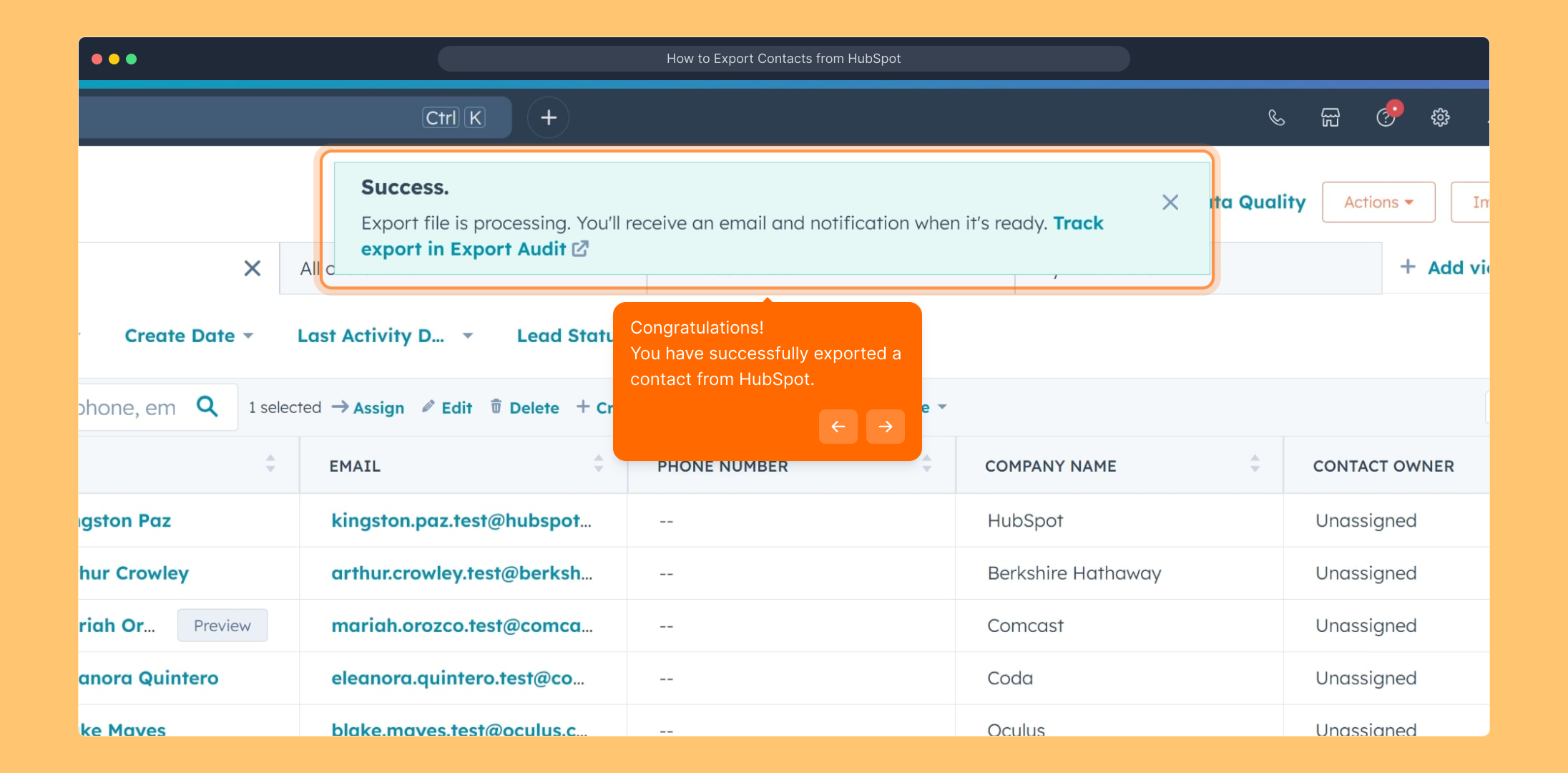
Now that you've mastered exporting contacts, why not create your own Supademo walkthrough quickly to showcase your workflows in action?
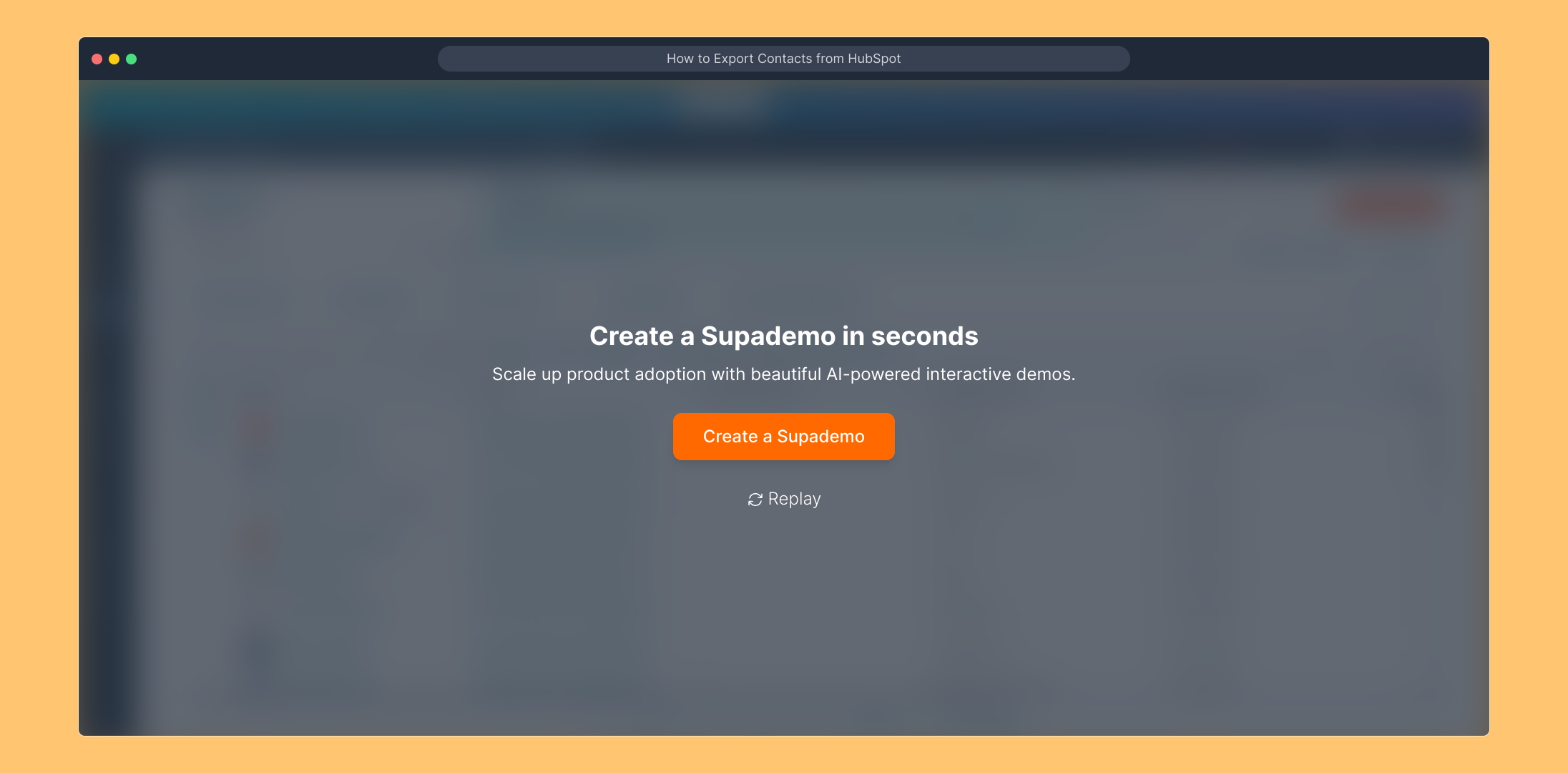
Create your own interactive demos in < 5 mins with Supademo
You can create your own interactive product demo in minutes using Supademo. Drive growth, scale enablement, and supercharge product-led onboarding with Supademo. Sign up for free here with no credit card required.
FAQs
How do I export all contacts from HubSpot?
To export all contacts, go to the Contacts page in HubSpot, leave none selected, click the “Export” button, choose your preferred file format and language, then confirm the export. HubSpot will prepare and send the file to your email.
Can I export contacts in different file formats?
Yes, HubSpot allows exporting contacts in various file formats such as CSV and XLSX. When exporting, simply select your preferred file format in the export dialog before confirming the download.
Is it possible to export only selected contacts instead of all?
Absolutely. On the Contacts page, you can select specific contacts by checking their boxes, then click “Export” to export only those chosen contacts, saving you time and focusing on relevant data.
Will exporting contacts remove them from HubSpot?
No, exporting contacts does not delete them from your HubSpot account. It only creates a copy of the data in the selected file format for you to download and use externally.
What permissions are required to export contacts in HubSpot?
You need to have user permissions that allow exporting data. Typically, this requires Admin access or specific export permissions granted by your HubSpot account administrator.
How do I handle language settings when exporting contacts?
During export, HubSpot lets you select the language preference for the exported data. Choose the appropriate language to ensure that the contact fields and headers appear correctly for your usage.
Can I automate contact exports from HubSpot?
HubSpot does not offer native automated export scheduling, but you can use integrations, workflows, or API scripts to automate exports and sync data with other systems.
Why am I not seeing the export option in HubSpot?
If the export button is missing, you may lack the necessary permissions or might be in a HubSpot plan version that does not support exports. Contact your admin or upgrade your plan if needed.
Can exported contact files be imported back into HubSpot?
Yes, you can import CSV or XLSX files back into HubSpot through the import tool to update or add contacts, but ensure formatting matches HubSpot’s import requirements to avoid errors.
Are there any size limits when exporting contacts from HubSpot?
While HubSpot supports exporting large contact lists, extremely large exports might be processed asynchronously and emailed to you instead of being instantly downloadable. Generally, size limits depend on your plan and system capacities.

