1. To kick off, open the Notebook first.
2. Then, navigate to the Notes.
3. Now, click on the note that you want to export.
4. Now, click and drag to select the text in the note and use Control or Command plus C to copy the note.
5. Since NotebookLM has no direct feature for exports. So, open Google Docs.
6. Now, paste the notes here.
7. Then, click on "File".
8. After that, click on Download.
9. Now, choose the format and clcik on it to export the notes in your desired format.
10. Create a Supademo in seconds
This interactive demo/guided walkthrough on How to Export Notes from NotebookLM was created using Supademo.
How to Export Notes from NotebookLM : Step-by-Step Guide
Begin by launching the Notebook application on your device. This is where all your notes are stored and managed.
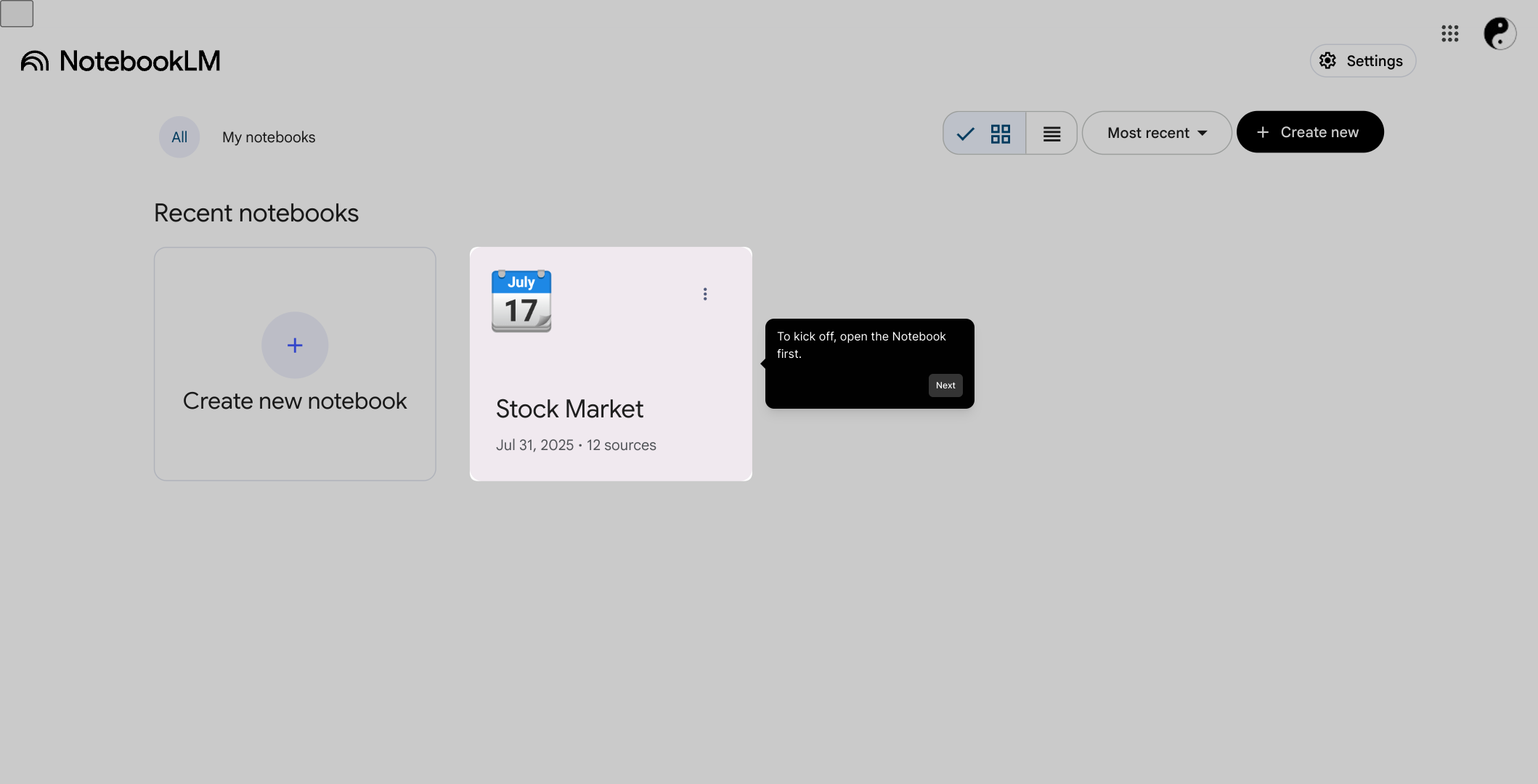
Next, locate and open the Notes section in the Notebook interface. This area contains all the notes you’ve created or collected.
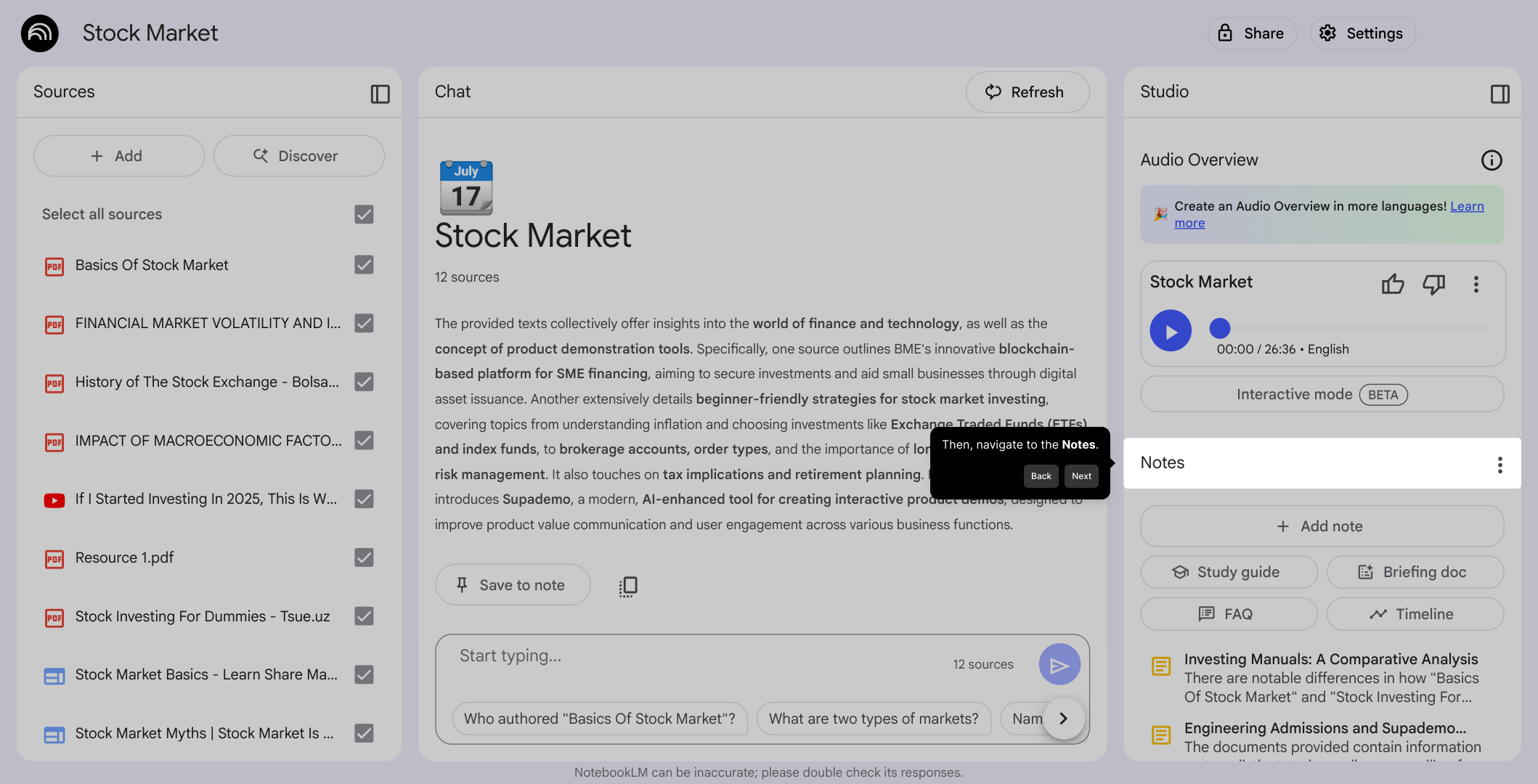
From your list of notes, select the specific one that you wish to export. This will bring up the full content of that note for review.
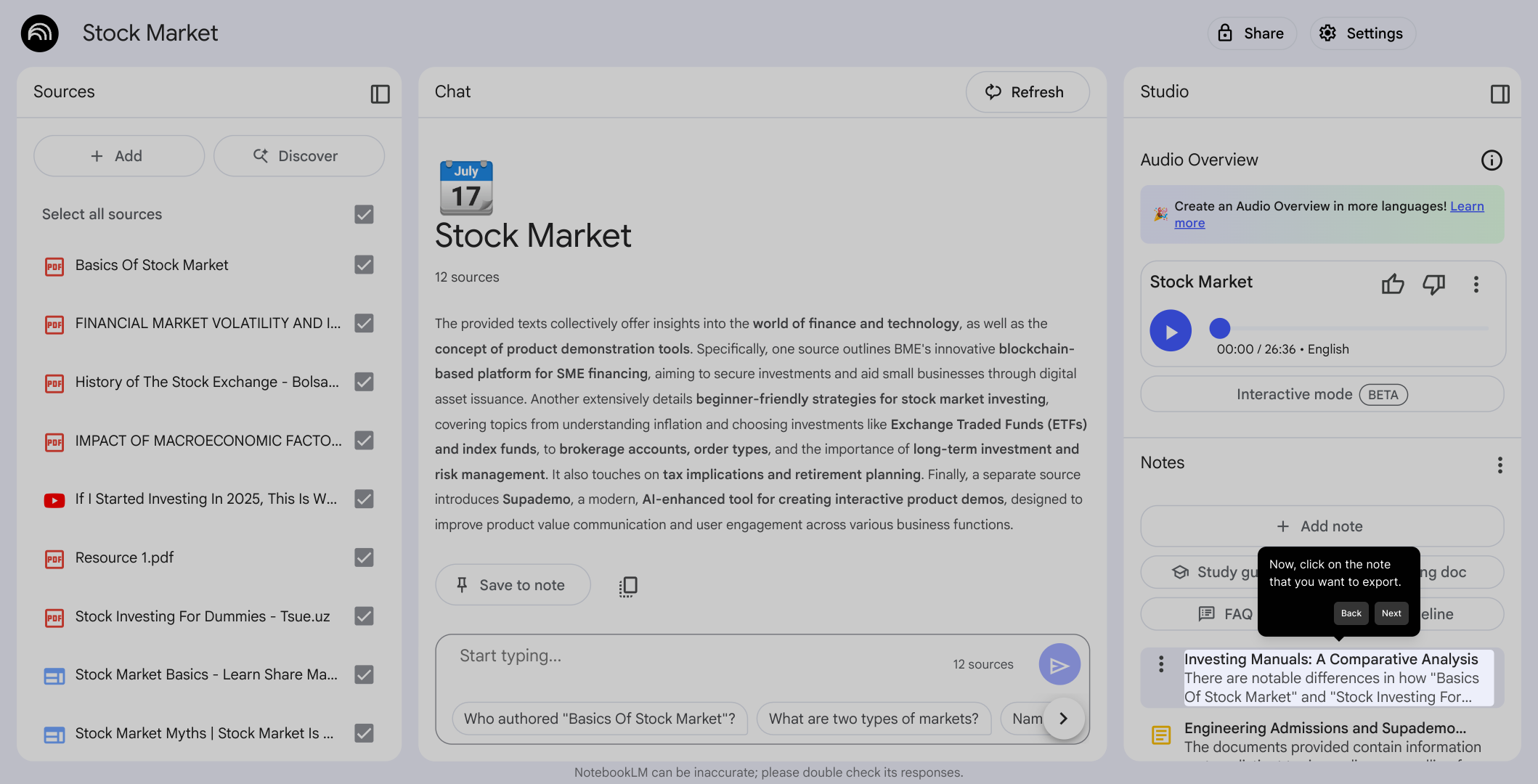
Click and drag your cursor over the text in the note to highlight it. Then, press Control (or Command on a Mac) along with the C key to copy the selected text to your clipboard.
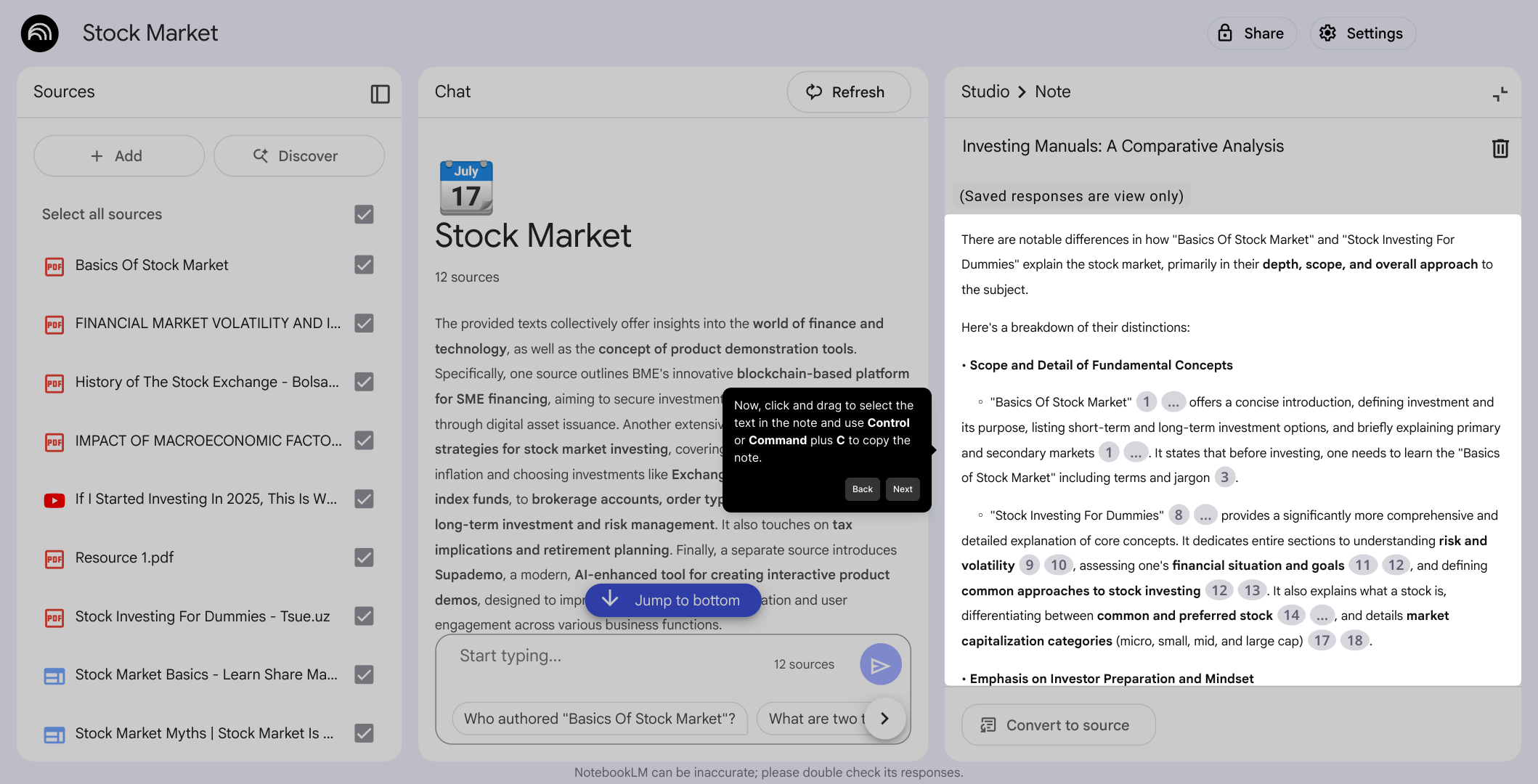
Since the Notebook application does not offer a built-in export option, you’ll need to use another tool. Open Google Docs in your web browser to prepare for pasting your note.
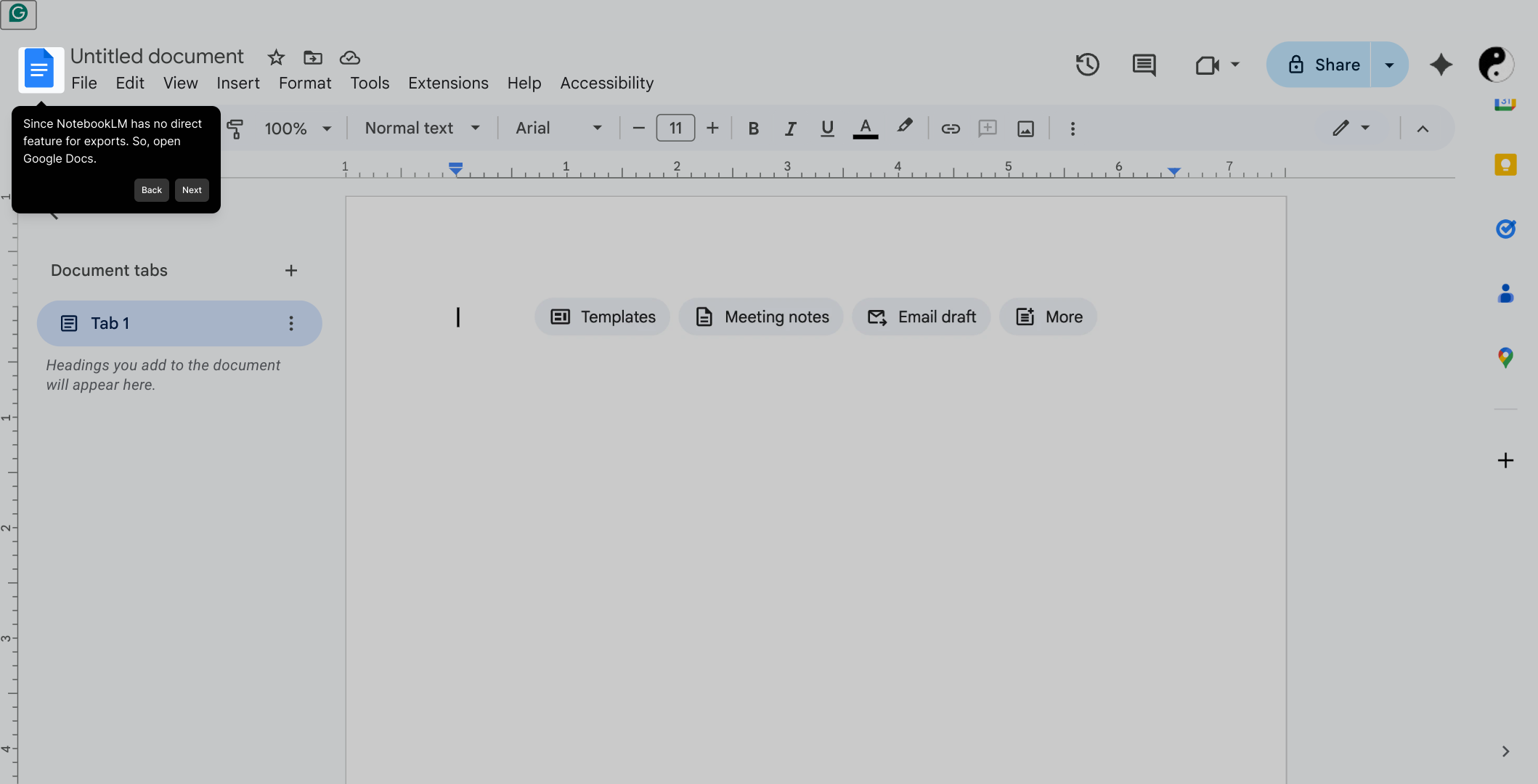
Once your Google Docs document is open, click inside the blank page and paste the text you copied from your note. This allows you to format or save the content as needed.
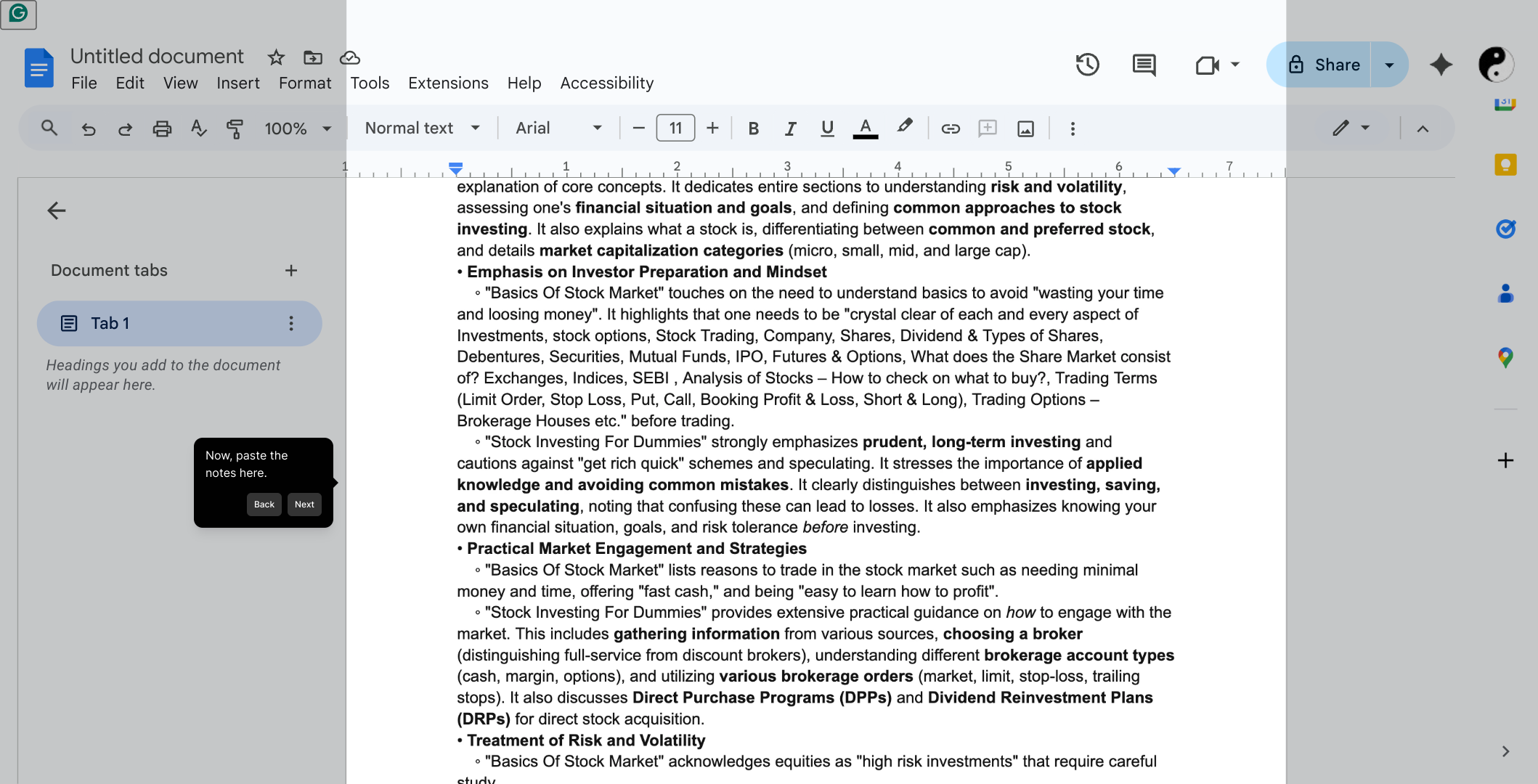
Now, look for the “File” menu at the top-left corner of the Google Docs window and click on it. This menu contains all the options for managing your document.
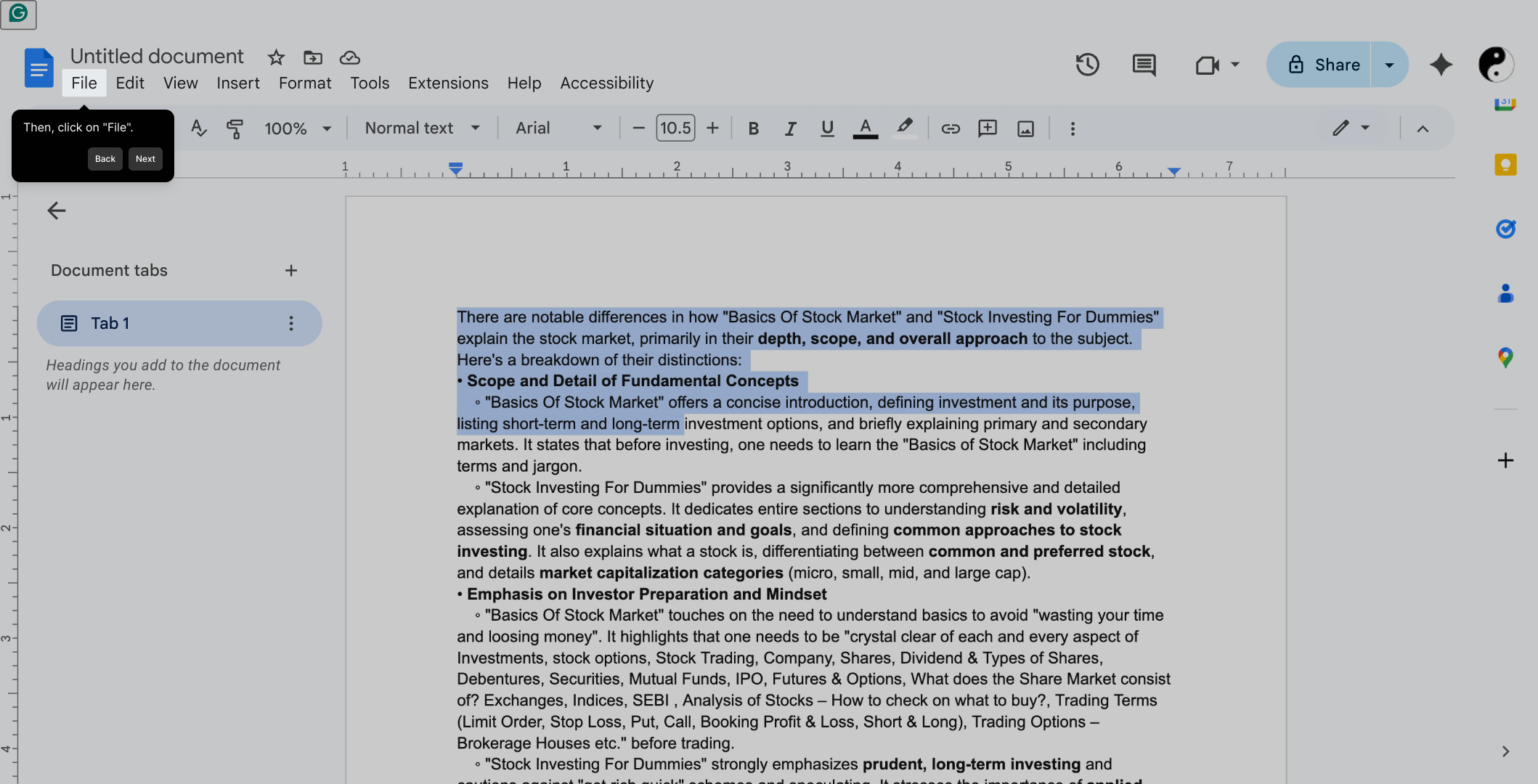
Within the “File” dropdown, find and select the Download option. This governs how you can save your document locally to your computer.
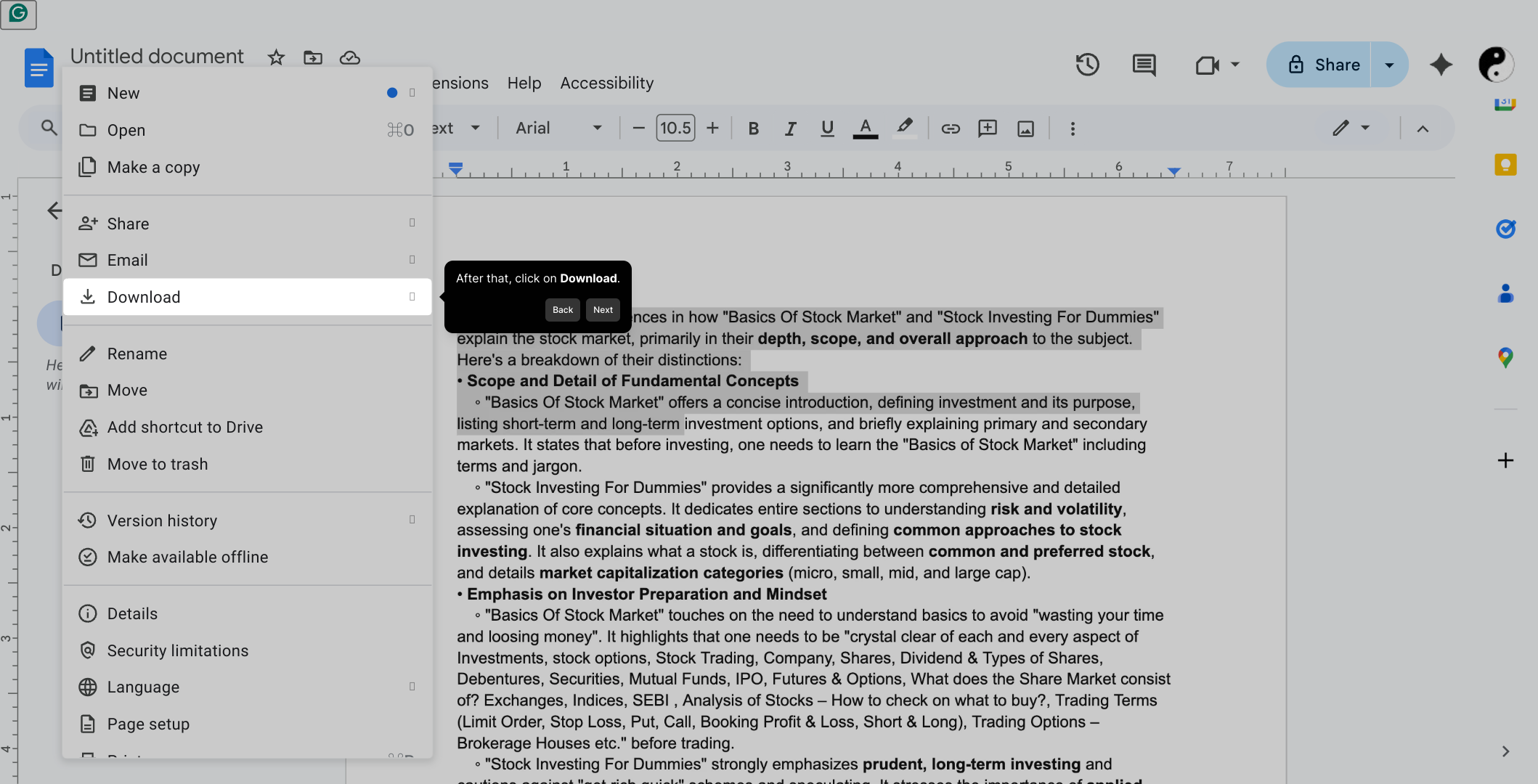
You will now see several formats available for download. Choose the one that best fits your needs—such as PDF or Microsoft Word—and click on it to begin downloading your exported note.
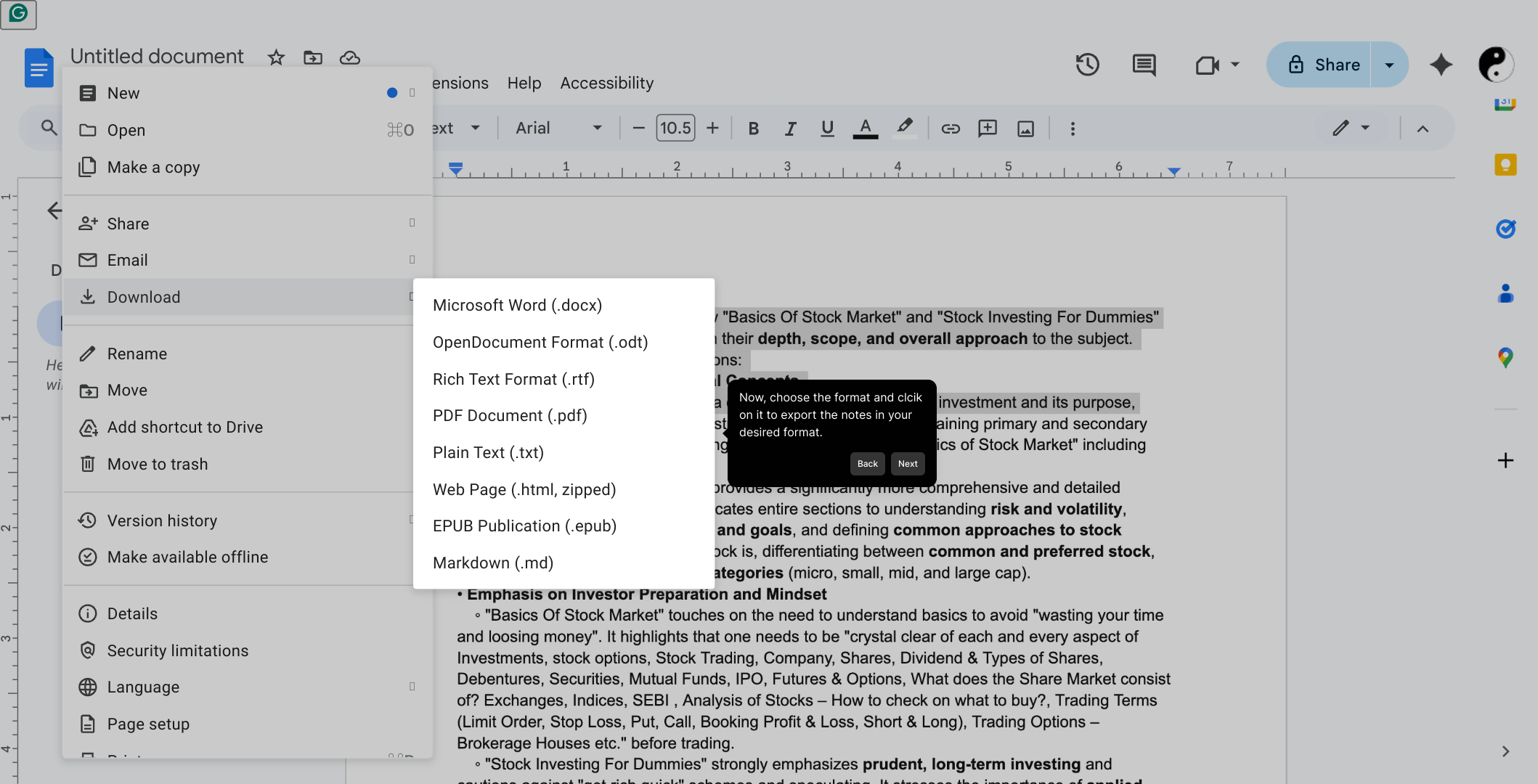
With these simple steps, you can quickly turn your notes into shareable files and get more done in less time.
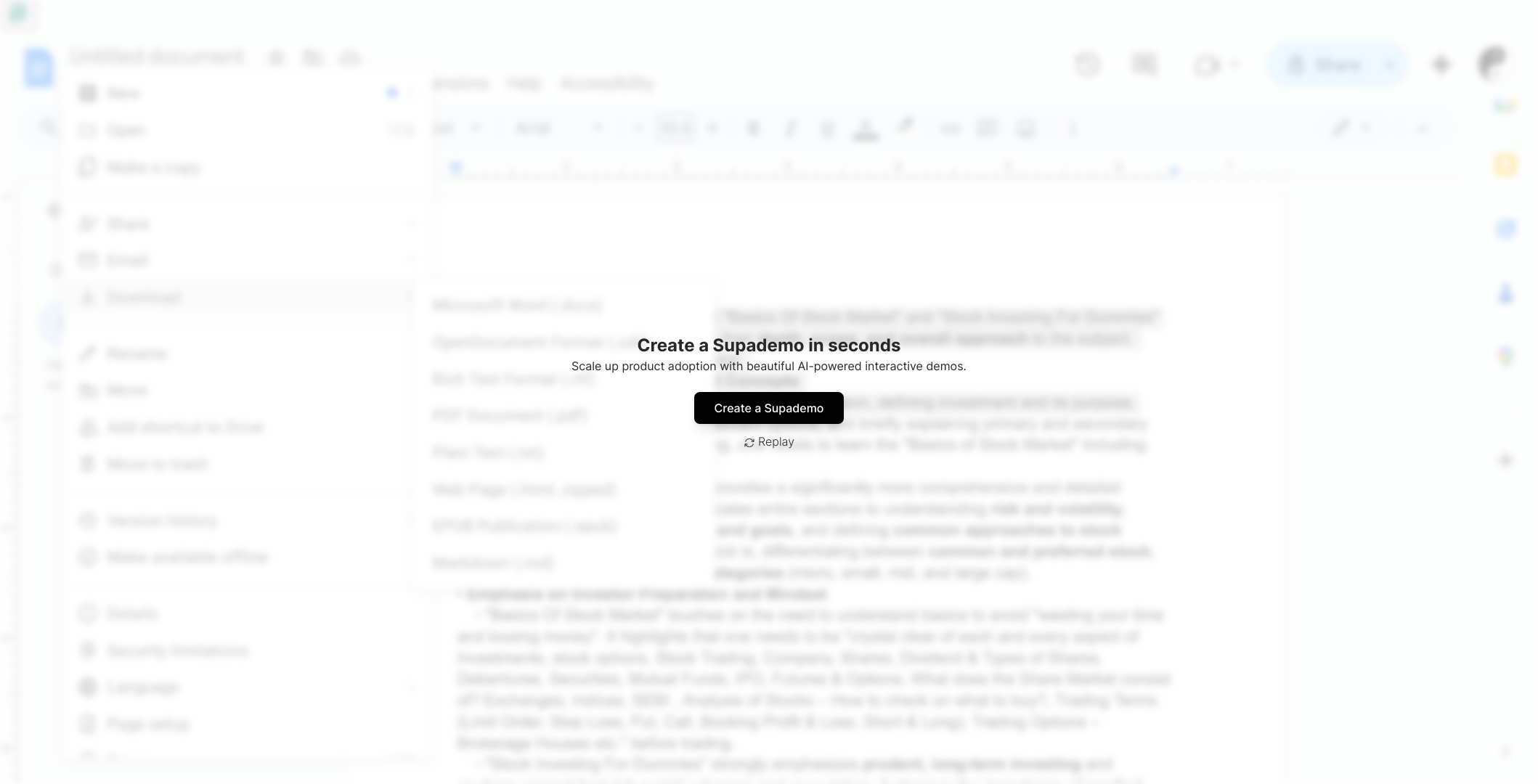
Create your own interactive demos in < 5 mins with Supademo
You can create your own interactive product demo in minutes using Supademo. Drive growth, scale enablement, and supercharge product-led onboarding with Supademo. Sign up for free here with no credit card required.
FAQs
What is NotebookLM?
NotebookLM is an AI-powered note-taking tool that allows users to organize, search, and interact with their notes more efficiently. It integrates natural language understanding to enhance productivity by making notes easily accessible and actionable.
Does NotebookLM have a built-in export feature?
No, as of now, NotebookLM does not have a direct built-in feature for exporting notes. Users need to use a workaround, such as copying the text and using external applications like Google Docs to export their notes in various formats.
How do I copy notes from NotebookLM?
To copy notes, open the desired note, then click and drag to select the text. Use Control + C on Windows or Command + C on Mac to copy the selected text to your clipboard.
Can I export NotebookLM notes as PDFs?
While NotebookLM does not directly export notes as PDFs, you can copy your notes into Google Docs or another word processor and then download the document as a PDF file.
Are there any format options available when exporting notes?
Yes. When pasting notes into Google Docs or similar apps, you can choose to export in formats such as PDF, Microsoft Word (.docx), Plain Text, and others depending on the tool you use for exporting.
Is using Google Docs the only way to export notes from NotebookLM?
Google Docs is a convenient option for exporting, but you can paste copied notes into any word processor or text editor that supports exporting or saving files in different formats.
Can I export multiple notes at once from NotebookLM?
Currently, NotebookLM does not support exporting multiple notes simultaneously. Notes must be copied and exported individually through external tools.
Are there any plans to add native export features to NotebookLM?
As NotebookLM is evolving, there may be future updates to include native export options. Keep an eye on official announcements from NotebookLM for new features and improvements.
What keyboard shortcuts can I use to copy and paste notes?
Use Control + C (Windows) or Command + C (Mac) to copy selected text, and Control + V (Windows) or Command + V (Mac) to paste the text into another application like Google Docs.
Can I export notes from NotebookLM on mobile devices?
Exporting notes from NotebookLM on mobile is possible by copying the note text and pasting it into a compatible mobile app like Google Docs or Notes, then exporting or sharing from there, though the experience may vary by device.

