What is Microsoft PowerPoint?
Microsoft PowerPoint is a versatile presentation software developed by Microsoft, used worldwide for creating professional slide decks. It allows users to design engaging presentations through a range of features such as templates, animations, and multimedia support. It's commonly used in both business and educational settings to effectively communicate information.
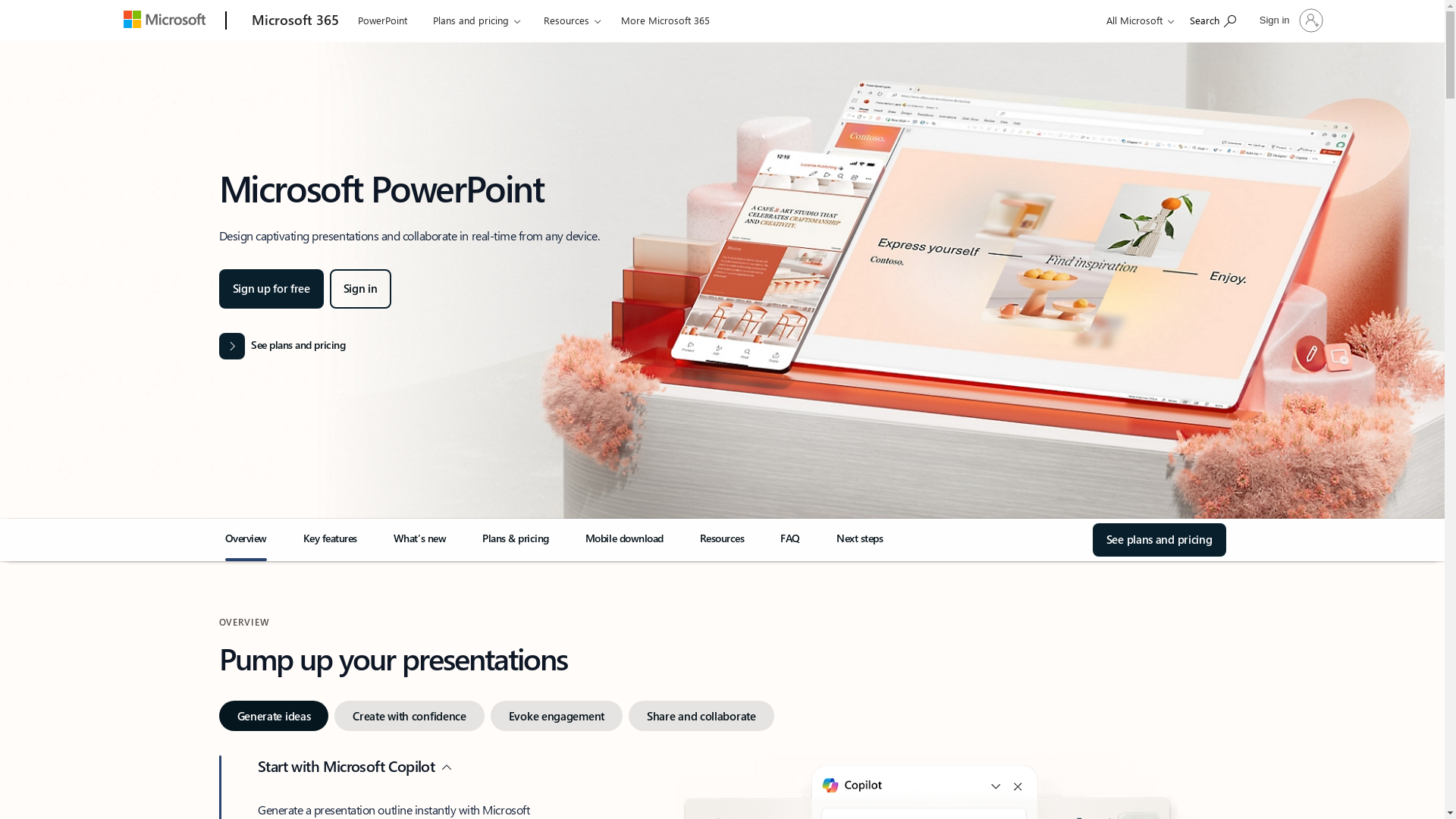
Who is Microsoft PowerPoint best suited for?
Microsoft PowerPoint is best suited for a variety of professionals including Product Marketers, educators, and business executives. For marketers, it's invaluable for creating compelling presentations to launch new products, outline marketing strategies, or present reports to stakeholders. Educators can use PowerPoint to create engaging lecture slides, while executives can utilize it for high-impact presentations to communicate with teams or clients.
How to Group Objects in PowerPoint
Common FAQs on How to Group Objects in PowerPoint
How do I group objects together in PowerPoint?
To group objects, select all the objects you want to group by holding down the 'Ctrl' key and clicking on each object. Then, right-click and choose 'Group' or use the shortcut 'Ctrl + G'.
Can grouped objects be edited individually in PowerPoint?
Yes, you can edit objects individually by double-clicking the grouped objects to enter 'Edit Group' mode, allowing you to modify individual elements.
How do I ungroup objects in PowerPoint?
To ungroup objects, select the grouped objects, right-click, and choose 'Ungroup' or use the shortcut 'Ctrl + Shift + G'.
What is the benefit of grouping objects in PowerPoint?
Grouping objects helps to move, resize, or apply effects to multiple objects simultaneously as if they were a single entity, saving time and ensuring consistent formatting.
Is it possible to group text boxes with other objects in PowerPoint?
Yes, text boxes can be grouped with other objects like shapes and images. Select all the objects and text boxes you want to group, then use the 'Group' option.
Enjoyed this interactive product demo of Microsoft PowerPoint?
Create your own interactive product demo in minutes. Drive growth, scale enablement and supercharge product led-onboarding with Supademo.
Sign up for free here with no credit card required.

