1. To commence, open the form.
2. Next, click on "Settings".
3. Then, click on the drop-down for Presentation.
4. Following that, click on "Edit" for the Confirmation message.
5. Afterward, enter your custom message.
6. To conclude, click on "Save".
7. Create a Supademo in seconds
This interactive demo/guided walkthrough on How to Show a Custom Thank You Message in Google Forms was created using Supademo.
How to Show a Custom Thank You Message in Google Forms : Step-by-Step Guide
Start by opening the form you want to customize. This is where you'll begin making the necessary adjustments to tailor the experience for your users.
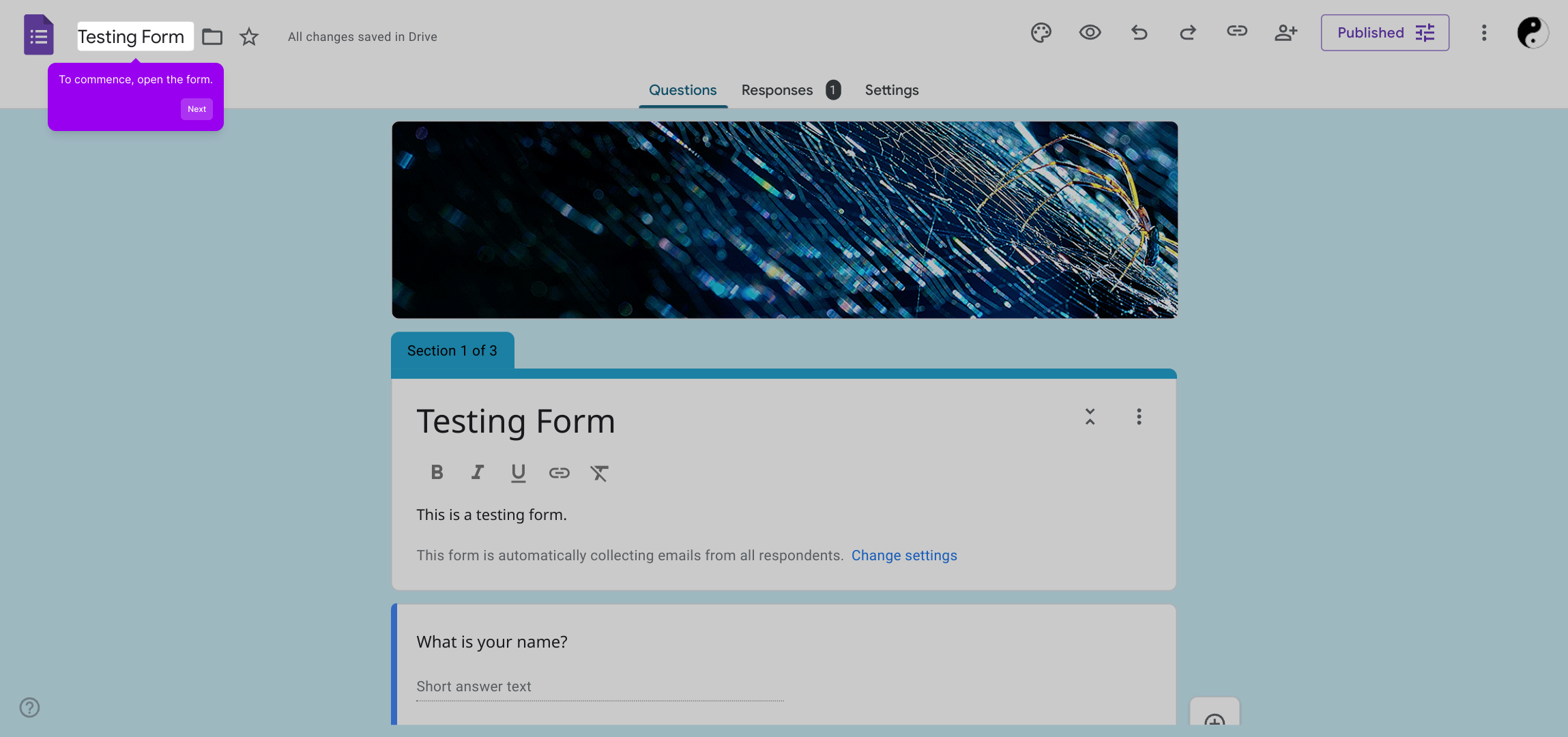
Once the form is open, look for the "Settings" option in the menu. Clicking here will give you access to all the configuration options for your form.
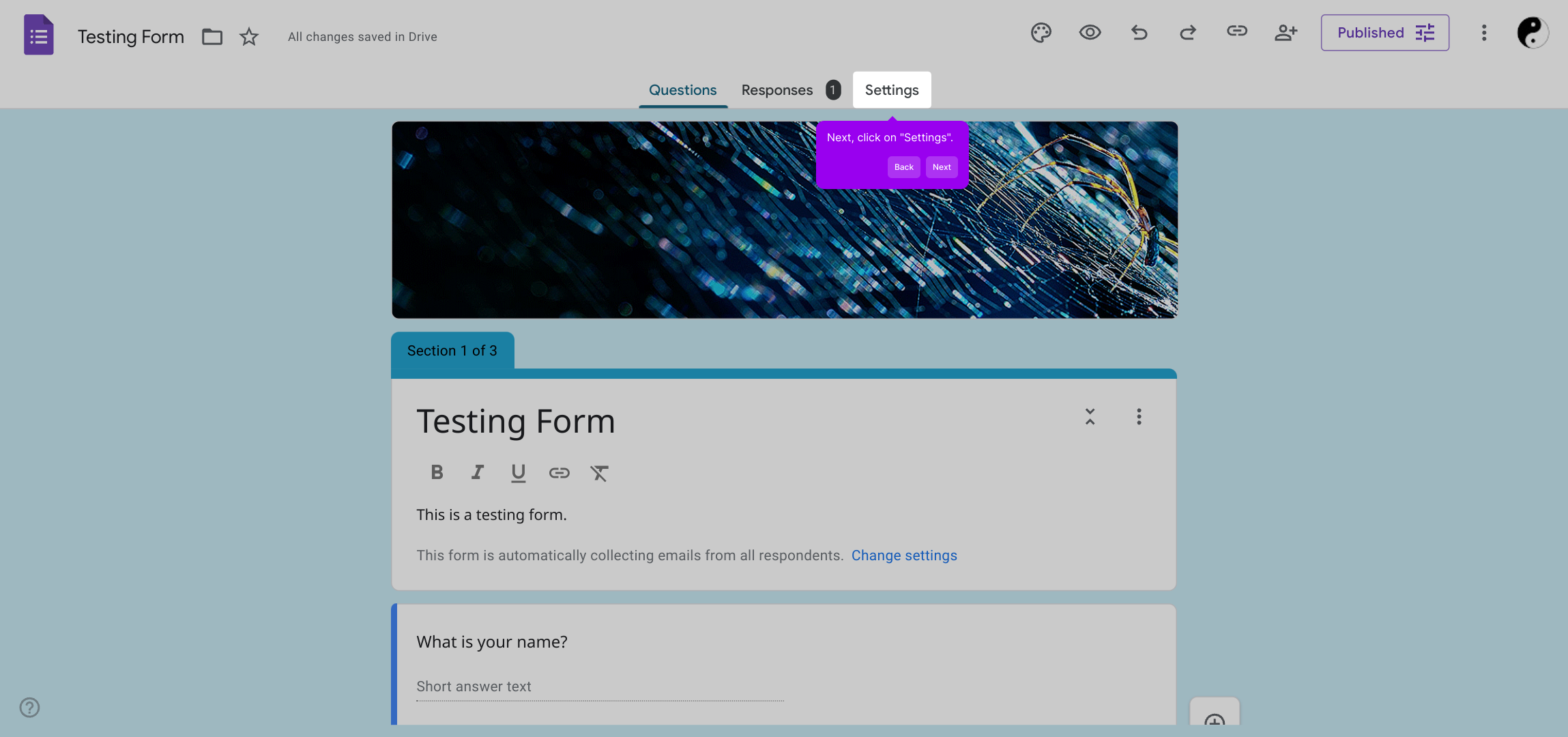
In the Settings panel, find the Presentation section. Click the drop-down arrow next to it to reveal additional display options that control how your form behaves and appears.
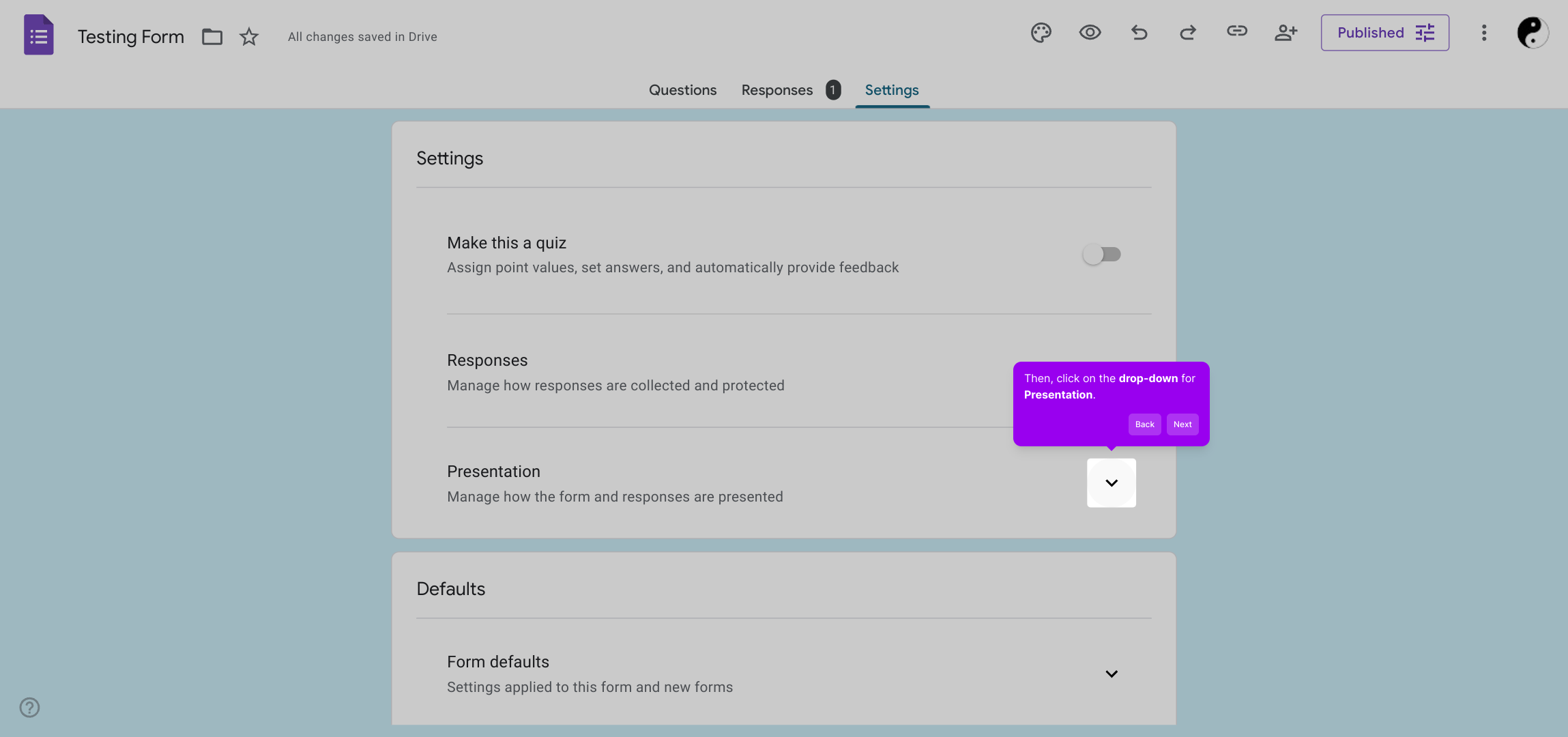
Next, locate the Confirmation message settings within this section. Click on the "Edit" button so you can personalize the message that users will see after submitting the form.
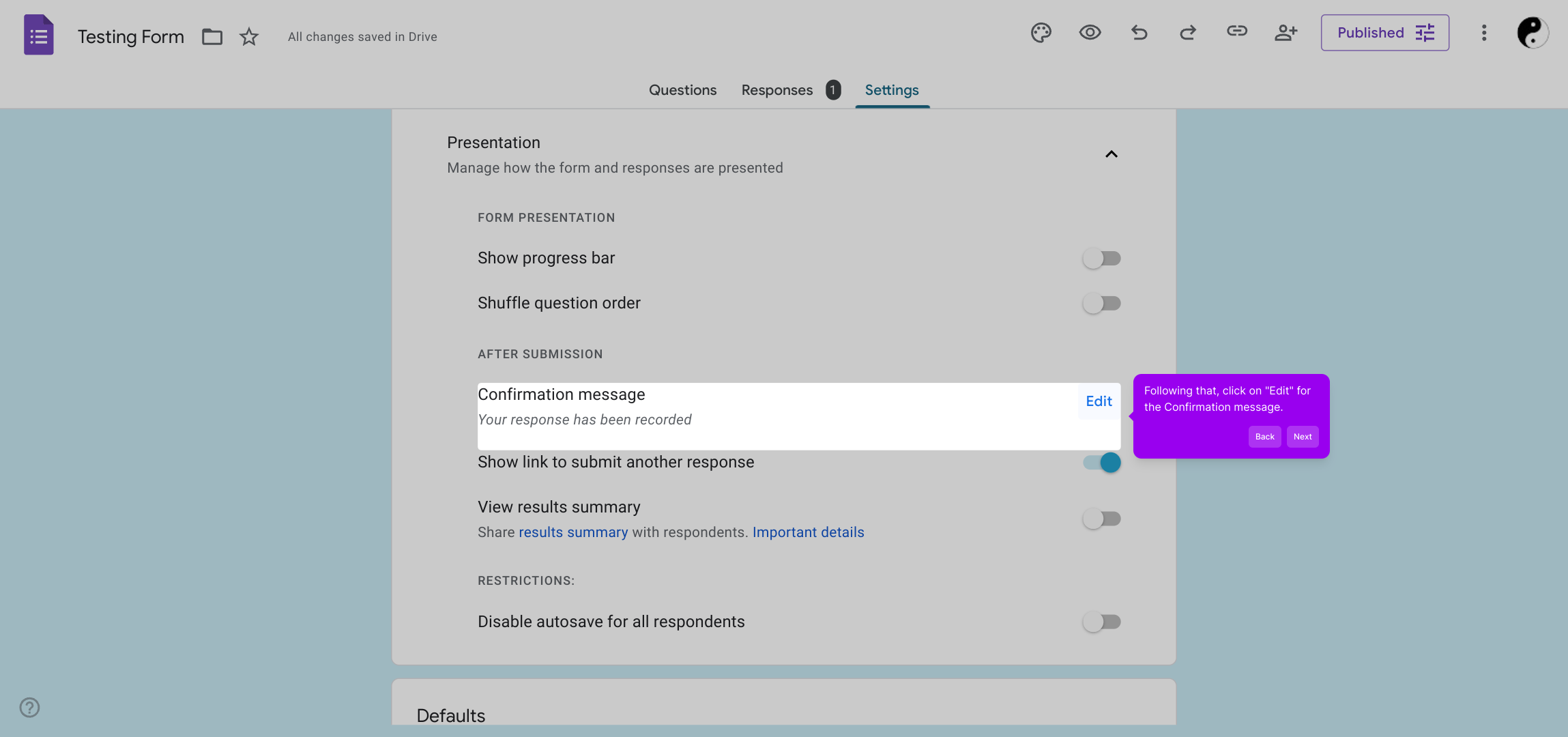
Now, type in the custom message you'd like your users to receive. This message can acknowledge their submission and provide any next steps or important info.
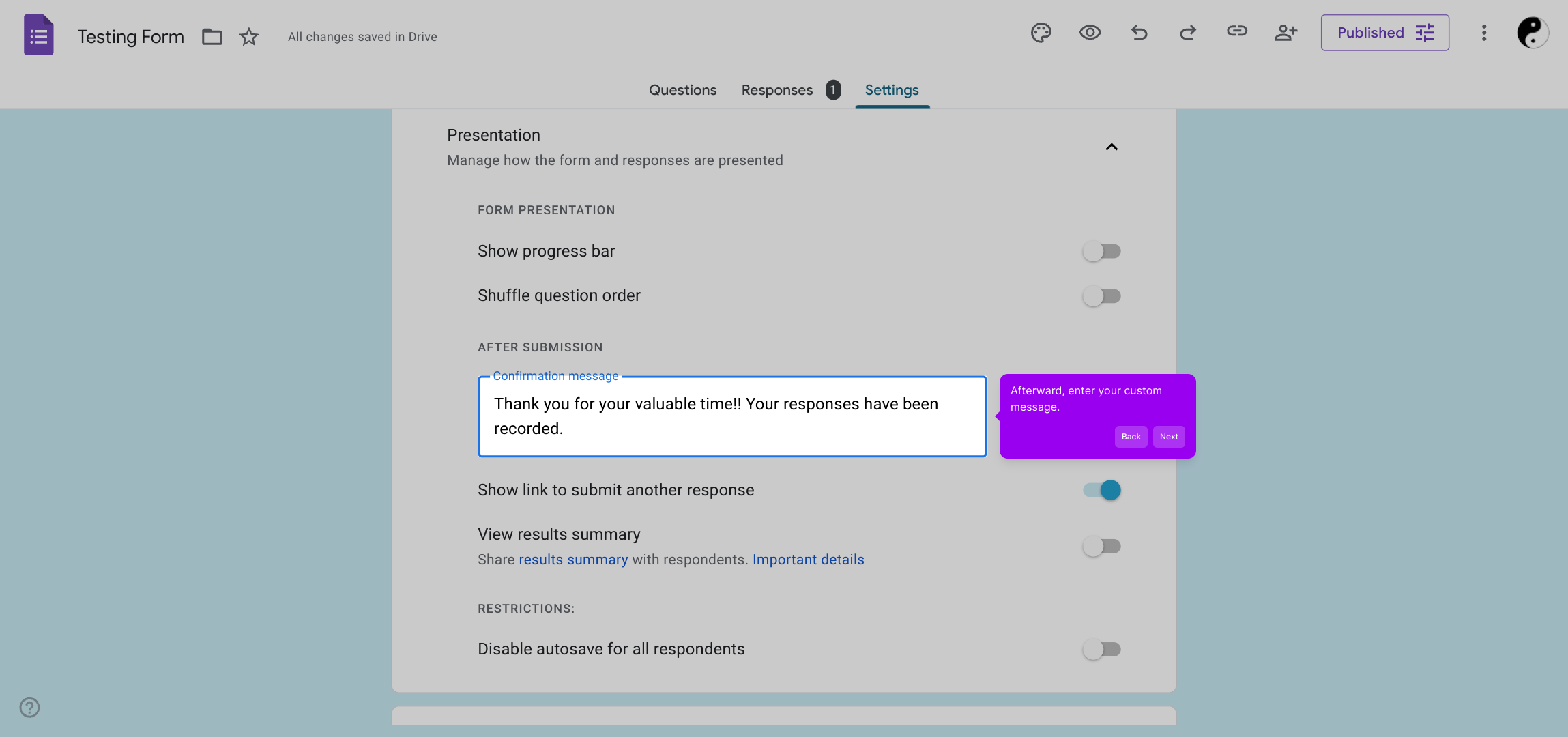
After entering your message, make sure to save your changes by clicking the "Save" button. This ensures your customization is applied and ready to be seen by your form users.
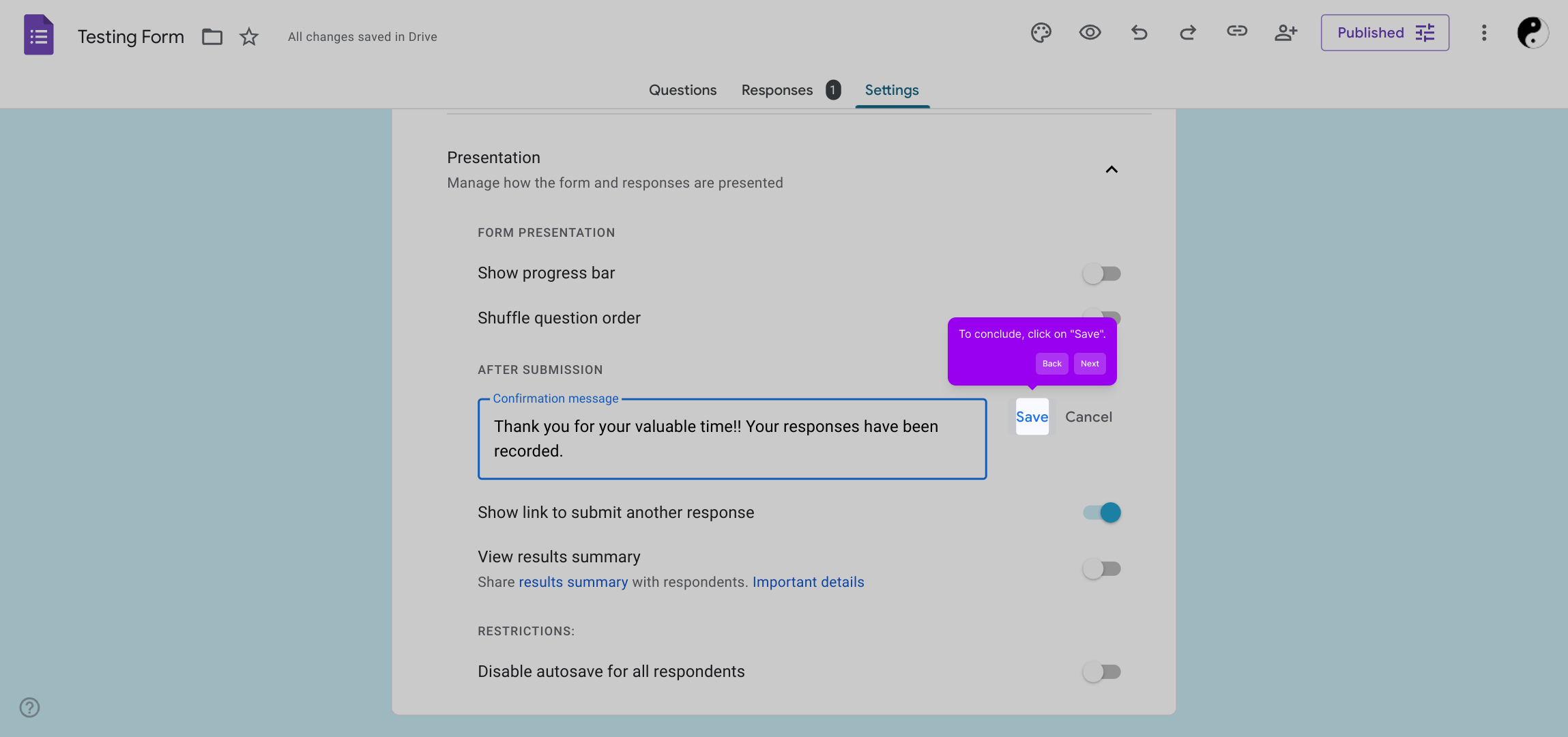
With everything set, you’re all set to create and share your own Supademo quickly. This streamlined process makes it easy to customize and launch your demos in no time.
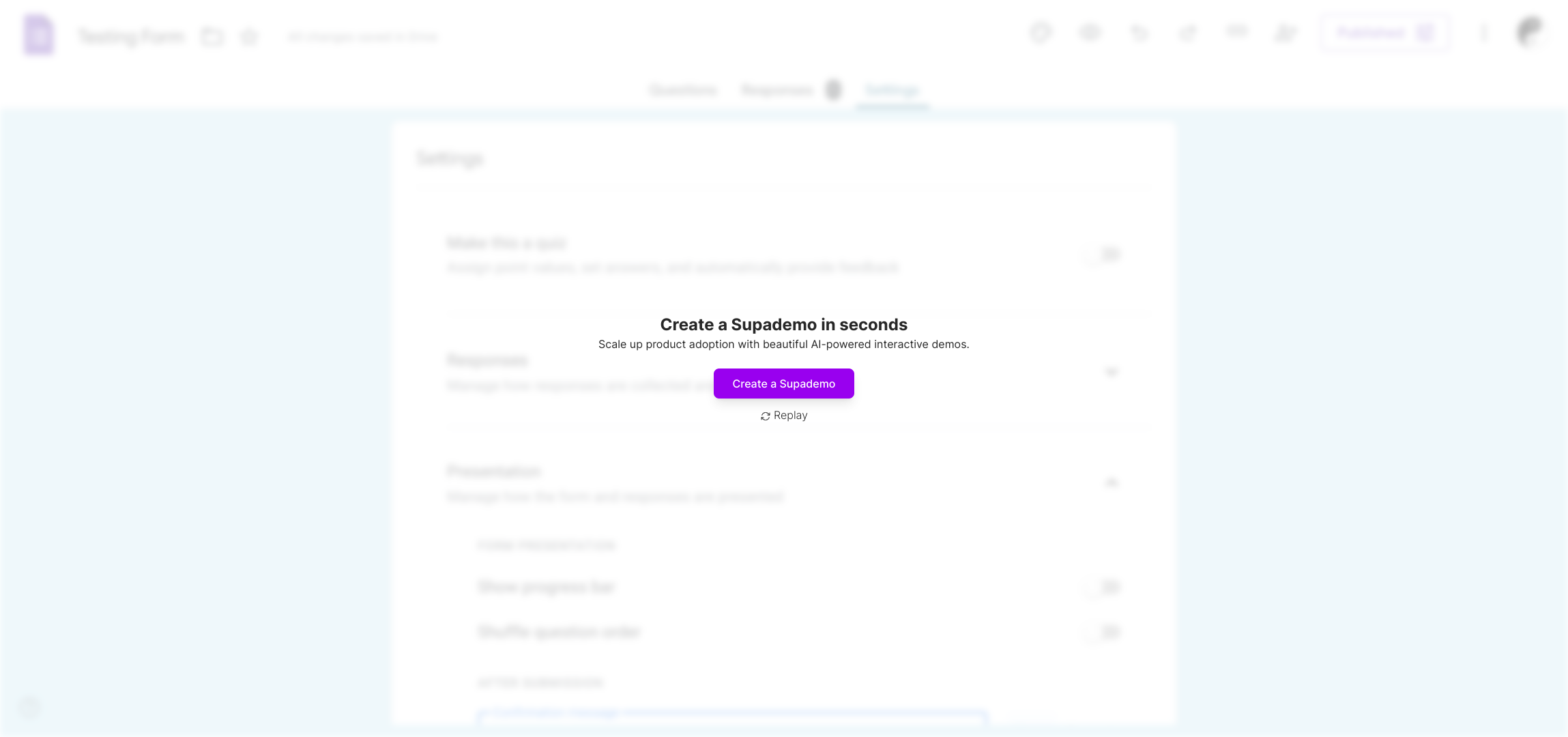
Create your own interactive demos in < 5 mins with Supademo
You can create your own interactive product demo in minutes using Supademo. Drive growth, scale enablement, and supercharge product-led onboarding with Supademo. Sign up for free here with no credit card required.
FAQs
What is the purpose of a custom Thank You message in Google Forms?
A custom Thank You message in Google Forms provides users with a personalized confirmation after they submit the form. It acknowledges their input and can guide them on next steps or offer additional information, enhancing user experience and engagement.
Where can I find the Confirmation message setting in Google Forms?
The Confirmation message setting is found in the form’s Settings under the Presentation section. There, you can click "Edit" next to Confirmation message to enter your custom text that appears after form submission.
Can I use rich text or images in the custom Thank You message?
No, Google Forms currently only supports plain text in the custom Thank You message. You cannot add images or rich formatting, but you can include URLs as clickable links.
How do I save my custom Thank You message after editing?
After typing your custom message, simply click the "Save" button in the Confirmation message area. This saves your changes and activates the message so users will see it after form submission.
Is the custom Thank You message visible on mobile devices?
Yes, the customized Confirmation message appears consistently across all devices, including mobile phones and tablets, ensuring your users receive a personalized experience regardless of how they access the form.
Can I create different Thank You messages for different sections of my form?
No, Google Forms only allows one global Confirmation message per form. You cannot set different messages for different sections or responses within the same form.
Will my custom Thank You message appear if users submit the form multiple times?
Yes, each time users submit your Google Form, they will see the same custom Thank You message you've set, unless you edit or remove it.
Can I automate follow-up actions based on the submission using this Thank You message?
The custom Thank You message itself does not automate follow-up actions. For automation, you’d need to integrate Google Forms with tools like Google Sheets, Apps Script, or third-party platforms for workflows.
What if I do not set a custom Thank You message, what will users see?
If no custom message is set, Google Forms displays a default confirmation message after submission, typically: "Your response has been recorded," which is generic and non-personalized.
Is there a limit to the length of the custom Thank You message?
Google Forms allows reasonably long messages, but excessively lengthy texts may get truncated or appear overwhelming. Keeping messages clear and concise ensures the best user experience.

