1. Open your Miro board.
2. Video Step
(Play Now)3. Click on the "Ungroup" button on the toolbar.
4. Congratulations! You have successfully ungrouped the objects now.
5. Elevate Your Demos with Supademo
This interactive demo/guided walkthrough on How to Ungroup in Miro was created using Supademo.
How to Ungroup in Miro : Step-by-Step Guide
To begin, open your Miro board where you want to make your edits. This is your workspace where all your collaboration happens.
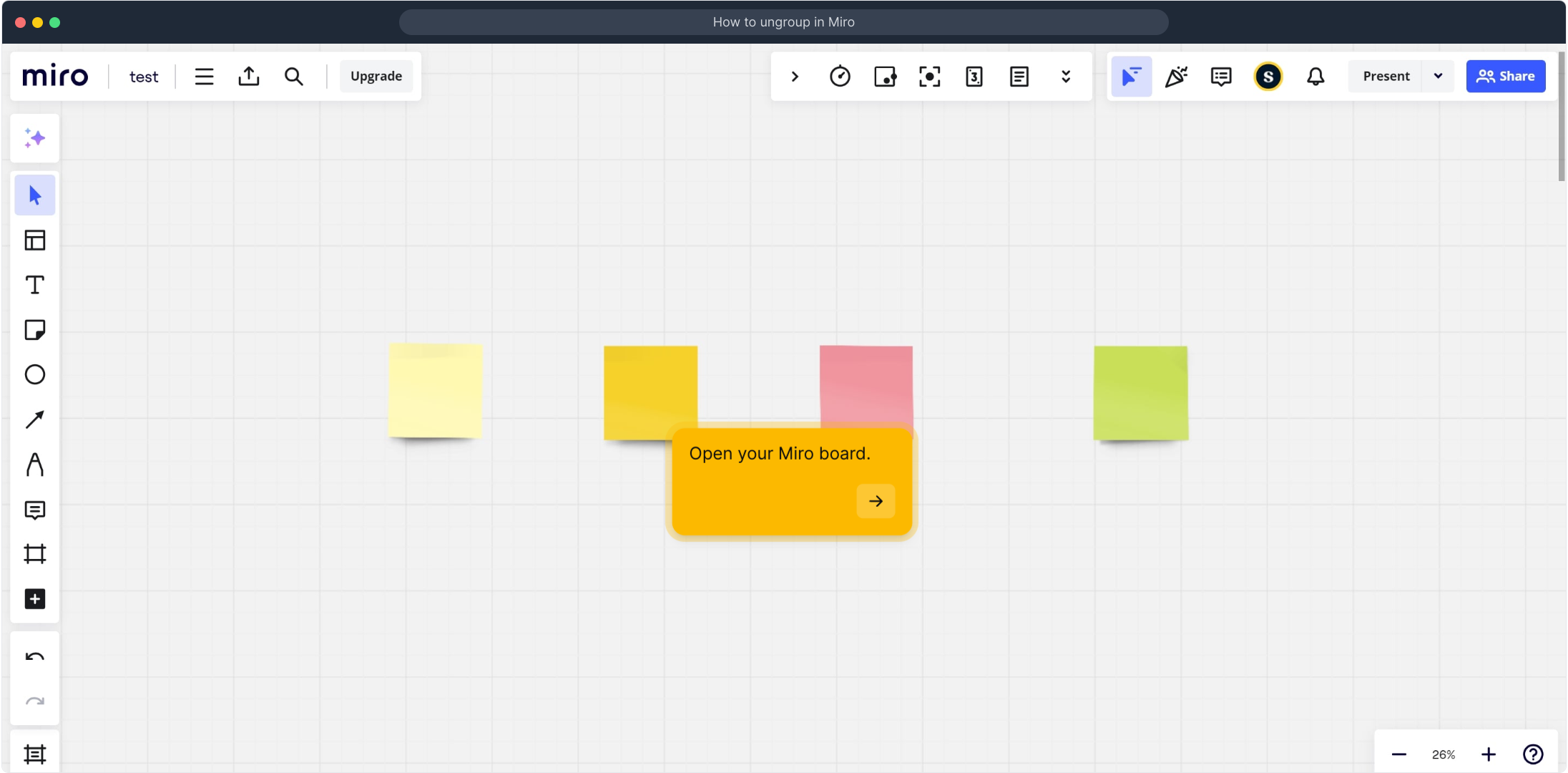
Next, watch this brief video that will walk you through the upcoming actions step-by-step, giving you a clear understanding before proceeding.
(Play Now)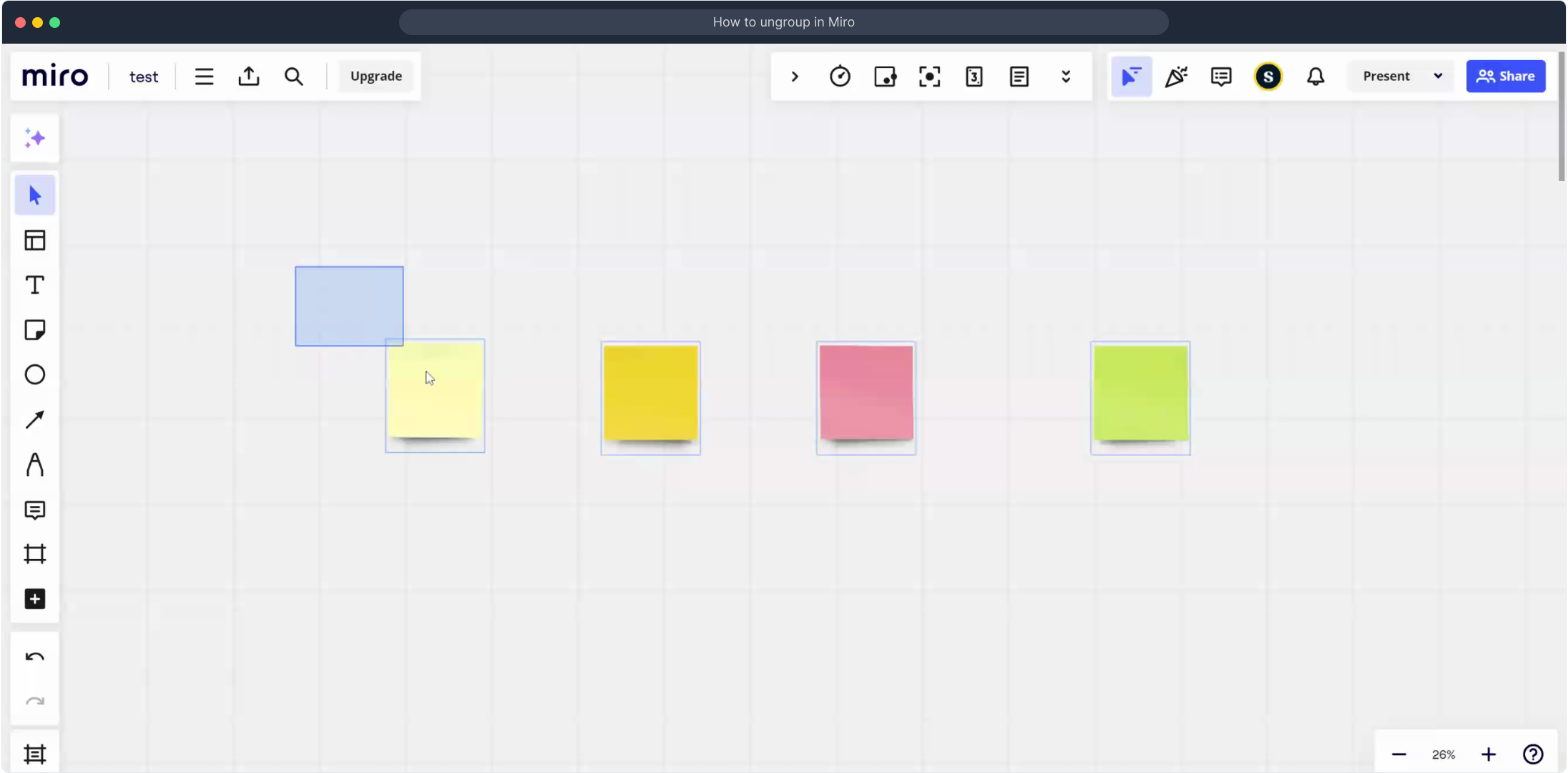
Once you’re ready, look for the “Ungroup” option on the toolbar at the top. Selecting this will separate grouped items so you can work with each element individually.
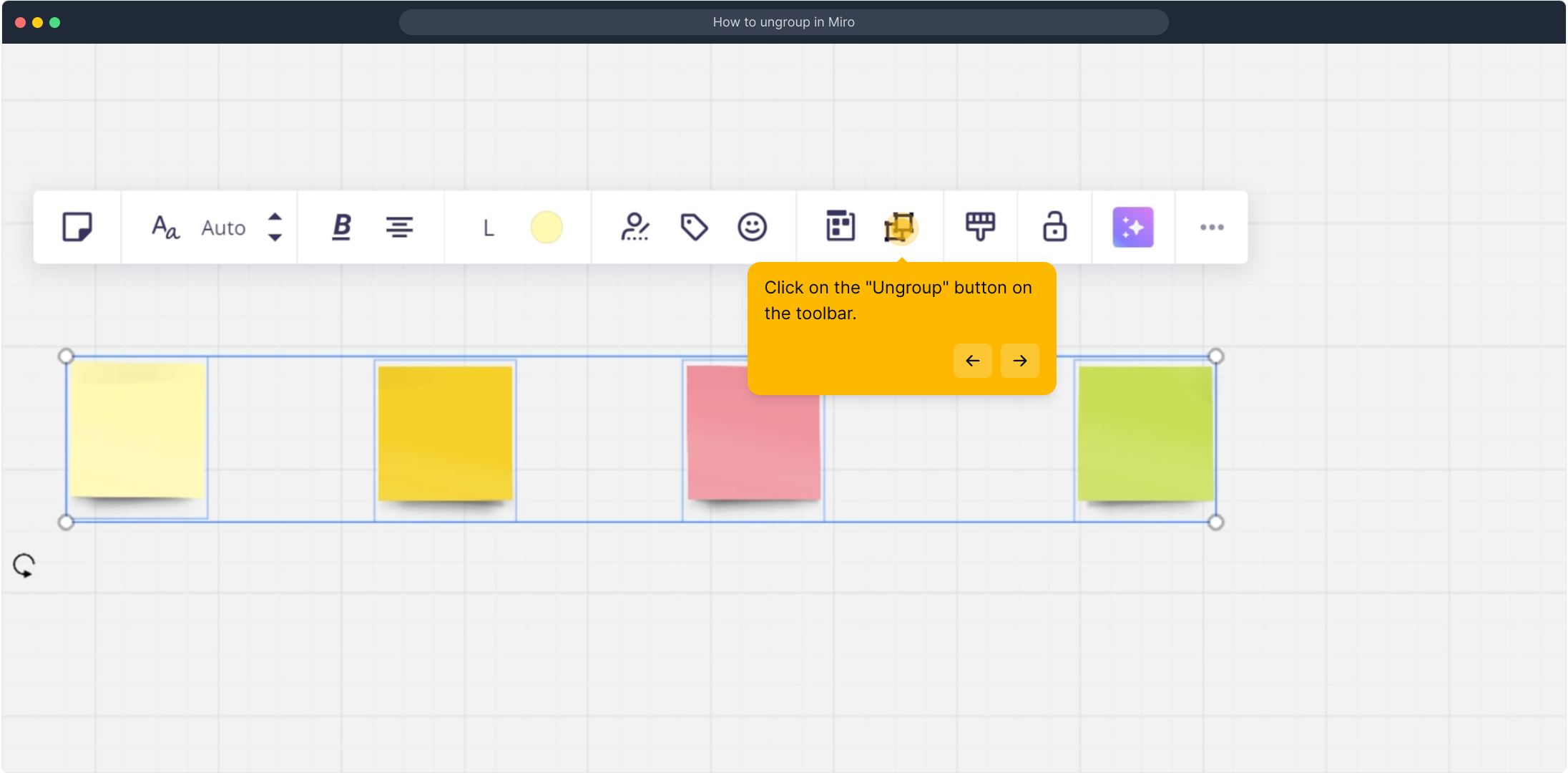
Well done! You’ve now successfully ungrouped the objects, which allows you to customize and move each part separately within your board.
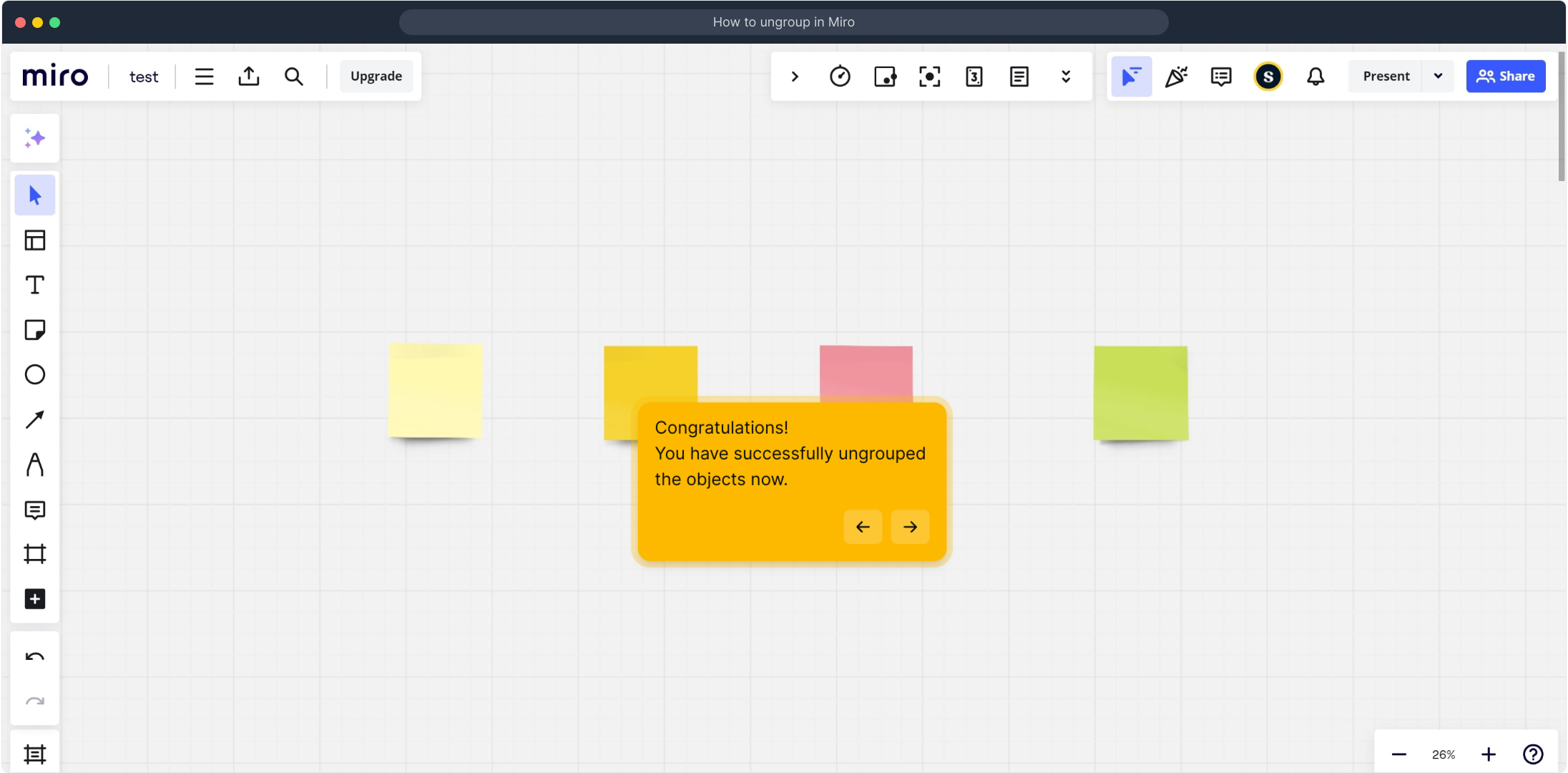
Take your demos to the next level by using Supademo’s powerful tools to create clear, engaging presentations that captivate your audience every time.
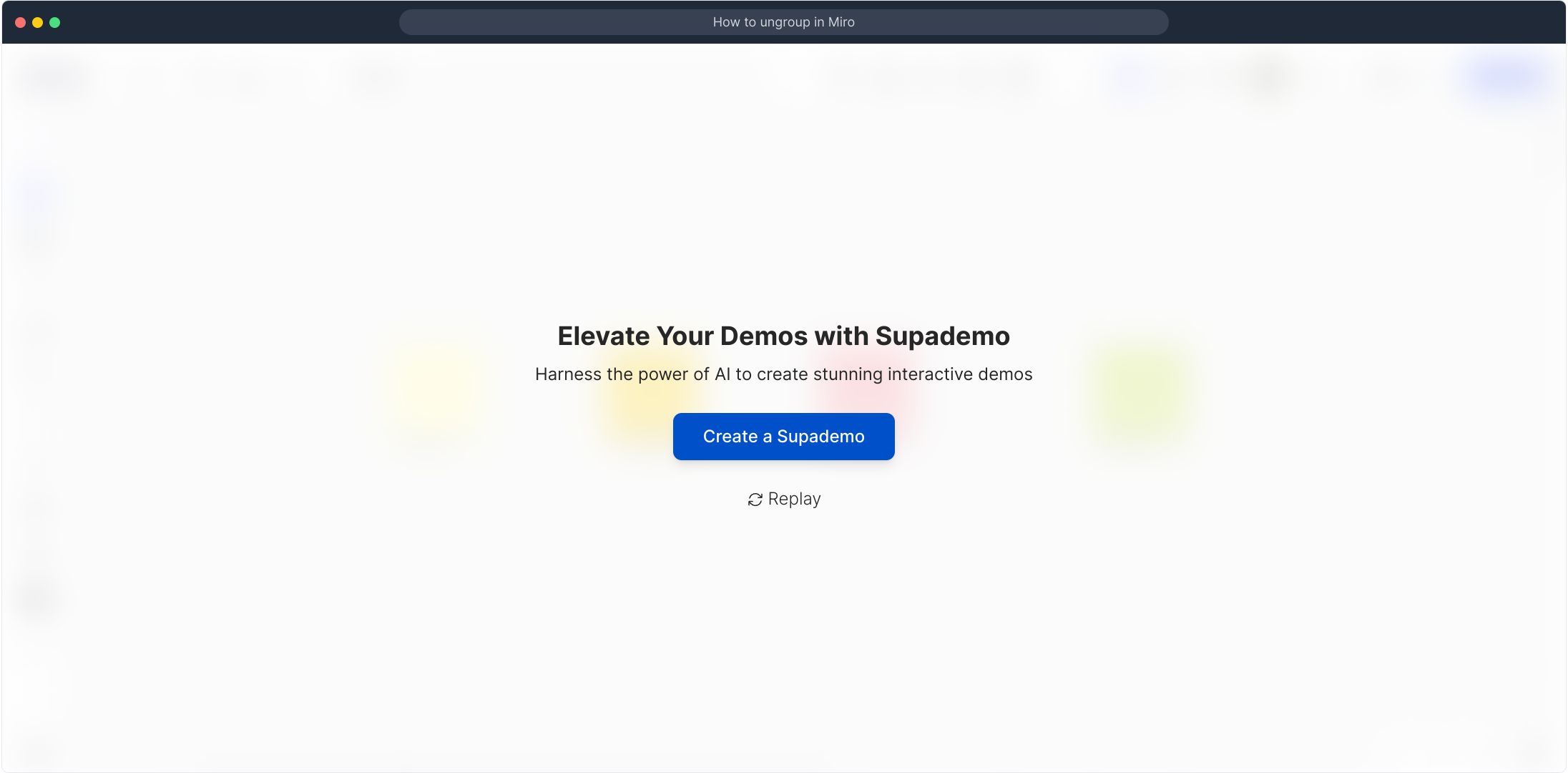
Create your own interactive demos in < 5 mins with Supademo
You can create your own interactive product demo in minutes using Supademo. Drive growth, scale enablement, and supercharge product-led onboarding with Supademo. Sign up for free here with no credit card required.
FAQs
What does ungrouping in Miro mean?
Ungrouping in Miro separates grouped objects so you can edit and move each element individually. It’s useful when you need to adjust parts of a grouped design or board
How do I ungroup objects on a Miro board?
Select the grouped objects, then click on the “Ungroup” button located on the toolbar. This will break them apart into individual elements for easy editing.
Can I undo the ungroup action in Miro?
Yes, you can undo the ungroup action immediately by pressing Ctrl+Z (Windows) or Cmd+Z (Mac) or using the undo button in the toolbar to regroup the items.
Are grouped items easier to move on a Miro board?
Yes, grouped items move as a single unit, making organization easier. Ungrouping allows for detailed edits by separating each component individually.
Is there a keyboard shortcut to ungroup in Miro?
Miro does not have a dedicated default keyboard shortcut for ungrouping, but you can use the toolbar button or right-click menu for ungrouping objects easily.
Can I group objects again after ungrouping?
Absolutely. After ungrouping, you can reselect the objects and use the “Group” option to group them back together whenever needed.
Why can’t I find the ungroup button on my Miro board?
The ungroup button appears only when grouped objects are selected. If it’s missing, ensure you have selected a group and that you have editing permissions on the board.
Does ungrouping affect linked or embedded elements in Miro?
Ungrouping separates the objects visually but does not affect linked or embedded content independently; you can still manage those elements separately after ungrouping.
Is ungrouping available on Miro’s mobile app?
Miro’s mobile app has limited features compared to the desktop version, and ungrouping functionality may not be fully available on all devices at this time.
Can ungrouping help in better formatting and arranging my Miro board?
Yes, by ungrouping objects, you gain control over individual elements, enabling more precise formatting, alignment, and organization on your board.

