1. To start, click on "New".
2. Once that's done, click on Contact or Company based on your customer type. Let's proceed with Contact.
3. Quickly fill in the details like email, phone number, name, time zone, etc.
4. Finally, click on "Create contact".
5. You have successfully added a customer to Freshdesk.
6. Create a Supademo in seconds
This interactive demo/guided walkthrough on How to Add a Customer in Freshdesk was created using Supademo.
How to Add a Customer in Freshdesk: Step-by-Step Guide
Begin your customer setup by navigating to the main dashboard and selecting the "New" option. This action will open the menu where you can start adding fresh entries.
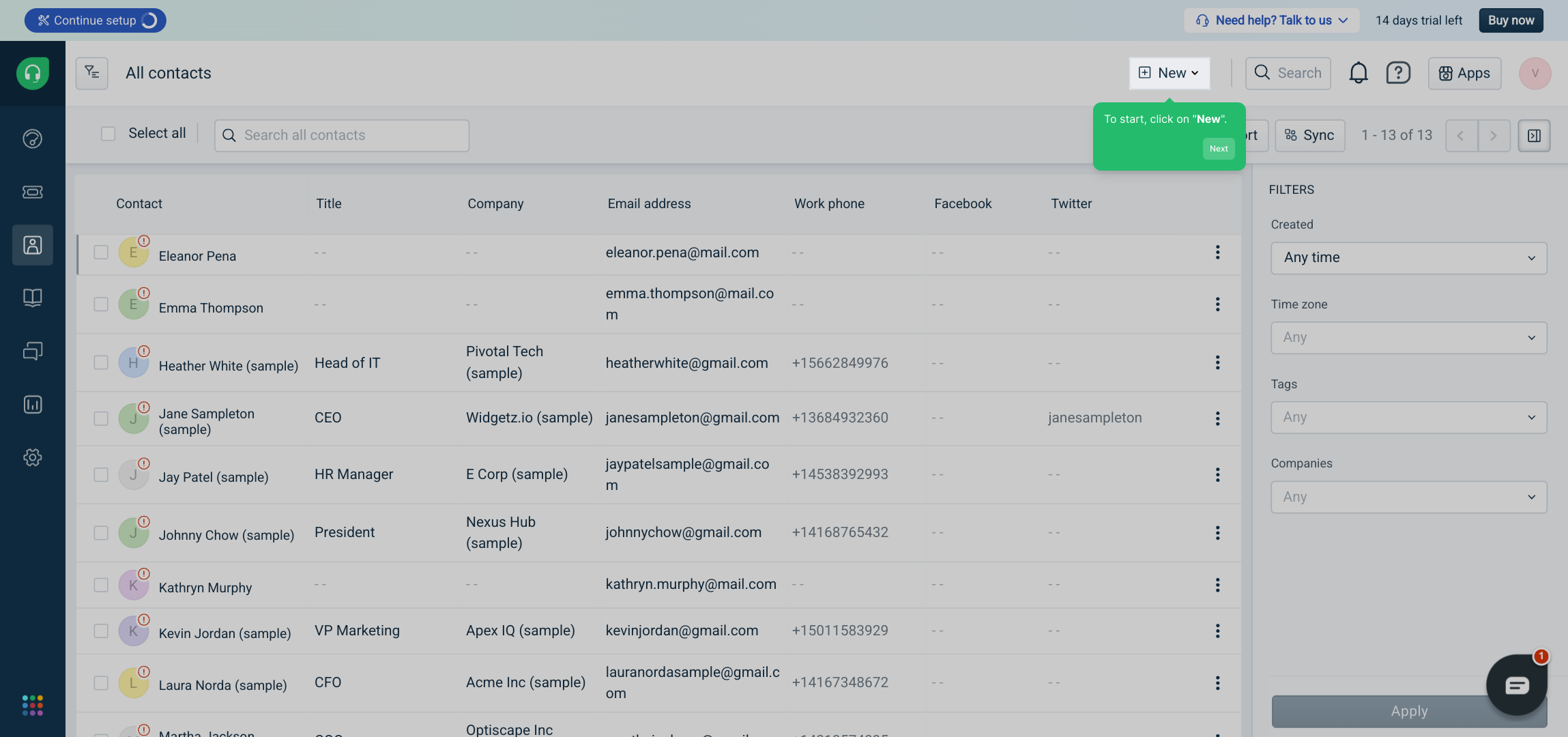
Next, you'll choose the type of customer you're adding. Depending on whether you're entering details for an individual or an organization, click on either Contact or Company. For this example, we'll proceed with creating a new Contact.
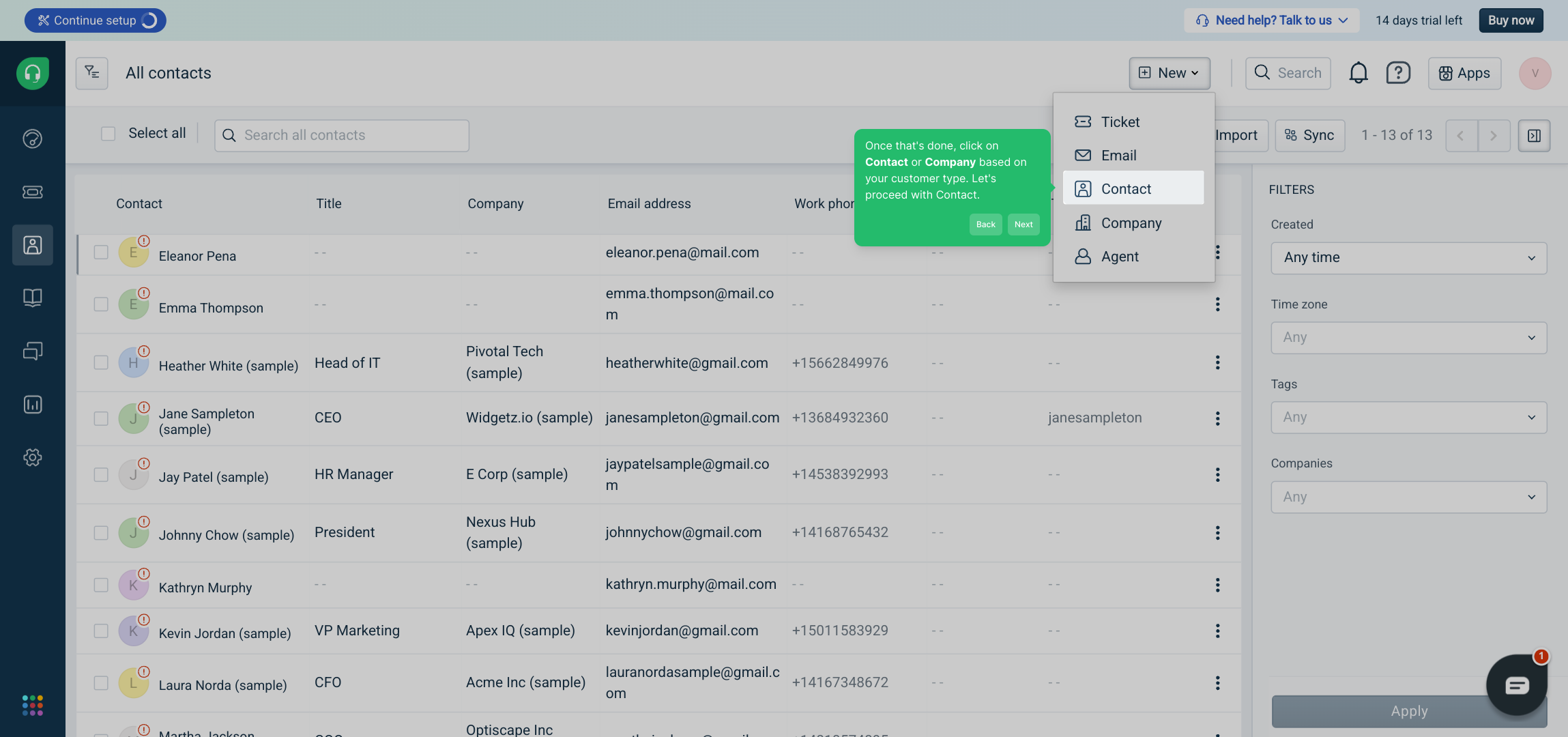
Now it's time to provide the essential information. Fill out the form with your customer's email, phone number, full name, time zone, and any other relevant details to ensure their record is complete and useful.
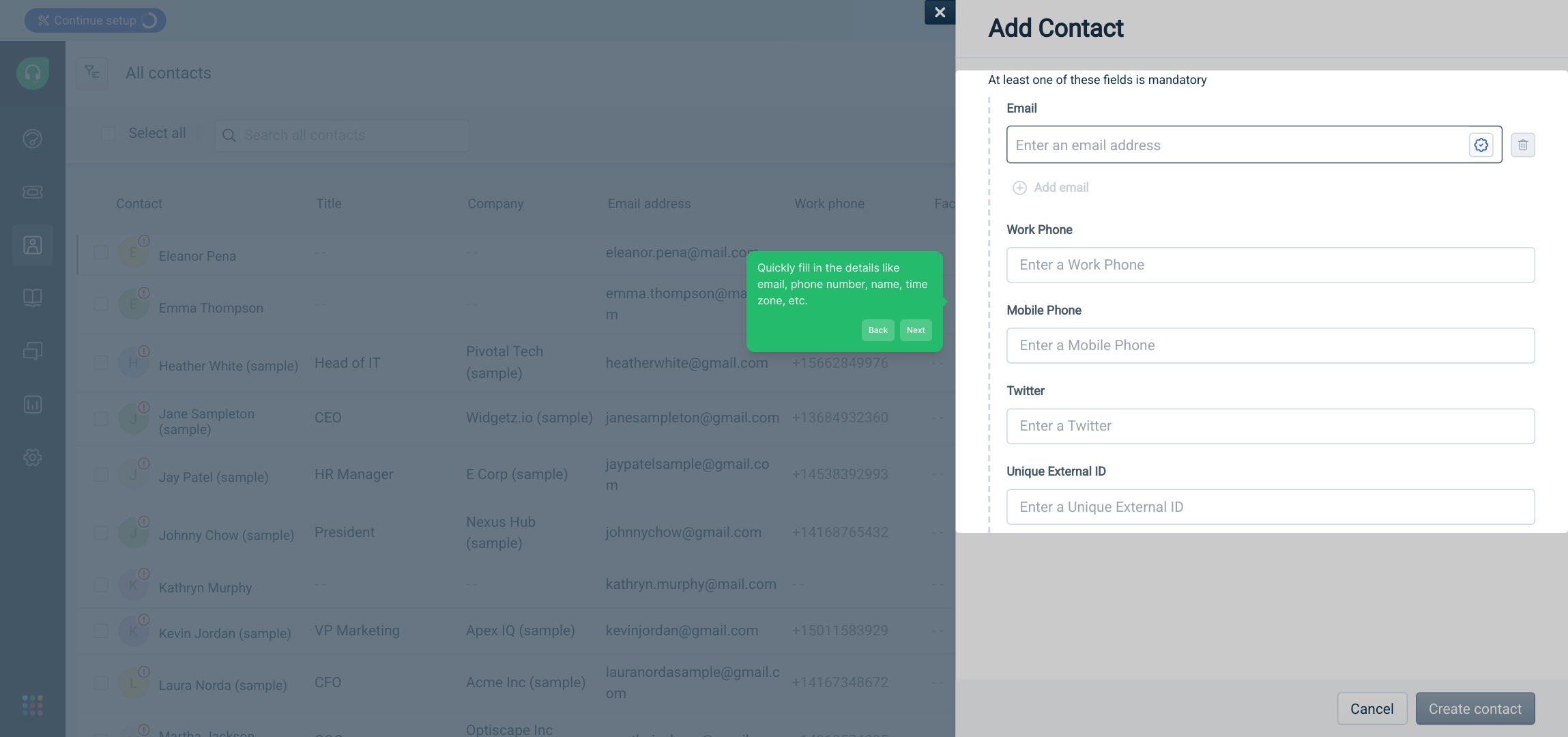
Once all details are entered accurately, finalize the process by clicking the "Create contact" button. This saves the new profile into your Freshdesk system.
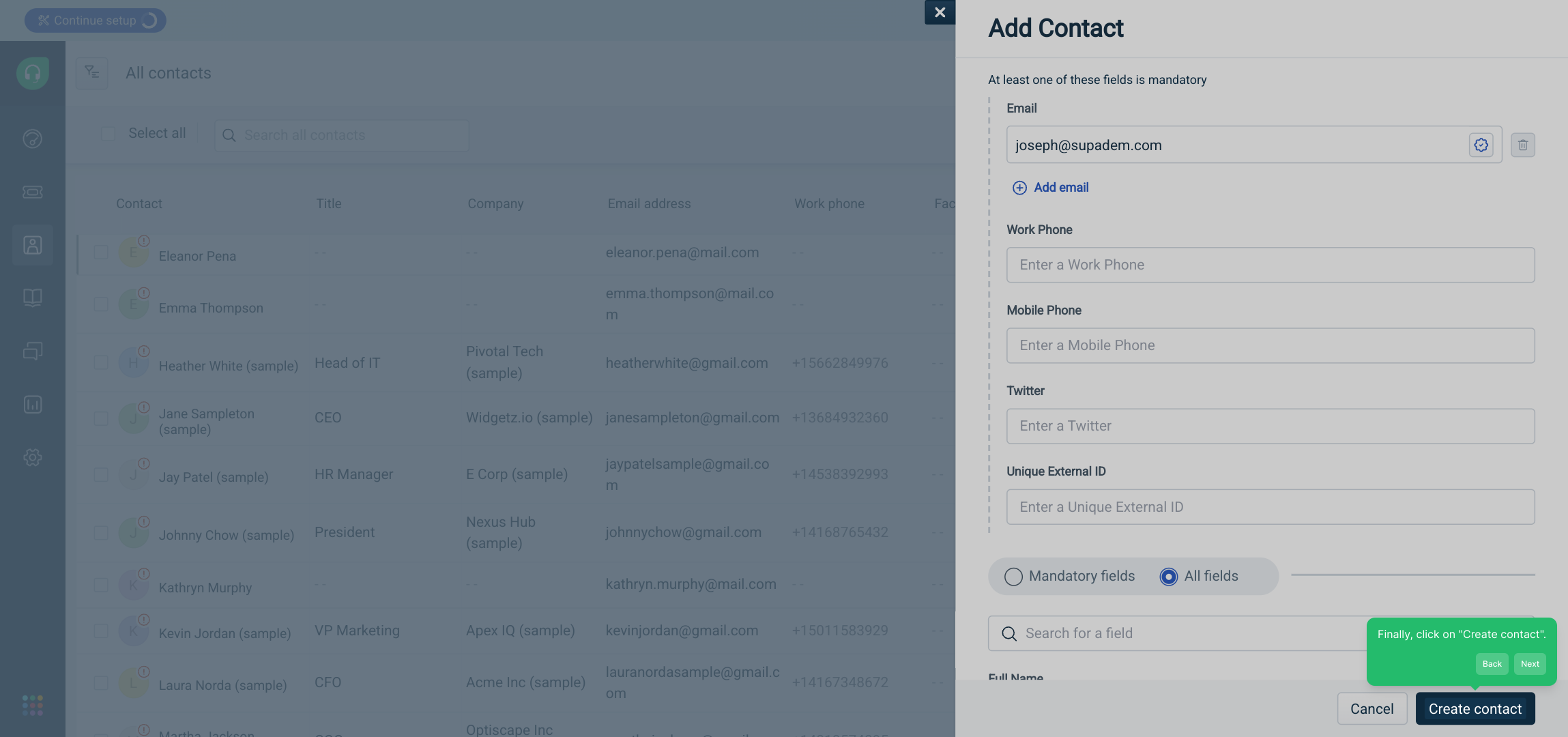
Congratulations! Your new customer has been successfully added to Freshdesk. You can now view and manage their details along with your existing contacts.
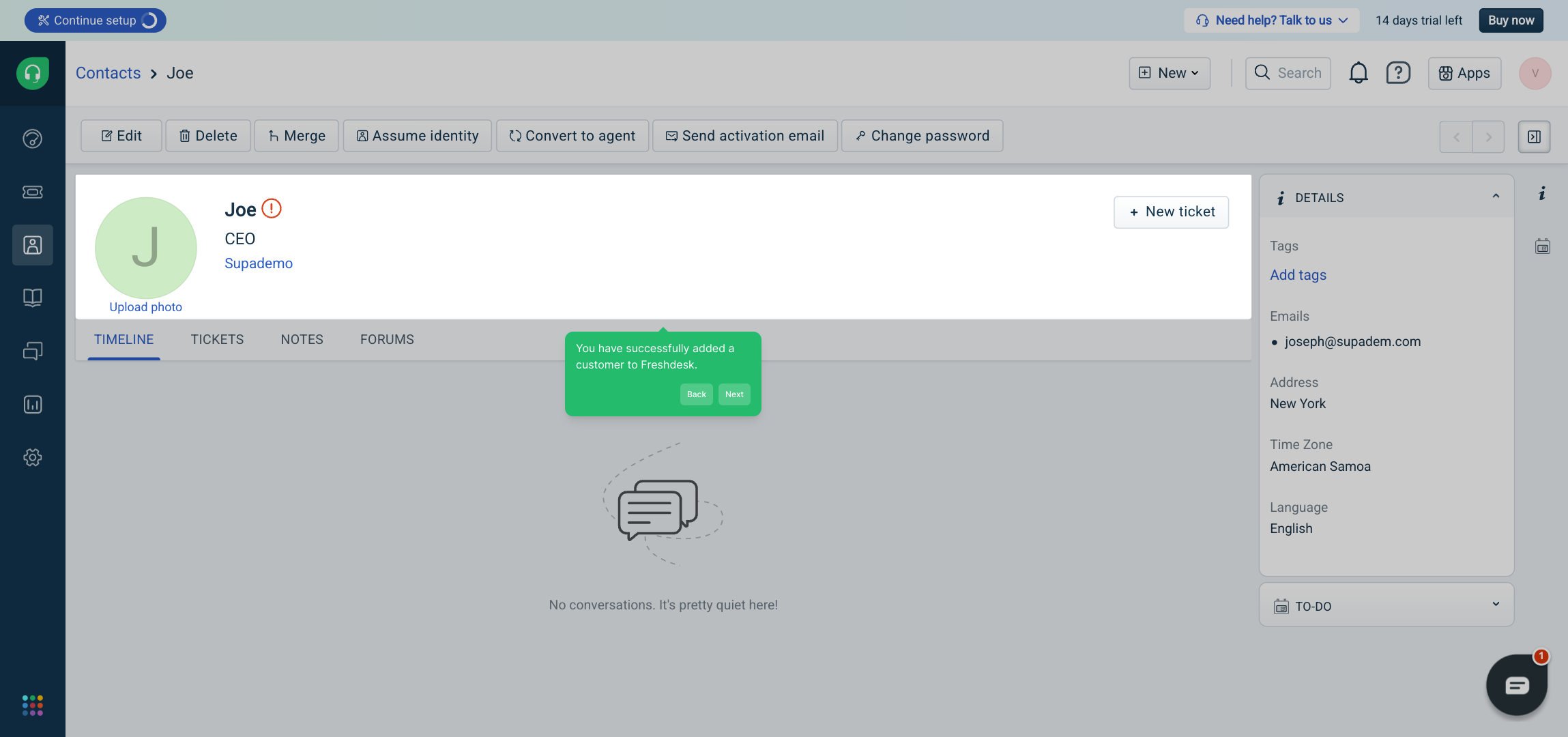
Finally, leverage Supademo’s fast and efficient platform to create a demo tailored to your needs in just a few moments, helping you showcase your work with ease.
Create your own interactive demos in < 5 mins with Supademo
You can create your own interactive product demo in minutes using Supademo. Drive growth, scale enablement, and supercharge product-led onboarding with Supademo. Sign up for free here with no credit card required.
FAQs
What is the first step to add a customer in Freshdesk?
The first step is to click on the "New" button in your Freshdesk dashboard. This opens the menu to begin adding a new customer either as a Contact or a Company.
Can I add both individual contacts and companies as customers?
Yes, Freshdesk allows you to add customers as either individual Contacts or Companies. Select the appropriate option after clicking "New" to categorize the customer correctly.
What details are required when adding a new contact?
You should provide essential details such as the customer's email, phone number, full name, and time zone. Filling these details helps in accurate communication and ticket management.
How do I save a new customer in Freshdesk?
After entering all necessary information, click the "Create contact" or "Create company" button to save the new customer profile in Freshdesk.
Is it possible to edit customer information after adding them?
Yes, you can edit customer details anytime by accessing their profile in Freshdesk and clicking the edit option. This ensures all customer data stays current and accurate.
Can I add multiple customers quickly?
While Freshdesk does not have a native bulk add feature in the UI, you can import multiple customers via CSV files or use Freshdesk APIs for bulk customer creation efficiently.
What happens after adding a customer to Freshdesk?
Once added, the customer’s profile becomes part of your Freshdesk database. You can now manage their tickets, communicate via email, and track interactions effectively.
Do I need special permissions to add customers in Freshdesk?
Typically, agents with standard Freshdesk roles can add customers, but permissions vary based on your organization's settings. Admin roles generally have full access to customer management.
Can I add custom fields when creating a customer?
Yes, Freshdesk supports custom fields in contact or company profiles. You can configure these fields in your Freshdesk admin settings, then fill them when adding new customers.
Is there a way to automate customer additions in Freshdesk?
Automation is possible using Freshdesk APIs or third-party integrations, enabling customer data to sync automatically from other platforms or forms, reducing manual input.

