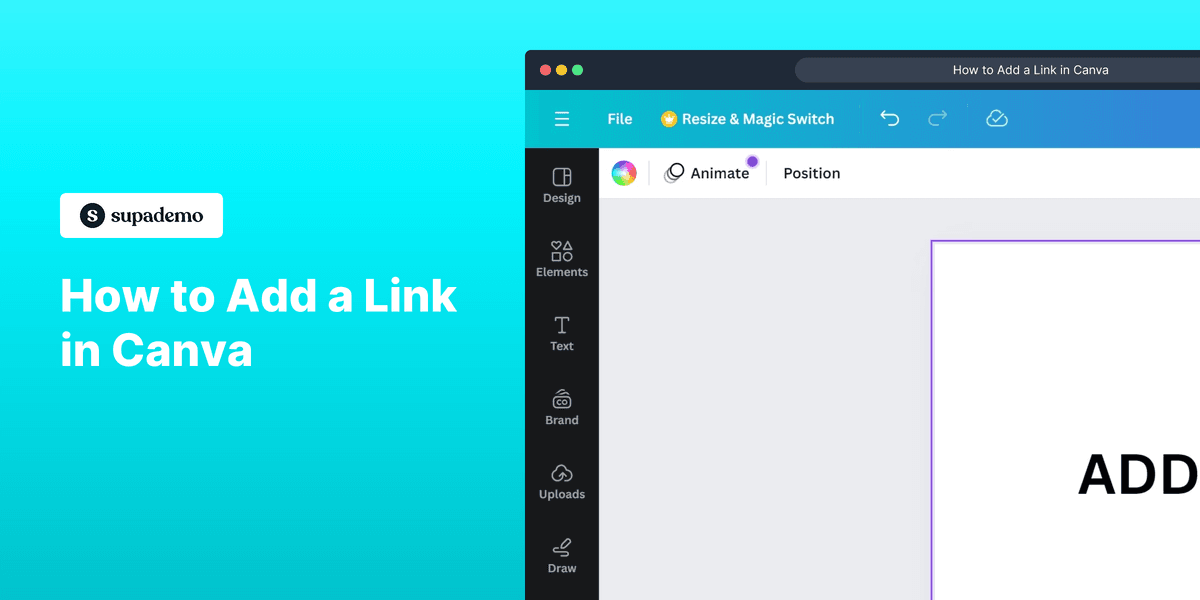
1. First, open the Canva project where you want to add a link.
2. Click on the text box or element you want to add the link to.
3. Next, click on the "More" (three dots).
4. Then, click on "Link".
5. Video Step
(
)
6. Finally, click on "Done".
7. That's it!
You have successfully added a link to an element in Canva.
8. Create a Supademo in seconds
This interactive demo/guided walkthrough on How to Add a Link in Canva was created using Supademo.
How to Add a Link in Canva : Step-by-Step Guide
To begin, open the Canva project where you'd like to insert a hyperlink. This is your starting point for enhancing your design with interactive elements.
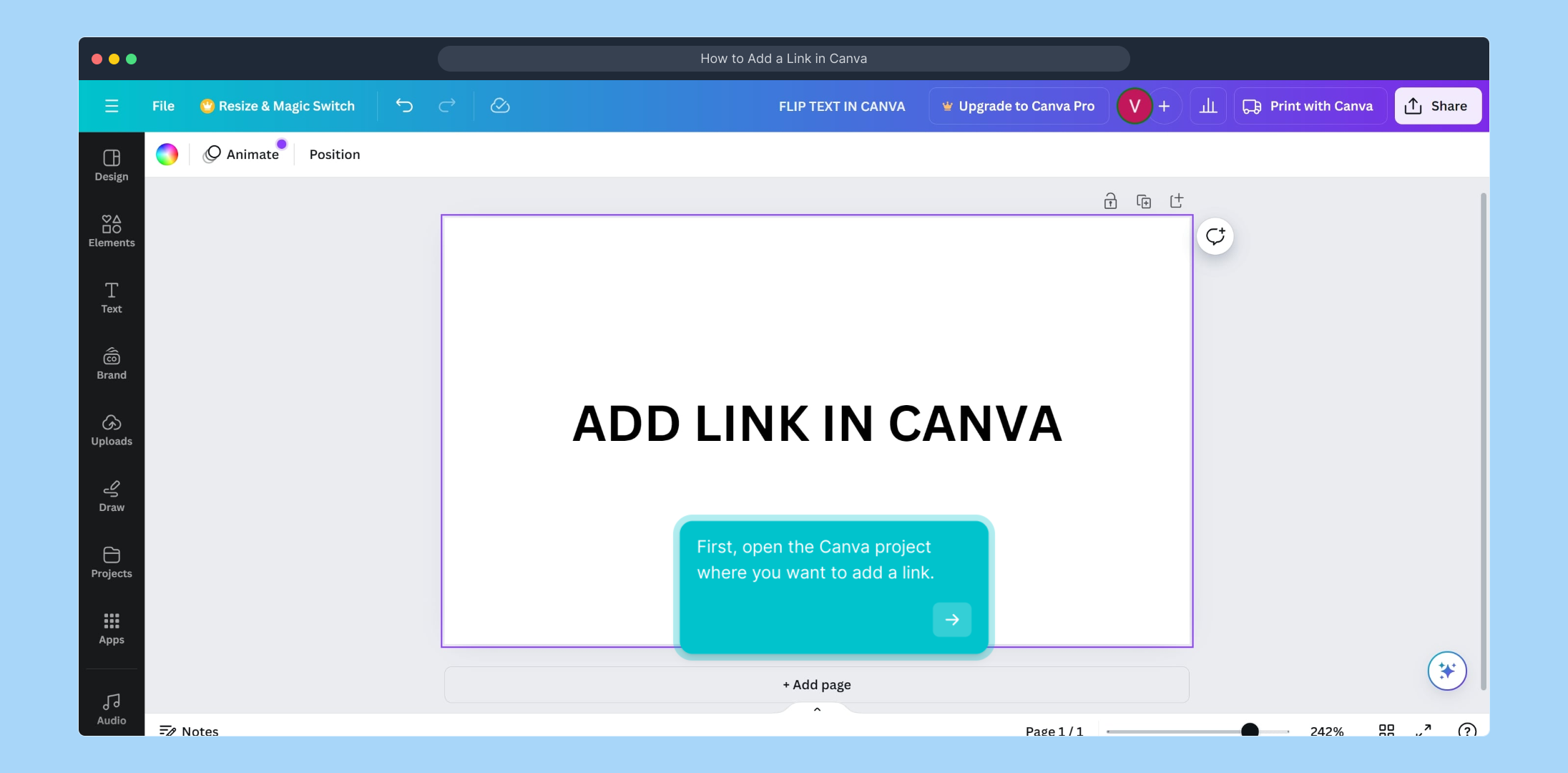
Next, locate and select the text box or design element that you want to make clickable. This step helps you specify exactly where the link will be applied within your project.
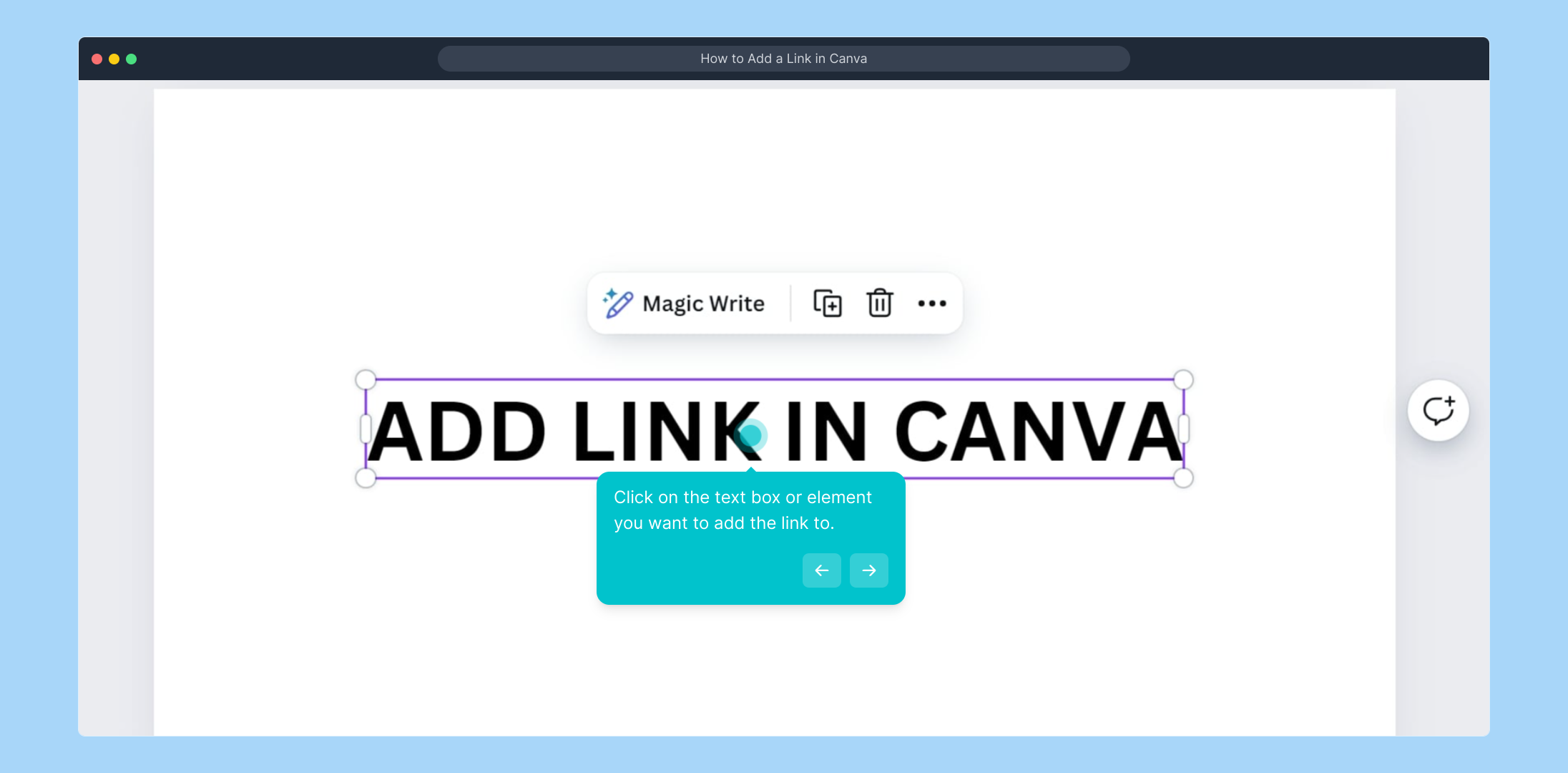
After selecting the element, find the "More" menu represented by three dots in the toolbar. Clicking here reveals additional options you’ll need for linking.
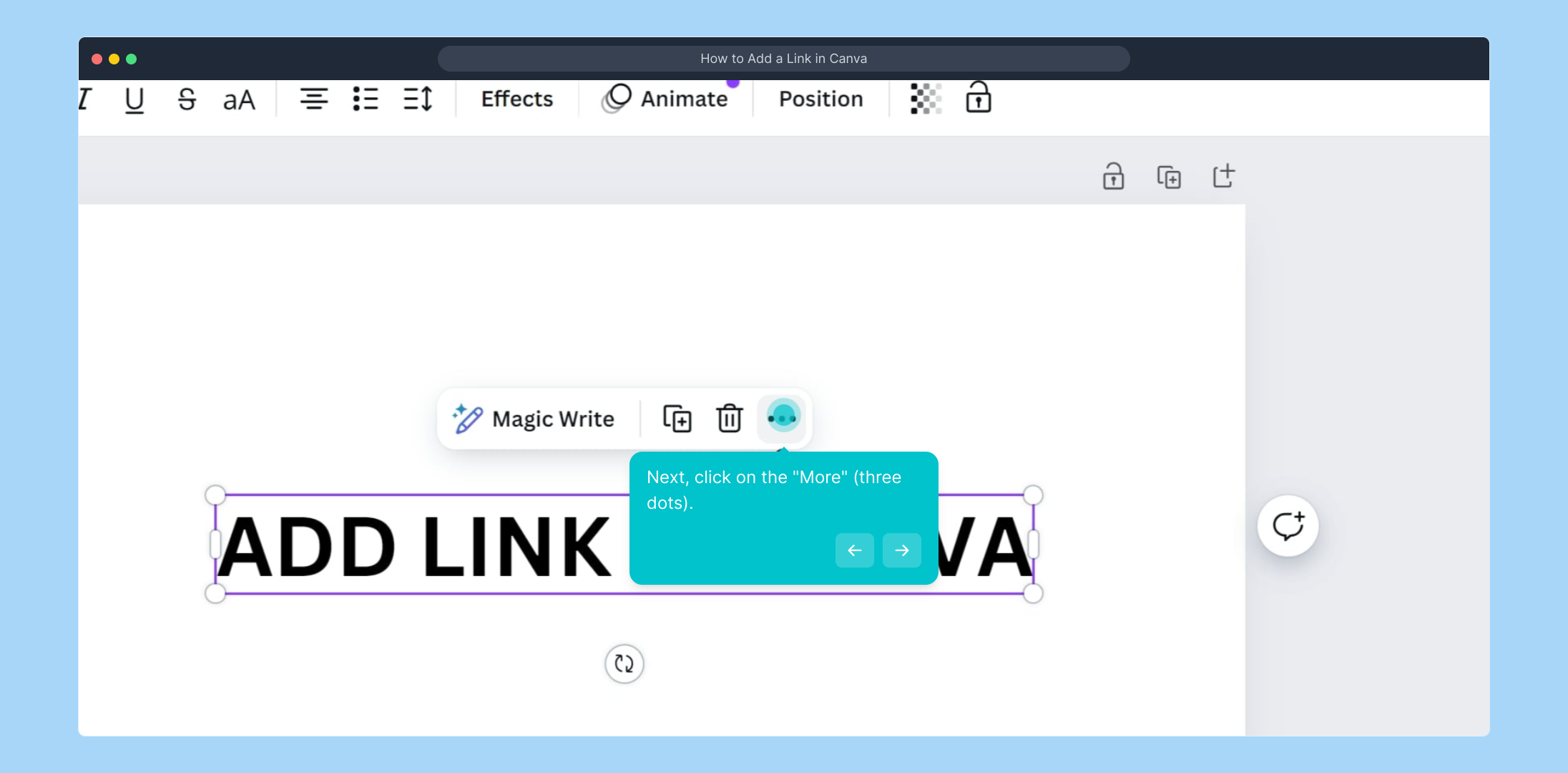
Within the expanded options, choose "Link" to proceed to the section where you can enter or paste the URL you want to attach to your selected element.
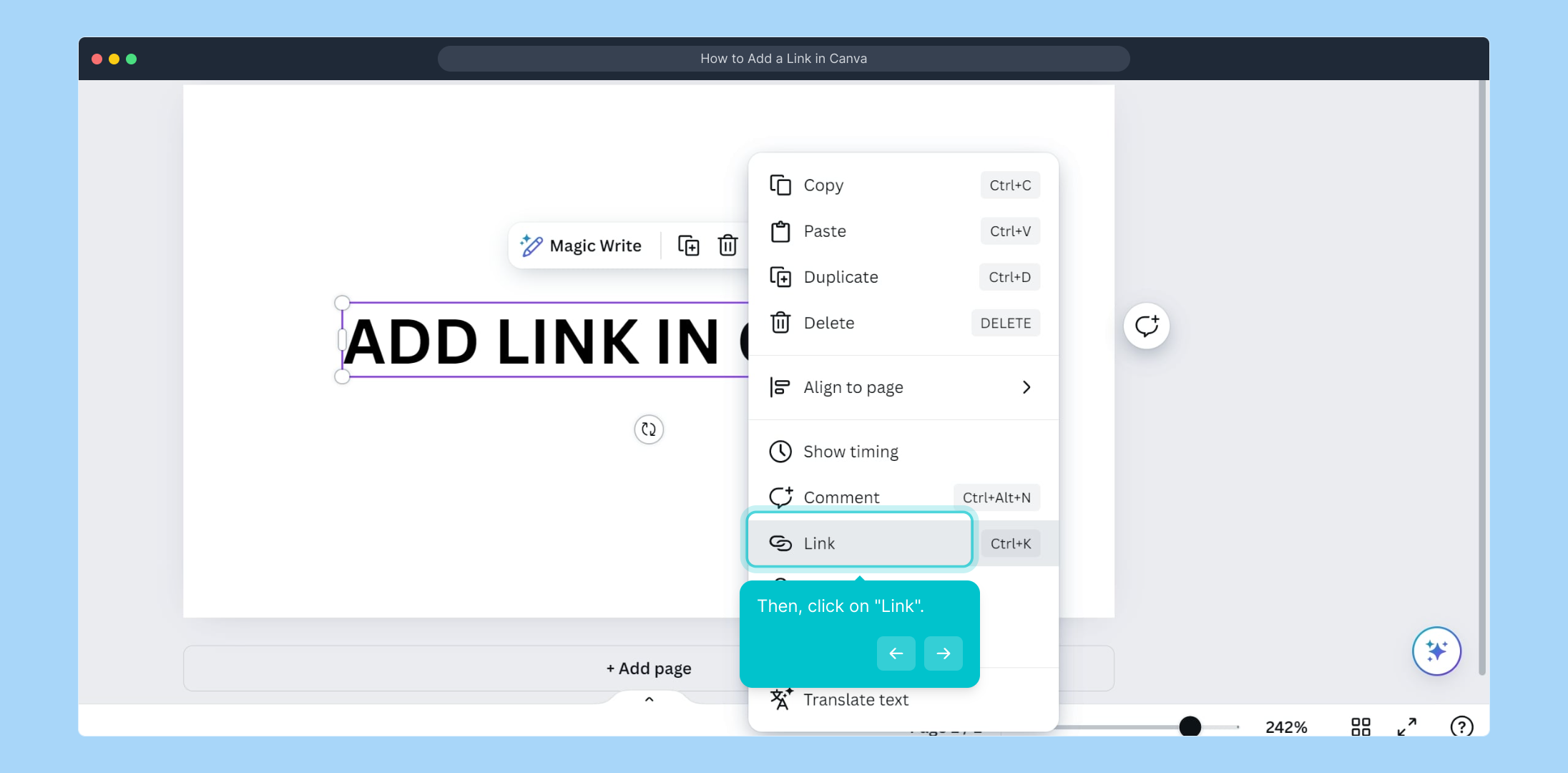
This step is best demonstrated through a video to help you visualize the process. Click the link below to watch a quick walkthrough of adding links in Canva:
(
)
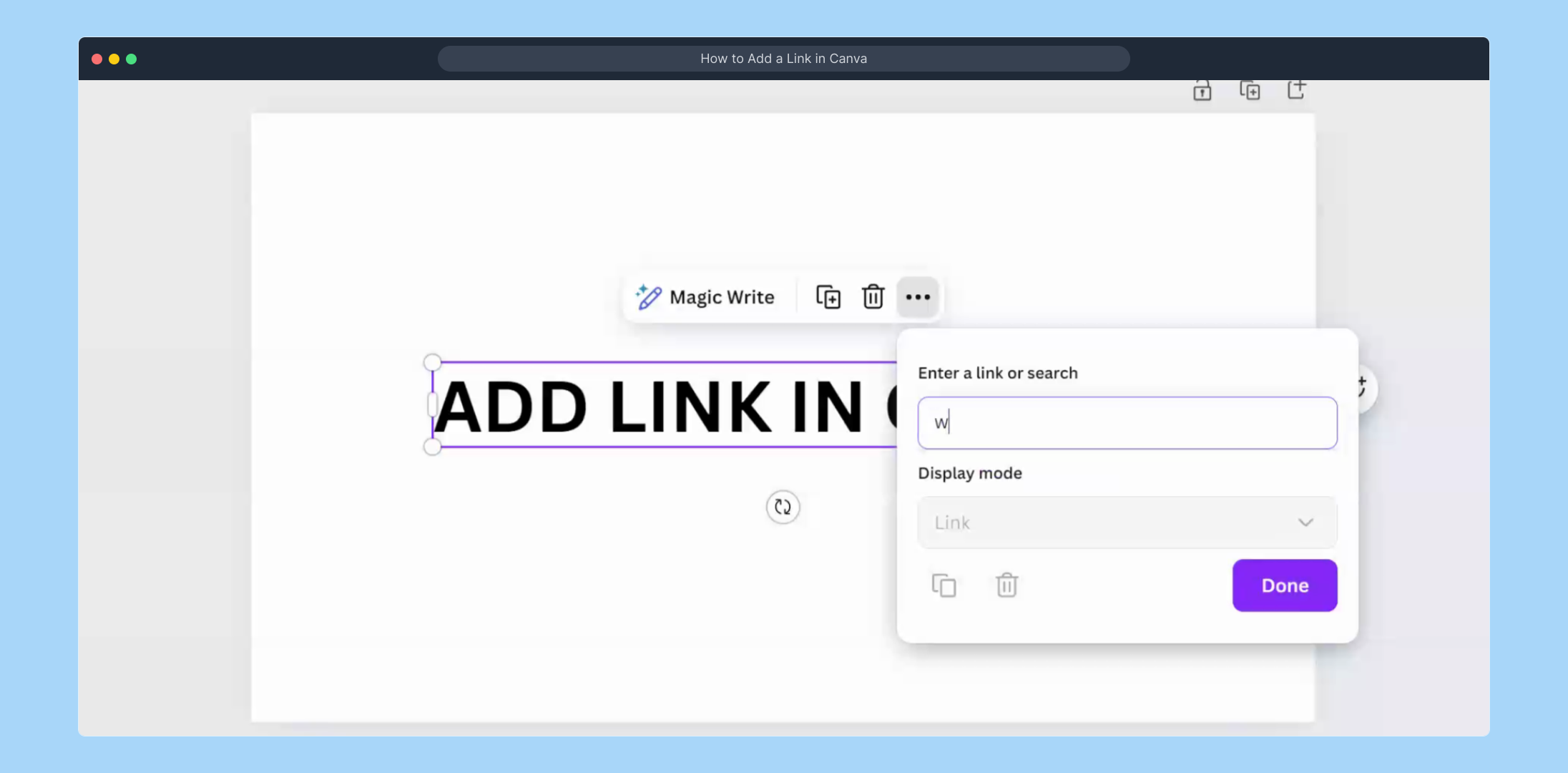
Once you've entered the link, make sure to confirm your changes by clicking “Done.” This finalizes the hyperlink and prepares it for use in your design.
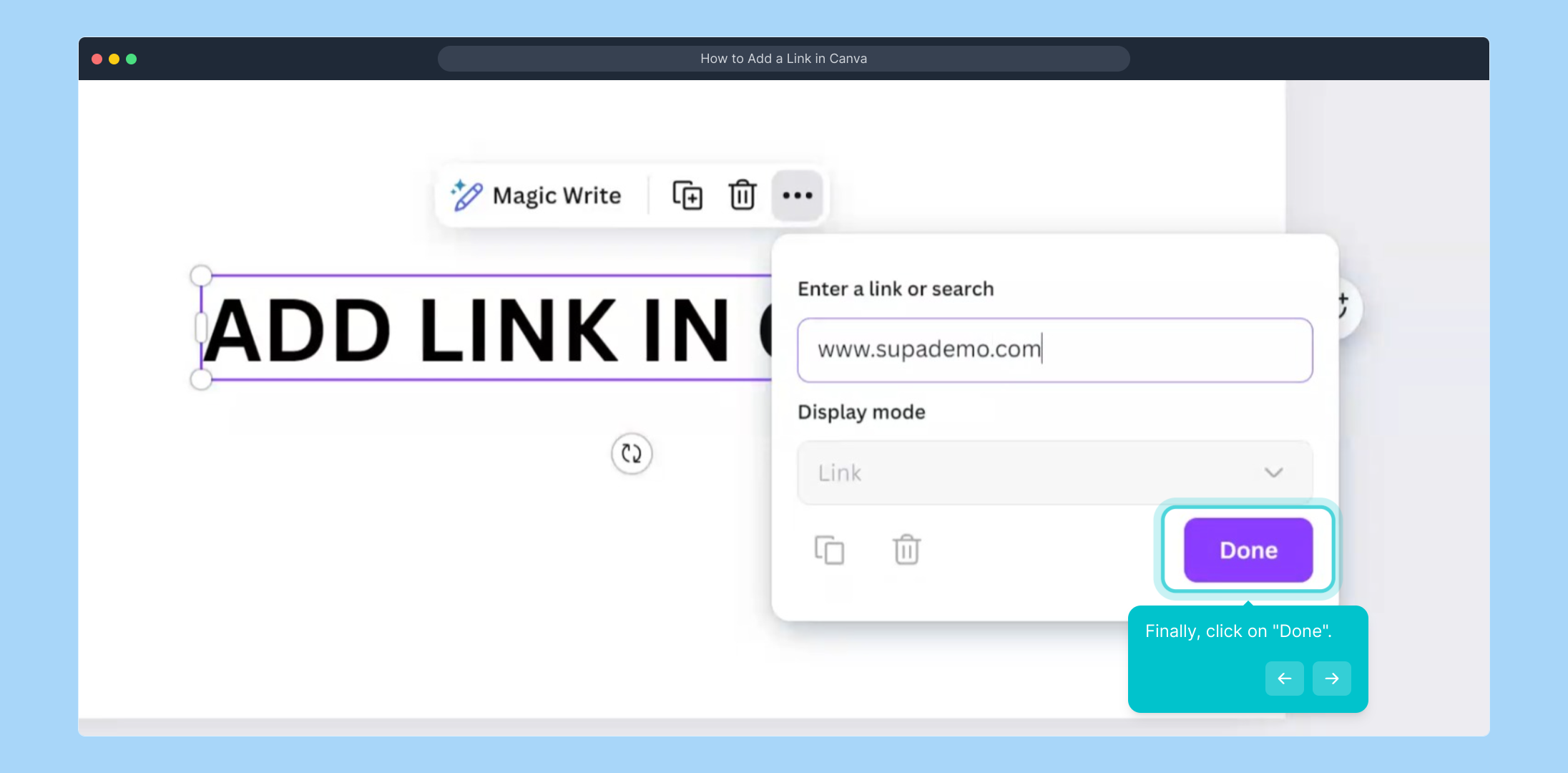
And you’re all set! Your chosen element now contains an active link, making your Canva project more interactive and engaging for viewers.
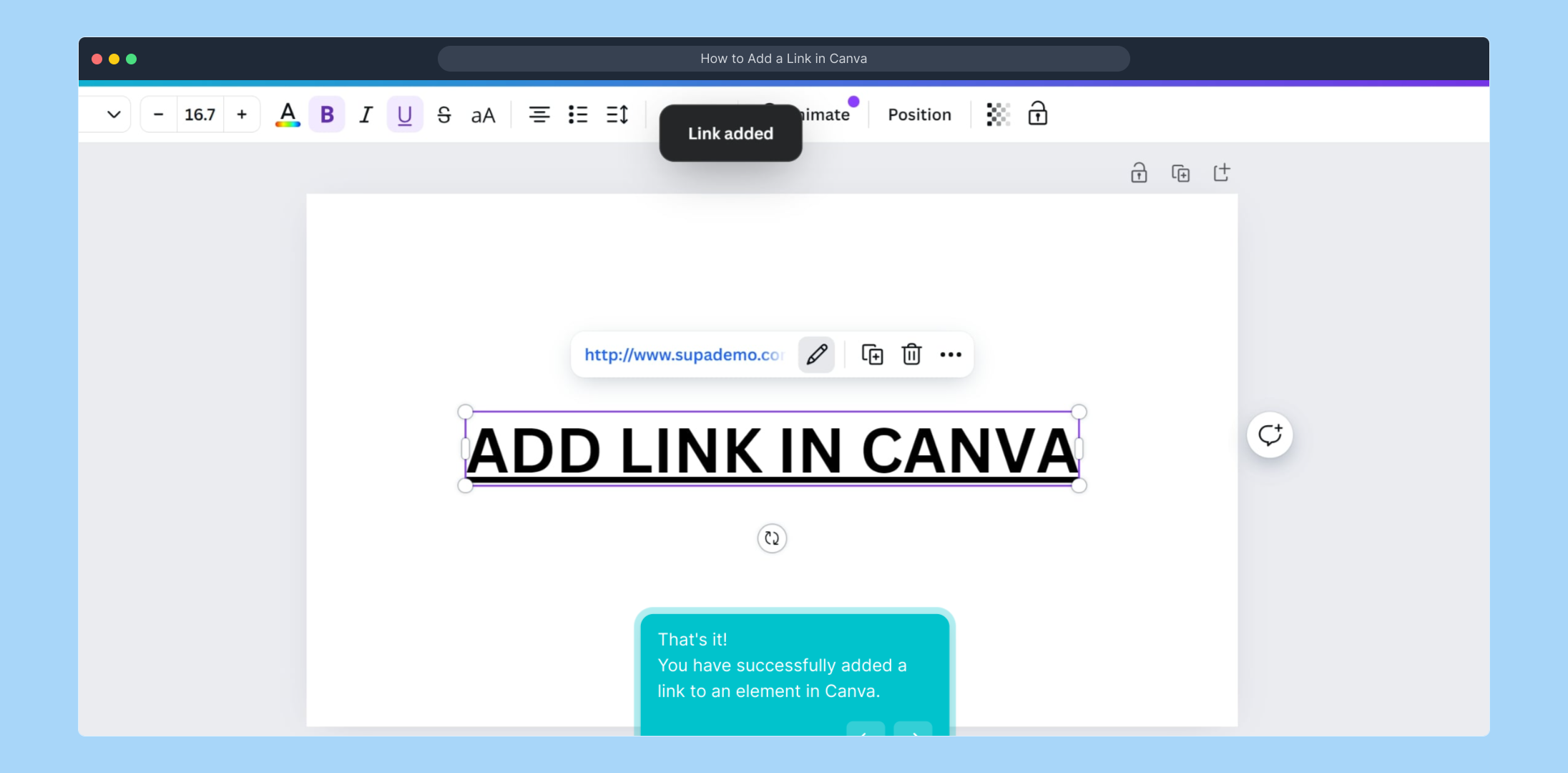
Ready to create your own step-by-step demonstrations quickly? Supademo helps you build interactive guides like this in just seconds.

Create your own interactive demos in < 5 mins with Supademo
You can create your own interactive product demo in minutes using Supademo. Drive growth, scale enablement, and supercharge product-led onboarding with Supademo.
Sign up for free here with no credit card required.
FAQs
Commonly asked questions about this topic.
How do I add a link to text in Canva?
To add a link to text, select the text box, click on the "More" menu (three dots), choose "Link," enter your URL, and press "Done." Your text will now function as a clickable hyperlink.
Can I add links to images in Canva?
Yes, Canva allows adding links not only to text but also to images or other design elements by selecting the element and following the same linking process through the "More" option.
Is it possible to edit or remove a link once added in Canva?
You can easily edit or remove a link by selecting the linked element, clicking the "More" menu, choosing "Link," and then modifying or deleting the URL before confirming with "Done."
Does the link work in Canva’s free plan?
Linking elements is available in both free and paid Canva plans. However, some advanced linking features or templates may require a Pro subscription.
Where does the link redirect when clicked in Canva?
When a link in Canva is clicked during presentation mode or in exported PDFs, it redirects to the URL you specified while adding the hyperlink to the selected element.
Can I add multiple links in the same Canva design?
Yes, you can add different links to multiple elements within the same Canva project, making your design interactive with several clickable URLs.
Will links be clickable when I download my Canva design?
Links remain clickable when you download your design as a PDF or share it digitally, but hyperlinks do not work in image formats like PNG or JPG.
Can I preview my links inside Canva before exporting?
Yes, you can preview clickable links inside Canva by using presentation mode or clicking the link icon after adding it.
Are there any restrictions on URLs I can add to Canva links?
Canva supports adding most URLs. However, links to unsafe or restricted content may be blocked. Always use valid and secure web addresses (https://).
What should I do if the link isn’t working?
If the link doesn’t work, double-check the URL for accuracy, confirm you clicked "Done," and verify the link format includes “http://” or “https://”. Try testing it in Canva’s preview or exported PDF.

Vimal Kumar
Product Operations Associate
Vimal Kumar helps build and grow Supademo’s team and GTM efforts, with a focus on figuring out growth levers and improving product traction.





