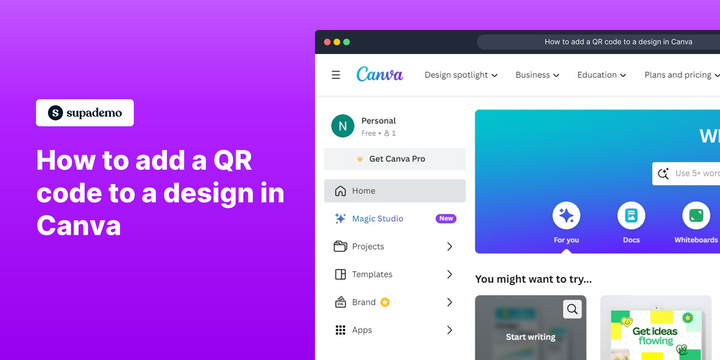Overview:
Elevate your design in Canva by incorporating QR codes seamlessly into your creations. Enhance user engagement and simplify information access by adding relevant QR codes to your designs. This guide offers a straightforward process for creating and integrating QR codes within Canva, ensuring an efficient and clear approach to enhancing your visual content with dynamic, interactive elements. Streamline your design workflow and empower your creations with this step-by-step guide on incorporating QR codes in Canva.
Who is Canva best suited for?
Canva is best suited for a wide range of professionals, including Marketing Managers, Social Media Coordinators, and Educators. For example, Marketing Managers can use Canva for creating eye-catching marketing materials, Social Media Coordinators can leverage it for designing engaging posts and advertisements, and Educators can use it for developing visually appealing presentations and learning resources, all benefiting from Canva’s easy-to-use design tools and extensive template library.
How to add a QR code to a design in Canva
1. Choose the desired document to work
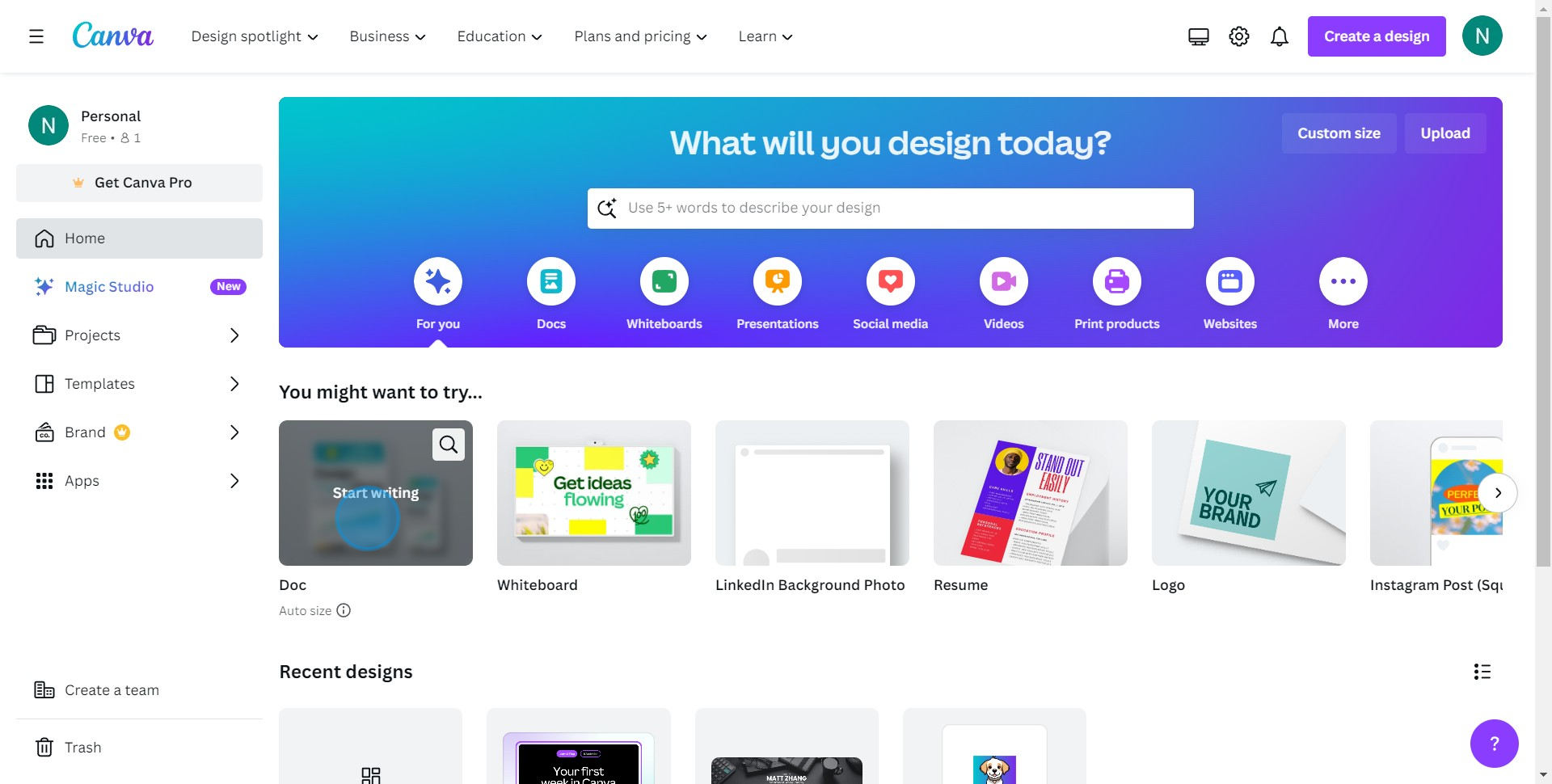
2. Proceed to the 'Apps' section
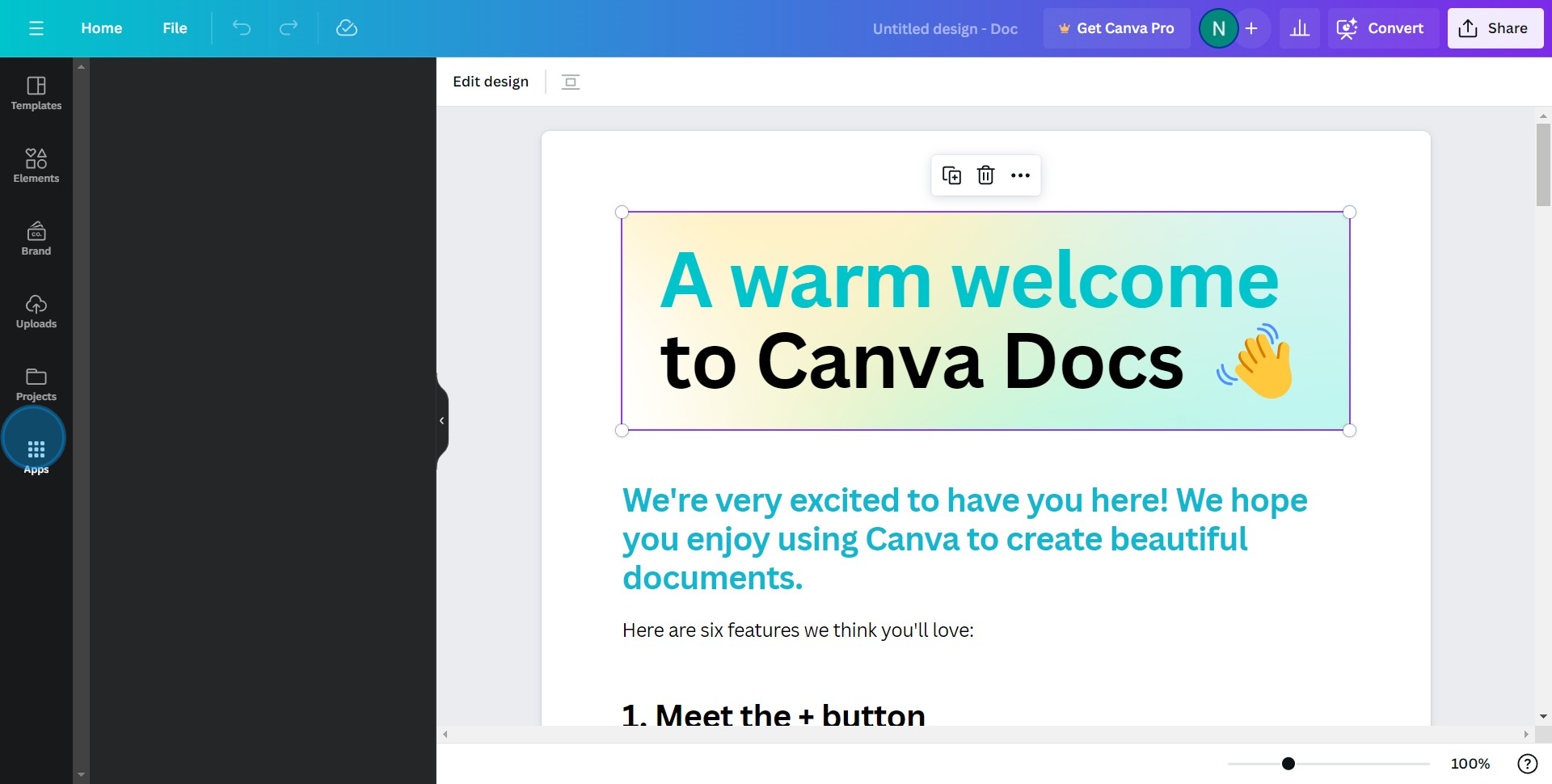
3. Find and select 'QR Code'
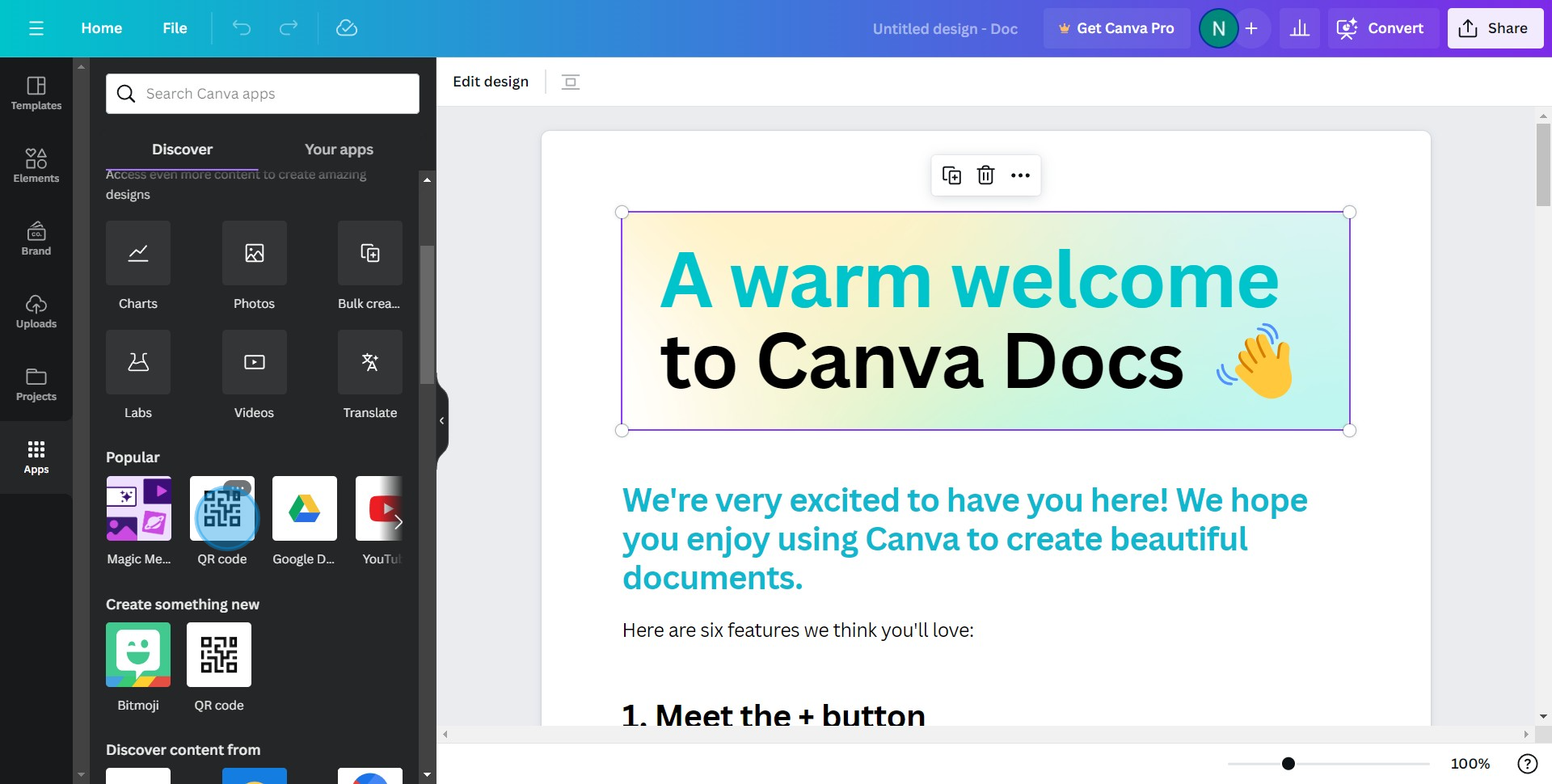
4. Open the 'QR Code' tool
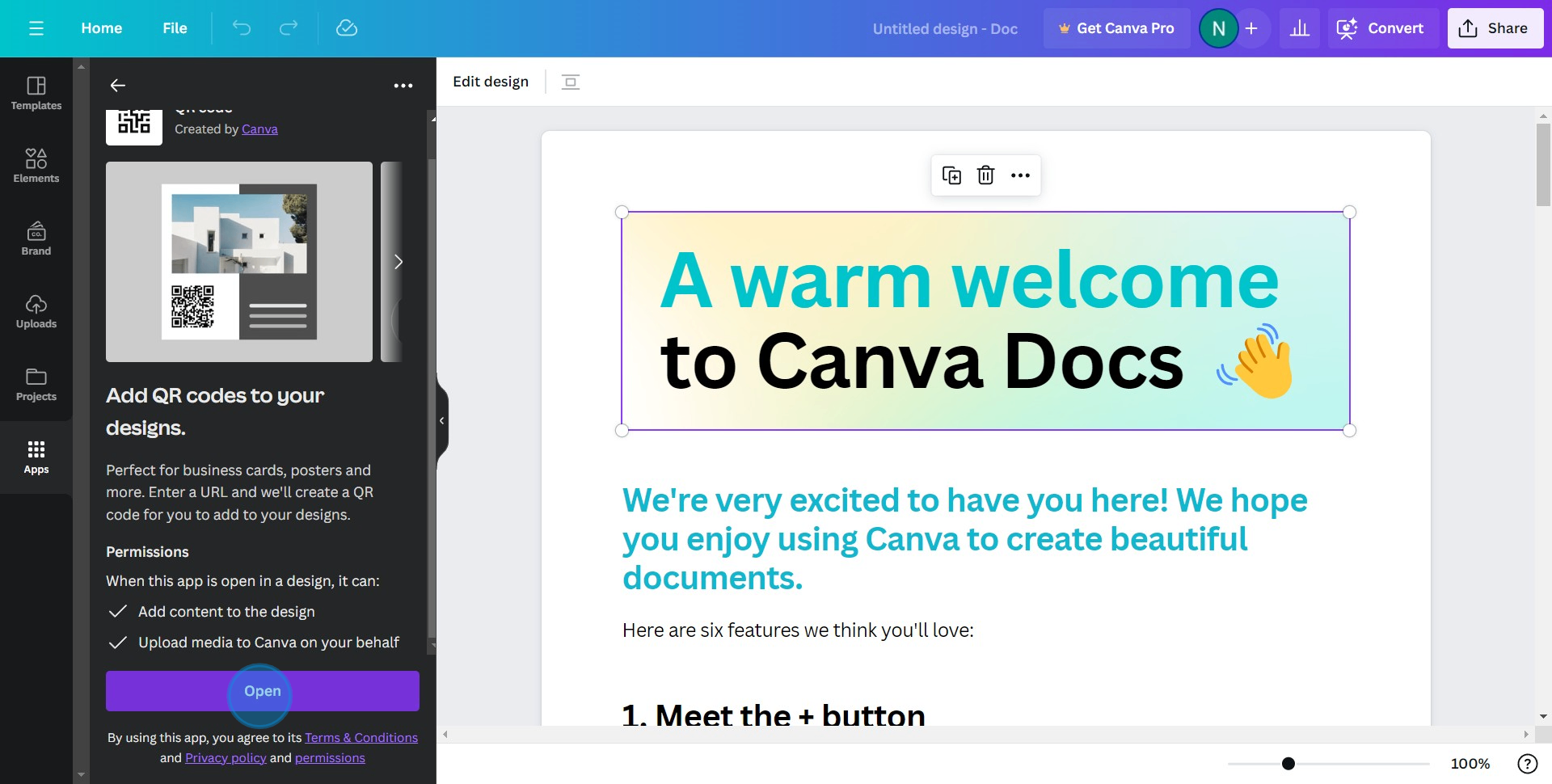
5. Input the URL for QR redirection
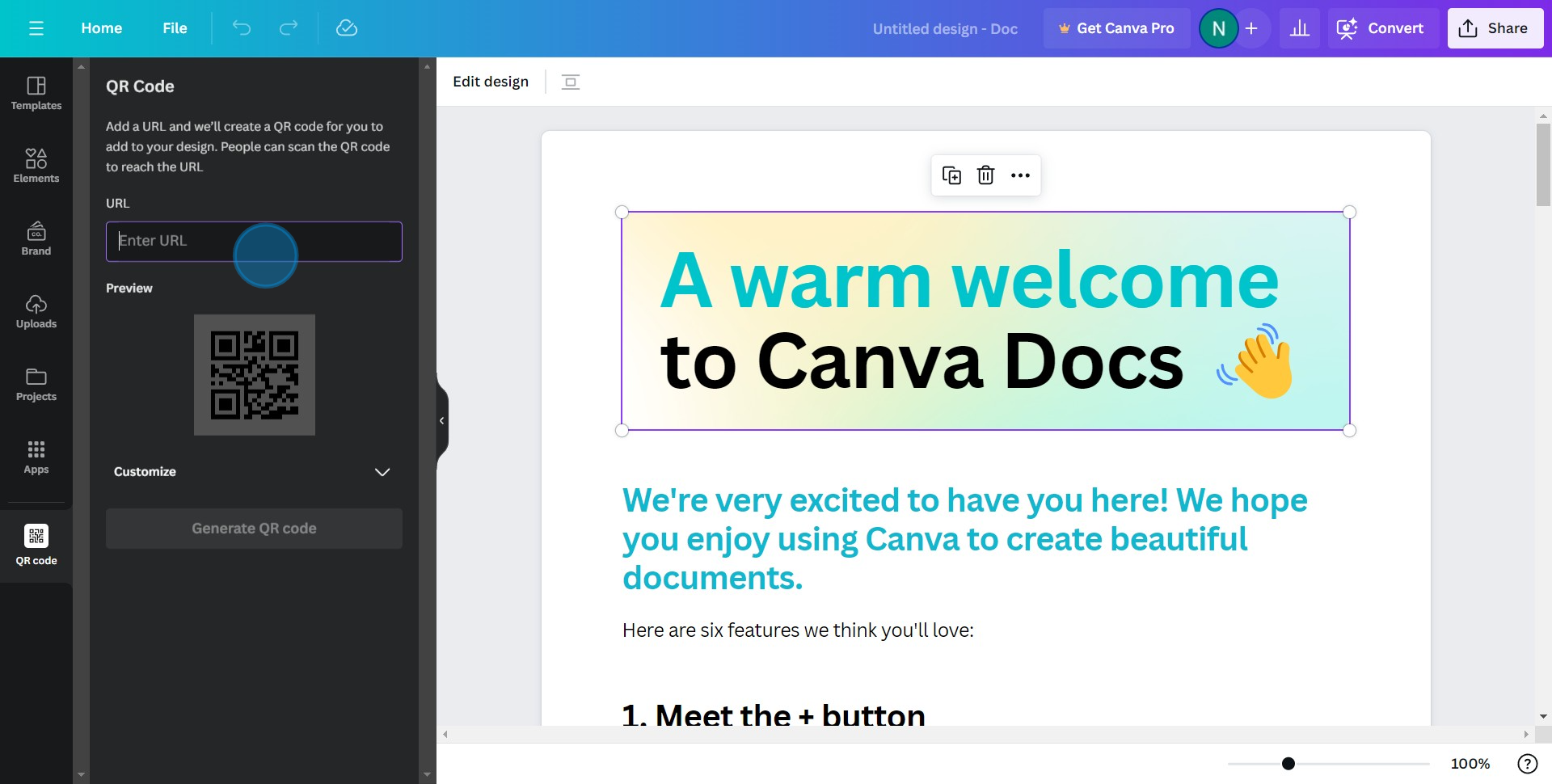
6. Press 'Customize' to modify the QR structure
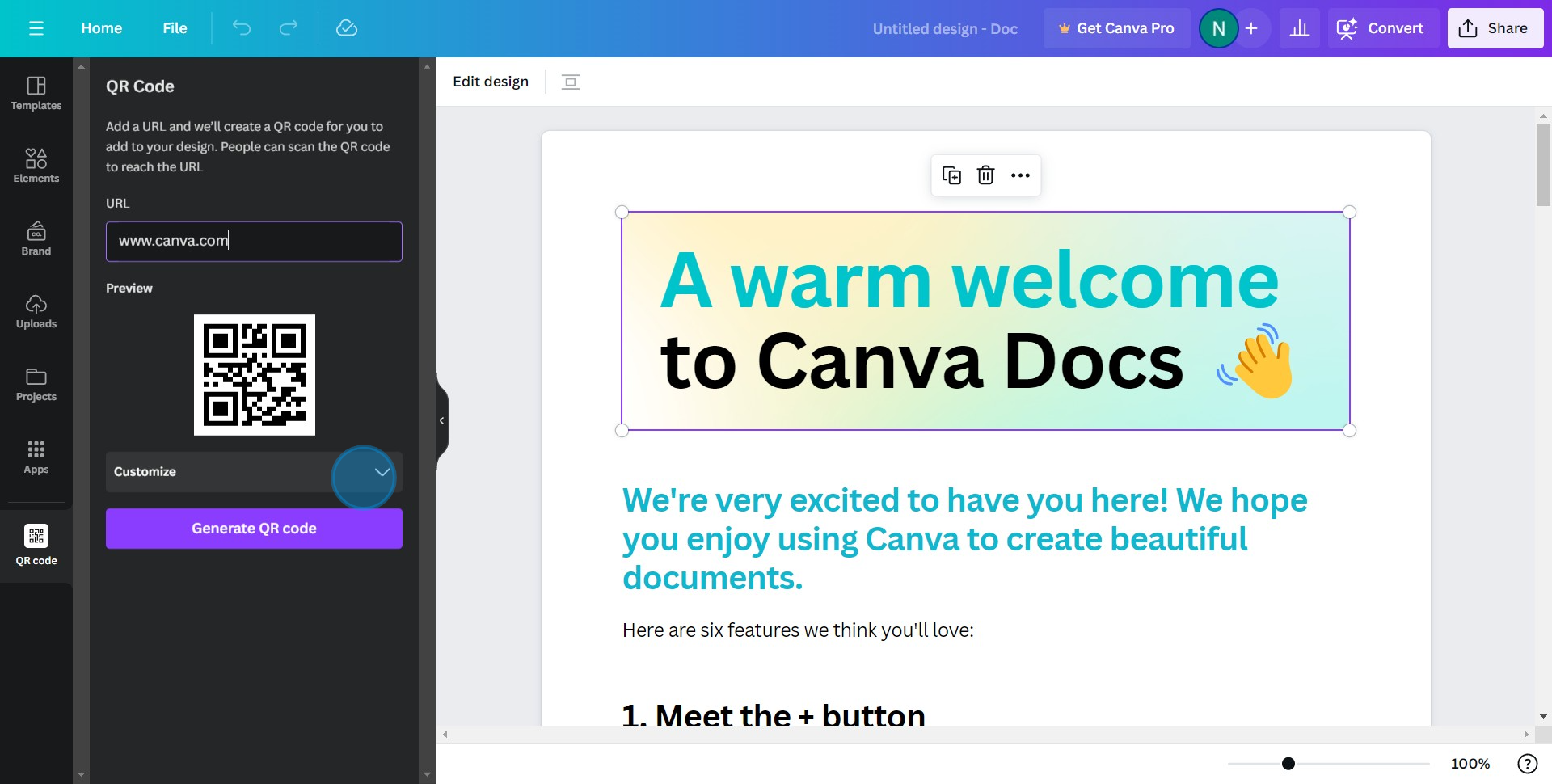
7. Finally, hit 'Generate QR code' to finish
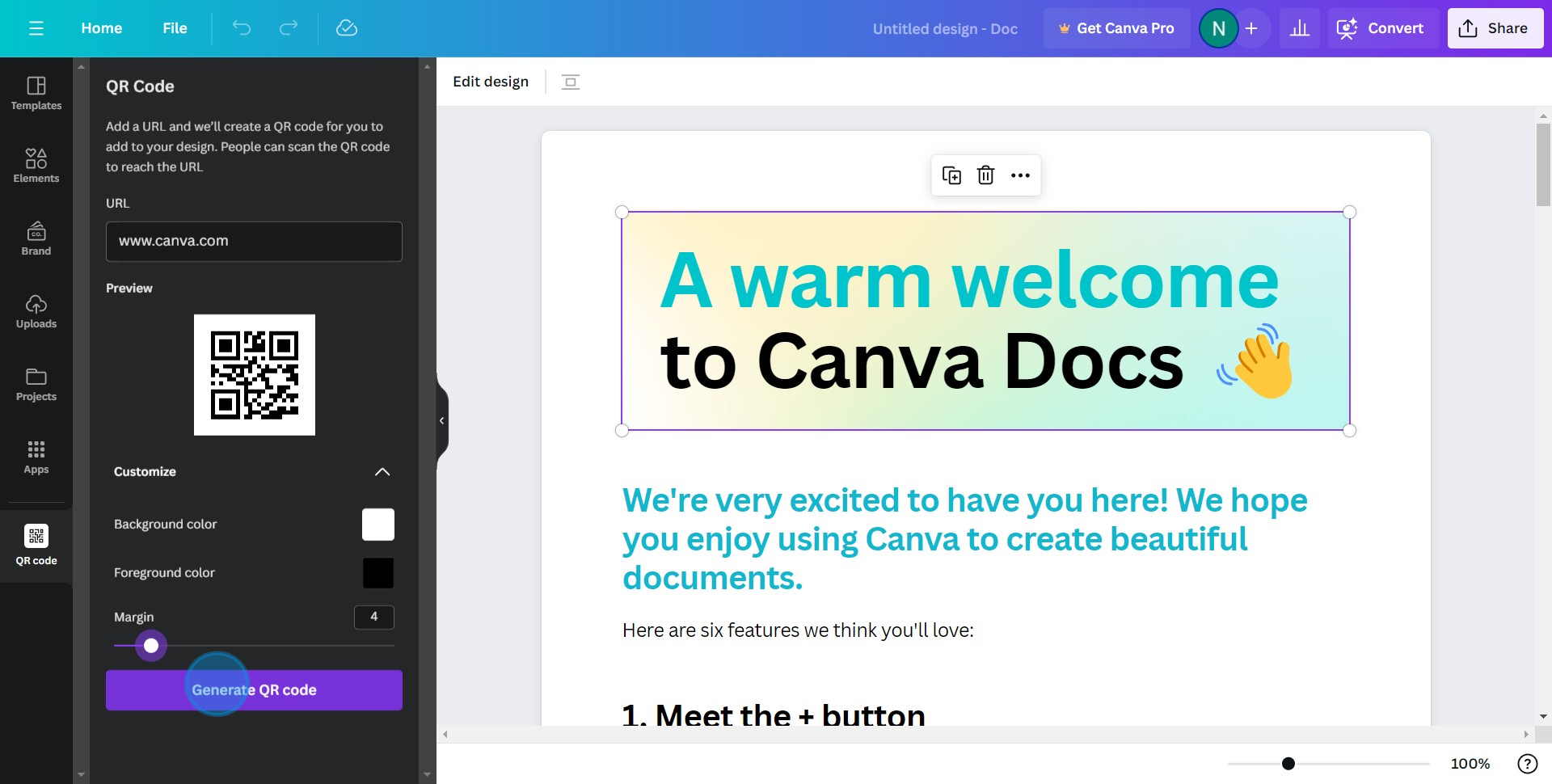
Common FAQs on Canva
How can I use templates in Canva?
To use templates in Canva, log in to your account and click on the “Templates” tab on the left sidebar. You can browse through various categories or use the search bar to find a specific type of template. Once you find a template you like, click on it to open it in the editor. You can then customize it by adding your own text, images, and other elements to fit your needs.
How do I resize a design in Canva?
To resize a design in Canva, open the design you want to resize and click on the “Resize” button in the upper-left corner of the editor. You can choose from preset dimensions or enter custom dimensions. If you have Canva Pro, you can select multiple sizes at once and create copies of your design in different dimensions. If you’re using the free version, you’ll need to manually adjust the elements after changing the size.
How can I add my own fonts to Canva?
To add your own fonts to Canva, you need to have a Canva Pro account. Go to the “Brand Kit” section from the homepage sidebar. In the Brand Kit, you’ll see an option to upload fonts. Click on “Upload a font” and select the font file from your computer. Once uploaded, you can use your custom fonts in any of your designs by selecting them from the font dropdown menu in the editor.
Create your own step-by-step demo
Scale up your training and product adoption with beautiful AI-powered interactive demos and guides. Create your first Supademo in seconds for free.