1. Begin by clicking on "New".
2. Now, click on "Agent".
3. Following that, enter the email id of the agent and keep the role as Agent.
4. To add more agents, you can click on the Add button.
5. Finally click on Invite.
6. Create a Supademo in seconds
This interactive demo/guided walkthrough on How to Add Agents in Freshdesk was created using Supademo.
How to Add Agents in Freshdesk: Step-by-Step Guide
To get started, locate the "New" button on your dashboard and click it. This is where you'll begin creating your new project.
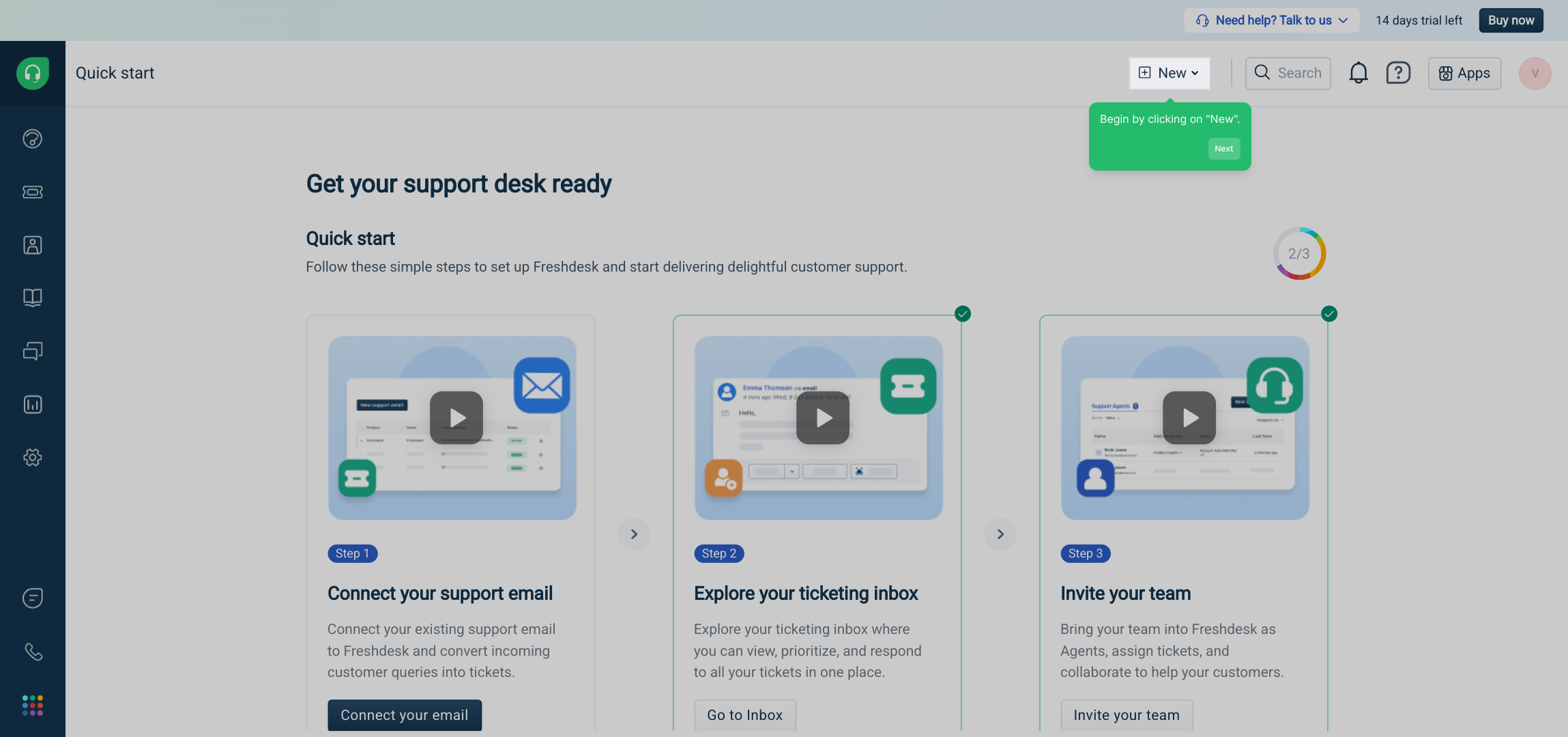
Next, choose the "Agent" option from the menu. This step helps you assign roles and add team members to your project.
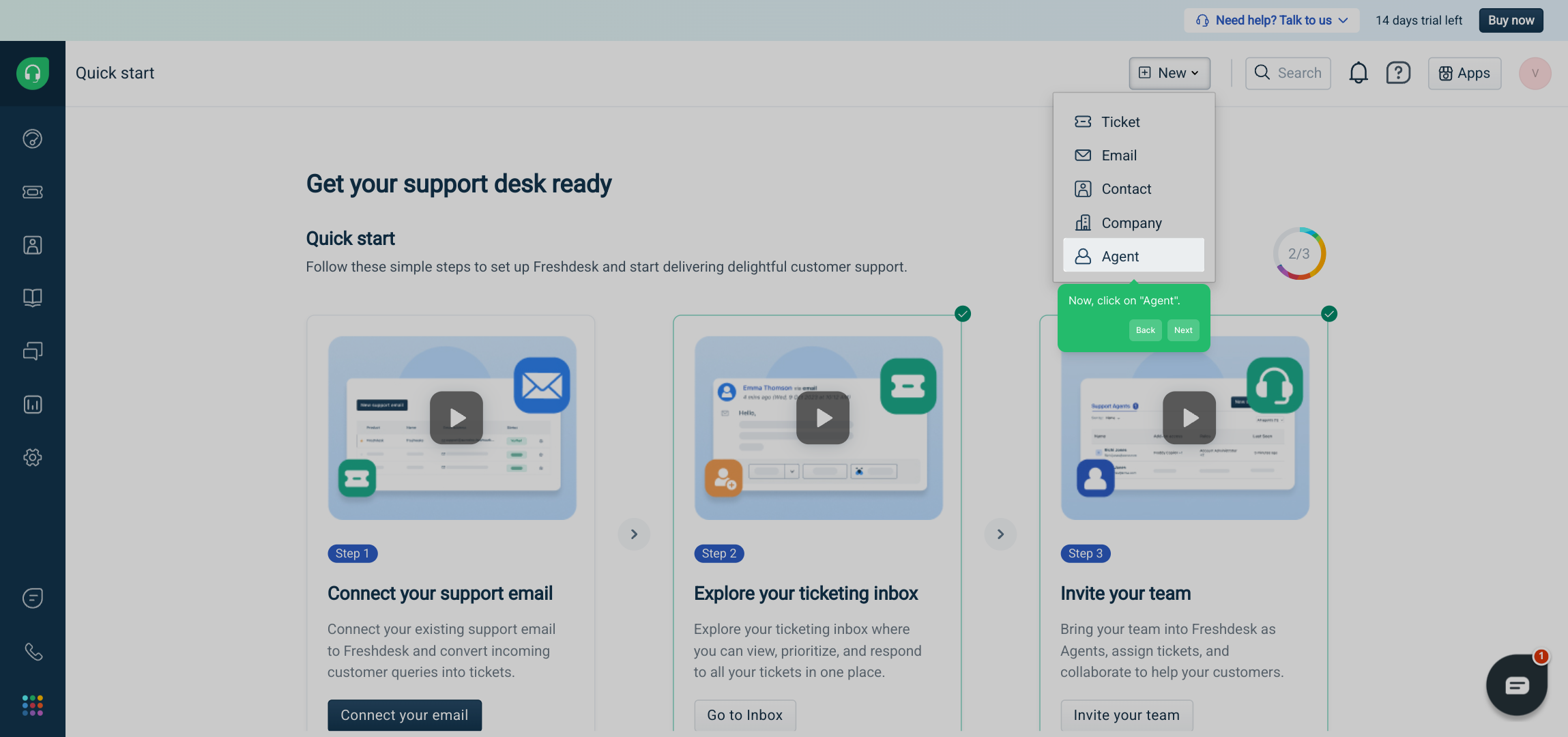
Now, enter the email address of the person you'd like to add as an agent. Make sure their role is set to "Agent" so they have the right permissions.
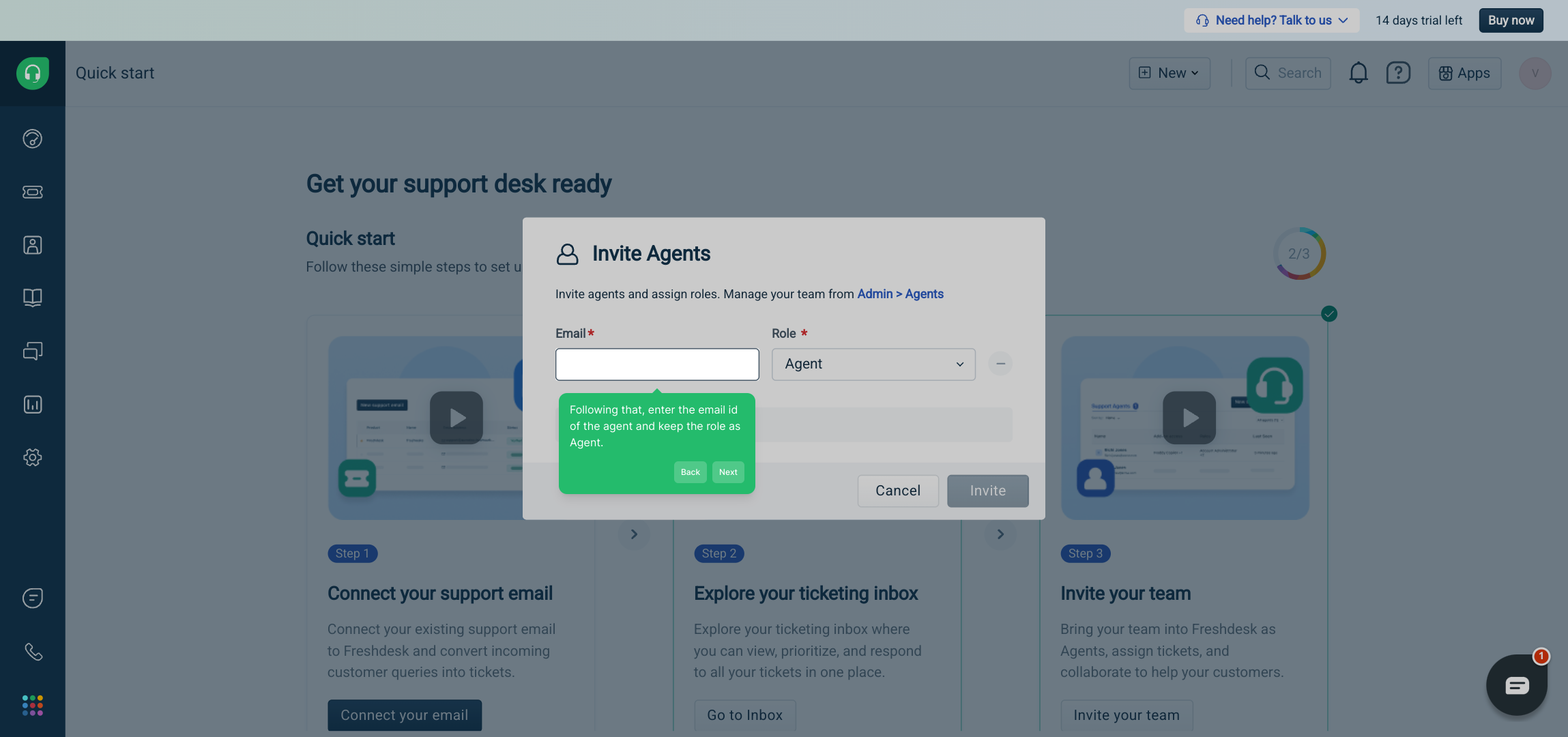
If you want to include more agents, click on the Add button. This makes it easy to invite several team members at once.
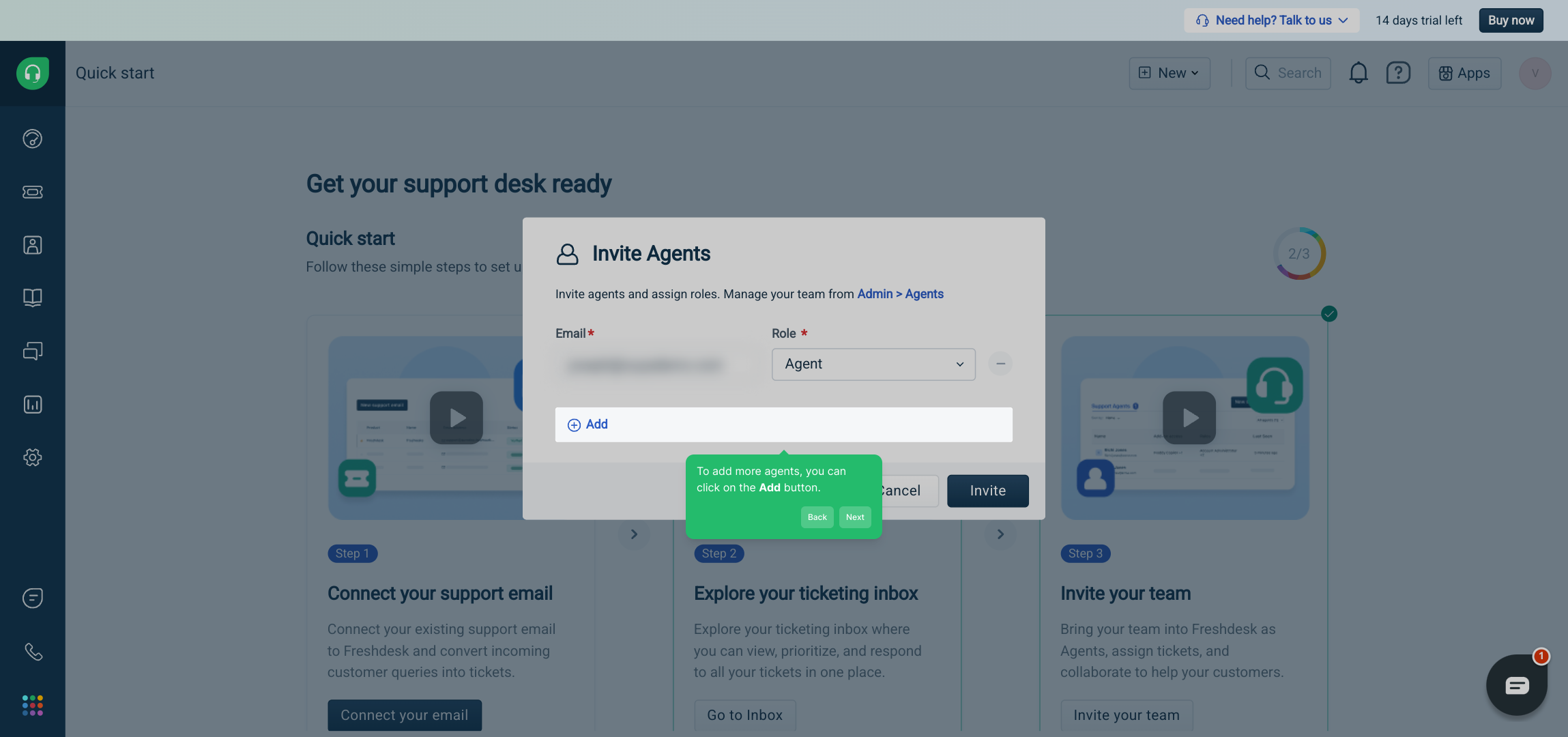
When you’ve added all the agents you want, press the Invite button to send out their invitations so they can join your project.
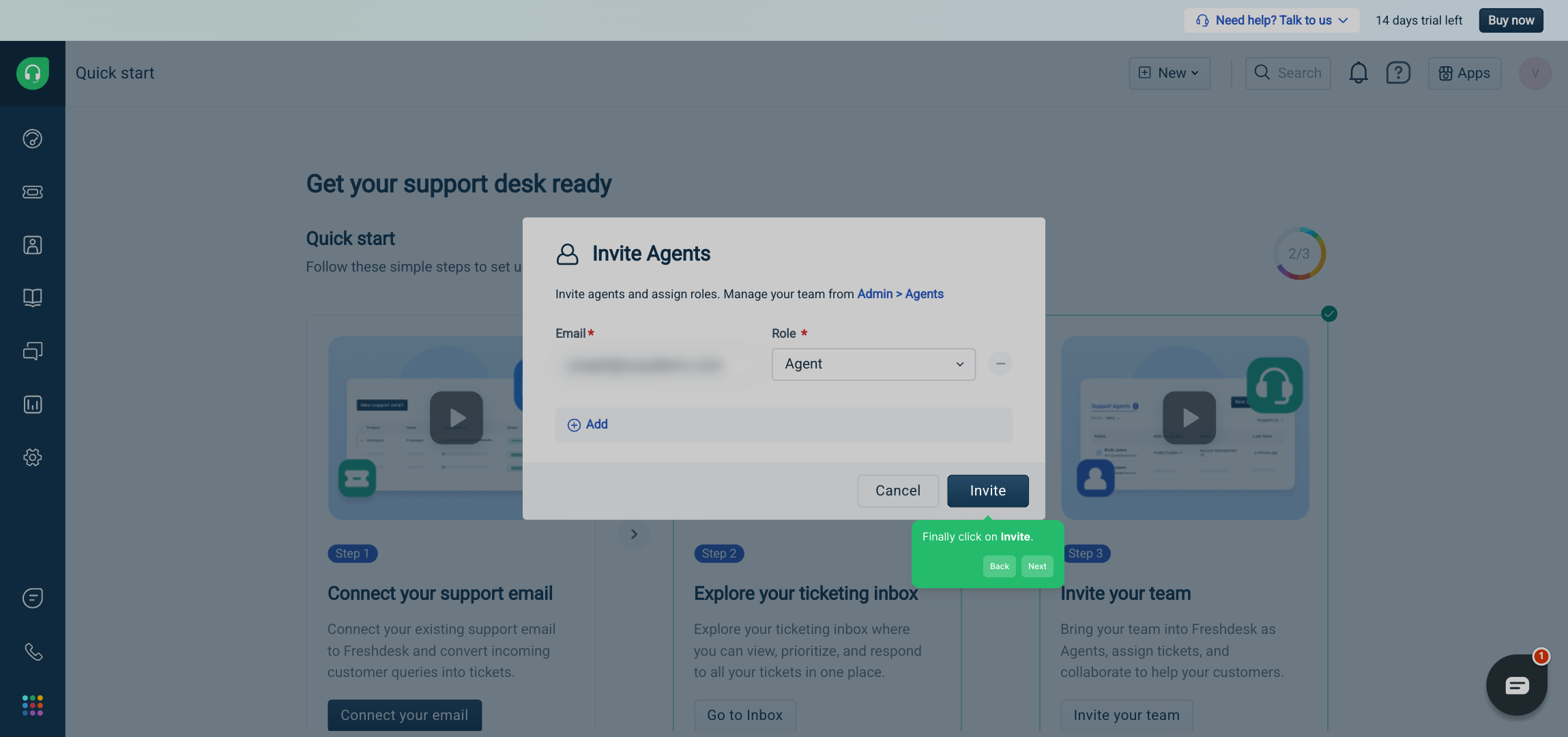
That’s it! You’ve successfully set up your team and are ready to create your Supademo quickly and efficiently.
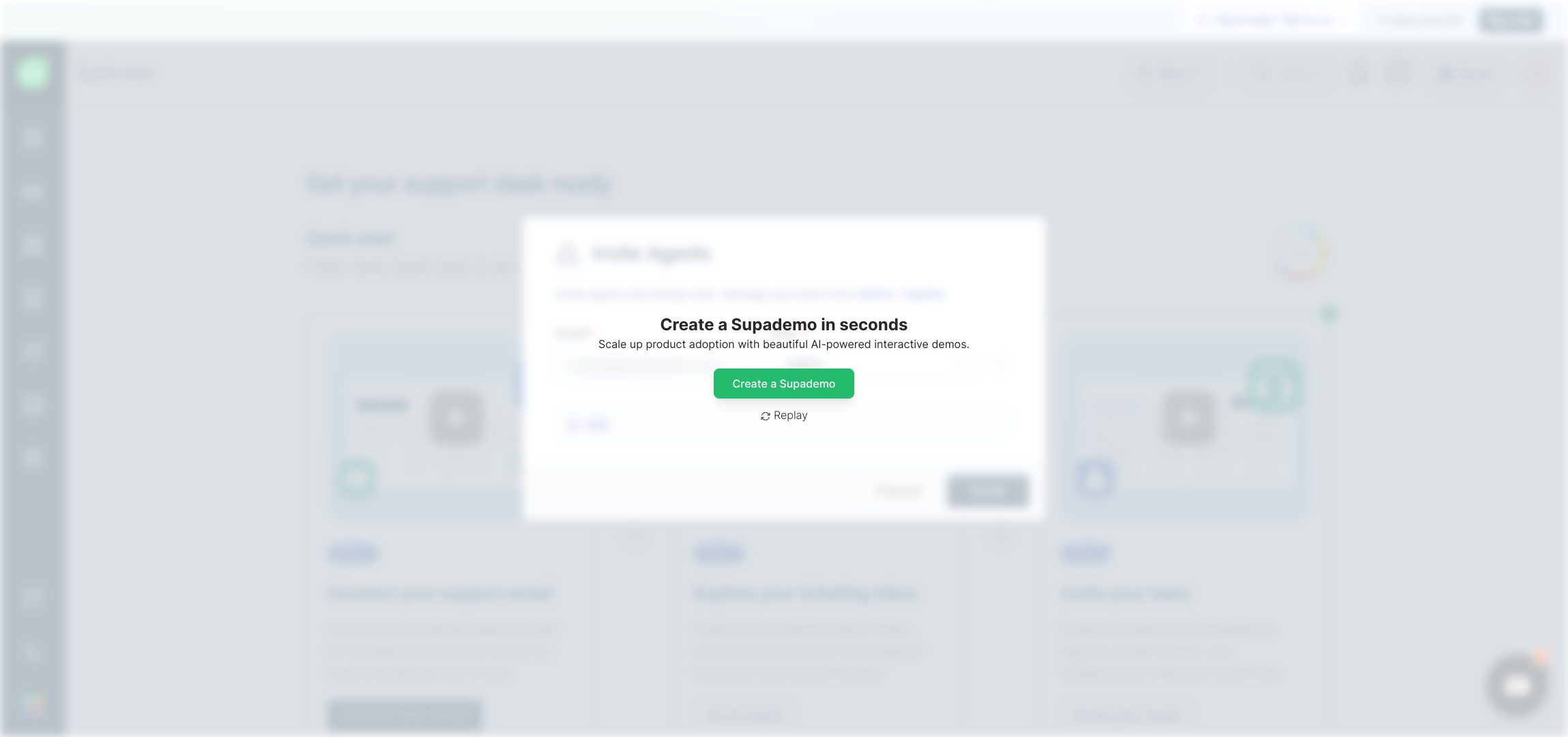
Create your own interactive demos in < 5 mins with Supademo
You can create your own interactive product demo in minutes using Supademo. Drive growth, scale enablement, and supercharge product-led onboarding with Supademo. Sign up for free here with no credit card required.
FAQs
How do I add an agent in Freshdesk?
To add an agent in Freshdesk, click on "New" from your dashboard, select "Agent," enter the agent’s email address, set their role as "Agent," and then click "Invite" to send an invitation to the new agent.
Can I add multiple agents at once in Freshdesk?
Yes, Freshdesk allows you to add multiple agents simultaneously by clicking the Add button while inviting agents. This lets you input multiple email addresses before sending out invites.
What roles can I assign when adding an agent?
When adding an agent, you can assign various roles such as Agent, Admin, or Supervisor depending on their level of access and responsibilities. Typically, agents handle tickets, while admins have broader permissions.
Do invited agents need to accept the invitation?
Yes, agents receive an email invitation and must accept it to activate their account in your Freshdesk portal. This confirmation ensures they have access and can start managing tickets.
Can I add agents without assigning a role?
No, assigning a role like Agent is mandatory when adding users in Freshdesk. Roles define their permissions and access levels, so you must select the appropriate role during the invitation process.
What if I add the wrong email when inviting an agent?
If you add an incorrect email, you can cancel the pending invitation in the Agents section and resend the invite with the correct email. Accuracy is important to ensure proper access.
Is there a limit to the number of agents I can add in Freshdesk?
The number of agents you can add depends on your Freshdesk subscription plan. Higher-tier plans support more agents, while free or basic plans have limits, so check your plan details.
How do I manage agent permissions after adding them?
You can manage or update agent permissions anytime from the admin settings in Freshdesk. Roles can be changed or customized to fit specific access requirements after the agent has been added.
Will agents get notifications once added?
Yes, agents receive a notification email once invited. Upon acceptance, they will also get notifications based on their notification settings within Freshdesk for tickets and other updates.
Can I remove an agent after adding them?
Yes, you can remove or deactivate agents from your Freshdesk account anytime through the agent management section to revoke their access to your support portal.

