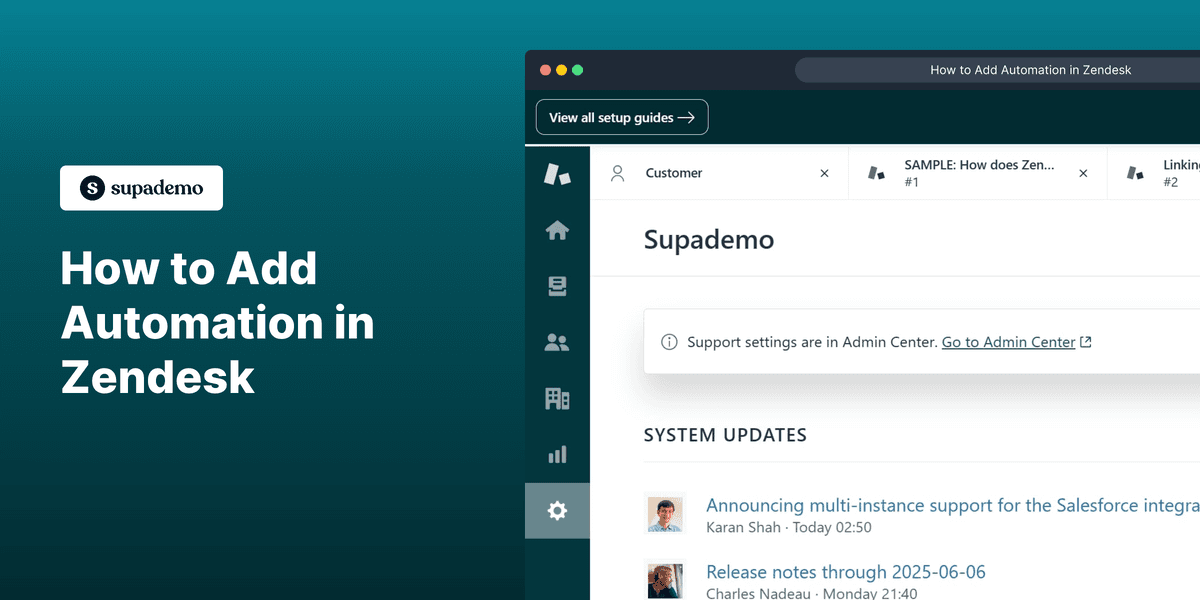
1. To start, go to settings and click on "Go to Admin Center".
2. Then, click on Objects and rules.
3. Next up, click on "Automations" under Business rules.
4. Now, click on "Add automation".
5. Add a title to the automation.
6. Now, decide the condition or set of conditions.
7. Following that, set up the actions.
8. Finally, click on Create Automation.
9. Enjoyed the guided demo?
This interactive demo/guided walkthrough on How to Add Automation in Zendesk was created using Supademo.
How to Add Automation in Zendesk : Step-by-Step Guide
Begin by opening your settings menu, where you’ll find the option to access the Admin Center. This is your control hub for managing deeper configurations within the platform.
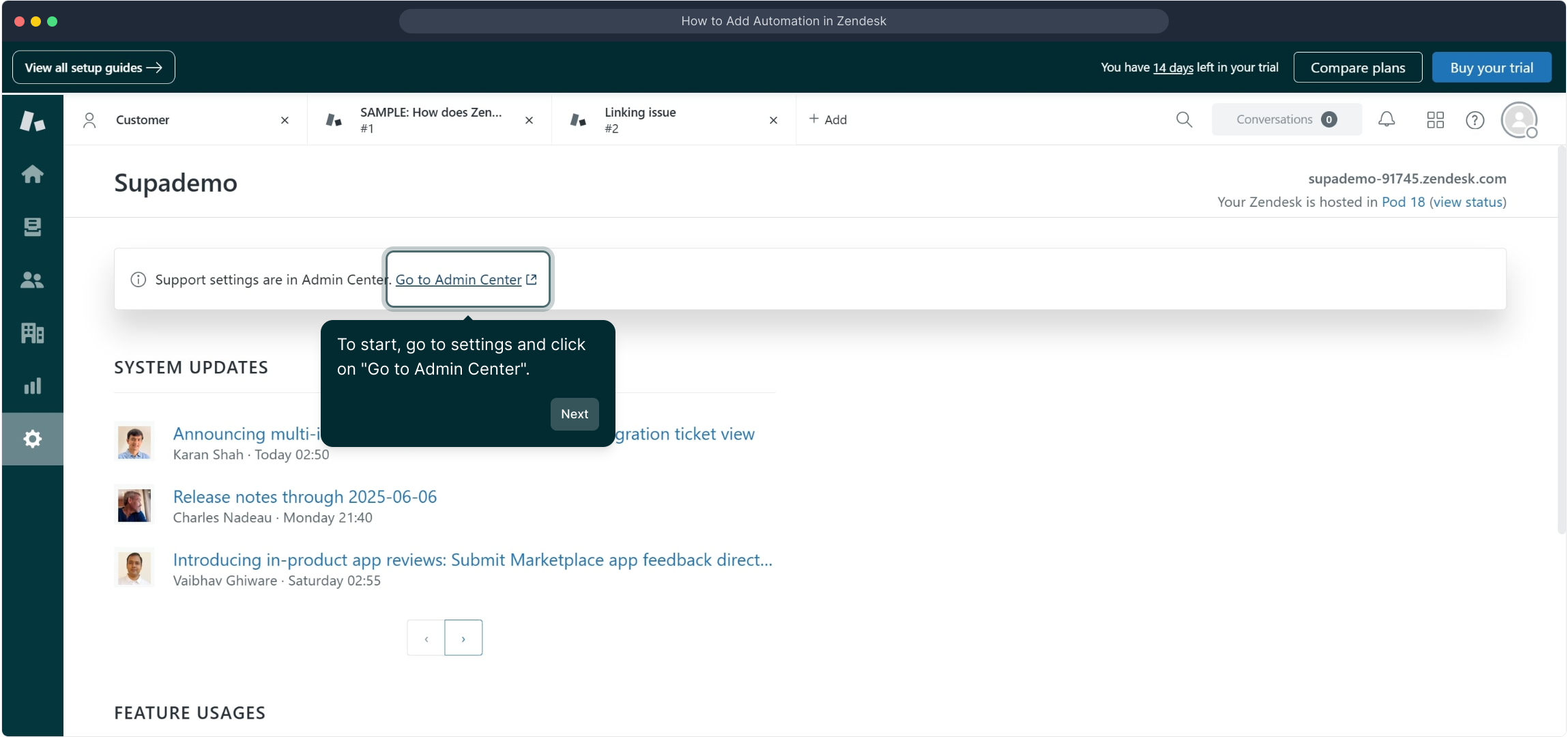
Once inside the Admin Center, look for the section labeled Objects and rules. This area lets you manage the core elements and logic that drive your workflows.
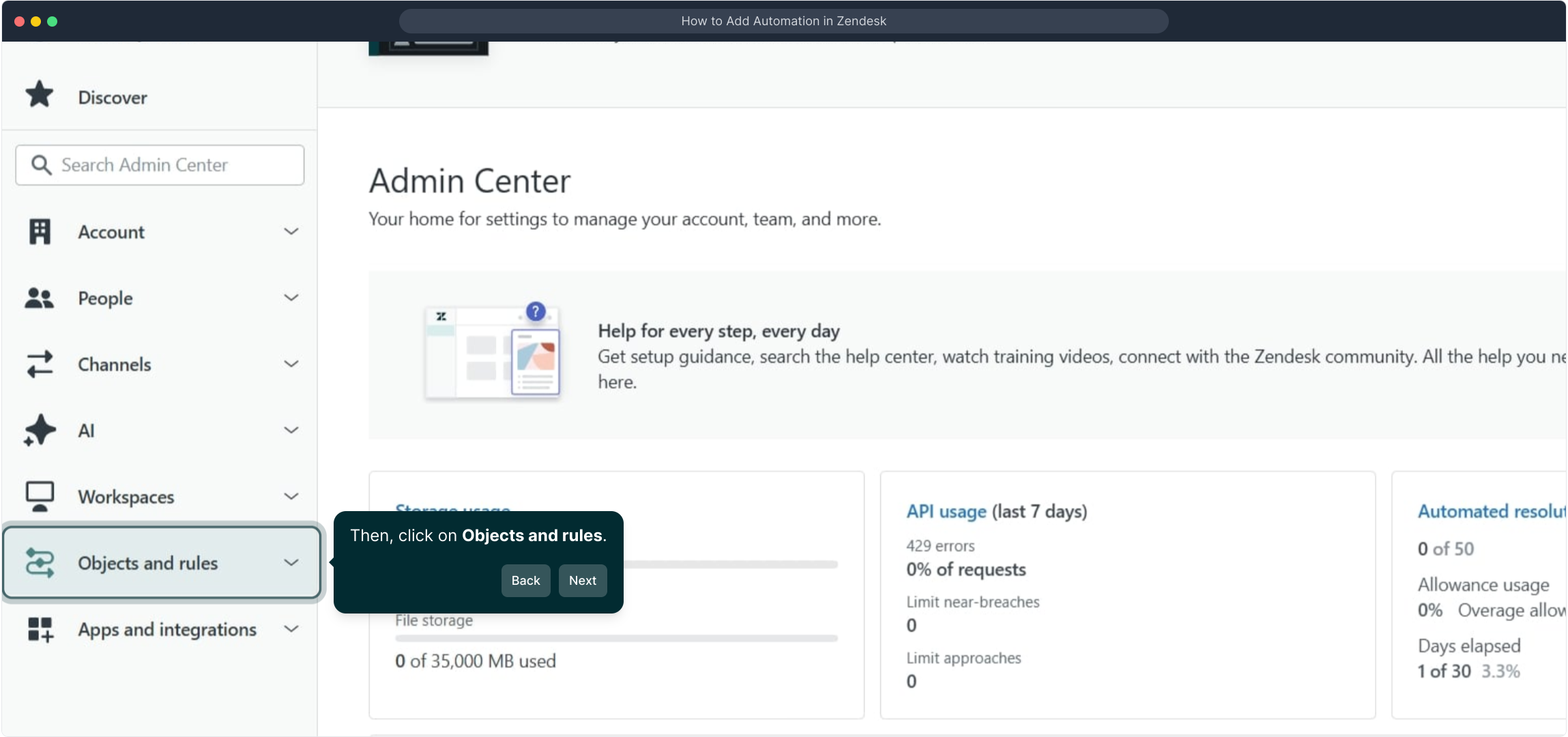
Under the Business rules category, you'll spot an option named "Automations". Select this to begin setting up automated processes that streamline your tasks.
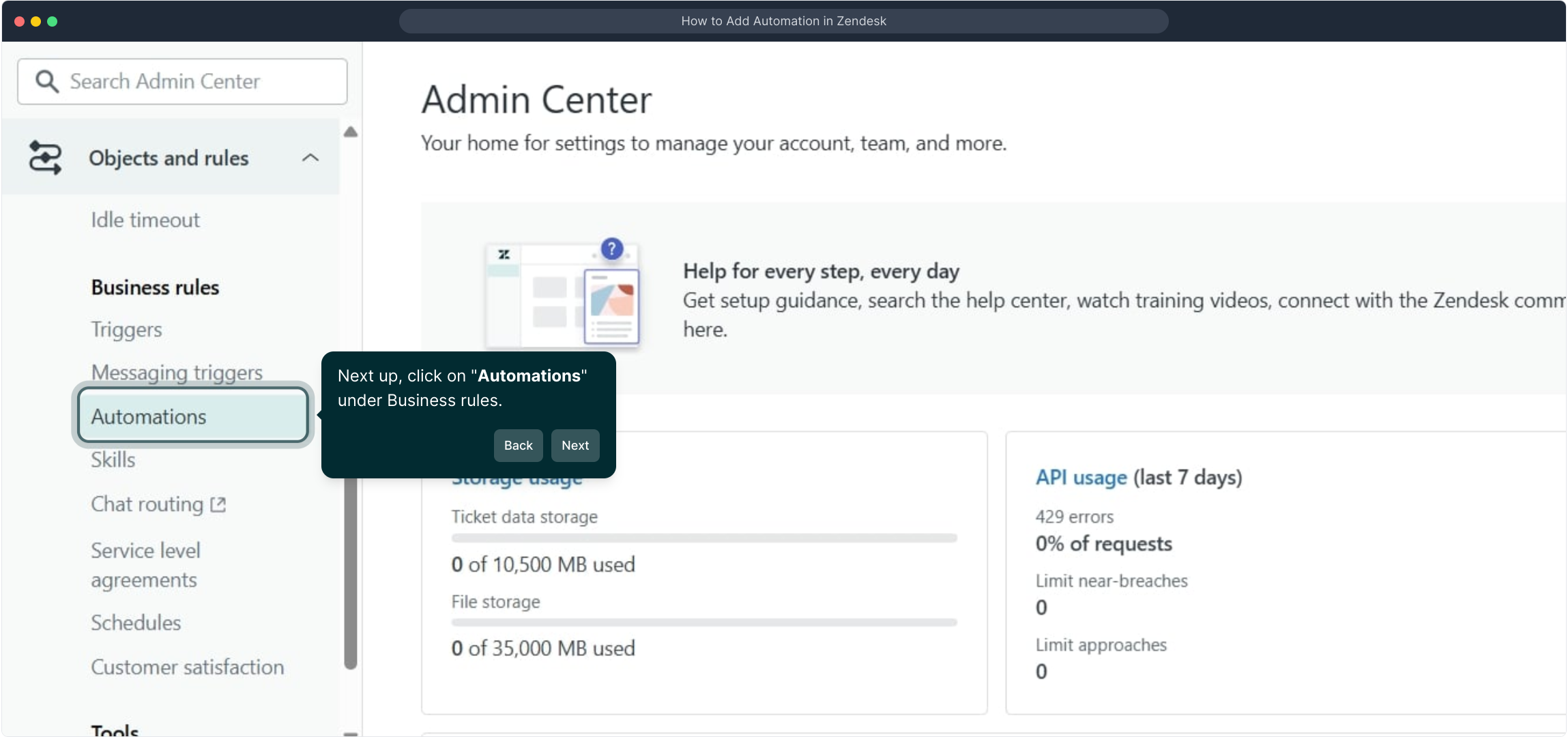
To create a new automation, click the "Add automation" button. This will open the setup interface where you can define your automation’s behavior.
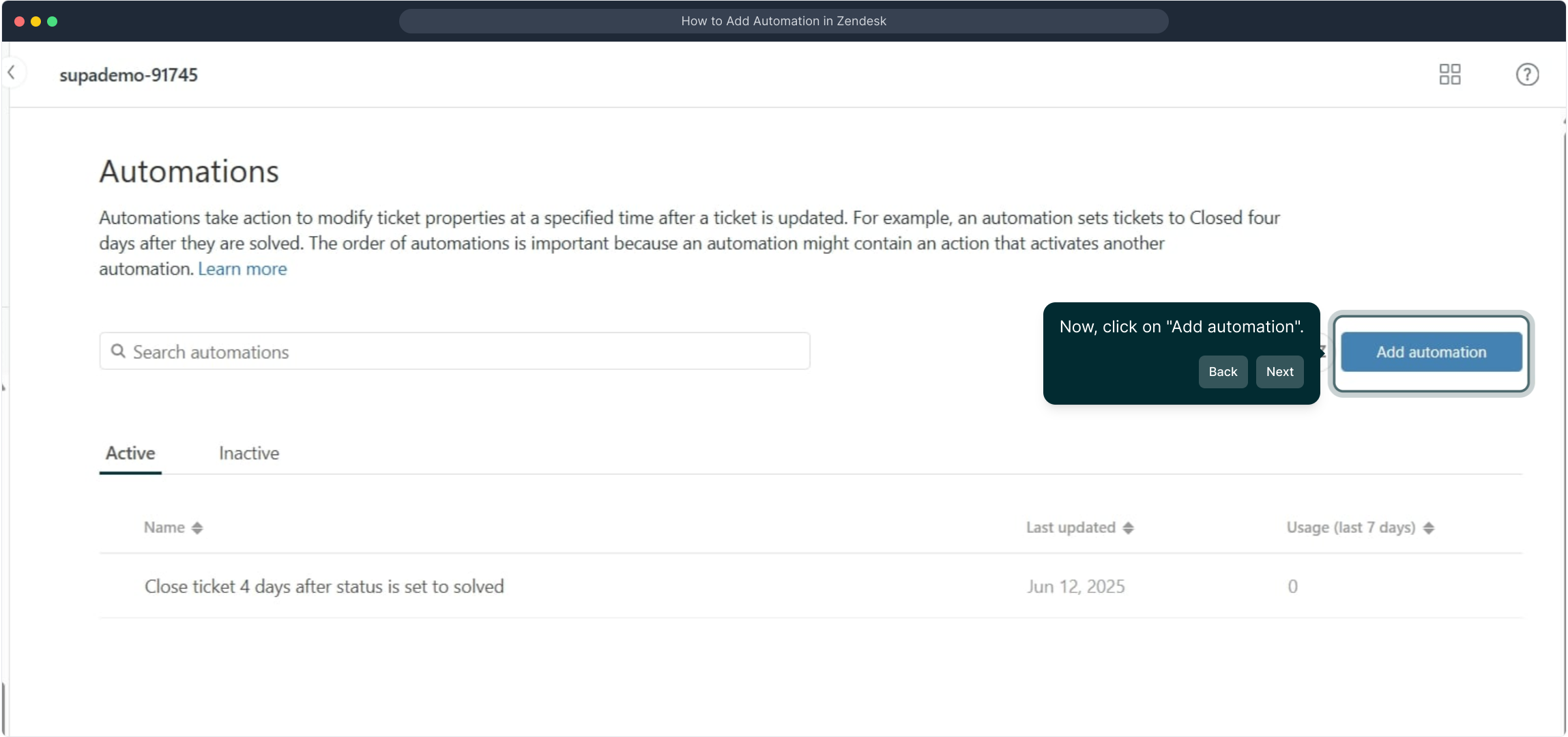
Give your automation a clear, descriptive title. This helps you and others easily identify what this automation is intended to do.
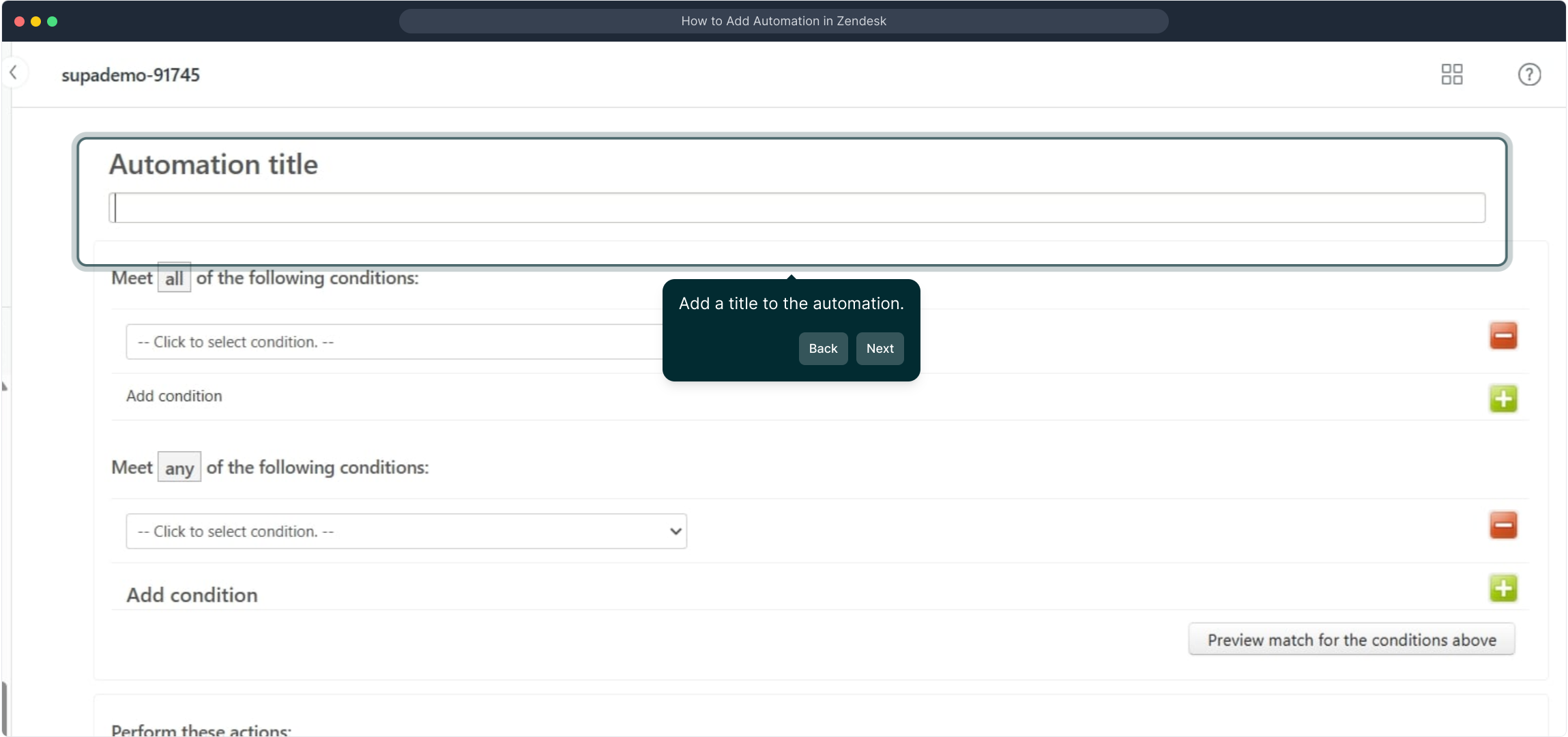
Next, you’ll define the condition or multiple conditions that will trigger your automation. Think about the specific scenarios where you want this automation to run.
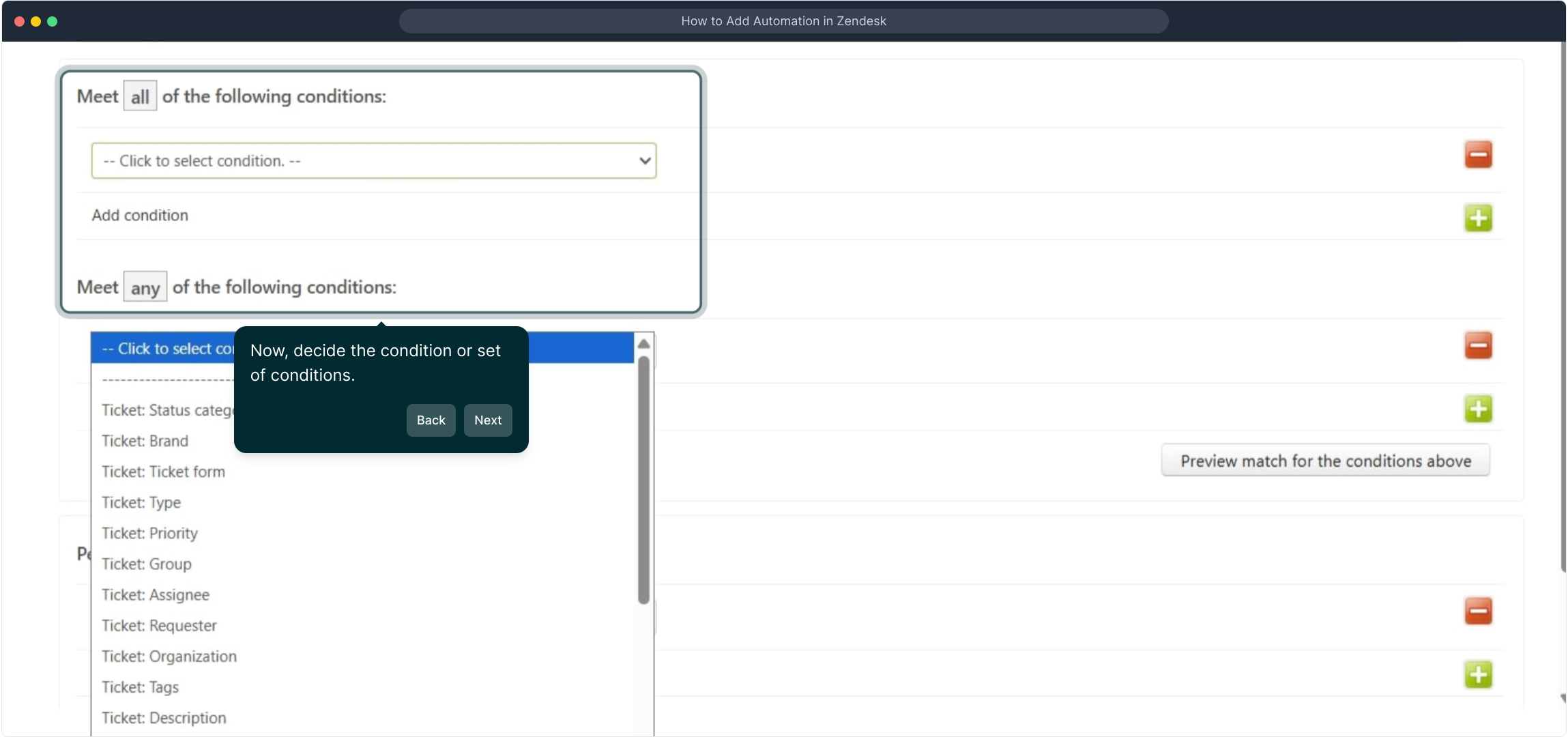
After setting the conditions, specify the actions that should happen once the automation is triggered. This could be anything from sending notifications to updating records.
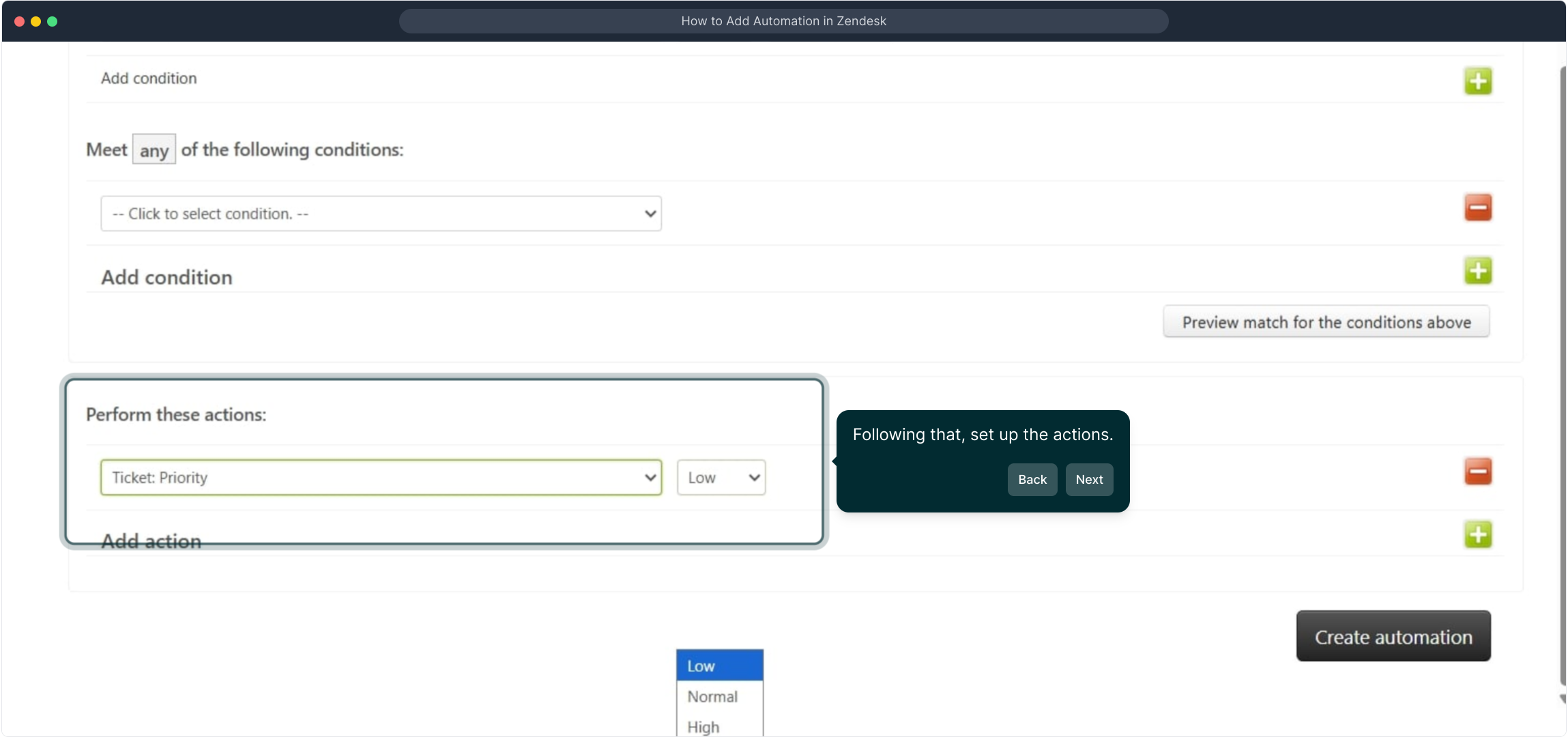
Once everything looks good, finalize your setup by clicking on Create Automation. This saves your automation and makes it active within your system.
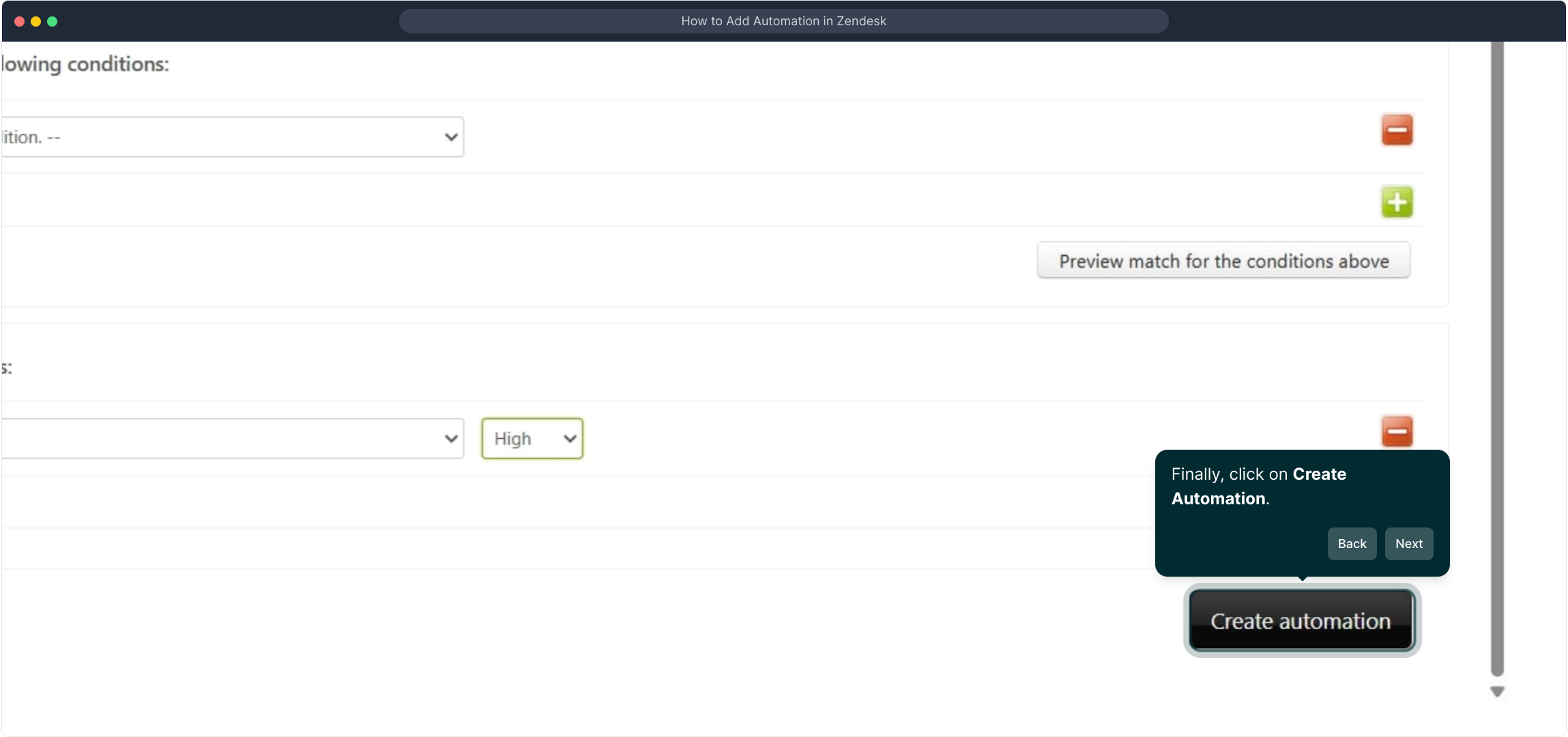
And that’s it! You’ve successfully created an automation. Feel free to explore how it enhances your workflow or try adding more custom automations.
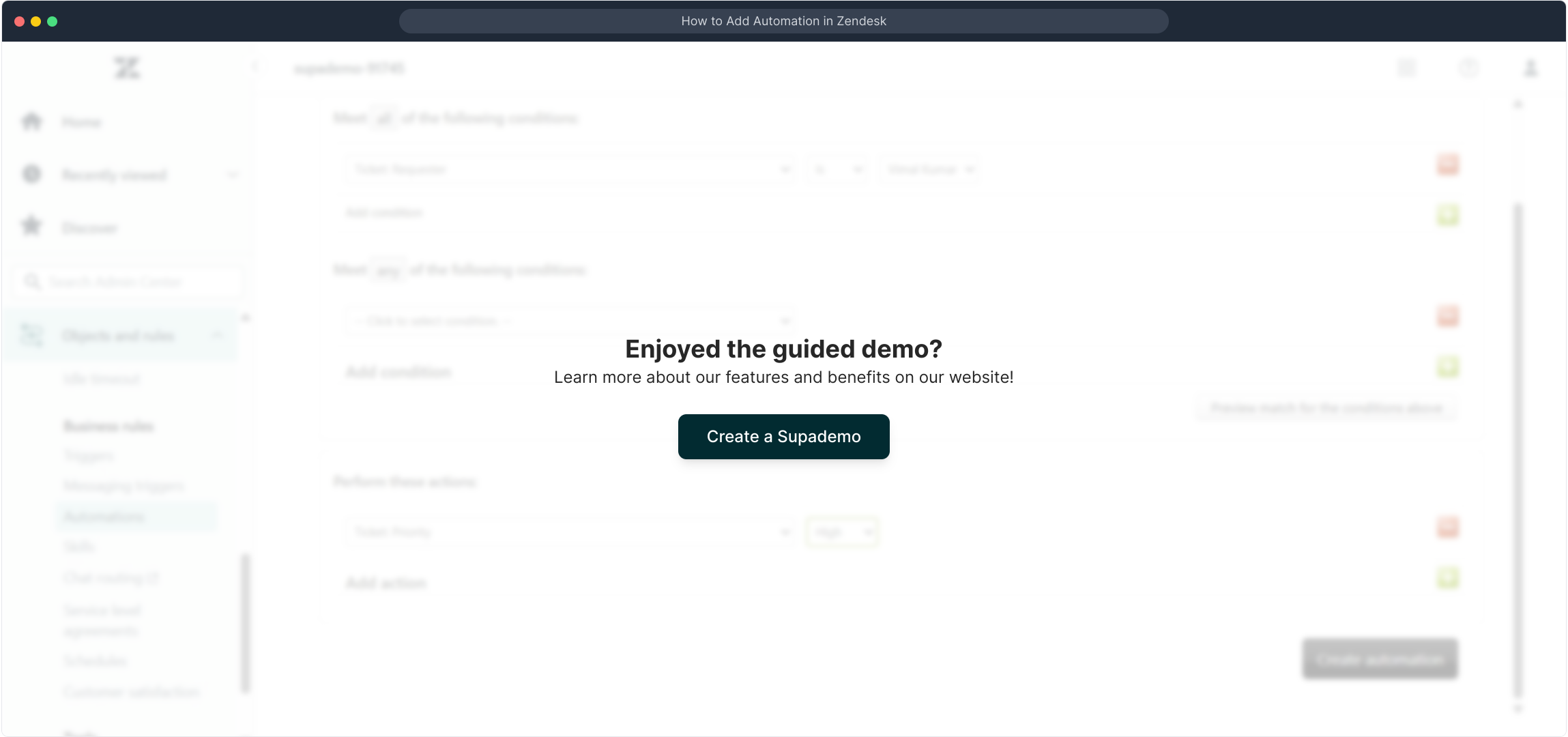
Create your own interactive demos in < 5 mins with Supademo
You can create your own interactive product demo in minutes using Supademo. Drive growth, scale enablement, and supercharge product-led onboarding with Supademo.
Sign up for free here with no credit card required.
FAQs
Commonly asked questions about this topic.
What is automation in Zendesk?
Automation in Zendesk refers to predefined business rules that trigger specific actions based on set conditions, helping to streamline workflows like ticket management and notifications without manual intervention.
How do I access the automation setup in Zendesk?
You access automation setup via the Admin Center by navigating to Settings > Objects and rules > Automations. From there, you can create, edit, or manage your automation rules.
Can I set multiple conditions for a Zendesk automation?
Yes, Zendesk allows you to set multiple conditions in an automation. You can combine conditions with AND/OR logic to precisely target when the automation should be triggered.
What kind of actions can automations perform in Zendesk?
Automations can perform actions like sending email notifications, changing ticket statuses, assigning tickets to agents, adding tags, or updating custom fields based on defined conditions.
Are automations the same as triggers in Zendesk?
No, while both automate processes, triggers run immediately when conditions are met, whereas automations run on a scheduled basis, such as every hour, to check and act on tickets matching specific conditions.
Can I test my automation before activating it?
Zendesk does not offer a direct "test" button for automations, but you can simulate conditions by creating test tickets to ensure the automation behaves as expected before fully relying on it.
How do I prevent automations from conflicting with each other?
To avoid conflicts, carefully plan your automation rules, prioritize them logically, and use conditions that minimize overlap. Regular reviews help ensure automations work harmoniously.
Is it possible to automate ticket closure in Zendesk?
Yes, you can automate ticket closure by setting conditions like ticket status being "solved" for a certain number of hours, then configuring actions to close the ticket automatically.
Do I need admin privileges to create automations in Zendesk?
Yes, creating and managing automations requires admin-level permissions since it affects workflow rules that impact the entire support system.
How can automations improve customer support efficiency?
Automations reduce manual tasks by automatically routing tickets, sending timely updates, or closing resolved issues, helping support teams respond faster and maintain consistency across interactions.

Vimal Kumar
Product Operations Associate
Vimal Kumar helps build and grow Supademo’s team and GTM efforts, with a focus on figuring out growth levers and improving product traction.





