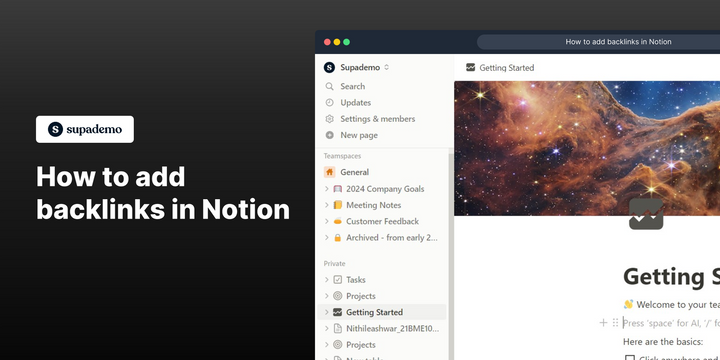Overview:
Streamline your content organization in Notion by incorporating backlinks effectively. Elevate user experience and simplify navigation by adding relevant backlinks to your pages, ensuring seamless access to interconnected information. This comprehensive guide offers a straightforward process for creating and utilizing backlinks in Notion, empowering you to enhance efficiency and clarity in your information management within the platform.
Who is Notion best suited for?
Notion is best suited for a wide range of professionals, including Project Managers, Team Leaders, and Knowledge Workers. For example, Project Managers can use Notion for organizing project plans and tracking progress, Team Leaders can leverage it for coordinating team tasks and sharing resources, and Knowledge Workers can use it for managing notes, databases, and collaborative documents, all benefiting from Notion’s versatile workspace and organizational features.
How to add backlinks in Notion
1. Start by selecting a block and type in '@'.
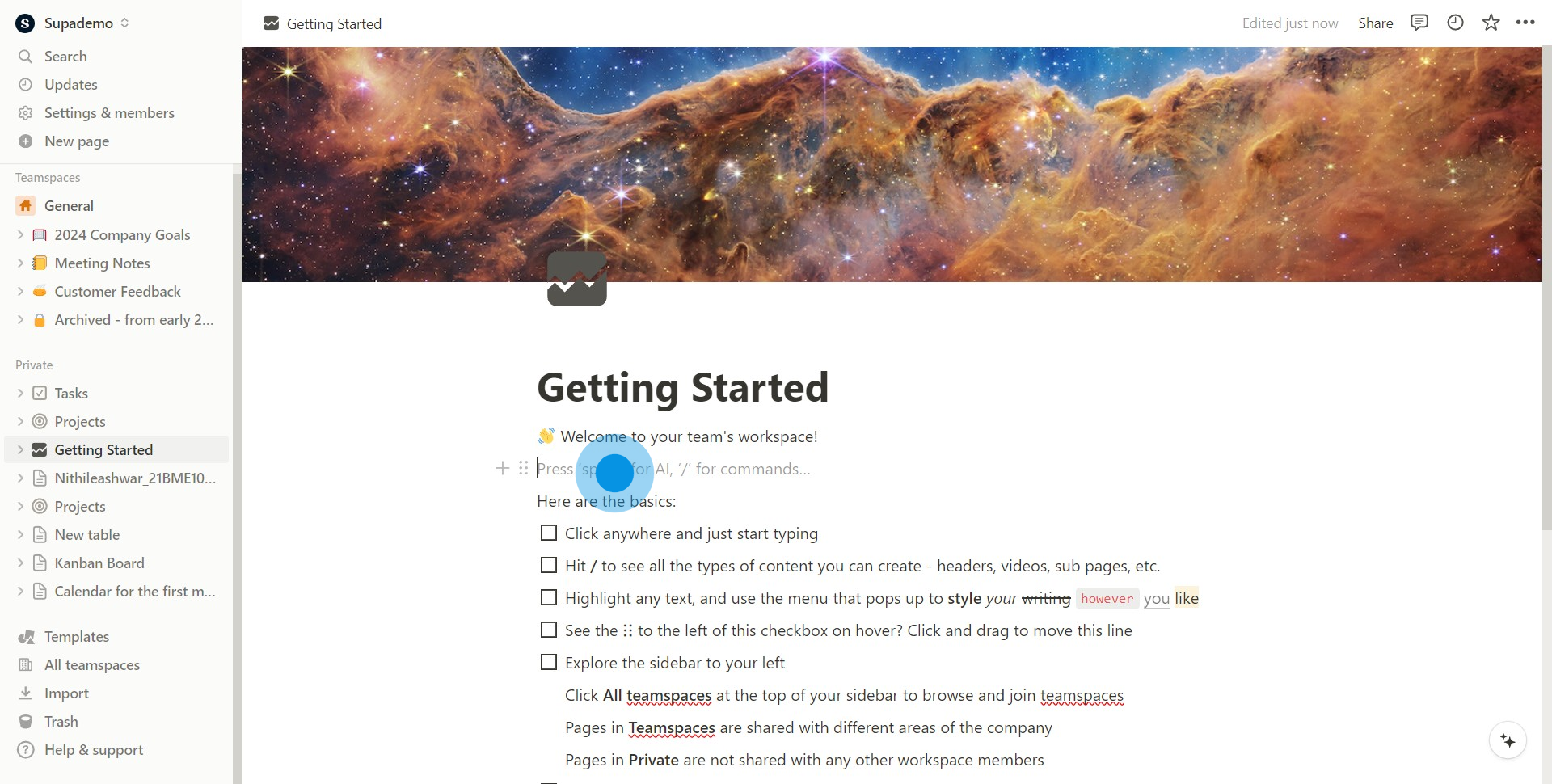
2. Choose the project to which you want to create a backlink.
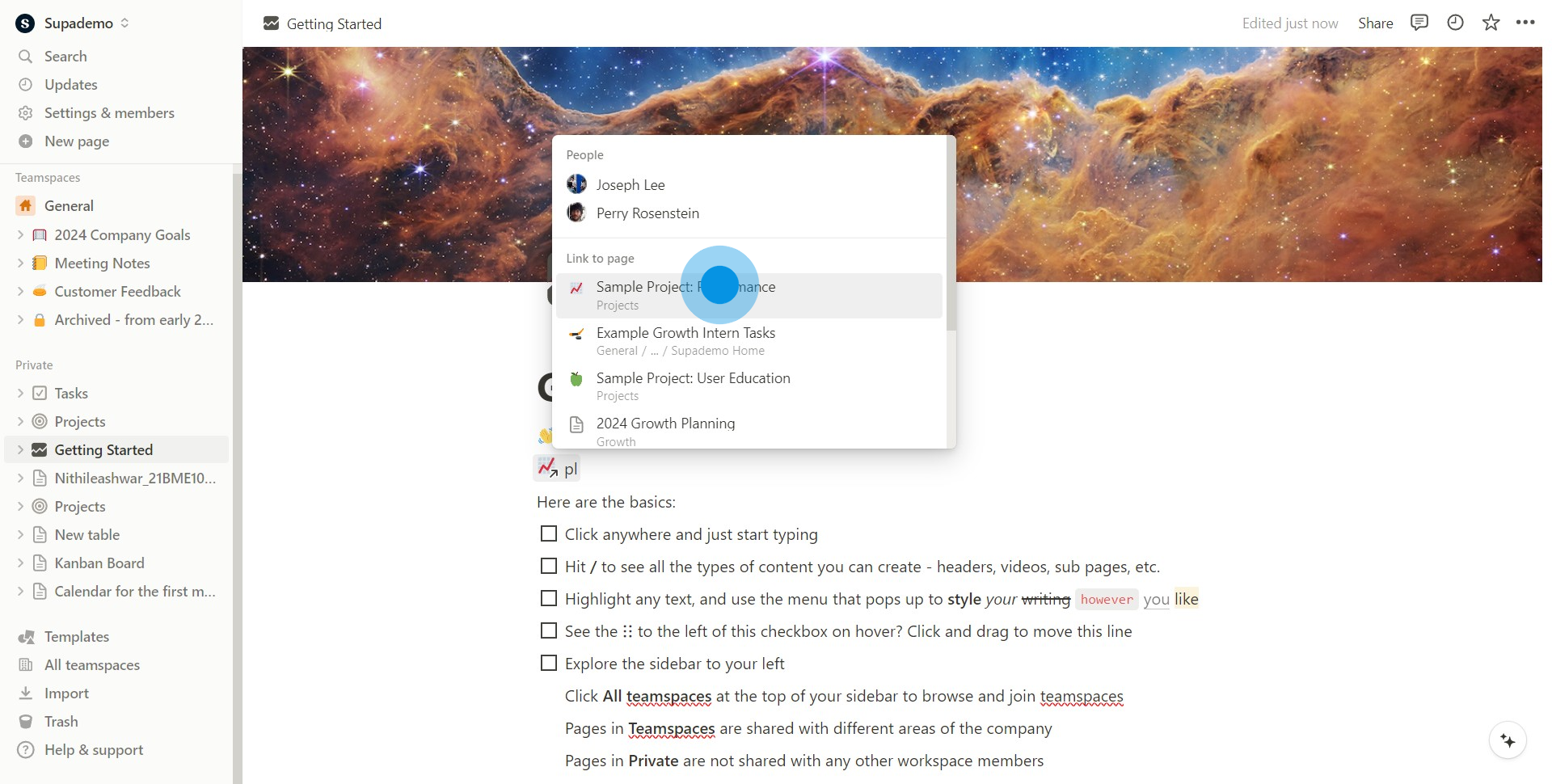
3. Boom - it's been added. Now, click on the selected project to check it out.

4. Click the '1 backlink' option to see your option.
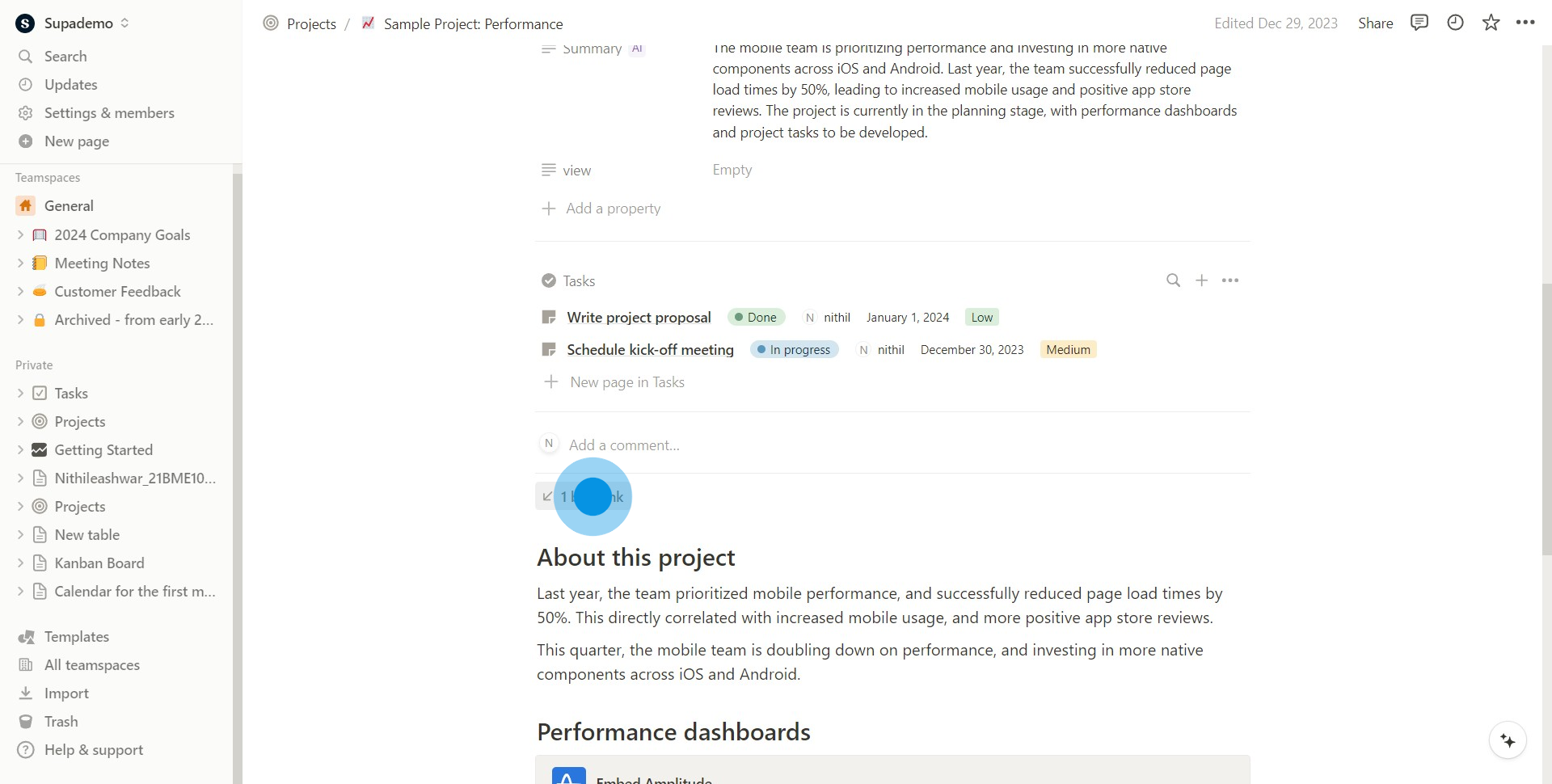
Common FAQs on Notion
How do I create and organize pages in Notion?
To create a new page in Notion, click the “+ New Page” button in the sidebar or within a workspace. You can start with a blank page or choose from various templates. Once created, you can organize pages by adding them to different sections or databases within your workspace. Use hierarchical nesting to create subpages and organize content into a structured format. Drag and drop pages within the sidebar to reorder them, and use the “Database” feature to create and manage structured data, such as task lists or project trackers.
How can I collaborate with others using Notion?
To collaborate with others in Notion, you can share pages or entire workspaces with team members. Open the page you want to share and click the “Share” button in the top-right corner. You can invite collaborators by entering their email addresses and setting their access permissions (e.g., Full Access, Can Edit, Can View). You can also generate a shareable link with specific permissions. Collaborators can view, comment on, or edit the content based on the permissions you’ve set. Notion supports real-time collaboration, so changes made by any user are immediately visible to others.
How do I use Notion’s databases and templates for project management?
Notion’s databases allow you to organize and manage data efficiently. To create a database, click “+ New Page” and select “Database” from the options. You can choose between a table, board, list, calendar, or gallery view, depending on how you want to display your data. Customize your database by adding properties (e.g., text, number, date, select) and creating filters, sorts, and views. Use templates to streamline project management by selecting from Notion’s pre-built templates or creating your own. Templates can help you set up project plans, task trackers, and meeting notes quickly, providing a consistent structure for your projects.
Create your own step-by-step demo
Scale up your training and product adoption with beautiful AI-powered interactive demos and guides. Create your first Supademo in seconds for free.