1. To start, click on the profile icon.
2. Next up, click on "Profile settings".
3. Here are the signature options. You can format the text for Bold, Italics, and underlined. Then, you can also upload an image or logo and add links to the text in your signature.
4. Simply start typing your signature here.
5. Once you are done formatting it. Click on Save Changes. You can also preview the signature before saving it.
6. Create a Supademo in seconds
This interactive demo/guided walkthrough on How to Add Signature in Freshdesk was created using Supademo.
How to Add Signature in Freshdesk: Step-by-Step Guide
Begin by locating and selecting the profile icon usually found at the top right of your dashboard. This is your gateway to customizing your personal settings.
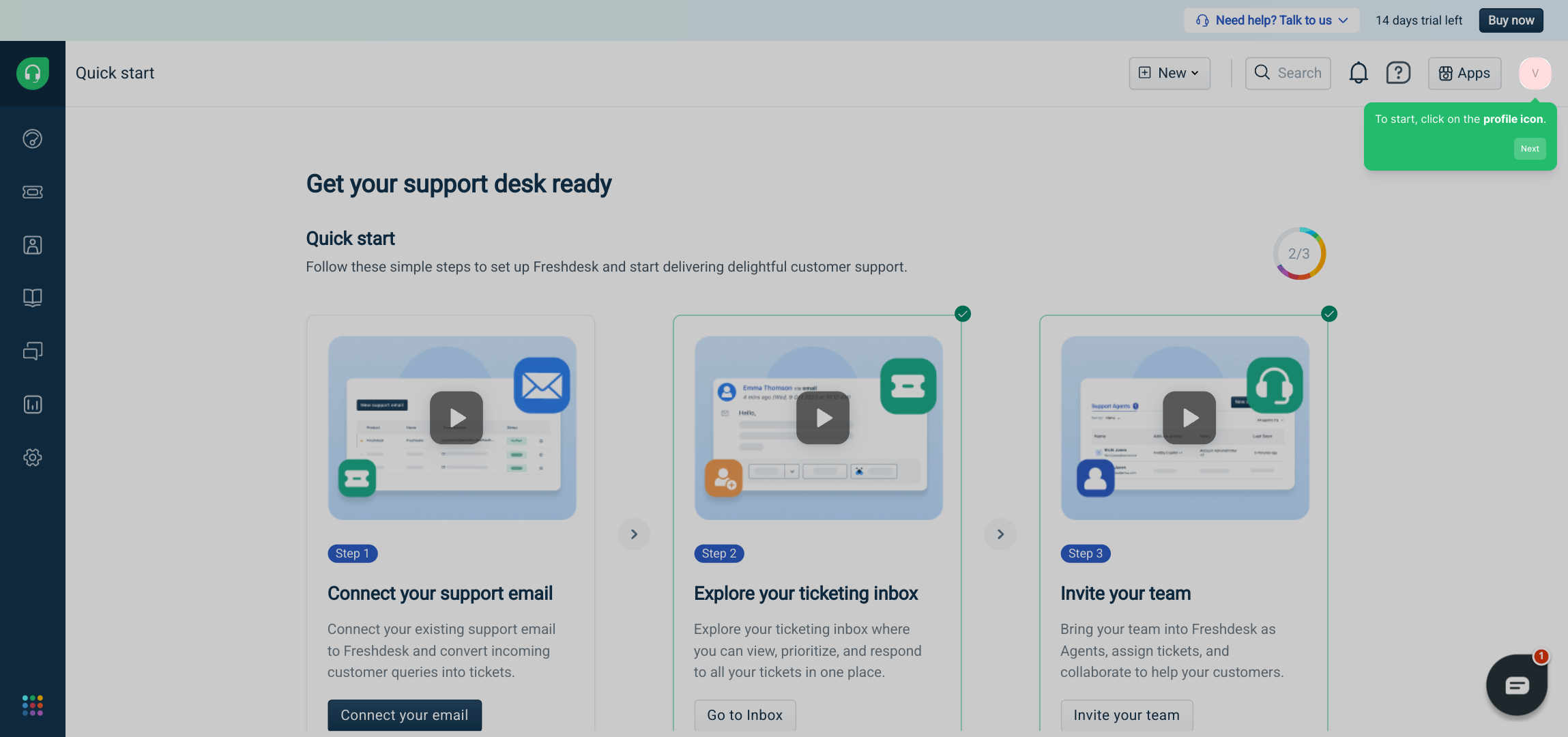
After opening your profile menu, look for the option labeled "Profile settings". Clicking this will take you to the area where you can adjust and personalize your profile details, including your email signature.
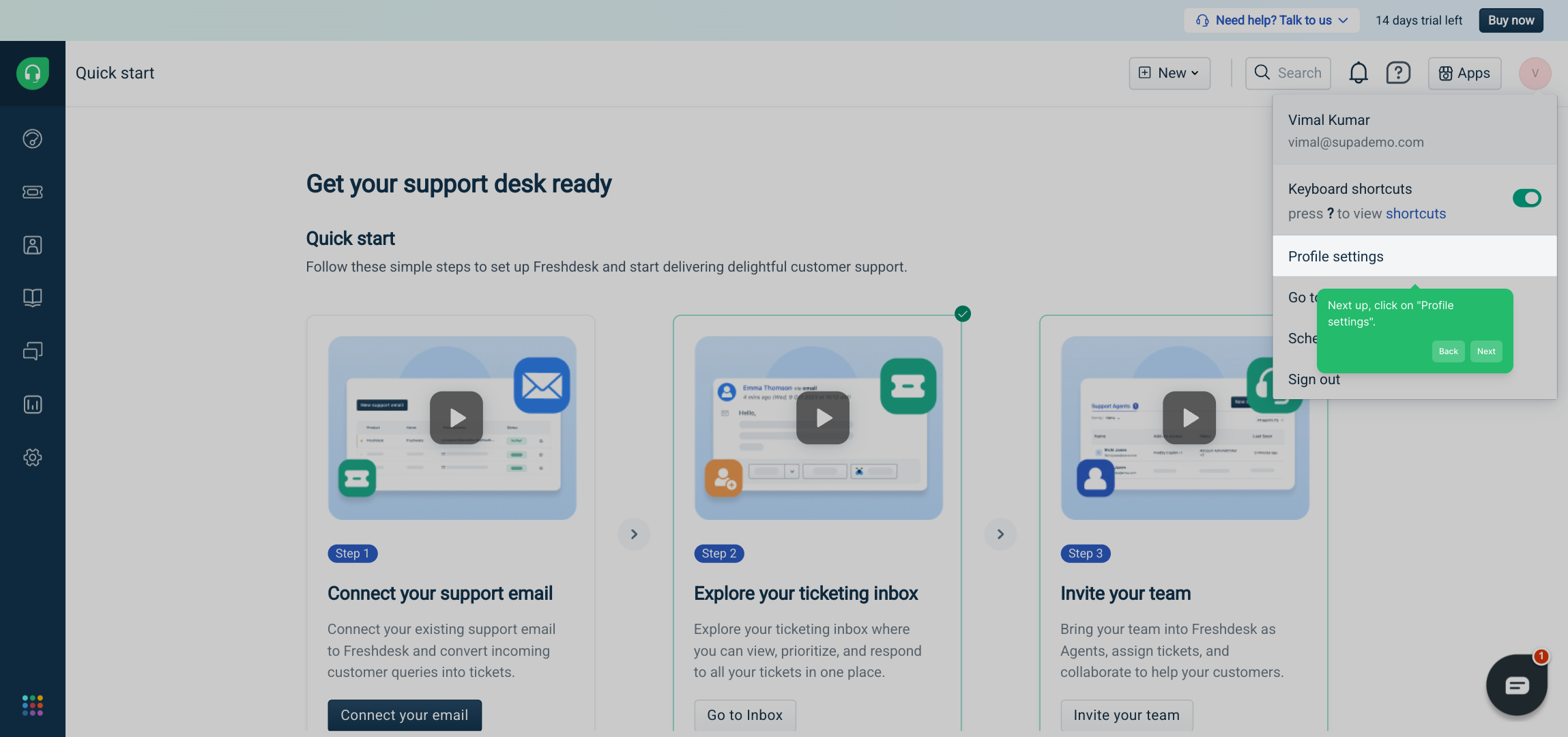
Within the signature settings, you’ll find a variety of formatting tools to help you craft a professional signature. You can apply styles like bold, italics, and underline, upload your company logo or any image, and even embed hyperlinks to direct recipients to relevant sites.
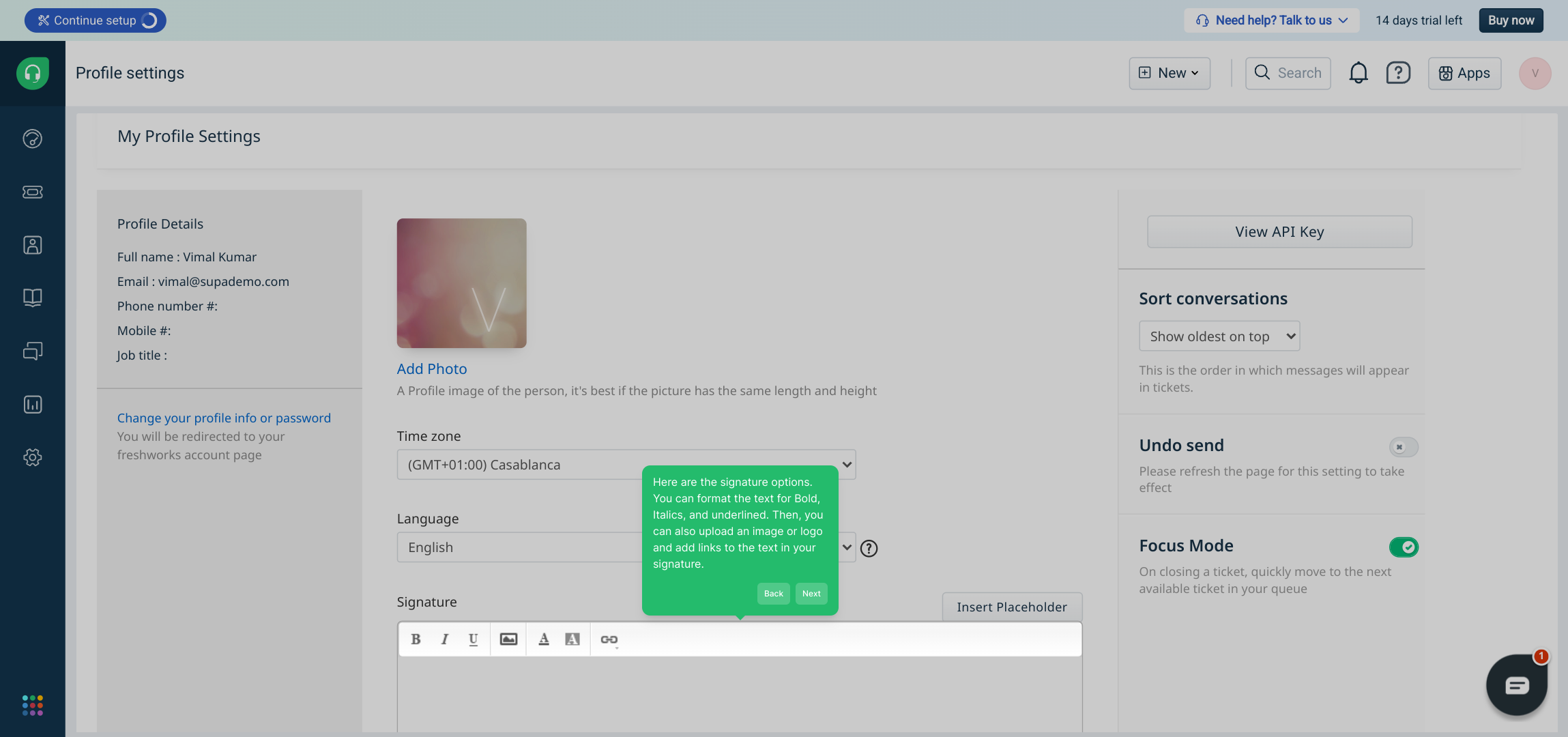
This is where the creative part begins — start typing your signature directly into the editor. Feel free to include your name, role, contact info, and any other details that represent you or your brand.
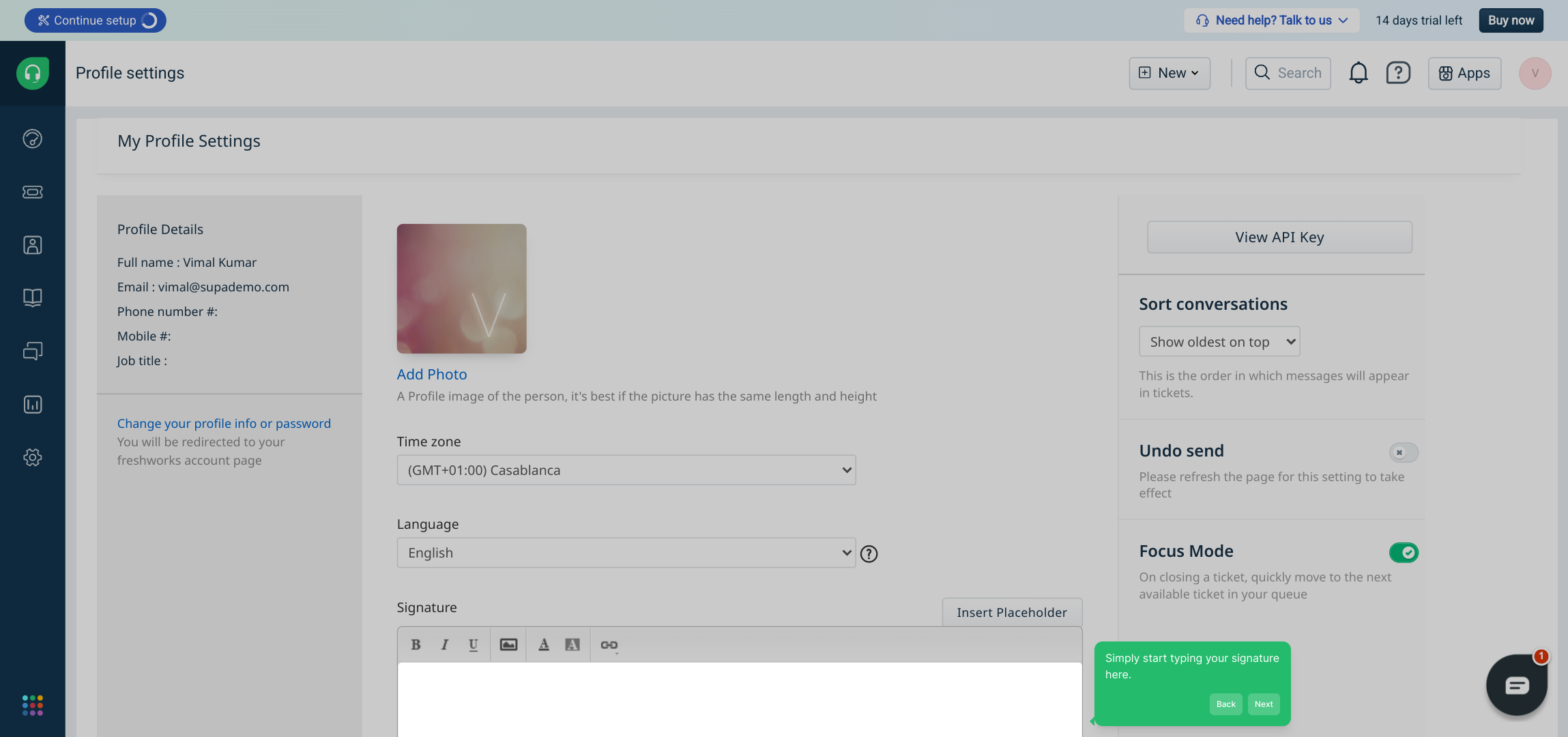
Once you’re satisfied with the appearance and content of your signature, make sure to save your work by clicking on Save Changes. You can also use the preview function to see exactly how your signature will look in emails before finalizing it.
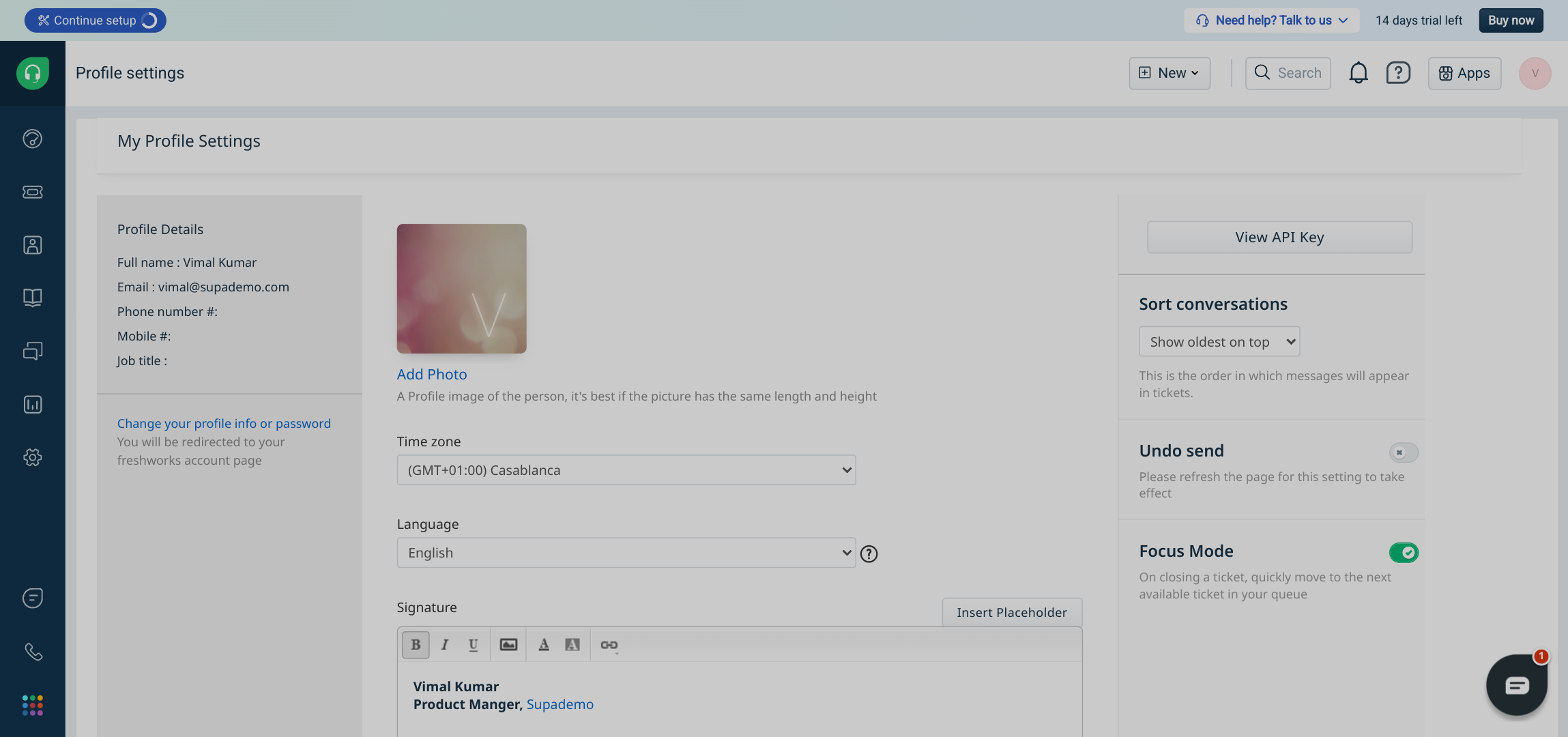
And you’re all set! You’ve quickly created a professional-looking Supademo signature that will be appended to your emails, helping you stand out and make a great impression effortlessly.
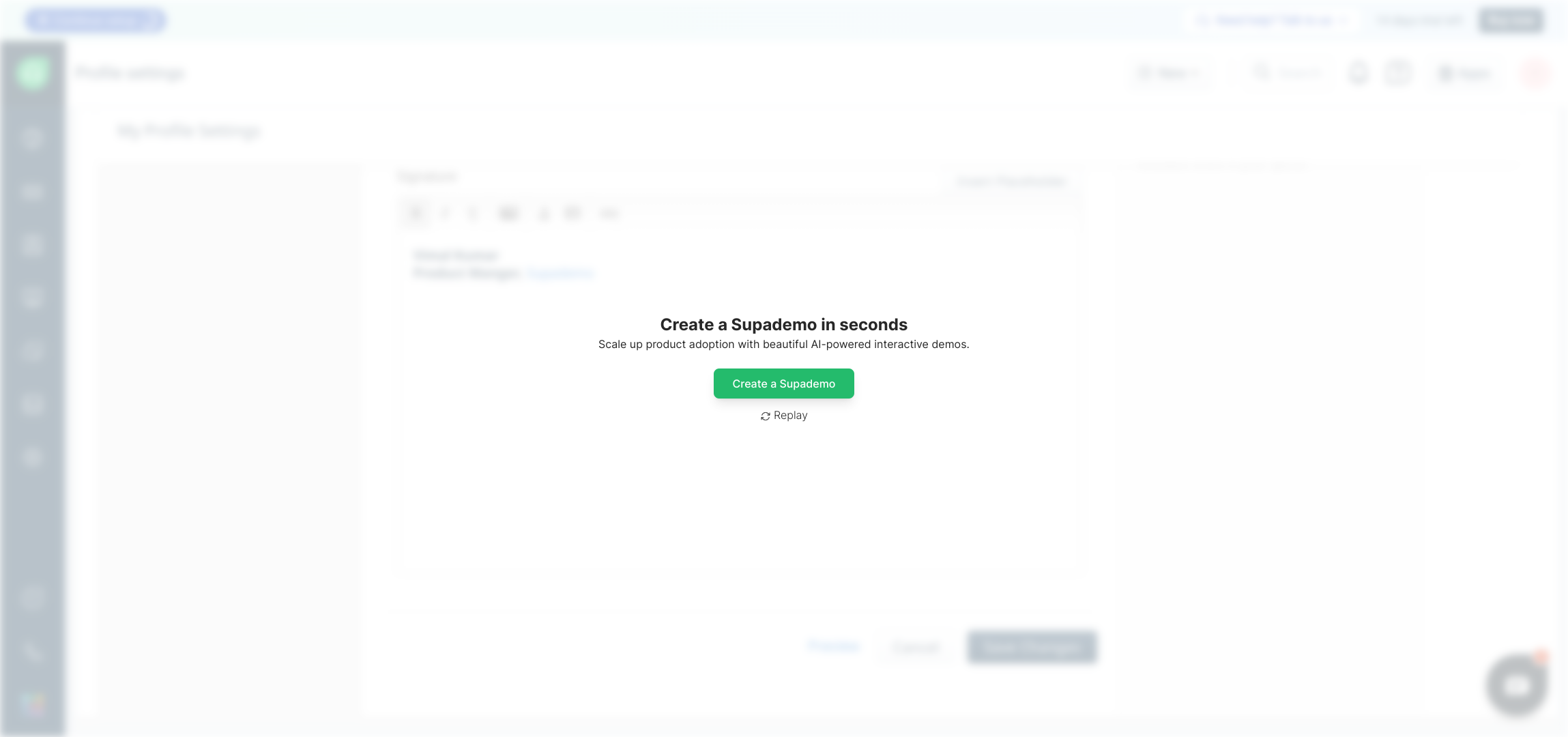
Create your own interactive demos in < 5 mins with Supademo
You can create your own interactive product demo in minutes using Supademo. Drive growth, scale enablement, and supercharge product-led onboarding with Supademo. Sign up for free here with no credit card required.
FAQs
How do I add a signature in Freshdesk?
Log in to Freshdesk, click your profile icon, go to "Profile settings," and find the signature section. Type your desired signature, format it, add images or links as needed, then save your changes to apply it to all outgoing emails.
Can I add images or logos to my Freshdesk signature?
Yes, Freshdesk allows you to upload images or logos in the signature section under Profile settings, enabling you to customize your signature with branding elements.
Is it possible to format text in the Freshdesk email signature?
Absolutely. Freshdesk’s signature editor supports text formatting such as bold, italics, and underlining, allowing you to style your signature as you prefer.
Will my signature appear automatically on all outgoing emails?
Once saved, your signature will be automatically appended to every email you send from Freshdesk, ensuring consistent communication.
Can I preview my signature before saving it?
Yes, Freshdesk provides a preview function in the signature editor so you can see how your signature will look before finalizing the changes.
How do I update or change my signature later?
Simply return to Profile settings, edit your existing signature in the signature editor, and click "Save Changes" to update it in Freshdesk.
Are there any size limits for images in the signature?
Freshdesk does not explicitly specify image size limits, but it’s best to use optimized, web-friendly images to keep email sizes manageable and load times quick.
Can I include clickable links in my Freshdesk email signature?
Yes, you can embed hyperlinks in your signature text that recipients can click to visit your website, social profiles, or other online resources.
Does the signature support HTML customization?
Freshdesk’s signature editor offers rich text formatting but does not provide direct raw HTML editing. Use the formatting tools available for customization.
What if my signature doesn’t show up in emails?
If your signature isn’t appearing, double-check that you saved your changes and that your email client settings do not override signatures. Also, ensure you are sending emails from the correct Freshdesk account.

