1. To commence, click on Settings.
2. Next up, click on "Go to Admin Center".
3. Then, click on "Objects and rules".
4. Following that, click on "Triggers" under Business rules.
5. Now, click on "Create trigger".
6. Name the Trigger, add a description, and a category to it.
7. Now, start adding a condition to the trigger.
8. Click on "Requester".
9. Let's select it as the requester.
10. Following that, add an operator and value to the condition.
11. Next, click on "Add action".
12. Here, select the category as "Ticket".
13. Once that's done, click on "Assignee".
14. Next, add a recipient who is the person you want the ticket to get automatically assigned to.
15. Choose the person from the list.
16. Finally, click on "Create trigger," and it's done.
17. Create a Supademo in seconds
This interactive demo/guided walkthrough on How to Auto Assign Tickets in Zendesk was created using Supademo.
How to Auto Assign Tickets in Zendesk: Step-by-Step Guide
Begin by navigating to your account’s Settings section—this is where you can manage key configurations that affect your workflow.
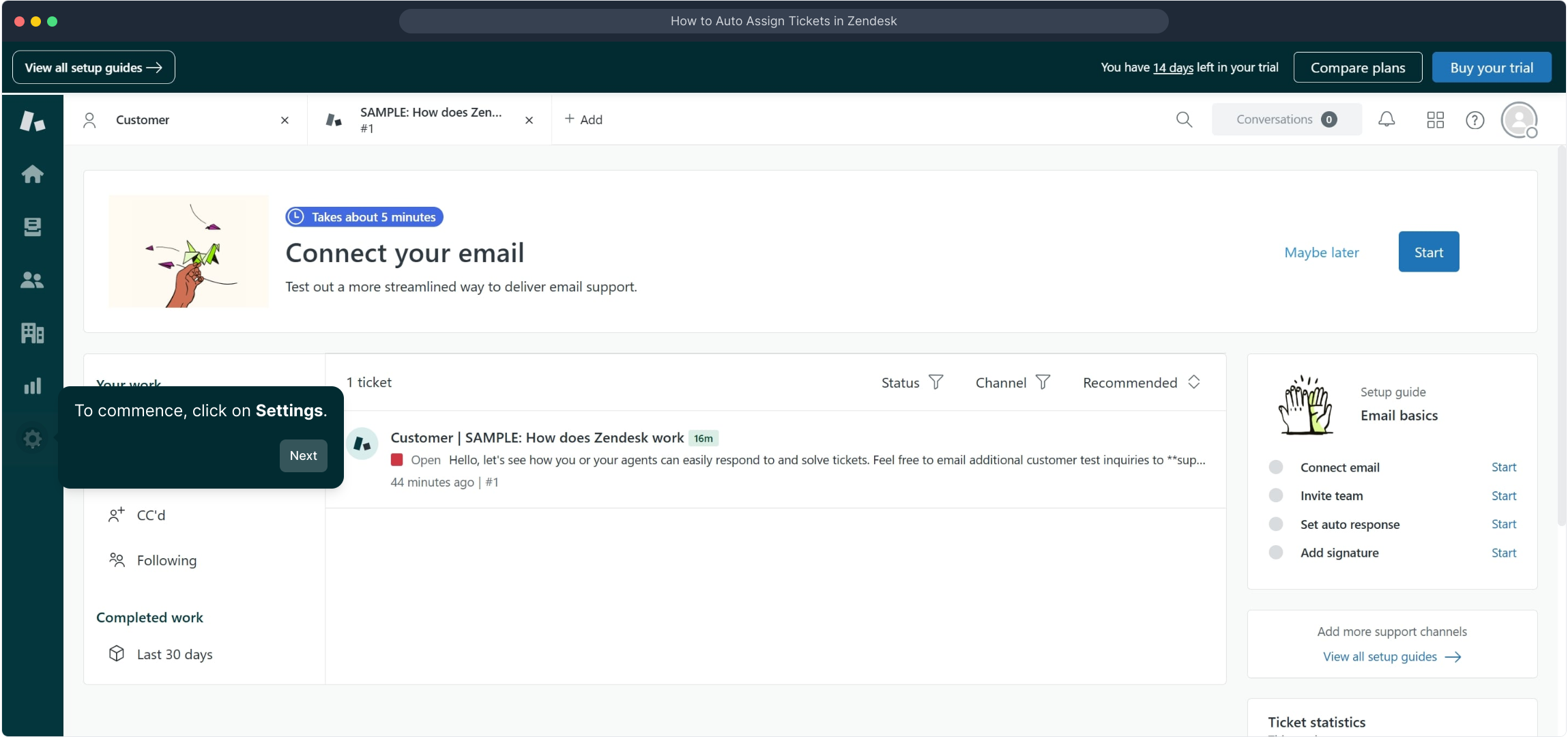
From the Settings menu, find and select the option labeled "Go to Admin Center" to access the centralized area where administrative tools and settings are managed.
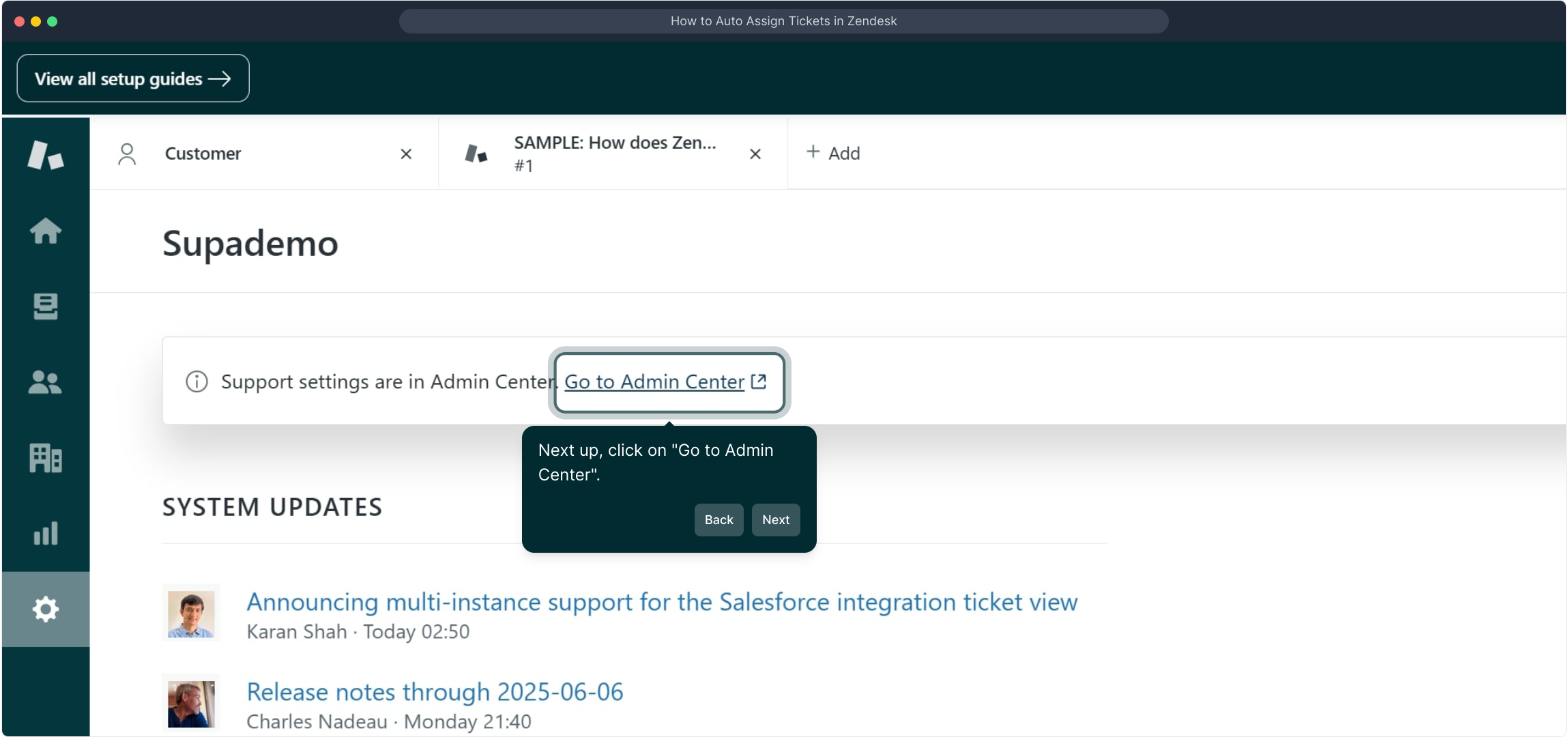
Inside the Admin Center, look for the "Objects and rules" section. This is where you can customize objects and define automation rules to streamline your processes.
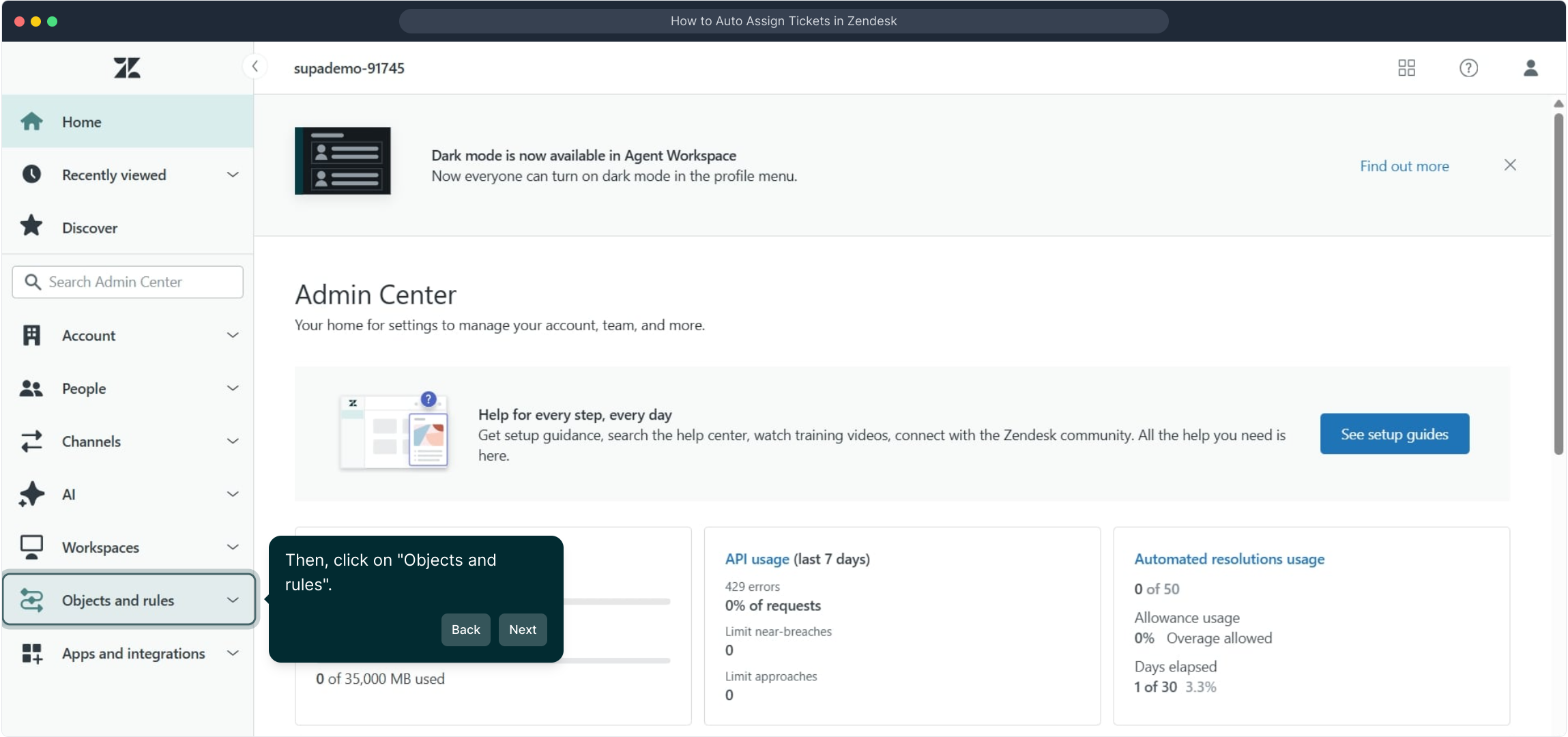
Under the Business rules category, click on "Triggers" to begin creating automated actions that respond to specific events or conditions.
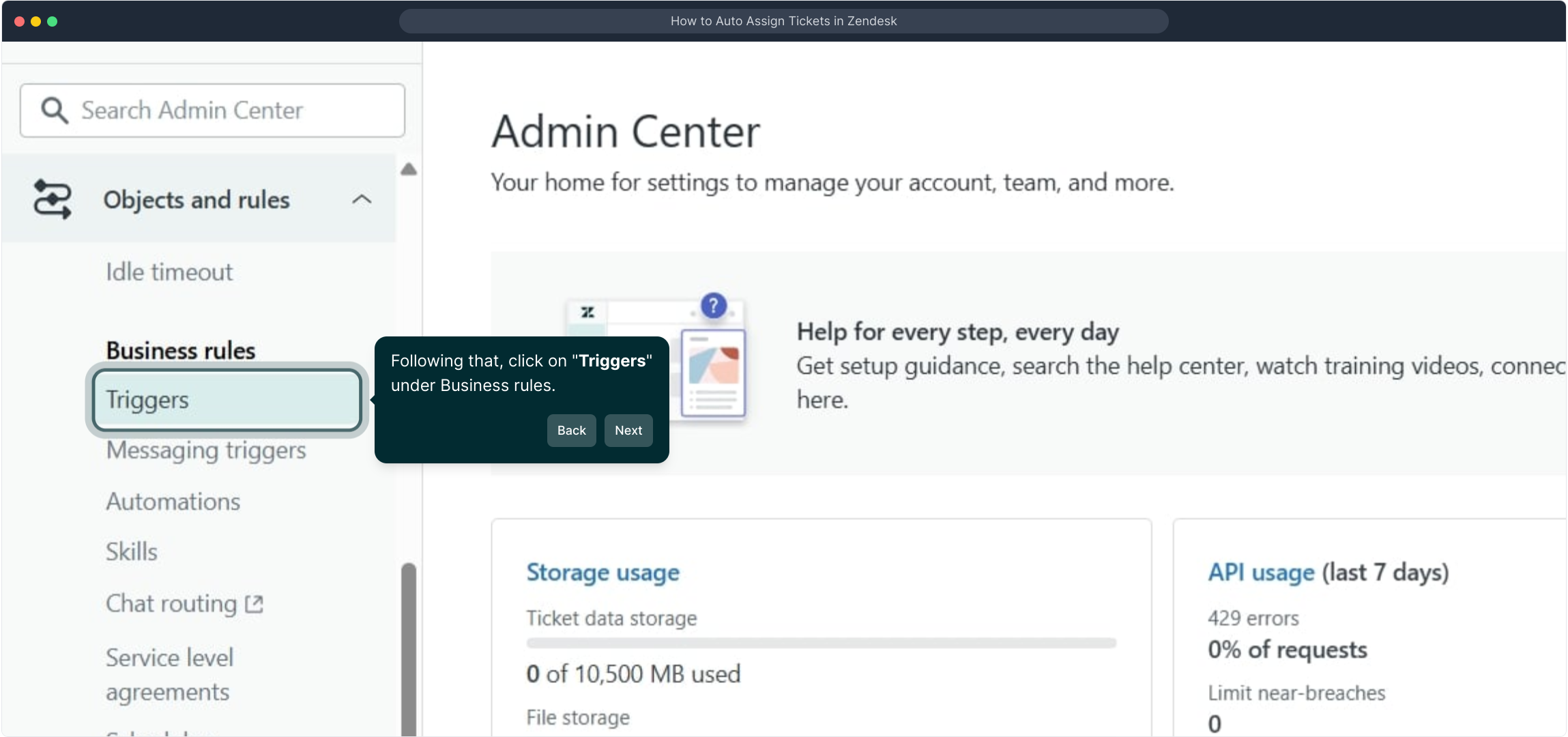
Now, click the "Create trigger" button to open the form where you’ll define the new trigger’s settings and behavior.
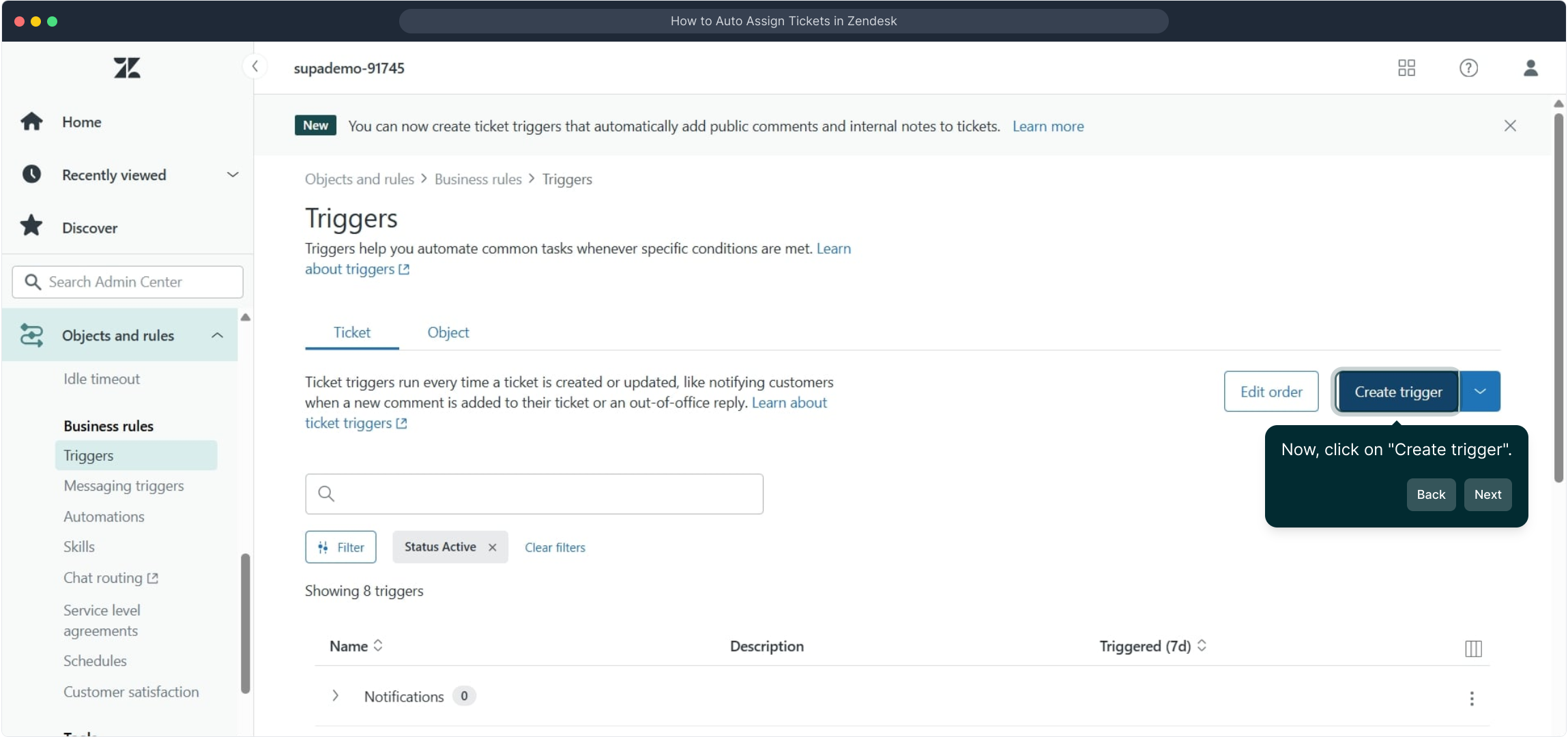
Give your trigger a meaningful name, add a clear description so others know its purpose, and assign it to a relevant category to keep your settings organized.
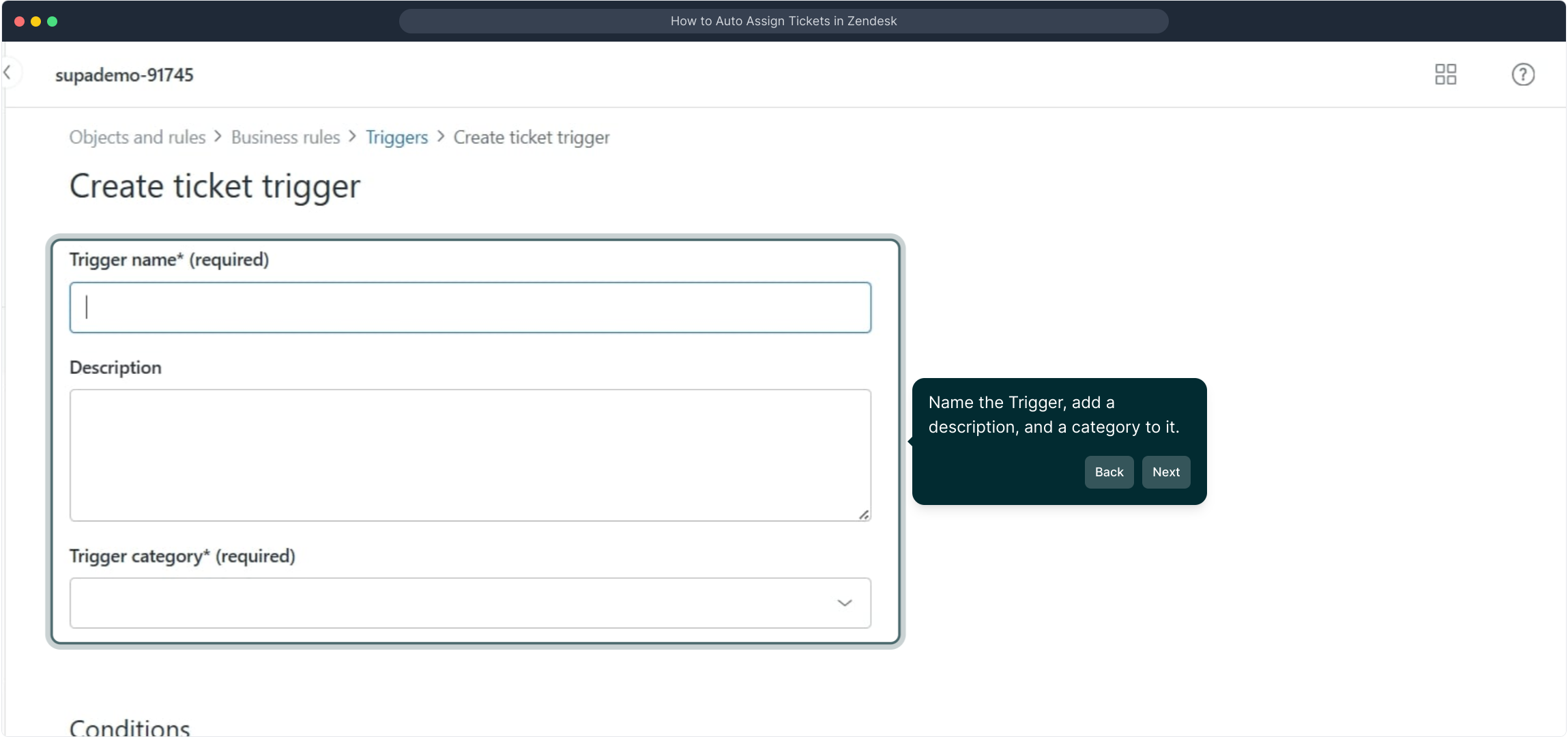
Next up, start defining the conditions that will activate the trigger. These conditions specify when your automation should run.
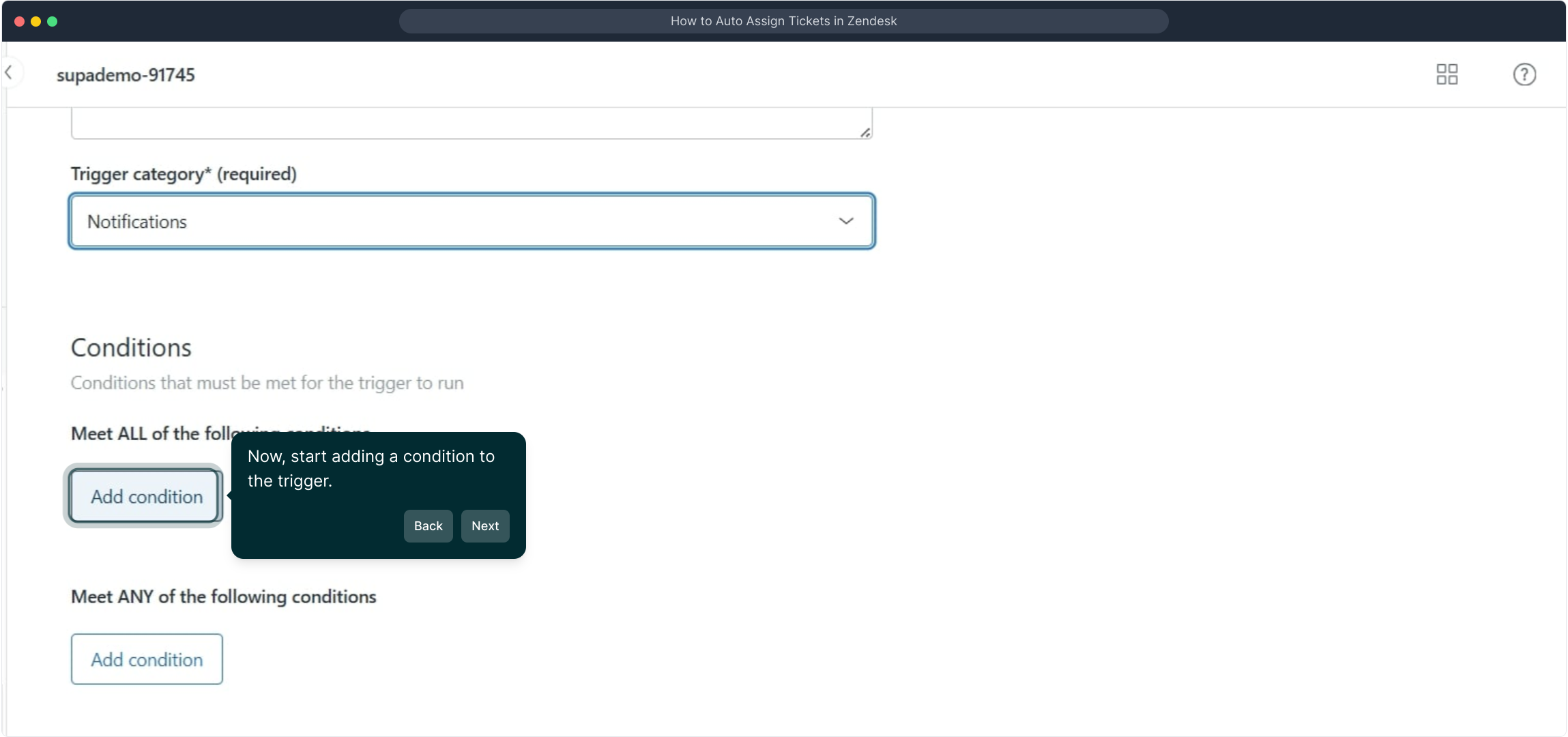
Among the condition options, select "Requester"—this indicates who initiated the request, which is important for your trigger to react accordingly.
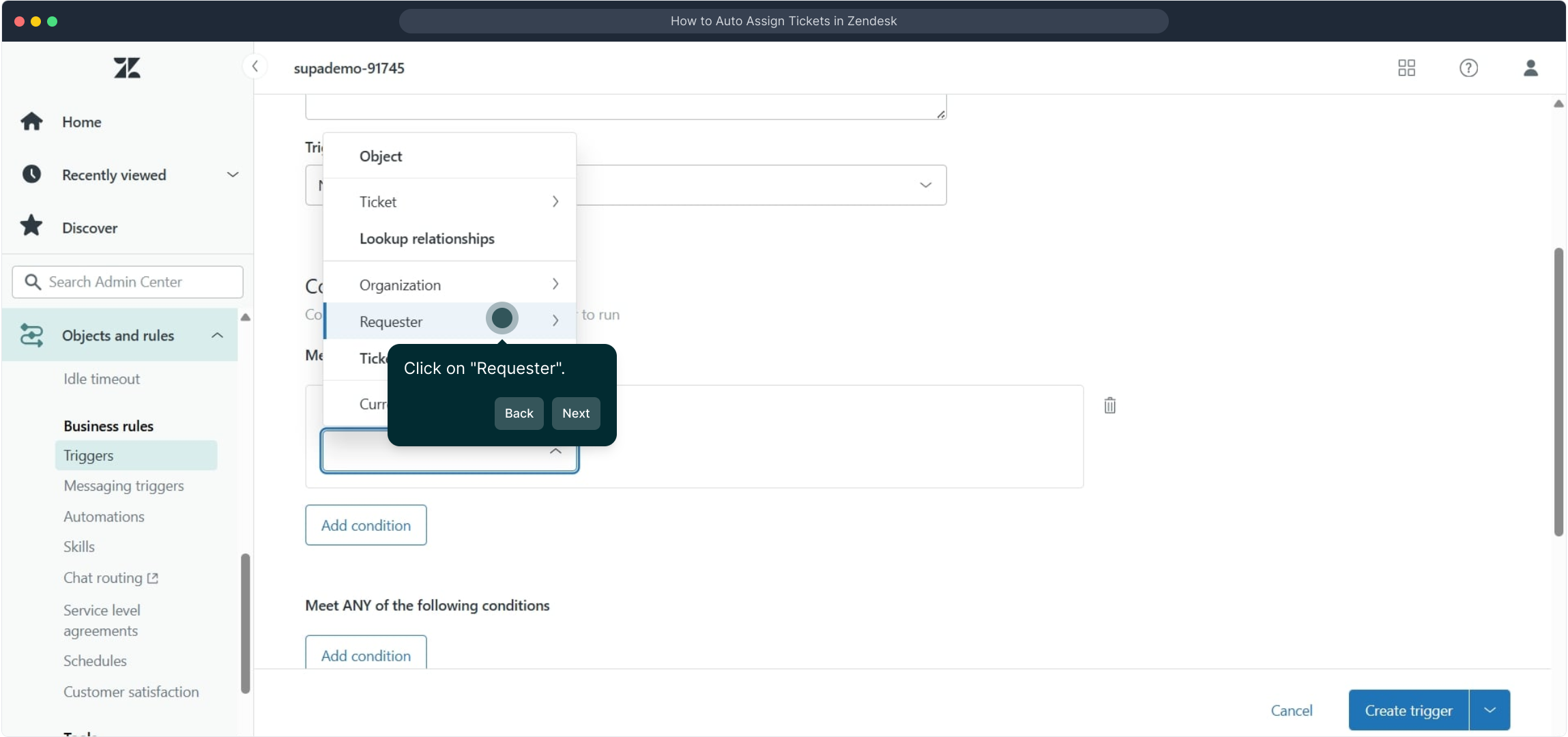
Choose the specific requester criteria to tailor the trigger’s behavior based on who is making the request, ensuring precise automation.
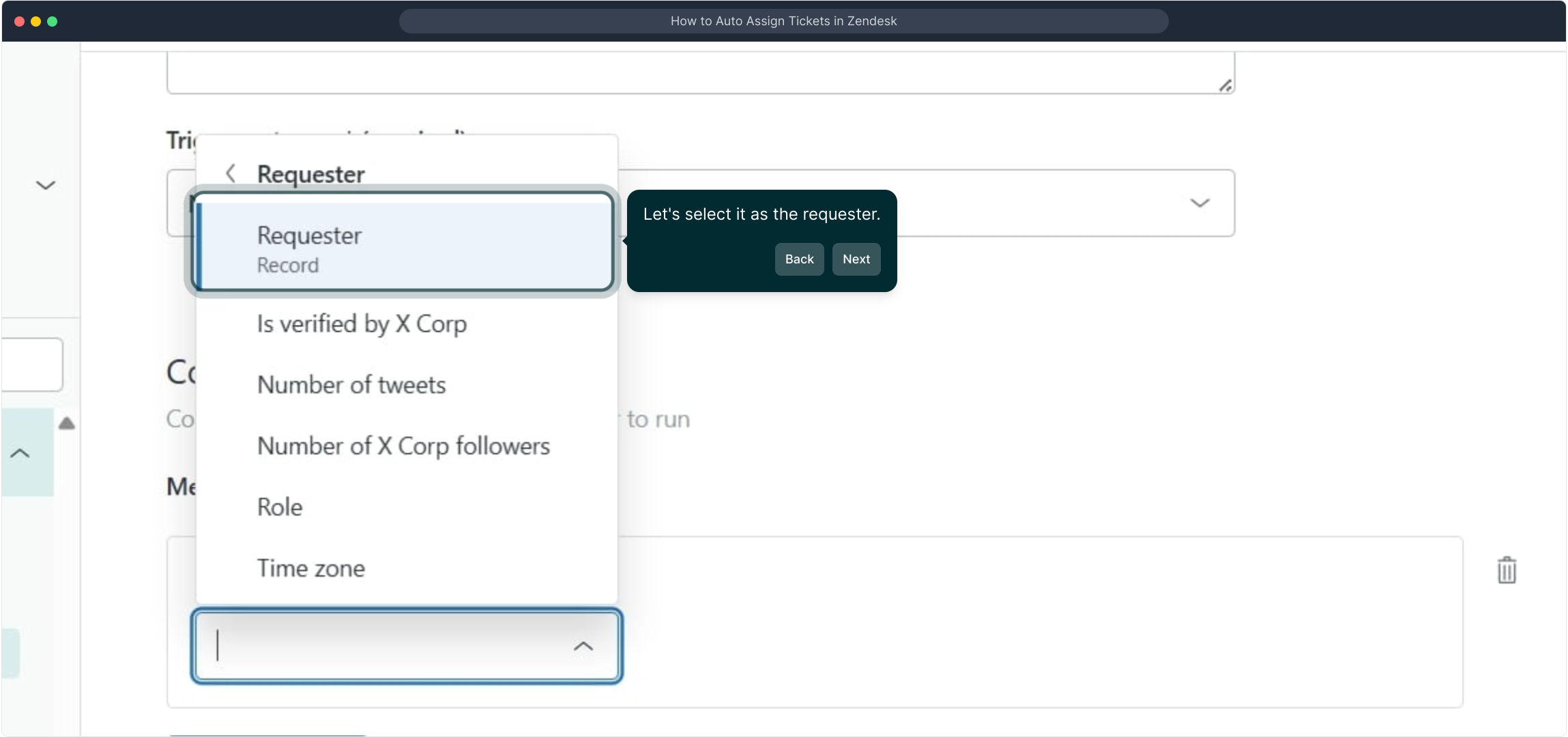
After setting the requester, specify an operator and a value to complete the condition. This instructs the trigger to respond only when these particular requirements are met.
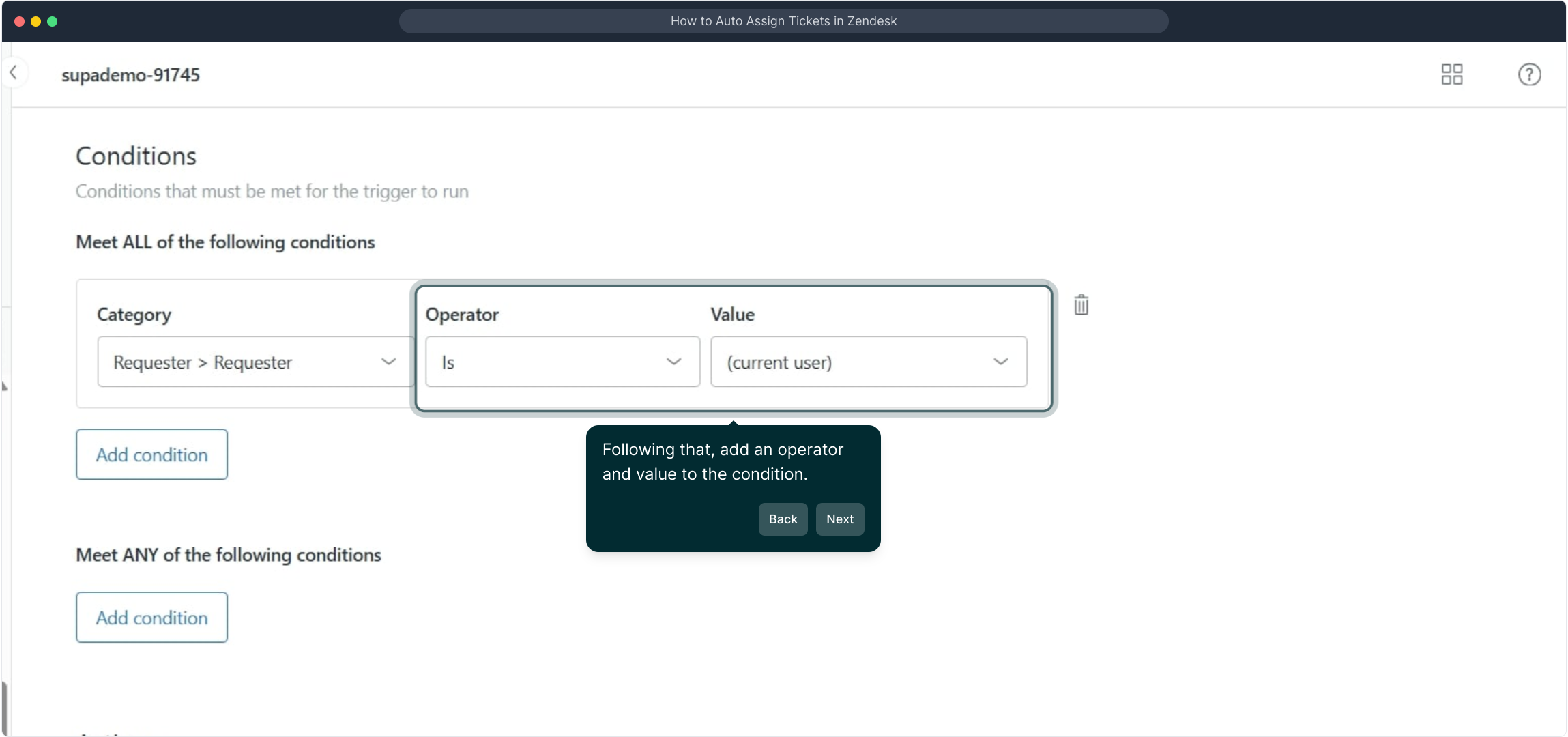
With your conditions defined, proceed to click "Add action"—this is where you’ll set what happens automatically when the trigger fires.
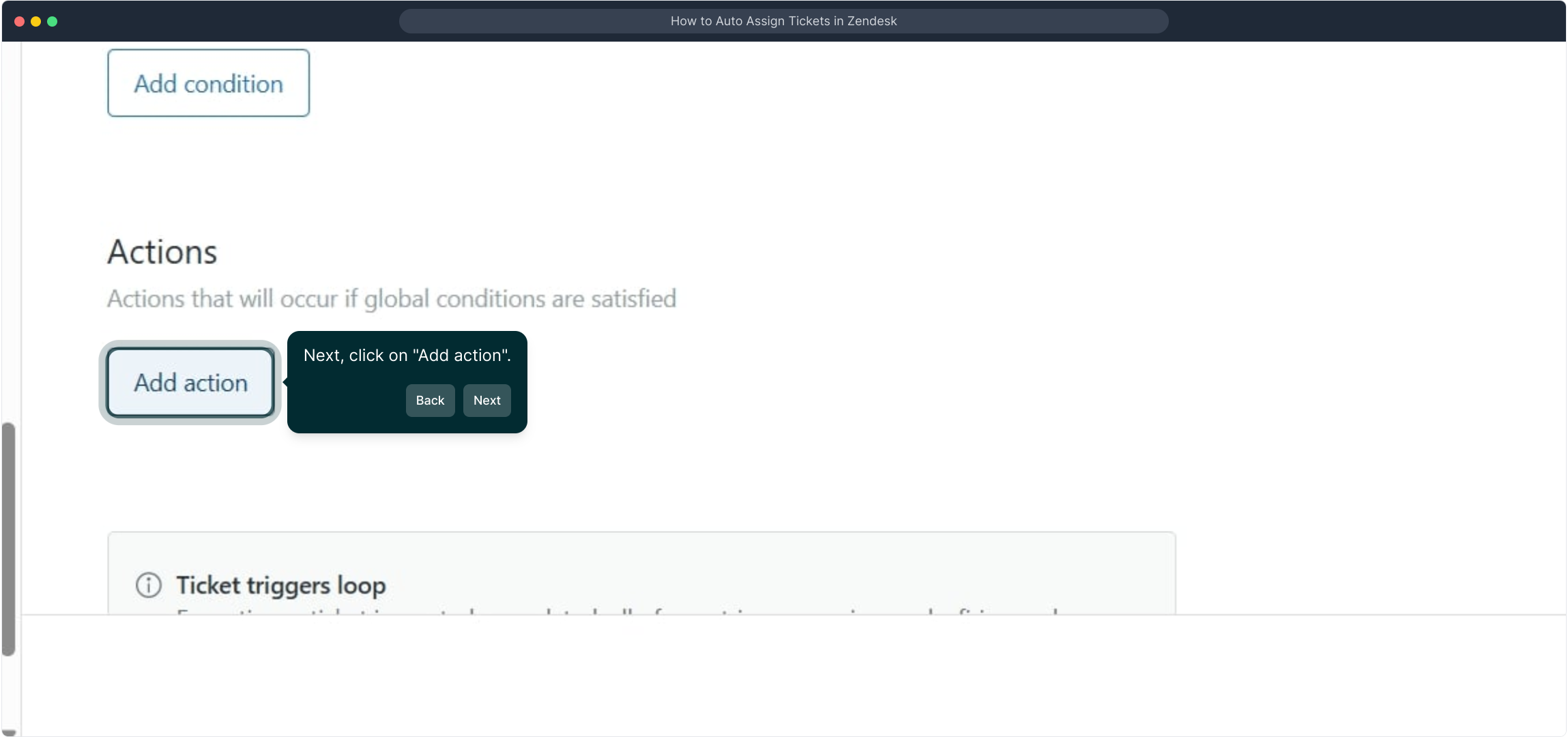
From the action categories available, choose "Ticket" to specify that the automation will affect ticket properties or behaviors.
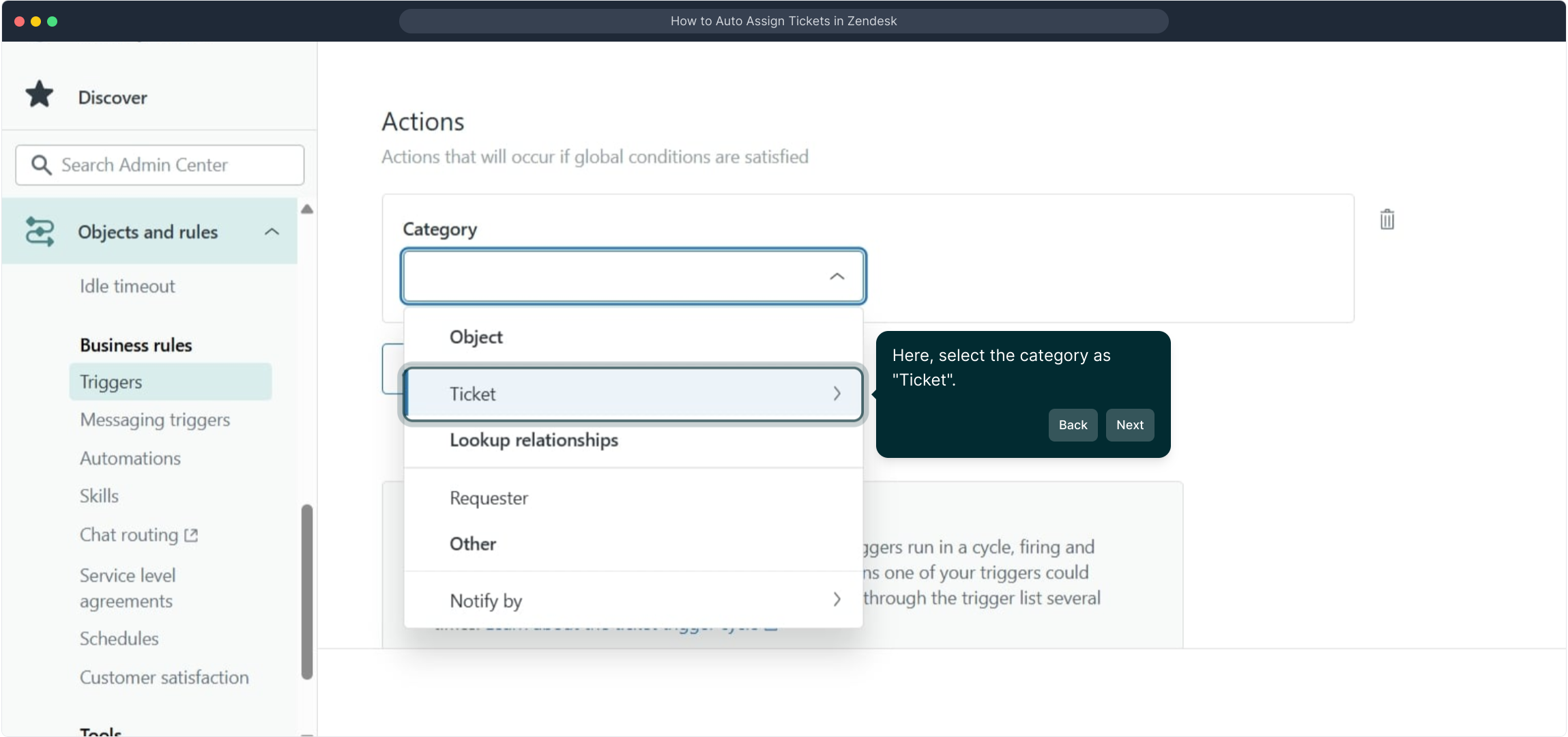
Within the Ticket actions, select "Assignee" to define who will be automatically assigned the ticket when this trigger activates.

Next, specify the person you want to assign the ticket to—this ensures it reaches the right team member without manual intervention.
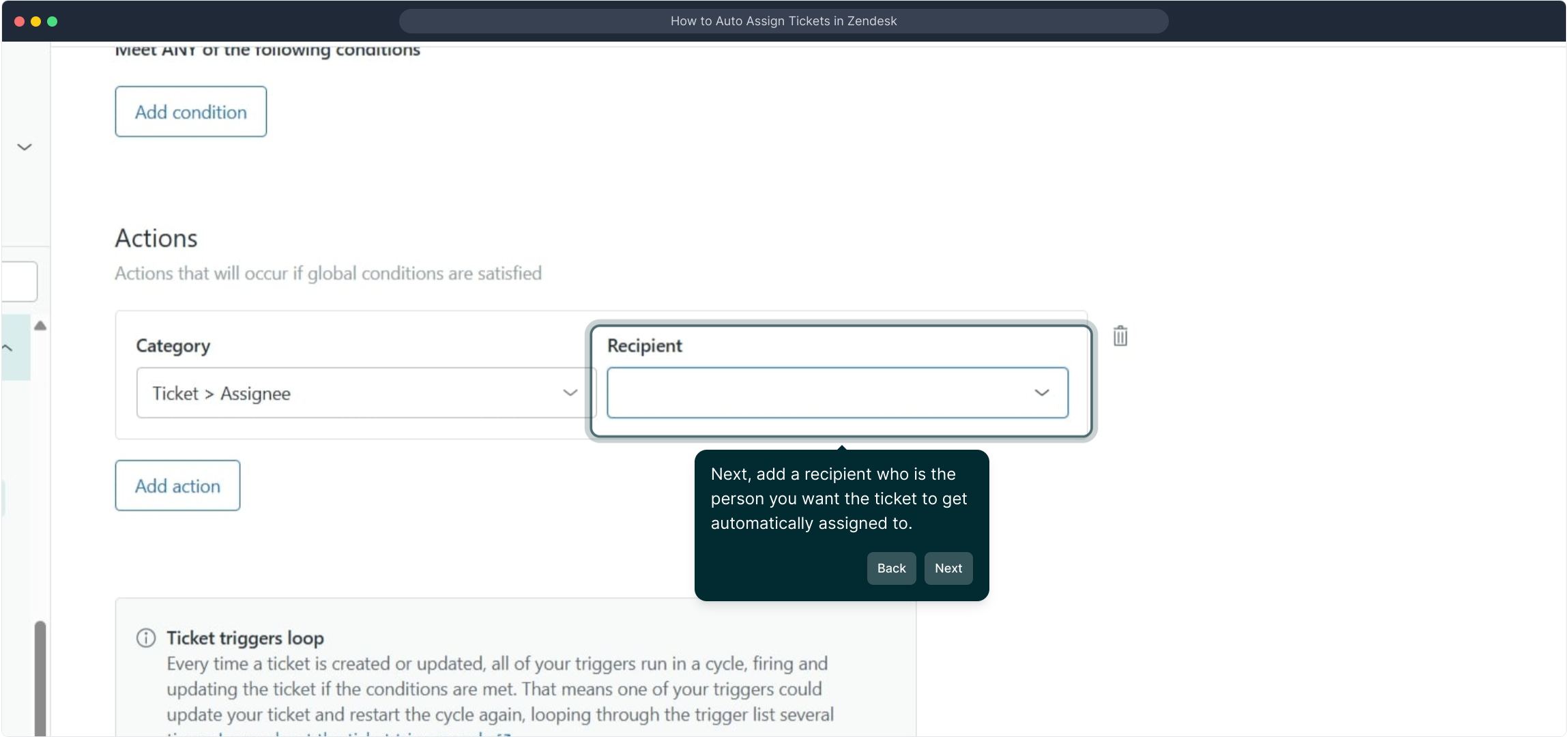
Choose the intended individual from the list of users, confirming who will be responsible for handling the ticket automatically.
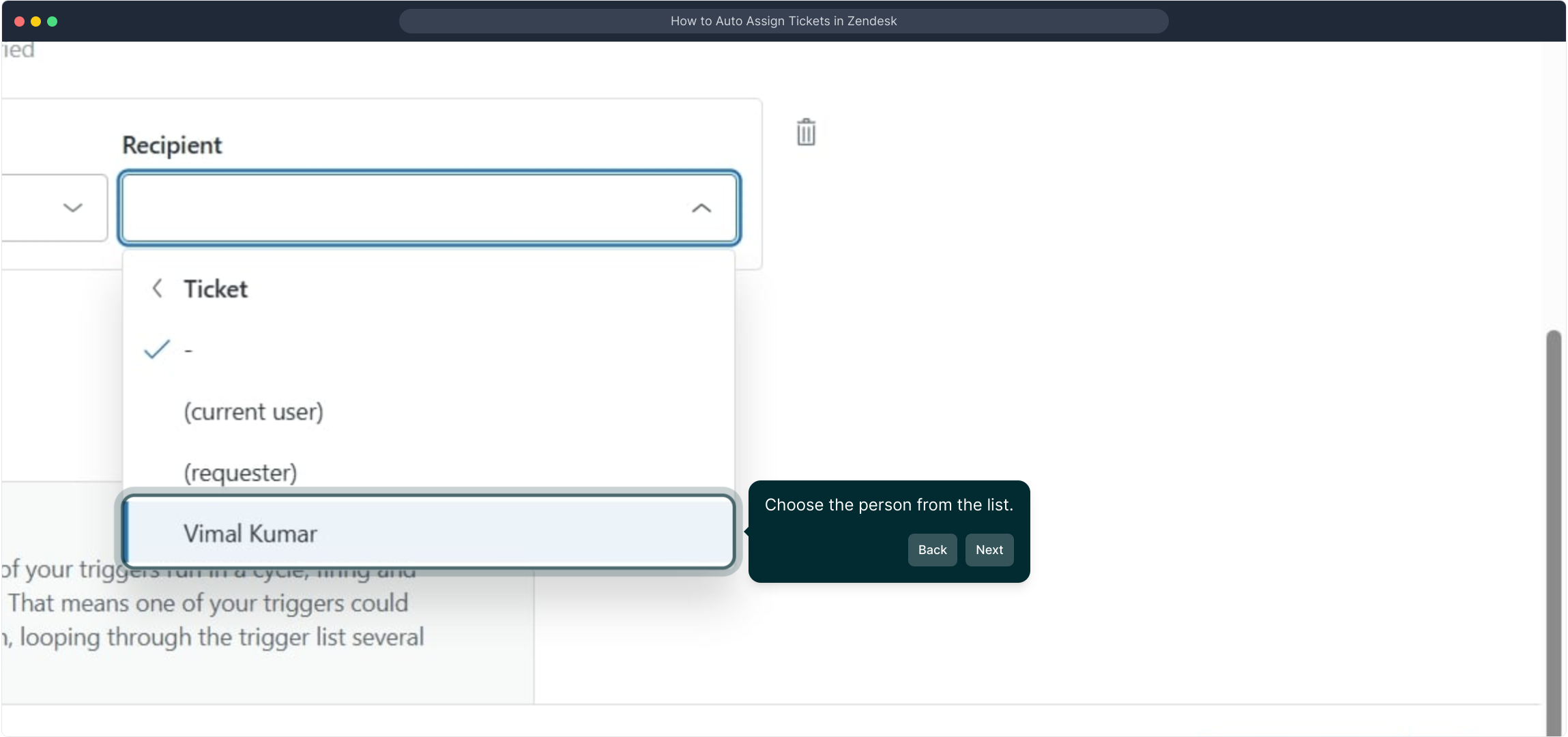
When everything is set to your liking, finalize the process by clicking "Create trigger" to save the new automation and have it start working immediately.
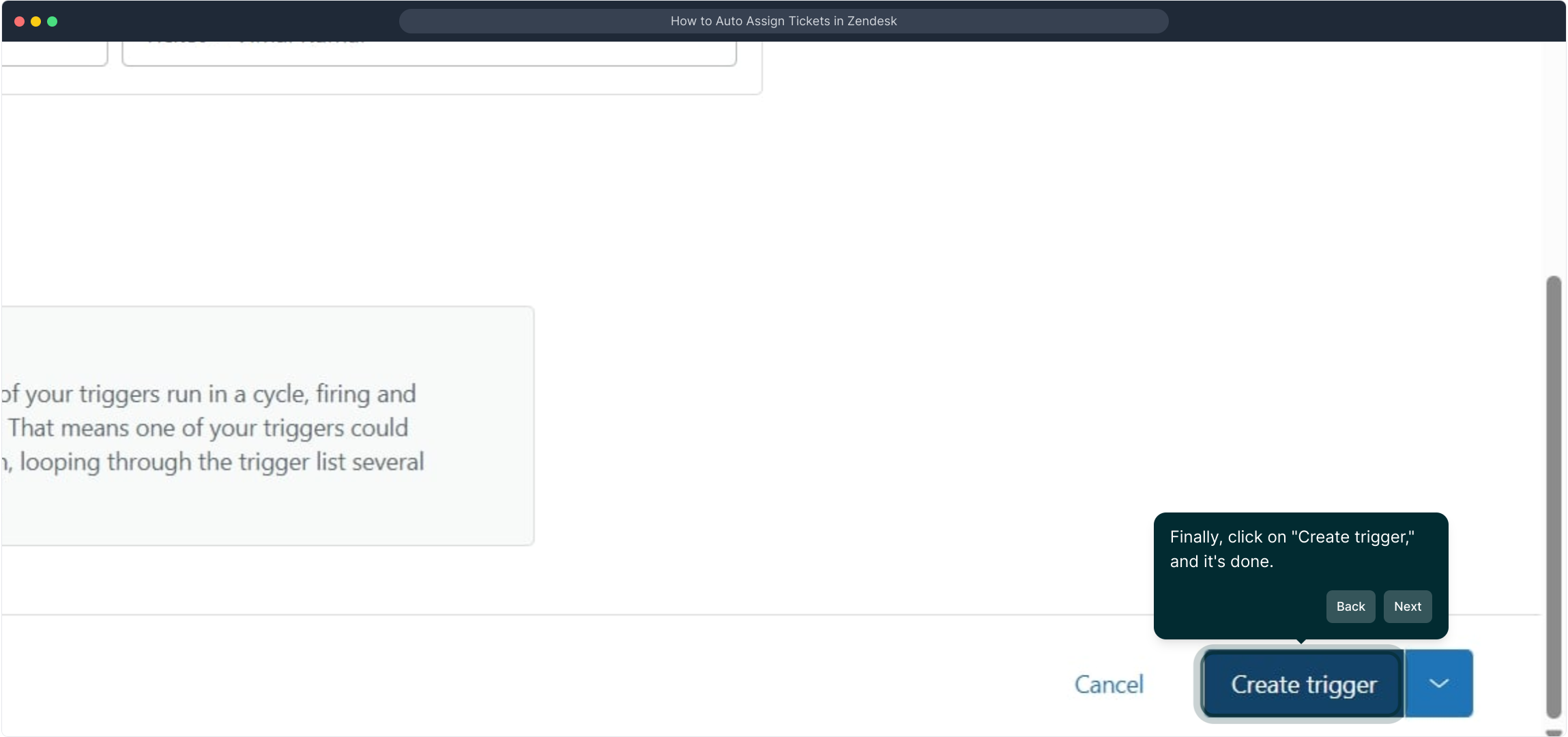
Congratulations! You’ve now created a Supademo quickly and efficiently, ready to enhance your workflow.
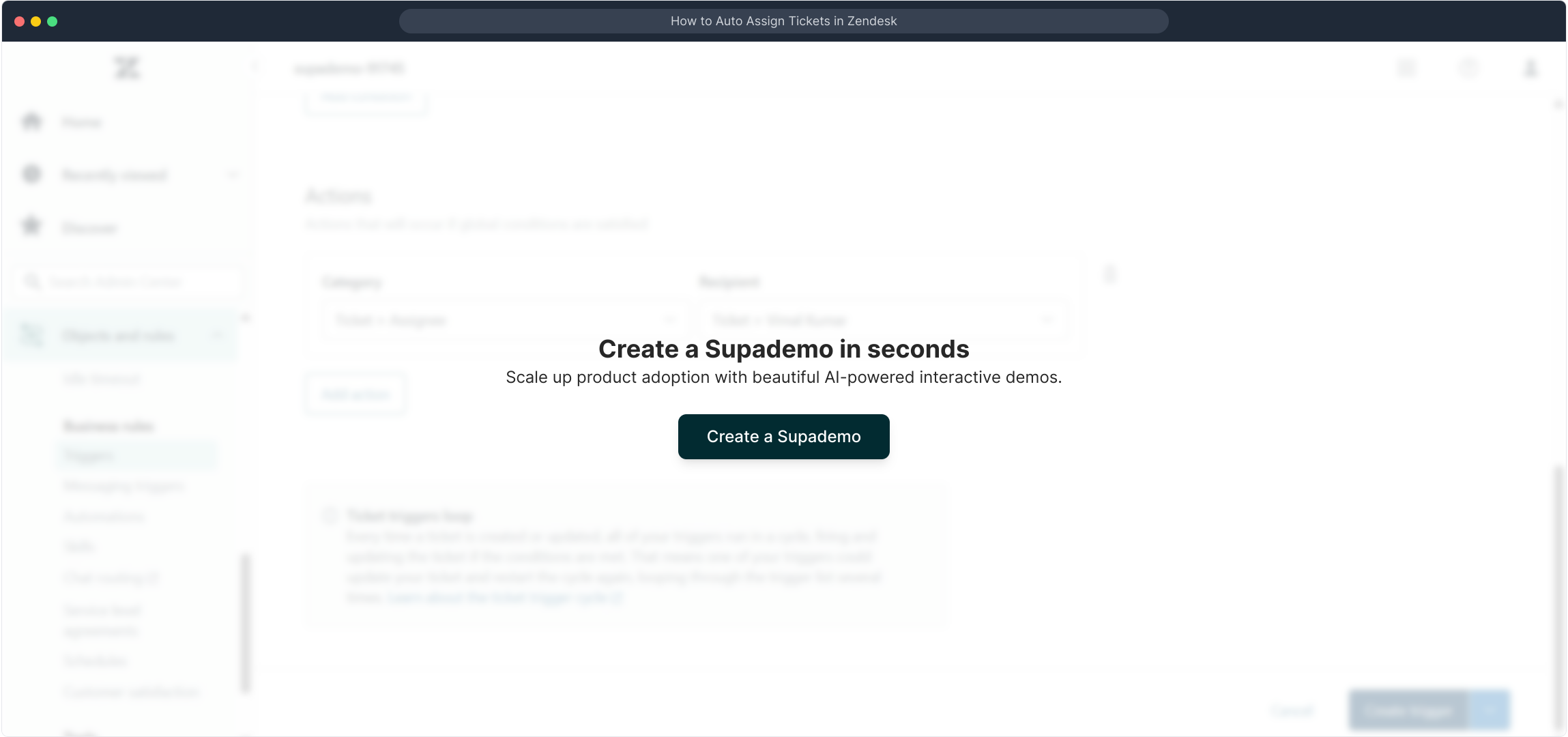
Create your own interactive demos in < 5 mins with Supademo
You can create your own interactive product demo in minutes using Supademo. Drive growth, scale enablement, and supercharge product-led onboarding with Supademo.
Sign up for free here with no credit card required.
FAQs
What is the purpose of auto-assigning tickets in Zendesk?
Auto-assigning tickets in Zendesk streamlines support workflows by automatically directing new tickets to designated agents or groups, ensuring timely responses and balanced workload distribution.
How do I create a trigger for auto-assigning tickets?
To create an auto-assign trigger, navigate to Admin Center, go to Objects and rules > Triggers, click "Create trigger," set conditions based on ticket or requester properties, and add an action to assign the ticket to a specific agent.
Can I auto-assign tickets based on the requester’s email domain?
Yes, you can set conditions in triggers using requester email or domain to auto-assign tickets. This helps route tickets from specific customers or companies to the appropriate agents or teams.
Is it possible to auto-assign tickets to multiple agents?
Zendesk triggers assign tickets to one assignee per ticket. To distribute workload across multiple agents, use groups or round-robin assignment via Zendesk’s built-in routing or third-party apps.
Can I auto-assign tickets by ticket subject or keyword?
Yes, you can create trigger conditions that check for specific keywords or phrases in the ticket subject, description, or other fields, enabling auto-assignment based on ticket content.
What roles or permissions do I need to create triggers in Zendesk?
You need admin permissions to create or manage triggers in Zendesk. This access allows you to configure business rules and automate ticket assignments effectively.
How does Zendesk decide which trigger to apply if there are multiple triggers?
Zendesk evaluates triggers in order of creation; all triggers meeting conditions will run unless they conflict. Well-structured conditions help avoid overlaps and ensure correct auto-assignment.
How can I test if my auto-assignment trigger is working?
Create a test ticket matching your trigger’s conditions, then check if the ticket is assigned automatically to the intended agent. You can modify the trigger based on test results.
Can I auto-assign tickets based on ticket priority or status?
Yes, triggers can include conditions based on ticket priority, status, or other fields to auto-assign tickets accordingly in Zendesk.
Is it possible to modify assignee after auto-assignment?
Absolutely, agents or admins can manually reassign tickets after initial auto-assignment, allowing flexibility in managing workloads as priorities change.

