1. Firstly, navigate to the Admin tab.
2. Then, click on Workflows.
3. Following that, click on "Automations".
4. After that, click on "Ticket creation".
5. Now, click on "Start with Templates," or you can also start creating from scratch.
6. Following that, choose a template. Let's proceed with "Send customized emails to customers".
7. Once that's done, click on preview.
8. Review the template and click on "Use Template".
9. Start by configuring the trigger event.
10. After that, set up the conditions.
11. Next up, set up the email template.
12. Then, click on "Preview".
13. Finally, click on "Save and enable".
14. Your Ticket Automation is ready.
15. Create a Supademo in seconds
This interactive demo/guided walkthrough on How to Automate Freshdesk Tickets was created using Supademo.
How to Automate Freshdesk Tickets: Step-by-Step Guide
To get started, head over to the top navigation and select the Admin tab, where all your system settings and configurations are located.
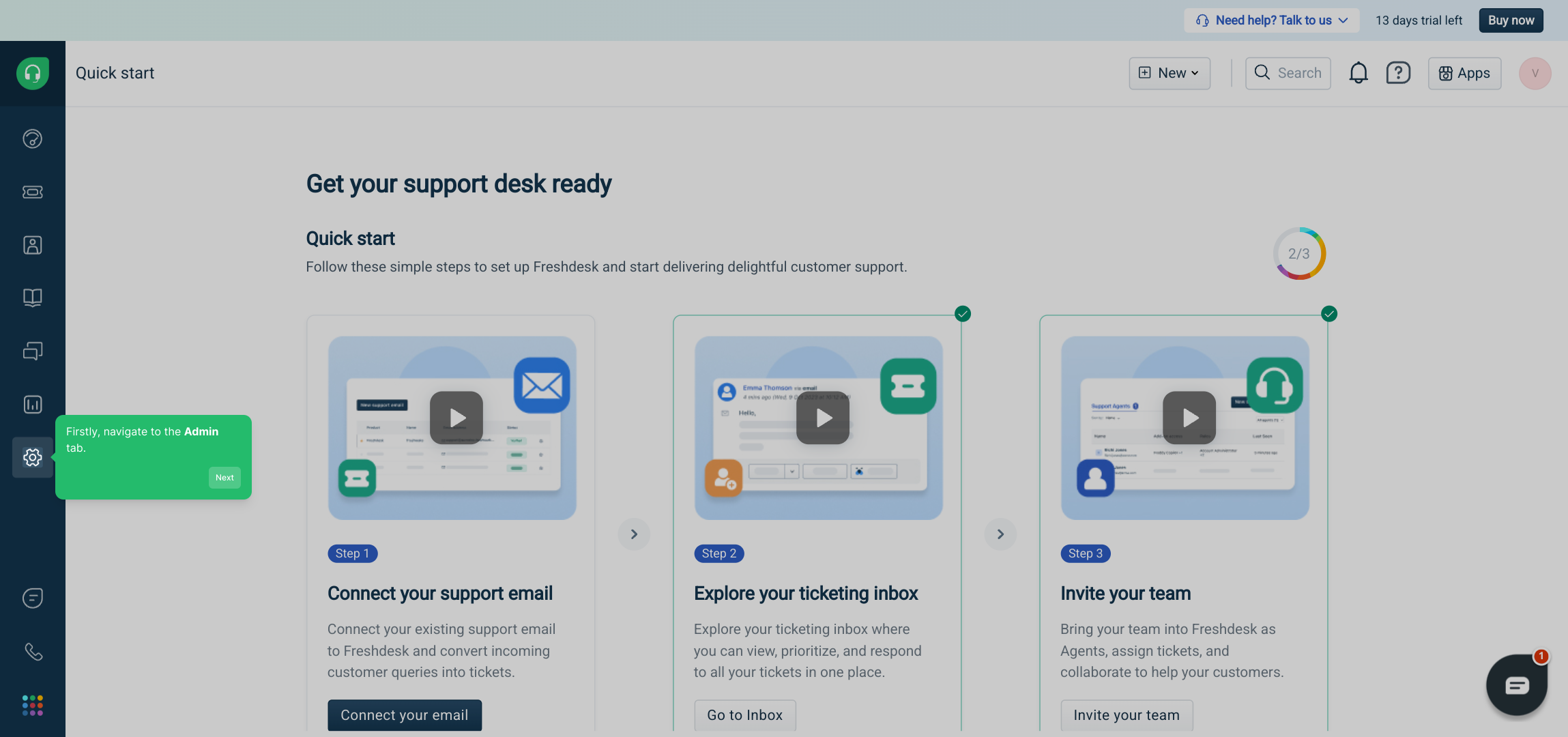
Next, within the Admin area, find and click on the Workflows section. This is where you manage all your automation processes.
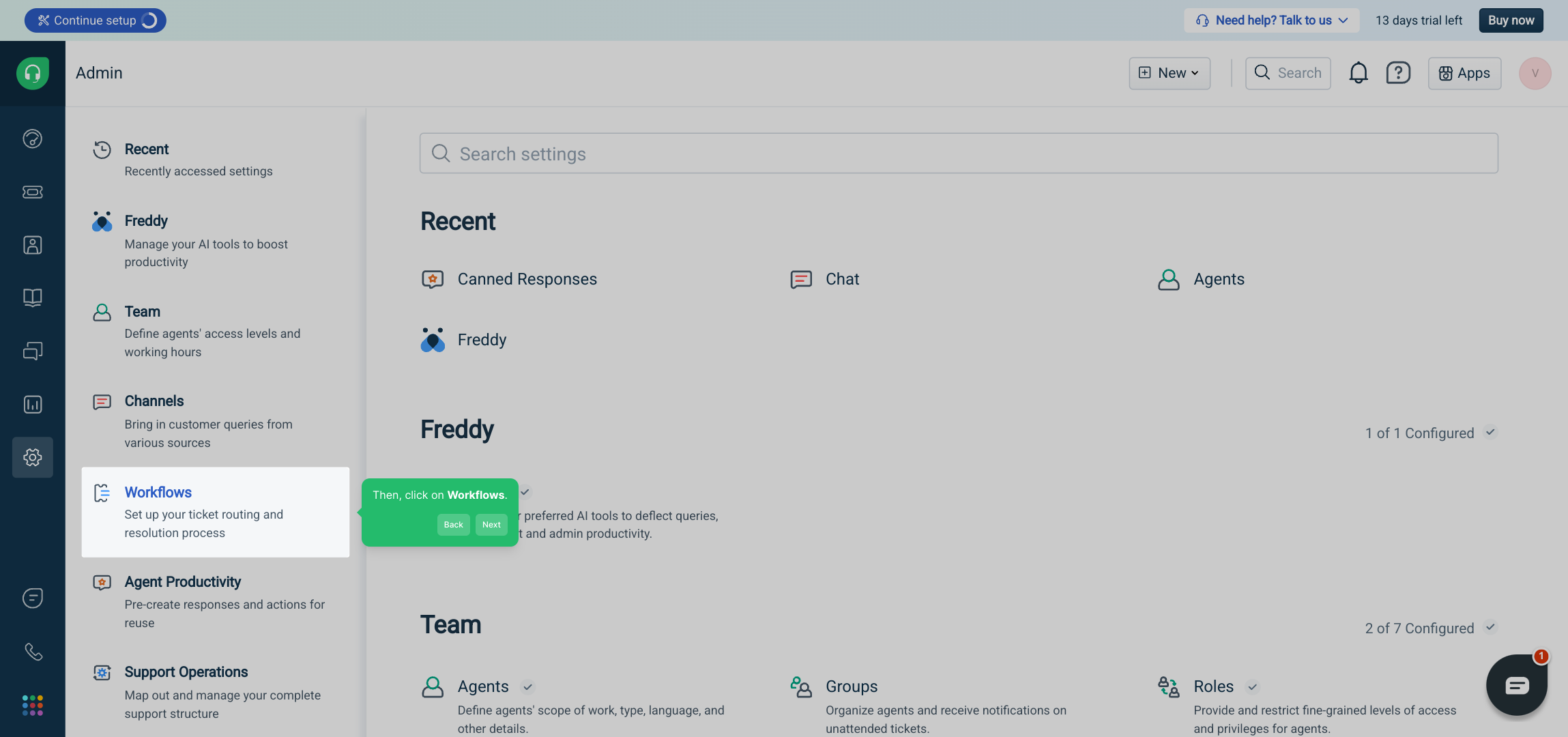
From here, navigate to the Automations tab. This lets you create and customize the automation rules for your workflows.
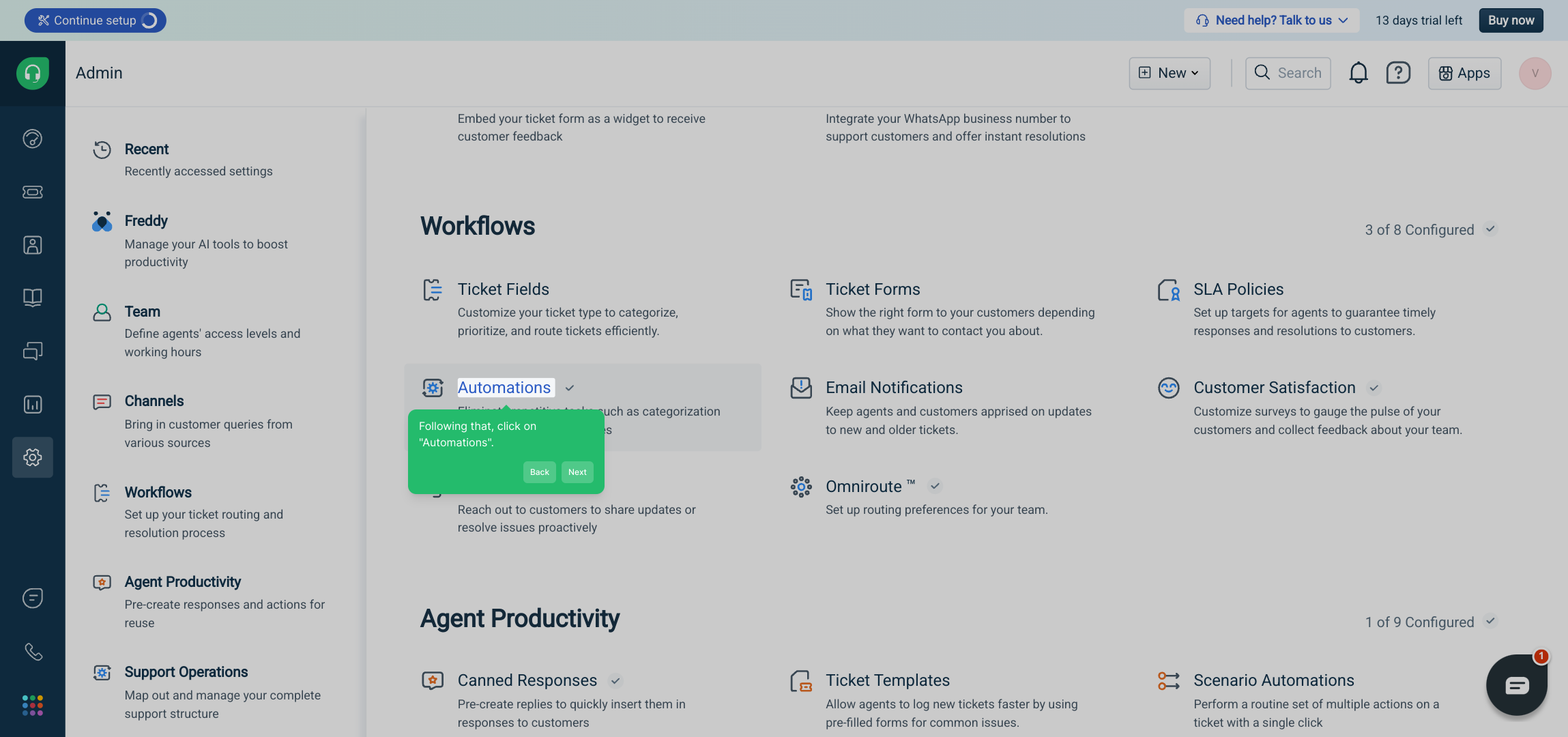
Within Automations, select the option labeled Ticket creation. This specifies that you want to automate the process of generating tickets.
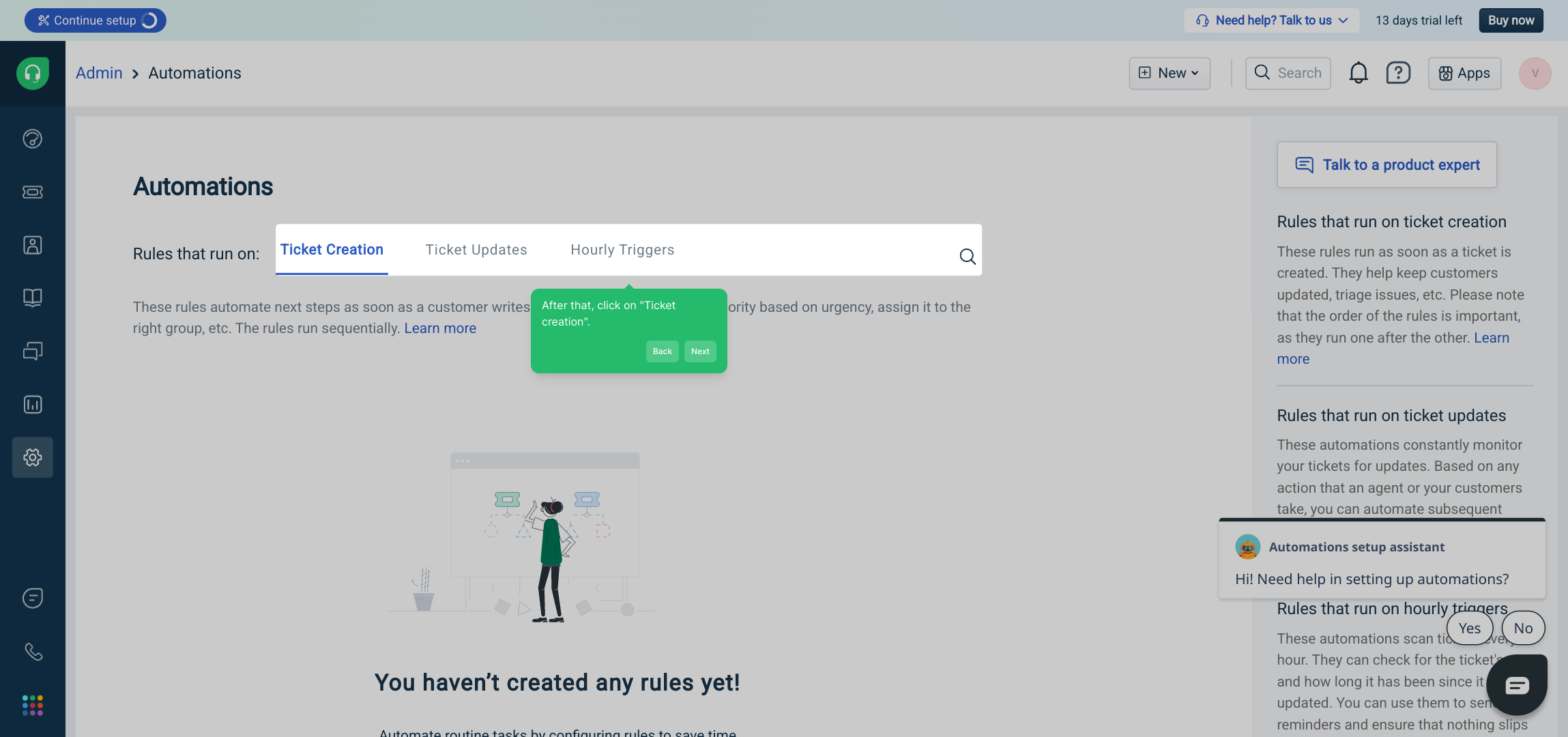
Now you can either jump right in by choosing Start with Templates or if you prefer, build your automation from the ground up by starting fresh.
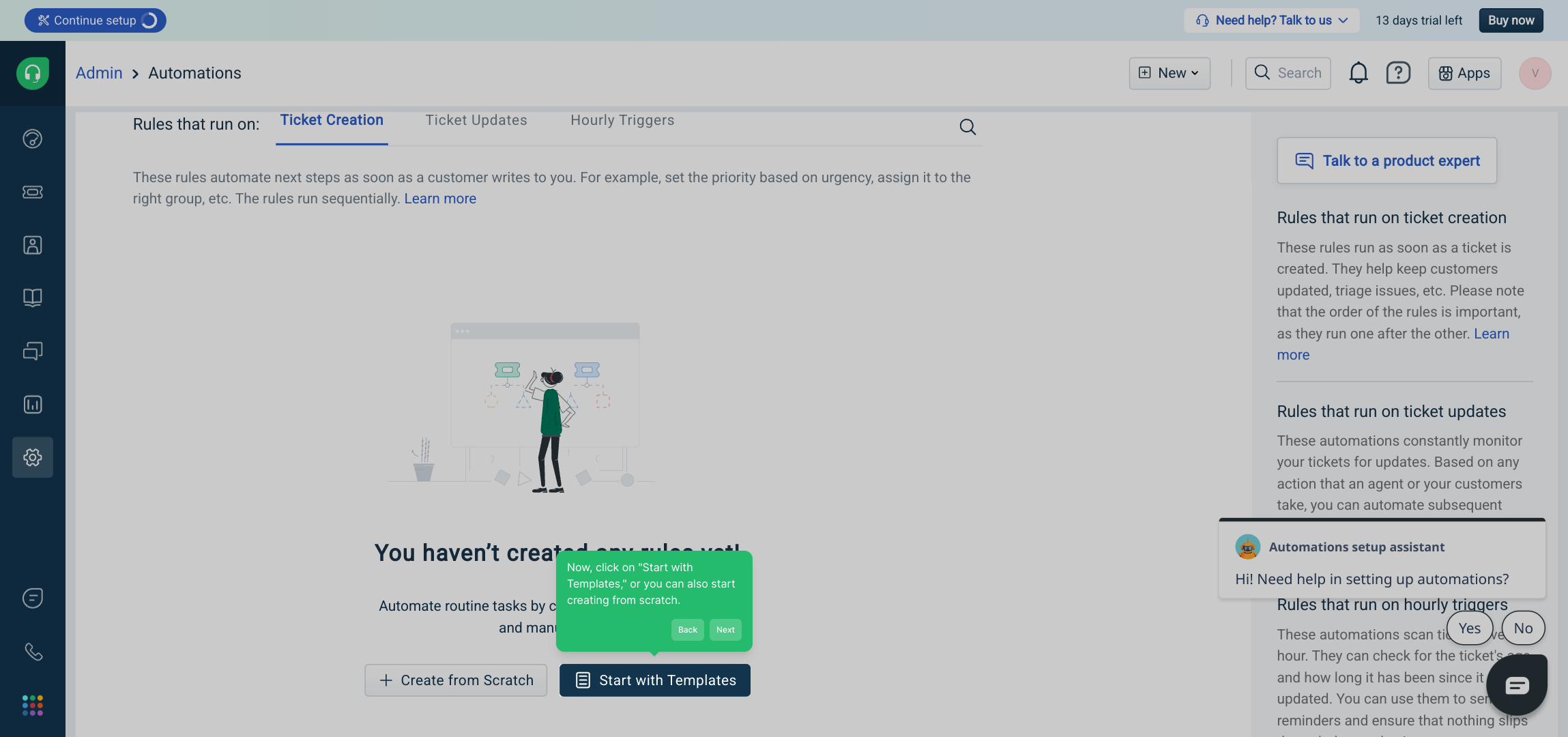
Take a moment to browse the available templates and select one that suits your needs. For this example, we'll use the template called Send customized emails to customers to streamline customer communication.
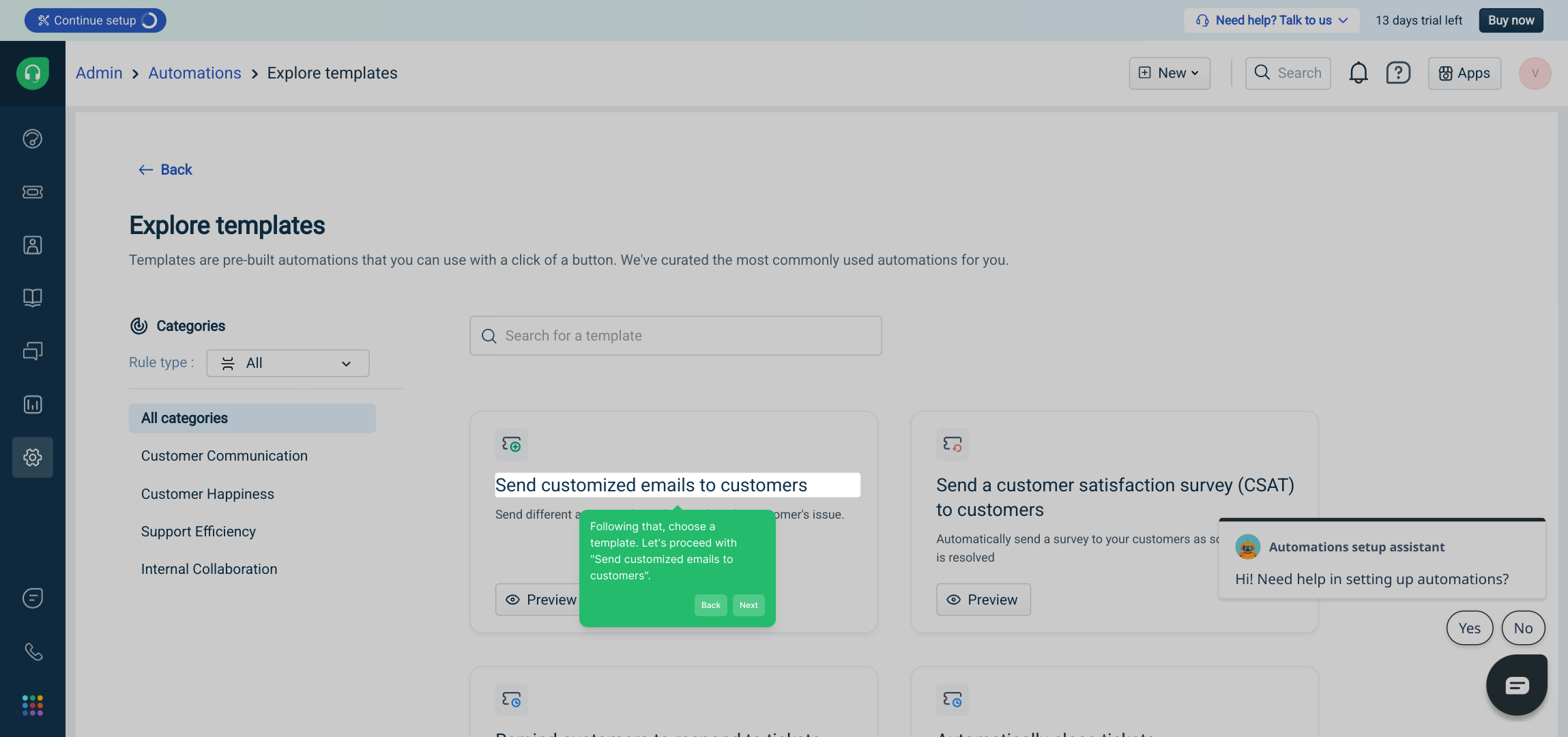
Once you have your template selected, click on Preview to see how the automation is set up and to ensure it matches your expectations before moving forward.
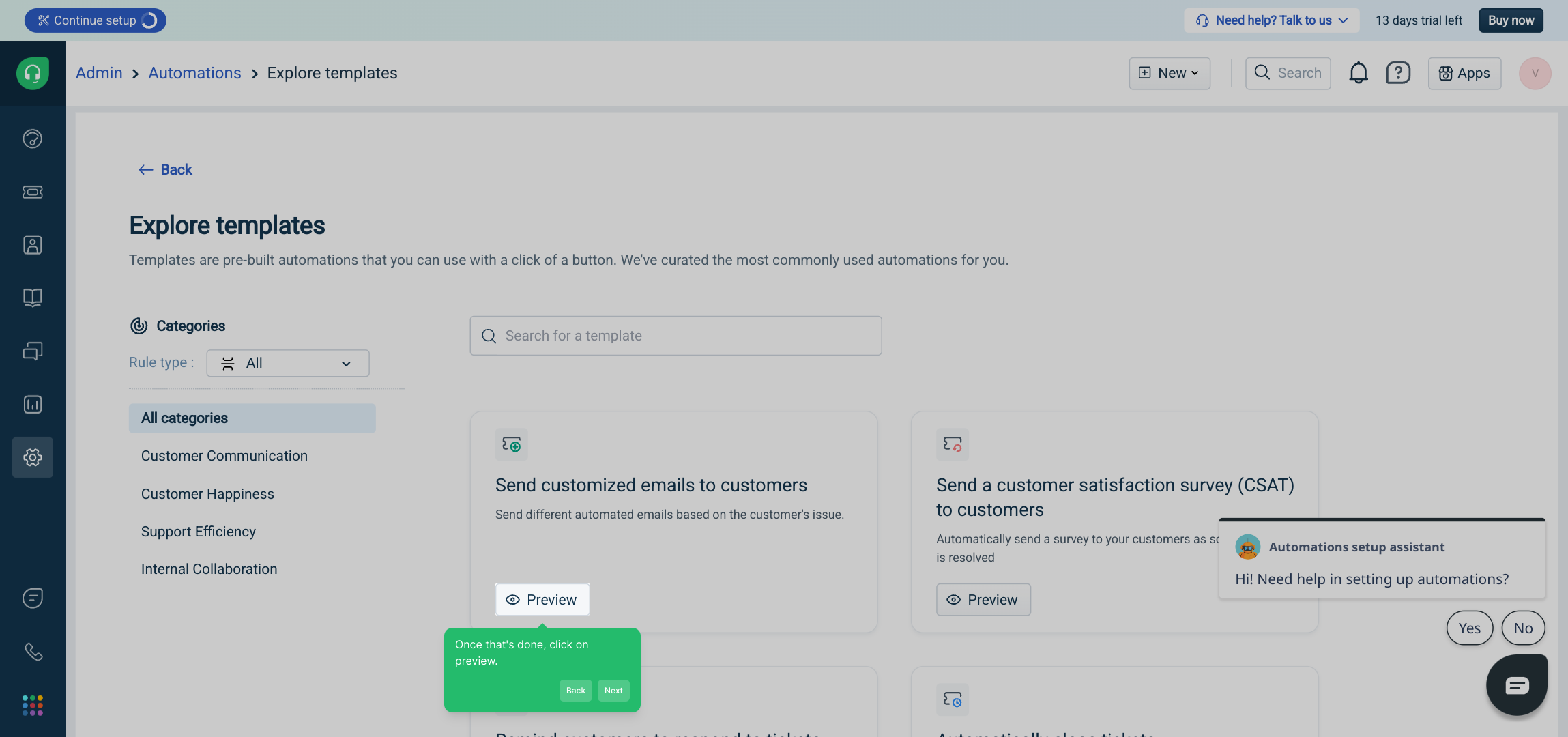
If everything looks good in the preview, confirm your choice by clicking Use Template to apply it and proceed with customization.
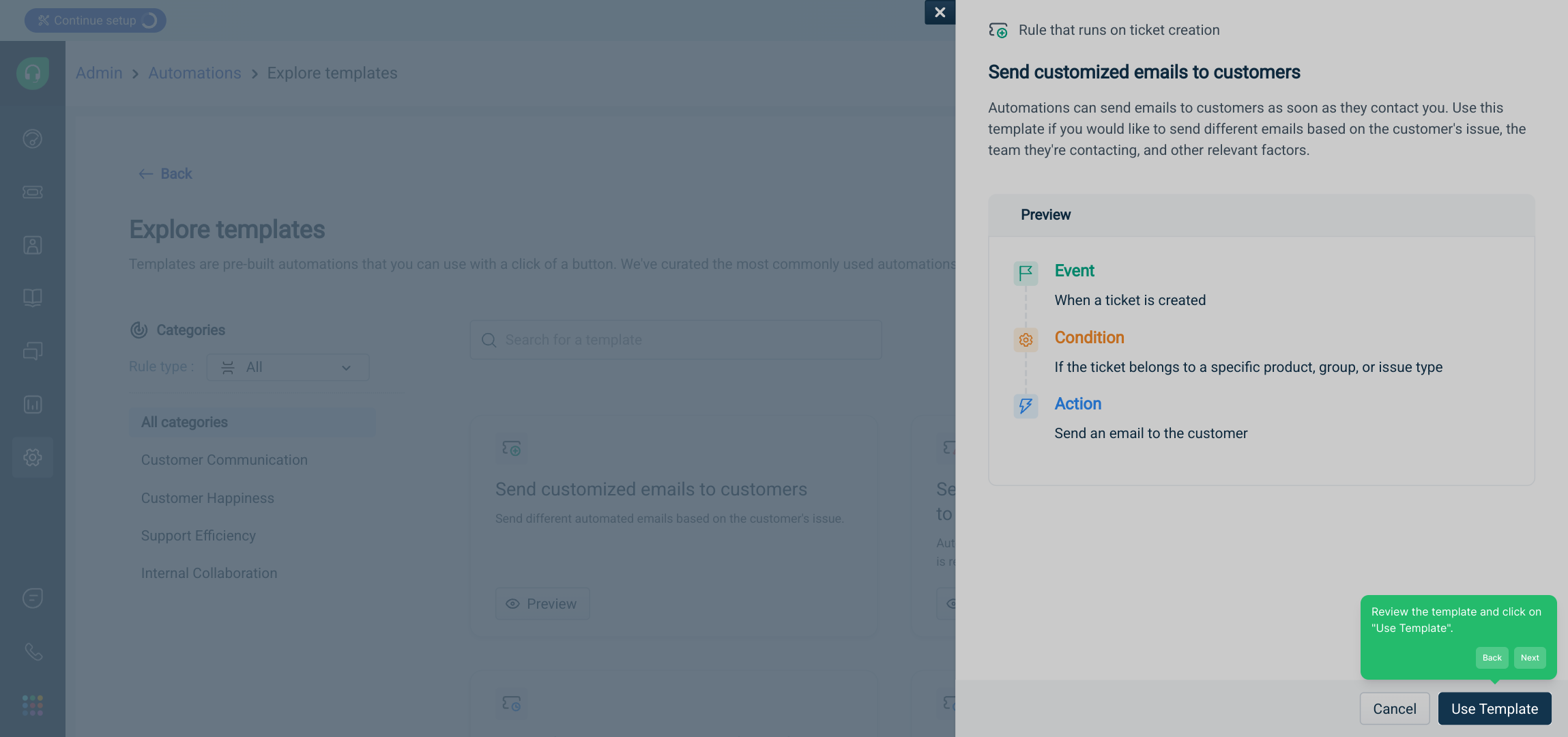
Begin configuring your automation by setting the trigger event—this defines what action or condition will start the automated workflow.
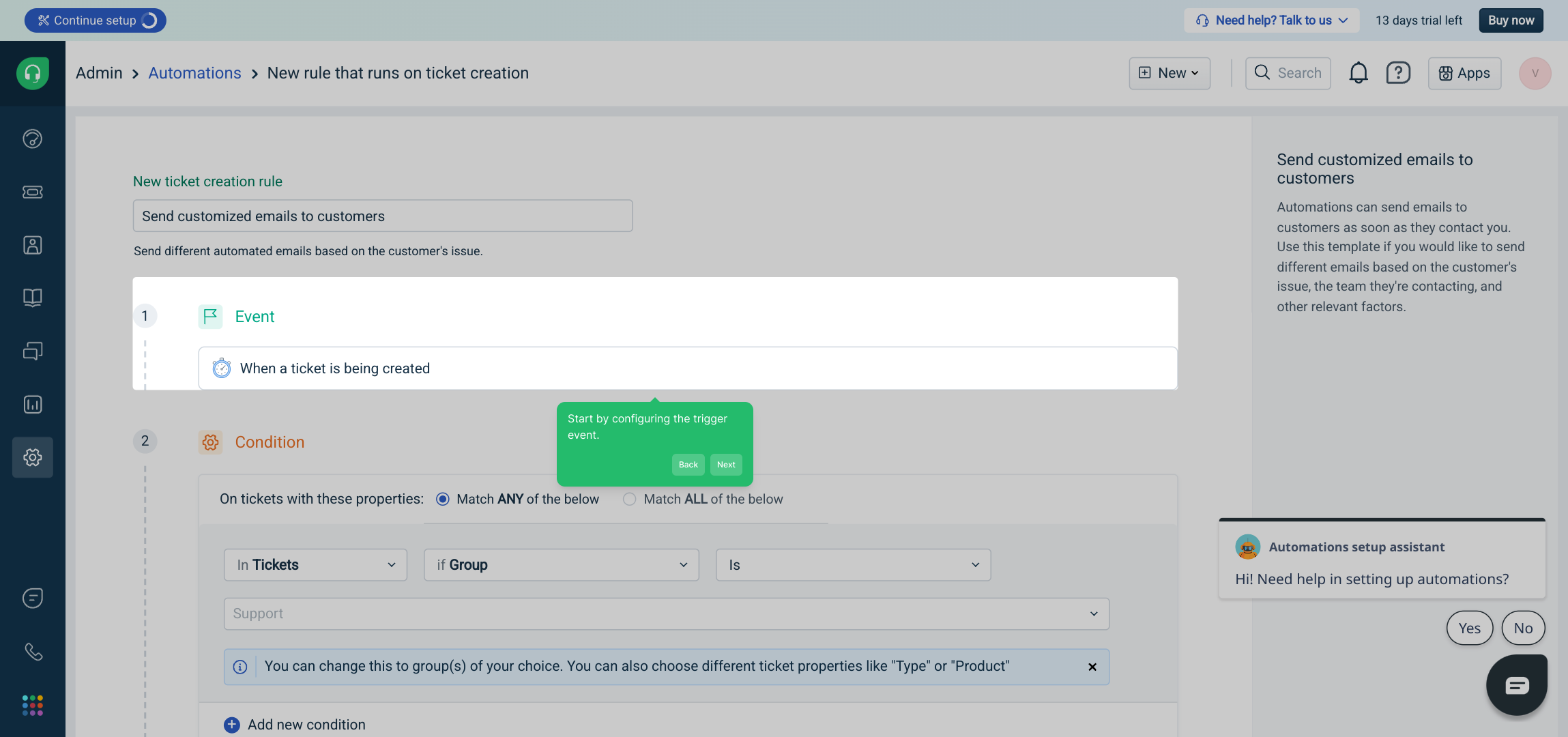
After establishing the trigger, you’ll want to specify any conditions that refine when the automation should take place, helping tailor the process to your needs.
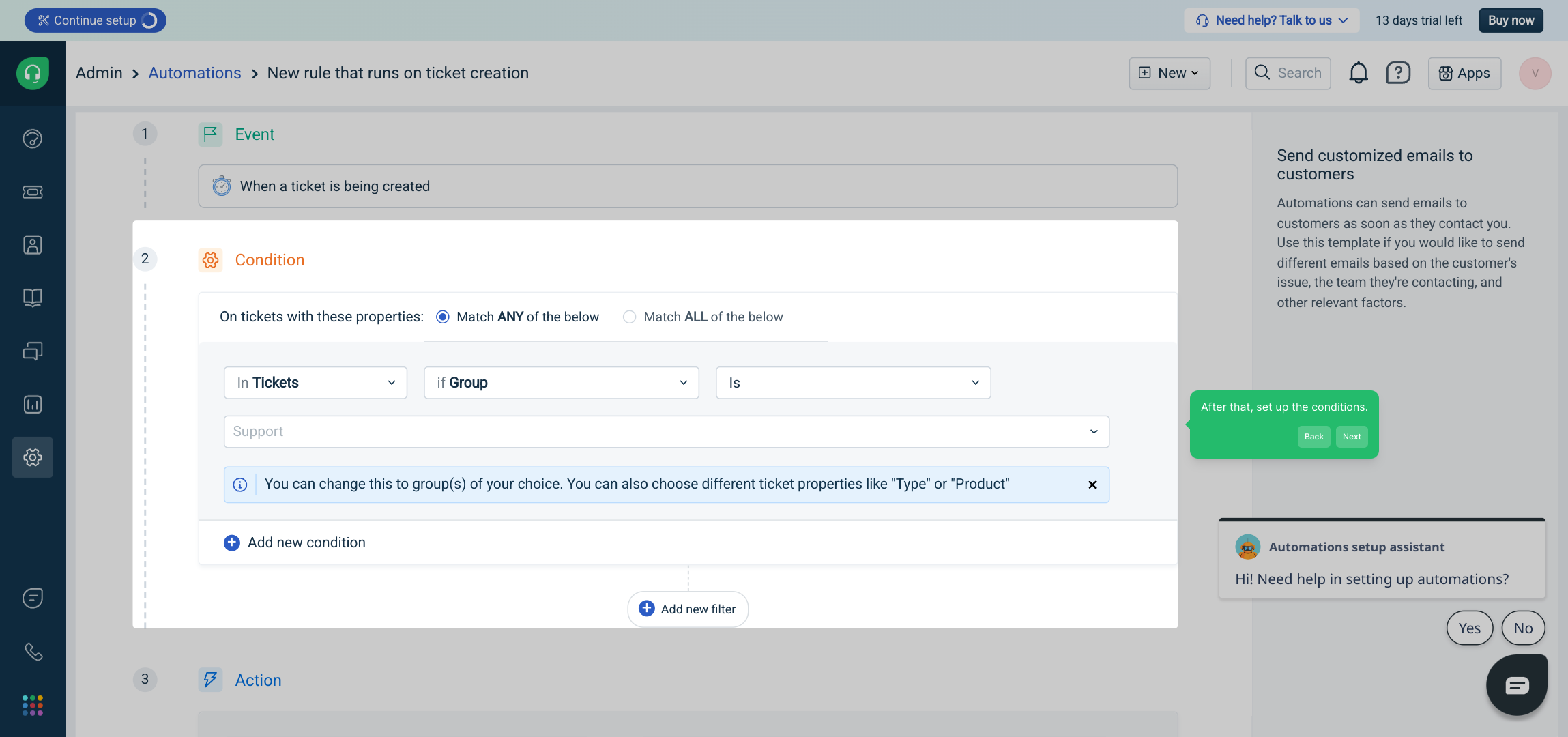
Next, customize the email template that will be sent as part of this automation, ensuring the message fits your style and communicates the right information to your customers.
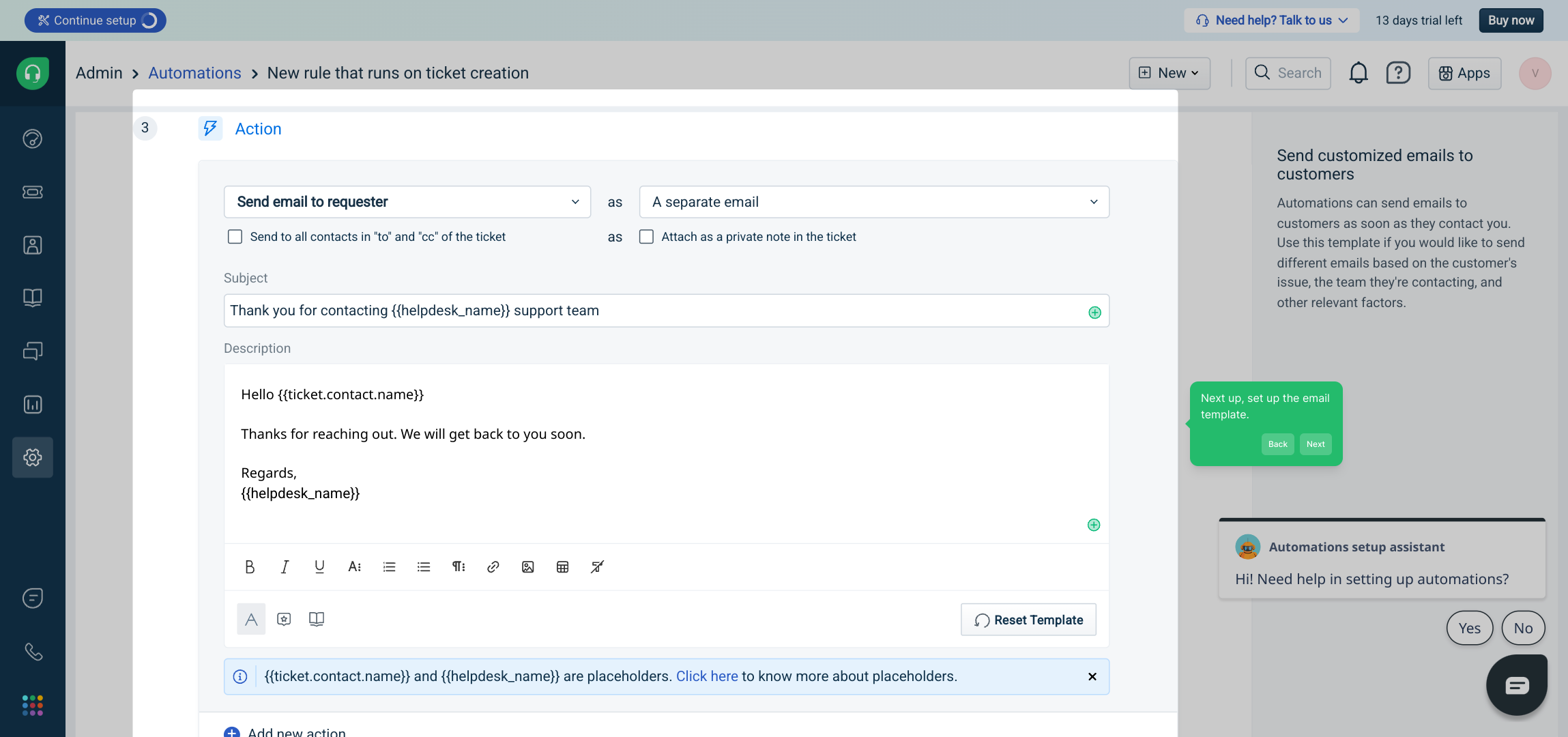
Once your email design and content are ready, click on Preview to review how the message will appear when it’s sent out.
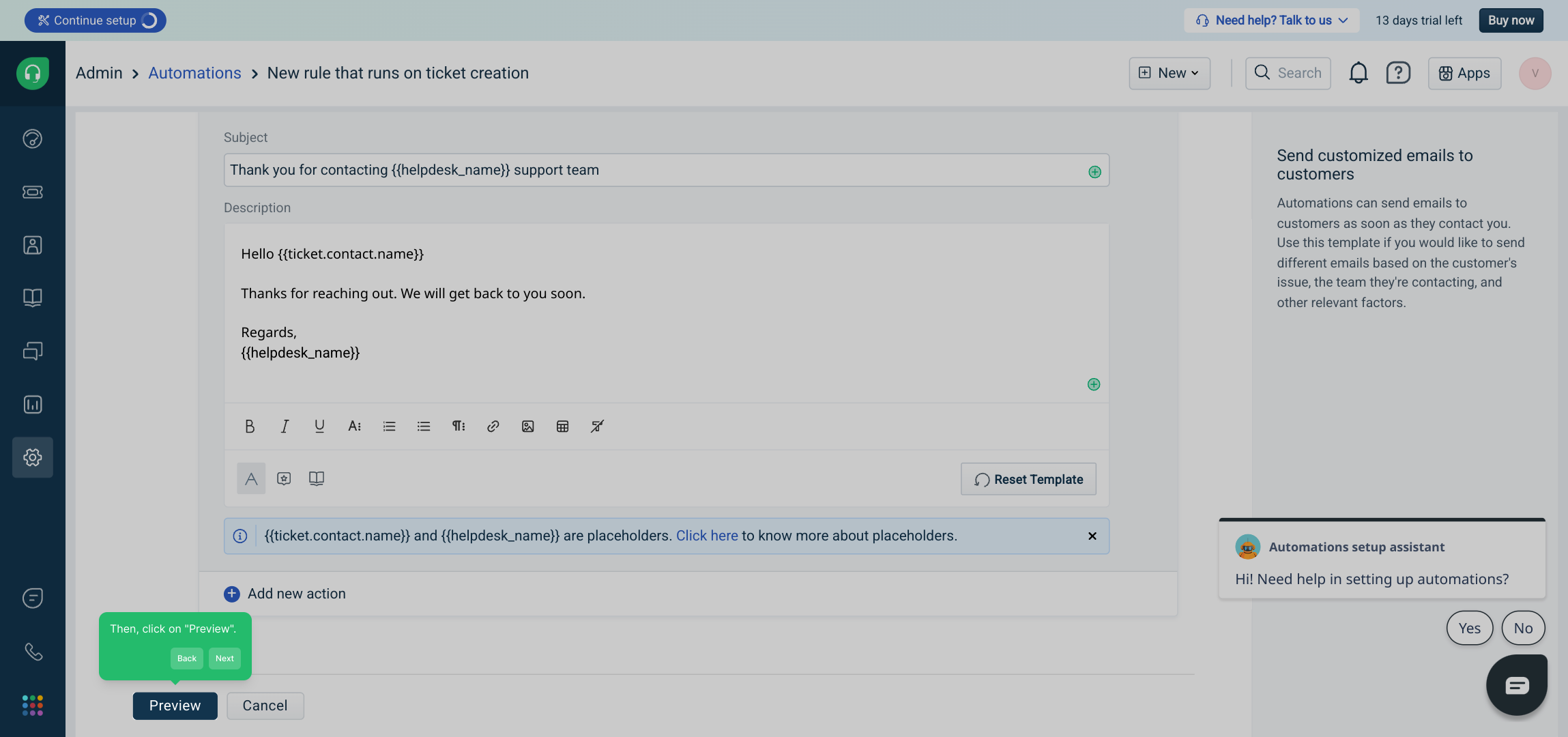
When you’re satisfied with all your settings, finalize your automation by clicking Save and enable to activate it and start streamlining your ticket responses.
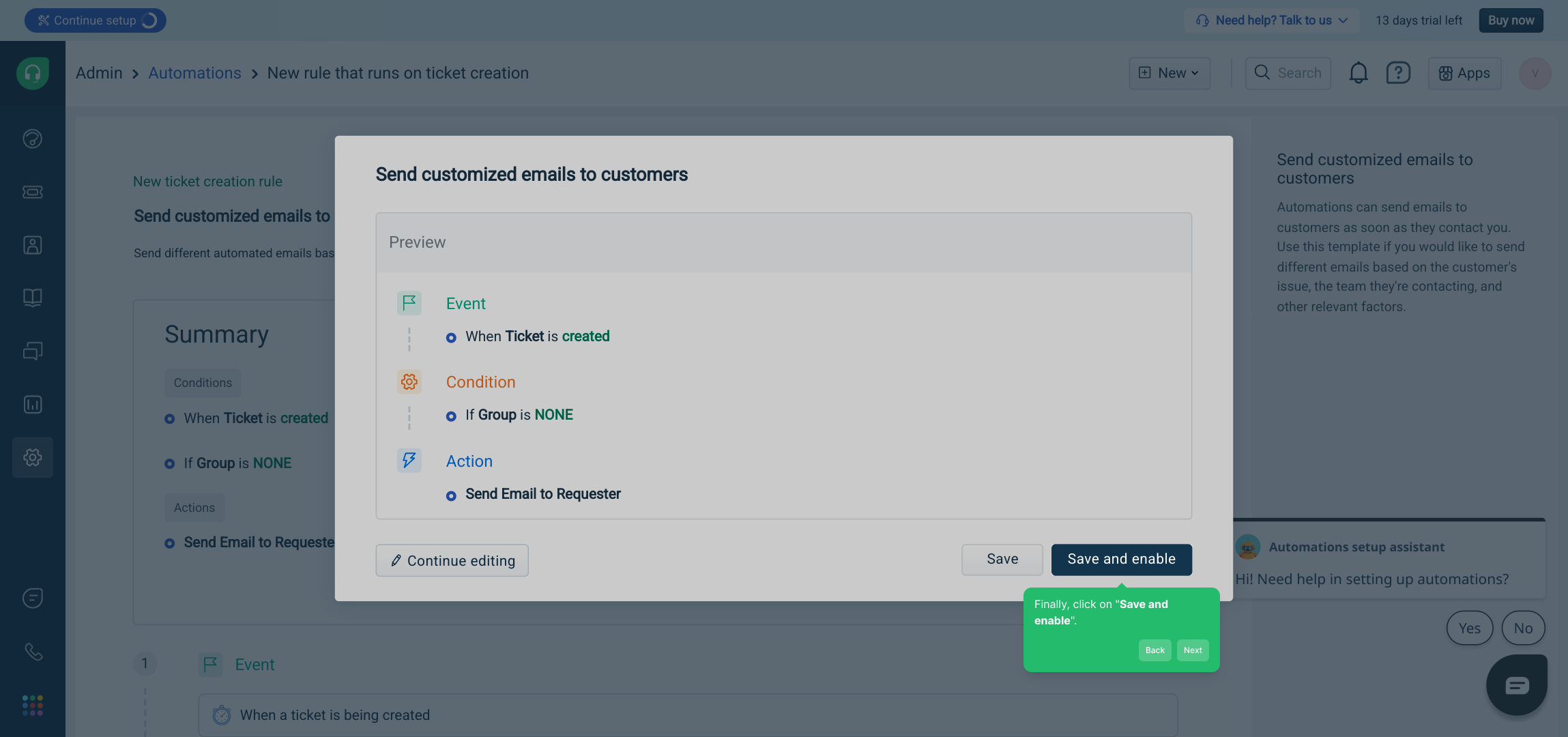
Your Ticket Automation is now up and running, ready to help you handle incoming tickets efficiently and maintain excellent customer communication.
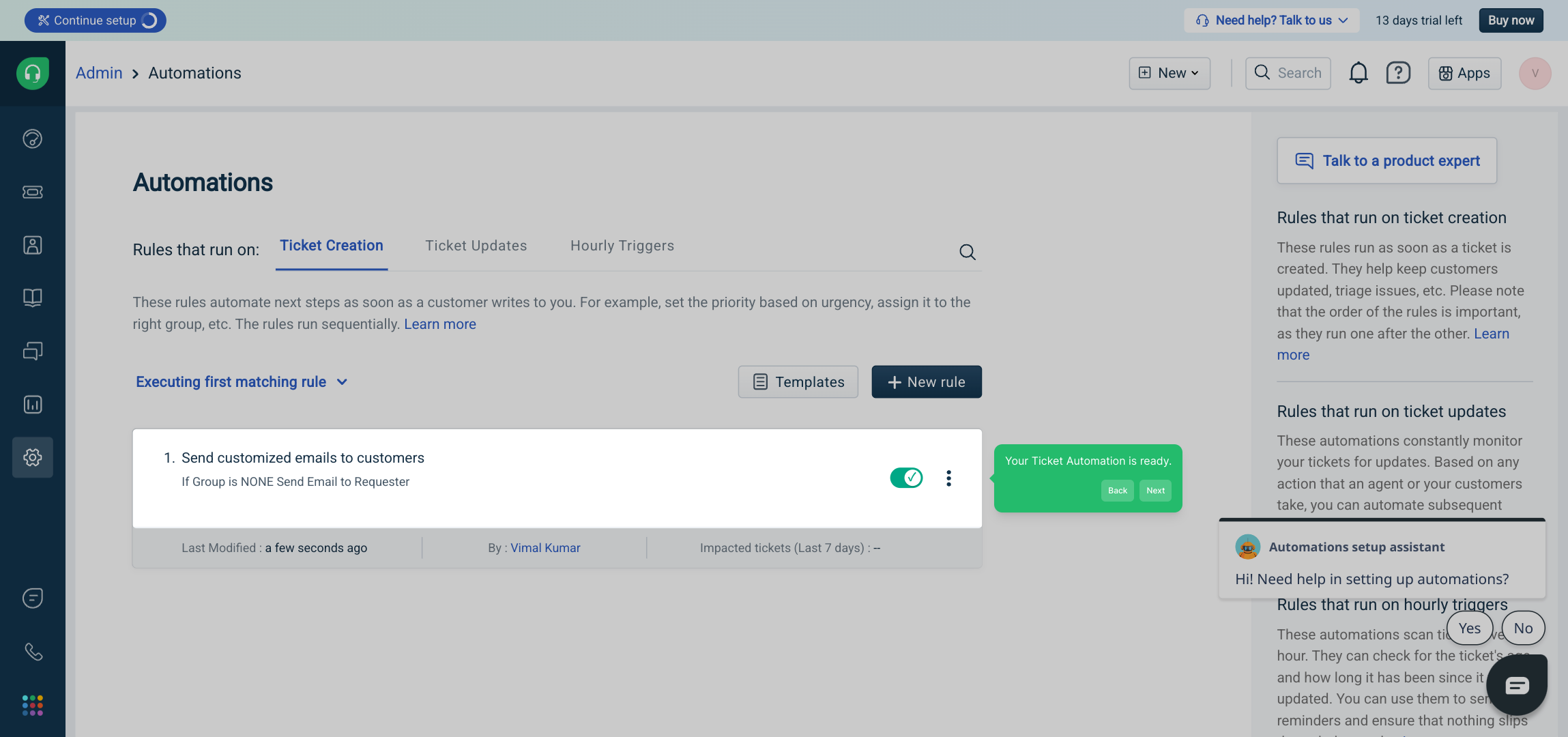
With these steps complete, you’ve successfully created a Supademo in just moments—ready to demonstrate and simplify your workflow process.
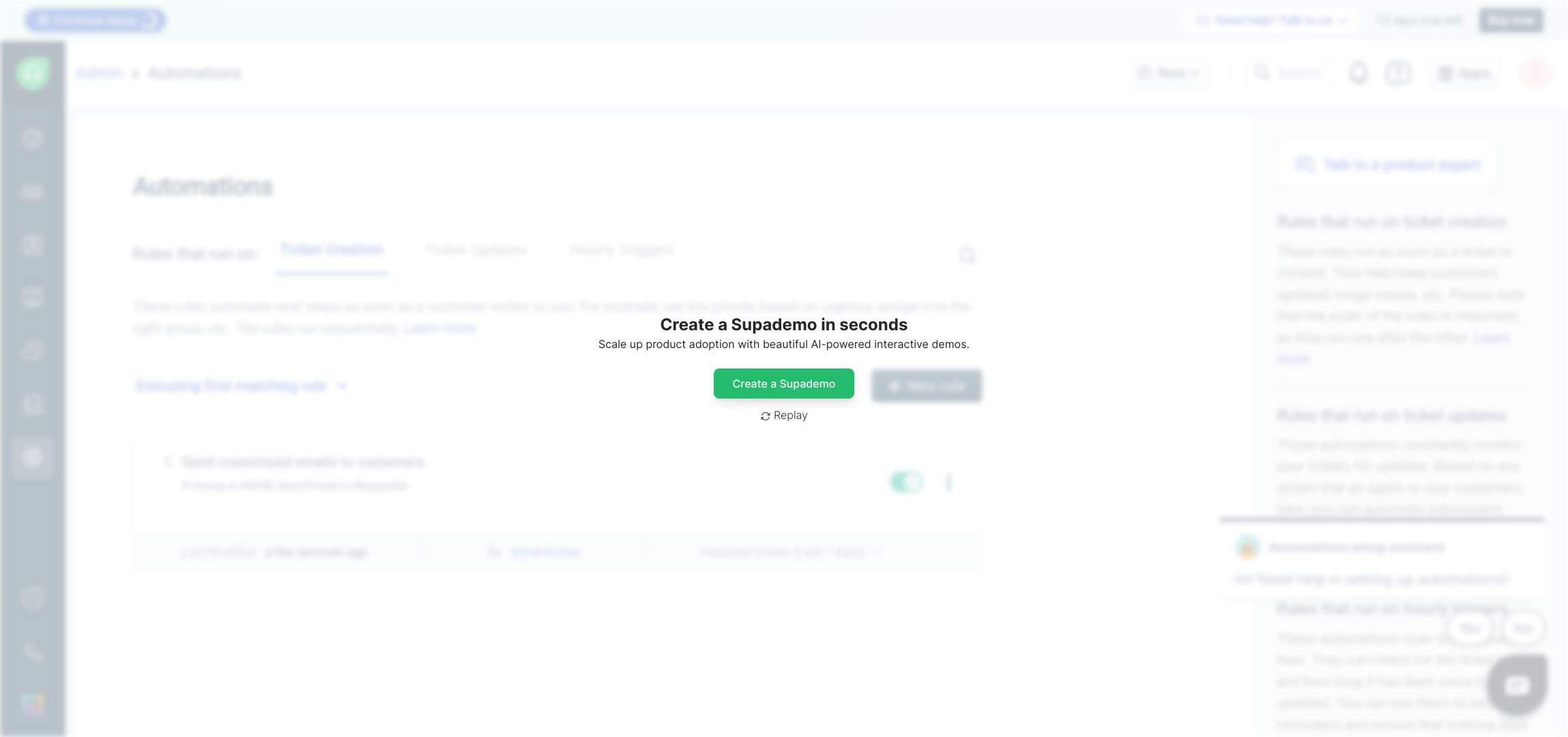
Create your own interactive demos in < 5 mins with Supademo
You can create your own interactive product demo in minutes using Supademo. Drive growth, scale enablement, and supercharge product-led onboarding with Supademo. Sign up for free here with no credit card required.
FAQs
What is ticket automation in Freshdesk?
Ticket automation in Freshdesk refers to setting up rules that automatically perform actions on tickets, such as assigning, responding, or categorizing them, helping streamline support operations and reduce manual effort.
How do I access the automation settings in Freshdesk?
To access automation settings, navigate to the Admin tab, select Workflows, then Automations. From there, you can configure automation rules for ticket creation, updates, and other processes.
Can I automate sending emails to customers when tickets are created?
Yes, Freshdesk allows email automation so you can send customized emails to customers automatically upon ticket creation, improving communication efficiency and customer experience.
Is it possible to start automation from scratch in Freshdesk?
Absolutely. Freshdesk provides an option to start creating automations from scratch, allowing you full control to define triggers, conditions, and actions tailored to your business needs.
What kind of trigger events can I set for ticket automation?
Triggers can include events like ticket creation, updates, status changes, or specific field values. These initiate the automation workflow according to your configured rules.
How do I test my automation before enabling it?
You can preview automation templates and review all configured conditions and actions before saving. This helps ensure your automation works as expected without affecting live tickets immediately.
Can I customize the email template used in automation?
Yes, Freshdesk allows you to fully customize the email template with your preferred content, branding, and dynamic placeholders so the automated emails meet your communication standards.
What happens after I save and enable my automation?
Once saved and enabled, your automation goes live immediately and processes tickets based on the defined triggers and conditions, automating tasks instantly.
Can I create multiple automation rules for different ticket scenarios?
Yes, Freshdesk supports multiple automation rules so you can handle various scenarios and customize workflows for different ticket types, priorities, or customer groups.
Is there a way to monitor or edit existing automations in Freshdesk?
You can always revisit the Workflows > Automations section to view, edit, disable, or delete existing automation rules, allowing continuous optimization of your support processes.

