1. First, navigate to the Admin tab.
2. Then, click on "Go to Admin Center."
3. Following that, click on "Channels".
4. After that, click on "Messaging".
5. Then click on the chat widget.
6. Afterwards, navigate to Style.
7. Here you can change all the colors as per your need.
8. Once done, click on Save.
9. Create a Supademo in seconds
This interactive demo/guided walkthrough on How to Change the Theme in Zendesk Chat was created using Supademo.
How to Change the Theme in Zendesk Chat : Step-by-Step Guide
Start by opening your workspace and selecting the Admin tab from the main navigation. This area gives you access to all the settings you’ll need to manage your account.
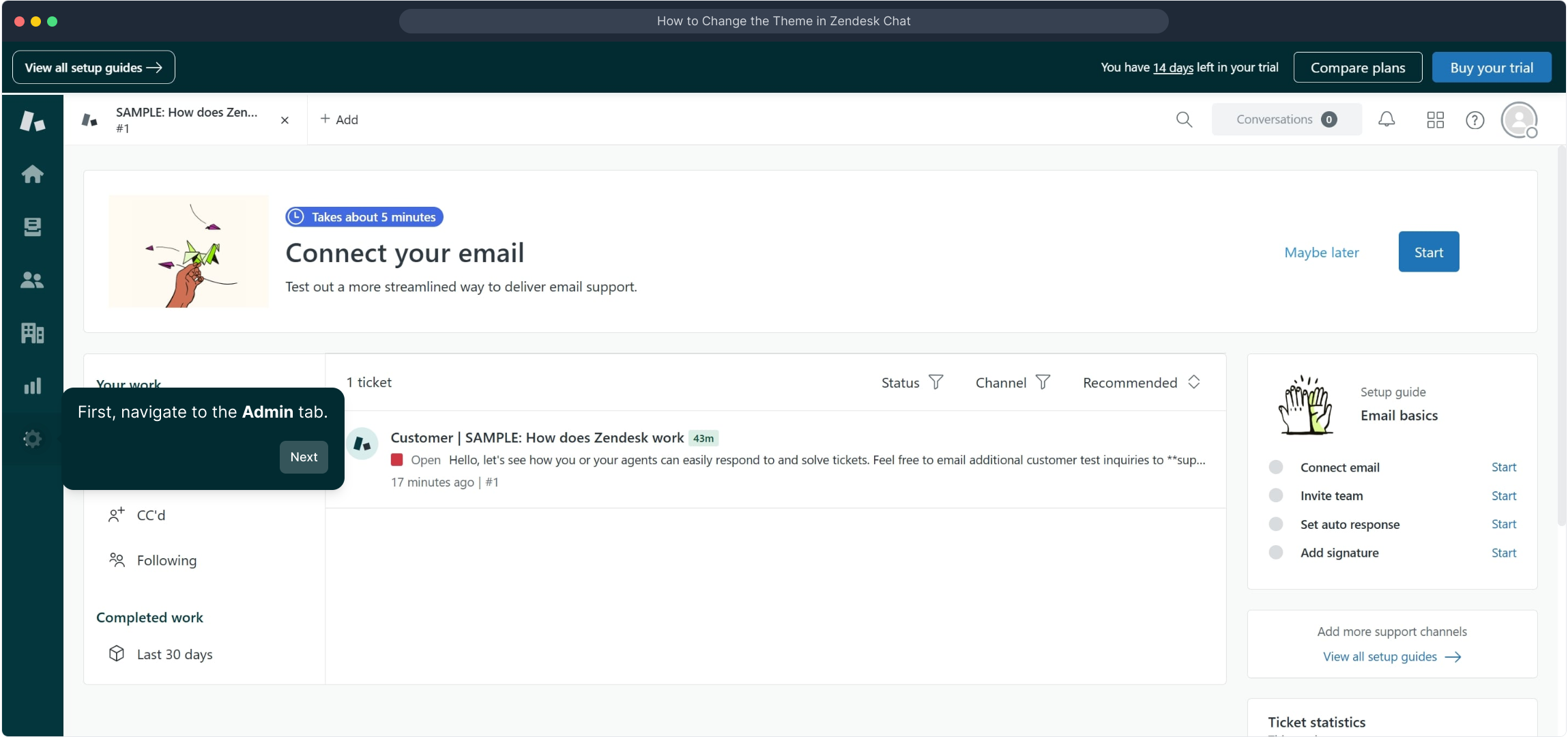
Next, look for the option labeled "Go to Admin Center" and click on it. This will take you to a centralized hub where you can adjust more detailed settings.
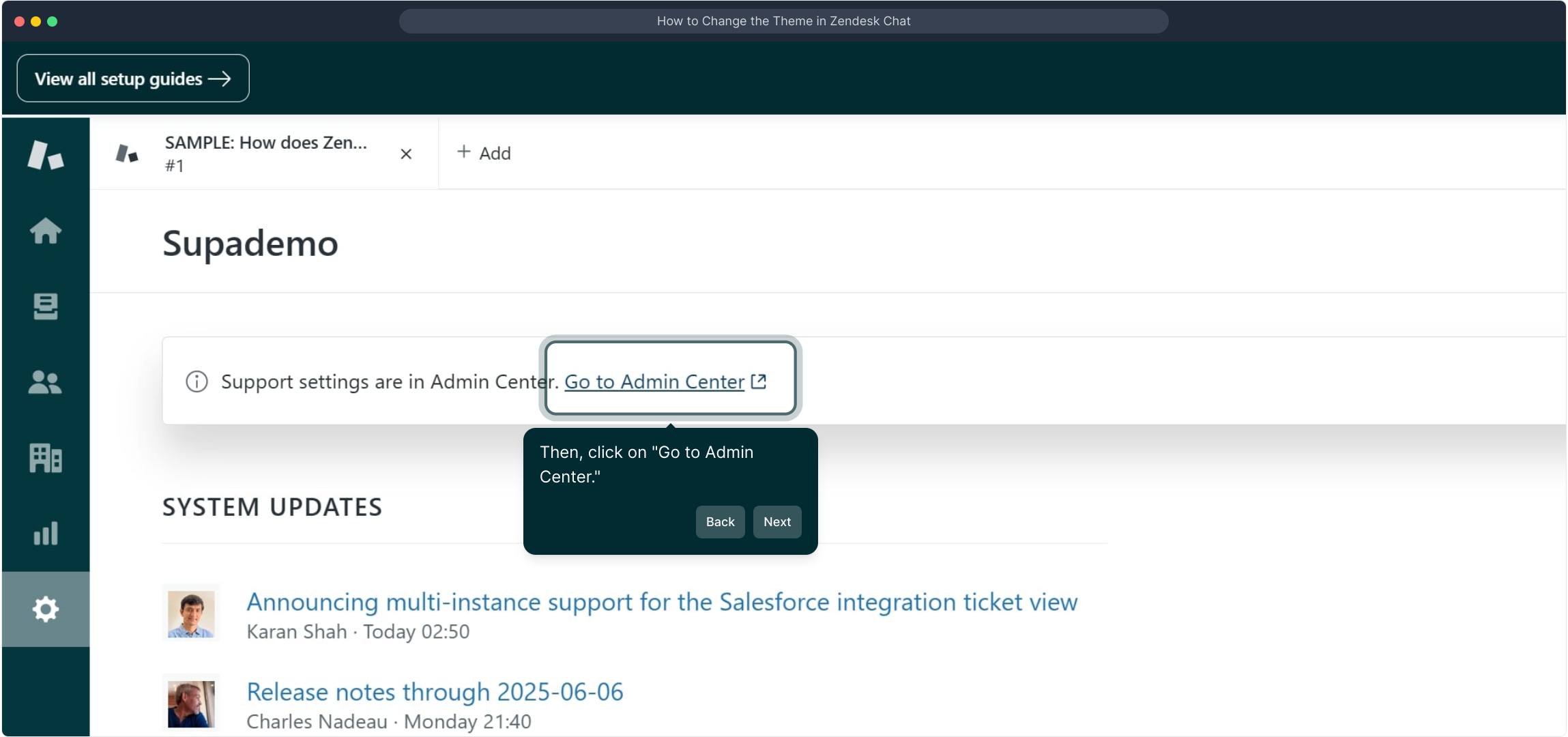
Once you’re inside the Admin Center, find and select the Channels section. This is where you manage all your communication platforms.
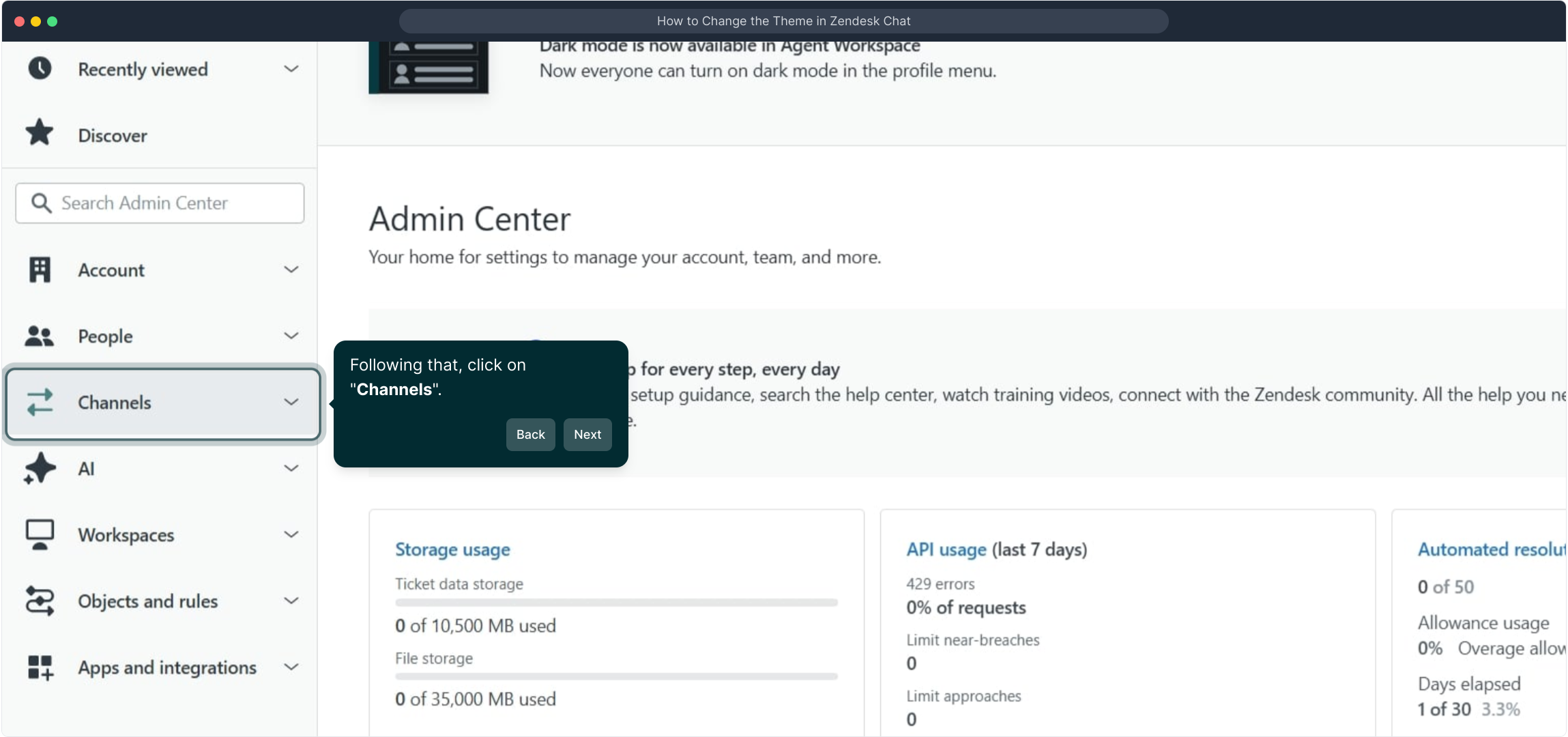
Within Channels, choose "Messaging" to access all options related to your message settings and integration.
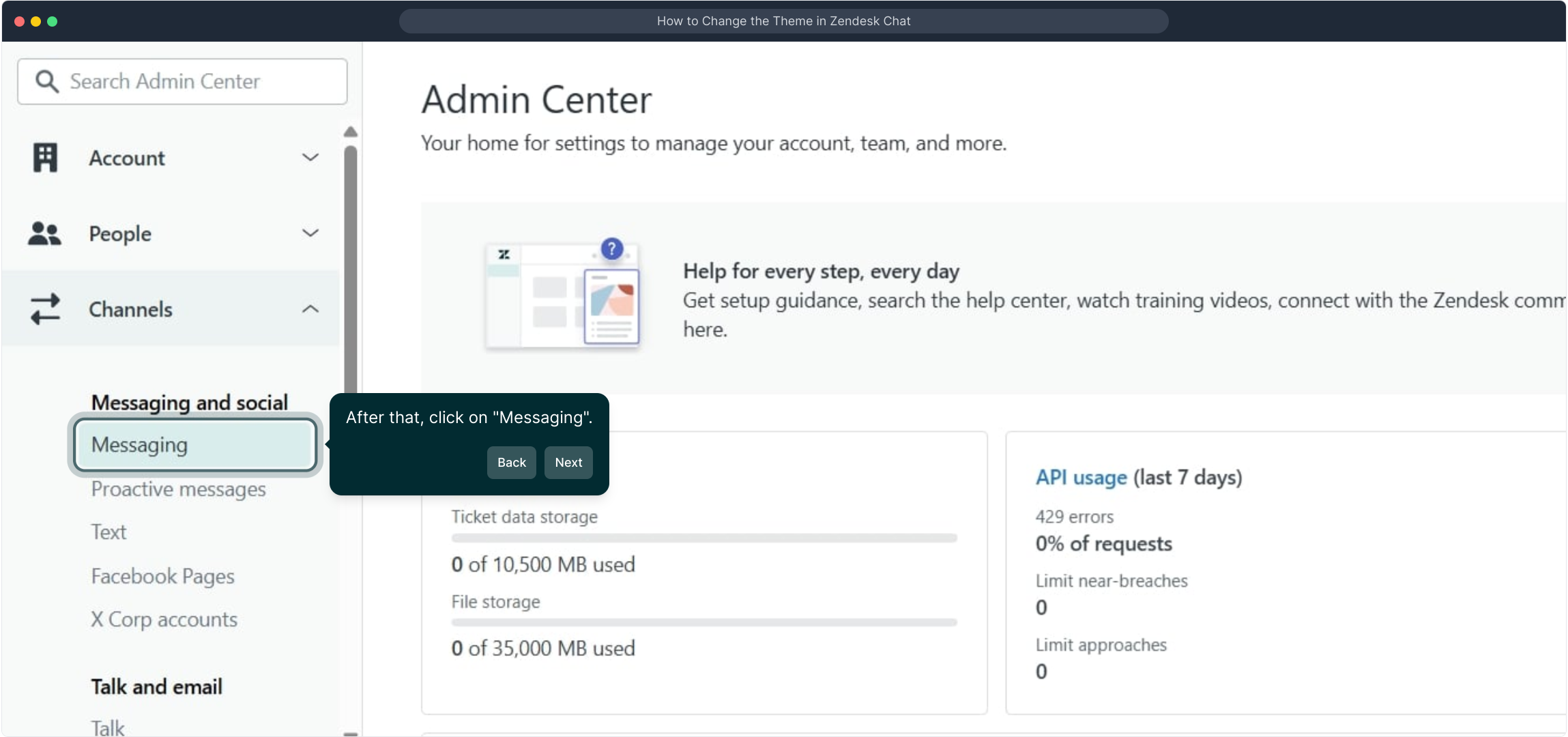
Now, locate and click on the chat widget. This widget controls how chat appears and functions on your site or app.
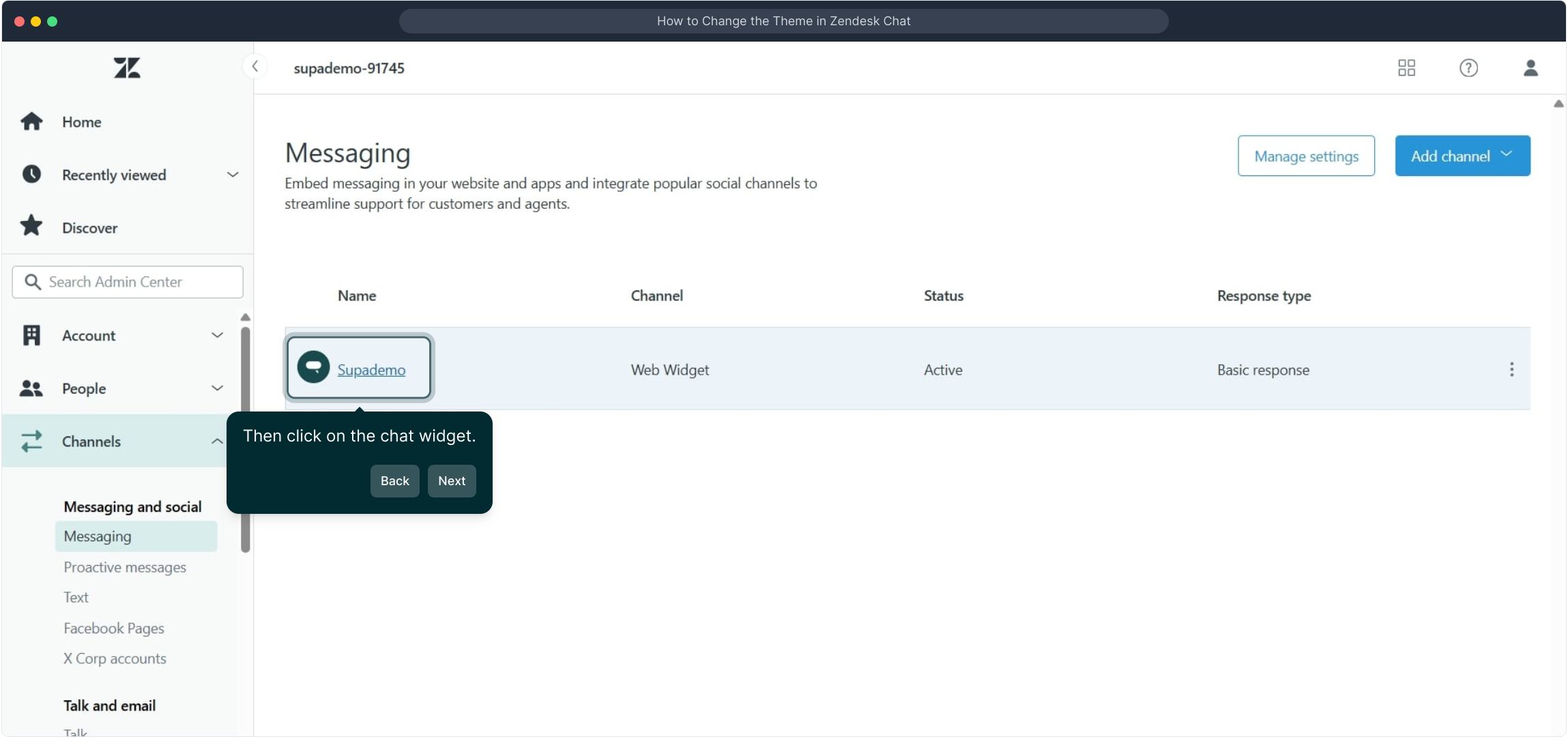
After opening the chat widget settings, head over to the Style tab. This is the place to customize the appearance to fit your brand.
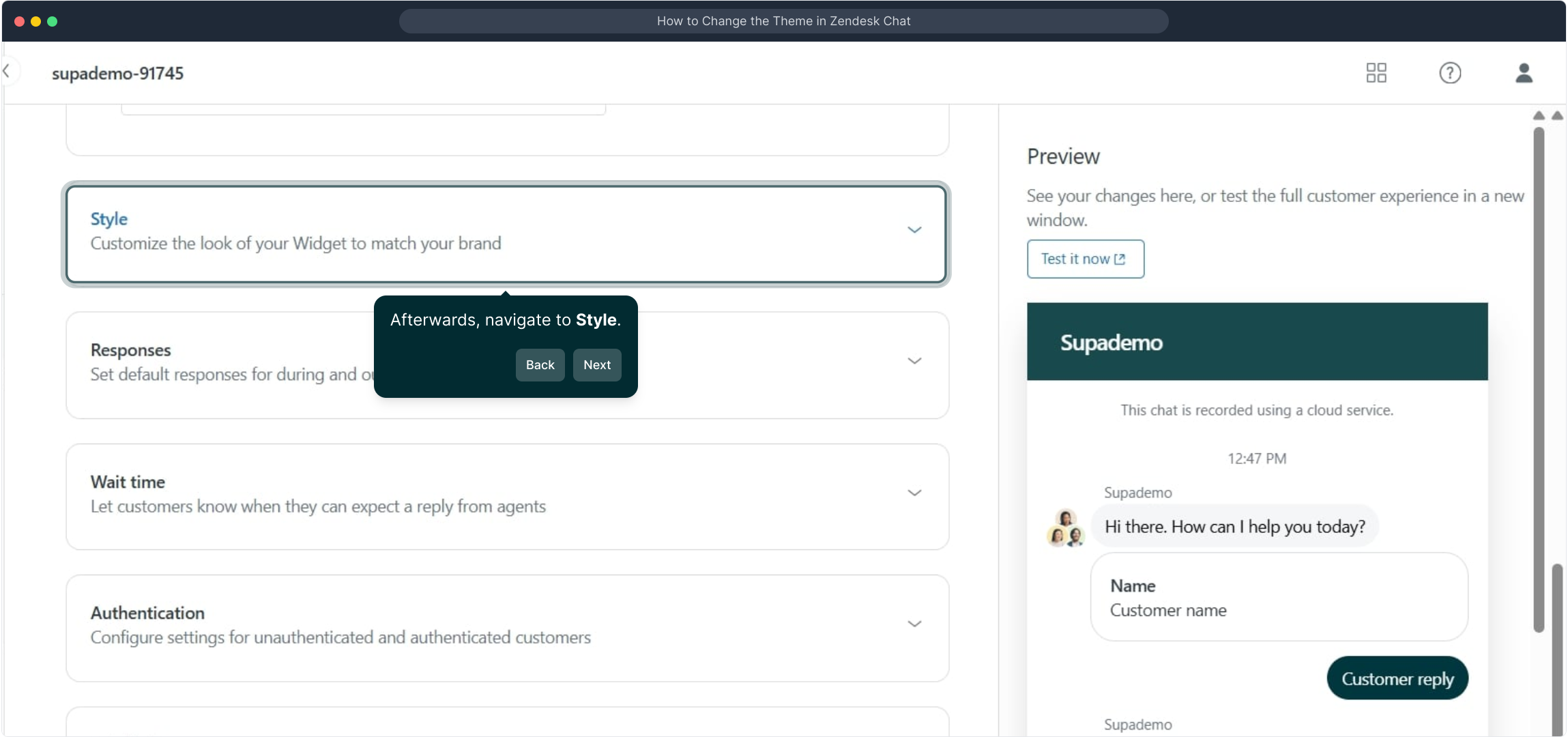
Here, you’ll find options to modify colors and styling details. Choose the colors and design elements that best represent your brand and improve user experience.
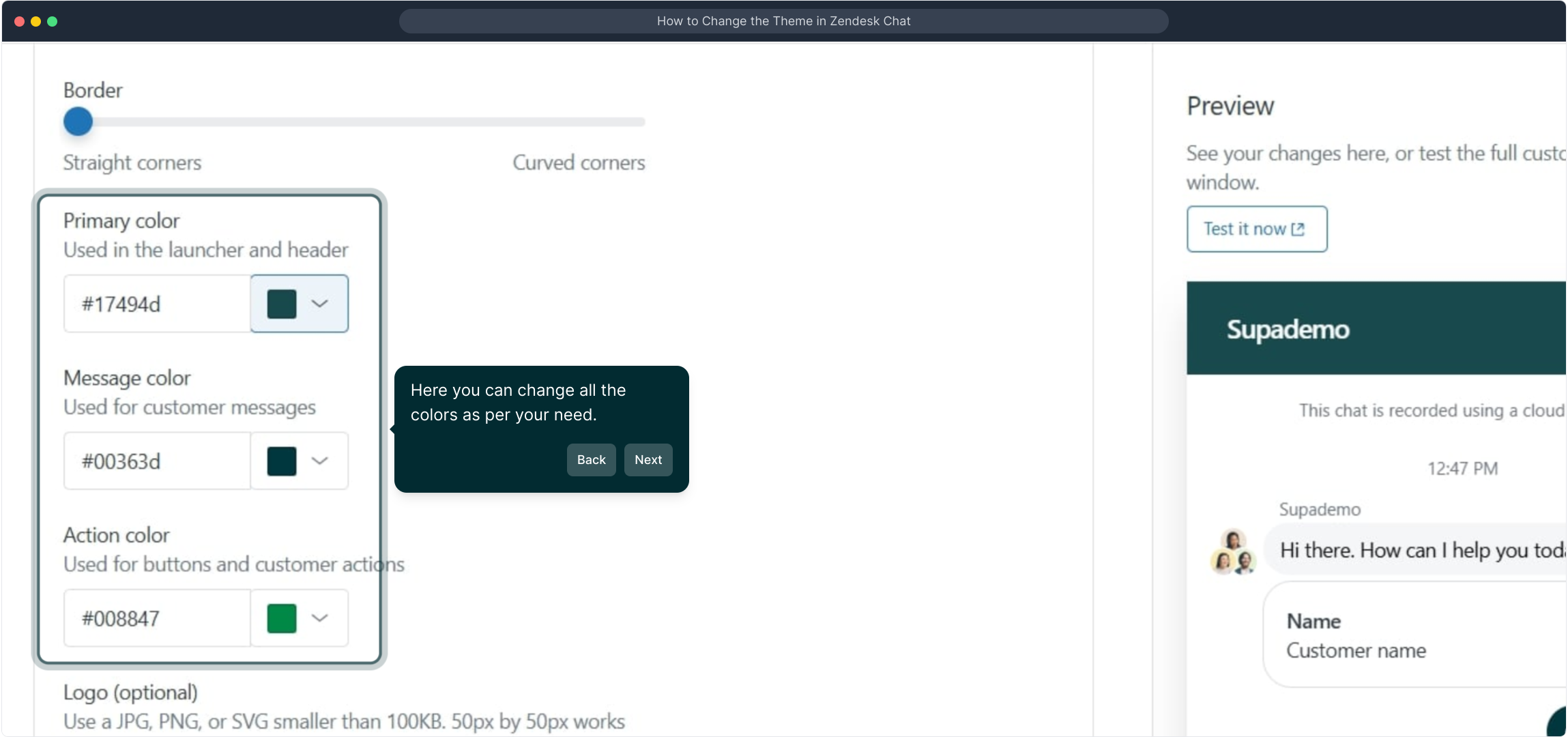
Once you are happy with your customization, be sure to click on Save to apply the changes and update your chat widget’s look.
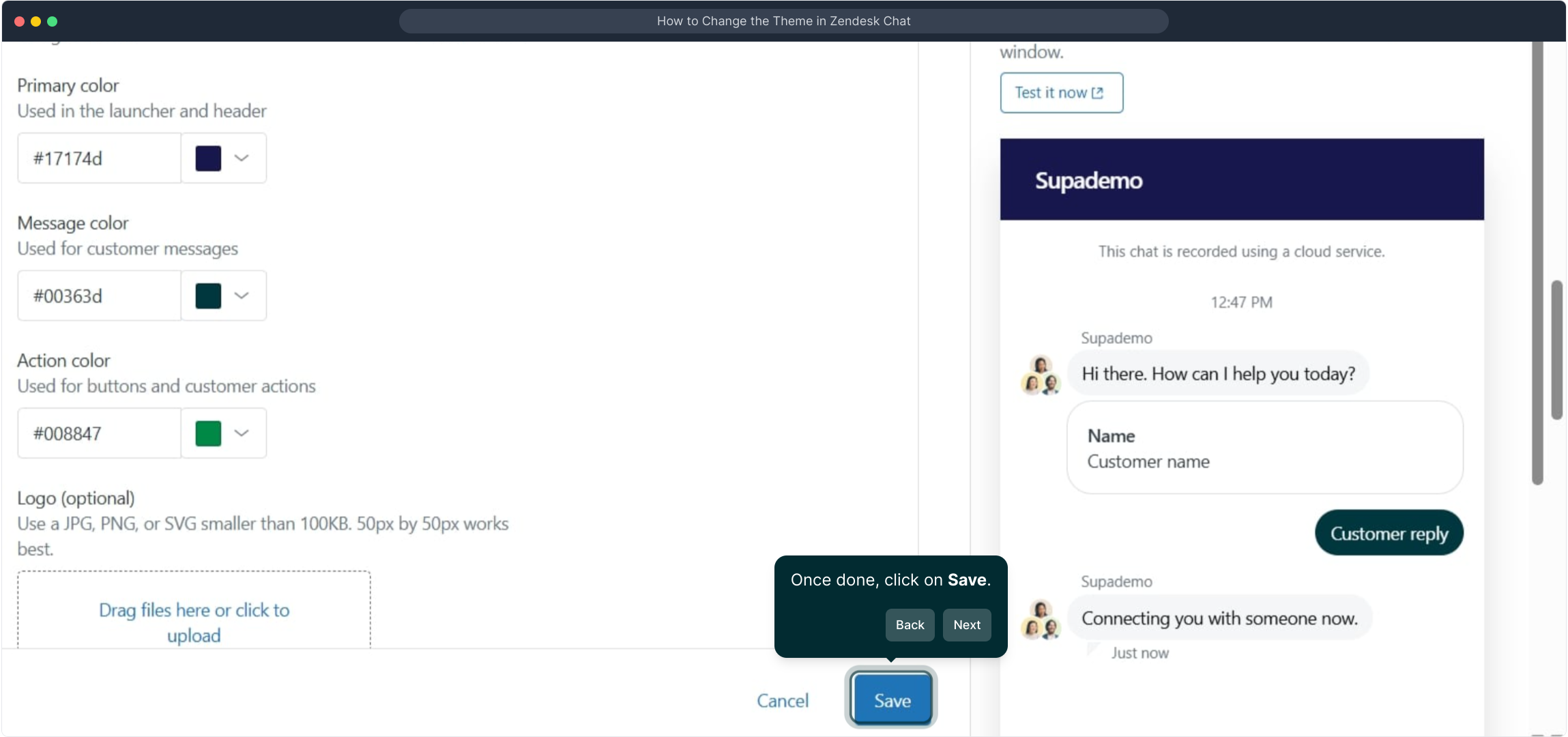
And just like that, you’ve quickly created a tailored Supademo experience that’s ready to engage your visitors.
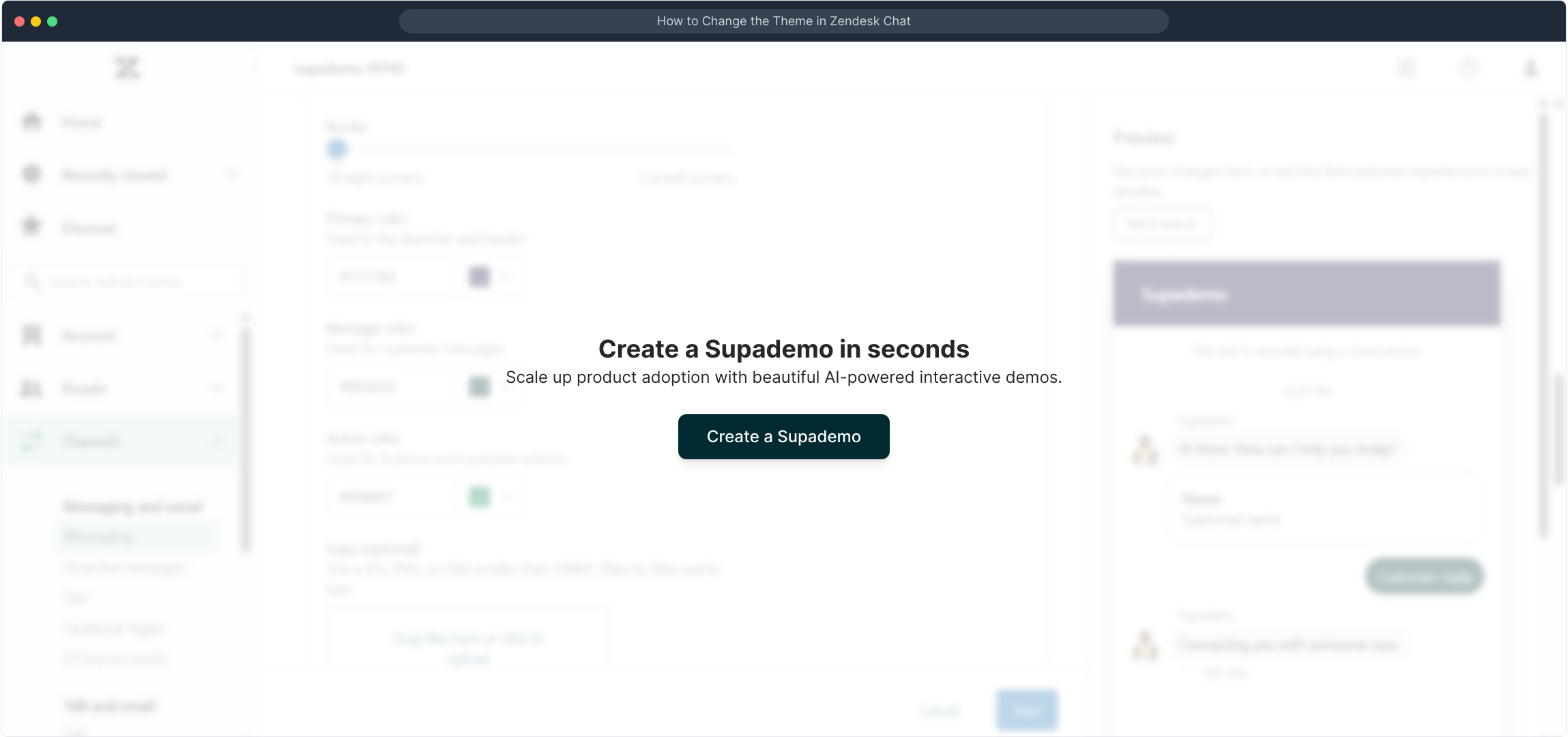
Create your own interactive demos in < 5 mins with Supademo
You can create your own interactive product demo in minutes using Supademo. Drive growth, scale enablement, and supercharge product-led onboarding with Supademo. Sign up for free here with no credit card required.
FAQs
What is the Zendesk Chat theme?
The Zendesk Chat theme refers to the visual style and color settings of your chat widget. Changing the theme allows you to customize the appearance to match your brand identity and improve customer engagement through a more appealing chat interface.
Where do I find the theme settings in Zendesk Chat?
You can find theme settings by navigating to the Admin tab, going to the Admin Center, selecting Channels, then Messaging, and finally choosing your chat widget. Within the widget settings, access the Style tab to adjust your theme colors and design.
Can I customize all colors of the Zendesk Chat widget?
Yes, within the Style tab of the chat widget settings, you can customize all main colors such as background, text, buttons, and bubbles to create a fully branded chat experience that aligns with your website or app design.
Does changing the theme affect chat functionality?
No, changing the chat theme only modifies the visual styling of the widget. All core chat functionalities like messaging, notifications, and triggers remain unchanged when customizing the theme to your liking.
Is it possible to preview the theme before saving?
Zendesk Chat provides a live preview of your style changes within the Style tab. This allows you to see how colors and design elements will look in real time before saving and publishing the updates to your widget.
Can non-admin users change the chat theme?
No, only users with Admin permissions in Zendesk have access to change chat themes and other global settings. This ensures control over brand consistency and prevents unauthorized changes to the chat widget.
What happens if I don’t click save after customizing the theme?
If you navigate away without saving, all unsaved style changes will be lost. Always remember to click the Save button after you finish customizing to ensure your preferred theme settings are applied and visible to visitors.
Can I reset the chat theme to default?
Yes, Zendesk Chat allows you to reset theme settings back to default in the Style tab. This is useful if you want to undo customizations and revert the widget’s design to the original Zendesk appearance.
Does the chat theme change apply instantly to my website?
Once you save the new theme settings, the changes typically apply immediately or within a few minutes on your live website or app, enabling visitors to see the updated colors and styles without delay.
Can I create multiple themes and switch between them?
Zendesk Chat currently does not support storing multiple themes for easy switching. You need to manually update the style settings each time you want a different look, although you can save your preferred color codes externally for reference.

