1. Start by adding all the research documents or notes you want to compare.
2. After that, click here.
3. Now, use the question box to ask something like ‘How do Document A and Document B define the stock market?
4. Following that, click on the Go button.
5. NotebookLM will analyze all uploaded content and give you a summarized comparison across documents.
6. Click on "Save to note" to save the notes for future reference.
7. You can access all your insights and comparisons here in the Notes section.
8. Create a Supademo in seconds
This interactive demo/guided walkthrough on How to Compare Insights Across Multiple Documents in NotebookLM was created using Supademo.
How to Compare Insights Across Multiple Documents in NotebookLM : Step-by-Step Guide
Begin by gathering all your research documents or notes within the platform. This is where you upload and organize the materials you want to analyze and compare side-by-side.
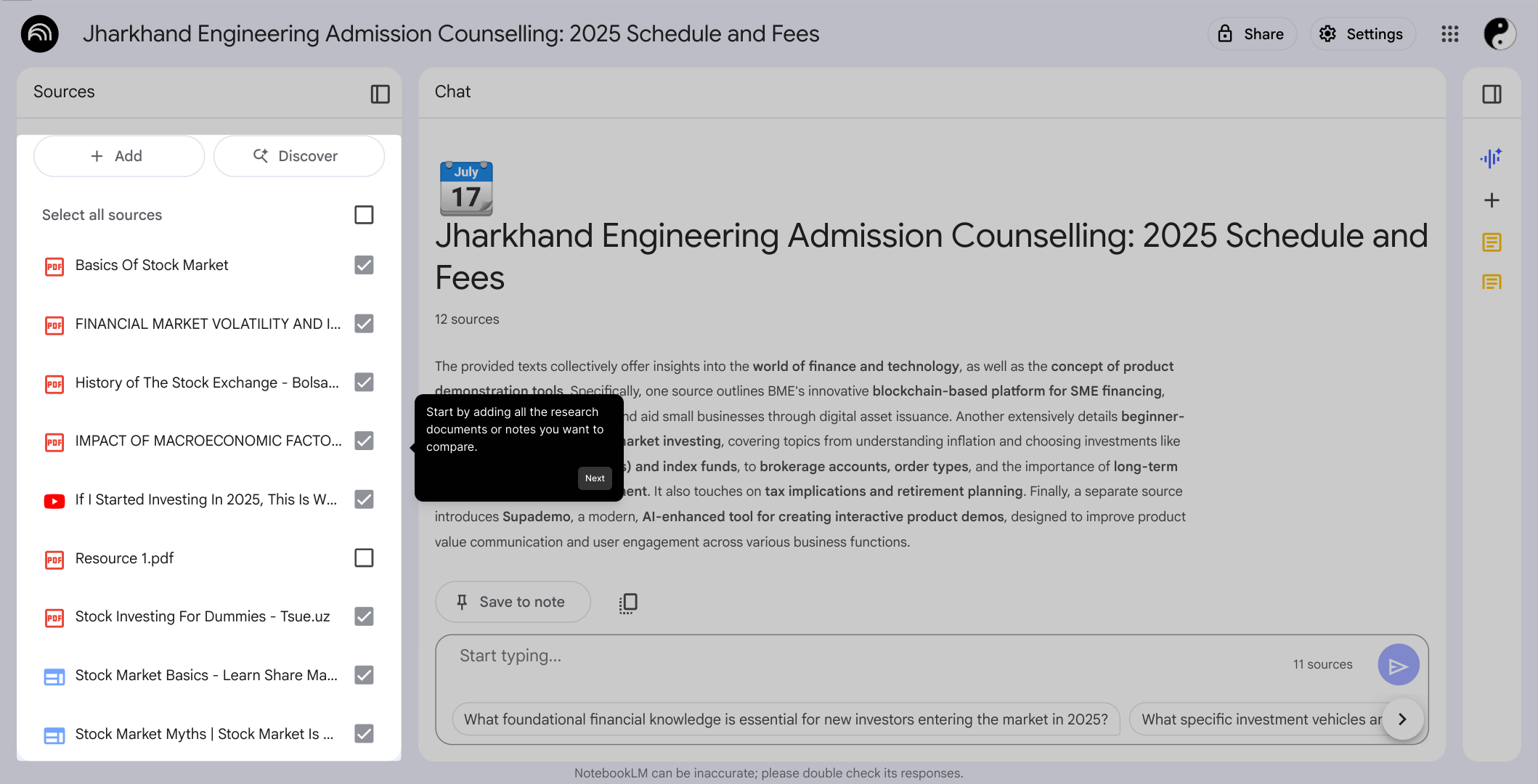
Once your documents are in place, locate and select the button highlighted here to proceed with importing or adding your files—this action prepares them for the next steps.
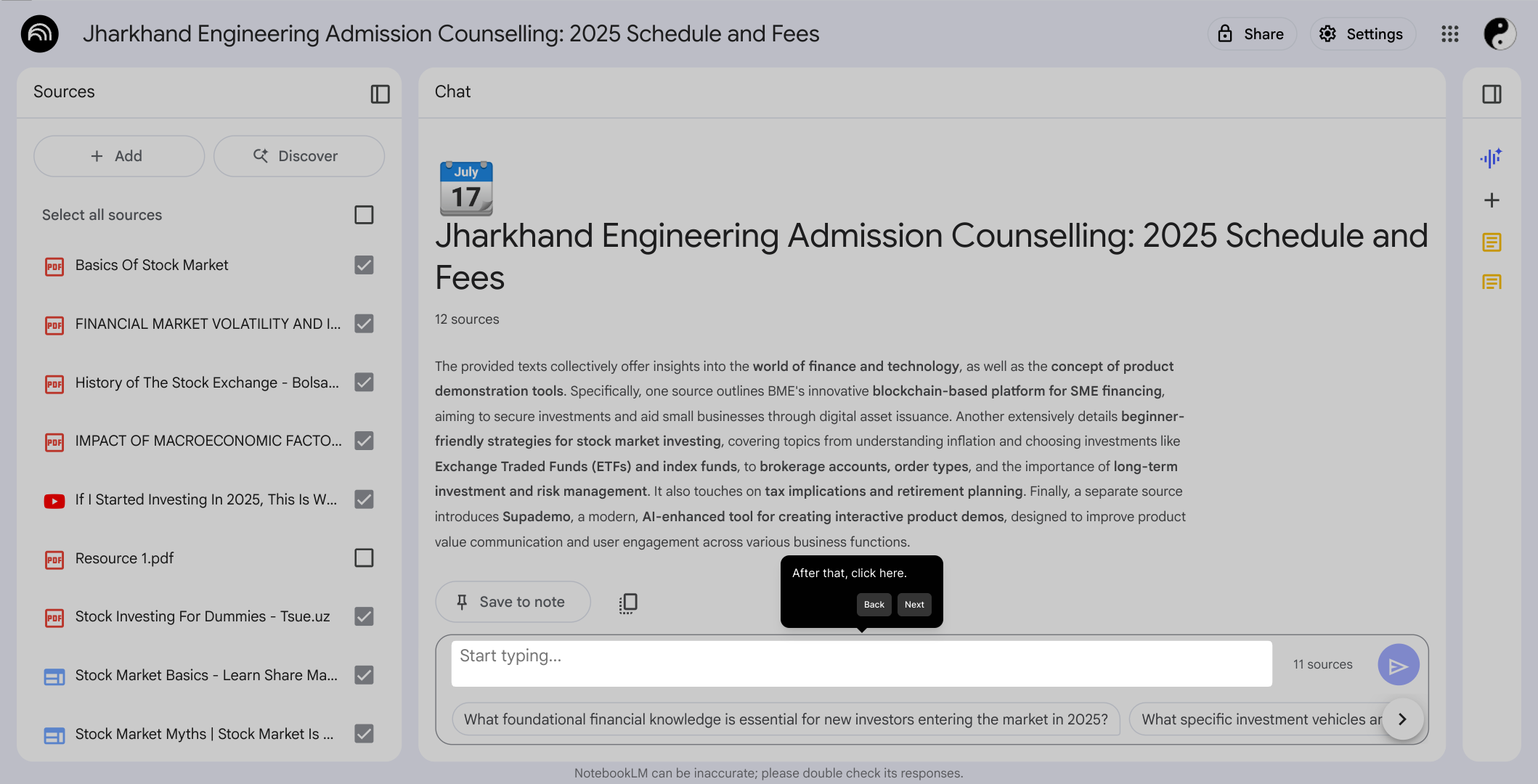
Next, you'll see a question input box where you can type your inquiry. For example, you might want to compare how two different documents explain the concept of the stock market—simply enter your question here to begin.
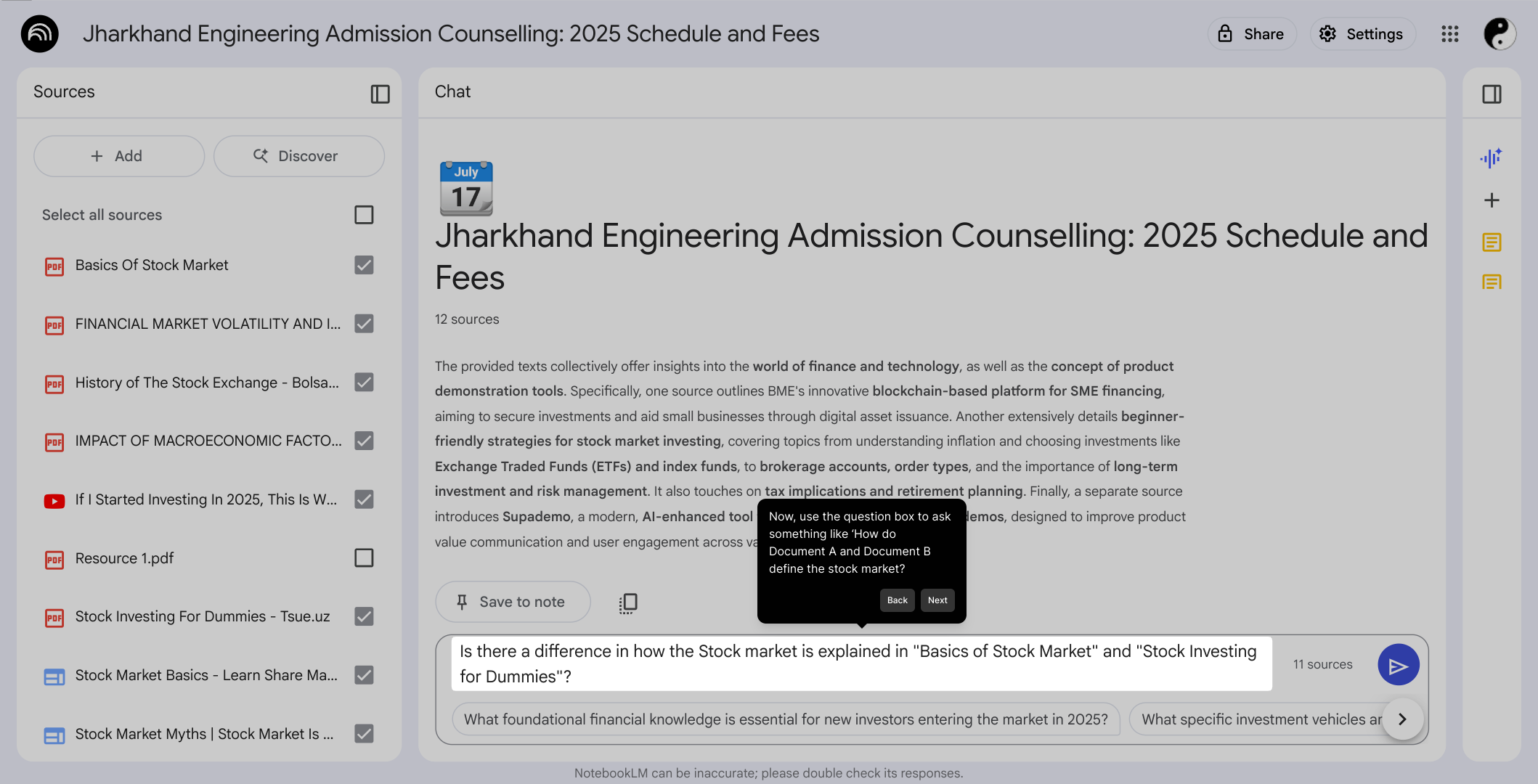
After entering your question, click the Go button to submit it. This will trigger the system to process your query and analyze the selected documents.
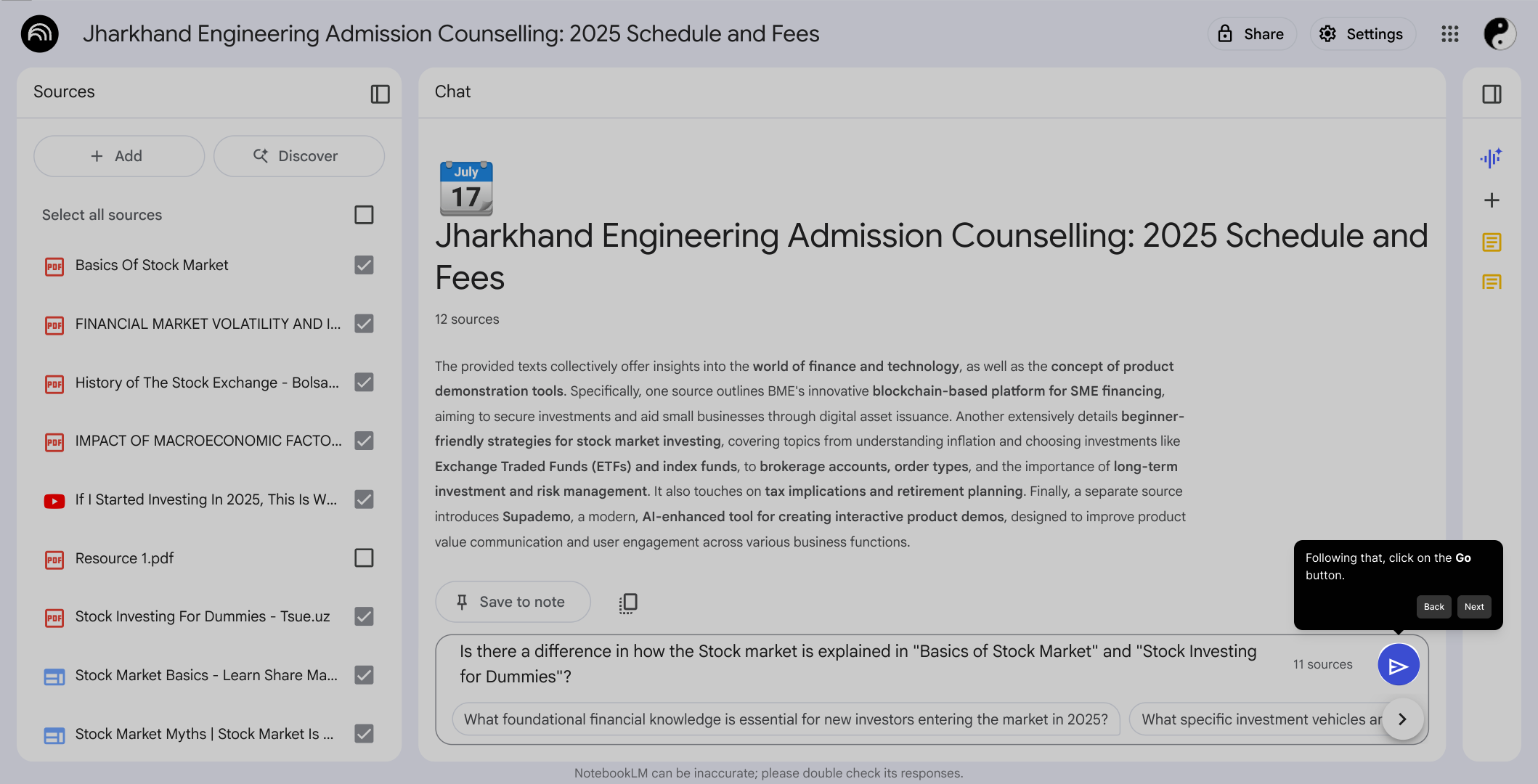
Now, NotebookLM will review all the content you uploaded and generate a clear, summarized comparison that highlights the key points across your documents for easy understanding.

To keep your findings accessible, click on "Save to note." This function stores your insights so you can refer back to them anytime without repeating the analysis.
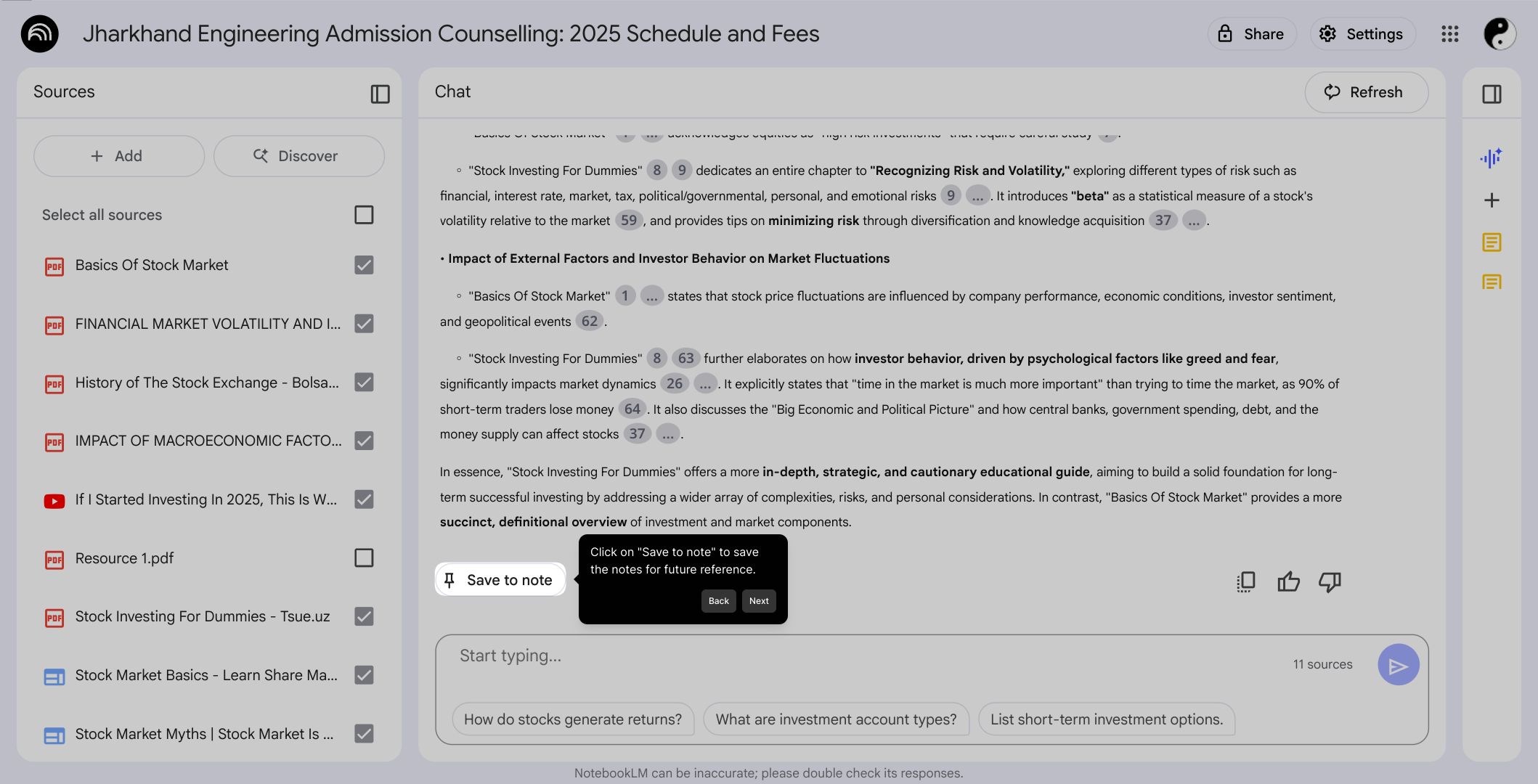
All your saved summaries and comparisons can be found here in the Notes section. This is your personal space to review and manage your collected insights effortlessly.
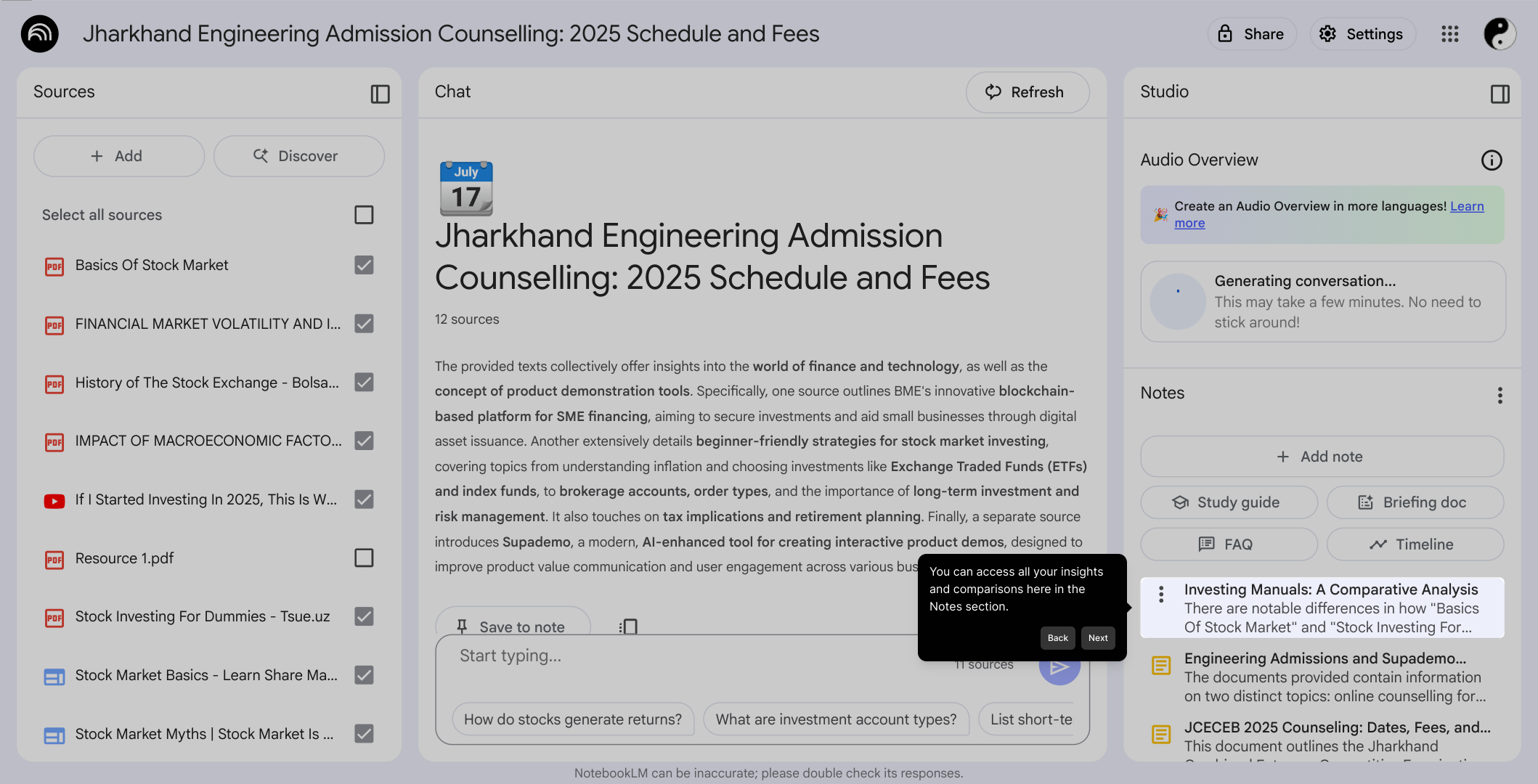
Finally, create a Supademo in moments to showcase your research or share your findings quickly and effectively using the tools provided in the platform.
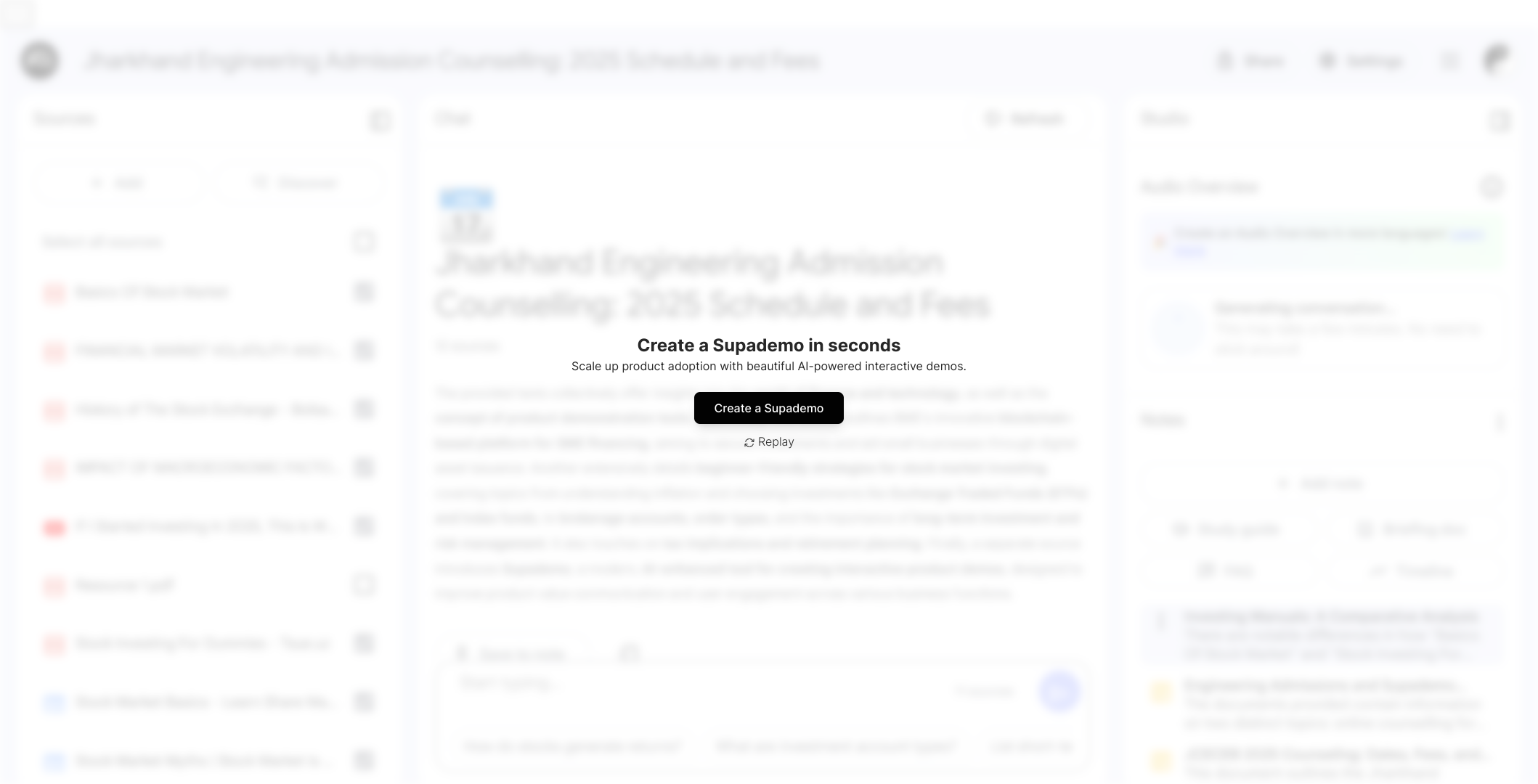
Create your own interactive demos in < 5 mins with Supademo
You can create your own interactive product demo in minutes using Supademo. Drive growth, scale enablement, and supercharge product-led onboarding with Supademo. Sign up for free here with no credit card required.
FAQs
What is NotebookLM and how does it help compare insights?
NotebookLM is a research and note-taking tool that enables users to upload multiple documents and analyze them. It helps compare insights by summarizing key points across documents, making it easier to understand similarities and differences without manually reading through every file.
How do I add documents to NotebookLM for comparison?
You start by uploading or importing your research documents or notes into NotebookLM. This can be done through the upload interface which supports various file formats. Once added, the documents become accessible for querying and comparison.
Can I ask complex questions comparing multiple documents at once?
Yes. NotebookLM allows you to input questions in natural language that reference two or more documents. For instance, you can ask how different documents define a concept, and it will provide a synthesized comparison based on all relevant content.
Is it possible to save the comparison insights for later review?
Absolutely. After NotebookLM generates the comparison, you can save the summarized insights directly to notes. This way, your findings are saved within the platform and can be easily accessed anytime without running the analysis again.
Where can I find all my saved comparisons and notes?
All your saved notes and comparisons are stored in the Notes section of NotebookLM. This acts like a personal archive, making it convenient to manage and reference your accumulated insights whenever you need them.
What types of documents does NotebookLM support for comparison?
NotebookLM supports common document formats such as PDFs, text files, and notes uploaded directly. This flexibility allows you to gather research from various sources and conduct comprehensive comparisons within the platform.
How accurate are the insights generated by NotebookLM?
Insights from NotebookLM are generated using advanced AI models that analyze your uploaded content deeply. While highly accurate, it's best to review the summaries critically for specific details or contexts.
Can I compare more than two documents at the same time?
Yes, NotebookLM allows you to compare insights across multiple documents simultaneously. Simply upload all desired files and frame your question to refer to the documents as needed.
Does NotebookLM support collaboration for comparing documents with others?
Currently, NotebookLM focuses on individual user research and insights. Collaboration features may be limited, but you can share your saved notes and summaries externally through exports or third-party tools.
How do I create an interactive demo like this walkthrough for NotebookLM?
You can quickly create interactive product demos using Supademo. It offers an intuitive platform to build guided walkthroughs or demos without coding, helping you showcase NotebookLM features effectively and share insights or training.

