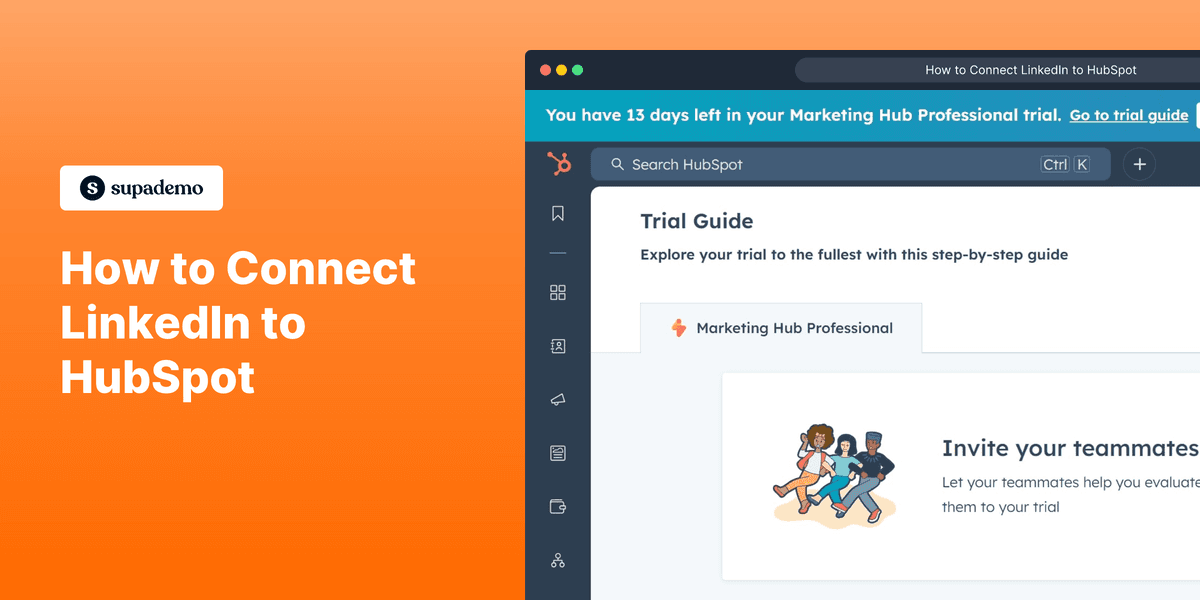
1. First, log in to your HubSpot account.
2. Click on "Marketing".
3. Afterwards, click on "Social".
4. Then, click on "Connect accounts".
5. Next up, click on "LinkedIn".
6. Now, click on "Allow".
7. Click on the "Checkbox" to choose the account to be linked.
8. Finally, click on "Connect".
9. Congratulations!
You have successfully linked your LinkedIn account to HubSpot.
10. Create a Supademo in seconds
This interactive demo/guided walkthrough on How to Connect LinkedIn to HubSpot was created using Supademo.
How to Connect LinkedIn to HubSpot : Step-by-Step Guide
Begin by signing into your HubSpot account using your usual credentials. This will take you to your main dashboard where you can manage all your marketing activities.
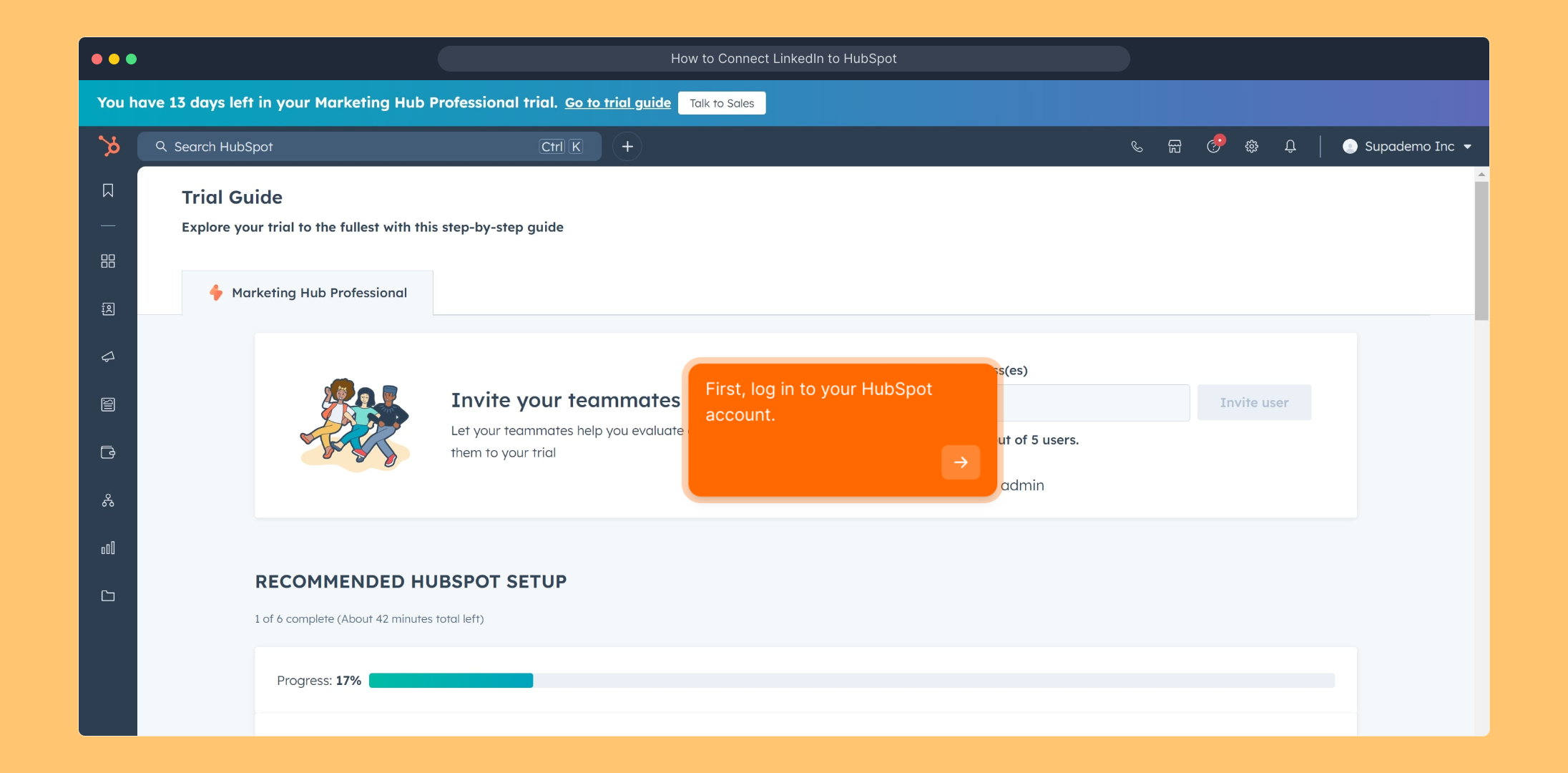
From the main navigation menu, locate and select the "Marketing" section. This area is where you can access all your marketing tools and campaigns.
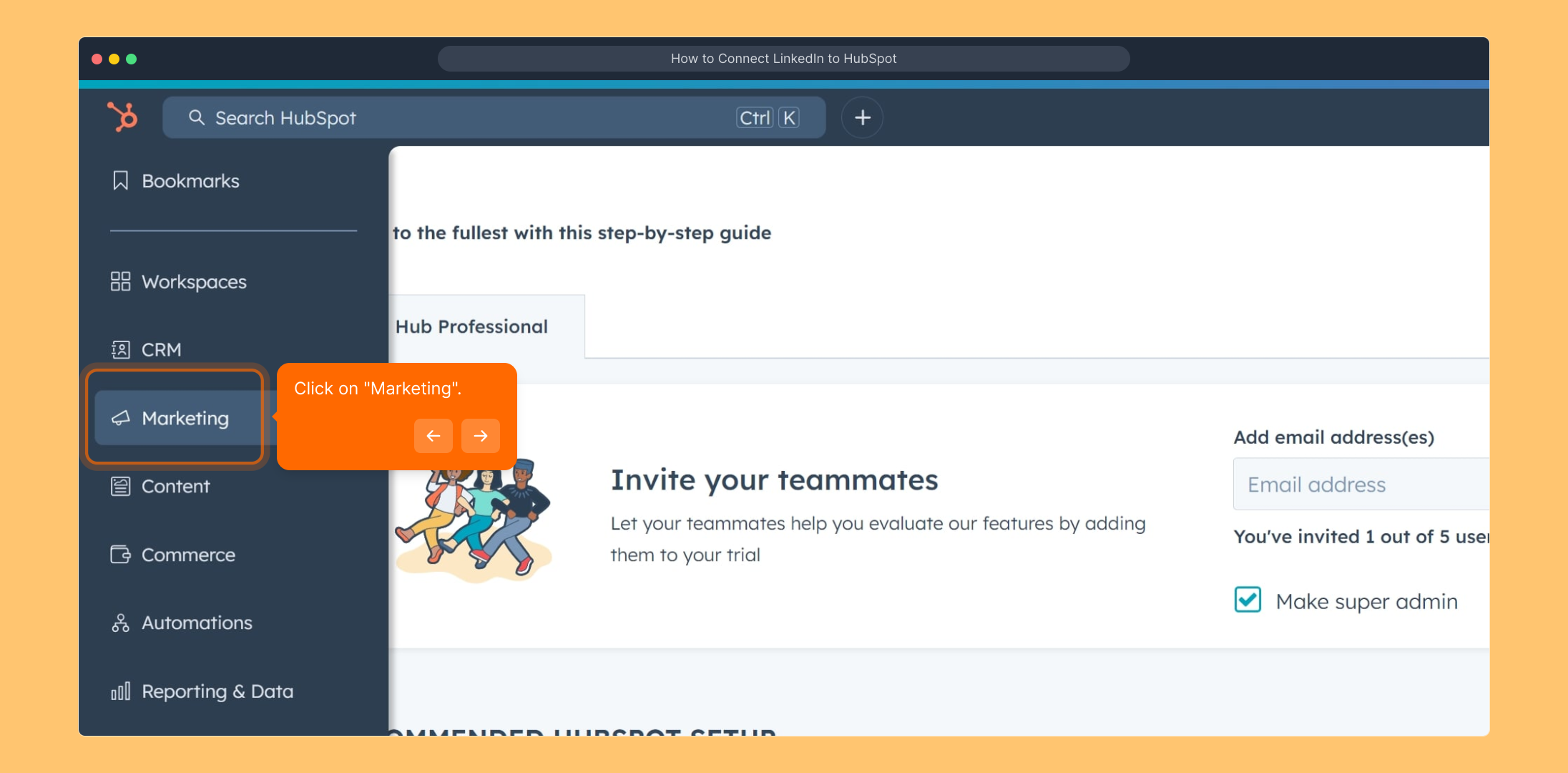
Within the Marketing section, click on "Social" to open the social media management dashboard. Here you can connect different social accounts and monitor your social campaigns.
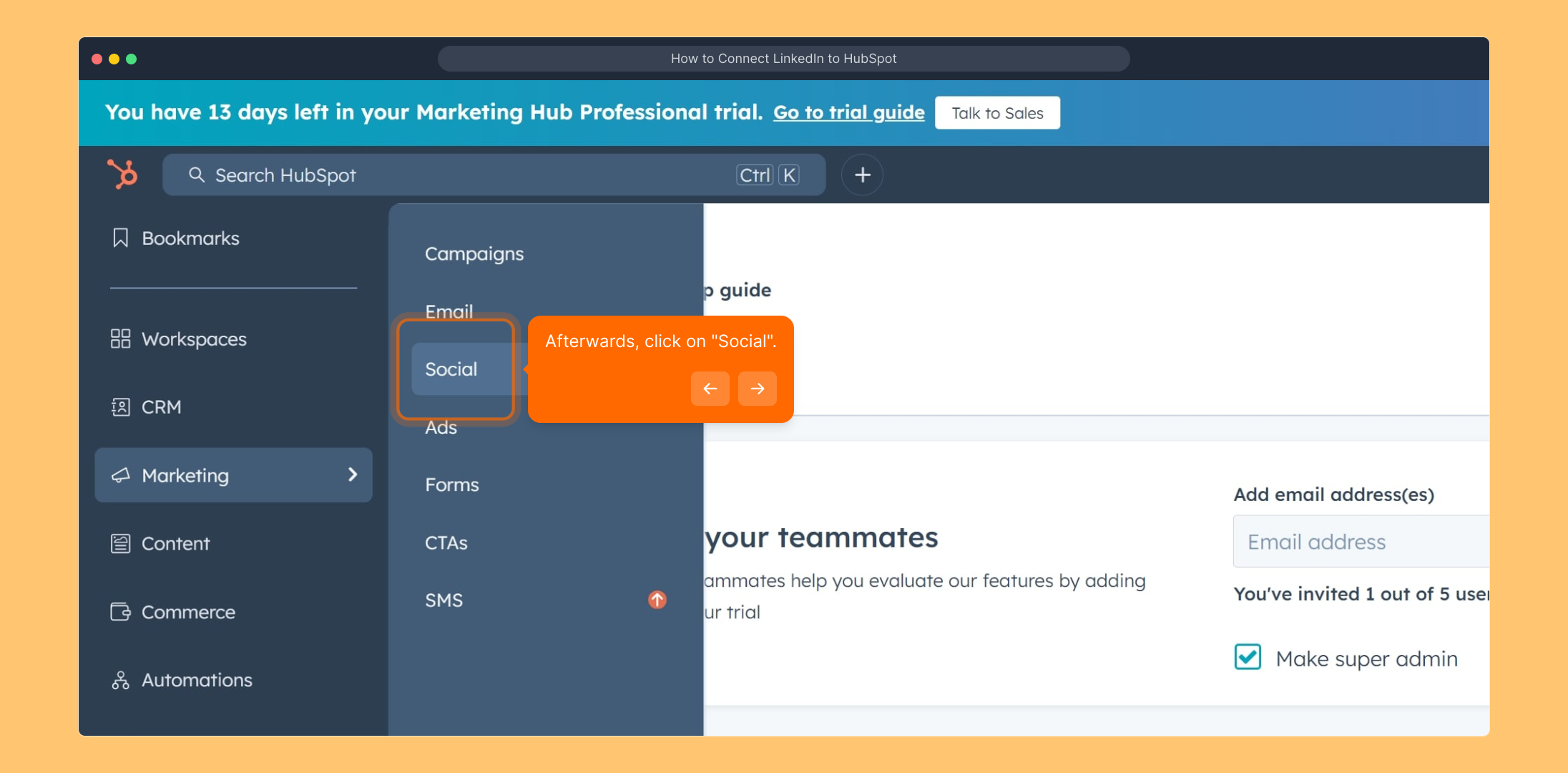
Next, find and click on "Connect accounts". This option allows you to link your social media profiles to HubSpot, enabling seamless management and analytics.

Look for the LinkedIn option among the available social networks and click on it. This step initiates the process of linking your LinkedIn account to HubSpot.
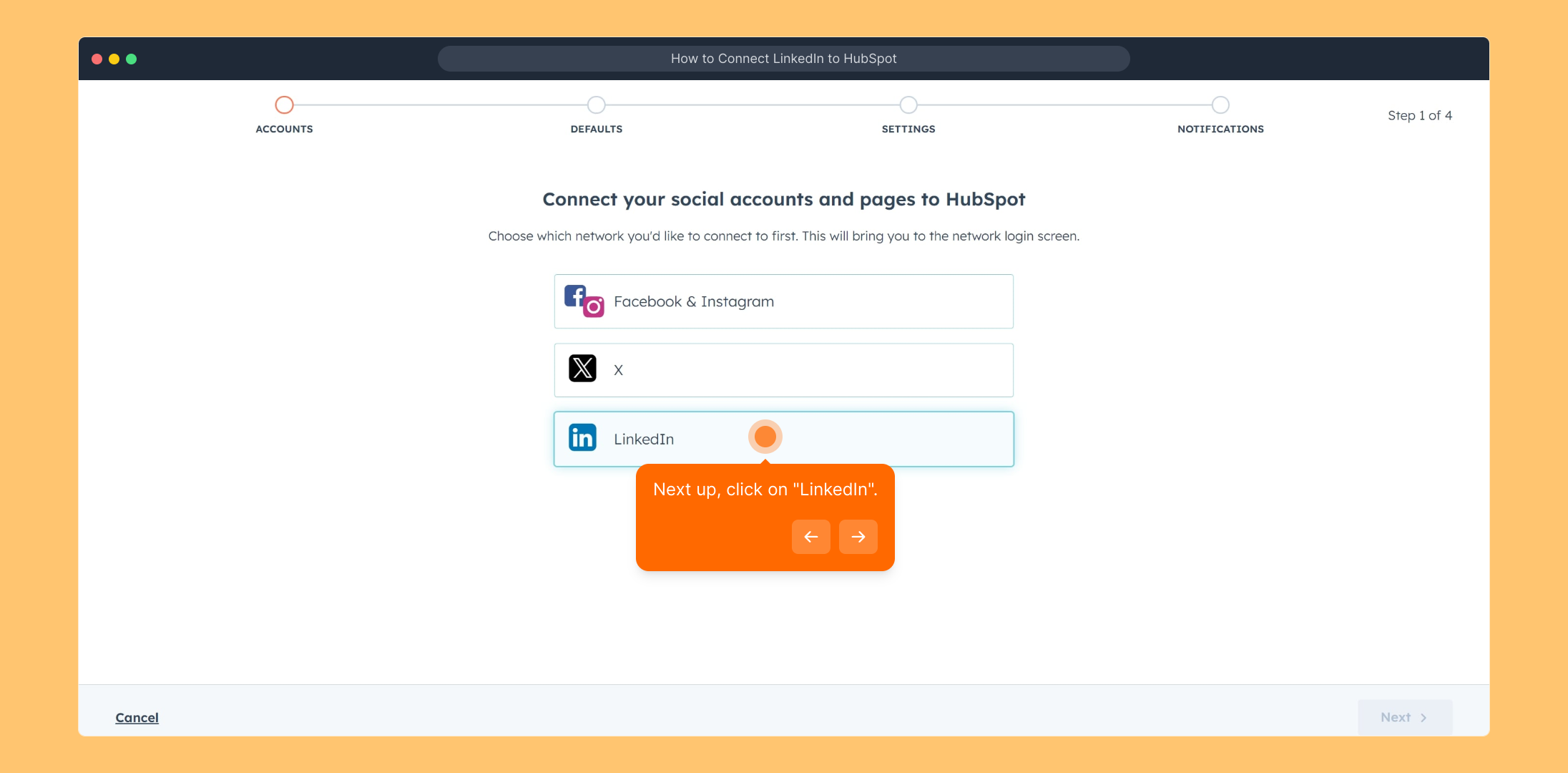
A permission prompt will appear asking for your authorization. Click on "Allow" to grant HubSpot access to your LinkedIn account, which is necessary for integration.
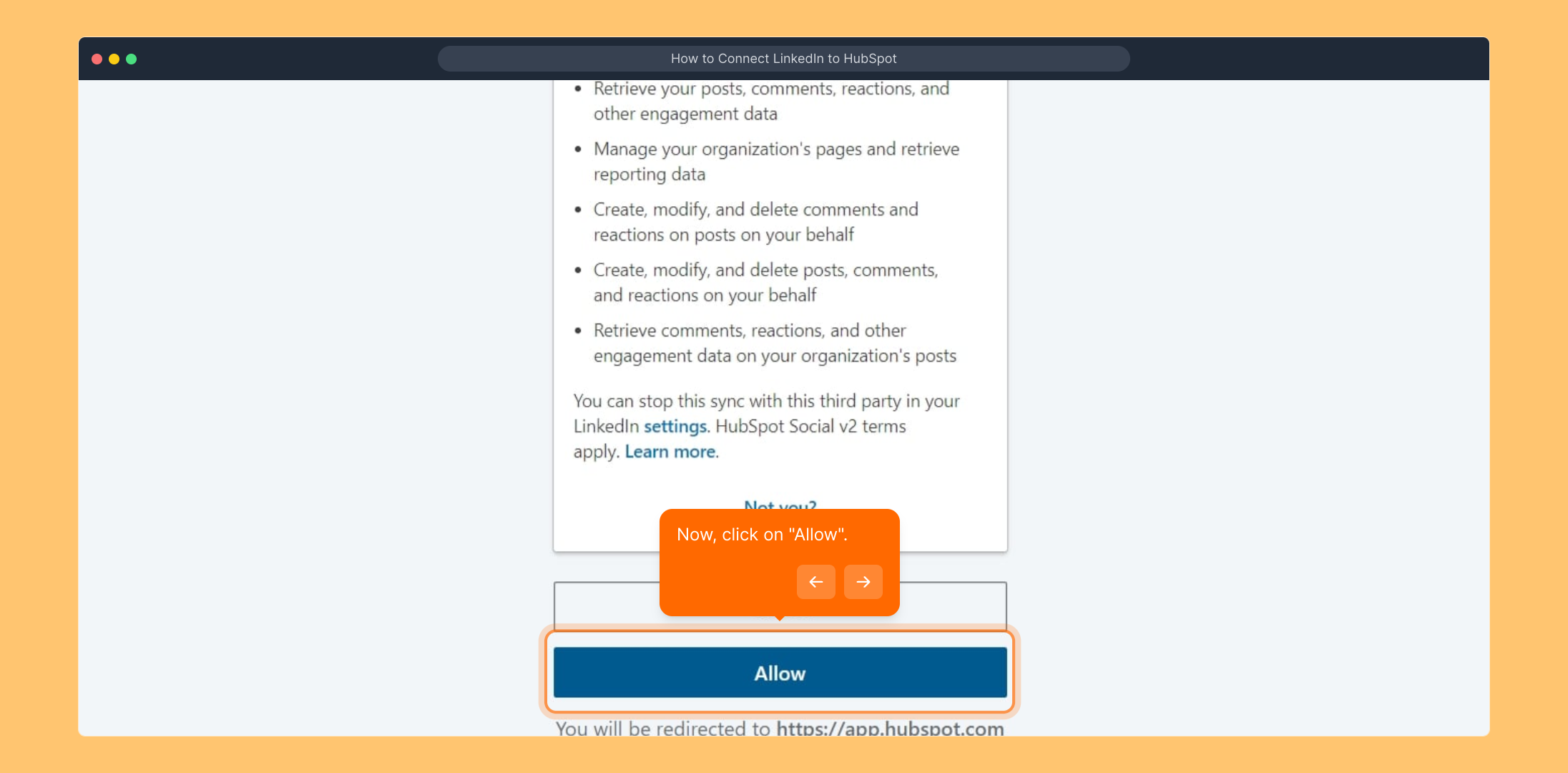
Now, you’ll see a list of LinkedIn accounts associated with your profile. Select the checkbox next to the specific account you want to connect to HubSpot.
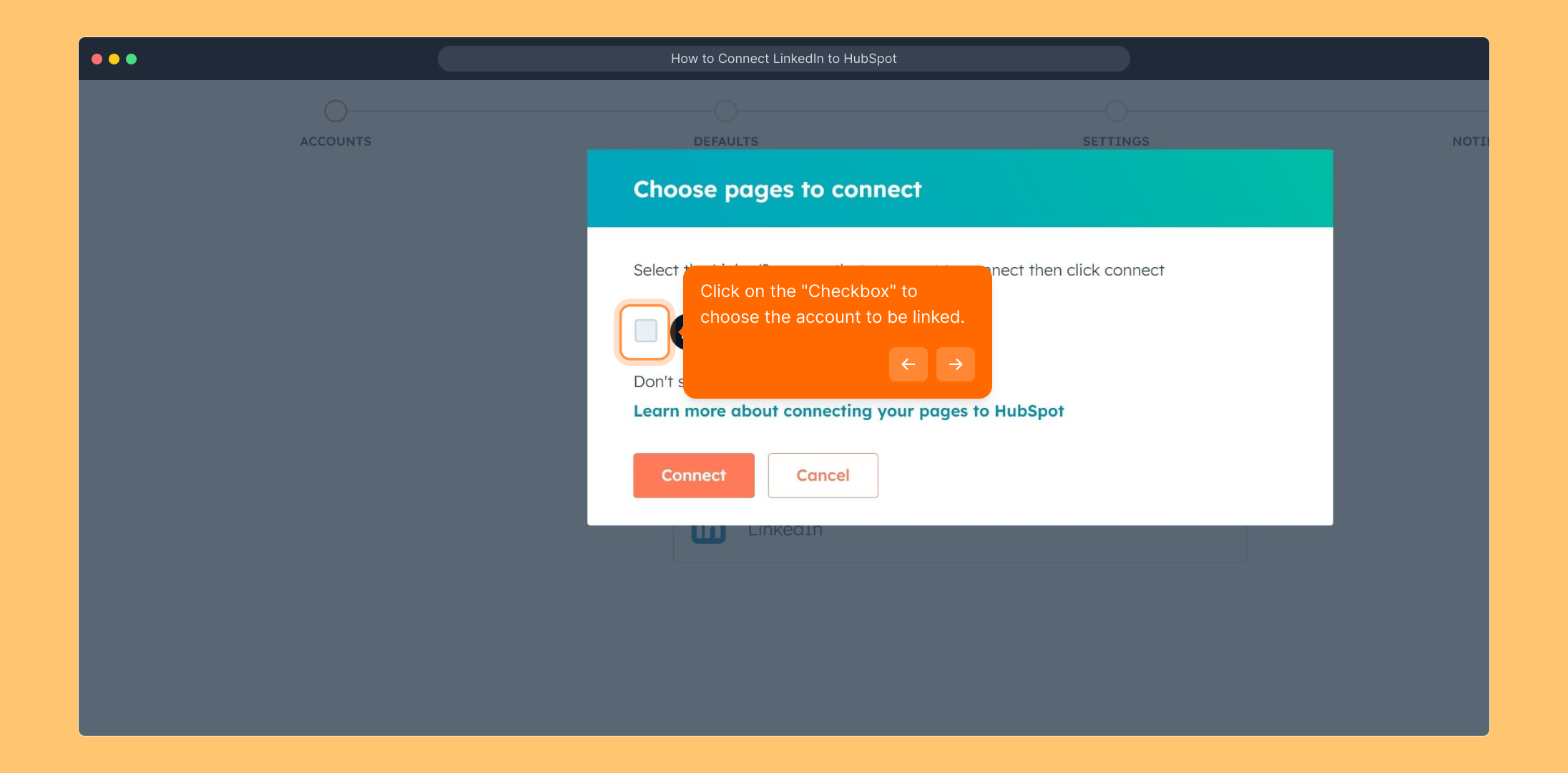
Once you’ve chosen the correct account, finalize the process by clicking on the "Connect" button to establish the link between LinkedIn and HubSpot.
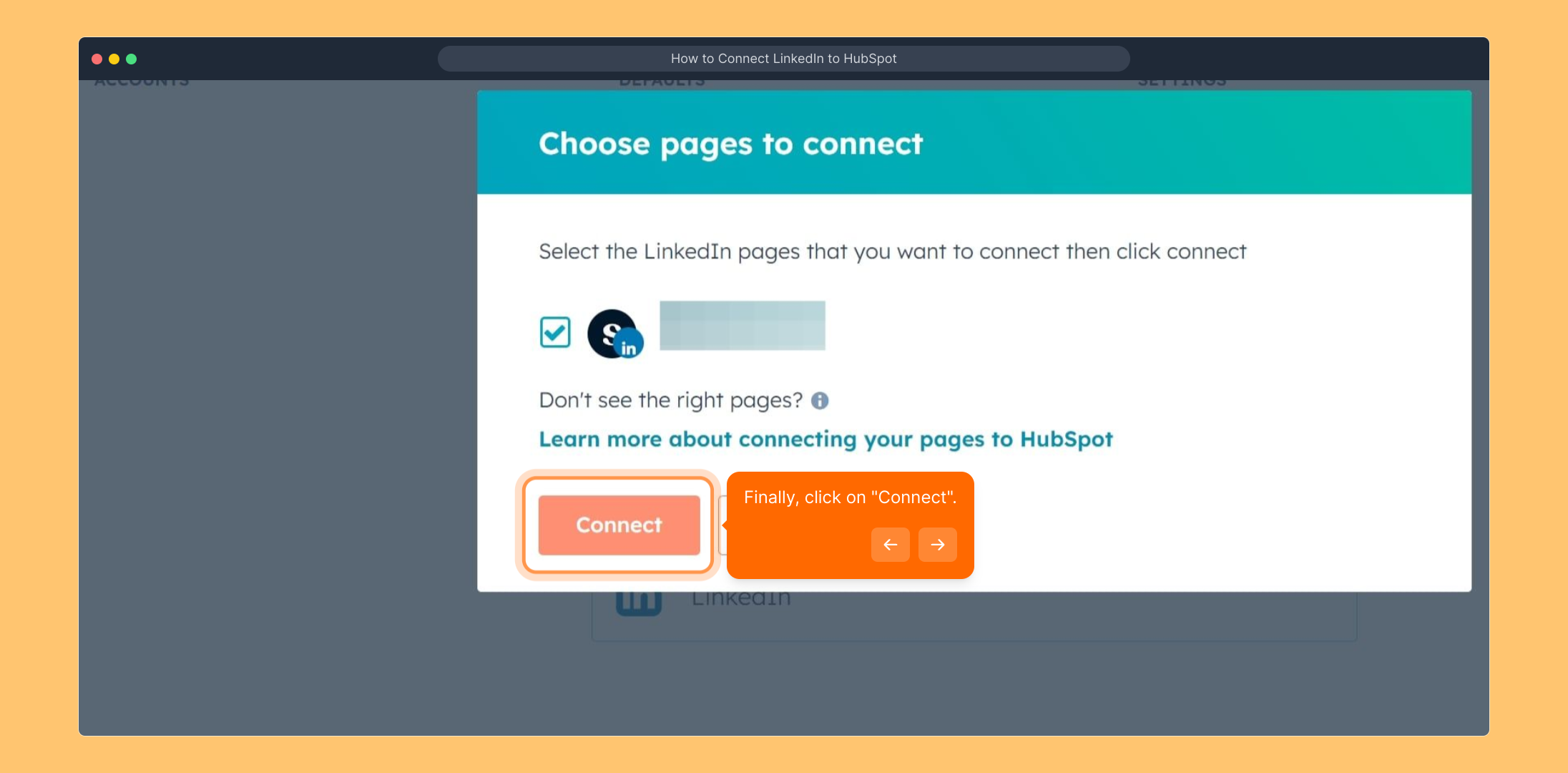
That’s it! Your LinkedIn account is now successfully linked to HubSpot, allowing you to manage your LinkedIn presence alongside your marketing efforts from one place.
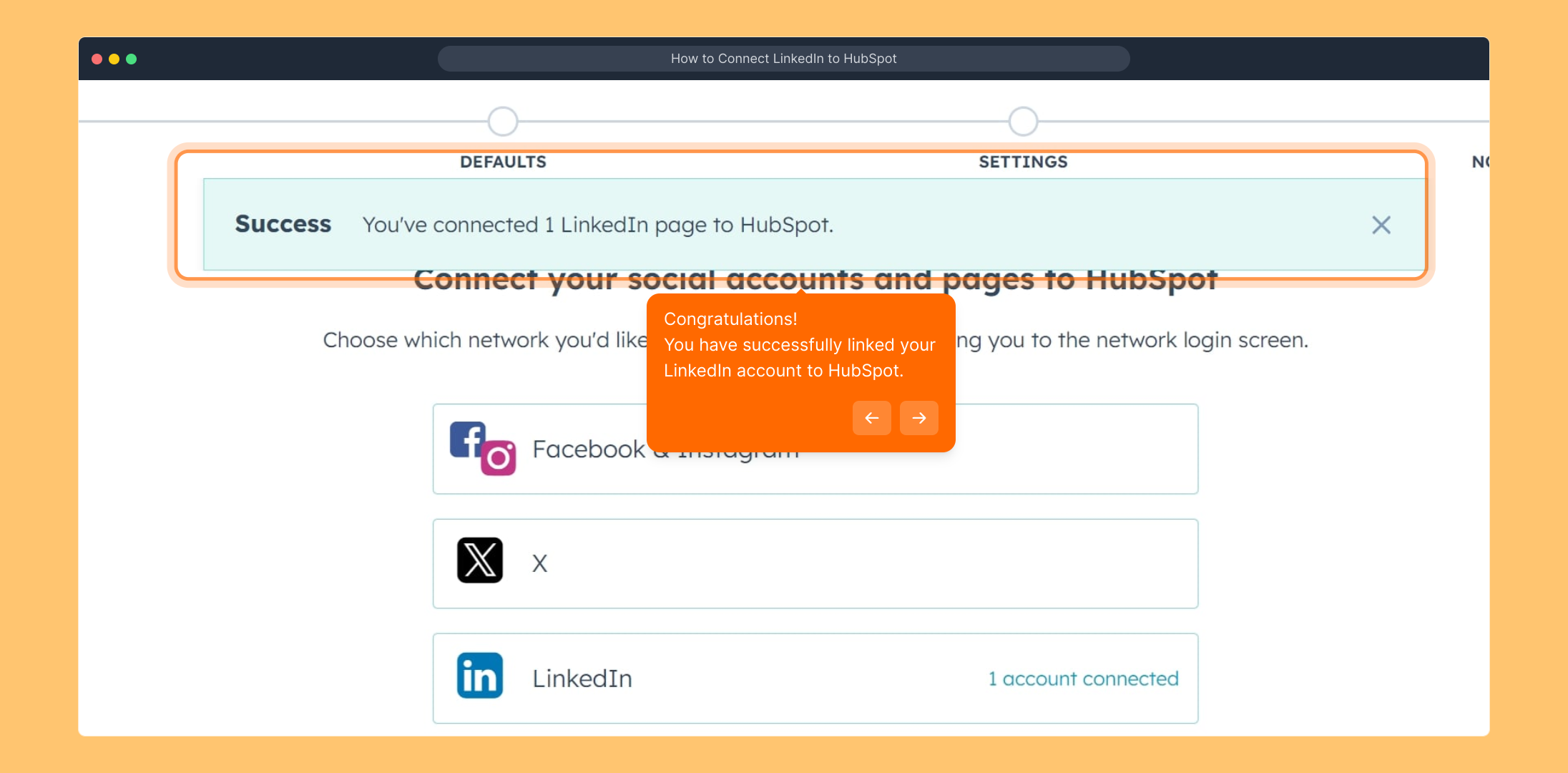
Ready to take action? Create your own Supademo quickly and easily to showcase your workflows and integrations, helping your team get up to speed in seconds.
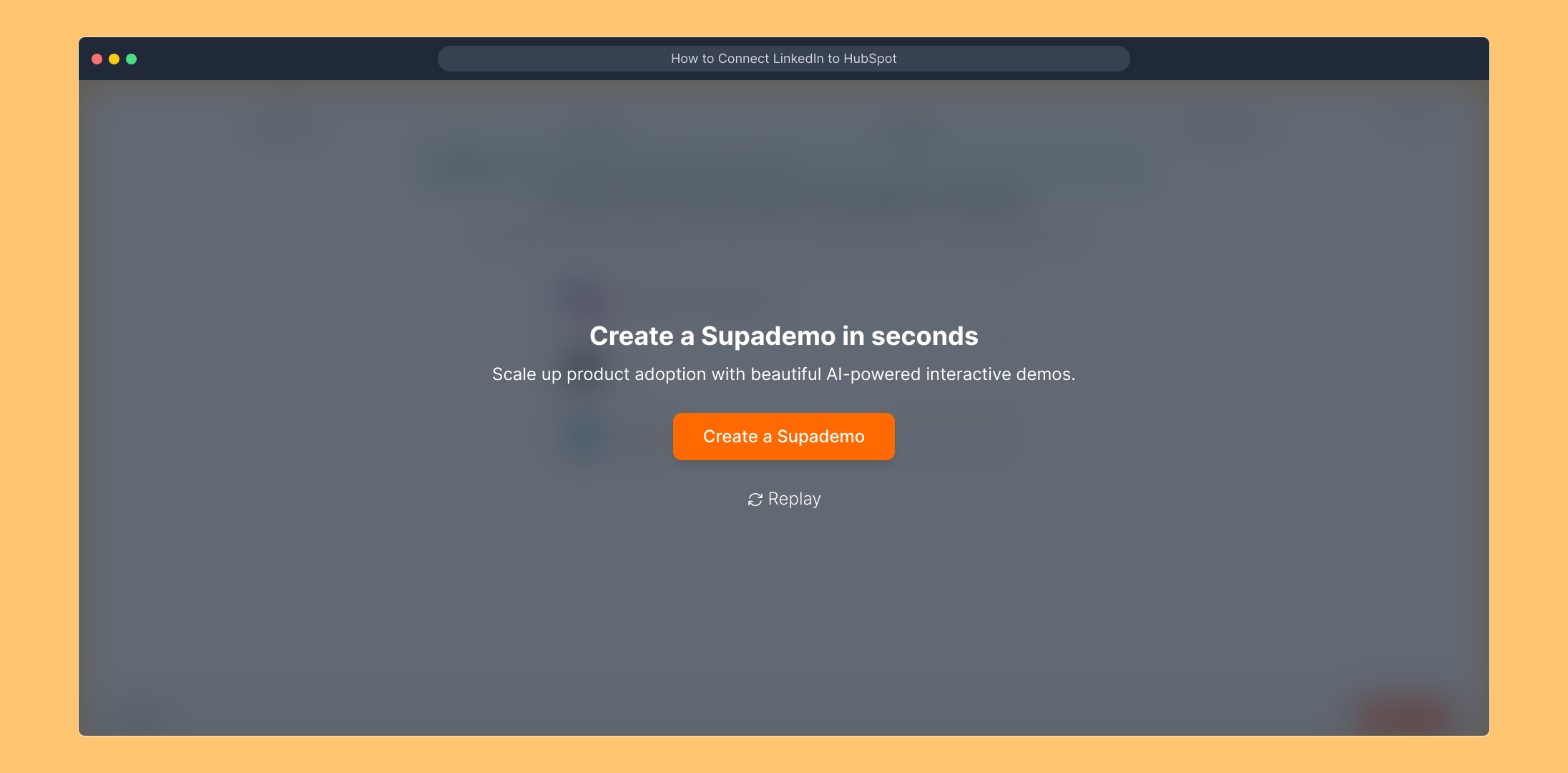
Create your own interactive demos in < 5 mins with Supademo
You can create your own interactive product demo in minutes using Supademo. Drive growth, scale enablement, and supercharge product-led onboarding with Supademo.
Sign up for free here with no credit card required.
FAQs
Commonly asked questions about this topic.
What are the benefits of connecting LinkedIn to HubSpot?
Linking LinkedIn to HubSpot streamlines social media management by enabling you to schedule posts, monitor engagement, and analyze LinkedIn campaigns directly within HubSpot’s platform, helping maximize your marketing efficiency and leveraging LinkedIn’s professional network.
Do I need admin rights on LinkedIn to connect it with HubSpot?
Yes, you typically need admin or manager permissions on the LinkedIn Page you wish to connect to HubSpot. Without the correct permissions, HubSpot won’t be able to access or post content on your behalf.
Can I connect multiple LinkedIn accounts to HubSpot?
HubSpot allows you to connect multiple social accounts, including LinkedIn Pages. You can manage several LinkedIn profiles within HubSpot to streamline posting and analytics across different company pages or business units.
What should I do if the LinkedIn account does not appear during connection?
If your LinkedIn account doesn’t show up, ensure you are logged into the correct LinkedIn profile with admin rights. Also, clear your browser cache or try logging out and back into both LinkedIn and HubSpot before attempting again.
Is my LinkedIn data secure when connected to HubSpot?
HubSpot uses industry-standard security protocols to protect your data. When you connect LinkedIn, you grant HubSpot access through LinkedIn's API, ensuring controlled permission scopes and secure data handling.
How do I disconnect LinkedIn from HubSpot?
To disconnect LinkedIn, navigate to the social accounts section in HubSpot, find the linked LinkedIn account, and select the option to disconnect or remove the account. This will revoke HubSpot's access to that LinkedIn profile.
Can I post LinkedIn updates directly from HubSpot once connected?
Yes, once connected, HubSpot allows you to schedule, publish, and manage LinkedIn posts directly from its social tool dashboard, saving time and improving content consistency across platforms.
Why does the "Allow" permission prompt appear during connection?
The "Allow" prompt is LinkedIn requesting your authorization to let HubSpot access your LinkedIn account data and permissions. It ensures you give explicit consent before integration is established.
Are personal LinkedIn profiles supported for connection in HubSpot?
HubSpot primarily supports connecting LinkedIn Company Pages rather than personal profiles. This is because marketing activities are generally linked to business pages for analytics and scheduling purposes.
What troubleshooting steps can help if LinkedIn won’t connect to HubSpot?
Try clearing cookies, ensuring sufficient permissions, using an updated browser, disabling conflicting browser extensions, and confirming you’re logged into the correct LinkedIn and HubSpot accounts before attempting connection again.

Vimal Kumar
Product Operations Associate
Vimal Kumar helps build and grow Supademo’s team and GTM efforts, with a focus on figuring out growth levers and improving product traction.





