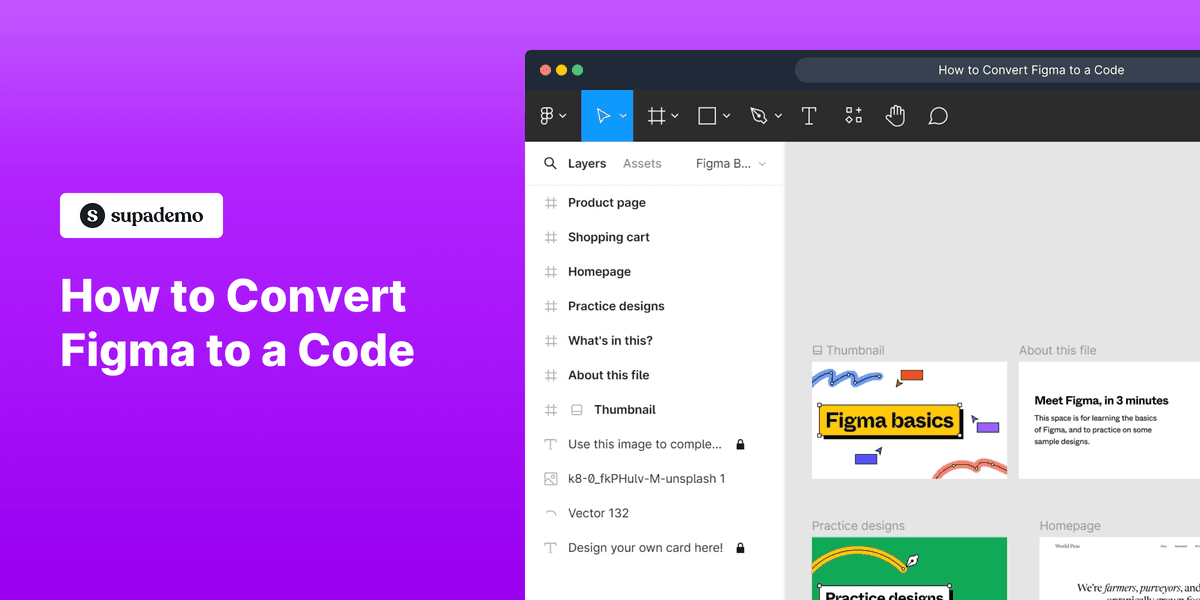
1. Start by opening your Figma project containing the design you want to convert to code.
2. Select an element to convert to code.
3. Click on "Plugins".
4. Video Step
(
)
5. Click on "Code Conversion Made Easy: Figma to Web & Apps".
6. Click on "Run".
7. Congratulations!
Your Figma Design has been successfully converted to a code now.
8. Create a Supademo in seconds
This interactive demo/guided walkthrough on How to Convert Figma to a Code was created using Supademo.
How to Convert Figma to a Code : Step-by-Step Guide
Begin by launching your Figma project where your design is saved. This is the place where you’ll prepare your layout and elements that you want to transform into actual code.
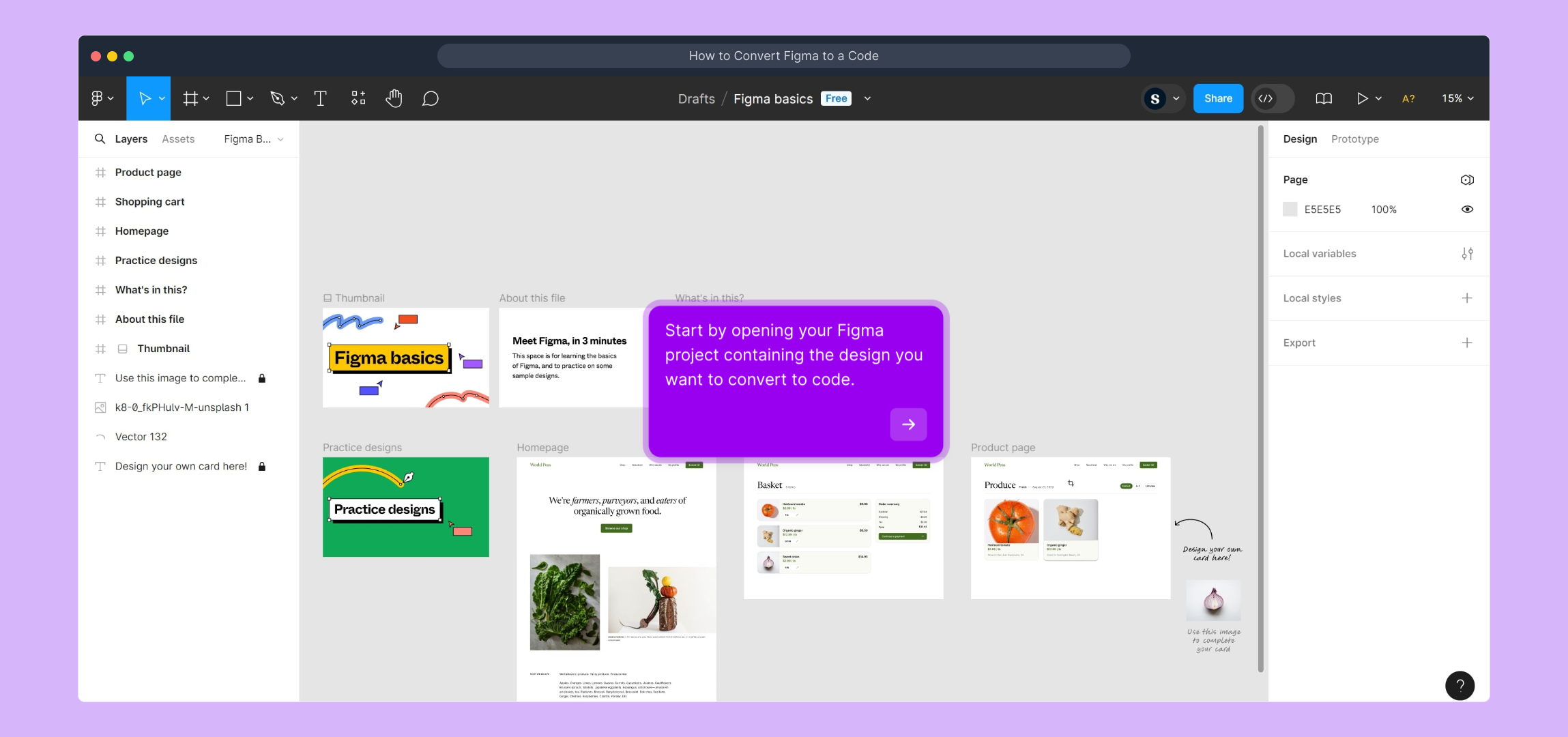
Next, identify and click on the specific design element or frame that you wish to convert into code. Selecting the correct part ensures the output matches your intentions.
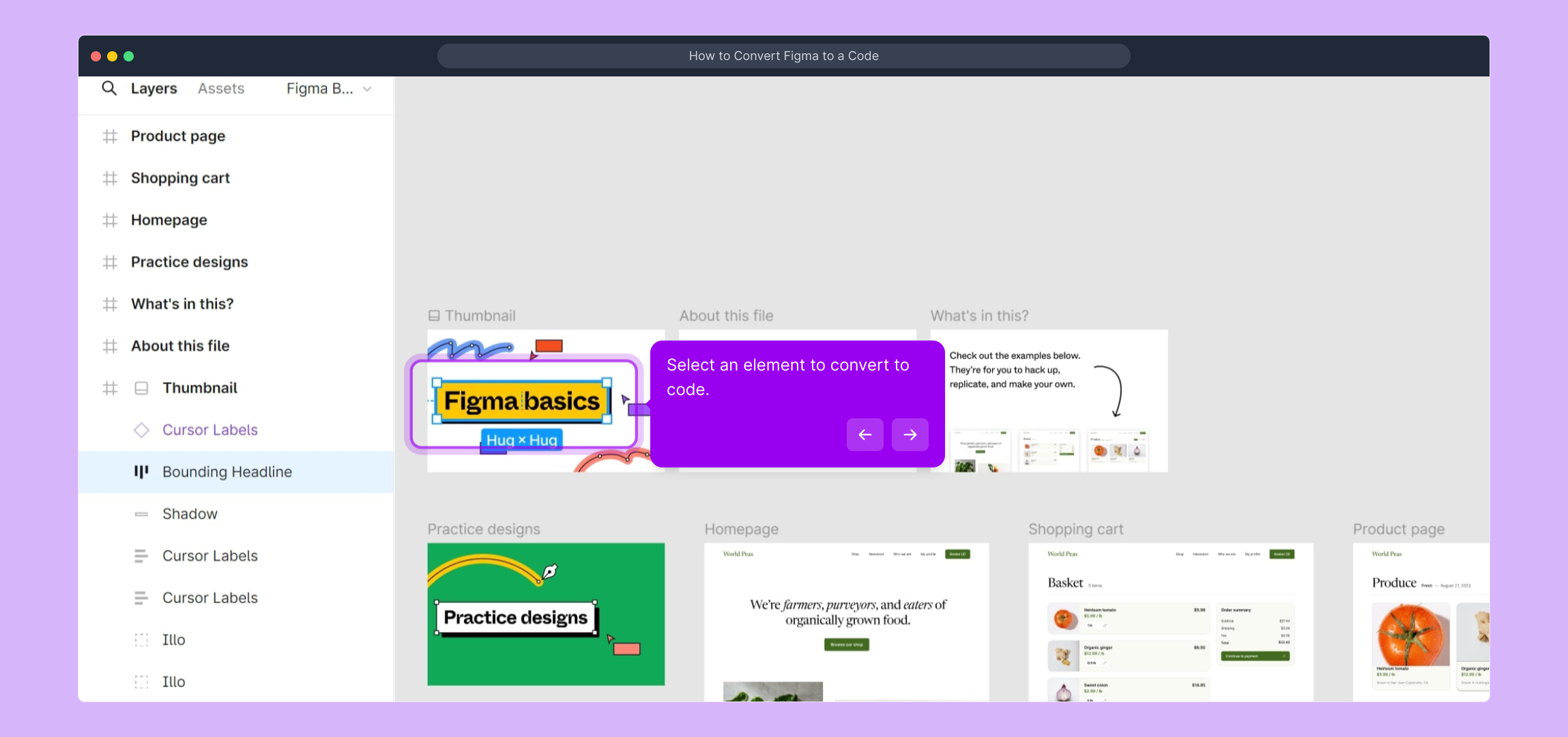
Head over to the top menu and find the “Plugins” option. This is where you access various tools that extend Figma’s functionality, including the code conversion plugin you’ll use.

To get a clear overview of how the plugin works, watch the short tutorial video provided at this step. It will guide you through the main features and the process to expect.
(
)
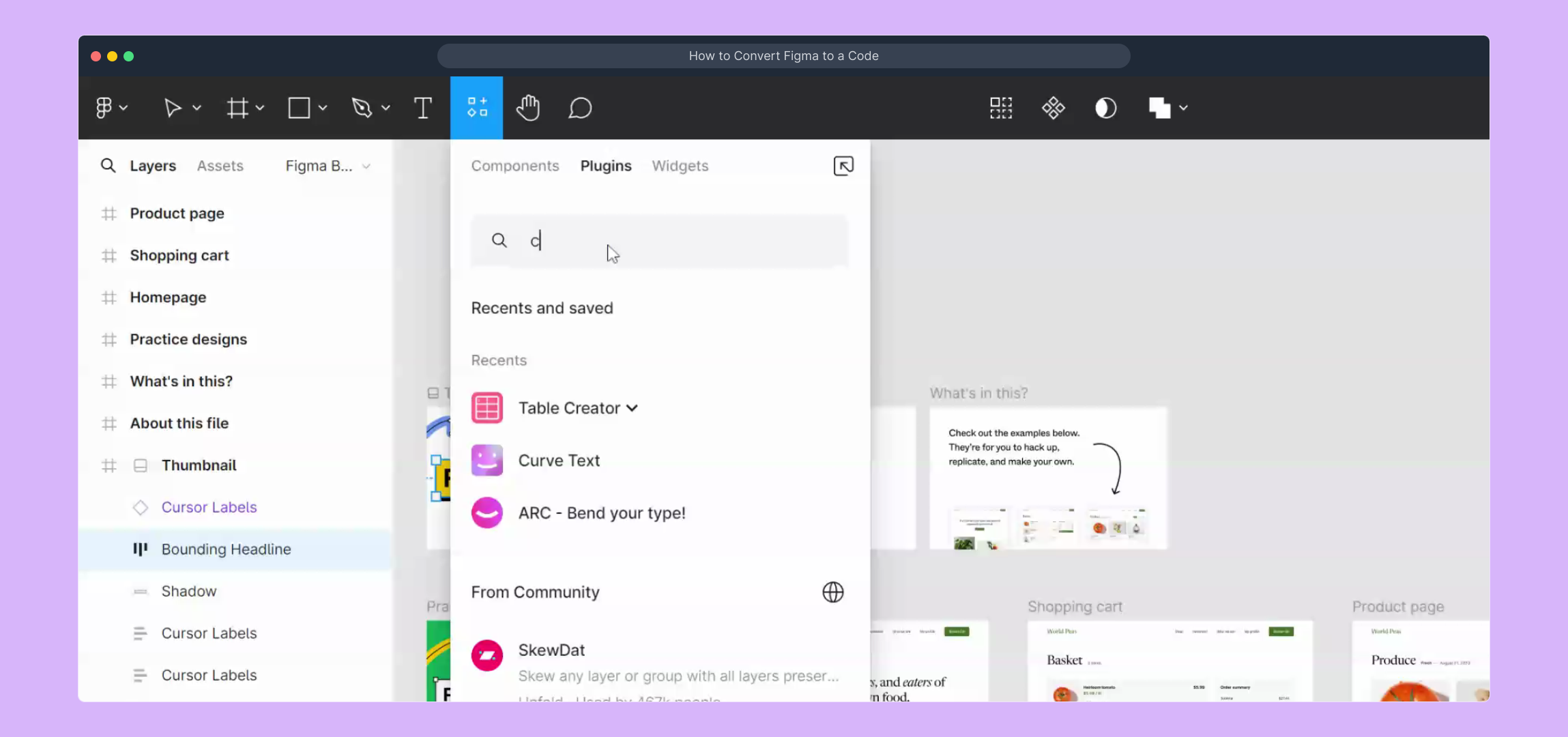
From the Plugins menu, locate and select “Code Conversion Made Easy: Figma to Web & Apps.” This plugin is designed to simplify the process of turning your designs into clean, usable code.
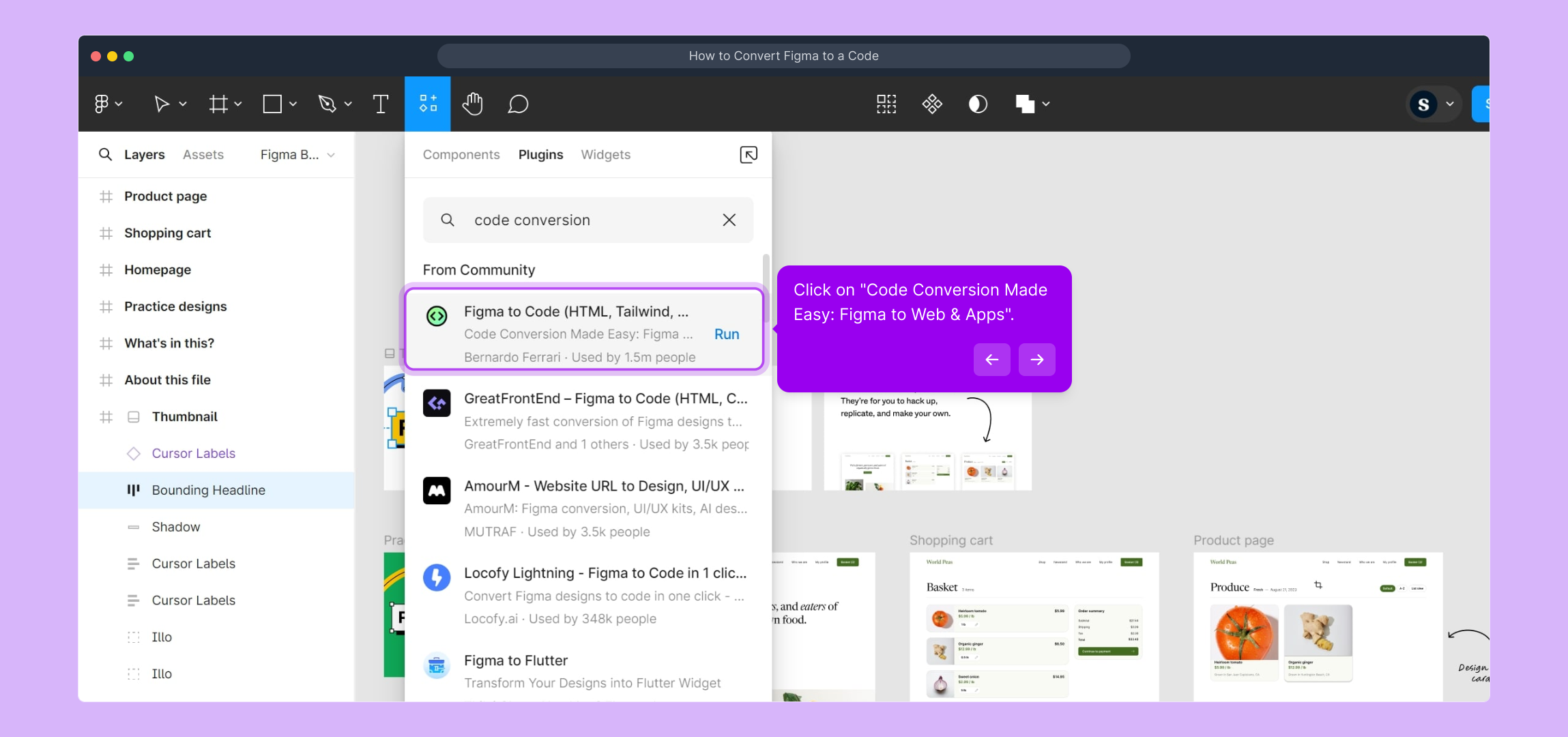
Once the plugin interface loads, look for the “Run” button and click it to begin converting your selected element. This triggers the plugin to analyze and output the corresponding code automatically.
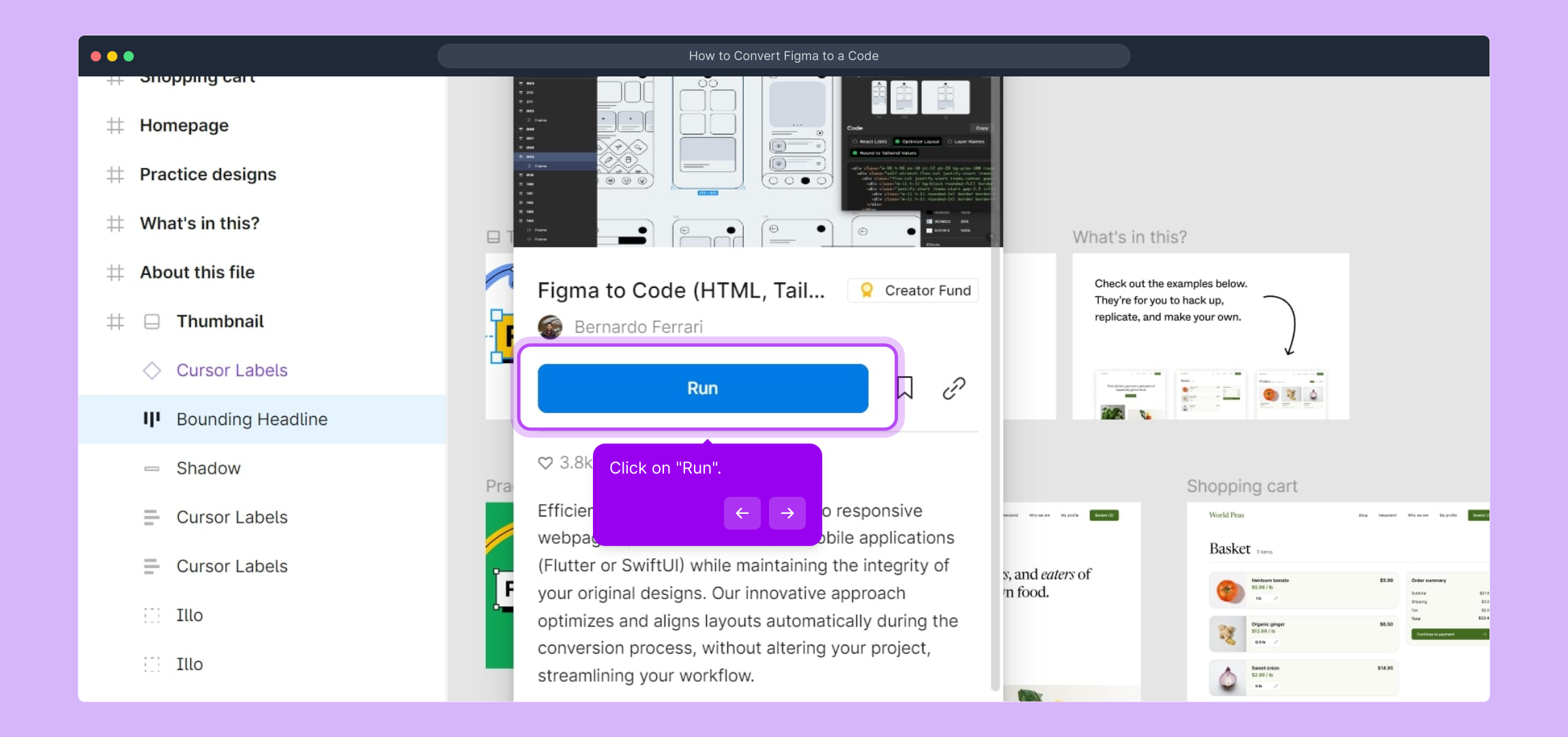
Great job! Your Figma design has now been transformed into code. You can review, edit, or export this code as needed to integrate it into your web or app project.

Finally, you’re ready to create and showcase your Supademo in just moments, demonstrating how easy it is to bring your designs to life with this tool.
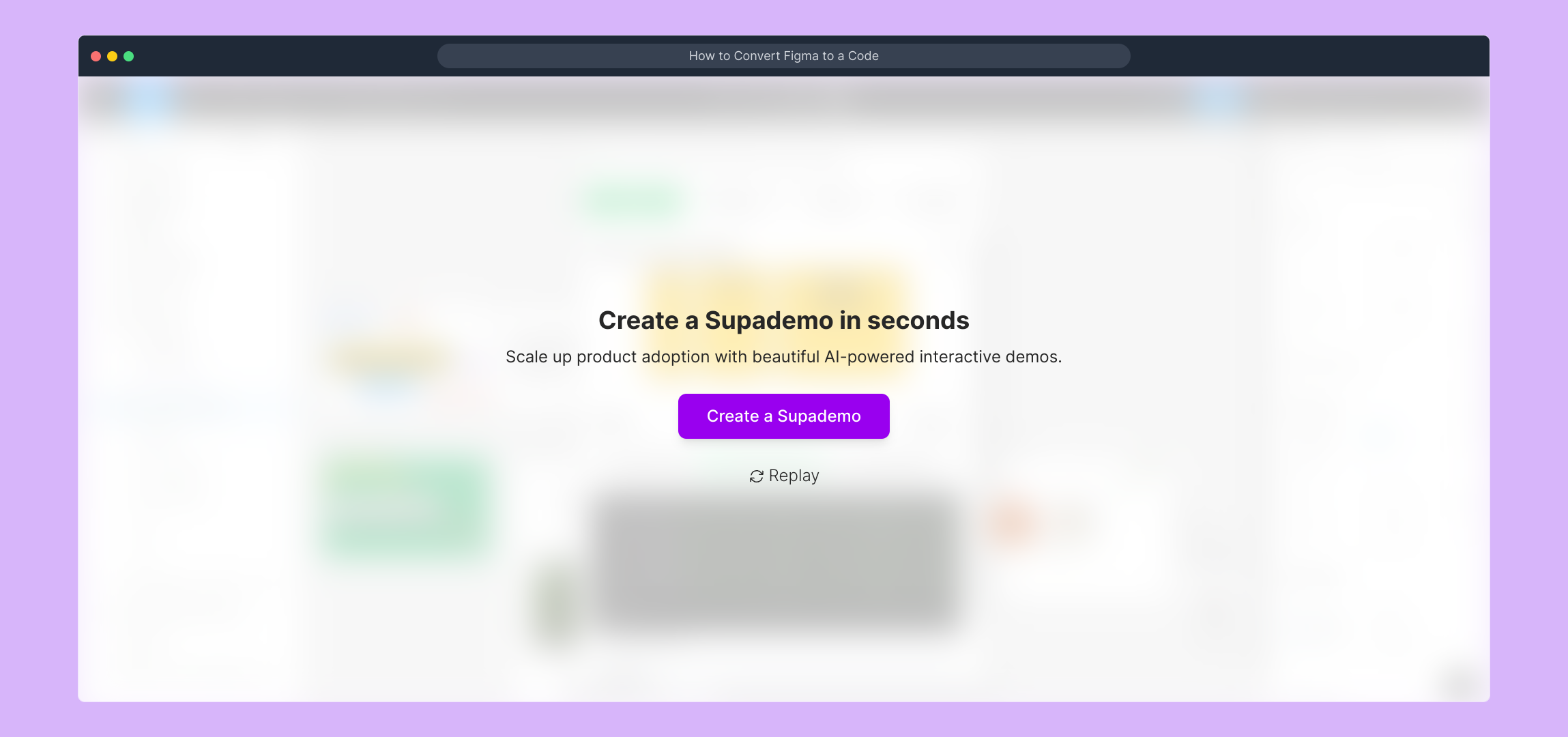
Create your own interactive demos in < 5 mins with Supademo
You can create your own interactive product demo in minutes using Supademo. Drive growth, scale enablement, and supercharge product-led onboarding with Supademo. Sign up for free here with no credit card required.
FAQs
Commonly asked questions about this topic.
What is the easiest way to convert Figma designs to code?
The easiest way is to use Figma plugins like "Code Conversion Made Easy: Figma to Web & Apps," which automate converting selected designs to HTML, CSS, or other formats without manual coding.
Can I convert entire Figma projects into code at once?
Most plugins and tools convert elements or frames individually, so while you can convert multiple parts, a full project conversion usually requires exporting sections piece by piece for better control and accuracy.
Do I need coding knowledge to convert Figma designs to code?
Basic coding knowledge helps understand and tweak the output. However, many code conversion plugins allow non-coders to generate usable code directly from designs with minimal setup.
Which coding languages are typically supported for conversion from Figma?
Conversions usually generate HTML, CSS, and sometimes JavaScript or React code snippets, enabling web developers to implement designs quickly across various frameworks.
Is the converted code production-ready?
Converted code is often clean and well-structured, but it usually requires some optimization, customization, and integration before being fully production-ready depending on project needs.
Can I edit the code after conversion?
Yes, once the code is generated, you can edit it as needed in your preferred code editor to fine-tune design implementation and add interactivity or backend integration.
Are there any limitations when converting complex Figma designs?
Complex layouts, animations, or custom components may not convert perfectly and might need manual coding or adjustments to achieve the desired look and functionality fully.
What plugins are recommended for Figma to code conversion?
"Code Conversion Made Easy: Figma to Web & Apps" is a popular plugin, but others like Anima or Figma to React also provide powerful conversion options depending on your target platform.
How do I preview the code after conversion?
Most plugins display the code output within their interface, and you can export files to preview them locally using browsers or integrate them directly into your development environment.
Can Supademo help in showcasing my converted Figma designs?
Yes, Supademo enables you to create interactive demos and walkthroughs of your converted designs quickly, helping product teams and clients visualize and engage with your work seamlessly.

Vimal Kumar
Product Operations Associate
Vimal Kumar helps build and grow Supademo’s team and GTM efforts, with a focus on figuring out growth levers and improving product traction.





