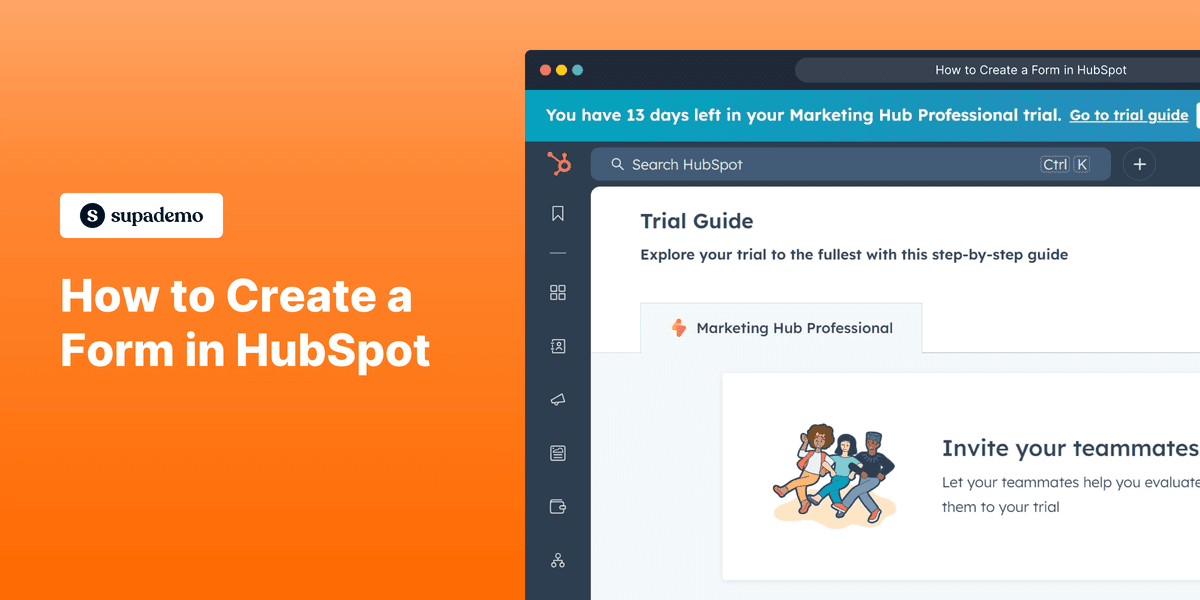
1. First, log in to your HubSpot account.
2. Click on "Marketing".
3. Then, click on "Forms".
4. Click on "Create a free form".
5. Next up, click on "I'll set it up myself".
6. Select the "Form type".
7. After that, click on "Next".
8. Choose the Template.
9. Click on "Start".
10. Now, click on "Update".
11. Finally, click on "Publish".
12. Congratulations!
You have successfully created and published a form in HubSpot.
13. Create a Supademo in seconds
This interactive demo/guided walkthrough on How to Create a Form in HubSpot was created using Supademo.
How to Create a Form in HubSpot : Step-by-Step Guide
Start by signing into your HubSpot account to access your marketing tools and dashboard.

From the main menu, look for the "Marketing" section and select it to explore marketing-related features.
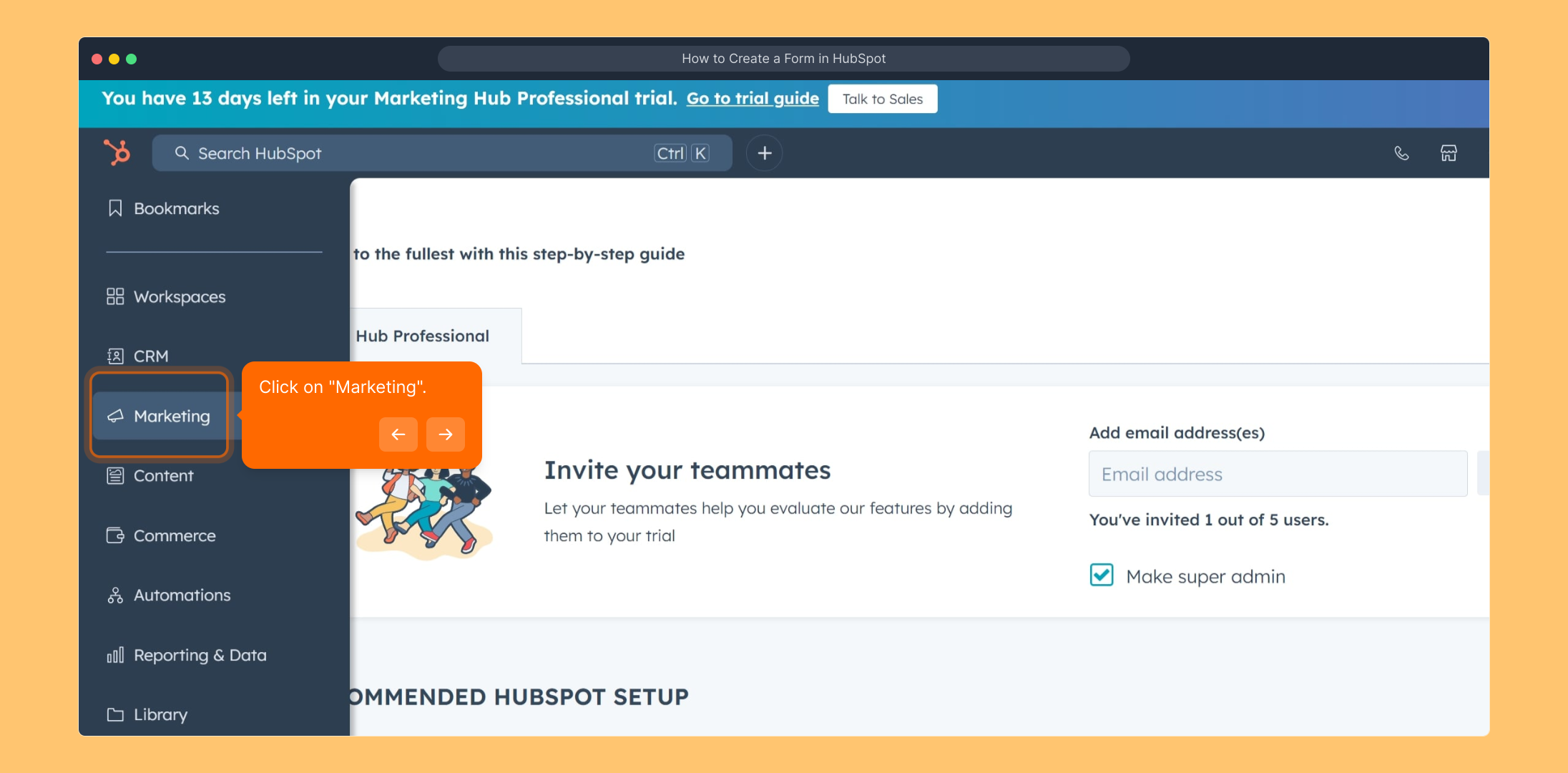
Within the Marketing area, find and click on "Forms" to start working with form tools and templates.
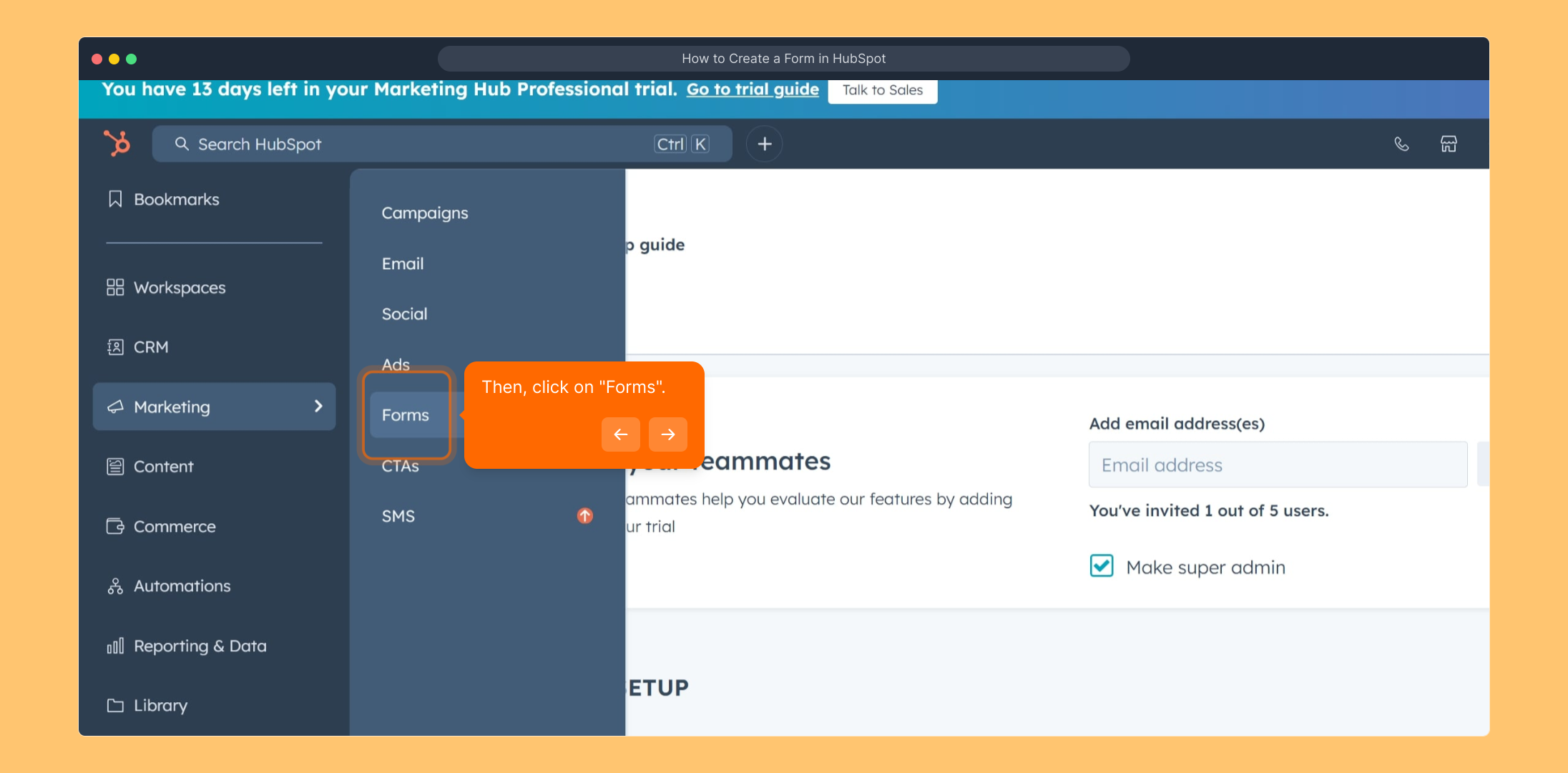
Now, choose the option to "Create a free form" to begin building a new form from scratch.
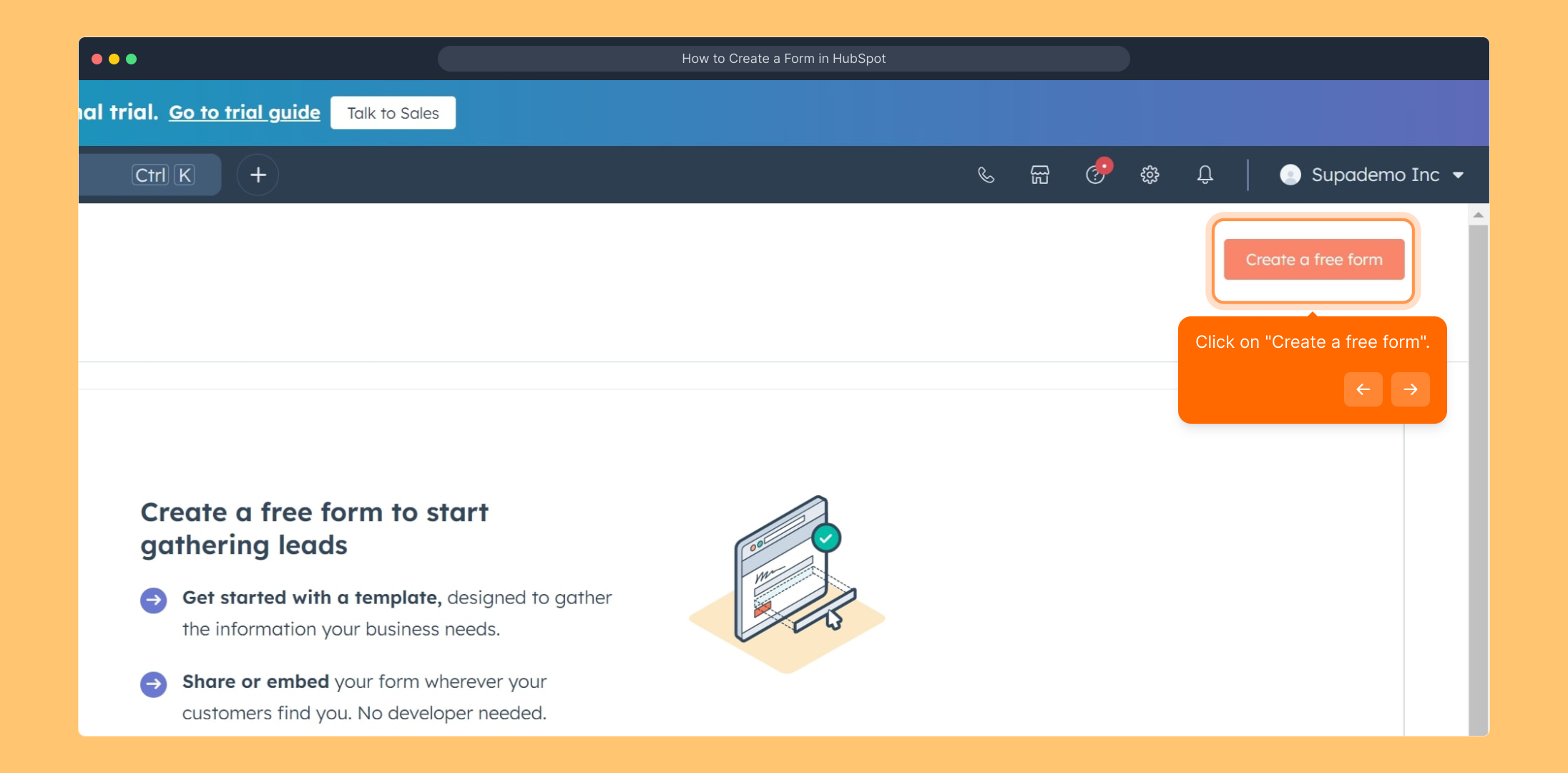
Next, select "I'll set it up myself" to manually customize your form settings according to your needs.
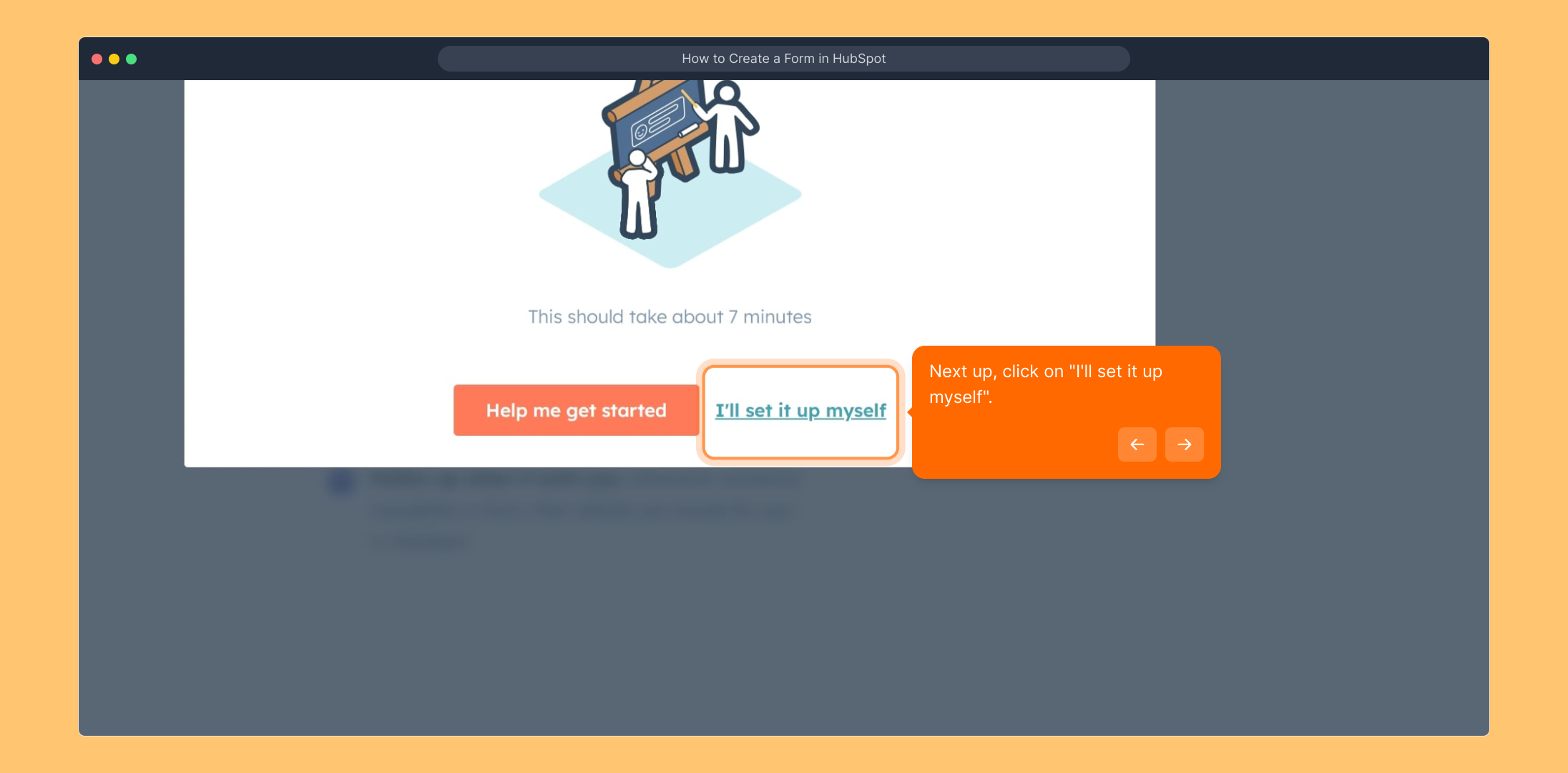
Choose the appropriate “Form type” that best fits your goals, whether for lead capture, feedback, or other purposes.
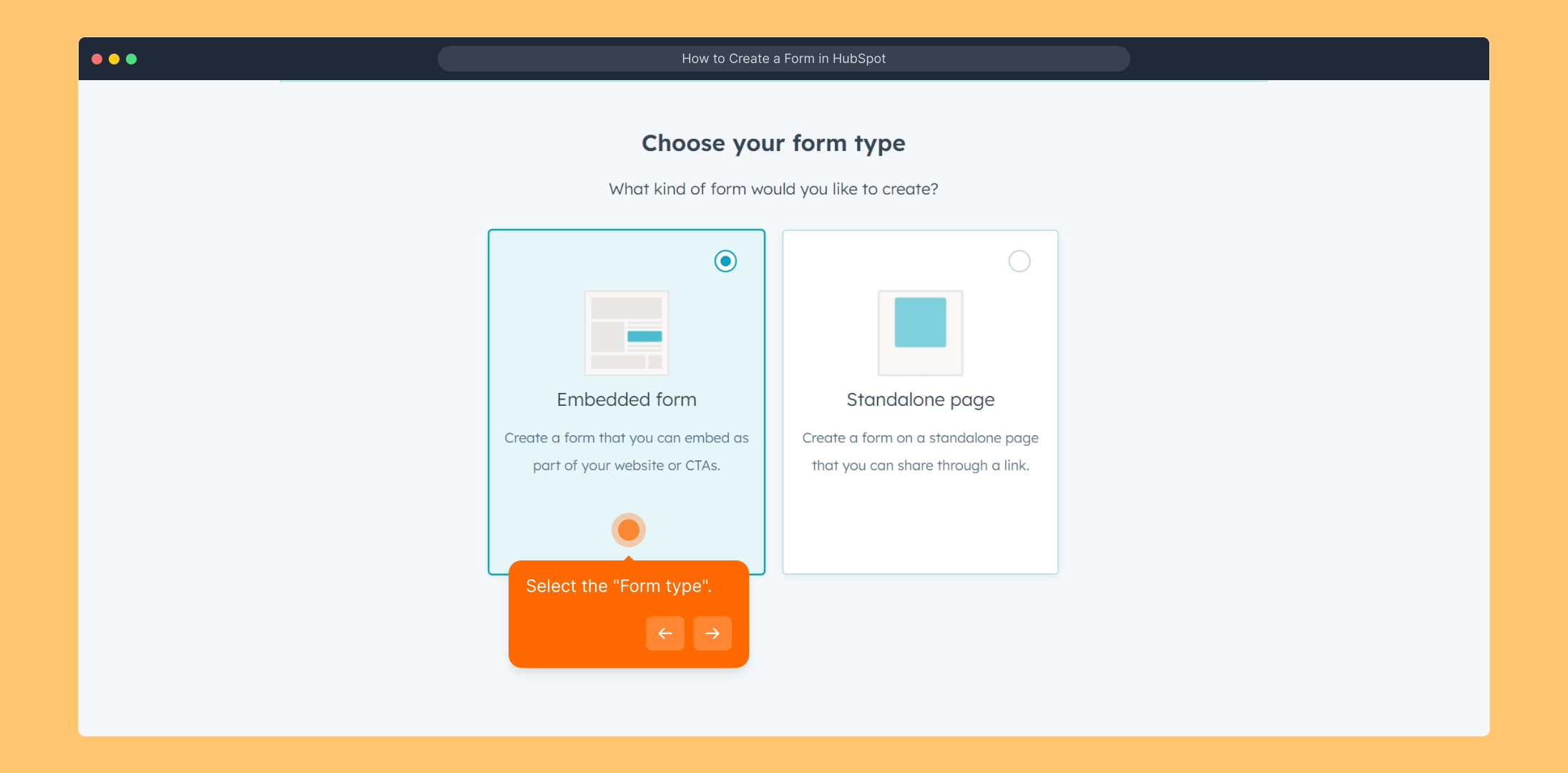
After selecting the form type, proceed by clicking the "Next" button to continue setting up your form.
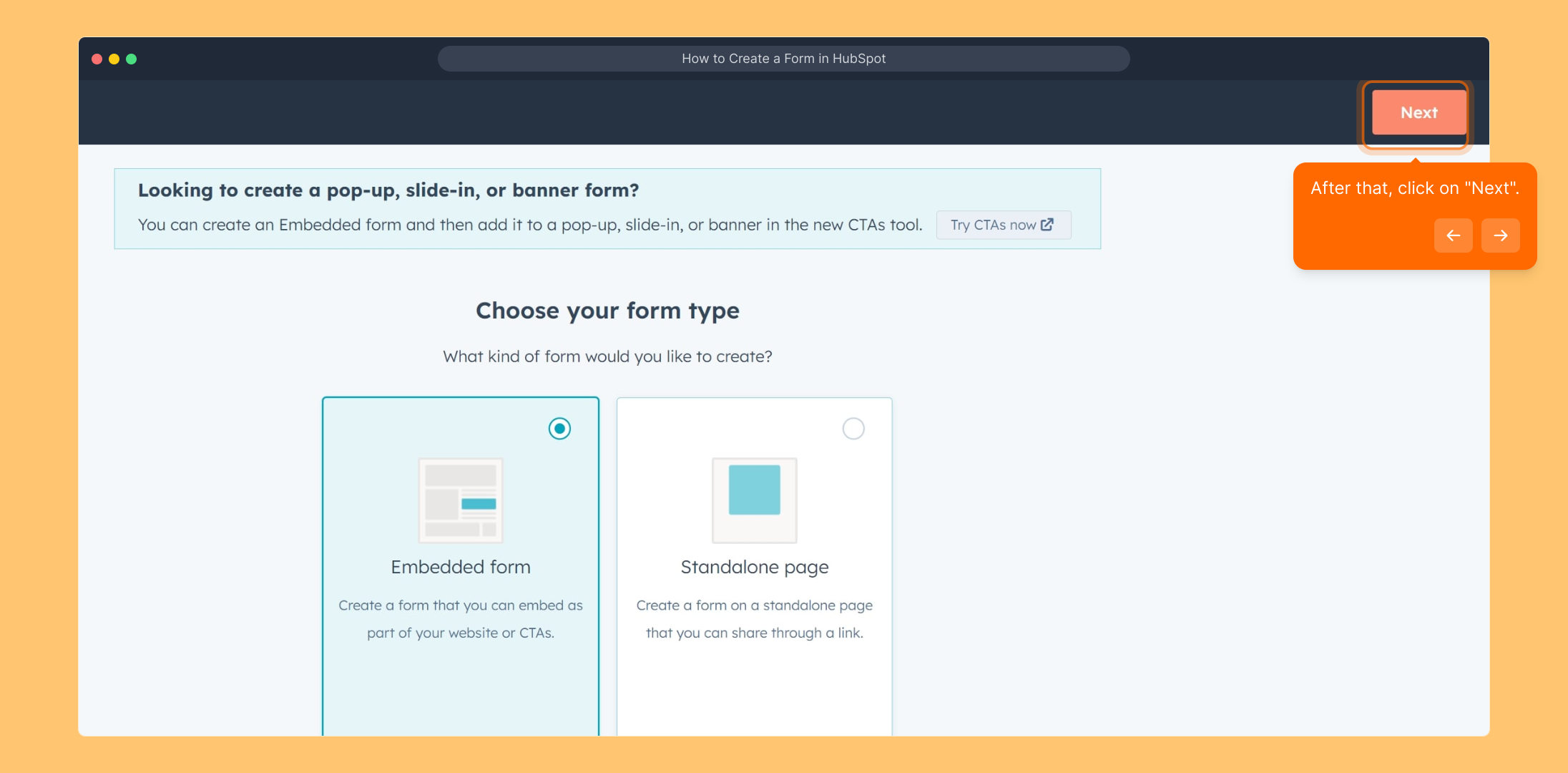
Browse through the available templates and pick one that matches your design preferences and functional needs.
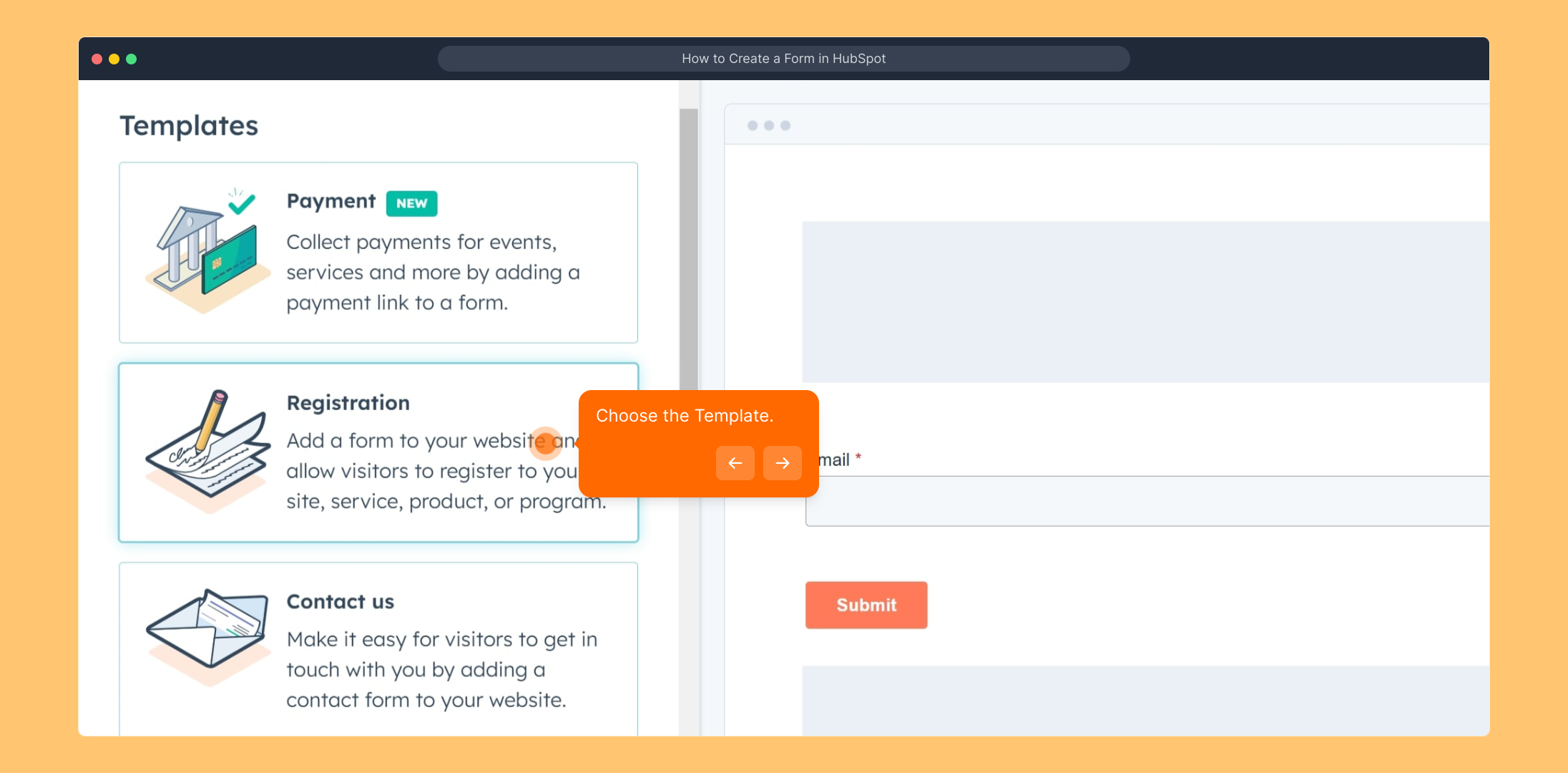
Once you’ve selected your template, start customizing by clicking the "Start" button to move forward with your form creation.
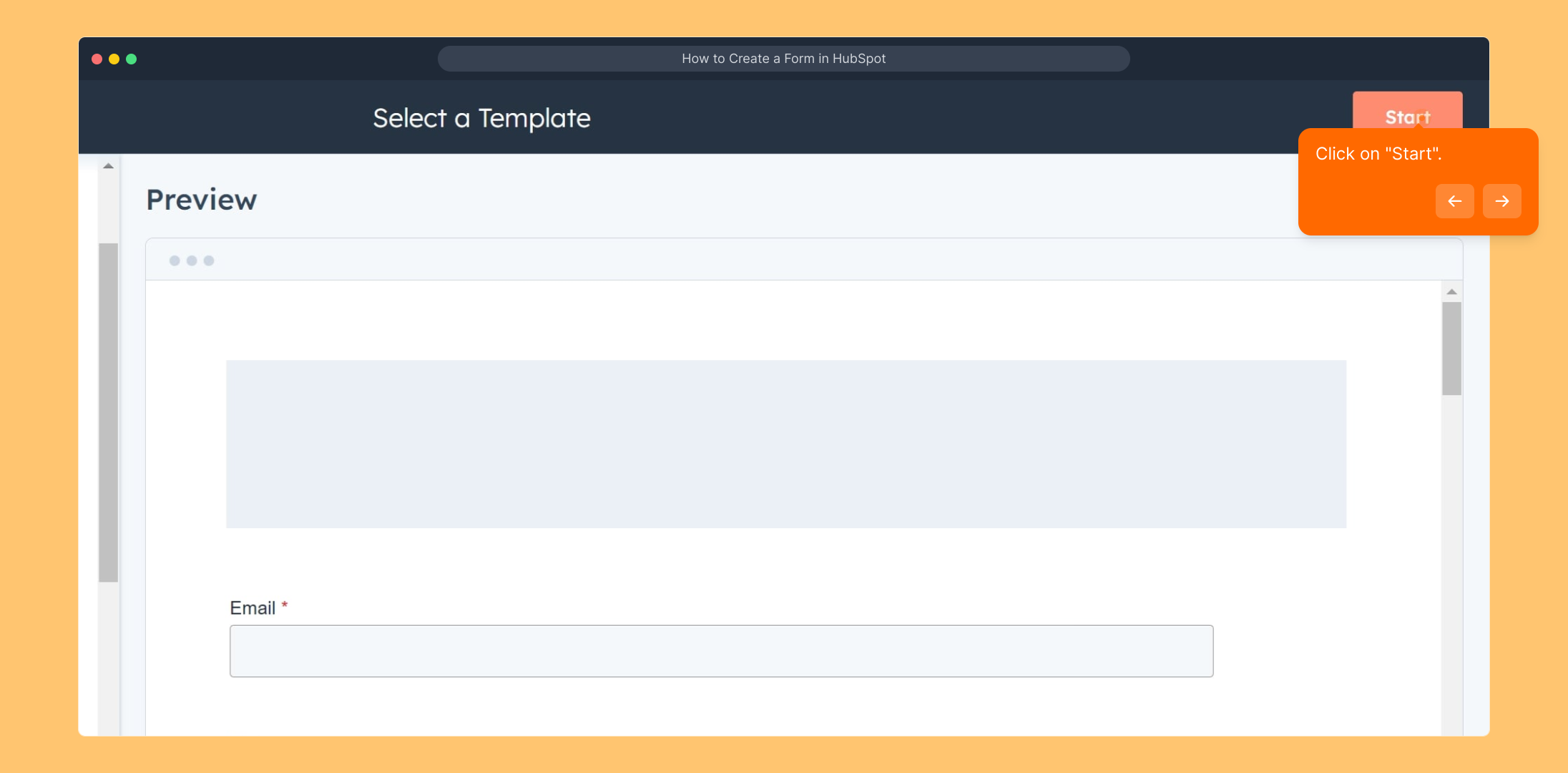
When your form looks good and is ready, click on "Update" to save the changes you’ve made so far.
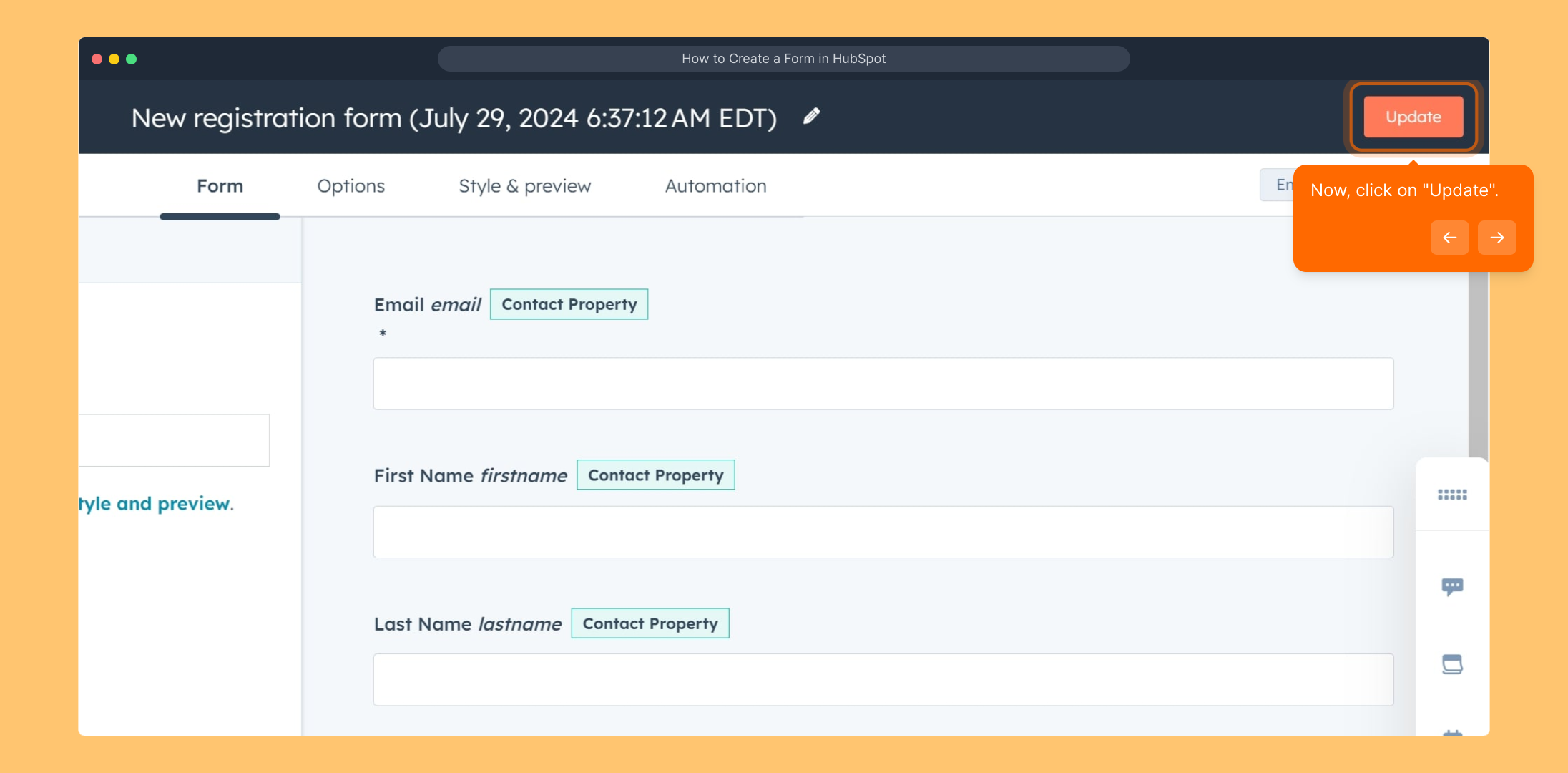
The final step is to publish your form by selecting the "Publish" button, making it available for your audience to use.
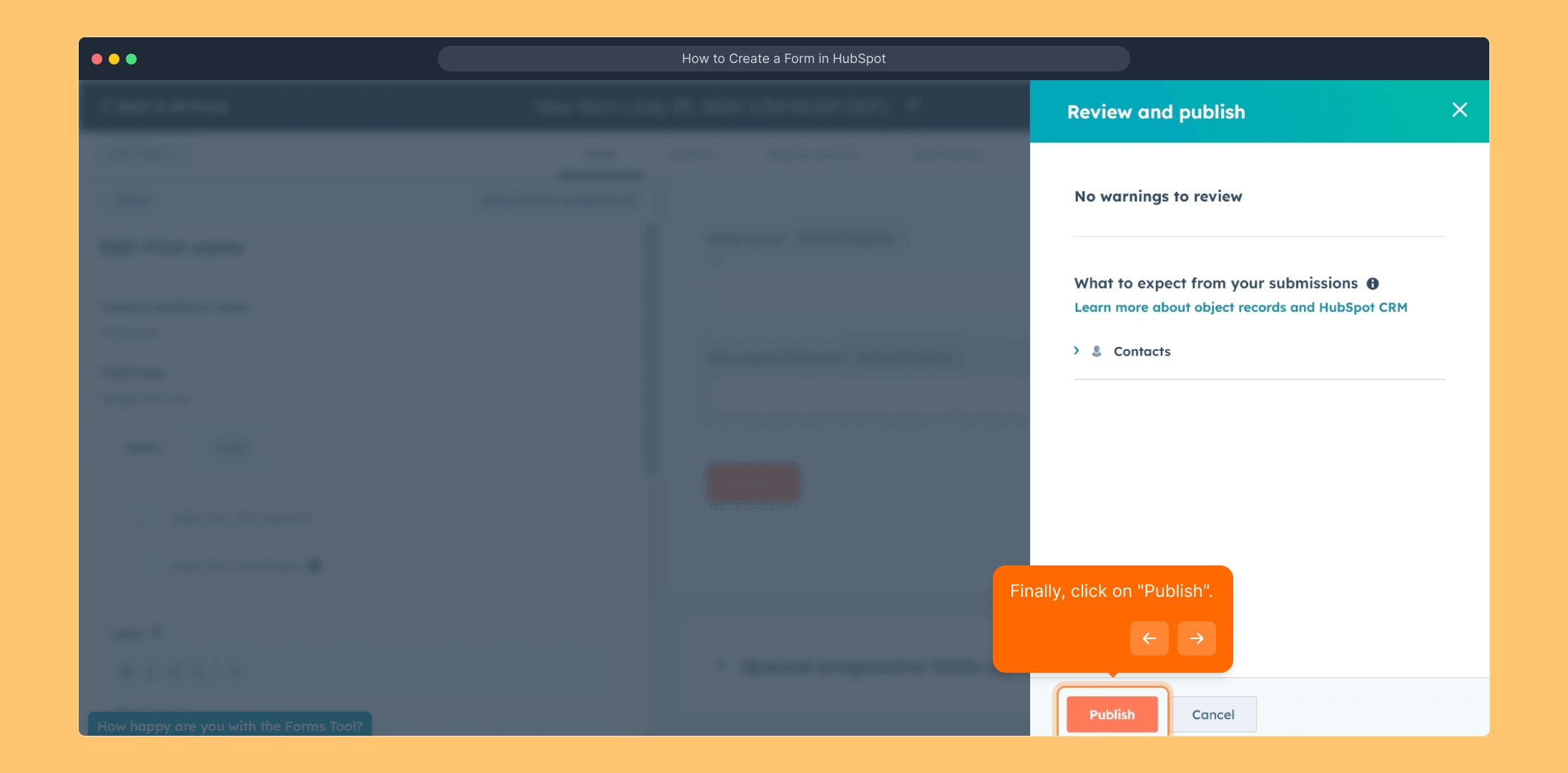
Congratulations on your accomplishment! Your form is now live and ready to collect submissions within HubSpot.
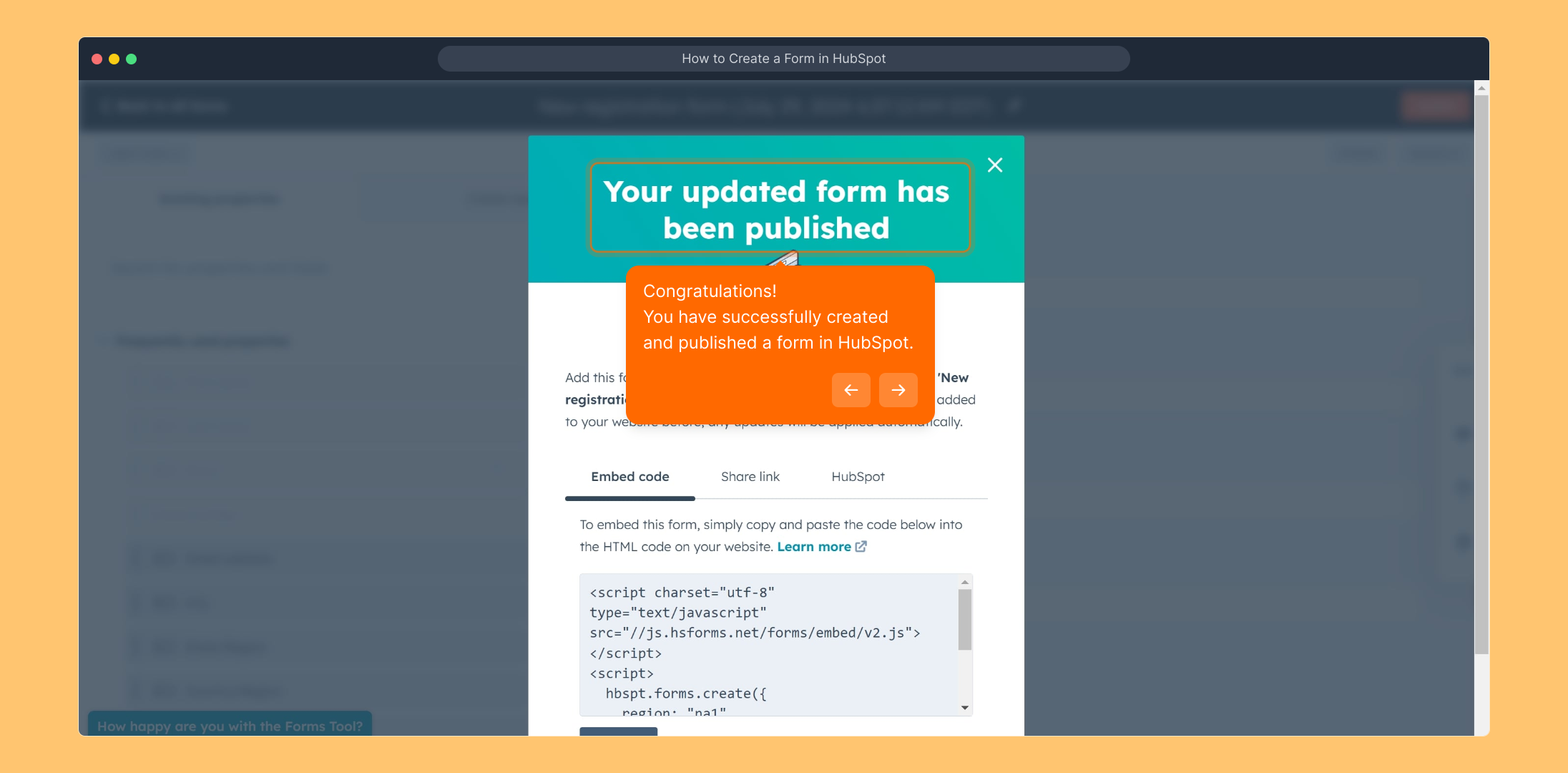
Ready to speed up your workflow? Easily create a Supademo in just seconds to showcase your process.
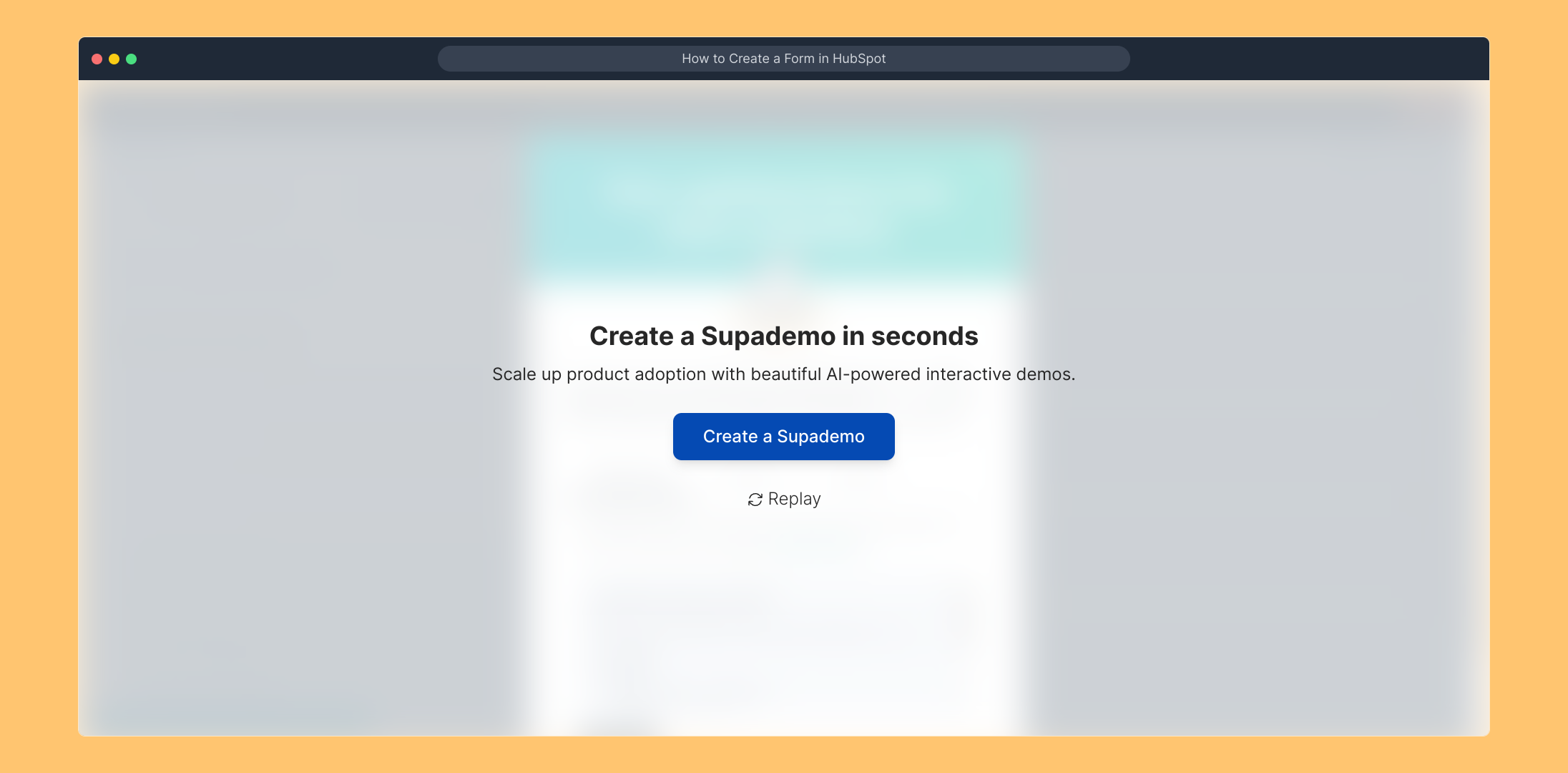
Create your own interactive demos in < 5 mins with Supademo
You can create your own interactive product demo in minutes using Supademo. Drive growth, scale enablement, and supercharge product-led onboarding with Supademo. Sign up for free here with no credit card required.
FAQs
Commonly asked questions about this topic.
What is the first step to create a form in HubSpot?
The first step is to log in to your HubSpot account. This gives you access to your dashboard and marketing tools where forms can be created and managed effectively.
Can I create a form without coding in HubSpot?
Yes, HubSpot’s form builder is designed for easy use without coding. You can create, customize, and publish forms using the drag-and-drop interface and built-in templates.
What types of forms can I create in HubSpot?
HubSpot allows you to create various form types such as embedded forms, popup forms, standalone forms, and more, each designed to capture leads or gather feedback.
How do I publish a form once it’s created?
After designing and updating your form, you publish it by clicking the “Publish” button in HubSpot. This makes the form live and ready to collect submissions from your audience.
Can I customize the form fields in HubSpot?
Yes, HubSpot lets you add, remove, or rearrange form fields to tailor the form to your specific data collection needs and branding requirements.
Is it possible to use a template for my form?
Yes, HubSpot provides a variety of form templates that you can select based on your goals and then customize further to fit your style and content needs.
Can I track form submissions in HubSpot?
Absolutely. HubSpot automatically tracks all form submissions and integrates this data into your contacts and CRM for easy follow-up and analysis.
What if I want to set up the form myself?
When creating a form, choose the “I’ll set it up myself” option to manually configure all aspects of your form, providing flexibility in design and functionality.
Are there restrictions on how many forms I can create?
The number of forms you can create depends on your HubSpot subscription level. Free and starter plans have limits, while higher tiers offer more or unlimited forms.
How do I embed my HubSpot form on a website?
After publishing your form, HubSpot provides an embed code that you can copy and paste into your website’s HTML, enabling the form to appear directly on your web pages.

Vimal Kumar
Product Operations Associate
Vimal Kumar helps build and grow Supademo’s team and GTM efforts, with a focus on figuring out growth levers and improving product traction.





