1. First, log in to your HubSpot account.
2. Navigate to the 'CRM' menu.
3. Then, click on "Lists".
4. Next up, click on "Create list".
5. Video Step
(Play Now)6. Now, choose the kind of list among the 'Active' or 'Static' list.
7. Click on "Next".
8. After that, click on "Save list".
9. To view the list. Click on 'CRM'.
10. Then, click on "Lists".
11. You can now view the lists you have created.
12. Create a Supademo in seconds
This interactive demo/guided walkthrough on How to Create a List in HubSpot was created using Supademo.
How to Create a List in HubSpot : Step-by-Step Guide
Start by logging into your HubSpot account using your username and password. This will bring you to your main dashboard where you can access all your tools and features.
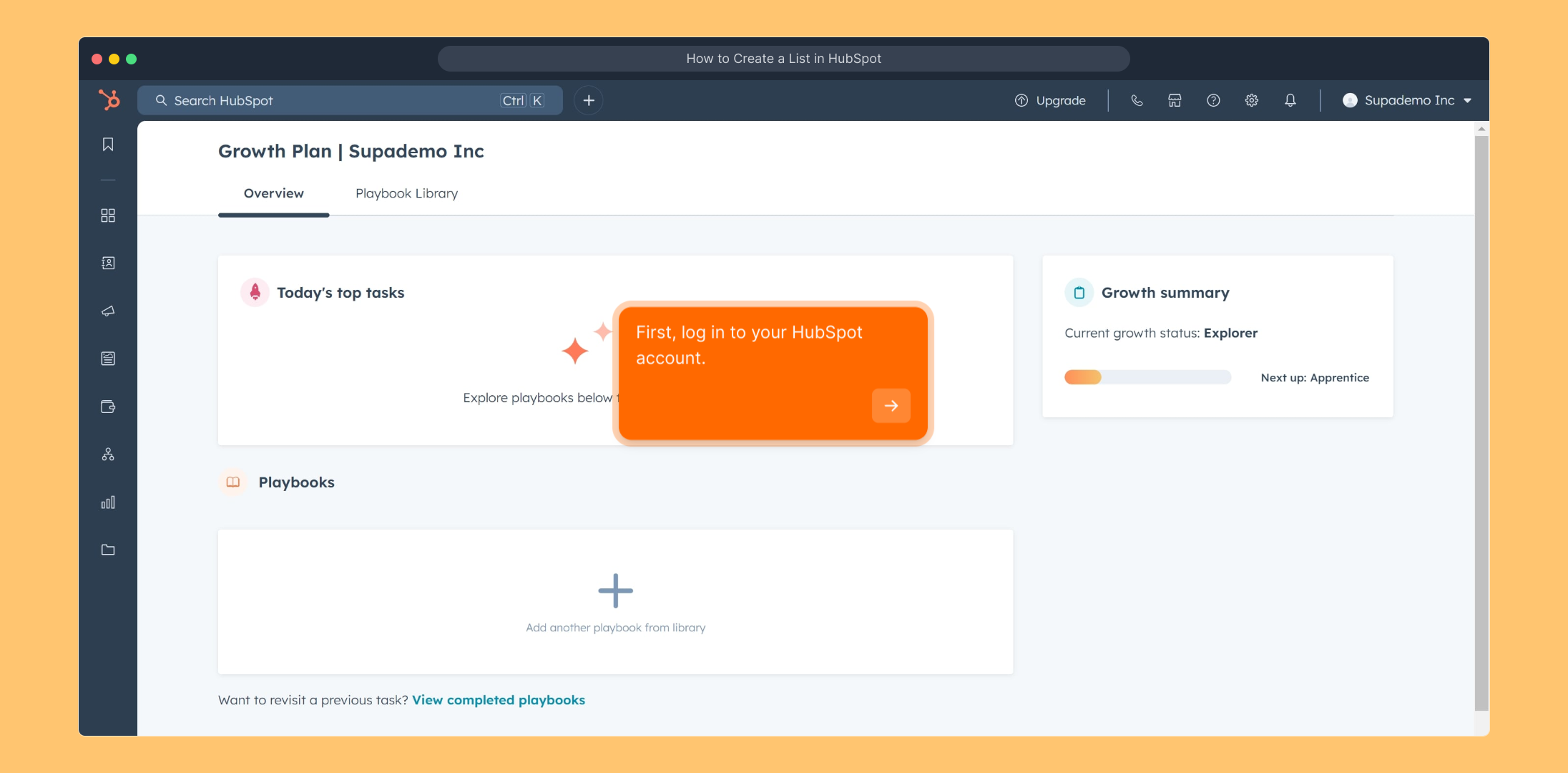
Once you’re logged in, look for the 'CRM' option in the main navigation menu. This section helps you manage your customer relationships and organize your contacts.
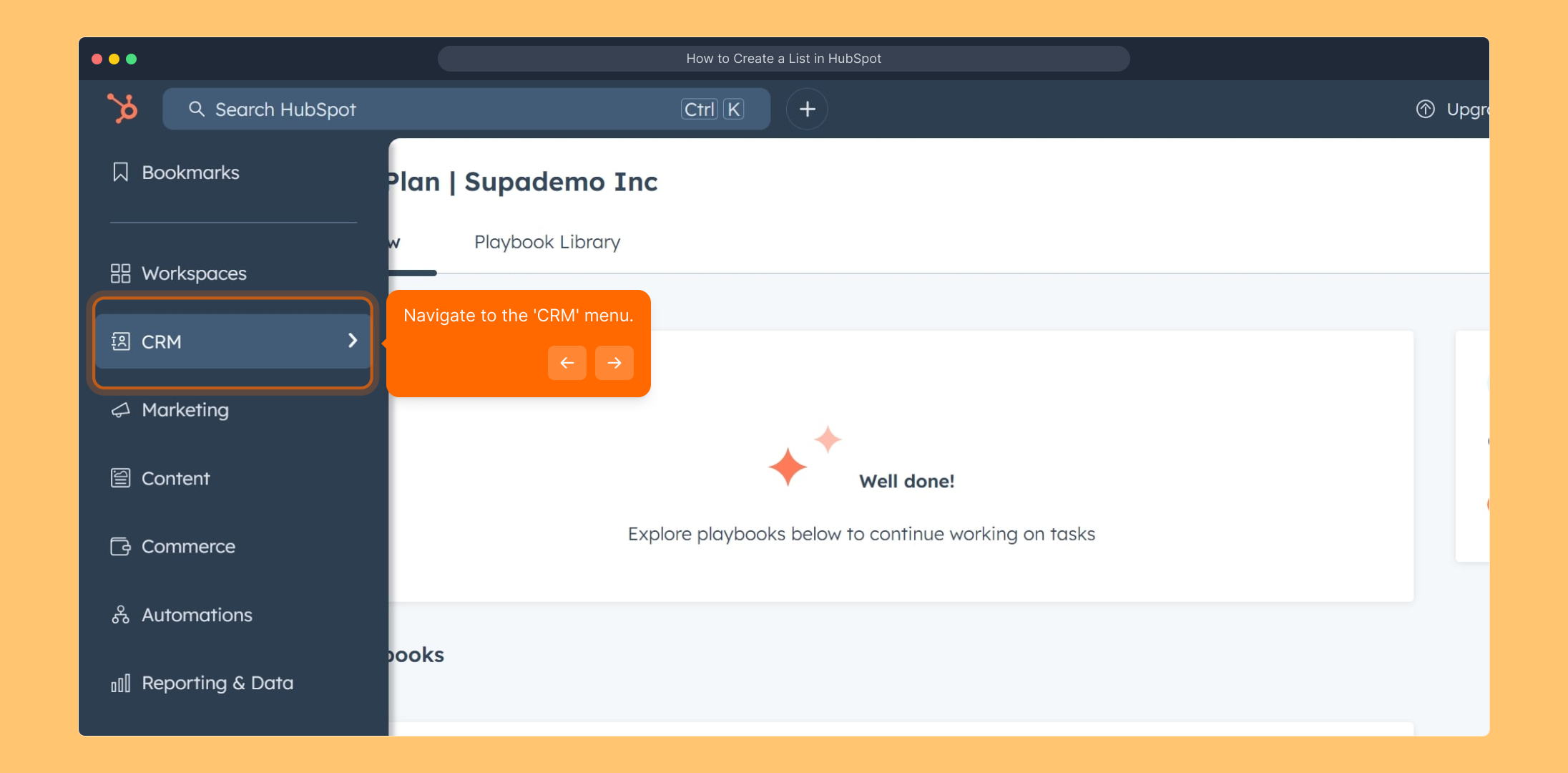
Under the CRM menu, find and select "Lists". This area lets you create and manage groups of contacts based on specific criteria.
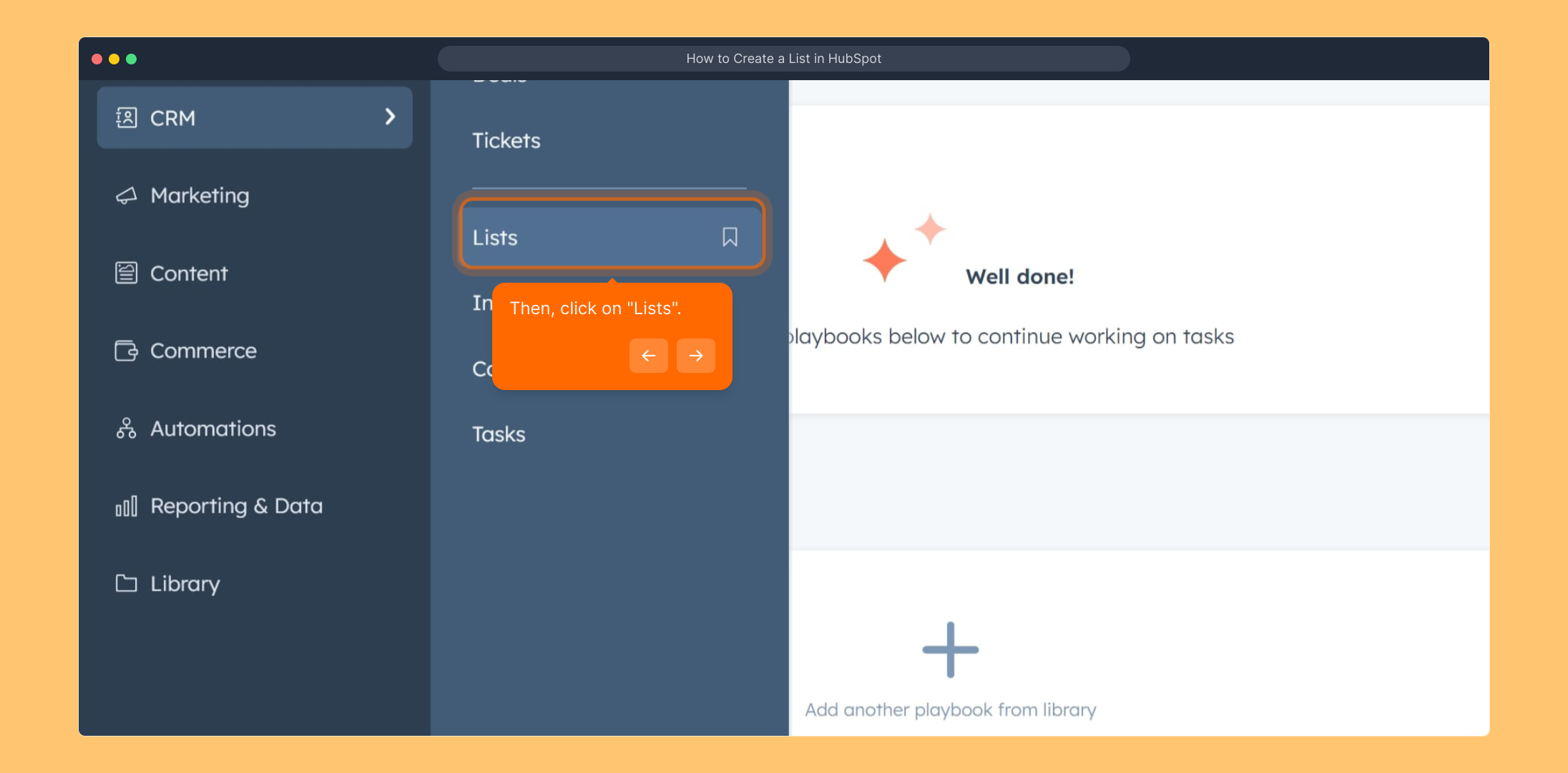
Next, you’ll want to begin creating a new list. Click on the "Create list" button to start building a segmented group tailored to your needs.
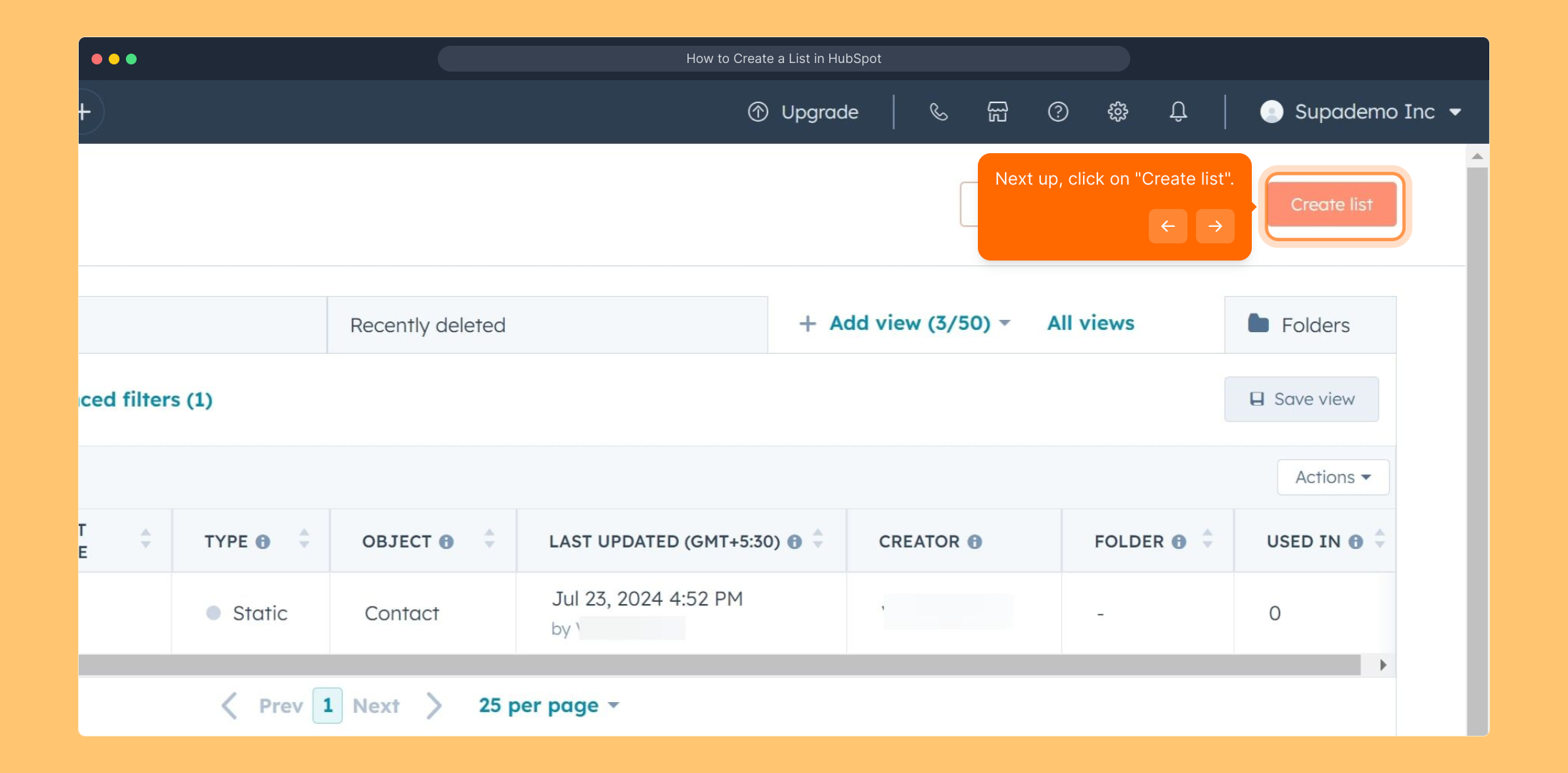
This step includes a helpful video walkthrough to guide you through the list creation process. When you’re ready, click Play Now to watch the tutorial.
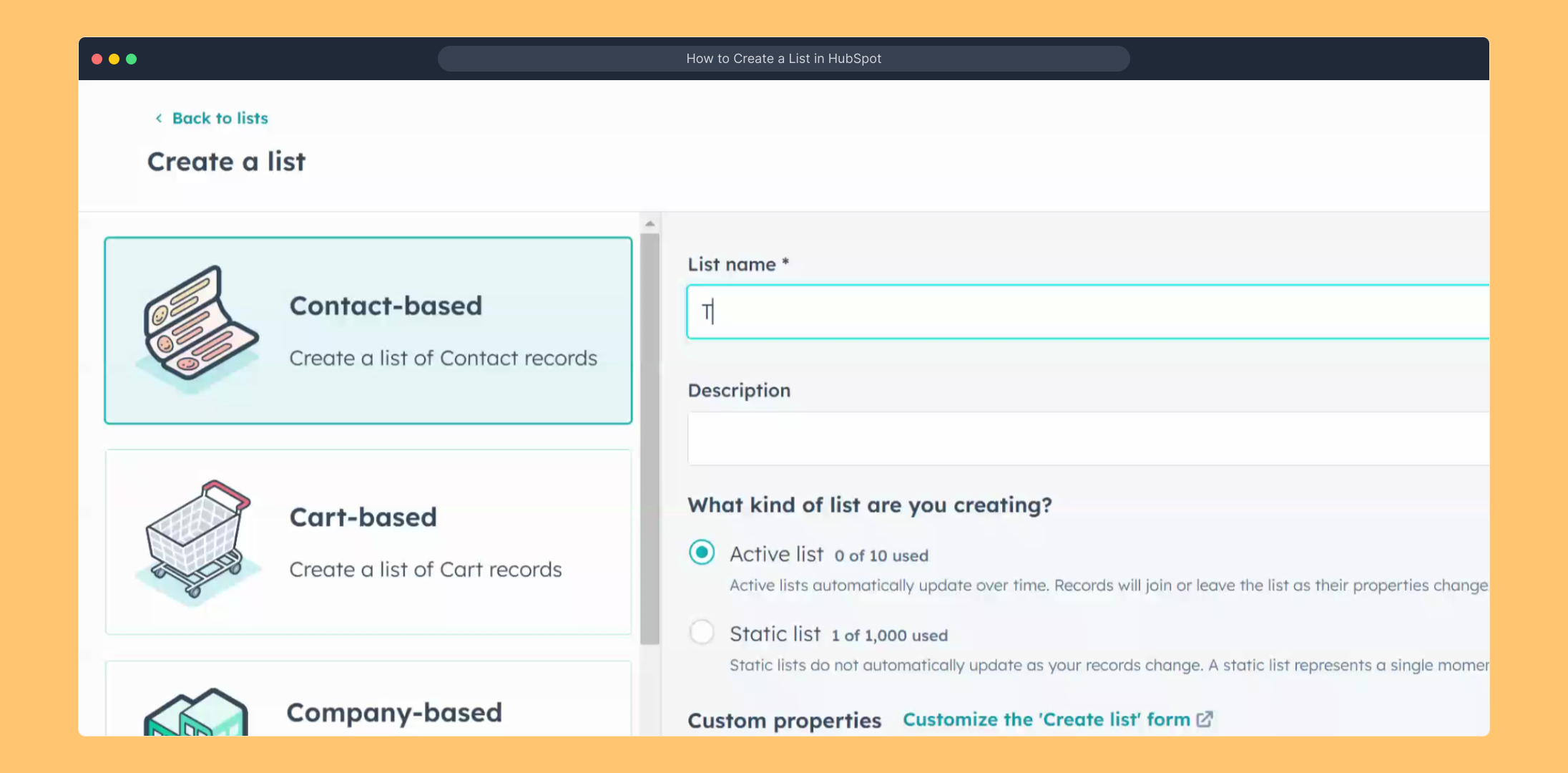
At this point, you need to decide whether your list will be 'Active'—which updates automatically based on criteria—or 'Static', meaning it remains fixed. Choose the option that best suits your marketing strategy.
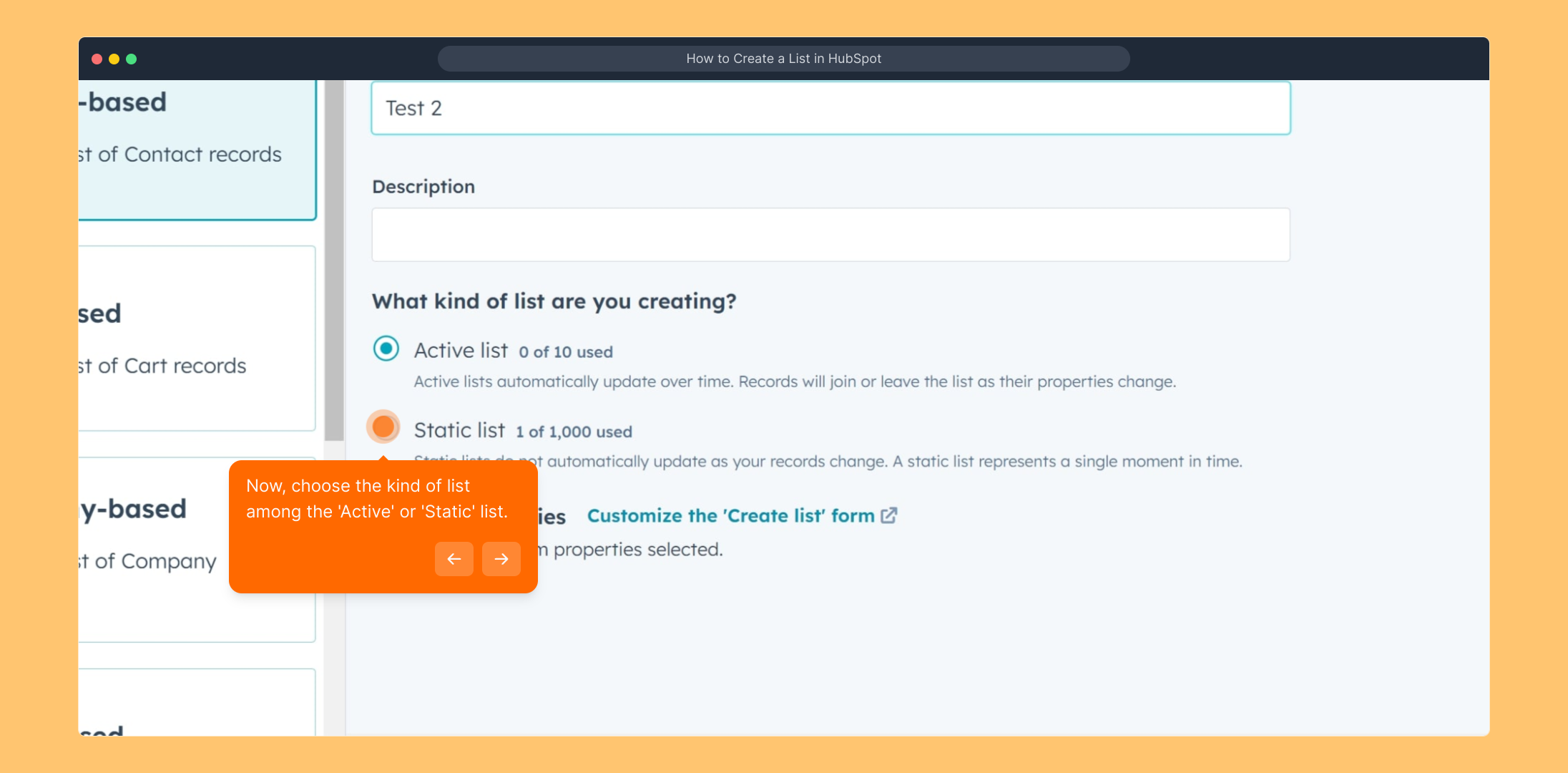
After selecting the type of list, click the "Next" button to continue setting up your list details and rules.
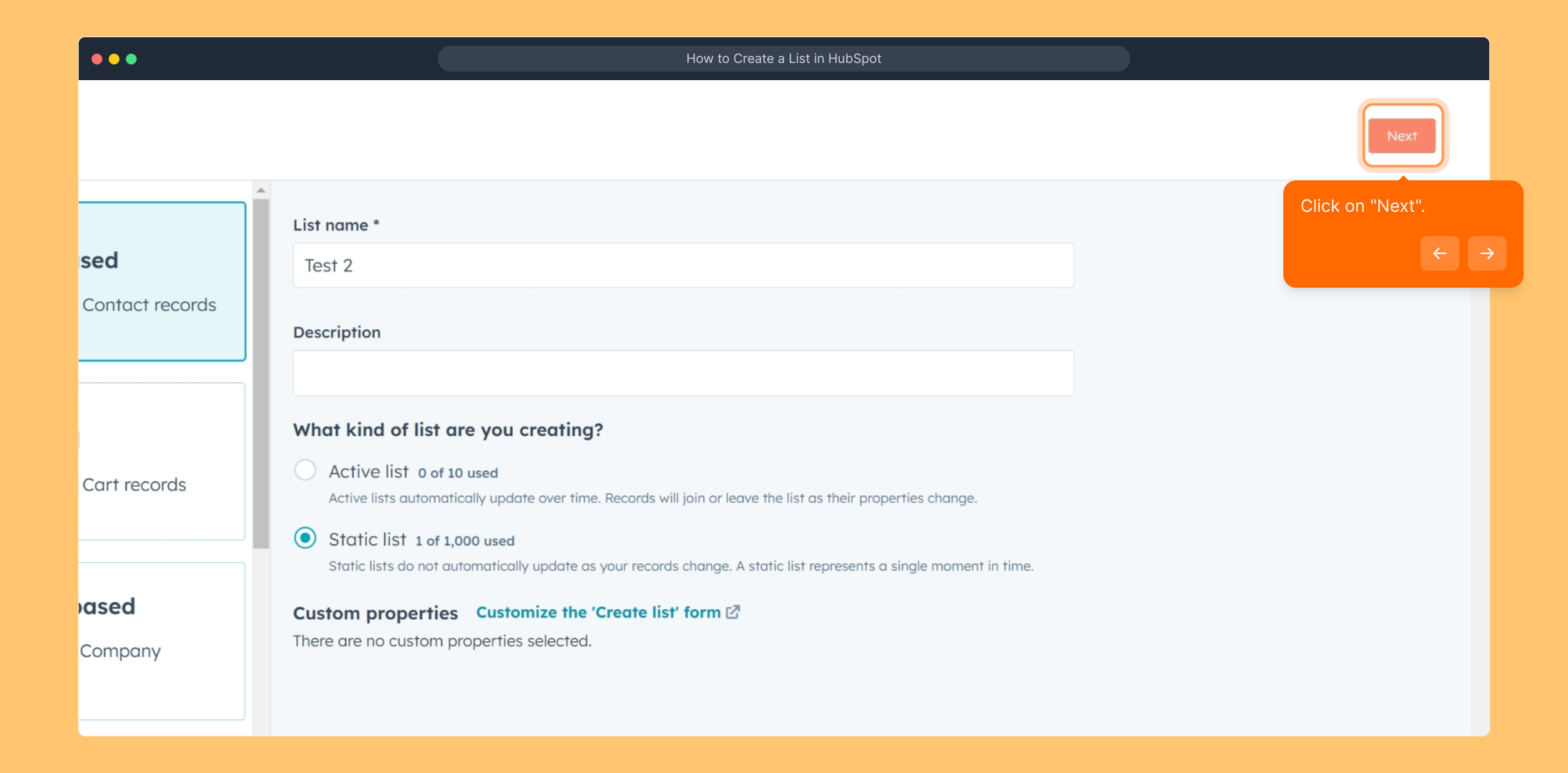
Once you’ve finalized your list settings, click on "Save list" to store your new group and make it available for future campaigns.
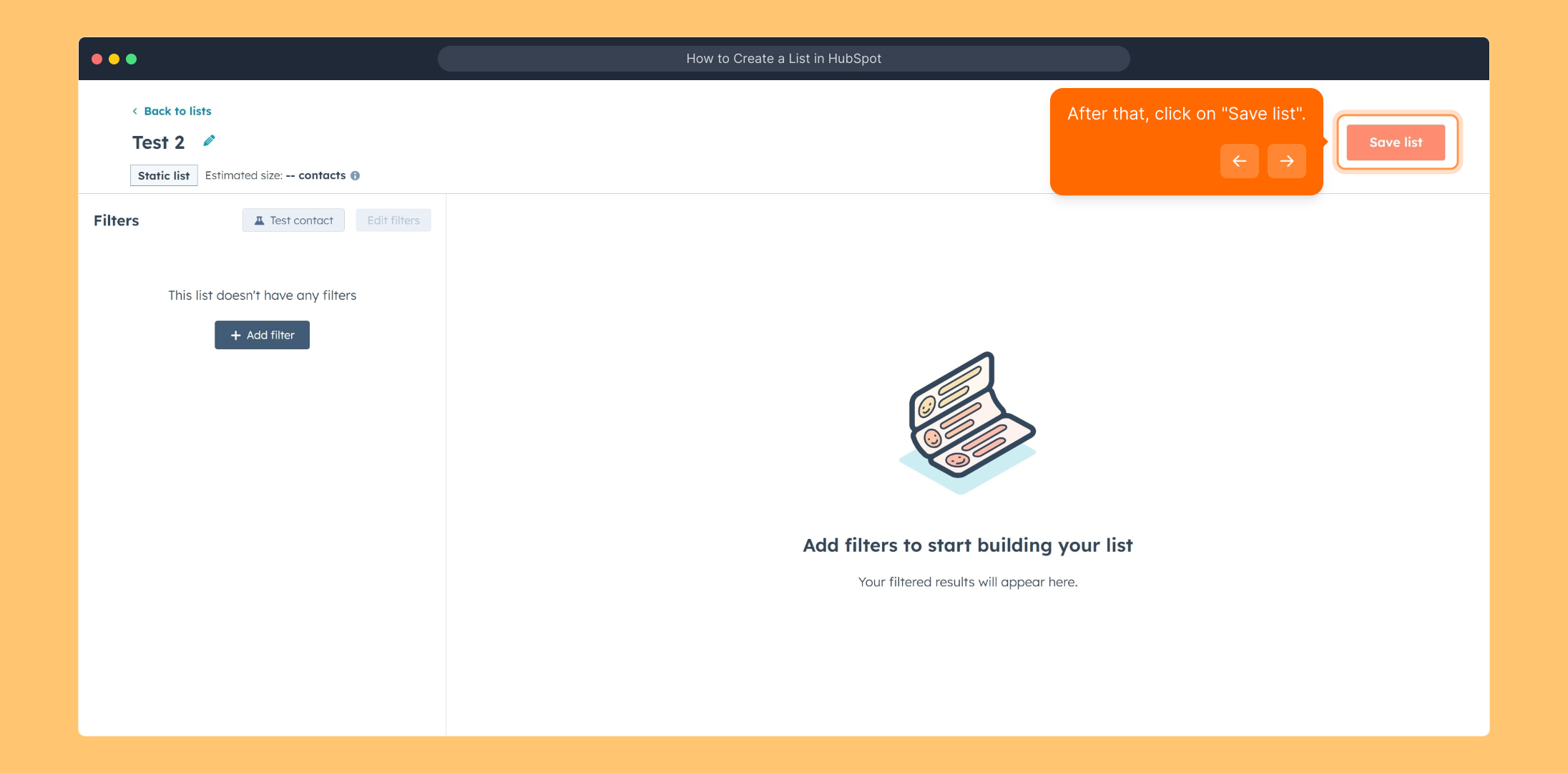
To review the lists you’ve created, return to the 'CRM' section. This is where all your contact management tools are centralized for easy access.
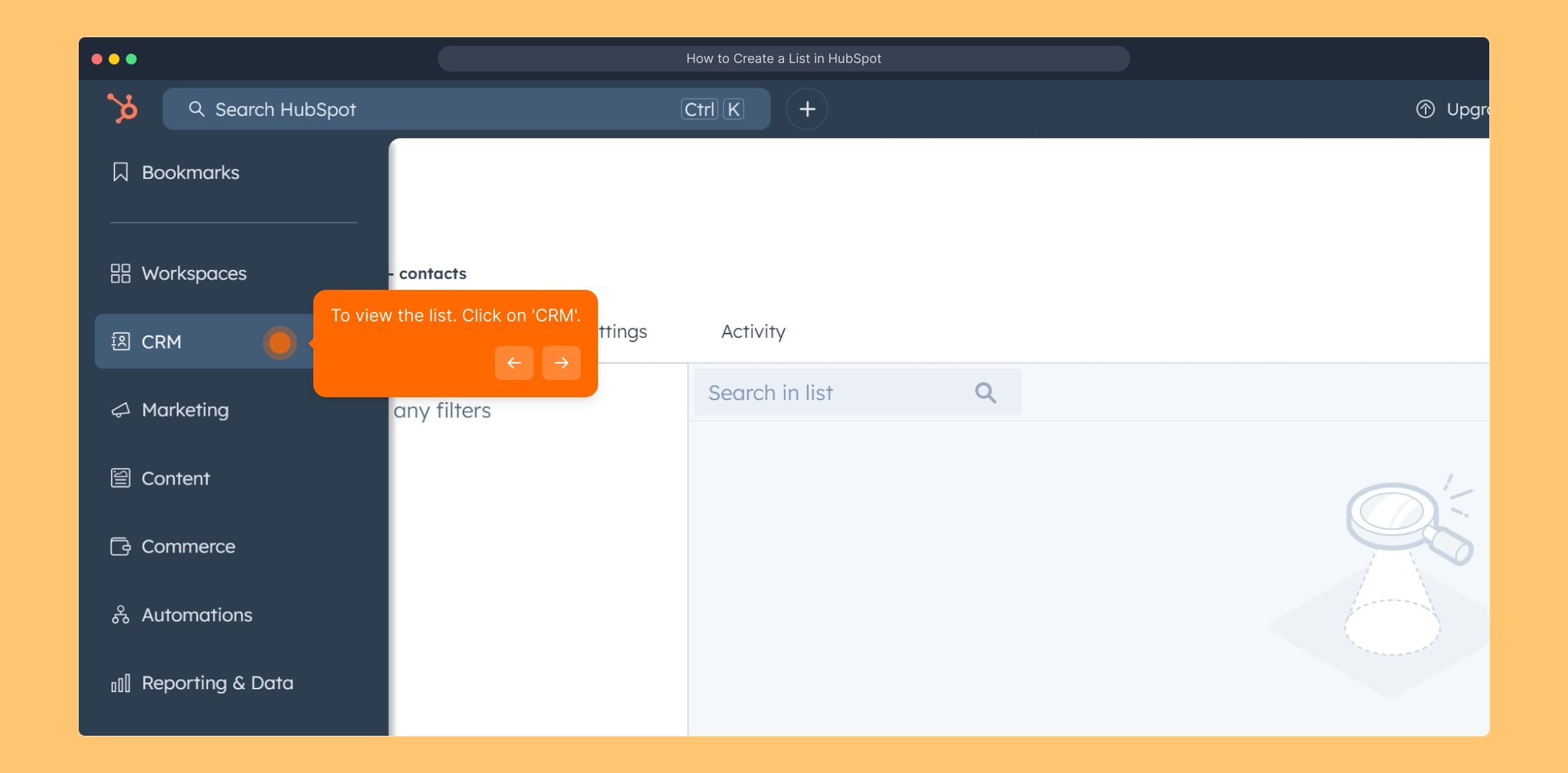
Within the CRM menu, click on "Lists" again to open the overview where all your saved lists are displayed and ready for use.
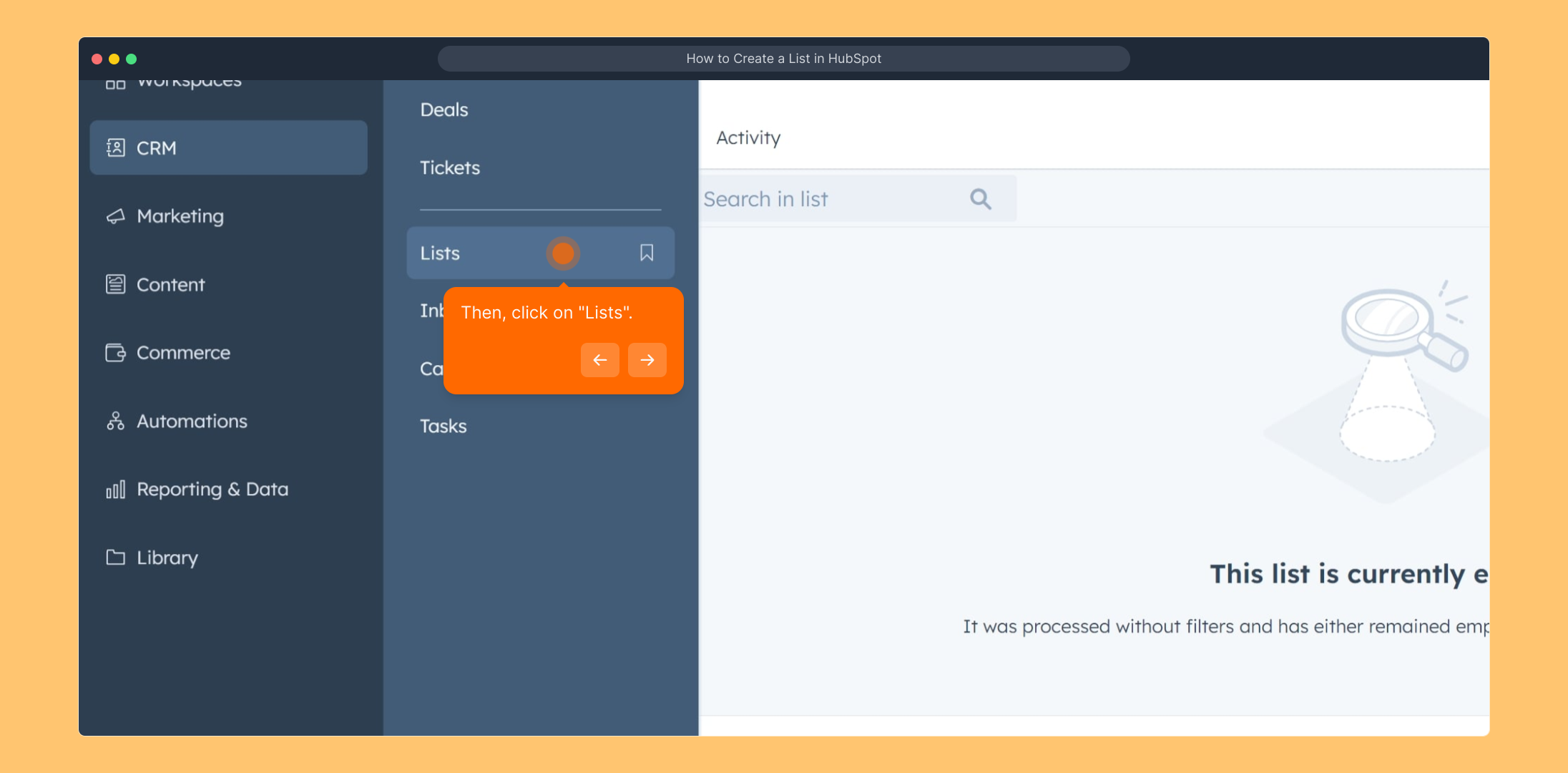
Here, you’ll find the complete collection of lists you’ve built, allowing you to manage and utilize them effectively for your marketing or sales efforts.
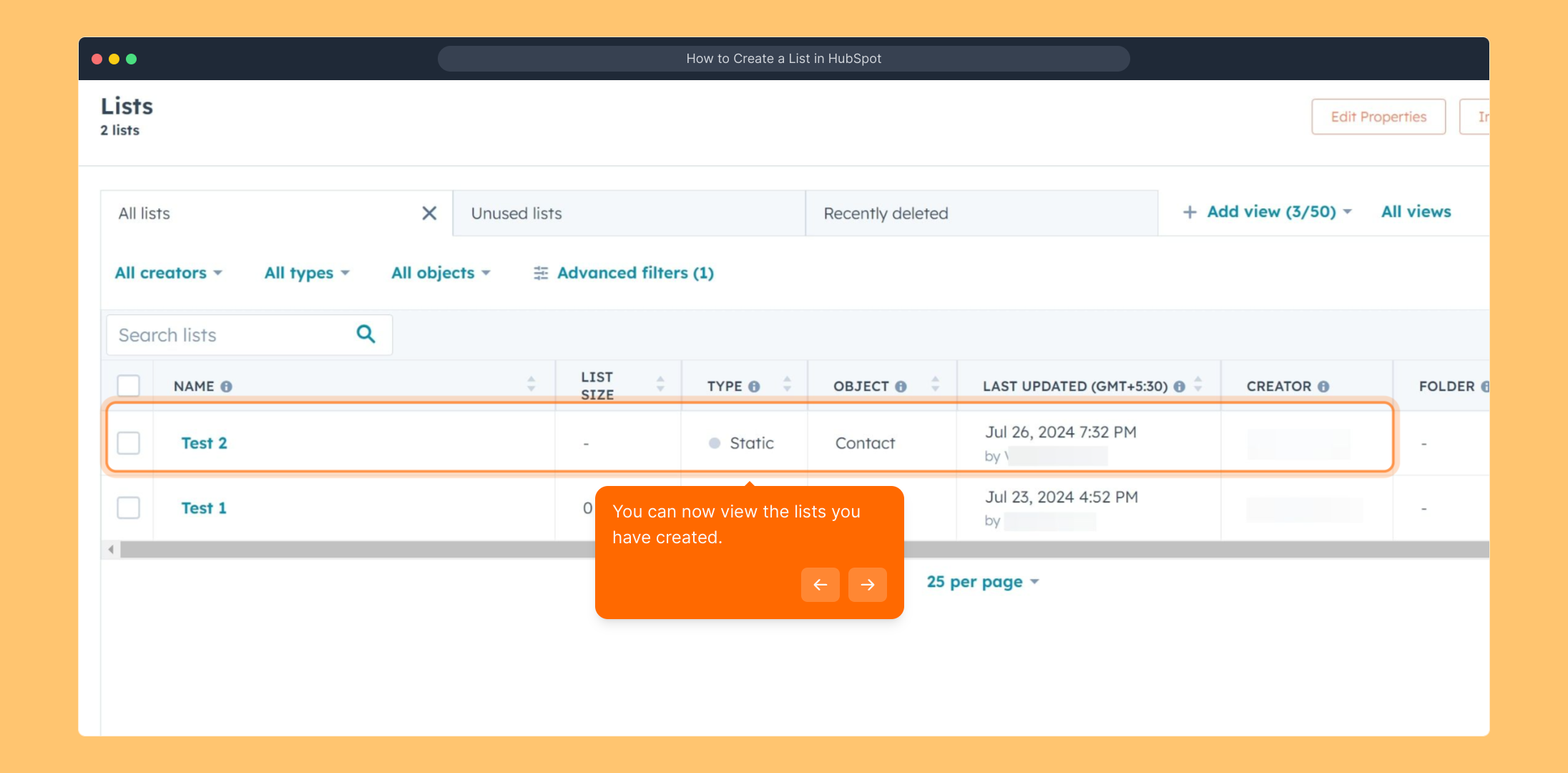
Creating a Supademo is quick and easy—these steps will have you up and running in no time, helping you showcase your product efficiently and professionally.
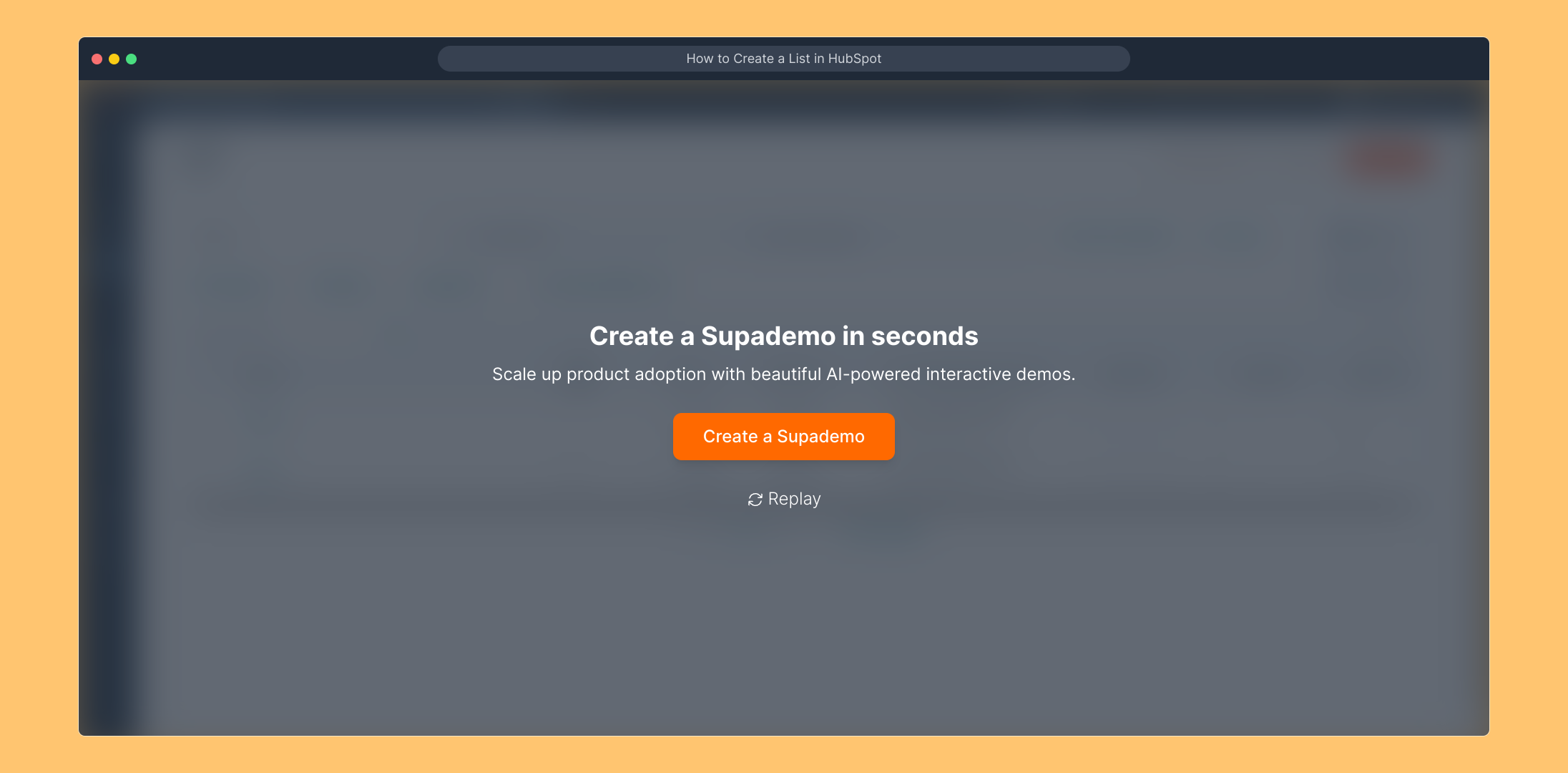
Create your own interactive demos in < 5 mins with Supademo
You can create your own interactive product demo in minutes using Supademo. Drive growth, scale enablement, and supercharge product-led onboarding with Supademo. Sign up for free here with no credit card required.
FAQs
What is a list in HubSpot?
A list in HubSpot is a segmented group of contacts or companies based on criteria you define. Lists help target specific audiences for marketing campaigns, sales outreach, or reporting.
How do I access the Lists tool in HubSpot?
Log in to your HubSpot account, navigate to the CRM menu from the main navigation bar, and select "Lists" from the dropdown to access the list management tool.
What is the difference between an Active and a Static list?
An Active list updates dynamically whenever contact properties meet or stop meeting the set criteria. Static lists are fixed snapshots of contacts and do not update automatically.
Can I edit a list after creating it?
Yes. Active lists can be modified by updating their criteria, which automatically updates members. Static lists cannot be directly edited but can be recreated or supplemented by new lists.
How do I create a new list in HubSpot?
Open the Lists tool, click "Create list," choose between Active or Static list type, define your segment criteria, then save the list to complete the process.
Are lists in HubSpot used only for marketing?
No. While primarily used for marketing segmentation, lists in HubSpot also support sales efforts, reporting, and automation workflows, making them versatile tools for contact management.
Why can’t I see the "Create list" option in HubSpot?
This could be due to user permissions or subscription levels. Ensure you have the correct access rights and that your HubSpot plan supports list creation features.
How can I use lists for targeted email campaigns?
Select or create lists to segment your contacts based on behavior or demographics. Use these lists to send focused and relevant email marketing campaigns for better engagement.
Can I combine multiple criteria when creating a list?
Yes, HubSpot lets you combine multiple filters using AND/OR logic to refine your list criteria, allowing you to create highly specific segments of your contacts.
How do I view all my existing lists in HubSpot?
Navigate to the CRM menu, select "Lists," and you will see an overview of all your active and static lists, where you can manage, edit, or review their members.

