1. To start, click on a ticket to open it.
2. Then, click navigate to the Tags option in the ticket.
3. Then, type a tag and click on "Add tag". For example, we are adding urgent as a new tag in this case.
4. You have successfully created a tag in Zendesk.
5. Create a Supademo in seconds
This interactive demo/guided walkthrough on How to Create a Tag in Zendesk was created using Supademo.
How to Create a Tag in Zendesk: Step-by-Step Guide
Begin by selecting the ticket you'd like to work with from your Zendesk dashboard. Opening the ticket will allow you to view all its details and manage its settings.
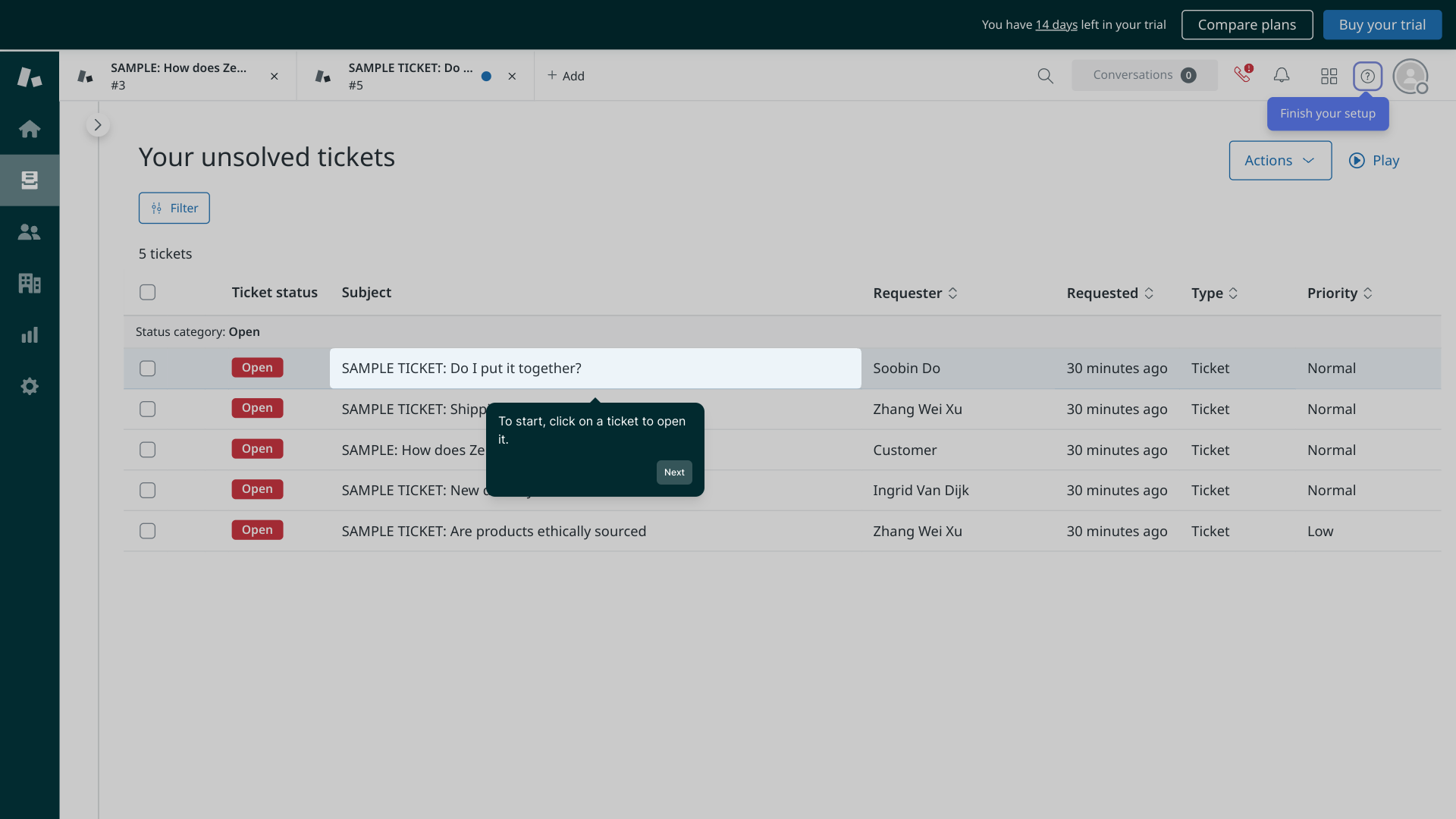
Once inside the ticket, look for the Tags section in the sidebar or menu options. This area lets you organize and categorize the ticket for easier tracking and filtering.
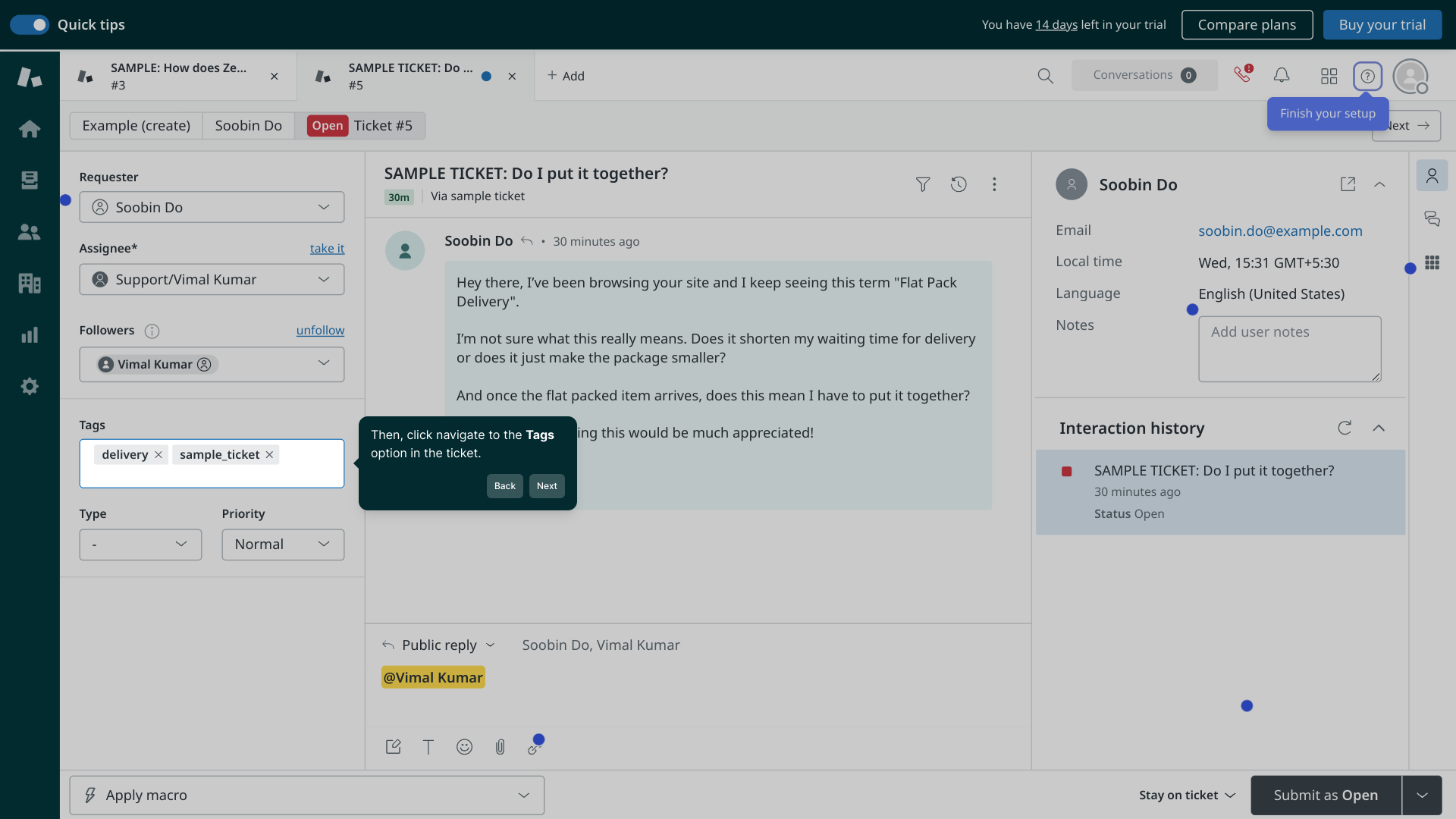
In the tags field, enter a descriptive label that fits your ticket’s priority or category, such as “urgent.” After typing your tag, click the Add tag button to attach it to the ticket. This helps your team quickly identify its status or topic.
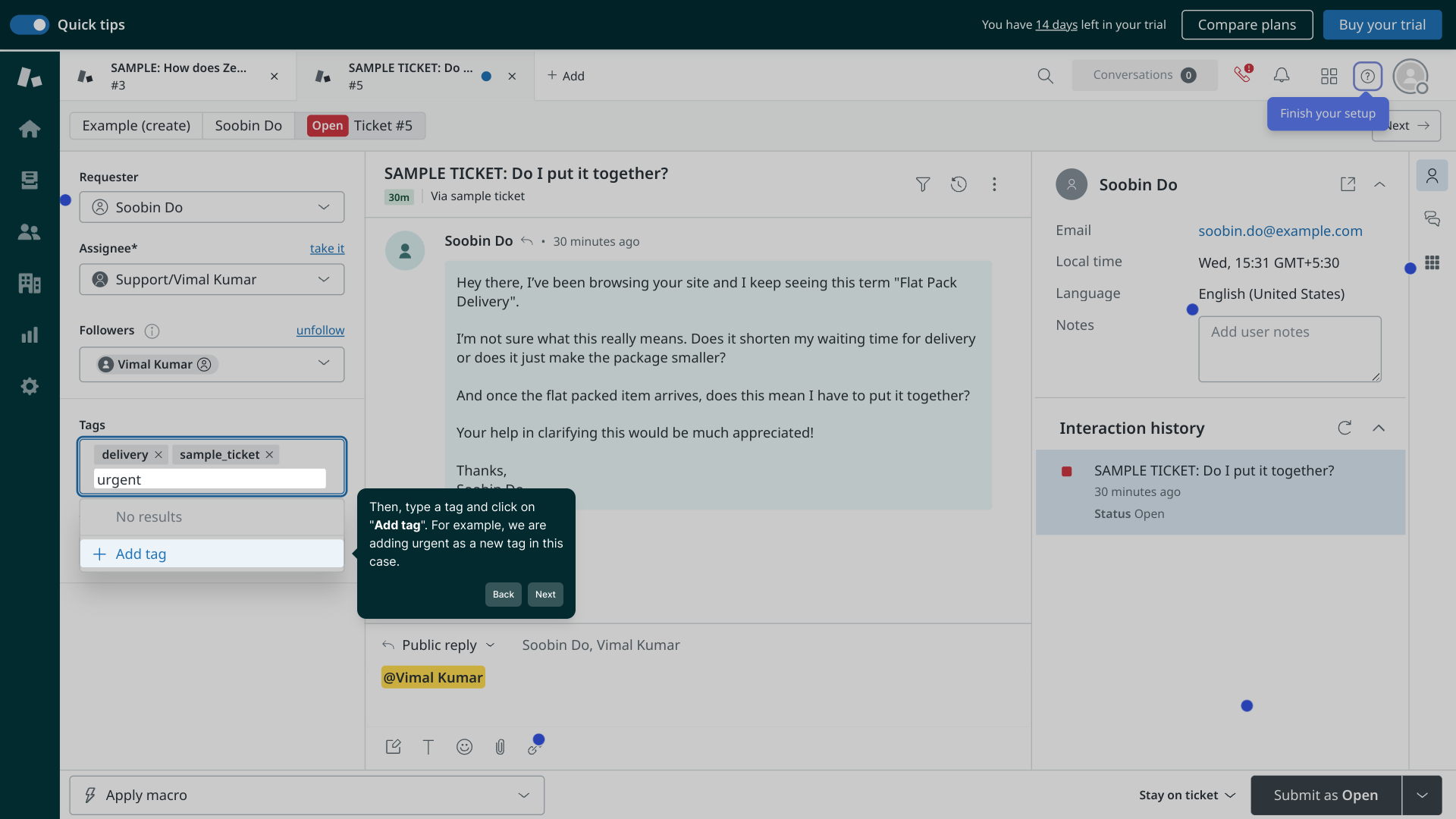
With the tag added, you’ve successfully enhanced the ticket’s organization within Zendesk. This makes future searches and reporting more efficient for your support team.
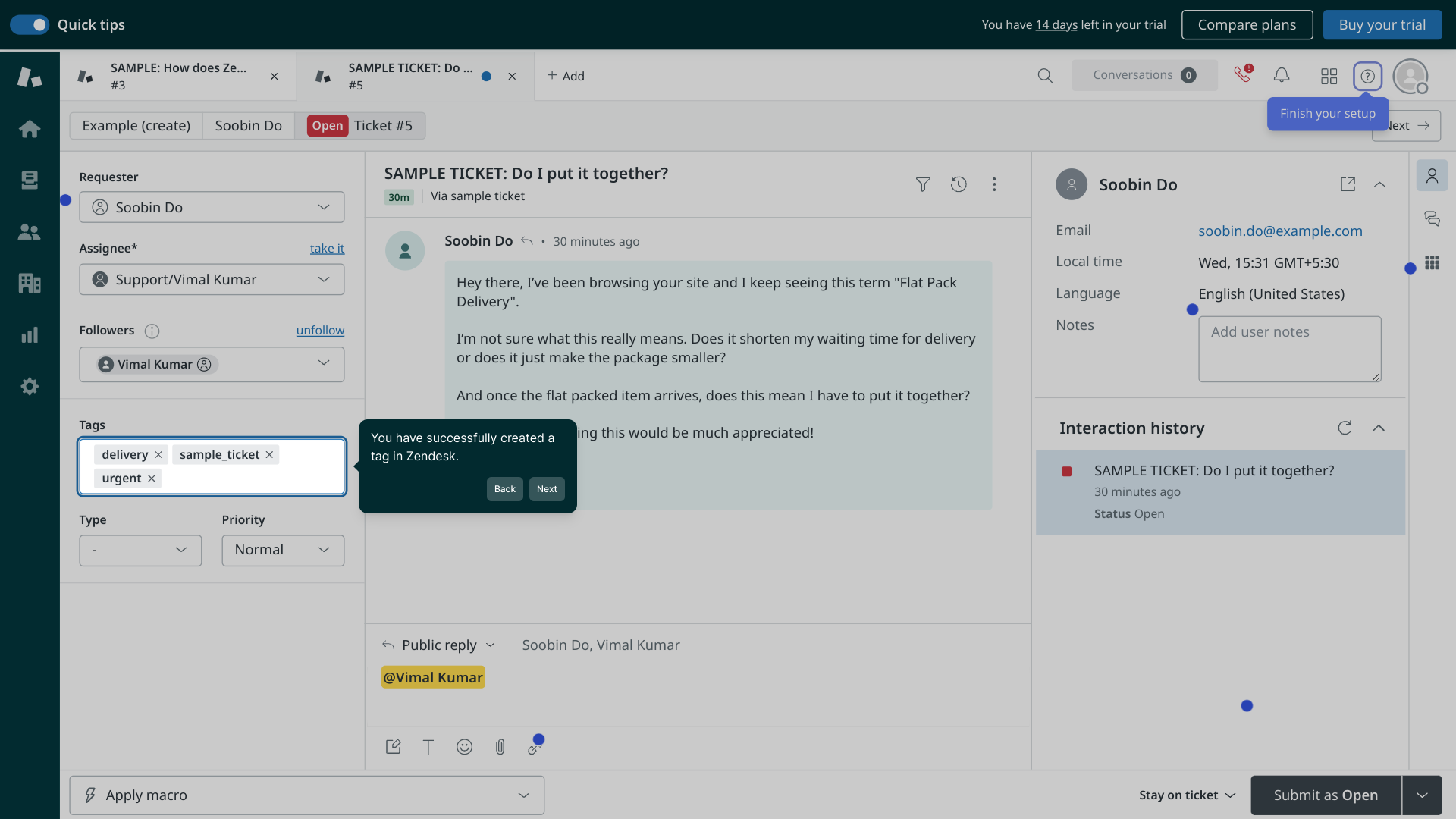
Now you’re all set! You can quickly create detailed demos like this one with Supademo to showcase your workflows or guide others.
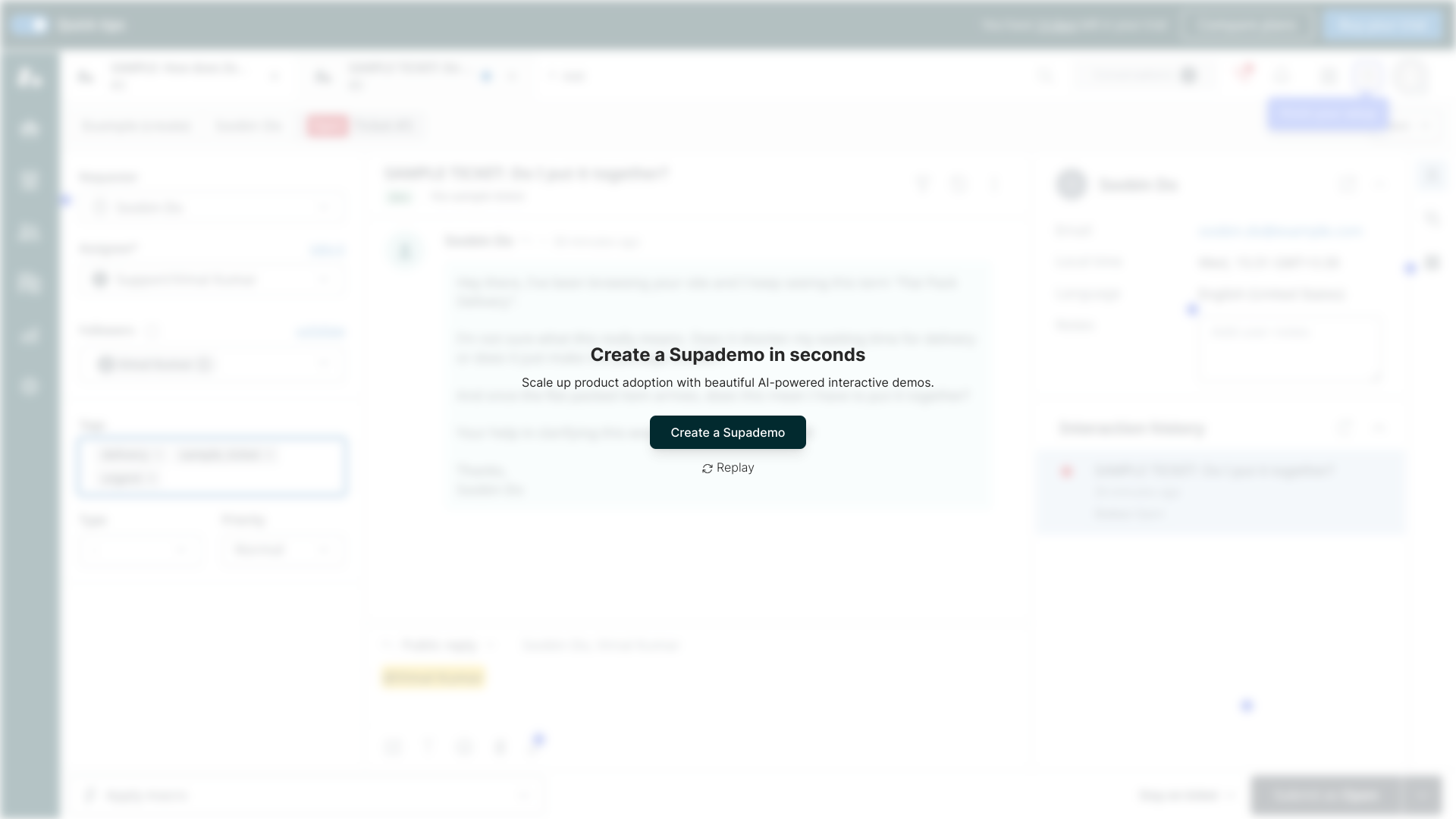
Create your own interactive demos in < 5 mins with Supademo
You can create your own interactive product demo in minutes using Supademo. Drive growth, scale enablement, and supercharge product-led onboarding with Supademo. Sign up for free here with no credit card required.
FAQs
What is a tag in Zendesk and why should I use it?
A tag in Zendesk is a keyword or label you assign to a ticket to categorize or identify it. Tags help organize tickets, improve searchability, and allow for better reporting and workflow automation within your support system.
How do I create a tag in Zendesk?
To create a tag, open a ticket, navigate to the Tags section, type your desired tag name, and click the "Add tag" button. The new tag will then be attached to the ticket for easy categorization.
Can I add multiple tags to a single ticket?
Yes, Zendesk allows you to add multiple tags to a ticket. This lets you categorize the ticket with several labels, making it easier to filter and track based on multiple criteria.
Are tags case-sensitive in Zendesk?
No, tags in Zendesk are not case-sensitive. For example, "Urgent" and "urgent" will be recognized as the same tag and merged accordingly to avoid duplicates.
Can I remove or edit tags after adding them?
Yes, you can remove tags from a ticket by deleting them in the Tags section. However, editing a tag directly isn’t possible; instead, remove the old tag and add a new one with the correct label.
Do tags affect ticket automation and workflows?
Absolutely. Tags are often used in Zendesk automations, triggers, and views to streamline workflows by filtering or acting on tickets with specific tags, improving efficiency.
Is there a limit to how many tags I can use in Zendesk?
Zendesk doesn’t explicitly limit the number of tags per ticket, but for best performance and organization, it’s recommended to use relevant and concise tagging strategies rather than excessive tags.
Can I create tags programmatically or via API in Zendesk?
Yes, Zendesk’s API supports adding tags to tickets programmatically, enabling integration and automation for large-scale tagging or third-party tool synchronization.
How do I use tags to filter tickets in Zendesk views?
You can create custom views that filter tickets by tag names. This lets your support team focus on specific categories or priorities by displaying only tickets carrying those tags.
Are tags visible to customers or only internal agents?
Tags are typically internal and used by agents for organization. They do not show up on end-user ticket views, maintaining a clean customer interface.

