1. Open your Jira project board.
2. Click on "Backlog".
3. Click on "Create epic".
4. Video Step
(Play Now)5. Your epic is ready
6. Transform Your Project Planning
This interactive demo/guided walkthrough on How to Create an Epic in Jira was created using Supademo.
How to Create an Epic in Jira : Step-by-Step Guide
Start by navigating to your Jira project board where you manage your tasks and workflows. This is the central hub for all your project activities.
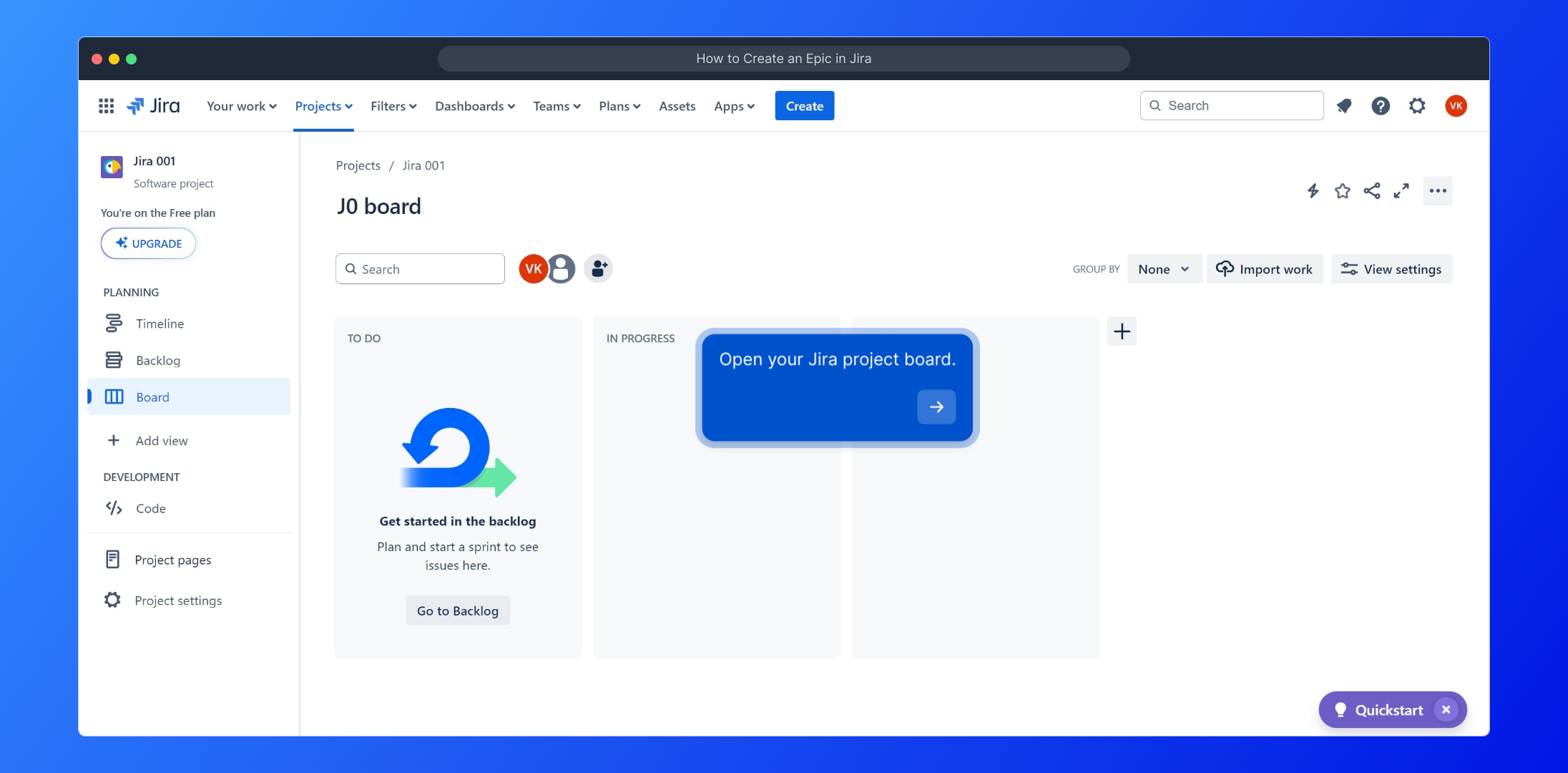
Once on your project board, look for the "Backlog" section in the sidebar. Clicking here will show you all upcoming and unassigned work items waiting to be organized.
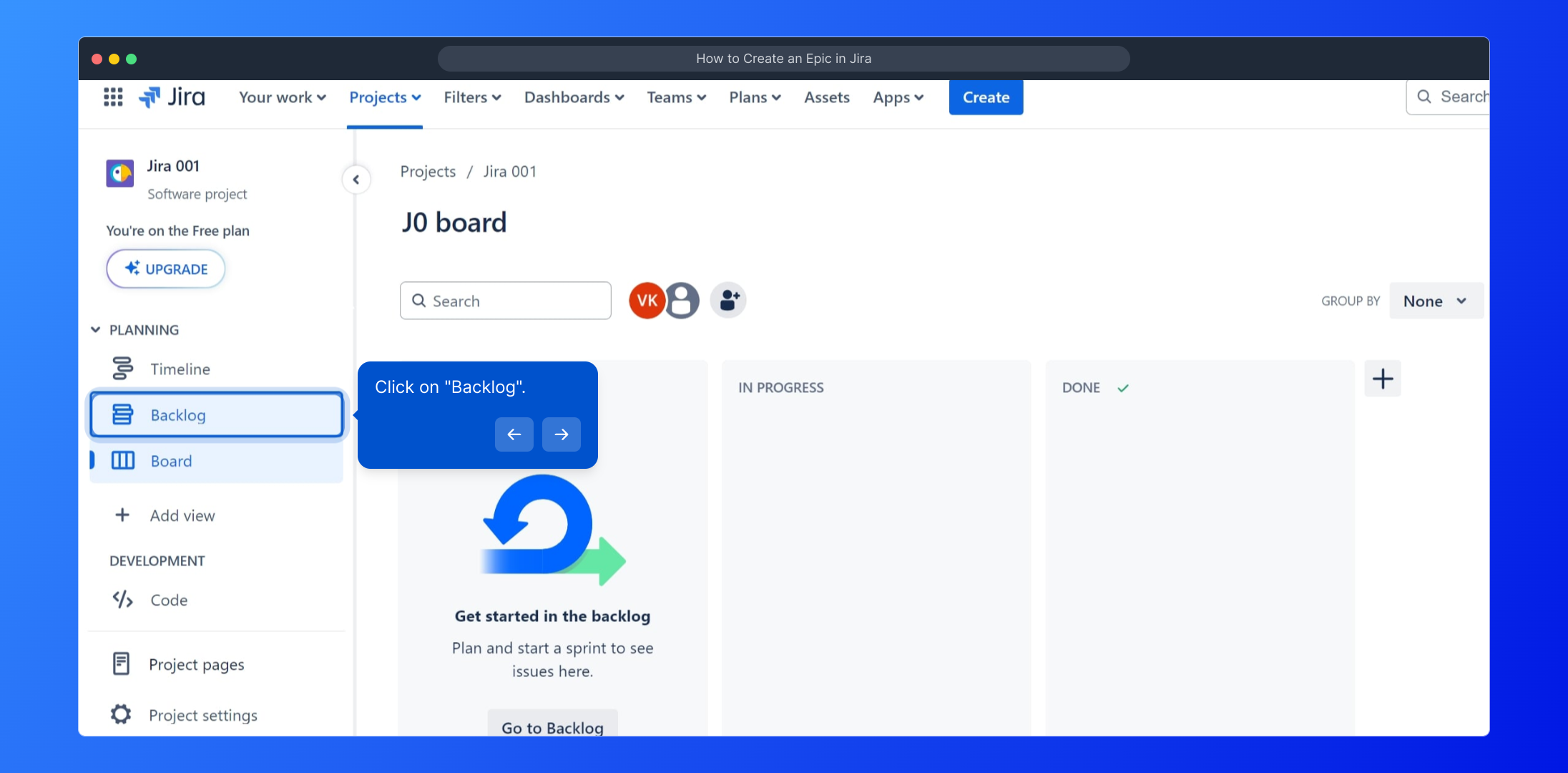
In the "Backlog" view, locate the option labeled "Create epic." Selecting this allows you to define a large body of work to group related tasks and stories effectively.
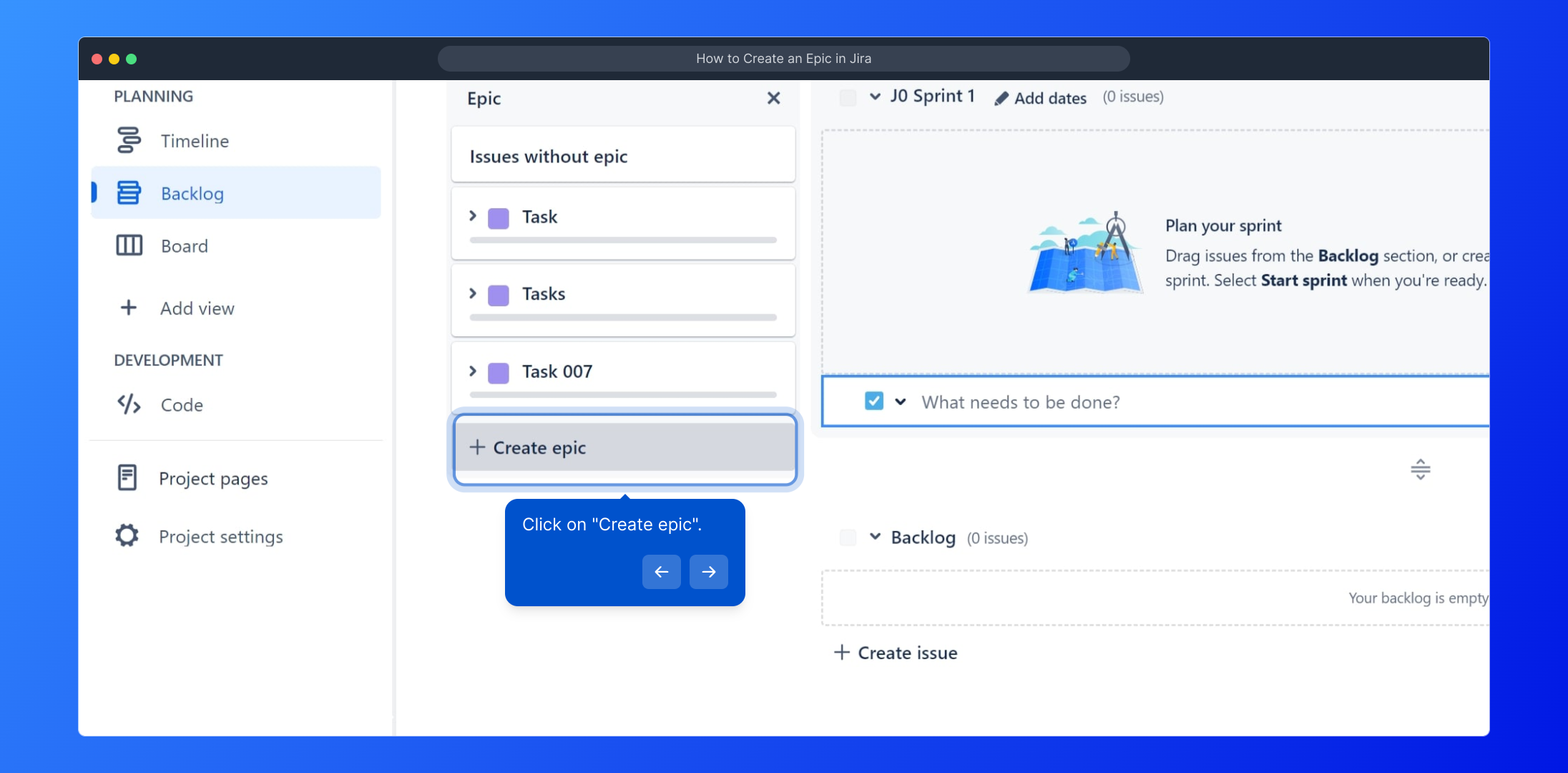
Need a quick walkthrough? Watch this step-by-step video guide to see exactly how to create an epic within Jira and understand its benefits.
(Play Now)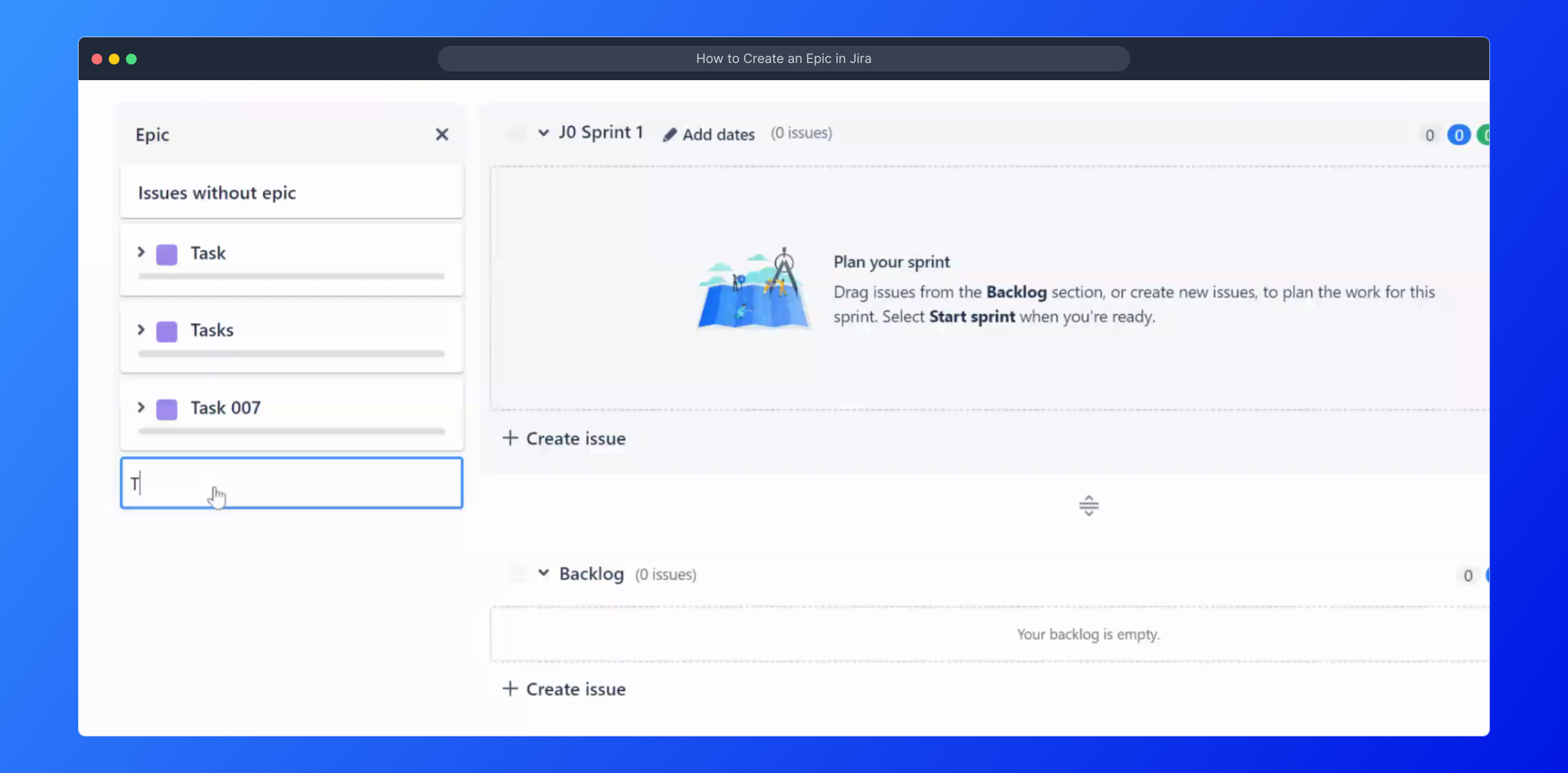
Congratulations! Your new epic has been created and is ready to organize your larger project initiatives into manageable parts that your team can tackle.
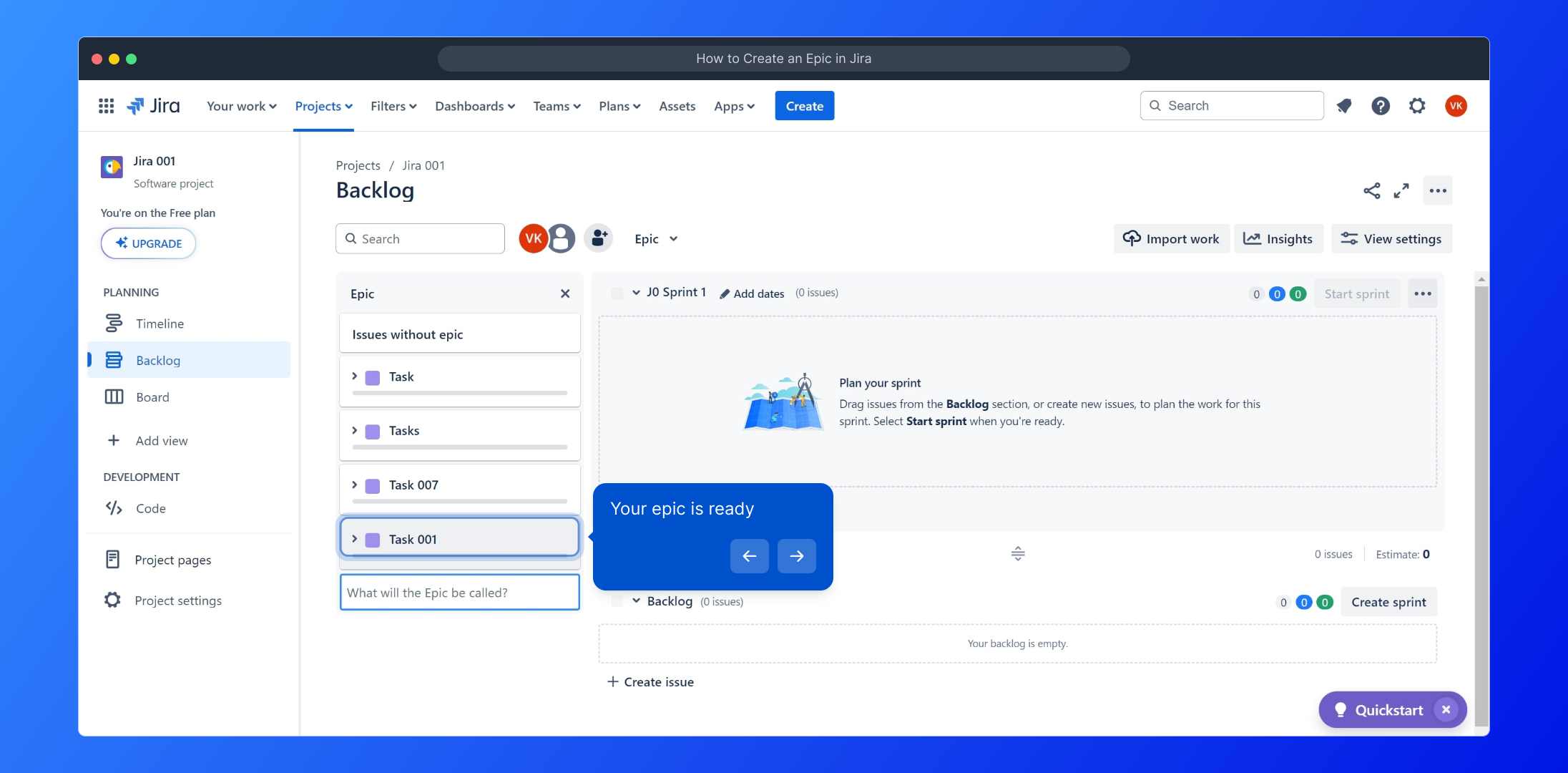
With your epic set up, you’re empowered to streamline your project planning. Use epic grouping to track progress and keep your team aligned towards your goals.
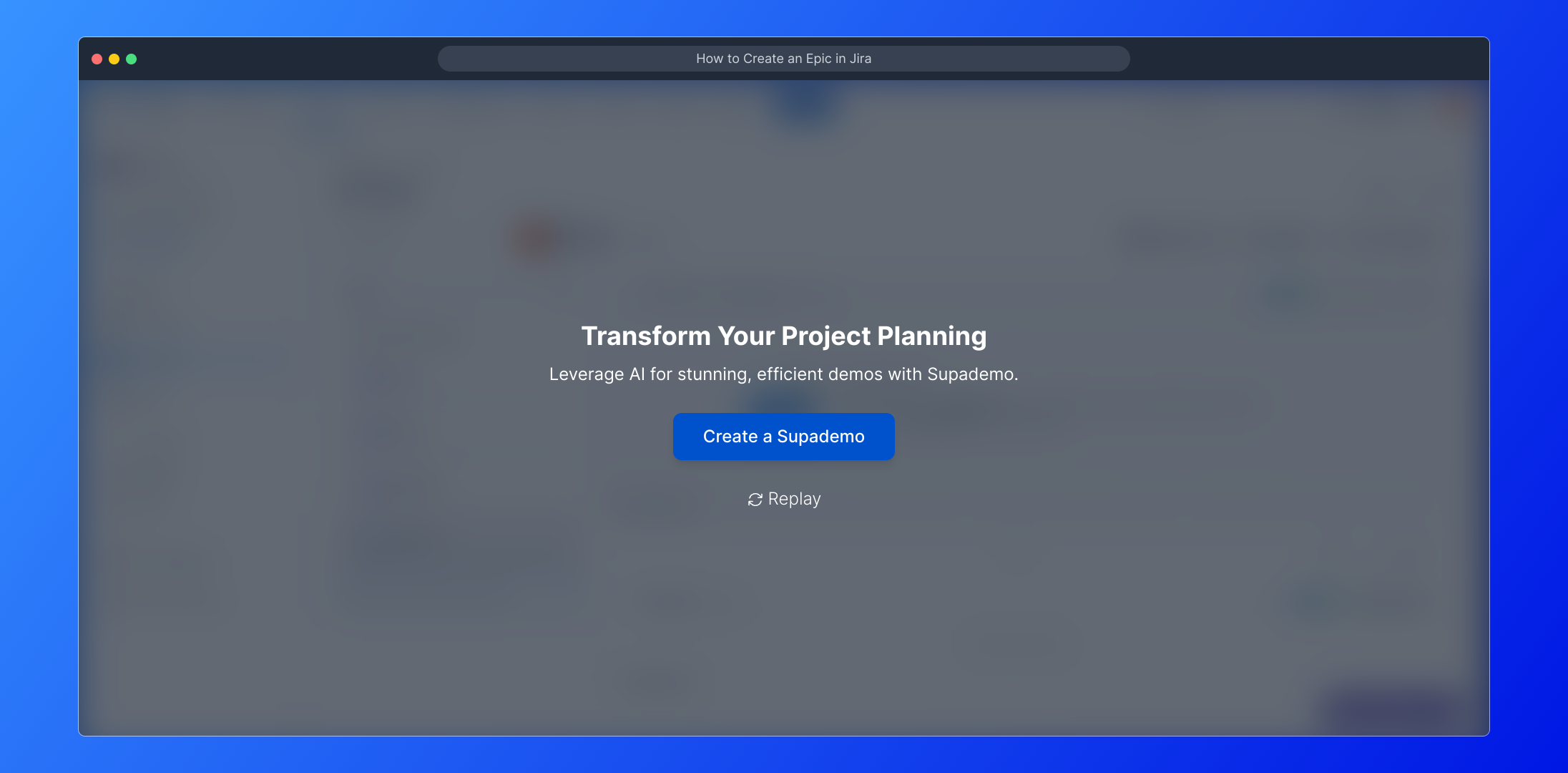
Create your own interactive demos in < 5 mins with Supademo
You can create your own interactive product demo in minutes using Supademo. Drive growth, scale enablement, and supercharge product-led onboarding with Supademo. Sign up for free here with no credit card required.
FAQs
What is an epic in Jira?
An epic in Jira is a large body of work that can be broken down into smaller tasks or user stories. It helps teams organize and track interconnected work items that contribute to a bigger goal or feature.
How do I create an epic in Jira?
To create an epic, open your Jira project board, navigate to the backlog, and click on “Create epic.” Fill in the relevant epic details such as name and description, then save it to start grouping related tasks under it.
Can I add tasks to an epic after its creation?
Yes, you can add tasks or user stories to an epic anytime by linking them to the epic in their issue details. This helps maintain organized progress tracking within the epic’s scope.
Is there a limit to the number of epics a project can have?
Jira does not impose a strict limit on the number of epics in a project. However, managing too many epics simultaneously can complicate workflows, so it’s best to prioritize and organize them efficiently.
Can I edit epic details after creating it?
Yes, you can update epic details such as the name, description, and status by opening the epic issue and editing its fields whenever necessary to reflect project changes or progress.
How do epics help in project planning?
Epics allow teams to break down large projects into manageable parts. This supports better prioritization, progress tracking, and communication, ensuring alignment among stakeholders and team members.
Can I create an epic from a mobile device?
Yes, Jira’s mobile app supports creating and managing epics. The process is similar: navigate to your project, access the backlog or issue creation section, and select the option to create an epic.
What is the difference between an epic and a story in Jira?
An epic is a large work package containing multiple smaller pieces of work called stories. Stories define specific tasks or features, while epics group these stories under a broader objective.
Can I delete an epic once created?
Yes, you can delete an epic if it is no longer needed. However, ensure that all related tasks are reassigned or addressed first to avoid losing important project information.
How do I track progress within an epic?
Jira provides progress tracking by aggregating the status of all stories or tasks linked to the epic. You can view completion percentages, burndown charts, and reports to monitor overall epic progress.

