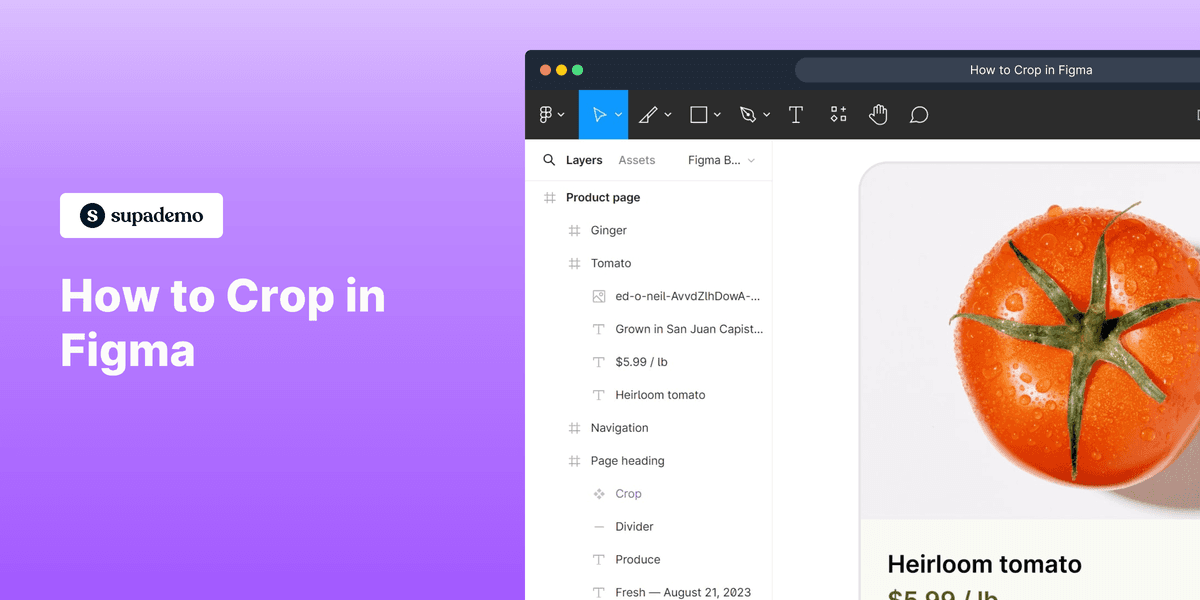
1. First, open the Figma project where you want to crop an image.
2. Now, double-click on the image to be cropped.
3. Then, click on the "Image name" in the Fill tab.
4. After that, click on "Crop" in the dropdown menu.
5. Video Step
(
)
6. After selecting the area to be un-cropped, double-click anywhere on the screen.
7. That's it!
You have successfully cropped an image in Figma.
8. Create a Supademo in seconds
This interactive demo/guided walkthrough on How to Crop in Figma was created using Supademo.
How to Crop in Figma : Step-by-Step Guide
Start by opening your Figma project where you'd like to edit and crop an image. This is where you'll make all the adjustments.
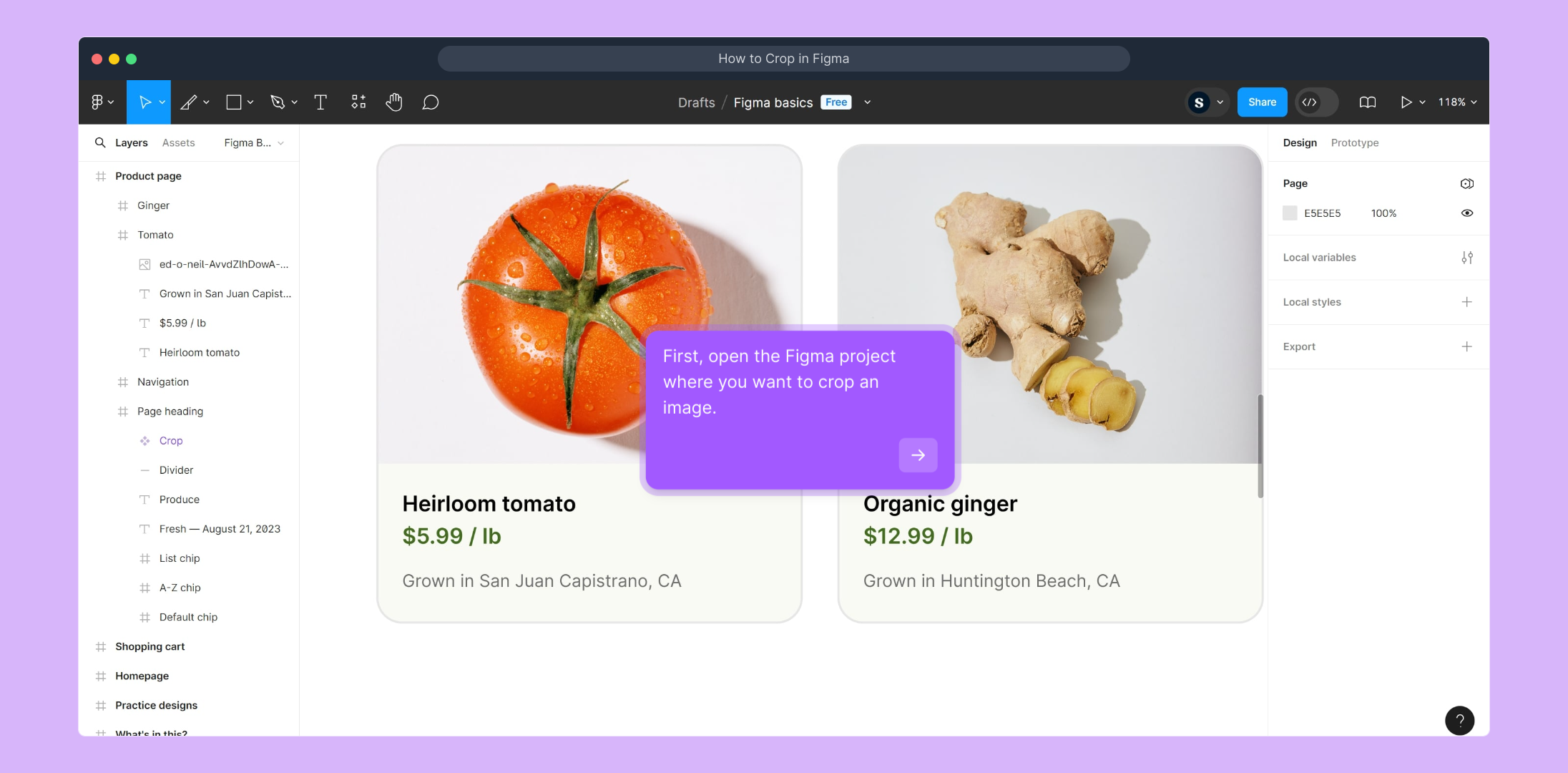
Next, locate the image within your project that you want to crop. Simply double-click on this image to access its editing options.
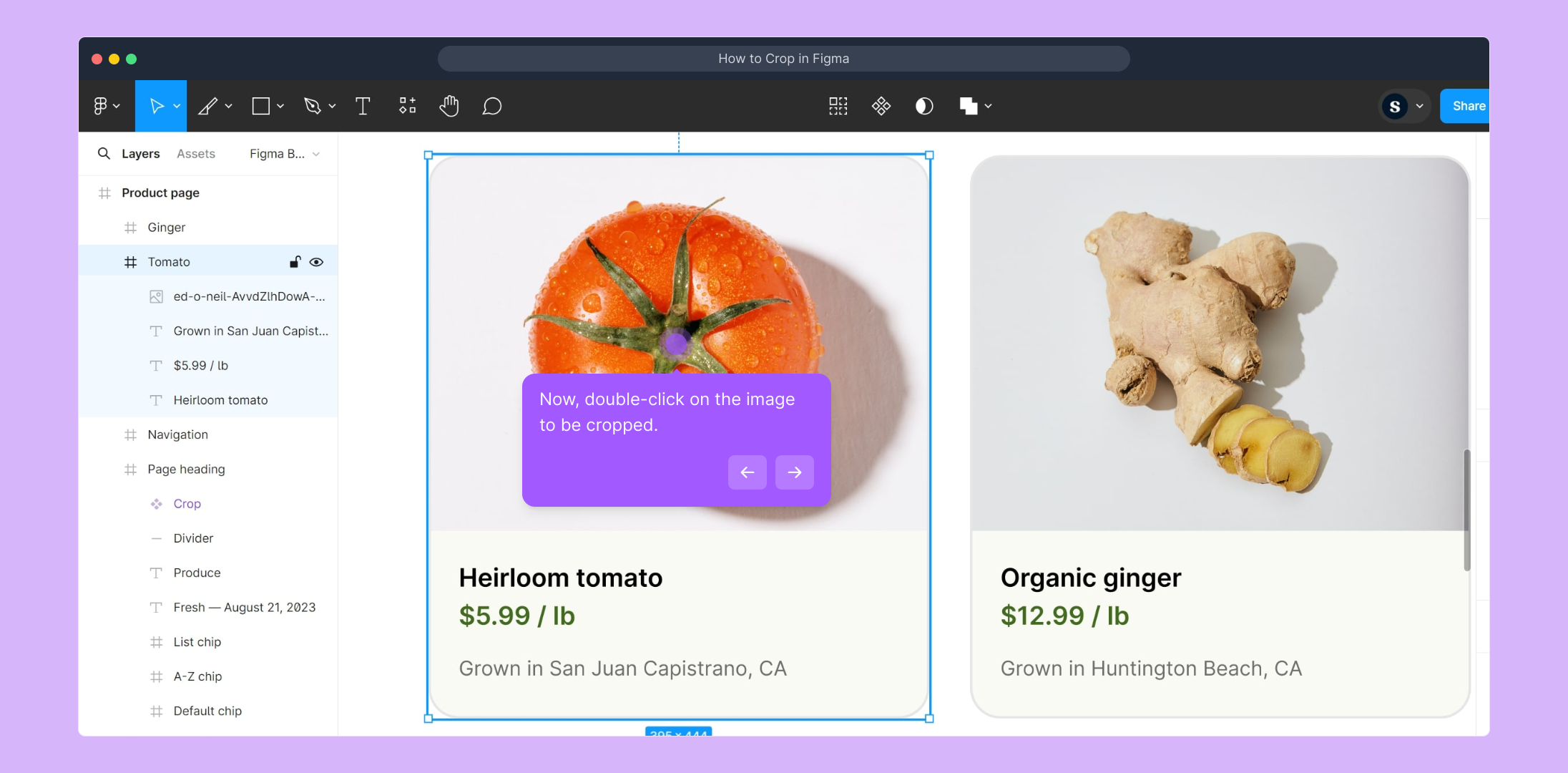
In the right-hand panel, find the Fill section and click on the name of the image file displayed there. This action will open more detailed fill options.
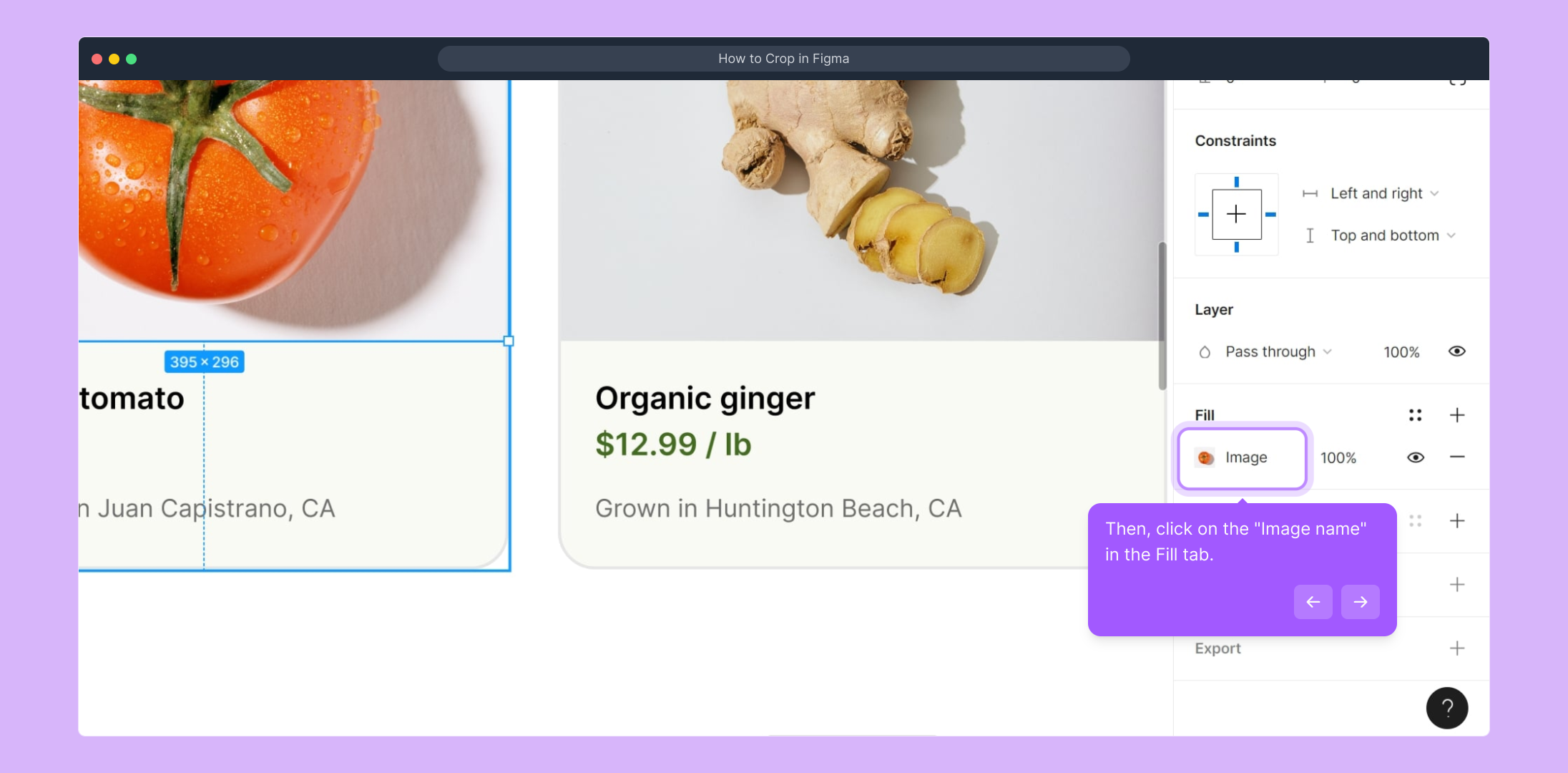
From the menu that appears, select the "Crop" option. This will switch your view to the cropping tool so you can start shaping your image.
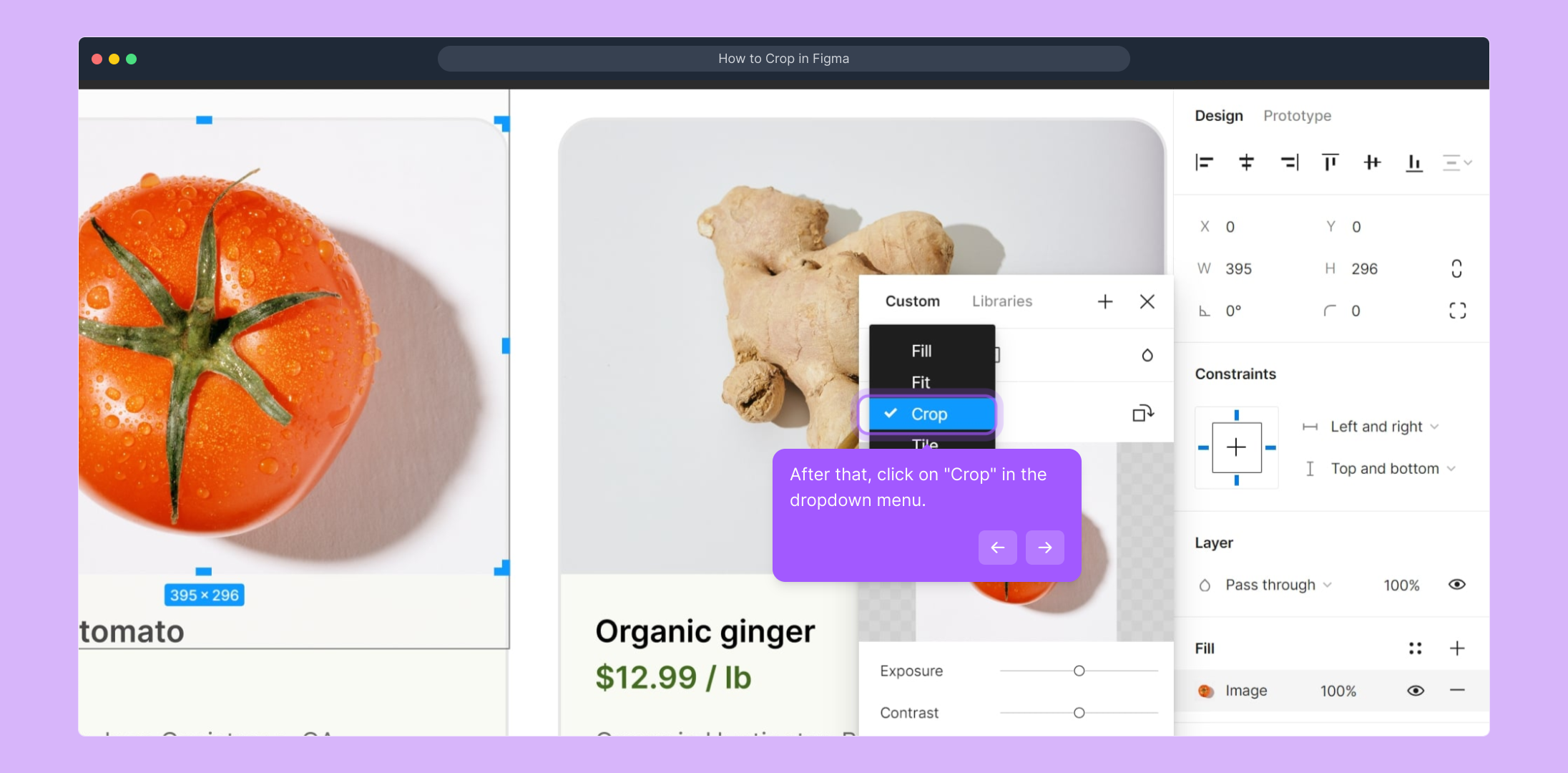
For a quick visual guide, watch this short video to see the cropping process in action.
(
)
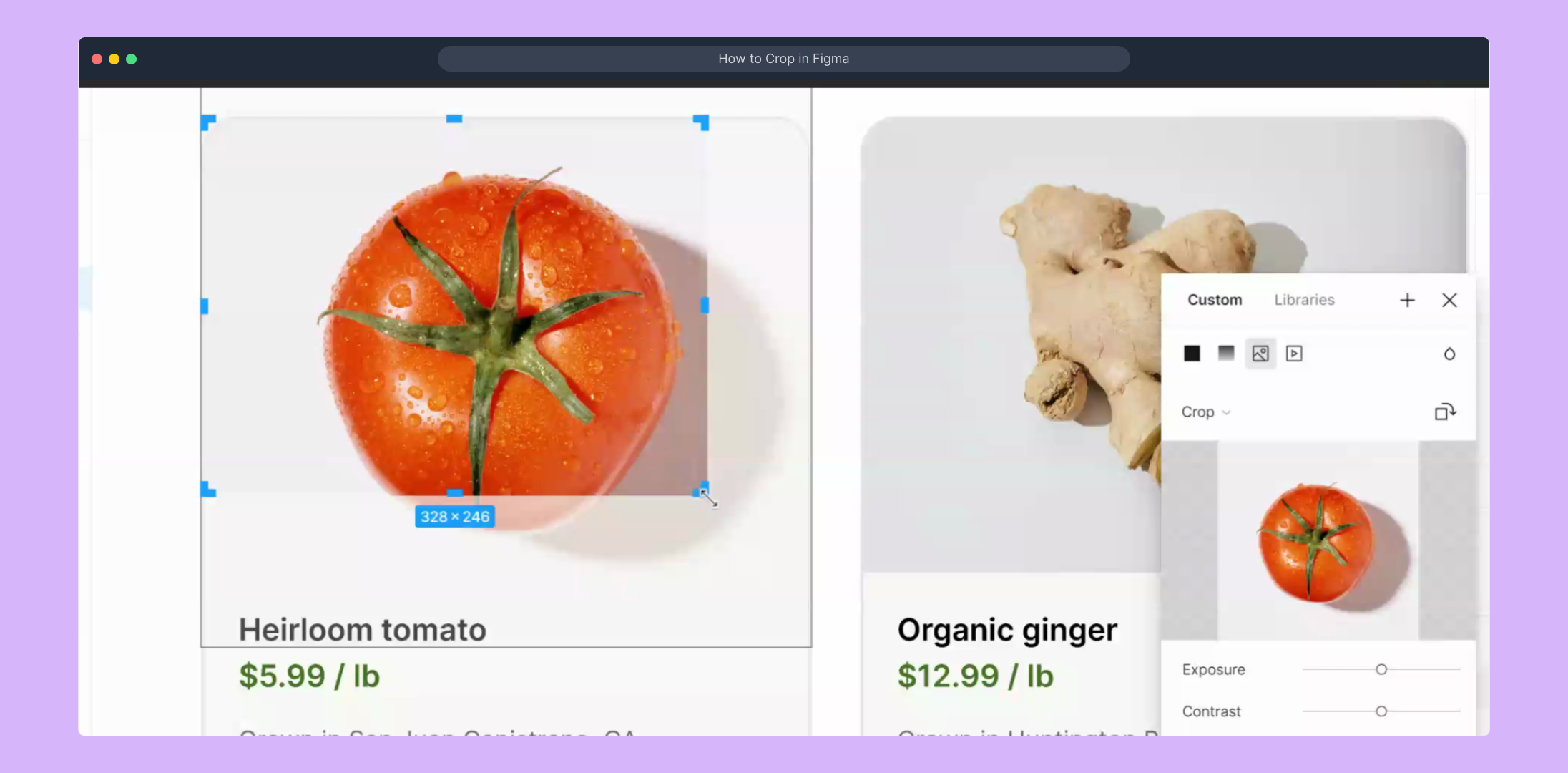
Now, drag to adjust the area you want to keep in your image. Once you’re happy with the crop, double-click anywhere outside the crop box or on the canvas to confirm your changes.
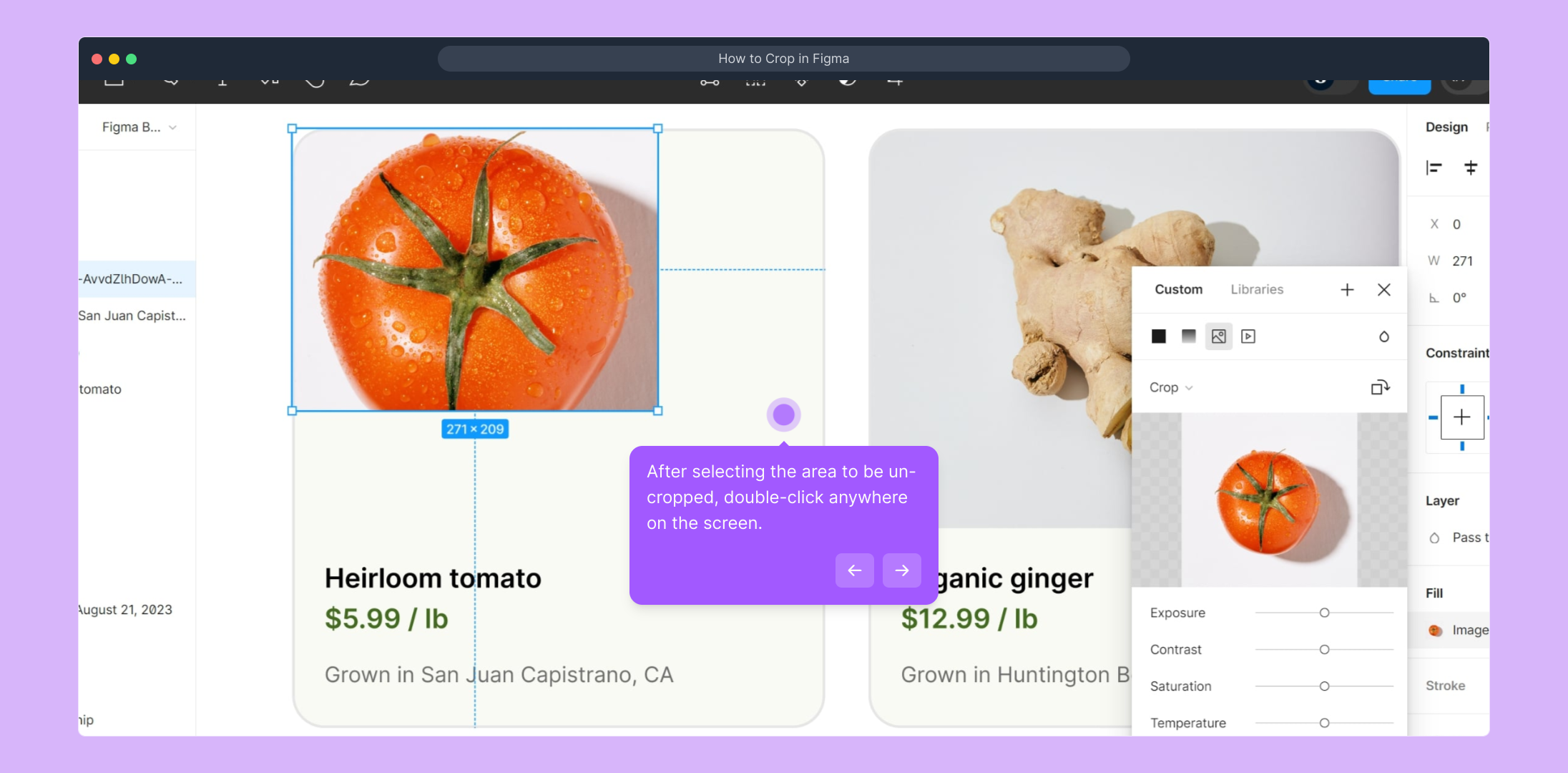
And you're done! You’ve successfully cropped your image within Figma, giving you a more polished and precise design.
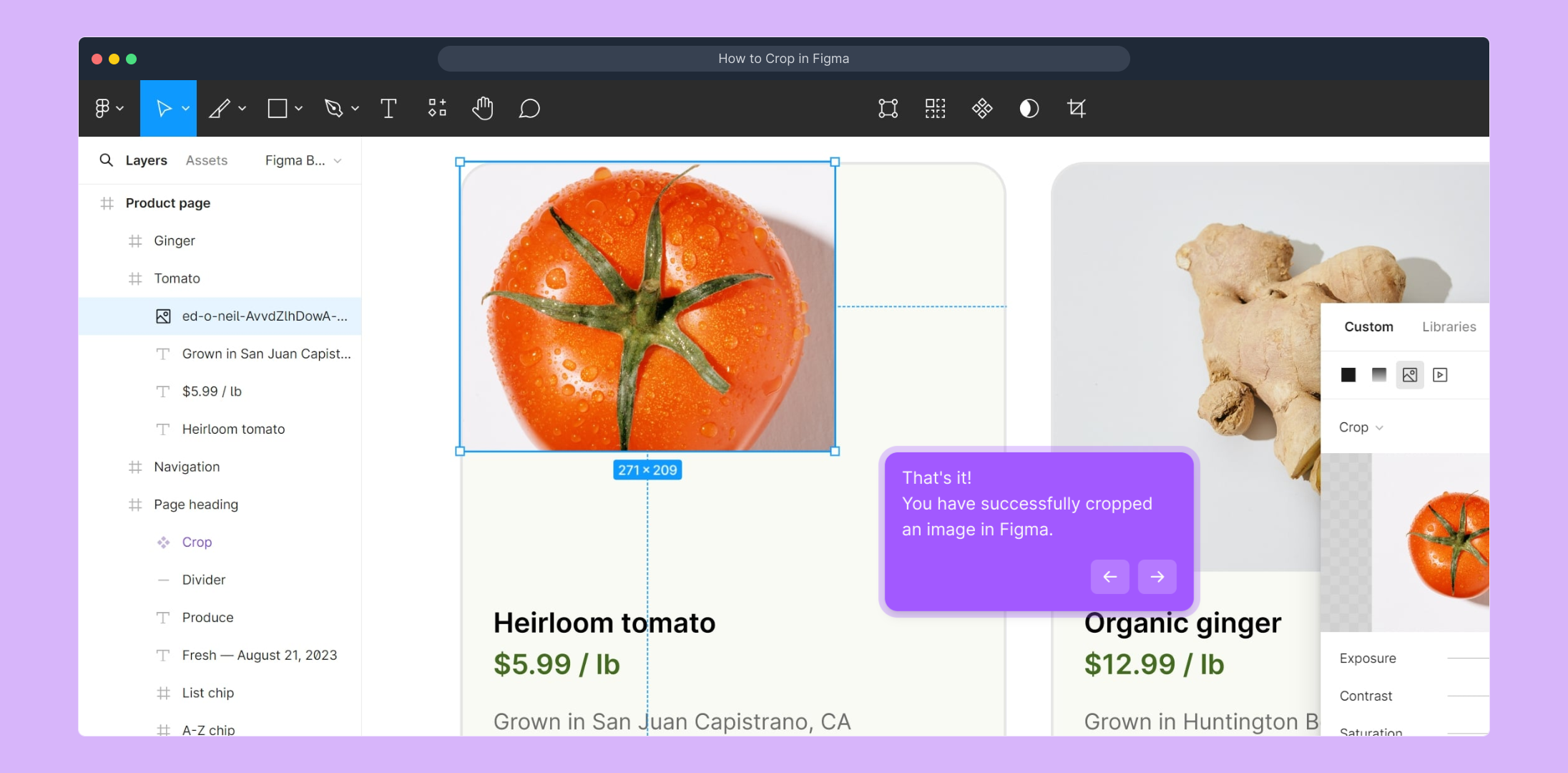
Ready to share your process or create similar walkthroughs effortlessly? Try creating a Supademo in just moments!
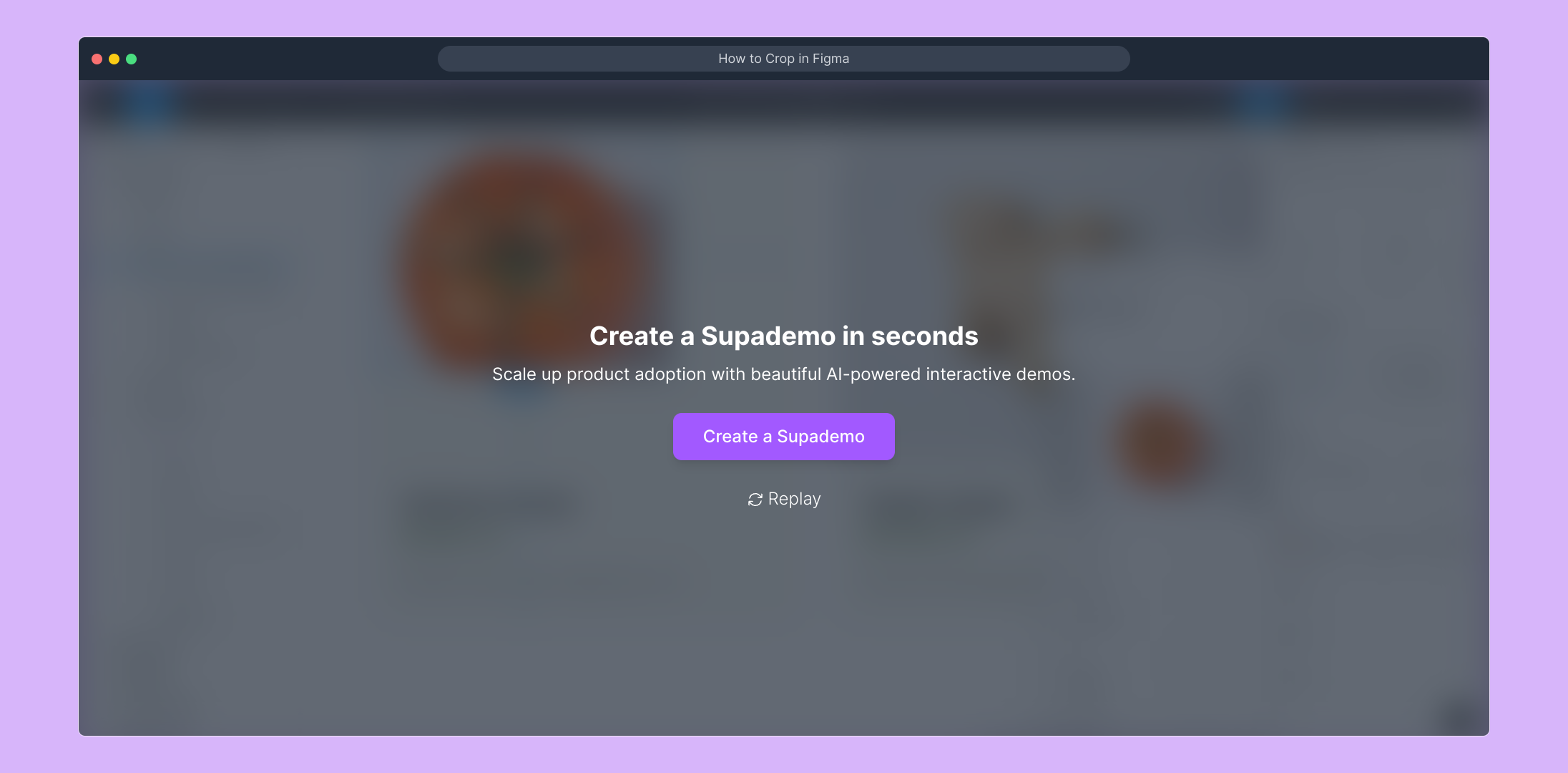
Create your own interactive demos in < 5 mins with Supademo
You can create your own interactive product demo in minutes using Supademo. Drive growth, scale enablement, and supercharge product-led onboarding with Supademo. Sign up for free here with no credit card required.
FAQs
Commonly asked questions about this topic.
What is the easiest way to crop an image in Figma?
The easiest way to crop an image in Figma is to double-click the image, open the Fill tab, click on the image name, and select "Crop" from the dropdown. Adjust the crop box as needed, then double-click outside to apply.
Can I crop multiple images at once in Figma?
Currently, Figma does not support cropping multiple images simultaneously. You need to crop each image individually using the Fill tab and Crop tool for precise adjustments.
Is it possible to undo cropping in Figma?
Yes, you can undo cropping by selecting the image, opening the crop mode again, and adjusting or resetting the crop area. Alternatively, use the undo shortcut (Ctrl+Z or Cmd+Z) right after cropping.
Does cropping in Figma affect the original image file?
No, cropping in Figma only changes how the image appears within your design. The original file remains untouched since cropping is a non-destructive edit inside the app.
Can I crop images imported from plugins in Figma?
Yes, once imported, images from plugins behave like any other image in Figma. You can crop them using the standard method through the Fill tab and Crop option.
How do I precisely control the crop area size?
Use the crop bounding box handles to drag and resize the crop region. You can also move the image inside the box for better framing. For precision, zoom in on the canvas and adjust accordingly.
Is cropping possible on vector shapes in Figma?
Cropping applies to raster images, not vector shapes directly. However, you can mask vector shapes using other shapes or use boolean operations to simulate cropping effects.
Can I revert to the full image after cropping?
Yes, by entering crop mode again and expanding the crop bounding box to cover the entire image, you can effectively revert to showing the full image at any time.
Are there keyboard shortcuts to crop images in Figma?
Figma does not have a dedicated keyboard shortcut for cropping images. You need to enter crop mode via the Fill tab manually for now.
How can I crop an image while maintaining its aspect ratio?
Figma’s crop tool does not lock aspect ratio by default. To maintain an aspect ratio, you can manually resize the crop box while holding Shift or constrain proportions by using masks designed to specific ratios.

Vimal Kumar
Product Operations Associate
Vimal Kumar helps build and grow Supademo’s team and GTM efforts, with a focus on figuring out growth levers and improving product traction.





