1. First, open the Canva project where you want to make the background transparent.
2. Click on the background or element you want to make transparent.
3. Then, click on "Edit image".
4. Now, click the 'BG Remover' icon, which looks like a checkered square.
5. Congratulations! You have successfully made the background transparent in Canva.
6. Create a Supademo in seconds
This interactive demo/guided walkthrough on How to Make Background Transparent in Canva was created using Supademo.
How to Make Background Transparent in Canva : Step-by-Step Guide
Begin by opening your Canva project—the one where you'd like to remove the background. This is your workspace where all edits will happen, so make sure you have the correct design open before moving forward.
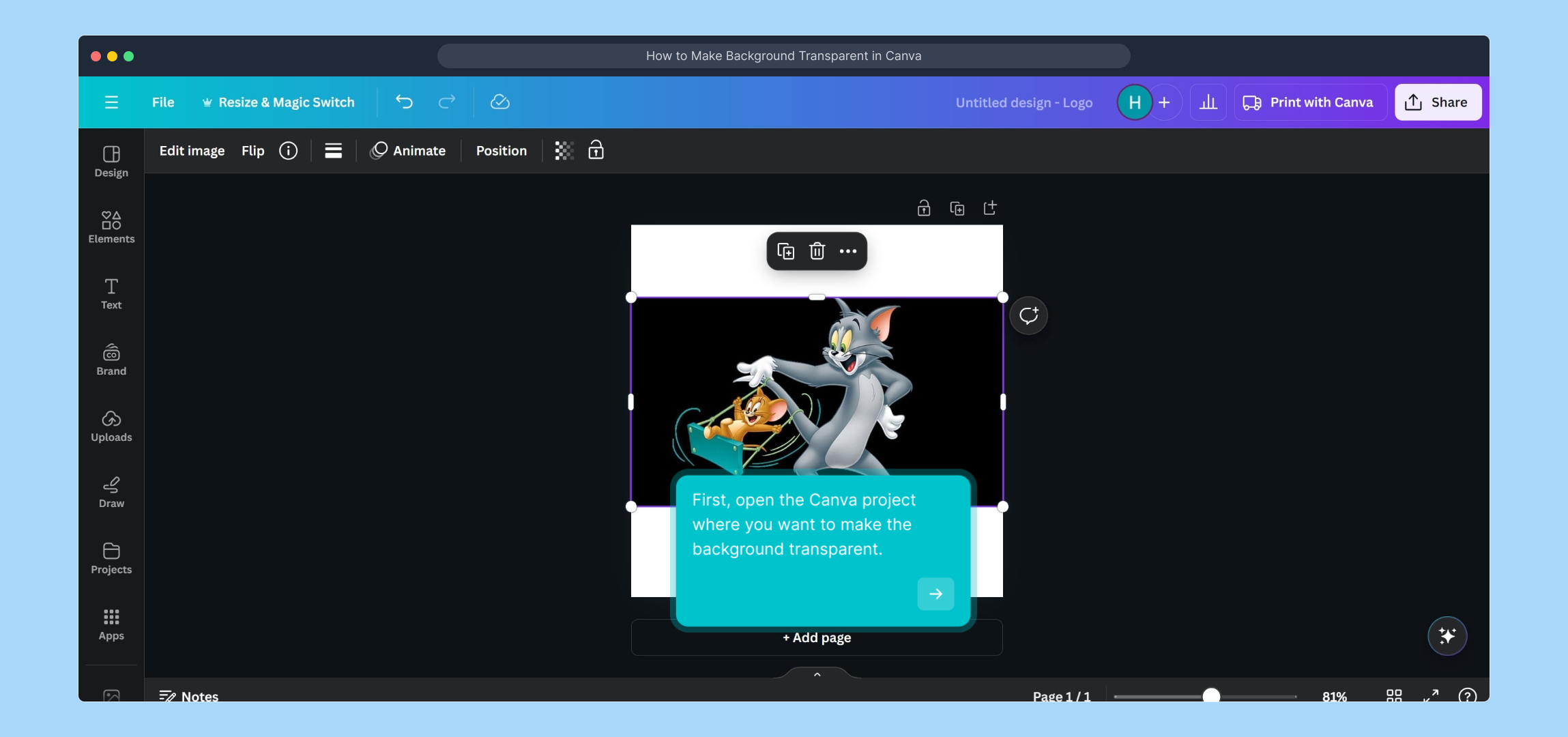
Next, locate and select the background or any specific element within your design that you wish to make transparent. Highlighting this ensures that your adjustments apply exactly where you want them.

After selecting your element, look for the "Edit image" option usually found in the toolbar above your canvas. Clicking this will open editing tools tailored for modifying your chosen element.
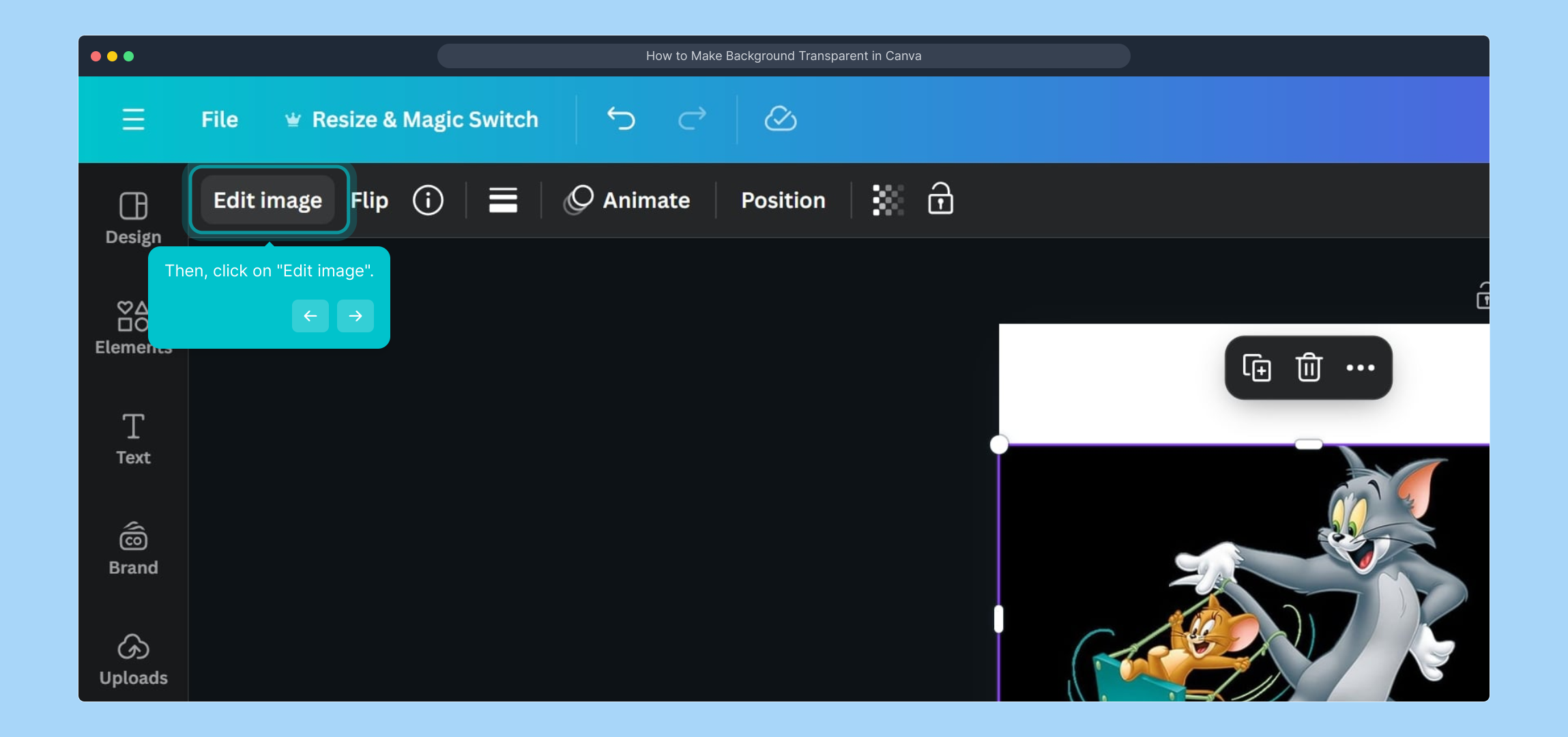
Within the editing menu, find and click the 'BG Remover' icon—it's represented by a checkered square symbol. This powerful tool automatically detects and removes backgrounds, helping your design look clean and professional.
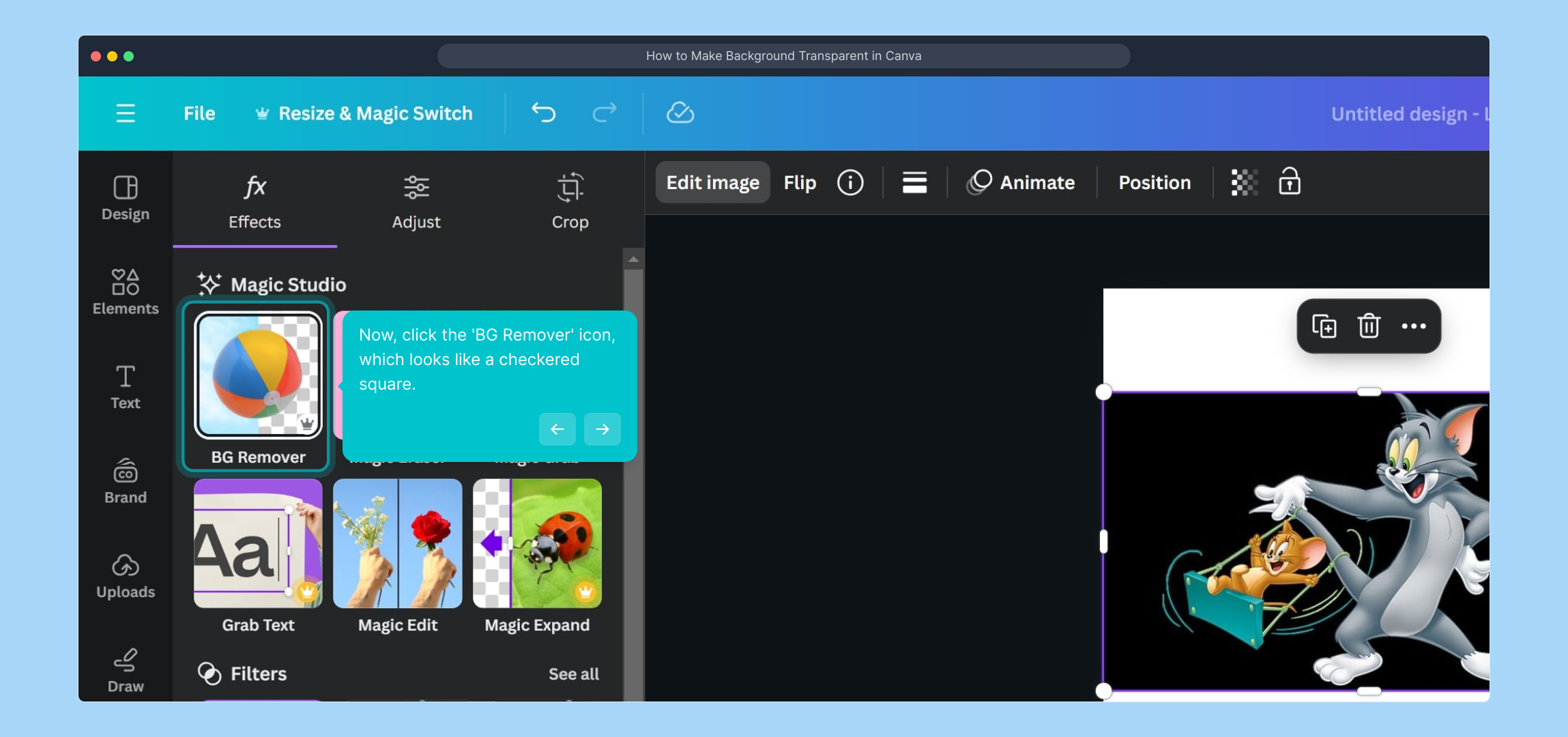
Well done! Your background is now transparent, giving your design a polished and flexible appearance. Feel free to make any additional tweaks or save your project to preserve these changes.
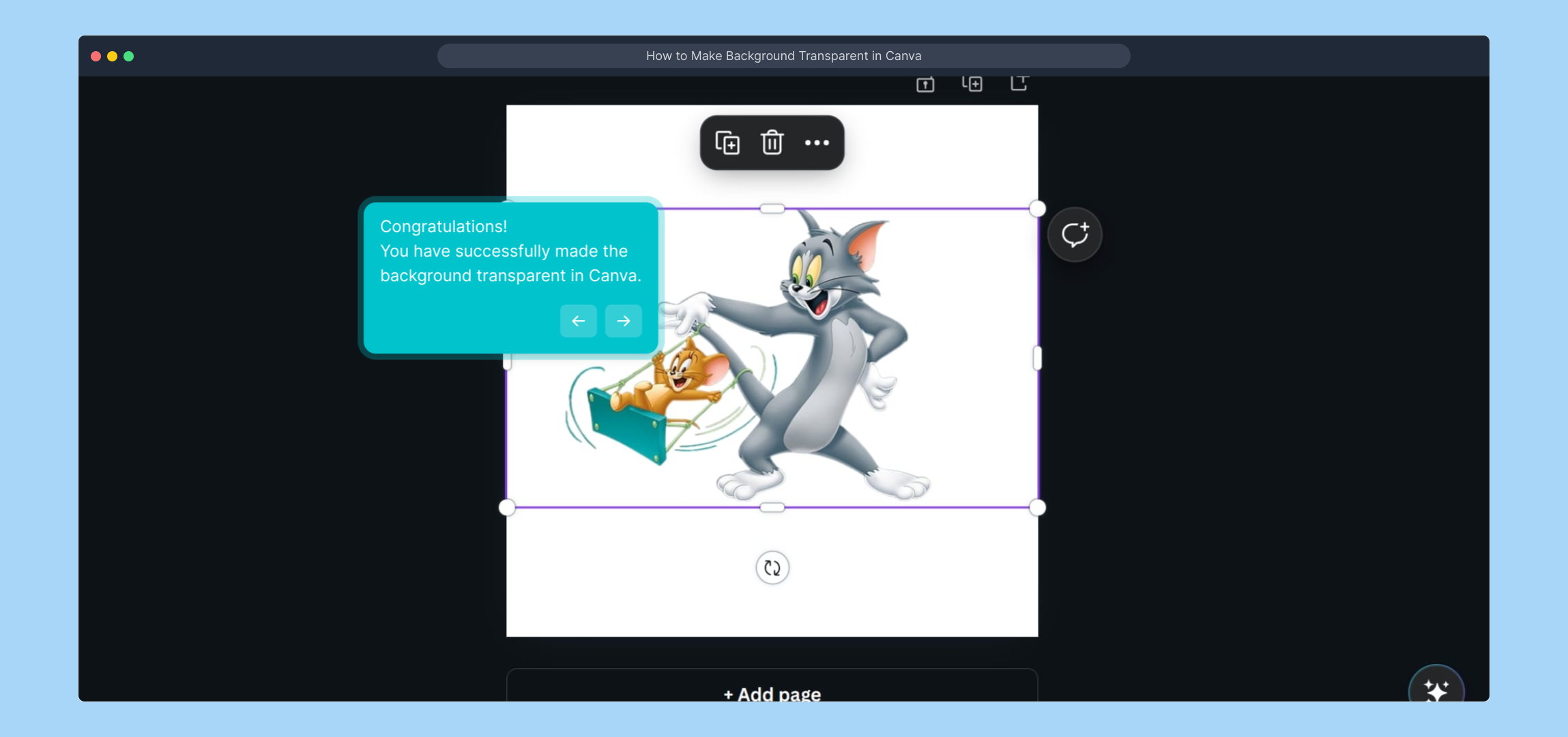
Ready to bring your projects to life even faster? Use Supademo to create engaging demos in just a few clicks—making your workflow smoother and more dynamic.
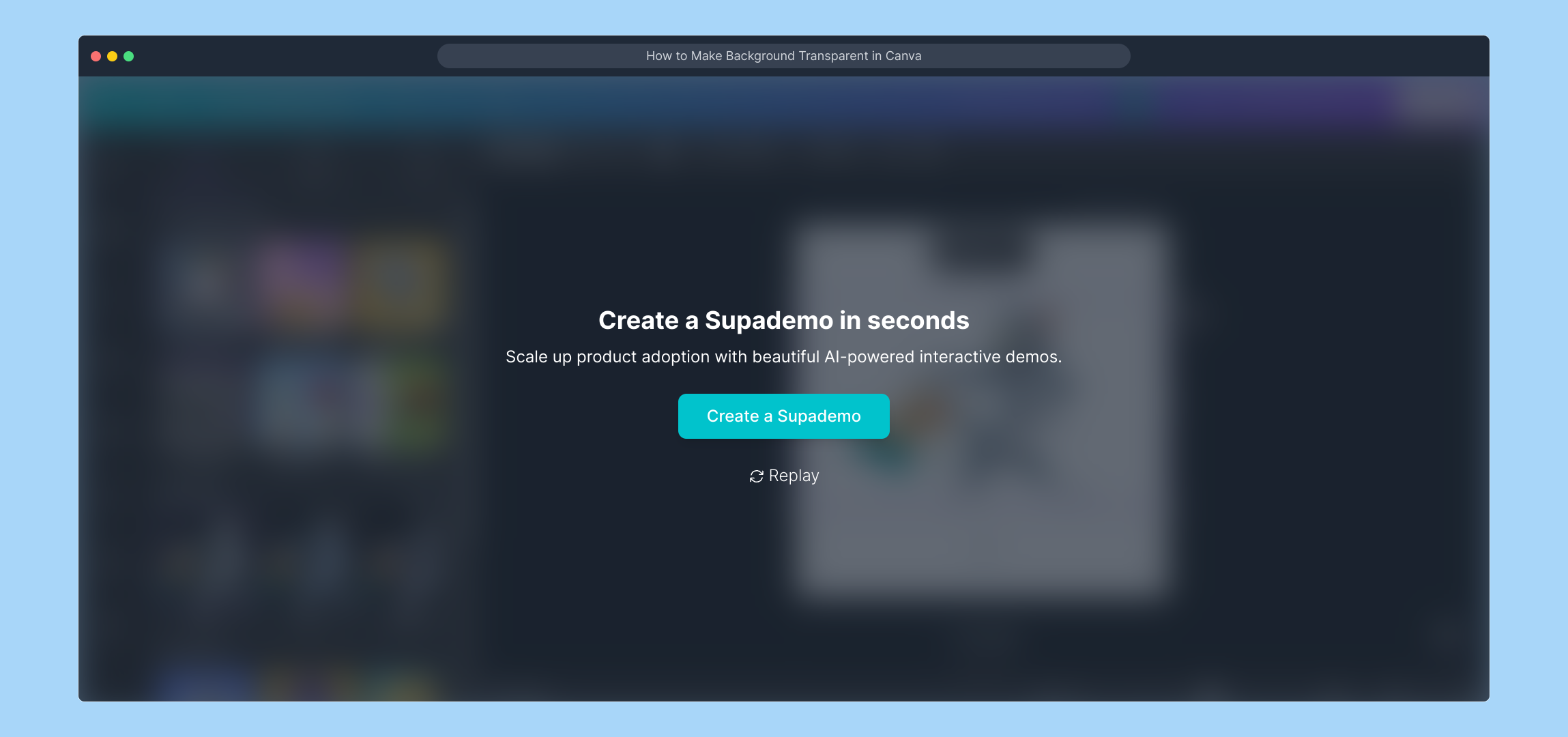
Create your own interactive demos in < 5 mins with Supademo
You can create your own interactive product demo in minutes using Supademo. Drive growth, scale enablement, and supercharge product-led onboarding with Supademo. Sign up for free here with no credit card required.
FAQs
What is the easiest way to make a background transparent in Canva?
The easiest way is to select your image or background, click on "Edit image," then use the 'BG Remover' tool. This automatically detects and removes the background, making it transparent without needing manual effort.
Do I need a Canva Pro subscription to remove backgrounds?
Yes, the background remover feature is available only to Canva Pro, Canva for Teams, Canva for Education, and Canva for Nonprofits users. Free users do not have access to this tool.
Can I make only part of an image’s background transparent in Canva?
Canva’s BG Remover removes the entire background automatically. For partial background removal, you may need to use external software or manually edit your image before uploading it to Canva.
What file formats support transparent backgrounds when exporting from Canva?
Canva supports exporting images with transparent backgrounds in PNG format. Make sure to check the 'Transparent background' option when downloading your design.
Why doesn’t the BG Remover tool work on my image?
If the BG Remover tool is not available or doesn’t work properly, check if you have a Canva Pro subscription. Also, some low-resolution or complex images might cause detection issues.
How do I download my Canva image with a transparent background?
After making the background transparent, click 'Download,' select PNG as the file type, and ensure 'Transparent background' is checked before saving your image.
Can I undo the background removal in Canva?
Yes, you can undo the background removal by clicking the “Undo” button or by navigating to the version history to restore your design before the background was removed.
Is background removal in Canva accurate for all images?
While Canva’s BG Remover is generally accurate, very detailed or complex backgrounds may not be perfectly removed. You might need additional manual refining using other tools.
Can I use Canva’s transparent background feature on mobile?
The BG Remover tool is available on Canva’s mobile app for Pro users, allowing you to remove backgrounds directly from your smartphone or tablet.
What can I do with an image that has a transparent background in Canva?
Transparent background images are useful for layering designs, creating logos, and using images over various backgrounds without white boxes or unwanted backdrops, allowing for a professional and versatile design.

