1. First, open the Canva project you want to resize.
2. Next, click on the element which you want to resize.
3. Following that, click on "Resize & Magic Switch".
4. Select a predefined size from the options below or enter the new width and height in the custom size option.
5. Now, click on "Continue".
6. Click on "Copy & resize".
7. Congratulations! You have successfully resized an element in Canva.
8. Create a Supademo in seconds
This interactive demo/guided walkthrough on How to Resize on Canva was created using Supademo.How to Resize on Canva : Step-by-Step Guide
Begin by launching Canva and opening the project where you'd like to adjust the size of an element. This is your starting point for making any design changes.
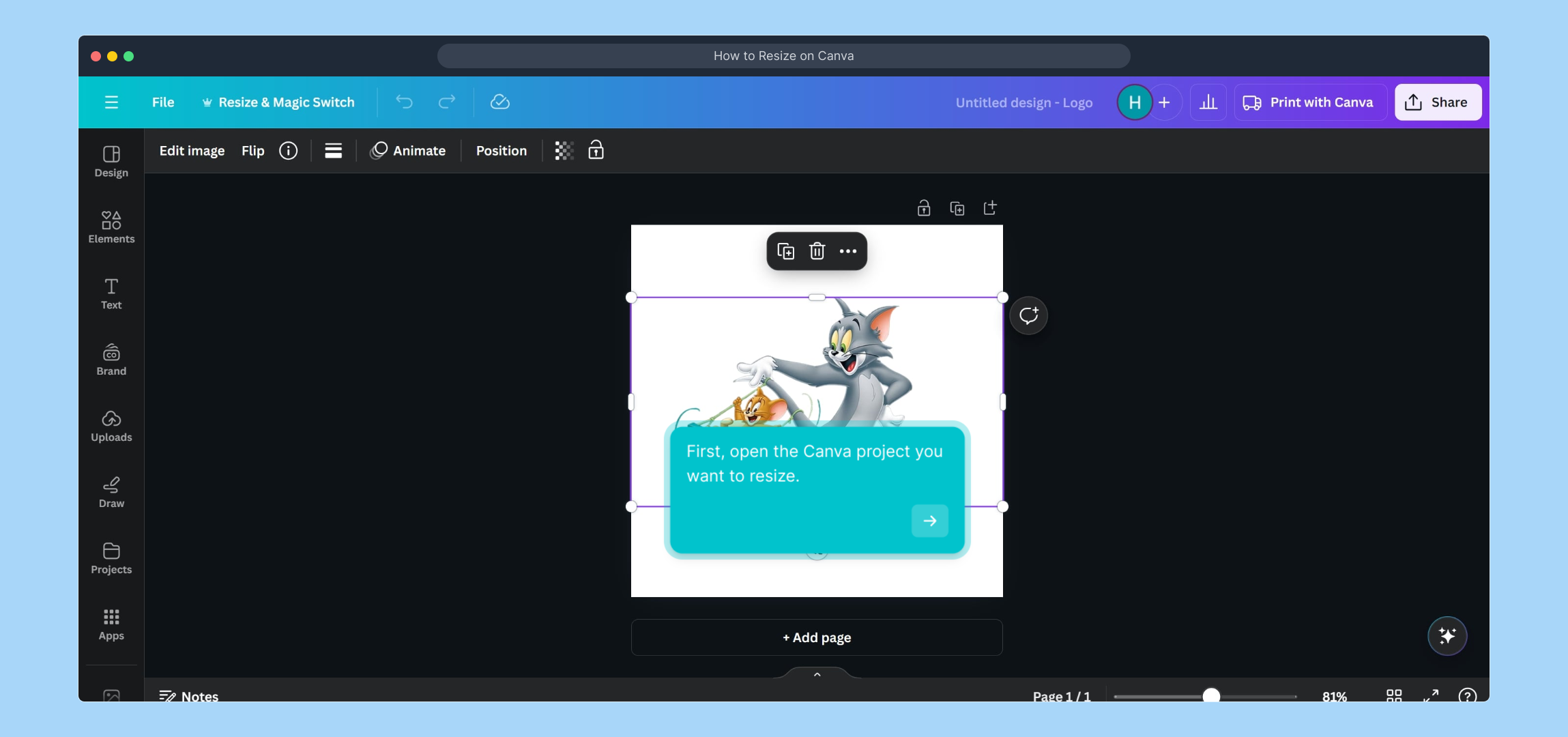
Once your project is open, take a moment to locate and select the specific element you want to resize. This helps Canva know exactly what you intend to modify.

With the element selected, look for the option labeled “Resize & Magic Switch” within the toolbar or menu. Clicking this will open up resizing tools tailored to your design.
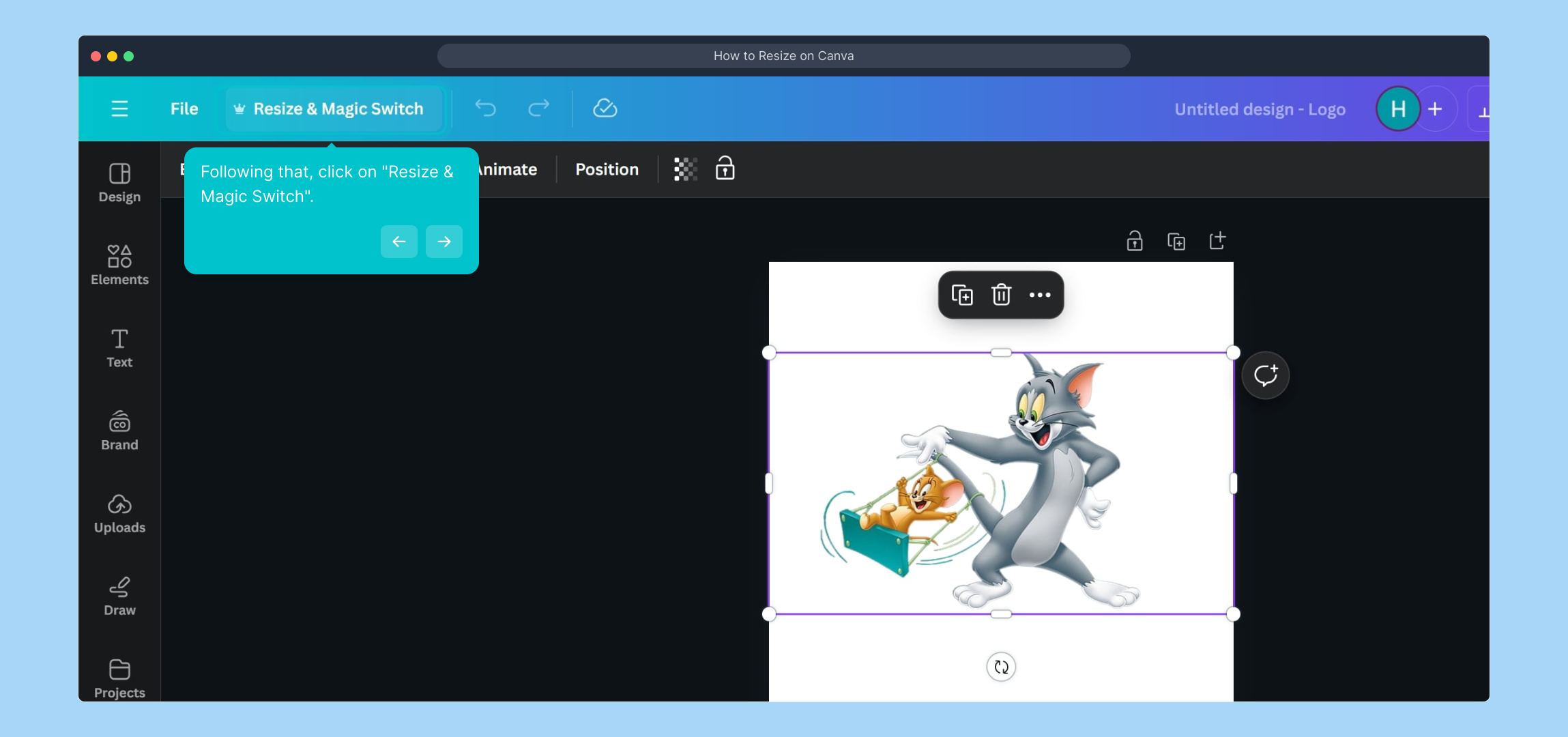
In the resize interface, you’ll see several predefined dimensions to choose from, or you can specify exact measurements by entering custom width and height values. This flexibility lets you fit your design perfectly.
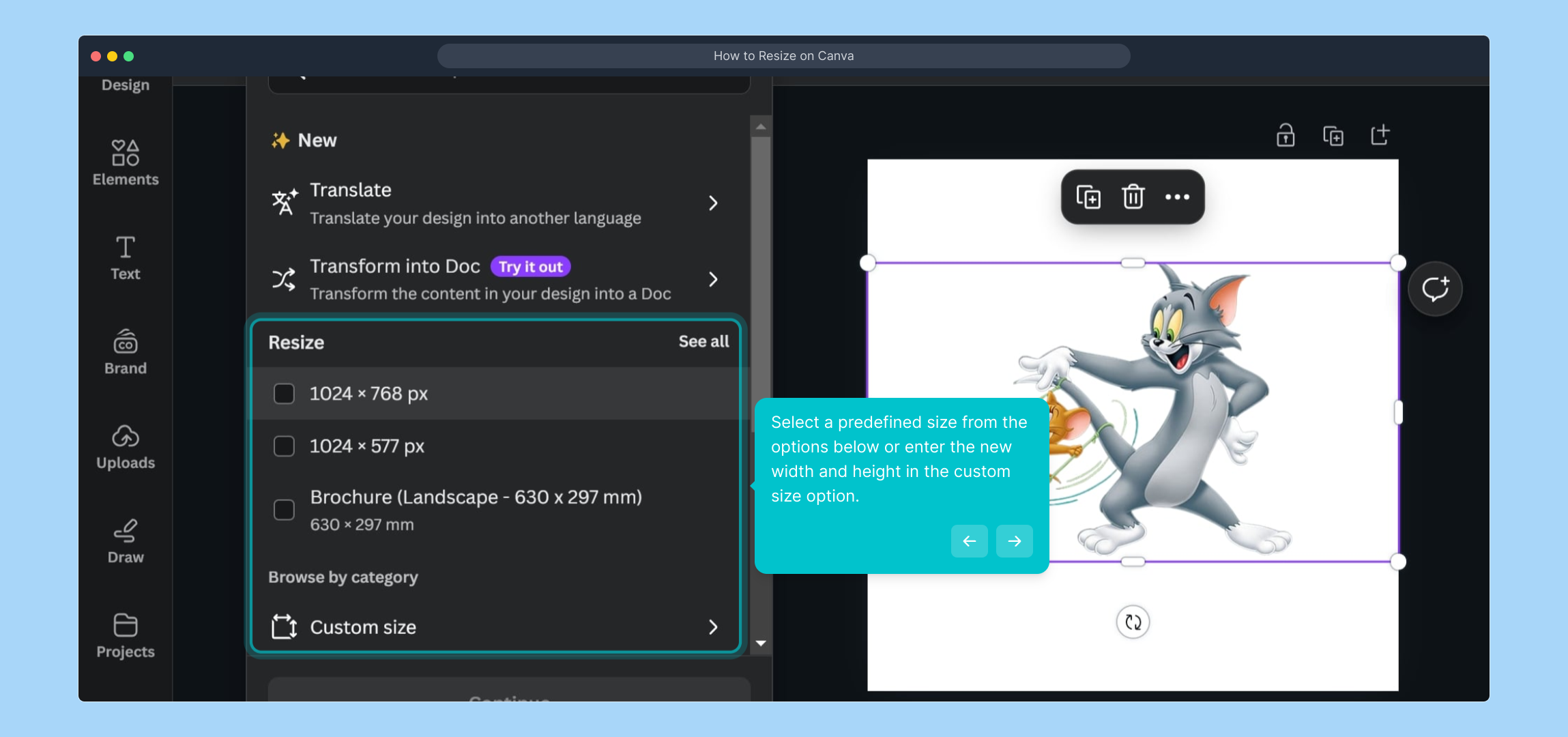
After deciding on the new dimensions, click the “Continue” button to proceed. This confirms your intended size adjustments and prepares Canva to apply the changes.
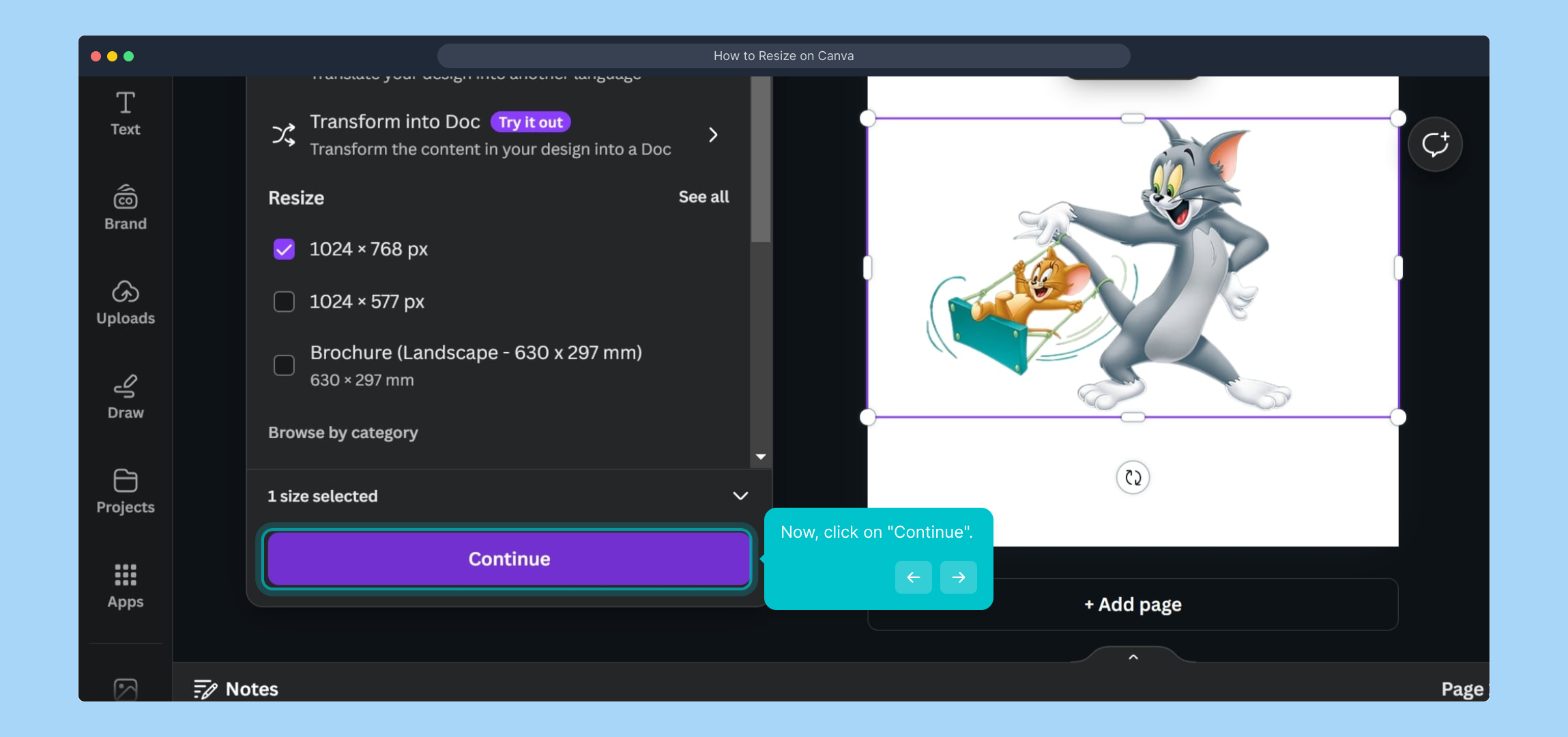
The final step in the workflow is to select “Copy & resize.” This action creates a resized copy of your element, preserving the original while giving you the updated version to work with.
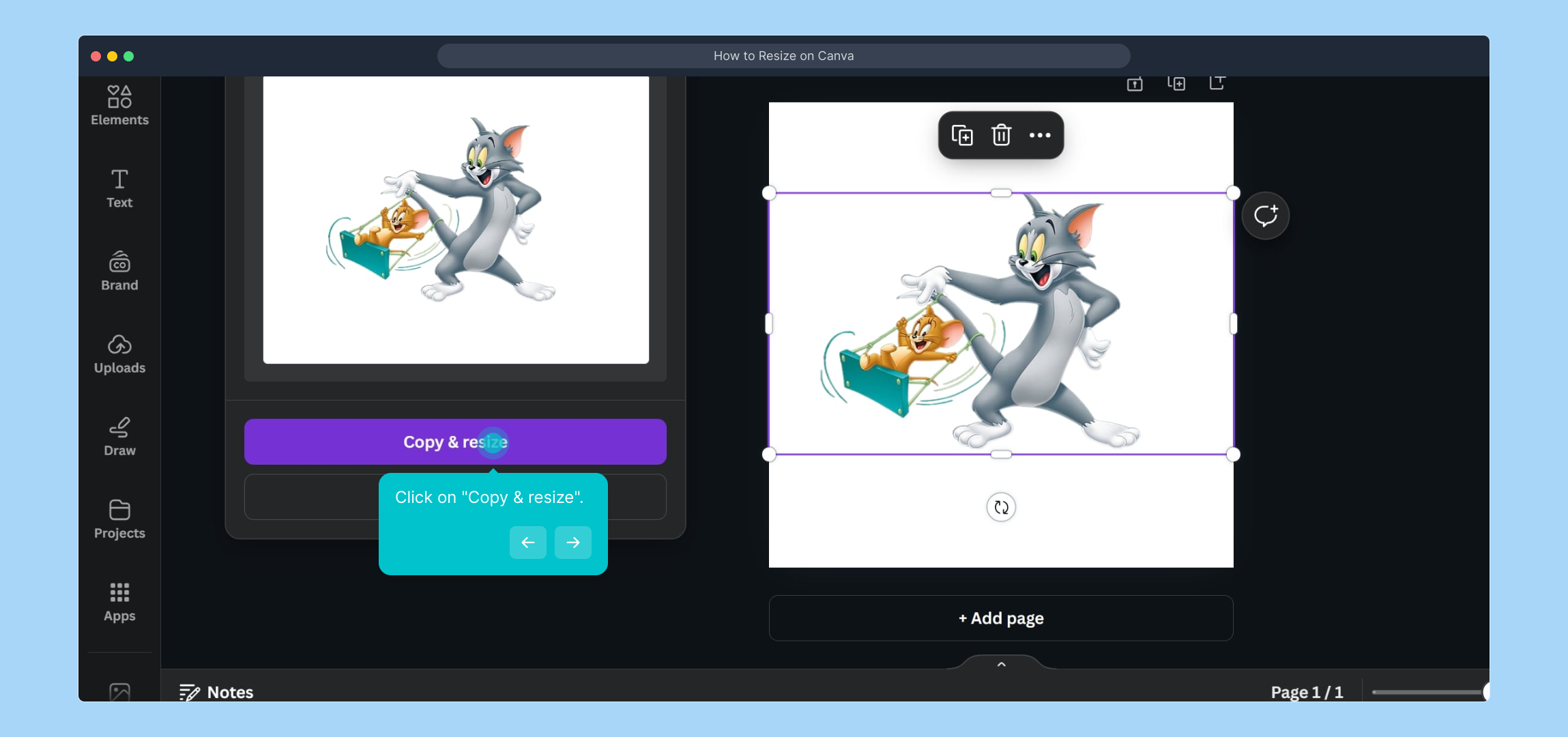
You’re all set! Your selected element has been resized successfully, allowing you to continue enhancing your Canva project with its new dimensions.
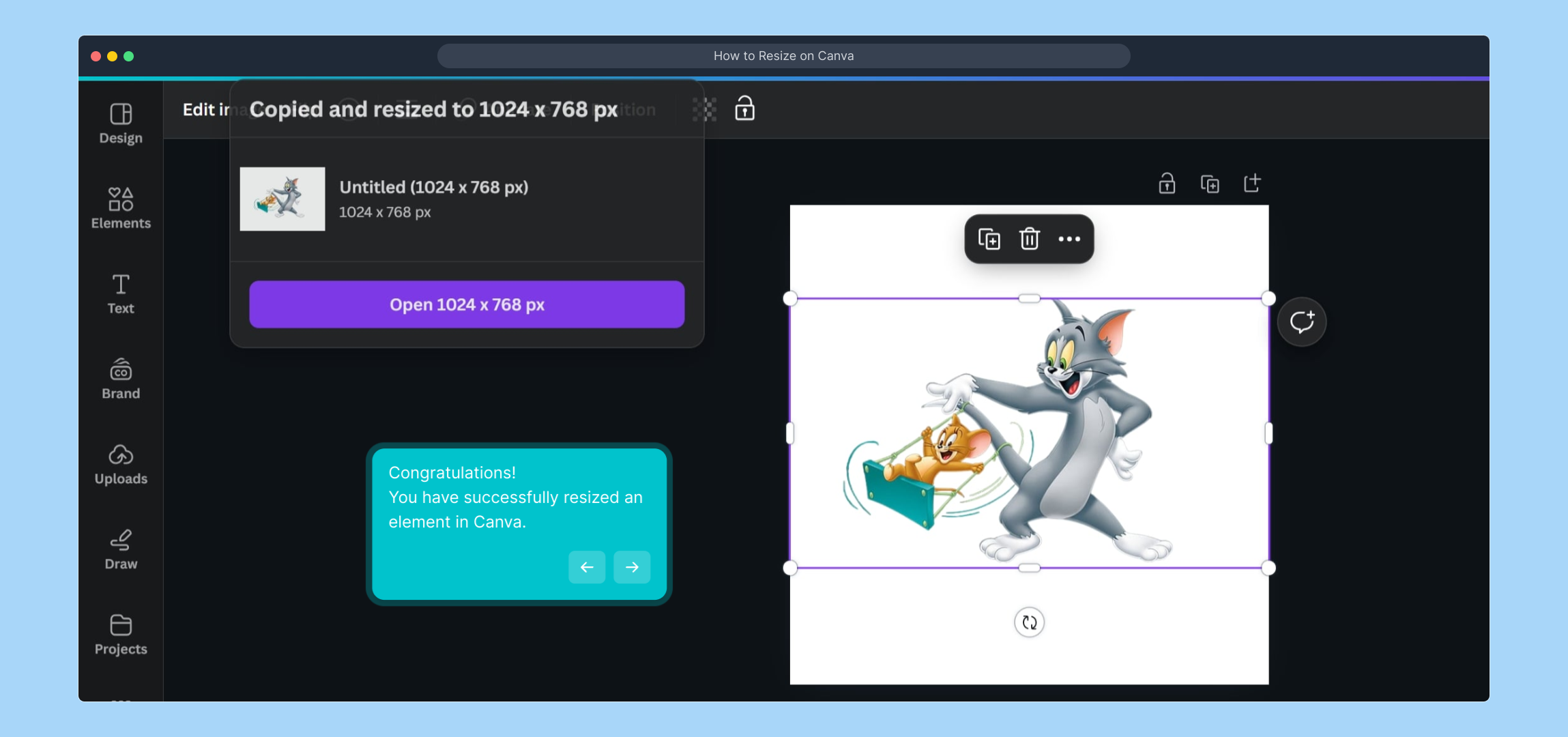
Ready to make more impactful designs quickly? Supademo helps you create informative demos like this in no time.
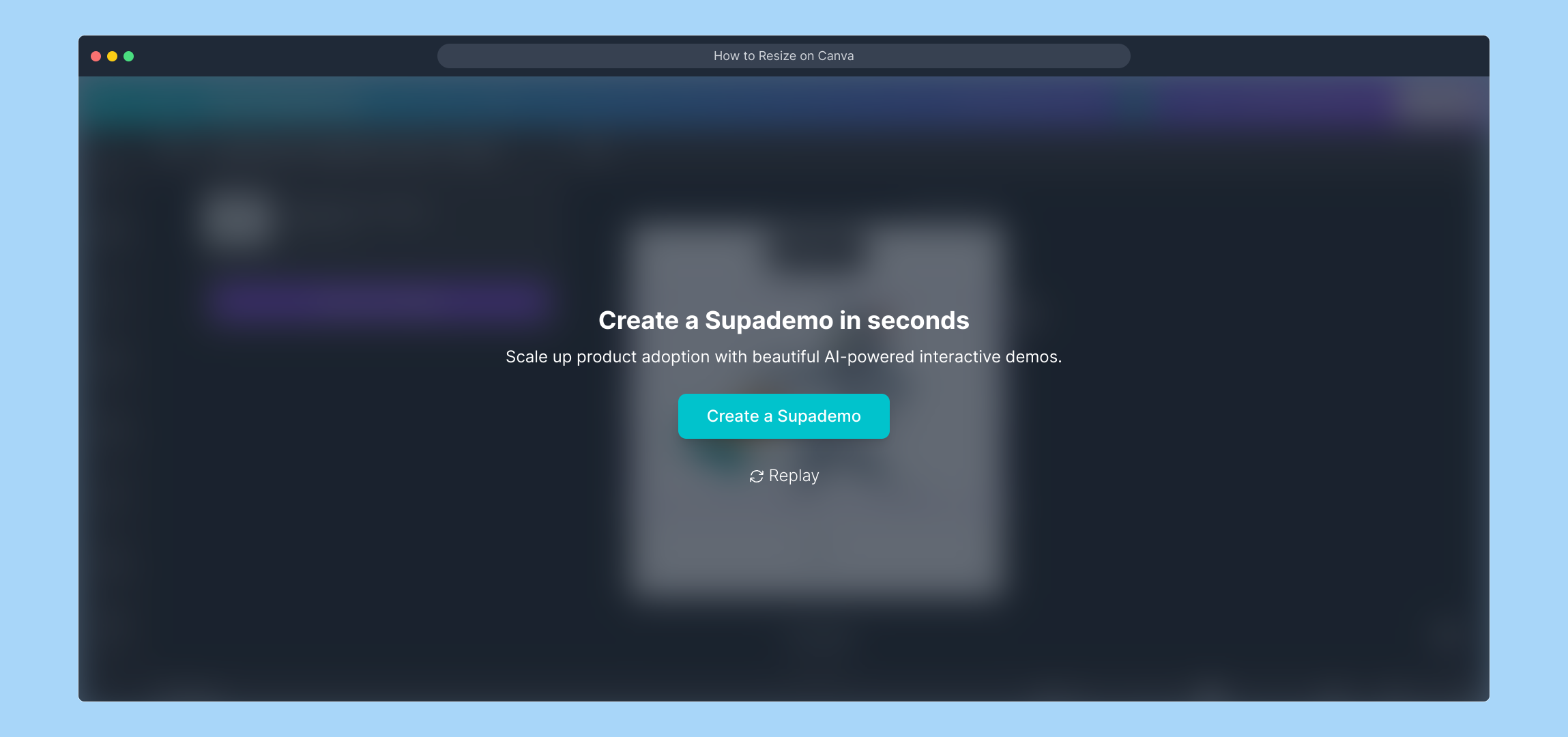
Create your own interactive demos in < 5 mins with Supademo
You can create your own interactive product demo in minutes using Supademo. Drive growth, scale enablement, and supercharge product-led onboarding with Supademo. Sign up for free here with no credit card required.
FAQs
What is Canva and what can I use it for?
Canva is an online graphic design platform used to create social media graphics, presentations, posters, documents, and other visual content. It offers templates and an intuitive drag-and-drop interface suitable for both beginners and professionals.
How do I start resizing a project in Canva?
Begin by opening the Canva project you want to edit. Then select the element you want to resize within your design. This allows you to access resizing options specific to that element.
What does the "Resize & Magic Switch" button do in Canva?
The "Resize & Magic Switch" tool in Canva allows you to change the size of your design or individual elements. It provides predefined size options and also lets you input custom dimensions for precise control.
Can I resize elements in Canva without losing quality?
Yes, Canva maintains the quality of elements when resizing vector graphics and text. However, resizing raster images (like photos) beyond their original resolution may result in some quality loss.
What if I want to resize the entire design instead of a single element?
Canva allows you to resize the entire design by selecting “Resize” from the toolbar, then choosing a new dimension. This scales your whole project proportionally or based on the new custom size you provide.
How do I enter custom size dimensions for resizing in Canva?
After clicking "Resize & Magic Switch," choose the custom size option where you can manually enter the new width and height values. This helps you fit exact requirements for your element or design.
What does "Copy & resize" mean in Canva’s resize process?
"Copy & resize" creates a duplicate of your design or element at the new size, preserving the original file. This feature is useful if you want to keep your original project version intact while experimenting with different sizes.
Is resizing in Canva available for free users?
The resizing feature is primarily available for Canva Pro users, which includes the "Resize & Magic Switch" functionality. Free users have limited resizing options but can manually scale elements with drag handles.
What happens if I resize an element to a very small size?
Resizing an element to a very small size may make details harder to see or cause text to become unreadable. It’s best to maintain a size that preserves clarity and visual appeal within your design.
Can I resize multiple elements at once in Canva?
Canva allows multi-selection of elements by holding Shift and clicking each one. However, resizing them simultaneously sometimes requires grouping the elements first for consistent scaling.

