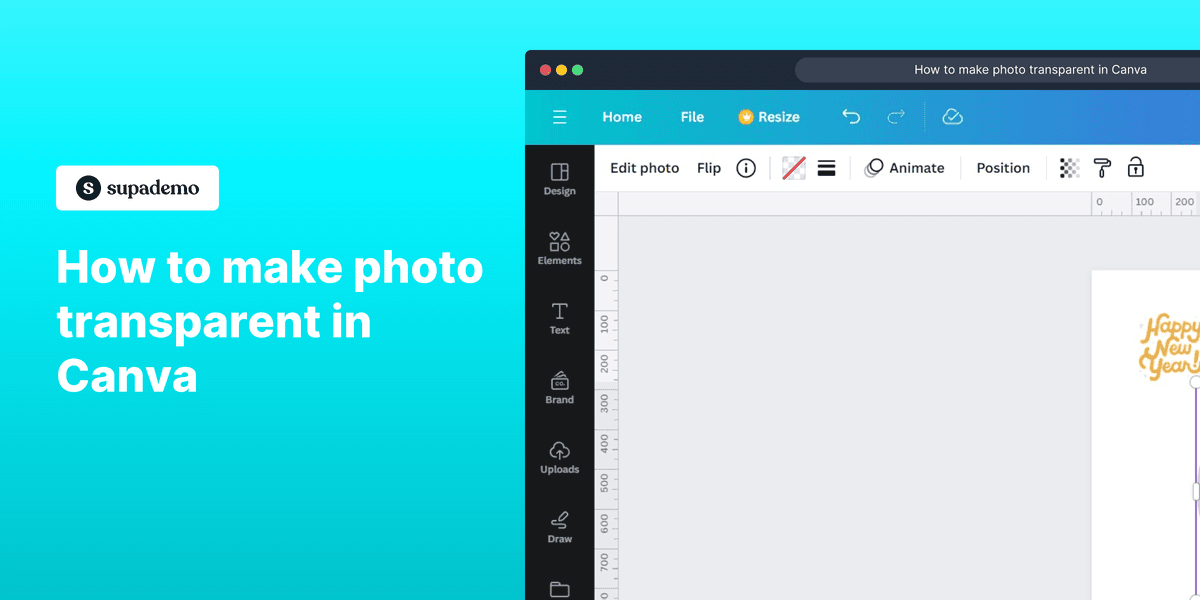
Overview:
Revamp your visuals effortlessly in Canva by mastering the art of making photos transparent. Elevate your design projects by learning a seamless process to create transparent images, enhancing the overall aesthetic appeal. This comprehensive guide walks you through the steps, ensuring clarity and efficiency in making your photos transparent, thereby empowering your creative journey within the Canva platform.
Who is Google Sheets best suited for?
Google Sheets is best suited for a wide range of professionals, including Business Analysts, Accountants, and Marketing Coordinators. For example, Business Analysts can use Google Sheets for data analysis and reporting, Accountants can leverage it for financial tracking and budgeting, and Marketing Coordinators can use it for campaign planning and performance tracking, all benefiting from its collaborative features and powerful data processing tools.
How to make photo transparent in Canva
1. Choose the image you'd like to make transparent.
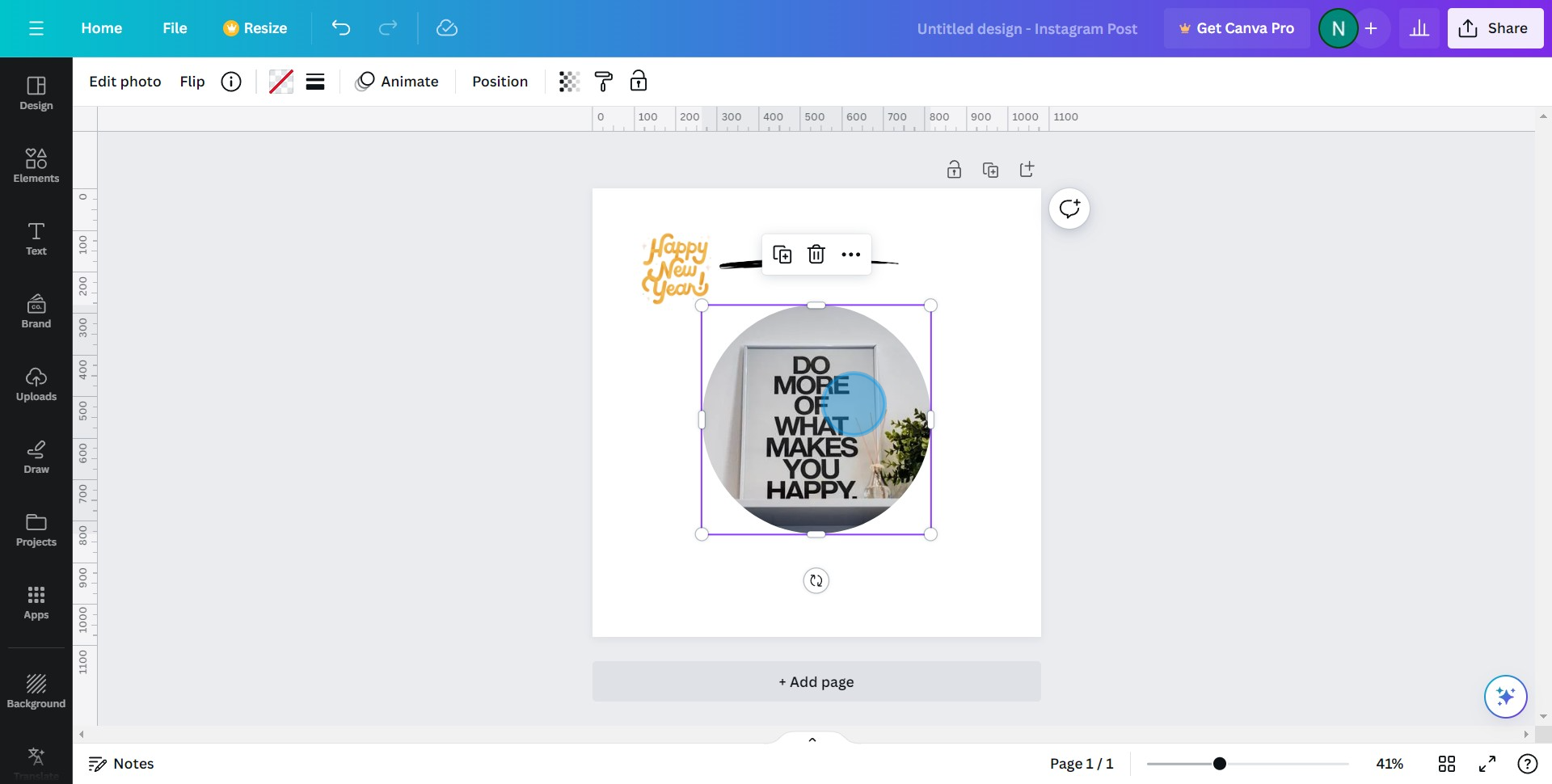
2. Next, find and click the Transparency Icon.
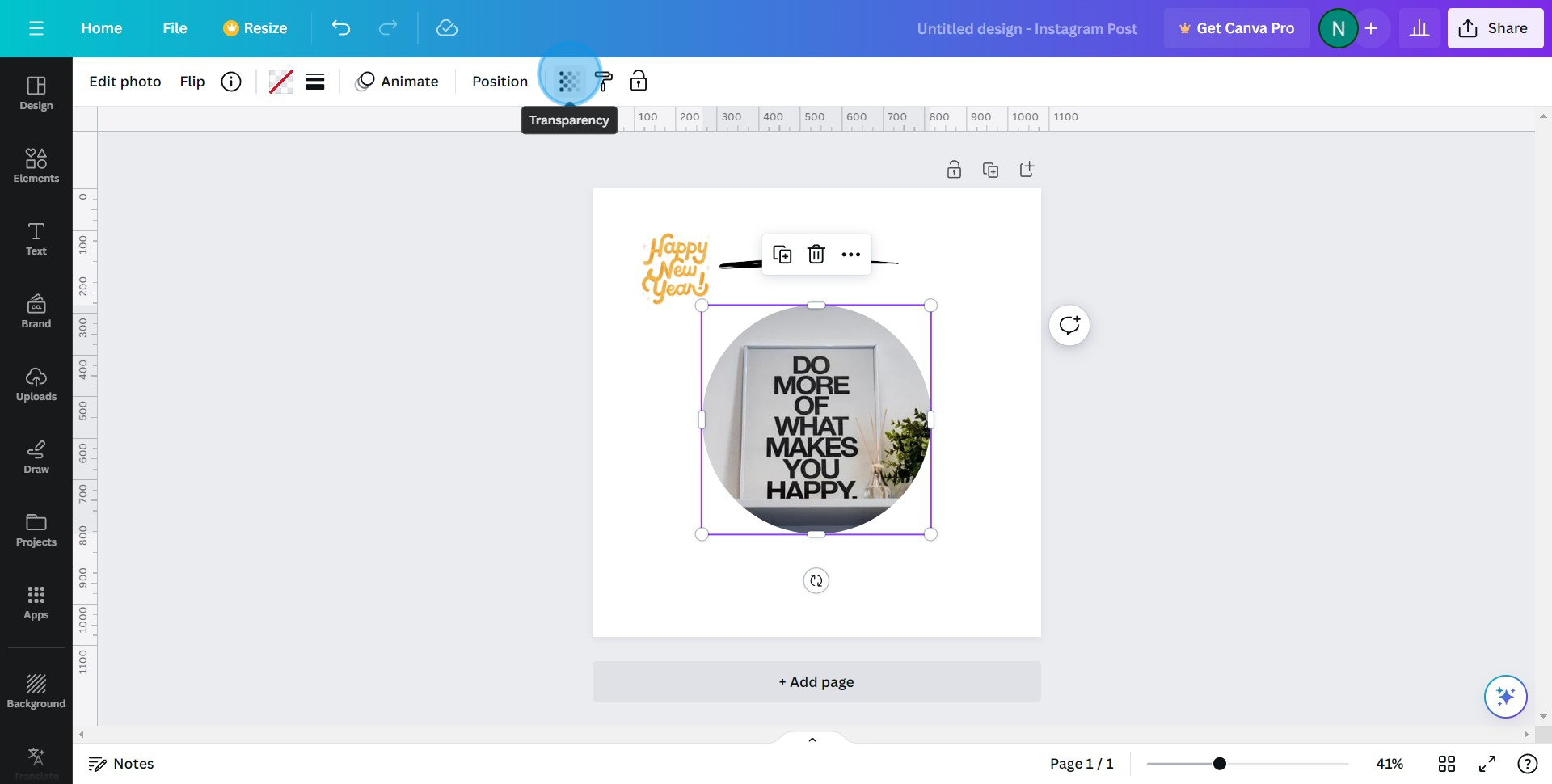
3. Adjust the slider to your desired transparency level.
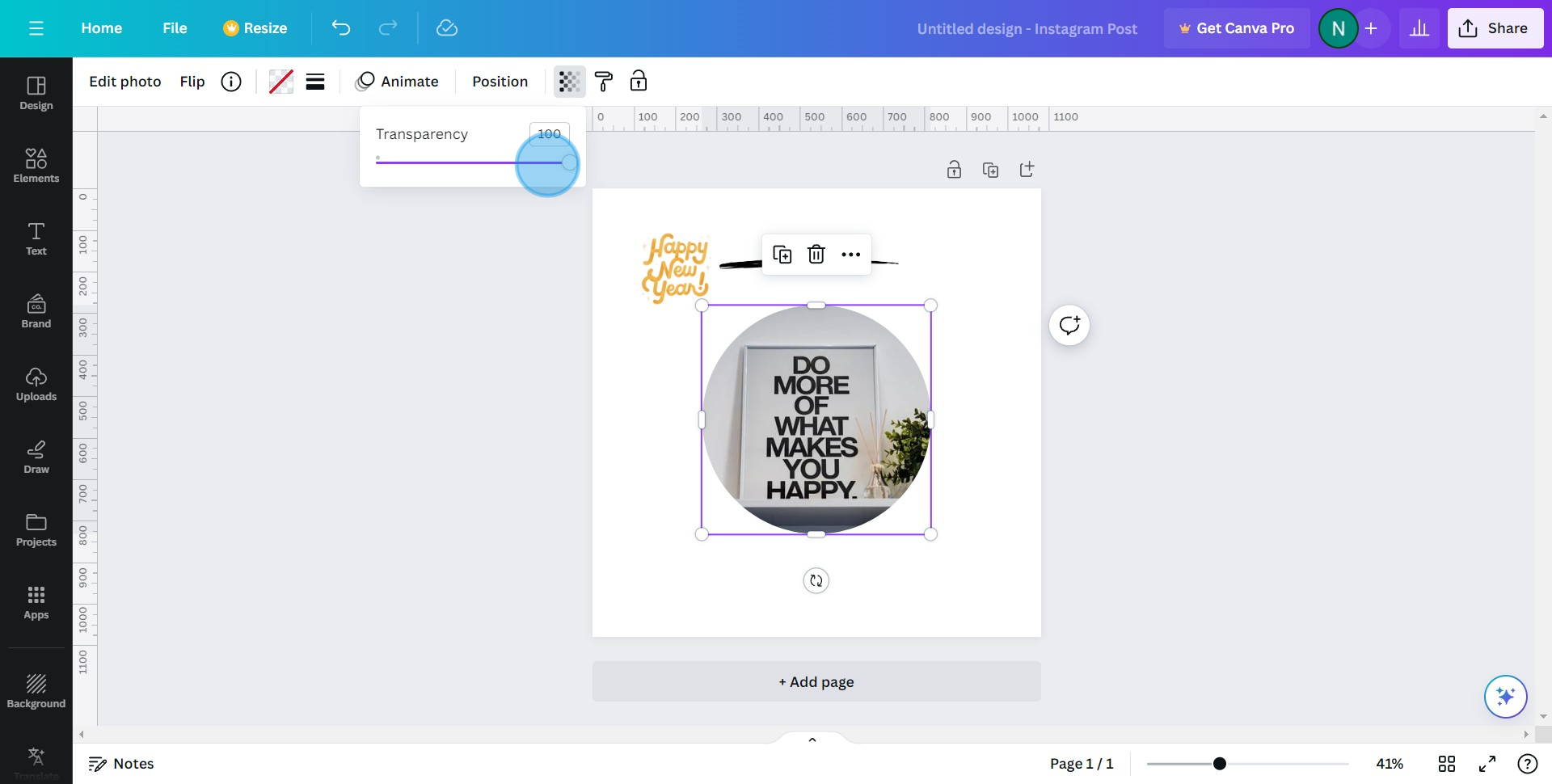
4. Well done! You've effectively adjusted your photo's transparency.
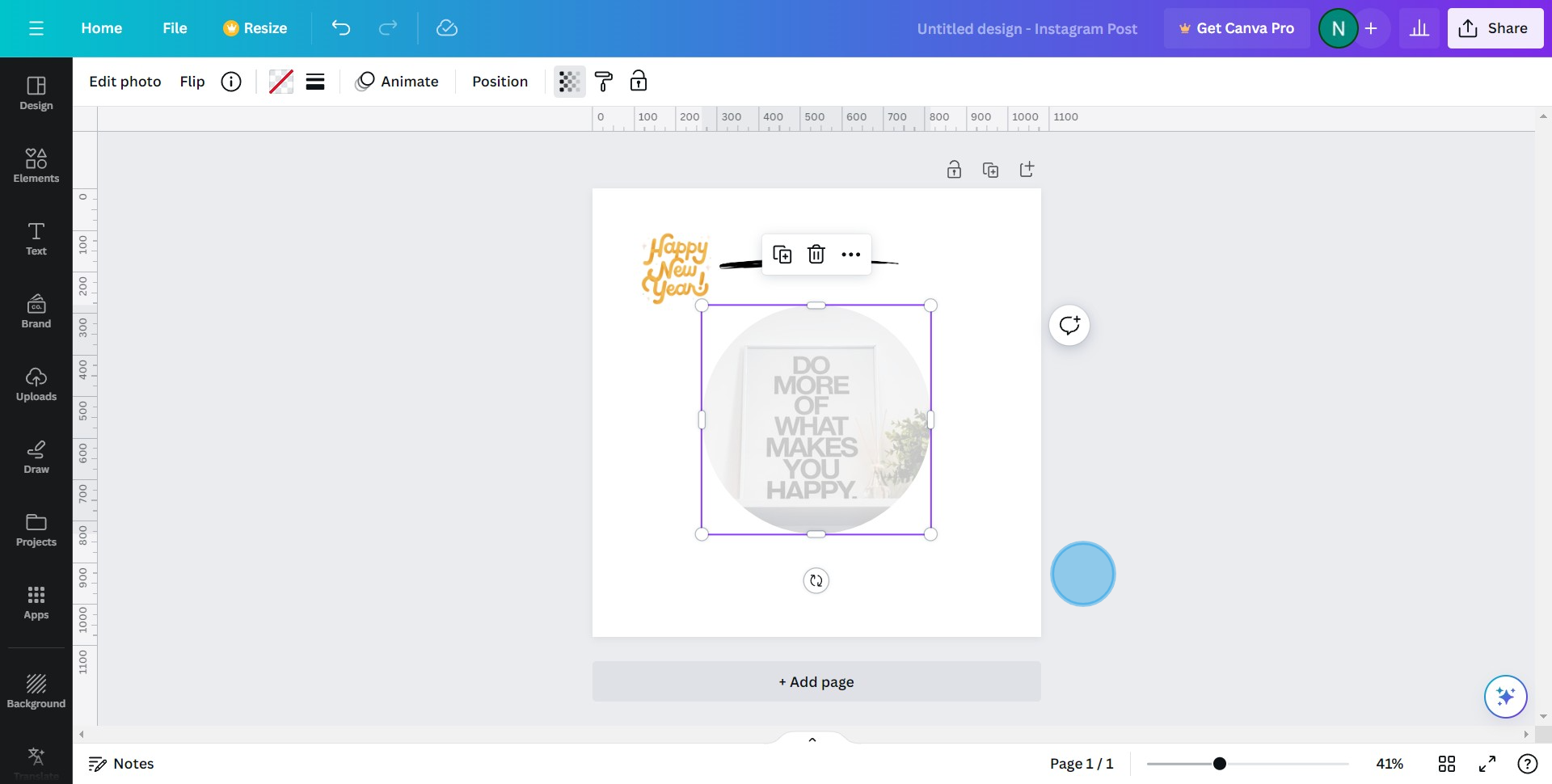
Canva provides extra design templates and tools to elevate your graphic. Additionally, you can use a popular AI photo editor for background removal and other image editing tasks.
Common FAQs on Canva
Commonly asked questions about this topic.
How do I create a new spreadsheet in Google Sheets?
To create a new spreadsheet, go to Google Sheets and click on the “Blank” option or select a template from the template gallery. You can also access Google Sheets from Google Drive by clicking the “+ New” button and choosing “Google Sheets” from the dropdown menu.
Can I use Google Sheets offline?
Yes, Google Sheets can be used offline. To enable offline access, you need to install the Google Docs Offline extension for Chrome and enable offline mode in Google Drive settings. This allows you to view and edit your sheets without an internet connection, and changes will sync once you’re back online.
How do I share a Google Sheets document with others?
To share a Google Sheets document, open the sheet you want to share and click the “Share” button in the upper-right corner. You can enter the email addresses of the people you want to share with or generate a shareable link. You can set permissions for each person, allowing them to view, comment, or edit the document.
Create your own step-by-step demo
Scale up your training and product adoption with beautiful AI-powered interactive demos and guides. Create your first Supademo in seconds for free.
Nithil Shanmugam
Nithil is a startup-obsessed operator focused on growth, sales and marketing. He's passionate about wearing different hats across startups to deliver real value.






