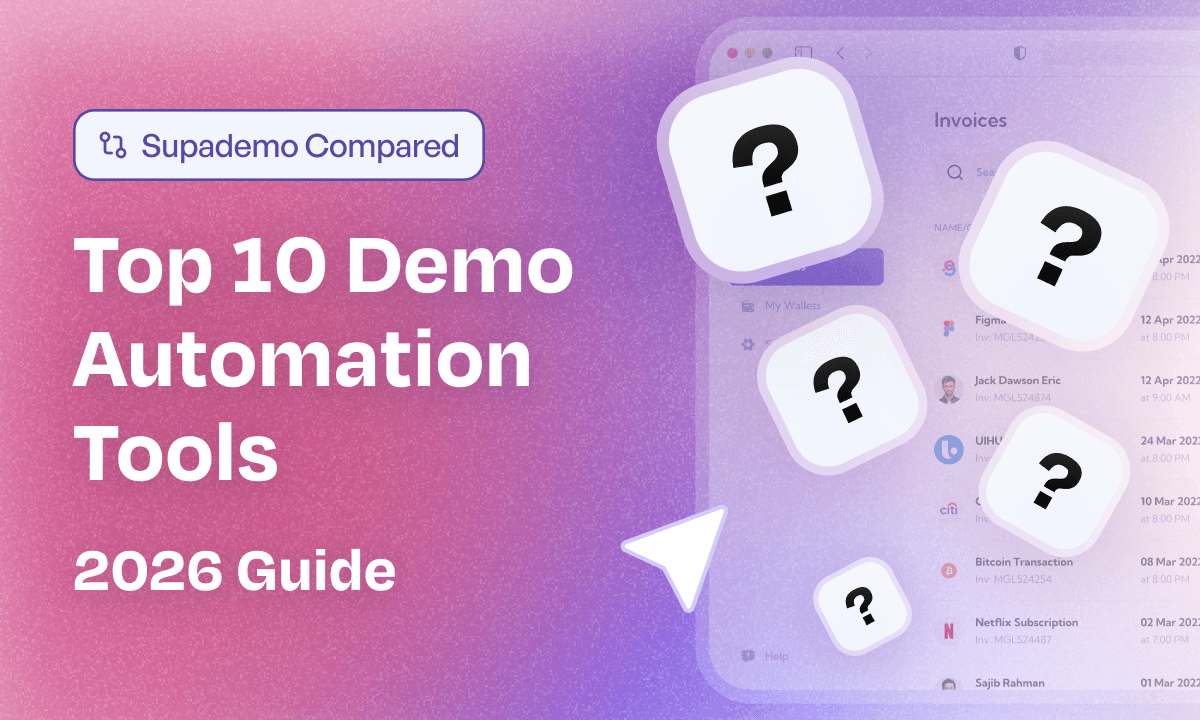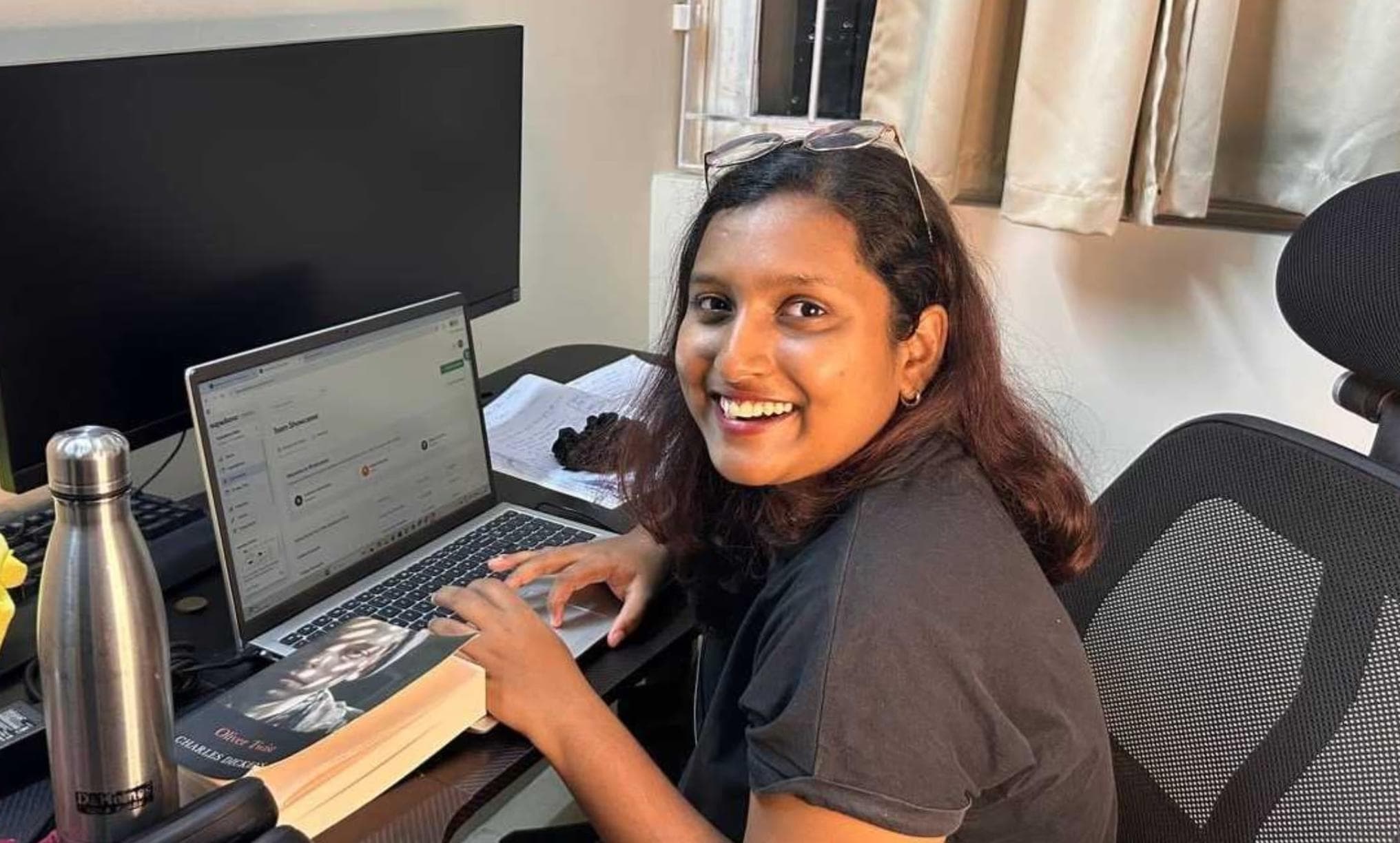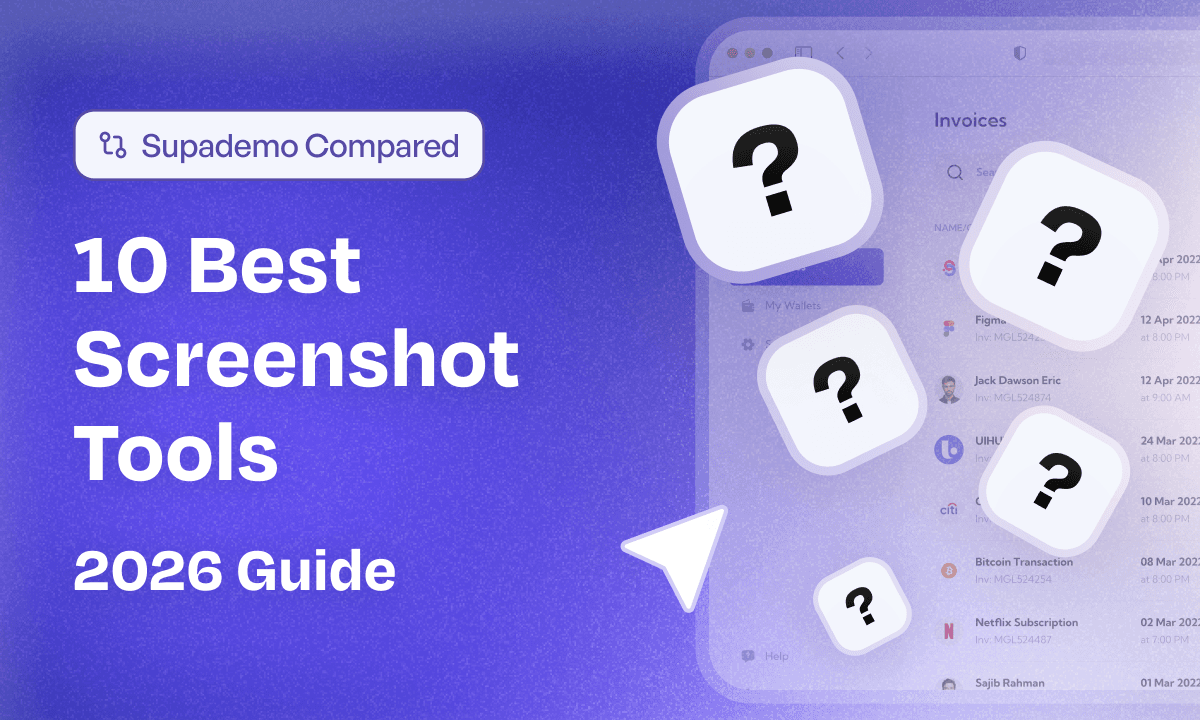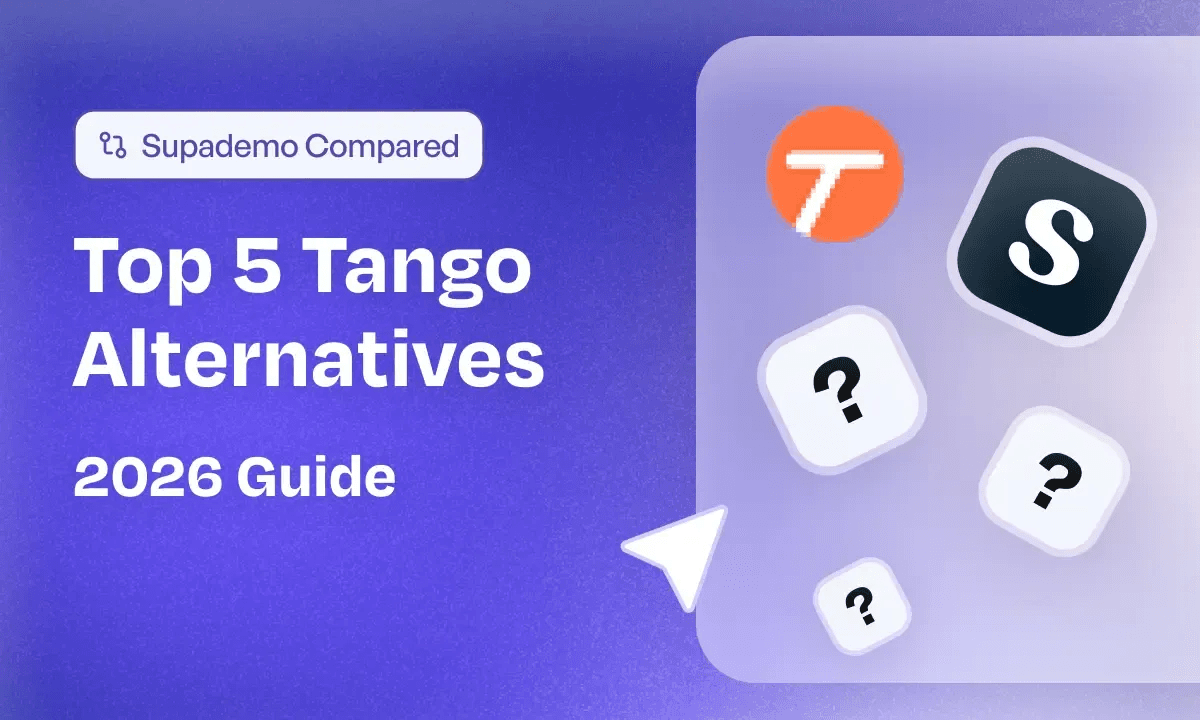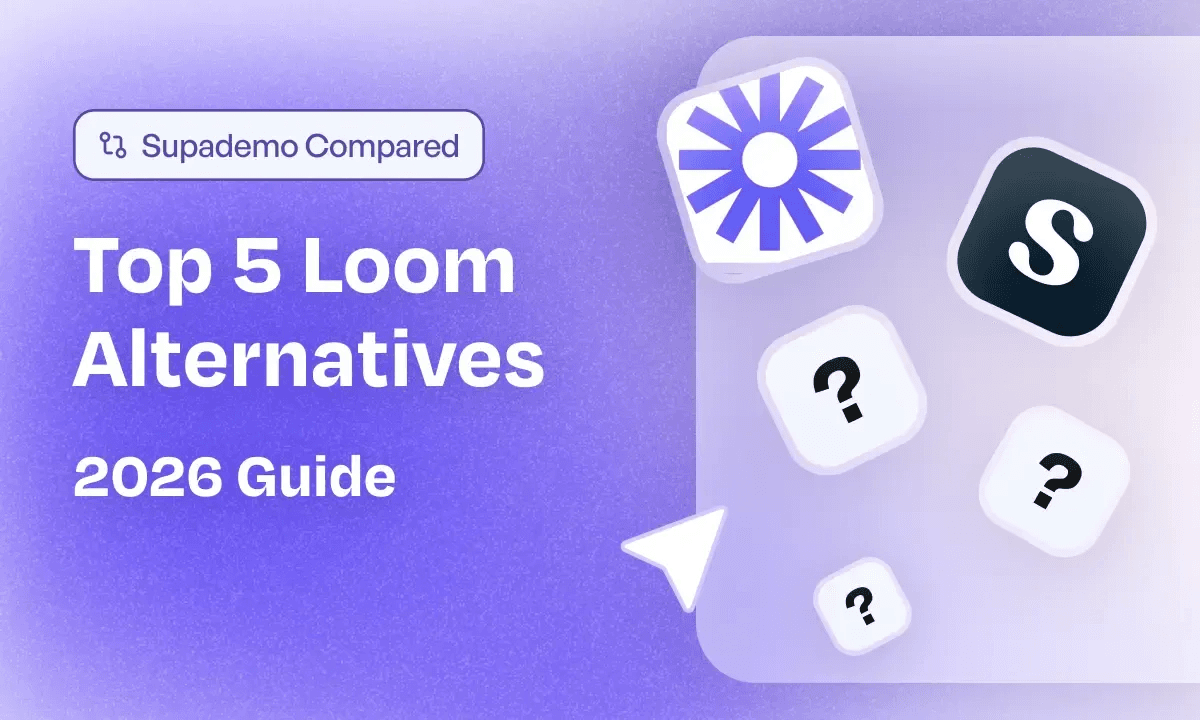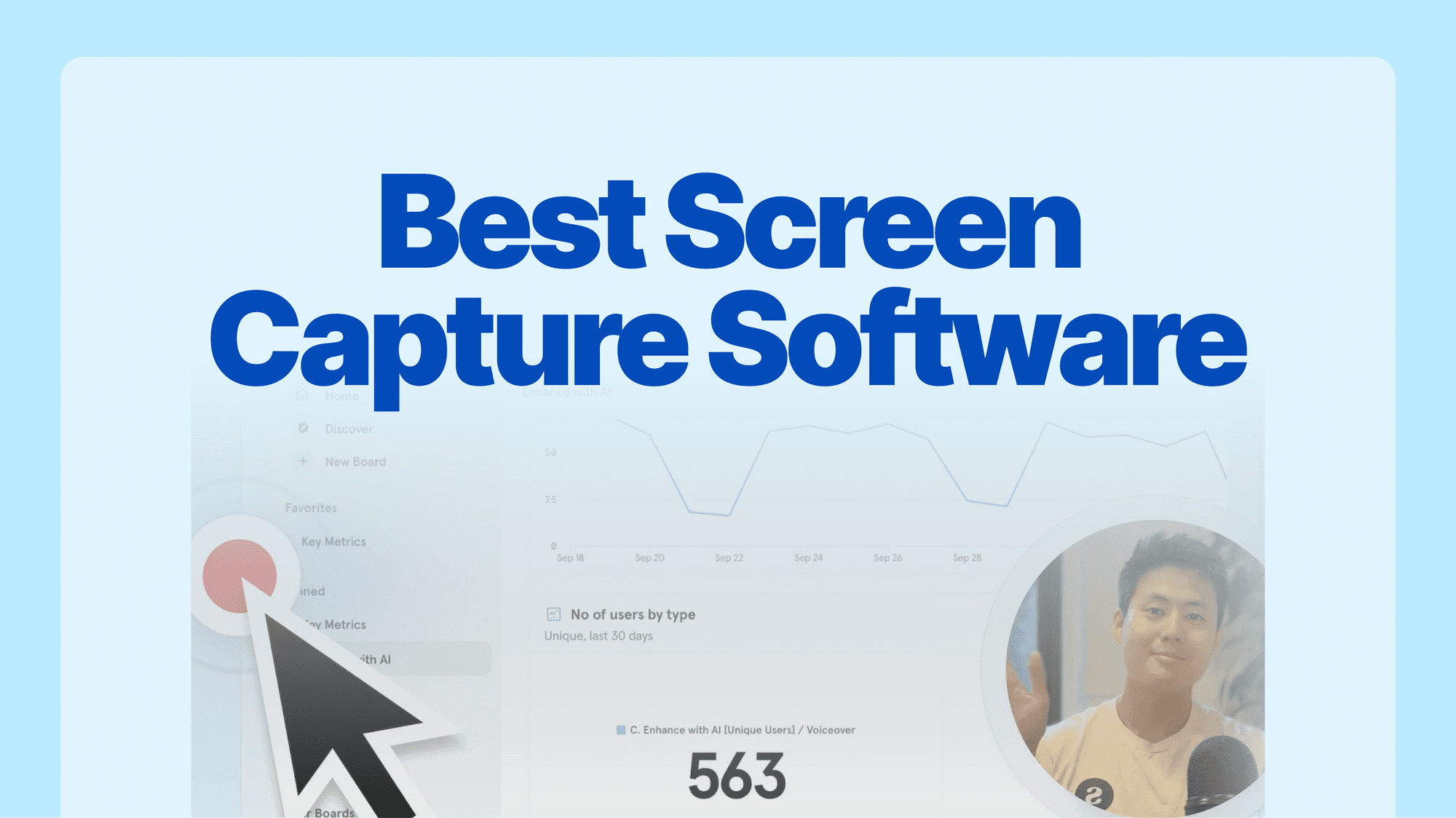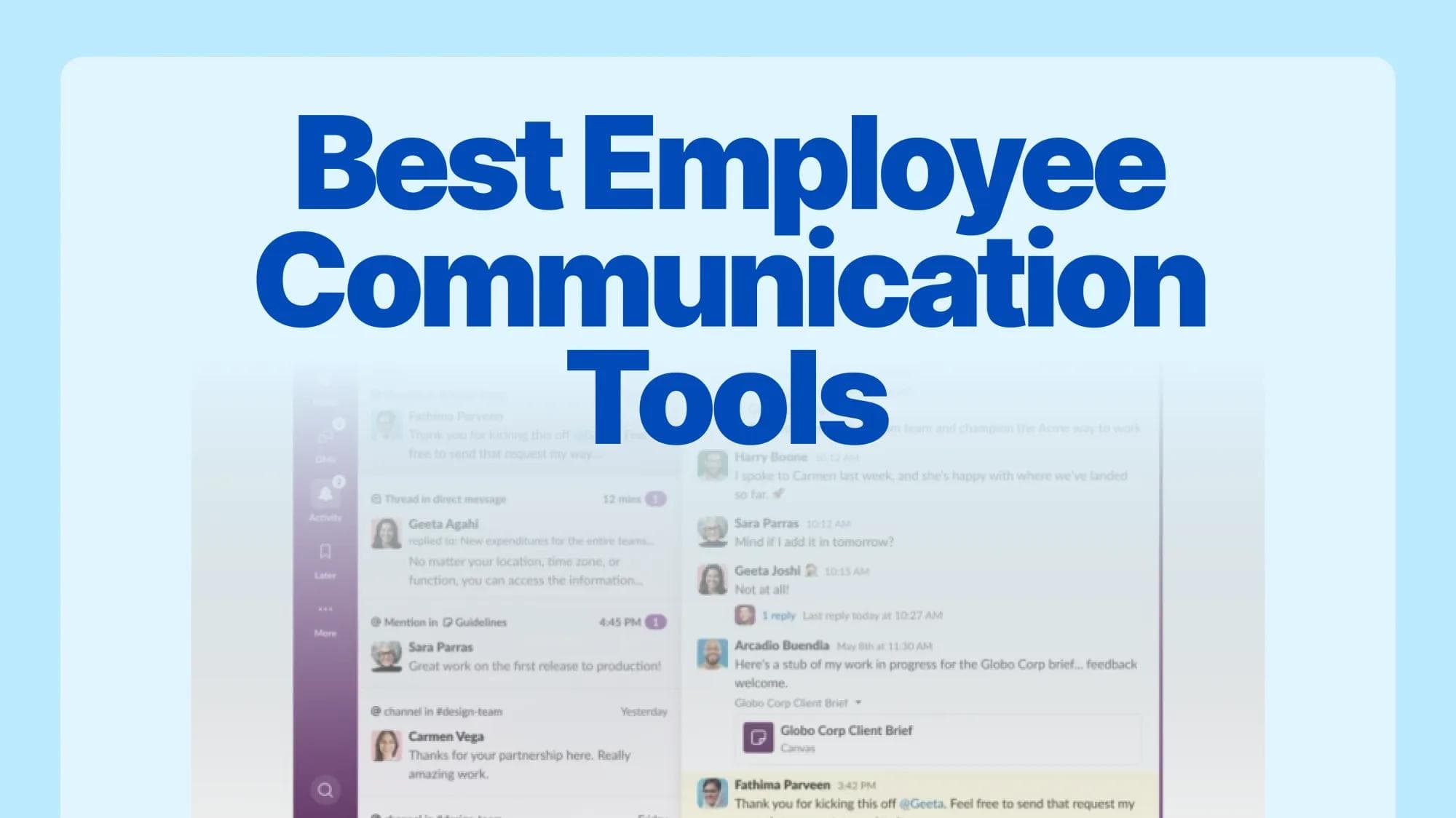
Whether you manage a hybrid workforce or lead a remote team, the right employee communication tools can make a big difference. Besides employee training software, teams need effective ways to communicate & collaborate.
Industry studies show that more than two-thirds of workers lose valuable time because of poor employee communication systems, while nearly one in three customers receive subpar service when internal teams can't coordinate effectively. That’s why you need tools that work for your specific setup, budget, and team size.
In this guide, I covered my 20 best employee communication tools. These are tools that I tested, used, and personally invested time & resources into.
You'll find my complete breakdown of each tool, including features, pricing, pros, and cons that’ll help you pick the right platform for your workplace communication needs.
What is an employee communication tool?
Employee communication tools are digital platforms that replace scattered emails and disconnected conversations with organized, centralized communication.
They help teams share updates, coordinate projects, and maintain alignment through channels like instant messaging, video calls, shared documents, and task management.
These tools solve common workplace challenges like information silos, missed messages, and inefficient meetings by creating structured spaces where teams can collaborate effectively, regardless of location or time zone.
What are the benefits of workplace communication software?
Communication tools transform how teams work together. Here are some of the top benefits that make these tools essential:
- Reduced email overload - Move conversations from cluttered inboxes to organized channels where context stays intact.
- Faster decision making - Get instant feedback and approvals instead of waiting for email responses or scheduling meetings.
- Centralize announcements, policies, and feedback - Keep office and remote workers aligned with real-time updates and shared workspaces.
- Improved project visibility - Track progress, deadlines, and deliverables in one place where everyone can see what's happening.
- Enhanced team alignment - Keep everyone informed about company updates, project changes, and important announcements through centralized communication.
What are the different types of employee communication tools?
Staff communication tools fall into several categories, each serving specific workplace needs. Understanding these types helps you choose the right combination for your team. Here's a breakdown of the main categories:
| Tool Type | Primary Function | Best For | Examples |
|---|---|---|---|
| Messaging Platforms | Real-time chat and channels | Daily team communication | Slack |
| Video Conferencing | Live meetings and calls | Face-to-face collaboration | Zoom, Google Meet |
| Project Communication | Task-based discussions | Project coordination | Asana, ClickUp |
| Visual Collaboration | Shared whiteboards and diagrams | Creative brainstorming | Miro, Figma |
| Knowledge Sharing | Documentation and wikis | Information organization | Notion |
| Demo & Training | Interactive product walkthroughs | Employee onboarding | Supademo |
| Video Communication | Async screen recordings | Remote explanations | Loom |
| Meeting Intelligence | AI transcription and analysis | Meeting follow-ups | Fireflies.ai |
How did we evaluate the employee communication tools?
To provide you with the most accurate and comprehensive analysis, we tested each platform extensively and evaluated it against specific criteria that matter most to workplace teams.
Here's my systematic approach to reviewing these communication tools:
| Evaluation Category | What We Tested | Why It Matters | Impact on Rating |
|---|---|---|---|
| Core Features | Messaging, video calls, file sharing, organization tools | Foundation of effective team communication | 40% |
| Usability | Interface design, mobile access, learning curve | Determines adoption and daily usage success | 25% |
| Integration & Workflow | Third-party integrations, automation, API access | Connects with existing tools and processes | 20% |
| Pricing & Value | Cost structure, feature tiers, scalability | Long-term viability for growing teams | 15% |
20 Best employee communication tools in 2026
The right workplace communication tool should easily fit your team's workflow without requiring major changes. These 20 platforms offer different approaches to team communication, from simple messaging to full collaboration suites.
| Employee Communication Tools | Features | Pricing | Ease | G2 Rating |
|---|---|---|---|---|
| Supademo | ⭐️⭐️⭐️⭐️⭐️ | ⭐️⭐️⭐️⭐️ | ⭐️⭐️⭐️⭐️⭐️ | 4.7 |
| Slack | ⭐️⭐️⭐️⭐️ | ⭐️⭐️⭐️ | ⭐️⭐️⭐️⭐️ | 4.5 |
| Asana | ⭐️⭐️⭐️⭐️ | ⭐️⭐️⭐️ | ⭐️⭐️⭐️⭐️ | 4.4 |
| Loom | ⭐️⭐️⭐️⭐️ | ⭐️⭐️⭐️ | ⭐️⭐️⭐️⭐️⭐️ | 4.7 |
| Google Meet | ⭐️⭐️⭐️⭐️ | ⭐️⭐️⭐️⭐️ | ⭐️⭐️⭐️⭐️⭐️ | 4.6 |
| ClickUp | ⭐️⭐️⭐️⭐️⭐️ | ⭐️⭐️⭐️ | ⭐️⭐️⭐️ | 4.7 |
| Miro | ⭐️⭐️⭐️⭐️ | ⭐️⭐️⭐️ | ⭐️⭐️⭐️⭐️ | 4.7 |
| Figma | ⭐️⭐️⭐️⭐️ | ⭐️⭐️⭐️ | ⭐️⭐️⭐️⭐️ | 4.7 |
| Zoom | ⭐️⭐️⭐️⭐️ | ⭐️⭐️⭐️ | ⭐️⭐️⭐️⭐️ | 4.6 |
| Fireflies.ai | ⭐️⭐️⭐️⭐️ | ⭐️⭐️⭐️ | ⭐️⭐️⭐️⭐️ | 4.8 |
| Notion | ⭐️⭐️⭐️⭐️ | ⭐️⭐️⭐️ | ⭐️⭐️⭐️ | 4.7 |
| Microsoft Teams | ⭐️⭐️⭐️⭐️⭐️ | ⭐️⭐️⭐️⭐️ | ⭐️⭐️⭐️⭐️ | 4.3 |
| Basecamp | ⭐️⭐️⭐️ | ⭐️⭐️⭐️⭐️ | ⭐️⭐️⭐️⭐️⭐️ | 4.1 |
| Chanty | ⭐️⭐️⭐️ | ⭐️⭐️⭐️⭐️⭐️ | ⭐️⭐️⭐️⭐️⭐️ | 4.5 |
| Twist | ⭐️⭐️⭐️ | ⭐️⭐️⭐️⭐️ | ⭐️⭐️⭐️⭐️⭐️ | 4.2 |
| Pebb | ⭐️⭐️⭐️⭐️ | ⭐️⭐️⭐️⭐️⭐️ | ⭐️⭐️⭐️⭐️⭐️ | 4.6 |
| Connecteam | ⭐️⭐️⭐️⭐️ | ⭐️⭐️⭐️⭐️ | ⭐️⭐️⭐️⭐️⭐️ | 4.8 |
| Document360 | ⭐️⭐️⭐️⭐️⭐️ | ⭐️⭐️⭐️ | ⭐️⭐️⭐️⭐️ | 4.7 |
| Empuls | ⭐️⭐️⭐️⭐️ | ⭐️⭐️⭐️⭐️ | ⭐️⭐️⭐️⭐️ | 4.5 |
| Workmates | ⭐️⭐️⭐️⭐️ | ⭐️⭐️⭐️⭐️ | ⭐️⭐️⭐️⭐️ | 4.4 |
1. Supademo
⚡
"Prior to Supademo, we were spending countless hours putting together demos and videos across discovery, qualification, training, or simply answering common questions. Creating these could take upwards of 8-10 hours, which is both painful for us, but also less engaging for prospects."
~Andreas Moekesch, Solutions Consultant at ProcessMaker
What are Supademo's key features?
- Interactive content creation - Build clickable SOPs & walkthroughs using screenshots, screen recordings, or HTML capture that guide users through any process step-by-step.
- AI-powered enhancements - Add automatic voiceovers, generate text annotations, and translate content into multiple languages with Supademo AI.
- Advanced sharing options - Share demos as links, embed them in websites or knowledge bases, export as videos, or trigger them as in-app tours.
- Analytics and insights - Track viewer engagement, see where employees drop off, and measure the effectiveness of your training content with detailed analytics.
- Screen & cam recording: You can record your screen, webcam, or both at once to create polished video explainers and walkthroughs. Trim, mute, or edit clips quickly, then share them as standalone videos or repurpose them inside interactive demos.
What is Supademo's pricing?
Supademo offers flexible pricing plans that grow with your organization. The free plan gives you a solid foundation to test the platform, while paid plans unlock the features that make internal communication truly effective.
| Plan | Price | Users | Demos | Key Features |
|---|---|---|---|---|
| Free | $0/month | 1 creator | 5 demos | Unlimited screenshots, basic sharing, export options |
| Pro | $27/creator/month (annual) | 1 creator | Unlimited | Team workspace, custom branding, analytics, AI features |
| Scale | $38/creator/month (annual) | 1 creator | Unlimited | Advanced personalization, conditional branching, password protection |
| Growth | $350/month | 5 creators included | Unlimited | HTML editing, sandbox environments, advanced integrations |
| Enterprise | Custom pricing | Custom | Unlimited | SSO, multiple workspaces, white-glove onboarding, dedicated support |
What are Supademo's pros & cons?
✅ Build polished, interactive guides in minutes rather than hours, making it easy for any team member to create training content or SOPs.
✅ Export the same demo as a video, GIF, or interactive link, letting you reuse content across different platforms and use cases.
✅ Combines interactive demos, screenshots, and videos in one platform.
✅ AI voiceovers, voice cloning, text generation, and translations help you create content faster and make it accessible across global teams.
❌ HTML-based demos and advanced personalization features are available in higher-tier plans.
Should you use Supademo for employee communication?
💫
Features:
⭐️⭐️⭐️⭐️⭐️
Pricing:
⭐️⭐️⭐️⭐️
Ease:
⭐️⭐️⭐️⭐️⭐️
G2 rating:
Supademo excels at making complex information simple and engaging. It's perfect for teams that need to create training materials, document processes, or onboard new employees with interactive demos. The platform shines when you need to show rather than tell, making it ideal for software training, process documentation, and visual communication that reduces confusion and support tickets.
2. Slack

⚡
Popular competitors/alternatives:
Microsoft Teams, Discord, Chanty, Google Chat, Pumble
What are Slack's key features?
- Organized channel structure - Create topic-specific channels for projects, teams, or departments that keep conversations focused and make information easy to find later.
- Thread management - Reply in threads to keep main channels clean while maintaining detailed discussions about specific topics or decisions.
- App integrations and workflow automation - Connect with tools like Google Drive, Jira, Zoom, and Salesforce to centralize notifications and automate routine tasks.
- Search and message history - Find any conversation, file, or shared link with powerful search tools that work across all your channels and direct messages.
- Voice and video features - Start instant voice calls (Huddles) or video meetings directly from any conversation without switching apps.
- File sharing and collaboration - Share documents, images, and other files with built-in previews and the ability to comment directly on shared content.
What is Slack's pricing?
Slack's pricing scales with your team size and feature needs. The free plan works for small teams, but most growing businesses benefit from the paid features that make communication more organized and secure.
| Plan | Monthly Price | Annual Price | Message History | Key Features |
|---|---|---|---|---|
| Free | $0 | $0 | 90 days | Unlimited users, 1:1 video calls, 10 app integrations |
| Pro | $8.75/user | $7.25/user | Unlimited | Group video calls, guest access, unlimited integrations |
| Business+ | $18/user | $15/user | Unlimited | AI features, SAML SSO, 99.99% uptime SLA |
| Enterprise+ | Custom | Custom | Unlimited | Advanced AI, Salesforce integration, dedicated support |
| Enterprise Grid | Custom | Custom | Unlimited | Unlimited workspaces, enterprise security, admin controls |
What are Slack's pros & cons?
✅ Keep conversations organized by topic, project, or team, making it easy to find information and maintain context over time.
✅ Connect with the tools your team already uses, centralizing notifications and workflows in one place without switching between apps.
✅ New team members can start using Slack effectively within minutes, reducing onboarding time and training requirements.
❌ Active channels can generate overwhelming amounts of alerts, requiring careful notification management to stay focused on important messages.
❌ Important replies in threads might get overlooked, especially in busy channels where the main conversation continues.
❌ Teams needing advanced security, compliance, or admin features face significant price jumps between tiers.
Should you use Slack for employee communication?
💫
Features:
⭐️⭐️⭐️⭐️
Pricing:
⭐️⭐️⭐️
Ease:
⭐️⭐️⭐️⭐️
G2 rating:
Slack works best for teams that need organized, real-time communication with strong integration capabilities. It's ideal for distributed teams, agile development groups, and organizations that rely on multiple software tools. The platform excels when you need to reduce email volume, improve team transparency, and create searchable records of important decisions and discussions.
3. Asana
⚡
Popular competitors/alternatives:
Monday.com, ClickUp, Trello, Jira, Notion
What are Asana's key features?
- Task-based conversations - Comment directly on tasks and projects to keep discussions connected to the work they relate to, maintaining context and reducing scattered communication.
- Multiple project views - Switch between list, board, timeline, and calendar views to see work in the format that makes most sense for your team and project type.
- Workflow automation - Set up rules that automatically assign tasks, update statuses, and send notifications based on project changes or deadlines.
- Team dashboards and reporting - Get visual insights into project progress, workload distribution, and team performance with customizable dashboards and reports.
- Goal tracking and portfolios - Connect individual tasks to larger company objectives and track progress across multiple projects from a single view.
- Proofing and approval workflows - Review creative assets, documents, and deliverables directly in Asana with markup tools and structured approval processes.
What is Asana's pricing?
Asana offers generous free features for small teams, with paid plans that add automation, reporting, and advanced project management capabilities as teams grow.
| Plan | Price | Users | AI Actions | Key Features |
|---|---|---|---|---|
| Personal | Free | Up to 15 | None | Basic dashboards, unlimited tasks, iOS/Android apps |
| Starter | $10.99/user/month | Unlimited | ~150/month | Timeline view, custom fields, workflow builder, forms |
| Advanced | $24.99/user/month | Unlimited | ~1,500/month | Portfolios, goals, time tracking, AI Studio access |
| Enterprise | Contact Sales | Unlimited | Unlimited | SAML SSO, SCIM provisioning, advanced admin controls |
| Enterprise+ | Contact Sales | Unlimited | Unlimited | Data export, deletion, advanced integration controls |
What are Asana's pros & cons?
✅ The well-designed interface helps teams understand project status quickly without getting lost in complex menus or overwhelming information.
✅ Teams can choose how they want to see their work, whether that's traditional lists, Kanban boards, or timeline views.
✅ Assign owners, set deadlines, and track dependencies to ensure nothing falls through the cracks and everyone knows their responsibilities.
❌ Tasks can only be assigned to one person, which doesn't work well for collaborative deliverables that require multiple team members.
❌ Teams often need to upgrade to expensive plans to access essential features like workload management and advanced reporting.
❌ The mobile experience is limited for complex project management tasks, making it harder for teams that work frequently on phones or tablets.
Should you use Asana for employee communication?
💫
Features:
⭐️⭐️⭐️⭐️
Pricing:
⭐️⭐️⭐️
Ease:
⭐️⭐️⭐️⭐️
G2 rating:
Asana excels when teams need to combine project management with communication. It's perfect for marketing teams running campaigns, product teams managing development cycles, and operations teams coordinating cross-functional projects. The platform works best when your communication centers around specific tasks, deadlines, and deliverables rather than general chat or brainstorming.
4. Loom
⚡
Popular competitors/alternatives:
Supademo, Camtasia, Tella, Jumpshare, Zight
What are Loom's key features?
- Instant screen and camera recording - Start recording your screen, camera, or both with one click, then immediately share a link without waiting for uploads or processing.
- AI-powered video enhancements - Automatically remove filler words, add transcriptions, generate summaries, and improve video quality with AI features that save editing time.
- Viewer engagement tracking - See who watched your videos, how much they watched, and when they viewed them to understand if your message reached the right people.
- Easy sharing and embedding - Generate shareable links instantly or embed videos in emails, websites, and other tools without complicated upload processes.
What is Loom's pricing?
Loom offers a generous free tier for individuals, with business plans that unlock unlimited recording, AI features, and team management capabilities.
| Plan | Price | Video Limit | Recording Time | Key Features |
|---|---|---|---|---|
| Starter | Free | 25 videos | 5 minutes | 720p quality, transcriptions, viewer insights, watermark |
| Business | $15/user/month | Unlimited | Unlimited | Custom branding, advanced editing, password protection |
| Business + AI | $20/user/month | Unlimited | Unlimited | AI summaries, auto-titles, filler word removal, workflows |
| Enterprise | Custom | Unlimited | Unlimited | SSO, SCIM, Zoom/Salesforce integration, dedicated support |
What are Loom's pros & cons?
✅ Start recording immediately and share links instantly, making it perfect for fast-paced teams that need to communicate complex ideas quickly.
✅ Automatic editing, filler word removal, and transcription generation save time and make videos more professional without manual effort.
✅ Record explanations, feedback, or updates that team members can watch on their own schedule, perfect for distributed teams across time zones.
❌ Basic plans offer minimal editing options, requiring upgrades for teams that need more control over their video content.
❌ Extended recording sessions may experience lag or quality issues, and some users report upload failures that disrupt workflow.
❌ Teams creating many videos may struggle to organize and find content effectively as their video library grows.
Should you use Loom for workplace communication?
💫
Features:
⭐️⭐️⭐️⭐️
Pricing:
⭐️⭐️⭐️
Ease:
⭐️⭐️⭐️⭐️⭐️
G2 rating:
Loom excels for teams that need to explain complex topics visually or provide feedback that benefits from screen sharing. It's ideal for customer support, design reviews, training content, and any situation where showing is more effective than telling. The platform works best for asynchronous communication where team members need to consume information at their own pace rather than in real-time meetings.
5. Google Meet

⚡
This synchronous workplace communication tool works well for teams already using Google Workspace, offering features like real-time captions, noise cancellation, and screen sharing. You can set up Zoom meetings if you need alternatives, but Google Meet's simplicity makes it effective for straightforward staff communication needs.
Popular competitors/alternatives: Zoom, Microsoft Teams, Webex, GoToMeeting, BlueJeans
What are Google Meet's key features?
- Seamless Google Workspace integration - Start meetings directly from Gmail, Calendar, or Google Chat without switching apps or copying links between platforms.
- AI-powered meeting enhancements - Get real-time captions, background noise reduction, and meeting summaries through Gemini AI integration.
- Enterprise-grade security - Benefit from end-to-end encryption, meeting controls, and Google's security infrastructure without additional setup.
- Cross-platform accessibility - Join meetings from any device through web browsers without installing software, making it easy for external participants.
- Screen sharing and collaboration - Share screens, present documents, and collaborate on Google Docs during meetings for more productive sessions.
- Meeting recording and transcription - Record sessions and generate transcripts for team members who can't attend live meetings.
What is Google Meet's pricing?
Google Meet pricing is tied to Google Workspace plans, which include email, storage, and other collaboration tools alongside video conferencing capabilities.
| Plan | Price | Participants | Meeting Length | Key Features |
|---|---|---|---|---|
| Personal | Free | 100 | 60 minutes | Basic video calls, screen sharing, live captions |
| Business Starter | $7/user/month | 100 | 24 hours | Phone dial-in, 30GB storage, NotebookLM AI |
| Business Standard | $14/user/month | 150 | 24 hours | Recording, breakout rooms, polls, Q&A, 2TB storage |
| Business Plus | $22/user/month | 500 | 24 hours | Attendance tracking, noise cancellation, 5TB storage |
| Enterprise | Custom | 1000 | 24 hours | Advanced security, compliance controls, unlimited storage |
What are Google Meet's pros & cons?
✅ Participants can join meetings through web browsers without downloads, and Google Calendar integration makes scheduling effortless.
✅ Consistent connection quality and automatic adjustments for different internet speeds keep meetings running smoothly.
✅ Works seamlessly with Gmail, Calendar, Drive, and Docs for teams already using Google Workspace tools.
❌ Lacks sophisticated whiteboarding, polling, or breakout room controls compared to specialized meeting platforms.
❌ Few options for customizing meeting views or participant layouts, which can limit user experience in larger meetings.
❌ Important links or information shared in meeting chat disappears when the meeting ends, potentially losing valuable context.
Should you use Google Meet for internal communication?
💫
Features:
⭐️⭐️⭐️⭐️
Pricing:
⭐️⭐️⭐️⭐️
Ease:
⭐️⭐️⭐️⭐️⭐️
G2 rating:
Google Meet works best for teams that prioritize simplicity and already use Google Workspace. It's ideal for straightforward video meetings, client calls, and educational sessions where ease of access matters more than advanced features. The platform excels when you need reliable video conferencing that integrates naturally with email and calendar workflows.
6. ClickUp

⚡
Popular competitors/alternatives: Monday.com, Asana, Wrike, Trello, Basecamp
What are ClickUp's key features?
- All-in-one workspace - Combine tasks, docs, chat, goals, and dashboards in one platform to reduce app switching and keep all work-related communication centralized.
- Customizable views and workflows - Choose from list, board, calendar, Gantt, and other views while setting up automation rules that match your team's specific processes.
- Real-time collaboration - Work together on documents, comment on tasks, mention team members, and use built-in chat for immediate communication about work.
- Advanced project tracking - Monitor workload, track time, set dependencies, and create custom dashboards that give clear visibility into team performance and project status.
- AI assistance and automation - Use ClickUp Brain for task summaries, content generation, and automated workflow triggers that reduce manual administrative work.
- Extensive integration library - Connect with Slack, Google Drive, GitHub, Zoom, and hundreds of other tools through native integrations and API access.
What is ClickUp's pricing?
ClickUp offers a robust free plan for small teams, with paid tiers that unlock advanced features, automation, and team management capabilities.
| Plan | Price | Users | Storage | Key Features |
|---|---|---|---|---|
| Free | $0 | Unlimited | 100MB | Unlimited tasks, 100MB storage, 24 views, 2FA |
| Unlimited | $5/user/mo | Unlimited | Unlimited | Unlimited storage, integrations, dashboards, Gantt, goals |
| Business | $12/user/mo | Unlimited | Unlimited | Portfolio, workload, integrations limits removed, time tracking |
| Business Plus | $19/user/mo | Unlimited | Unlimited | Custom exports, white labeling, advanced permissions |
| Enterprise | Custom | Unlimited | Unlimited | Advanced security, SSO, SAML, dedicated support |
What are ClickUp's pros & cons?
✅ Adapt the platform to virtually any workflow with custom fields, views, automations, and templates that match your team's specific needs.
✅ Replace multiple separate tools with one platform that handles tasks, communication, documents, and project tracking effectively.
✅ Set up rules that automatically assign work, update statuses, and send notifications, reducing manual administrative overhead.
❌ The extensive customization options can overwhelm new users, requiring significant time investment to set up and master effectively.
❌ The abundance of options and menus can make navigation confusing, especially for team members who only need basic functionality.
❌ Complex workspaces with many tasks and automations may experience slower loading times, especially on mobile devices.
Should you use ClickUp for employee engagement?
💫
Features:
⭐️⭐️⭐️⭐️⭐️
Pricing:
⭐️⭐️⭐️
Ease:
⭐️⭐️⭐️
G2 rating:
ClickUp works best for teams that want to consolidate multiple tools into one platform. It's ideal for agencies managing client work, product teams coordinating development, and operations teams that need visibility across different types of work. The platform excels when employee engagement & collaboration need to happen in context with tasks and projects rather than in separate chat channels.
7. Miro

⚡
This employee communication platform works particularly well for creative processes, strategy sessions, and any situation where visual thinking helps teams communicate better than text alone. You can create boards in Miro for different projects and align objects to create professional-looking diagrams and workflows.
Popular competitors/alternatives: Mural, FigJam, Lucidspark, Microsoft Whiteboard, Whimsical
What are Miro's key features?
- Infinite canvas for visual collaboration - Work on an unlimited digital whiteboard with sticky notes, drawings, diagrams, and embedded content that supports any size brainstorming session.
- Pre-built templates and frameworks - Access thousands of templates for everything from agile retrospectives to customer journey mapping that help teams start productive sessions quickly.
- Real-time and async collaboration - Work together live or leave feedback for teammates to review later, with features like voting, timers, and private mode for structured sessions.
- Advanced diagramming tools - Create professional flowcharts, org charts, and technical diagrams with shapes, connectors, and formatting options that maintain clarity at scale.
- Integration with project tools - Connect with Jira, Azure DevOps, and other project management platforms to sync work between visual planning and task execution.
- Presentation and sharing features - Turn boards into presentations, record walkthroughs with Talktracks, and share work with stakeholders through public links or embedded views.
What is Miro's pricing?
Miro offers a free plan that works for small teams and individual projects, with paid plans that add advanced features, team management, and enterprise security.
| Plan | Price | Editors | Boards | Key Features |
|---|---|---|---|---|
| Free | $0 | 3 | 3 editable | Core integrations, templates, anonymous viewers |
| Team | $8/user/mo | Unlimited | Unlimited | Private boards, custom templates, advanced collaboration |
| Business | $16/user/mo | Unlimited | Unlimited | Single sign-on, audit logs, advanced security |
| Enterprise | Custom | Unlimited | Unlimited | Advanced administration, compliance, dedicated success |
What are Miro's pros & cons?
✅ The infinite canvas and visual tools help teams brainstorm, plan, and problem-solve in ways that traditional text-based tools cannot match.
✅ Built-in timers, voting, private mode, and structured templates make it easy to run productive virtual meetings and ideation sessions.
✅ Works equally well for design thinking, project planning, process mapping, and technical documentation across different departments and industries.
❌ Large boards with lots of content may slow down performance and become difficult to navigate, especially on less powerful devices.
❌ While basic functions are intuitive, mastering layers, advanced templates, and collaboration features requires time and practice.
❌ Compared to specialized diagramming tools, Miro lacks fine-grained control over object positioning and technical drawing capabilities.
Should you use Miro for employee communication?
💫
Features:
⭐️⭐️⭐️⭐️
Pricing:
⭐️⭐️⭐️
Ease:
⭐️⭐️⭐️⭐️
G2 rating:
Miro excels when teams need to communicate through visual collaboration. It's perfect for strategy sessions, design workshops, agile planning, and any situation where seeing ideas laid out spatially helps teams think better together. The platform works best for creative and strategic communication rather than routine task management or simple messaging.
8. Figma

⚡
Popular competitors/alternatives: Sketch, Adobe XD, InVision, Principle, Framer
What are Figma's key features?
- Real-time design collaboration - Work simultaneously on the same design files with live cursors, instant updates, and the ability to see changes as teammates make them.
- Design system management - Create and maintain consistent design systems with reusable components, styles, and libraries that keep designs aligned across projects.
- Stakeholder feedback tools - Allow non-designers to comment directly on designs, suggest changes, and understand design specifications without needing design expertise.
- Developer handoff features - Generate code snippets, export assets, and provide detailed specifications that help developers implement designs accurately.
- Version control and history - Track changes, restore previous versions, and see who made what changes to maintain design integrity over time.
- Cross-platform accessibility - Work from any device through web browsers without software installation, making collaboration accessible to team members on different systems.
What is Figma's pricing?
Figma offers different seat types to match how team members use the platform, from full design access to developer-focused inspection tools.
| Plan | Price | Editors | Projects | Key Features |
|---|---|---|---|---|
| Free | $0 | 2 editors | 3 projects | Unlimited viewers, plugins, mobile app |
| Professional | $12/user/mo | Unlimited | Unlimited | Design systems, shared libraries, team libraries |
| Organization | $45/user/mo | Unlimited | Unlimited | SSO, advanced security, analytics, audit logs |
| Enterprise | Custom | Unlimited | Unlimited | Dedicated support, compliance, custom contracts |
What are Figma's pros & cons?
✅ Multiple people can work on designs simultaneously without conflicts, making it easy for teams to iterate quickly and stay aligned.
✅ Stakeholders can view, comment on, and understand designs without needing design software or technical knowledge.
✅ Maintain consistency across projects with reusable components and shared libraries that scale with team growth.
❌ Large design files with many layers and components can slow down, especially during collaborative sessions with multiple users.
❌ Requires internet connection for most features, which can be restrictive when working in environments with unstable connectivity.
❌ While basic functions are intuitive, mastering auto-layout, variants, and component systems requires significant time investment.
You can check out Figma alternatives if you're interested in exploring other design tools that offer better alternative solution compared to Figma.
Should you use Figma for employee communication?
💫
Features:
⭐️⭐️⭐️⭐️
Pricing:
⭐️⭐️⭐️
Ease:
⭐️⭐️⭐️⭐️
G2 rating:
Figma works best for teams that need to communicate about visual work, whether that's product design, marketing materials, or user interface planning. It's ideal when design feedback and collaboration are central to your work, and when you need to connect creative and non-creative team members effectively.
9. Zoom

⚡
Popular competitors/alternatives: Google Meet, Microsoft Teams, Webex, GoToMeeting, BlueJeans
What are Zoom's key features?
- High-quality video conferencing - Host meetings with up to 1,000 participants with reliable audio and video quality that works consistently across different devices and internet connections.
- AI Companion integration - Get meeting summaries, automated note-taking, and content generation assistance that helps teams capture and follow up on important discussions.
- Comprehensive collaboration tools - Use built-in chat, whiteboards, breakout rooms, and screen sharing for interactive meetings that go beyond simple video calls.
- Meeting recording and transcription - Record sessions with automatic transcriptions and searchable content that helps teams review decisions and share information with absent members.
- Enterprise security and controls - Benefit from waiting rooms, meeting passwords, admin controls, and compliance features that meet enterprise security requirements.
- Mobile and desktop apps - Access full functionality across devices with native apps that maintain feature parity between different platforms.
What is Zoom's pricing?
Zoom offers tiered pricing that scales from individual use to enterprise deployments with advanced features and support.
| Plan | Price | Participants | Duration | Key Features |
|---|---|---|---|---|
| Basic | $0 | 100 | 40 min | Unlimited meetings, HD video/audio, virtual backgrounds |
| Pro | $14.99/host/mo | 100 (expandable) | 24 hrs | Cloud recording, 1GB cloud storage, polling, reporting |
| Business | $19.99/host/mo | 300 | 24 hrs | Managed domains, vanity URL, streaming, transcription |
| Enterprise | $19.99/host/mo | 500+ | 24 hrs | Dedicated CSM, 1TB cloud recording, executive business reviews |
What are Zoom's pros & cons?
✅ Consistently handles meetings with many participants without significant technical issues or quality degradation.
✅ Supports everything from small team calls to large webinars with appropriate tools for each situation.
✅ Mobile apps provide nearly full feature parity with desktop versions, supporting effective remote work from any device.
❌ Managing multiple features simultaneously (chat, participants, sharing) can overwhelm users, especially in large meetings.
❌ The 40-minute limit on group meetings interrupts workflow and forces teams to restart or upgrade for basic functionality.
❌ While secure when properly configured, default settings may not provide adequate protection for sensitive business communications.
Should you use Zoom for employee communication?
💫
Features:
⭐️⭐️⭐️⭐️
Pricing:
⭐️⭐️⭐️
Ease:
⭐️⭐️⭐️⭐️
G2 rating:
Zoom excels for teams that need reliable video conferencing with room to scale. It's ideal for organizations running regular meetings, training sessions, and company-wide communications. The platform works best when video meetings are a central part of your communication strategy and you need features that support both small team collaboration and large group presentations.
10. Fireflies.ai

⚡
Popular competitors/alternatives: Otter.ai, tl;dv, Fathom, Tactiq, Rev.com
What are Fireflies.ai's key features?
- Automatic meeting transcription - Join Zoom, Google Meet, Microsoft Teams, and other platforms automatically to create accurate transcripts in real-time without manual intervention.
- AI-powered meeting summaries - Generate intelligent summaries with key points, decisions, and action items that help teams quickly understand meeting outcomes.
- Smart search and analysis - Search across all meeting transcripts, track speaker talk time, analyze sentiment, and identify key topics and questions discussed.
- Task and action item detection - Automatically identify and extract action items, deadlines, and commitments from conversations for better follow-up and accountability.
- Team collaboration features - Share meeting highlights, add comments and bookmarks, and organize conversations in team workspaces with public and private channels.
- CRM and tool integrations - Connect with Salesforce, HubSpot, Slack, and other platforms to automatically sync meeting insights with your existing workflows.
What is Fireflies.ai's pricing?
Fireflies.ai offers a free plan for individual use, with business plans that add advanced features, analytics, and team management capabilities.
| Plan | Price | Transcripts | AI Minutes | Key Features |
|---|---|---|---|---|
| Free | $0 | 3 hrs/mo | 3 hrs/mo | Meeting capture, basic search, integrations |
| Pro | $10/user/mo | 10 hrs/mo | 10 hrs/mo | AI summaries, searchable transcripts, team collaboration |
| Business | $19/user/mo | 25 hrs/mo | 25 hrs/mo | Speaker tracking, advanced analytics, integrations |
| Enterprise | Custom | Unlimited | Unlimited | Dedicated support, custom SLAs, advanced compliance |
What are Fireflies.ai's pros & cons?
✅ Handles diverse accents and multiple languages well, creating reliable transcripts that reduce the need for manual note-taking.
✅ Automatically identifies tasks and commitments from conversations, helping teams follow up on decisions without missing important details.
✅ Works with popular meeting platforms and business tools without disrupting current processes or requiring significant setup.
❌ Can struggle to attribute dialogue correctly when participants don't identify themselves clearly or when multiple people speak simultaneously.
❌ Performance depends heavily on clear audio input, with background noise or poor microphones significantly affecting transcription accuracy.
❌ Fewer options for customizing AI outputs, summary formats, or integration behaviors compared to some competing platforms.
Should you use Fireflies.ai for employee communication?
💫
Features:
⭐️⭐️⭐️⭐️
Pricing:
⭐️⭐️⭐️
Ease:
⭐️⭐️⭐️⭐️
G2 rating:
Fireflies.ai works best for teams that have frequent meetings and need to capture, organize, and act on conversation outcomes. It's ideal for sales teams tracking customer calls, project managers coordinating complex initiatives, and remote teams that need searchable records of important discussions and decisions.
11. Notion

⚡
Popular competitors/alternatives: Obsidian, Roam Research, Coda, Airtable, OneNote
What are Notion's key features?
- Flexible page and database system - Create custom pages with text, databases, calendars, boards, and other blocks that can be organized and connected in multiple ways.
- AI-powered content assistance - Generate content, summarize information, and automate tasks with Notion AI that helps teams create and manage information more efficiently.
- Real-time collaboration - Work together on documents, databases, and projects with live editing, comments, and sharing features that keep teams aligned.
- Template and blueprint system - Use pre-built templates or create custom ones for recurring processes, projects, and documentation needs.
- Advanced database relationships - Connect different types of information with relational databases, filters, and views that create powerful knowledge management systems.
- Integration and API access - Connect with other tools through integrations and use the API to build custom workflows that extend Notion's capabilities.
What is Notion's pricing?
Notion offers a generous free plan for individuals, with team plans that add collaboration features, advanced AI, and administrative controls.
| Plan | Price | Blocks | Guests | Key Features |
|---|---|---|---|---|
| Free | $0 | Unlimited | 5 guests | Basic blocks, sync across devices, web clipper |
| Plus | $8/user/mo | Unlimited | Unlimited | Version history, unlimited guests, collaborative workspace |
| Business | $15/user/mo | Unlimited | Unlimited | Advanced permissions, SAML SSO, analytics, API |
| Enterprise | Custom | Unlimited | Unlimited | Dedicated support, audit logs, advanced security |
What are Notion's pros & cons?
✅ Build everything from simple notes to complex project management systems, adapting the platform to match your team's specific workflow needs.
✅ Create interconnected information systems that help teams organize and find knowledge more effectively than traditional document storage.
❌ Complex pages with many databases and embedded content can load slowly, especially on mobile devices or with poor internet connections.
❌ While flexible, Notion lacks the advanced automation and workflow features found in dedicated project management or task management platforms.
Should you use Notion for internal communication?
💫
Features:
⭐️⭐️⭐️⭐️
Pricing:
⭐️⭐️⭐️
Ease:
⭐️⭐️⭐️
G2 rating:
Notion excels for teams that need to organize and share knowledge, create documentation, and build custom workspace solutions. It's ideal for operations teams managing processes, product teams maintaining roadmaps, and any organization that needs flexible information management beyond simple messaging or task tracking.
12. Microsoft Teams

Popular competitors/alternatives: Slack, Discord, Google Chat, Zoom, Chanty
What are the key features of Microsoft Teams?
- Channels and team organization - Create dedicated spaces for different projects, departments, or topics with customizable tabs for apps, files, and notes that keep discussions organized.
- Advanced meeting capabilities - Host HD video conferences with features like background blur, meeting recording, live captions, breakout rooms, and digital whiteboards for interactive sessions.
- App ecosystem and automation - Extend functionality with Power Automate workflows, custom bots, and over 700 third-party app connectors that integrate with existing business tools.
- Multi-device accessibility - Access full functionality across desktop, mobile, and web platforms with synchronized conversations and files across all devices.
What is Microsoft Teams' pricing?
Microsoft Teams pricing has become more complex due to unbundling from Microsoft 365, requiring separate licenses for business and enterprise plans.
| Plan | Monthly Price | Annual Price | Storage | Key Features |
|---|---|---|---|---|
| Free | $0 | $0 | 5 GB/user | Unlimited chat, 60-min meetings, file sharing |
| Business Basic | $6/user/mo | $5/user/mo | 1 TB/user | Web/ mobile Office apps, meeting recordings |
| Business Standard | $12.50/user/mo | $10.50/user/mo | 1 TB/user | Desktop Office apps, webinars, advanced meetings |
| Business Premium | $22/user/mo | $18/user/mo | 1 TB/user | Security, Defender, device management |
| Office 365 E3 | $23/user/mo | $20/user/mo | 1 TB/user | Compliance, analytics, eDiscovery, Info Protection |
What are Microsoft Teams' pros & cons?
✅ Deep integration with Microsoft 365 suite accelerates document collaboration and workflow efficiency for organizations already using Office applications.
✅ Enterprise-grade security and compliance features meet strict regulatory requirements with advanced data protection and administrative controls.
✅ Extensive meeting and webinar capabilities support everything from small team calls to large company-wide presentations with professional features.
✅ Massive app ecosystem and customization options allow organizations to build comprehensive digital workplaces tailored to specific business needs.
❌ Interface complexity and feature abundance can overwhelm users, especially those unfamiliar with Microsoft ecosystem or requiring simple communication tools.
❌ Performance issues reported by some users, particularly with large files, complex meetings, or organizations with extensive customizations and integrations.
Should you use Microsoft Teams for employee communication?
💫
Features:
⭐️⭐️⭐️⭐️⭐️
Pricing:
⭐️⭐️⭐️⭐️
Ease:
⭐️⭐️⭐️⭐️⭐️
G2 rating:
Microsoft Teams excels for organizations deeply invested in the Microsoft ecosystem that need a single platform combining communication, meetings, and document collaboration. It's ideal for enterprises requiring advanced security and compliance features, teams collaborating extensively on Office documents, and organizations needing comprehensive integration capabilities.
13. Basecamp

Popular competitors/alternatives: Asana, Trello, Monday.com, ClickUp, Wrike
What are Basecamp's key features?
- Message boards for organized discussions - Create topic-specific conversation spaces that keep discussions focused, searchable, and easily referenced, with the ability to schedule messages for optimal timing.
- Campfire real-time chat - Engage in quick, informal conversations with @mentions, emoji reactions, and file sharing for immediate team coordination and casual discussions.
- Hill Charts for progress visualization - Use Basecamp's unique progress tracking system that shows whether projects are moving forward, stuck, or need attention through intuitive visual indicators.
- Automatic check-ins - Set up recurring questions to gather regular updates from team members, reducing meeting overhead while maintaining team alignment and engagement.
What is Basecamp's pricing?
Basecamp offers straightforward flat-rate pricing that eliminates per-user cost concerns, making it predictable for growing teams.
| Plan | Price | Projects | Key Features |
|---|---|---|---|
| Personal | Free | 3 | 20 users, 1GB storage, limited features |
| Business | $99/month | Unlimited | Unlimited users/projects, 500GB storage, hill charts |
What are Basecamp's pros & cons?
✅ Flat-rate pricing structure means no per-user costs, making it extremely cost-effective for larger teams and eliminating budget concerns as teams grow.
✅ Intuitive, uncluttered interface reduces learning curve and training time, allowing teams to focus on work rather than figuring out complex software.
✅ Hill Charts provide a unique, visual way to communicate project progress that helps managers quickly identify issues and team members clearly express status.
✅ Combines communication and project management in one simple platform, reducing tool switching and keeping all project context in one accessible place.
❌ Limited advanced project management features like Gantt charts, time tracking, dependencies, and detailed reporting compared to specialized PM tools.
❌ Lack of sophisticated automation, custom workflows, and integrations may frustrate teams needing complex business process support.
Should you use Basecamp for employee communication?
💫
Features:
⭐️⭐️⭐️⭐️⭐️
Pricing:
⭐️⭐️⭐️⭐️
Ease:
⭐️⭐️⭐️⭐️⭐️
G2 rating:
Basecamp excels for teams seeking simple, organized collaboration that combines communication with basic project management. It's perfect for creative agencies, small businesses, consulting firms, and teams that prioritize ease of use over advanced features.
14. Chanty

Chanty is a straightforward team messaging app designed specifically for small to medium businesses that need reliable communication without feature bloat or escalating costs. You can organize conversations in channels, convert messages directly into tasks, and access unlimited message history even on the free plan.
Popular competitors/alternatives: Slack, Microsoft Teams, Discord, Pumble, Google Chat
What are Chanty's key features?
- Unlimited message history - Access complete conversation archives on both free and paid plans, ensuring important decisions and information never disappear behind paywalls or storage limits.
- Built-in task management - Convert any message into a task with due dates, assignees, and priorities using quick actions, streamlining the chat-to-task workflow without separate tools.
- Teambook unified timeline - View all team activities including messages, tasks, files, and links in one chronological feed that provides comprehensive project context.
- Voice and video calling - Conduct one-click audio and video calls with screen sharing capabilities, supporting both one-on-one conversations and group meetings.
What is Chanty's pricing?
Chanty provides generous free features with affordable paid upgrades focused on enhanced functionality rather than user restrictions.
| Plan | Price | Storage | Key Features |
|---|---|---|---|
| Free | $0 | 20GB/team | Unlimited users/history, 1:1 calls, message tasks |
| Business | $3/user/mo | 20GB/user | Unlimited audio/video, guest users, priority support |
What are Chanty's pros & cons?
✅ Unlimited message history on the free plan eliminates concerns about losing important conversations, making it ideal for teams with tight budgets.
✅ Native task management built into messaging reduces context switching and keeps action items connected to the conversations that generated them.
✅ Extremely affordable pricing with no artificial user limits on the free plan, allowing teams to grow without immediate cost pressure.
✅ Clean, minimal interface focuses on essential communication features without overwhelming users with complex options or unnecessary features.
❌ Limited third-party integrations compared to established platforms, potentially requiring manual workflows for complex business processes.
❌ Smaller user community and ecosystem results in fewer templates, guides, and community-generated resources for optimization and best practices.
Should you use Chanty for employee communication?
💫
Features:
⭐️⭐️⭐️⭐️⭐️
Pricing:
⭐️⭐️⭐️⭐️
Ease:
⭐️⭐️⭐️⭐️⭐️
G2 rating:
Chanty excels for cost-conscious teams that need reliable messaging with built-in task management capabilities. It's perfect for startups, small businesses, remote teams, and organizations migrating from expensive alternatives like Slack that want to maintain full conversation history.
15. Twist

Twist is an asynchronous communication platform built around organized threads rather than real-time chat streams. You can structure conversations by topic in focused channels where team members contribute thoughtfully and catch up on discussions at their own pace, reducing notification fatigue and constant interruptions.
Popular competitors/alternatives: Slack, Asana, Basecamp, Notion, Linear
What are Twist's key features?
- Thread-based conversations - Organize discussions around specific topics within channels, keeping conversations focused and preventing important information from getting buried in chat streams.
- Async-first design - Reduce real-time pressure and constant notifications by encouraging thoughtful communication that team members can engage with during their productive hours.
- Powerful search and organization - Find past discussions quickly with comprehensive search capabilities and bookmark important threads for easy reference and knowledge retention.
- Inbox management system - Track updates from relevant threads in a centralized inbox, mark discussions as "done" after reading, and maintain focus on active conversations.
What is Twist's pricing?
Twist offers straightforward pricing with generous free features and a single paid tier that unlocks full functionality.
| Plan | Price | History | Key Features |
|---|---|---|---|
| Free | $0 | 1 month | Unlimited threads, 5 integrations, bookmarks |
| Unlimited | $6/user/mo | Unlimited | Unlimited integrations, priority support, advanced security |
What are Twist's pros & cons?
✅ Encourages thoughtful, organized communication that reduces distractions and helps teams maintain focus on deep work without constant interruption pressure.
✅ Async-first approach improves work-life balance by removing expectations for immediate responses and allowing flexible engagement with team discussions.
❌ Not suitable for teams requiring frequent real-time collaboration, immediate responses, or spontaneous brainstorming sessions that benefit from live interaction.
❌ Limited native features for video conferencing, advanced file collaboration, or rich media sharing that many modern teams expect from communication platforms.
Should you use Twist for employee communication?
💫
Features:
⭐️⭐️⭐️⭐️⭐️
Pricing:
⭐️⭐️⭐️⭐️
Ease:
⭐️⭐️⭐️⭐️⭐️
G2 rating:
Twist excels for remote and distributed teams that prioritize focused, asynchronous communication over constant real-time chat. It's ideal for organizations wanting to reduce meeting fatigue, teams working across multiple time zones, and groups that value deep work and thoughtful discussion.
16. Pebb

Pebb is a modern, mobile-first employee communication platform designed to connect frontline and office workers through social feed-style interactions. You can share company news, conduct polls, facilitate peer recognition, and maintain unlimited message history - all while keeping frontline workers engaged through an intuitive, Facebook-like interface.
Popular competitors/alternatives:
Connecteam, Staffbase, Workvivo,
What are Pebb's key features?
- Unlimited message history on free plan - Access complete conversation archives for up to 1,000 users without storage limits or paywalls, ensuring important communications never disappear.
- Social feed communication - Share updates through an engaging, social media-style newsfeed that encourages interaction, likes, comments, and peer recognition in a familiar format.
- Clubs and community building - Create interest-based groups and communities where employees can connect, share knowledge, and build relationships beyond work tasks.
- AI-powered smart notifications - Leverage intelligent filtering and content suggestions to reduce notification fatigue while ensuring critical information reaches the right people at the right time.
What is Pebb's pricing?
Pebb offers the most generous free plan in the industry, with an affordable premium upgrade focused on advanced features rather than user restrictions.
| Plan | Price | Key Features | Best For |
|---|---|---|---|
| Standard | Free | Work Chat, News Feed, Knowledge Library, Tasks, Calendar, Unlimited Clubs | Teams up to 1,000 employees |
| Premium | $4/user/month | Everything in Standard, plus Analytics, Voice/Video Calls, Enterprise SSO, Premium Support | Growing businesses and enterprises |
What are Pebb's pros & cons?
✅ Completely free for up to 1,000 users with full feature access, making it unmatched for cost-conscious organizations compared to competitors charging $30K+ annually.
✅ Mobile-first design optimized for frontline workers with an intuitive social media-style interface that requires no training and drives high adoption rates.
❌ Limited third-party integrations compared to established platforms may require manual workflows for complex business processes or legacy system connections.
Should you use Pebb for employee communication?
💫
Features:
⭐️⭐️⭐️⭐️⭐️
Pricing:
⭐️⭐️⭐️⭐️
Ease:
⭐️⭐️⭐️⭐️⭐️
G2 rating:
Pebb excels for organizations with significant frontline workforces, cost-conscious teams, and companies seeking modern alternatives to expensive enterprise solutions. It's perfect for retail, healthcare, manufacturing, and hospitality businesses that need to engage deskless workers.
17. Connecteam

Connecteam is a comprehensive employee management platform built specifically for businesses with deskless and frontline workforces. You can combine internal communication, task management, scheduling, and training in one mobile-first app that works seamlessly for field workers, retail staff, healthcare professionals, and other non-desk employees.
Popular competitors/alternatives:
Deputy, Shiftboard, Homebase
What are Connecteam's key features?
- Mobile-first communication hub - Share updates, announcements, and alerts instantly with targeting options and read confirmations, designed specifically for employees who work primarily on mobile devices.
- Task management and scheduling - Assign tasks, manage schedules, track completion, and provide step-by-step instructions directly through the communication platform.
- Company updates and announcements - Broadcast important information with targeting by role, location, or department, ensuring relevant messages reach the right audiences.
- Digital forms and data collection - Create custom forms for reports, feedback, incident tracking, and compliance documentation that integrate with communication workflows.
What is Connecteam's pricing?
Connecteam offers modular pricing based on the hubs you need, with a free tier for small teams and scalable paid plans for growing organizations.
| Plan | Price (first 30 users) | Additional User Cost | User Limit | Key Features |
|---|---|---|---|---|
| Small Business Plan | Free | N/A | Up to 10 users | Full access to all hubs and features for small teams |
| HR & Skills Basic | $29/month | – | First 30 users | Time off management, folders, reports, export, search & filter |
| HR & Skills Advanced | $49/month | – | First 30 users | Smart groups, admin permissions, advanced customization, bulk actions |
| HR & Skills Expert | $99/month | – | First 30 users | Process automation, profile editing, device alerts, onboarding customization |
| Enterprise | Custom | Custom | Unlimited | Personal account manager, SSO, 2FA, API access, custom SLAs |
What are Connecteam's pros & cons?
✅ Purpose-built for frontline workers with a 92% adoption rate and an interface designed for mobile-first usage, eliminating training requirements for deskless employees.
✅ Industry-specific workflows and templates provide ready-made solutions for construction, retail, healthcare, and field service industries based on best practices.
❌ Pricing can escalate quickly as you add users beyond the initial 30-user threshold, potentially becoming expensive for larger teams requiring basic features.
❌ Limited integration with enterprise systems may require workarounds for organizations using sophisticated HR, payroll, or business management platforms.
Should you use Connecteam for employee communication?
💫
Features:
⭐️⭐️⭐️⭐️⭐️
Pricing:
⭐️⭐️⭐️⭐️
Ease:
⭐️⭐️⭐️⭐️⭐️
G2 rating:
Connecteam excels for businesses with significant frontline workforces that need more than just messaging. It's perfect for construction companies, retail chains, healthcare facilities, and field service businesses that want to consolidate communication, operations, and HR management.
18. Document360

Popular competitors/alternatives:
Helpjuice, Zendesk Guide, GitBook, Confluence, Slab
What are Document360's key features?
- Eddy AI search and chatbot - Provide employees with intelligent search capabilities and conversational AI that delivers precise answers from your knowledge base using natural language queries.
- AI content generation and writing assistant - Create articles, documentation, and SOPs using AI prompts, video-to-text conversion, and automated content suggestions that maintain consistency and quality.
- Hybrid search technology - Combine keyword matching with semantic understanding to deliver more accurate results, even when employee searches don't match exact terminology in documents.
- Multi-workspace content replication - Maintain consistent information across different teams or locations while automatically syncing updates to prevent version control issues.
What is Document360's pricing?
Document360 follows a custom pricing model where quotes are provided based on specific requirements, team size, and feature needs. Contact their sales team for personalized pricing.
| Plan | Price | Key Features |
|---|---|---|
| Professional | Get a Quote | Internal & External Knowledge Base, Custom Web Address, Import from Word, Auto-Translate to 50+ Languages, SEO Customization, API Documentation, Download Article as PDF, Feedback Manager, 24/5 Support, Guided Setup, Eddy AI, AI Writing Agent, AI Content & FAQ Creation |
| Business | Get a Quote | Everything in Professional, plus: Custom Workflow Builder, Embedded Help Centre, Support Ticket Deflector, Pro Analytics Dashboard, Integrate with 30+ Tools, API Support, Dedicated Account Manager, Eddy AI Search & Answer |
| Enterprise | Custom Pricing | Everything in Business, plus: Multiple Sign-On Models, Interactive Decision Tree, Testing Environment, Security Audit Trail, Dedicated Design Expert, 24/5 Priority Support, Eddy AI Auto-Generate Glossaries |
What are Document360's pros & cons?
✅ Advanced AI capabilities with Eddy assistant provide ChatGPT-style interactions for instant answers, significantly reducing support tickets and information-seeking time.
✅ Hybrid search technology understands context and meaning, delivering relevant results even when employees use different terminology than what appears in documentation.
❌ AI features limited to Document360 ecosystem don't integrate with broader company knowledge across other platforms, potentially creating information silos.
❌ Learning curve for advanced features requires time investment to fully utilize AI capabilities, workflow automation, and advanced customization options.
Should you use Document360 for employee communication?
💫
Features:
⭐️⭐️⭐️⭐️⭐️
Pricing:
⭐️⭐️⭐️⭐️
Ease:
⭐️⭐️⭐️⭐️⭐️
G2 rating:
Document360 excels for organizations with complex internal knowledge, technical documentation needs, and high volumes of repetitive questions. It's perfect for software companies, customer support teams, and organizations with detailed processes that benefit from AI-powered self-service.
19. Empuls

Popular competitors/alternatives:
Bonusly, Culture Amp, Kudos
What are Empuls's key features?
- Em AI assistant for engagement insights - Leverage artificial intelligence for personalized recognition suggestions, survey analytics, sentiment analysis, and automated engagement interventions based on employee behavior patterns.
- Comprehensive recognition and rewards system - Automate peer-to-peer recognition, milestone celebrations, and custom reward workflows with access to 10M+ rewards across 100+ countries for global teams.
- Social intranet and communication feeds - Create engaging workplace communities with news feeds, group discussions, and social interactions that replicate social media experiences for professional environments.
- Integration ecosystem - Connect seamlessly with HRIS systems like BambooHR, communication tools like Slack and Teams, and productivity platforms for unified workflows.
What is Empuls's pricing?
Empuls follows a custom pricing model where quotes are provided based on specific requirements and team size. Contact their team for personalized pricing.
| Plan | Price | Key Features |
|---|---|---|
| Basic Employee gifting | Book a Demo | Unlimited employees, Events & festive gifting, Bulk & automated gifting, Birthday & long service awards, HRIS & SSO integrations, Global Rewards Marketplace |
| Professional Reward, recognition & engagement | Book a Demo | Real-time recognition feed, Announcements posts & video, Leaderboard & wall of fame, Challenges & milestone rewards, Employee pulse & eNPS survey, Lifecycle surveys, MS Teams & Slack integrations, Advanced reports & analytics, Multi region deployment |
| Enterprise Unique program & customizability | Talk to Sales | All Professional features, plus: Rewards and recognition program management, External & Kiosk recognition, LMS, CRM & custom integrations |
What are Empuls's pros & cons?
✅ AI-powered engagement insights provide personalized recommendations, predictive analytics, and automated interventions that help HR teams proactively address engagement issues.
✅ Comprehensive engagement ecosystem combines recognition, communication, surveys, and rewards in one platform, eliminating the need for multiple point solutions.
❌ Implementation complexity requires significant setup time and change management to fully utilize advanced features and achieve maximum engagement impact.
❌ Higher costs for full feature access may strain budgets for smaller organizations that want comprehensive engagement tools but have limited HR technology budgets.
Should you use Empuls for employee communication?
💫
Features:
⭐️⭐️⭐️⭐️⭐️
Pricing:
⭐️⭐️⭐️⭐️
Ease:
⭐️⭐️⭐️⭐️⭐️
G2 rating:
Empuls excels for organizations prioritizing employee engagement, culture building, and retention initiatives. It's perfect for mid-market and enterprise companies with distributed teams, high turnover challenges, or a strategic focus on workplace culture.
20. Workmates by HR Cloud

Workmates is a social intranet and employee engagement platform designed to centralize company-wide communication, recognition, and collaboration. You can create personalized newsfeeds, facilitate peer recognition, conduct surveys, and manage targeted communications across departments, locations, and roles through one unified platform.
Popular competitors/alternatives:
Simpplr, Happeo, SharePoint
What are Workmates's key features?
- Personalized company newsfeed - Share announcements, employee spotlights, events, and company updates through a social media-style feed that employees can like, comment on, and share for increased engagement.
- Targeted communication and audience management - Send messages to specific groups based on role, location, department, or hierarchy, ensuring relevant information reaches the right employees without creating noise.
- Peer recognition and rewards system - Enable instant kudos, points-based rewards, custom badges, and recognition leaderboards that reinforce company values and celebrate achievements publicly.
What is Workmates's pricing?
Workmates offers straightforward per-user pricing with enterprise customization options for larger organizations with specific requirements.
| Plan | Price | Key Features |
|---|---|---|
| Recognition | Get a Free Quote | Customizable recognition & awards, Unlimited custom rewards, 1,400+ global gift card options, Automated milestone celebrations, Post review & authorization, Slack & MS Teams integrations, Android & iOS App, Dedicated account manager |
| Essential | Get a Free Quote | Everything in Recognition, plus: Powerful analytics & insights, Company announcements/broadcast, Communities, Birthday & anniversaries, Polls, Employee advocacy, Channels, Custom analytics & reporting, Document & video uploads |
| Premium | Get a Free Quote | Everything in Essential, plus: Custom branded mobile app, Task management, Personalized journeys by role & location, Checklist & forms, Engagement & pulse surveys, eNPS, Secure chat, HR operations, Onboarding, Time off, Performance management, Digital signage, AI-powered content creation with ChatGPT |
What are Workmates's pros & cons?
✅ Unified platform replaces multiple communication tools by combining announcements, recognition, surveys, and knowledge sharing in one interface, reducing app fatigue and improving adoption.
✅ Sophisticated audience targeting capabilities ensure relevant communications reach appropriate employees based on multiple criteria, reducing information overload and improving engagement.
❌ Setup complexity for large organizations requires significant configuration time to properly implement audience segmentation, integrations, and custom workflows.
❌ Pricing can become expensive at scale for organizations with large employee counts, especially when compared to basic communication alternatives.
Should you use Workmates for employee communication?
💫
Features:
⭐️⭐️⭐️⭐️⭐️
Pricing:
⭐️⭐️⭐️
Ease:
⭐️⭐️⭐️⭐️⭐️
G2 rating:
Workmates excels for organizations prioritizing company-wide communication, employee recognition, and culture building across distributed workforces. It's perfect for companies with multiple locations, remote teams, and businesses seeking to improve internal communication beyond basic messaging.
What is the best employee communication tool of 2025?
The best tool depends on your team's specific communication needs and work style. Here are the top recommendations for different use cases:
| Employee Communication Tool | Best For | G2 Rating |
|---|---|---|
| Supademo | Async, interactive SOPs and workflow walkthroughs that drive clarity and employee engagement | 4.7 |
| Slack | Real-time chat and team channels for daily internal communication | 4.5 |
| Asana | Project-based updates, task communication, and deadline tracking | 4.3 |
| Loom | Quick async video messages for context-rich team updates | 4.6 |
| Google Meet | Live video meetings and check-ins for hybrid teams | 4.5 |
| ClickUp | Centralized task communication, docs, and goal tracking | 4.7 |
| Miro | Visual whiteboarding and async brainstorming sessions | 4.7 |
| Figma | Design collaboration with inline comments and live feedback | 4.7 |
| Zoom | Enterprise-grade meetings and webinars with breakout sessions | 4.6 |
| Fireflies.ai | Meeting transcriptions, summaries, and AI-powered action items | 4.8 |
| Notion | Async team updates, internal wikis, and cross-functional collaboration | 4.7 |
| Microsoft Teams | Large enterprises leveraging Microsoft 365 with top-tier security and integrations | 4.3 |
| Basecamp | Small to mid-sized creative teams needing simple, flat-rate project collaboration | 4.1 |
| Chanty | Budget-focused startups wanting free unlimited messaging with task integration | 4.5 |
| Twist | Distributed remote teams prioritizing focused, asynchronous communication | 4.2 |
| Pebb | Mobile-first communication for frontline workers and deskless teams | 4.6 |
| Connecteam | Frontline workforce management with scheduling, tasks, and communication | 4.8 |
| Document360 | AI-powered knowledge management and self-service help desks | 4.7 |
| Empuls | Employee engagement and recognition, AI-driven insights, surveys, and social communication | 4.5 |
| Workmates | Company-wide announcements, social intranet, and employee engagement | 4.4 |
Choosing the right employee communication software for your team
The right employee communication tool should feel natural to your team's existing workflow.
- Identify your biggest communication challenges - whether that's scattered conversations, unclear processes, or poor remote collaboration.
- Consider your team size, technical comfort level, and existing tool ecosystem. A tool that requires extensive training might not work for teams that need immediate adoption. Similarly, feature-packed platforms might overwhelm teams that just need basic messaging.
The best workplace communication software is the one your team actually uses consistently. Try Supademo for free to see how interactive demos can improve your team's staff communication.
FAQs
Commonly asked questions about this topic.
What's the difference between free and paid employee communication tools?
Free plans typically limit message history, storage, and participant numbers. Paid plans offer unlimited history, advanced security features, integrations, administrative controls, and priority support for growing teams.
How do I choose the right communication tool for my team size?
Small teams (under 15) can use free plans like Slack or Chanty. Medium teams (15-100) need paid plans with advanced features. Large enterprises require tools like Microsoft Teams with compliance and security controls.
Can employee communication tools integrate with existing business software?
Yes, most modern communication tools integrate with popular platforms like Google Workspace, Microsoft 365, CRM systems, project management tools, and HR software through native integrations or APIs.
What security features should I prioritize in communication tools?
Essential security features include end-to-end encryption, two-factor authentication, role-based access controls, data retention policies, SAML SSO, and compliance certifications like SOC 2 or GDPR.
How does Supademo improve employee communication compared to traditional methods?
Supademo creates interactive, step-by-step demos that eliminate confusion in SOPs and training. Unlike static documents or lengthy videos, employees can click through processes at their own pace, reducing questions and improving task completion rates.
Prit Centrago
Prit is a Freelance Content Writer at Supademo with 5+ years of expertise in B2B SaaS content, helping multiple brands grow online. When not writing, he enjoys reading books with a cup of coffee.