1. To kick off, log in to your ChatGPT account.
2. Then, click on the Profile icon.
3. Next, click on "Settings".
4. After that, click on "Data controls".
5. Here, navigate to Archived chats and click on "Manage".
6. Now, you can access the archived chats here.
7. Finally, to unarchive the chat, click here.
8. Create a Supademo in seconds
This interactive demo/guided walkthrough on How to Access Archived Chats on ChatGPT was created using Supademo.
How to Access Archived Chats on ChatGPT : Step-by-Step Guide
Start by signing into your ChatGPT account using your usual credentials. This ensures you’re in your personalized workspace where your settings and chats are saved.
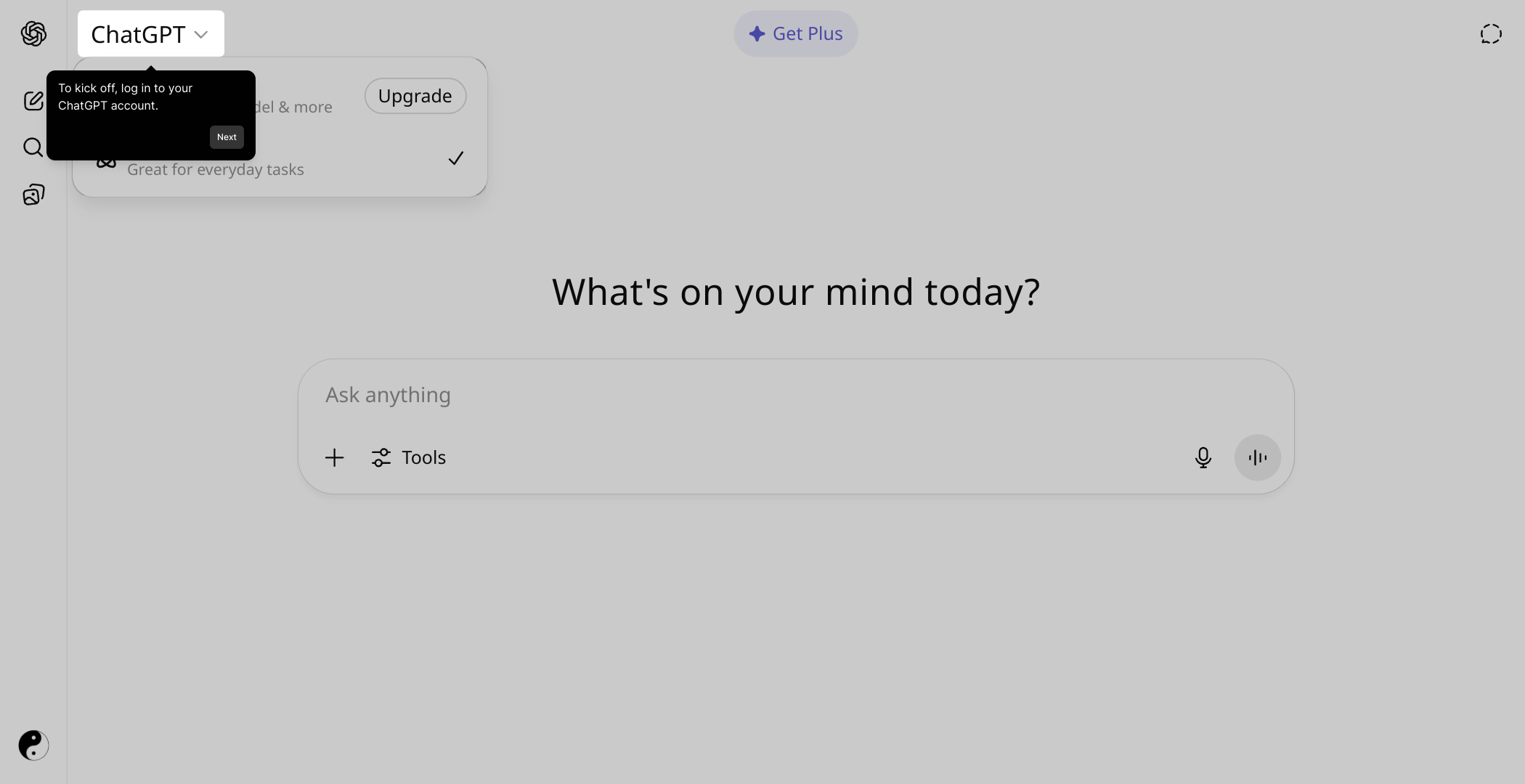
Once you’re logged in, look for the Profile icon, usually located in the top right corner of the screen. Clicking here will take you to your account options and preferences.
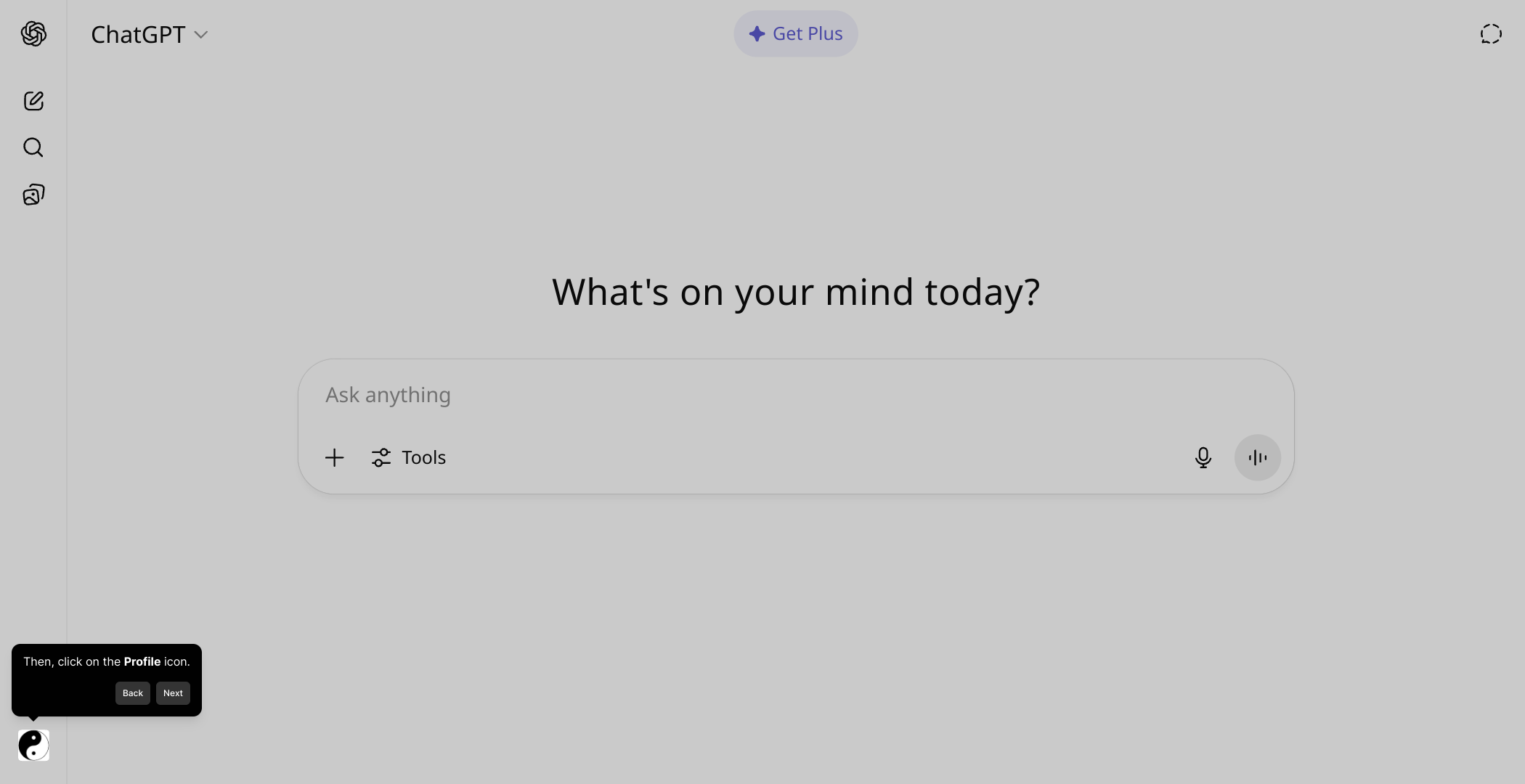
From the menu that appears, choose the "Settings" option. This section lets you adjust various preferences and control your account’s behavior.
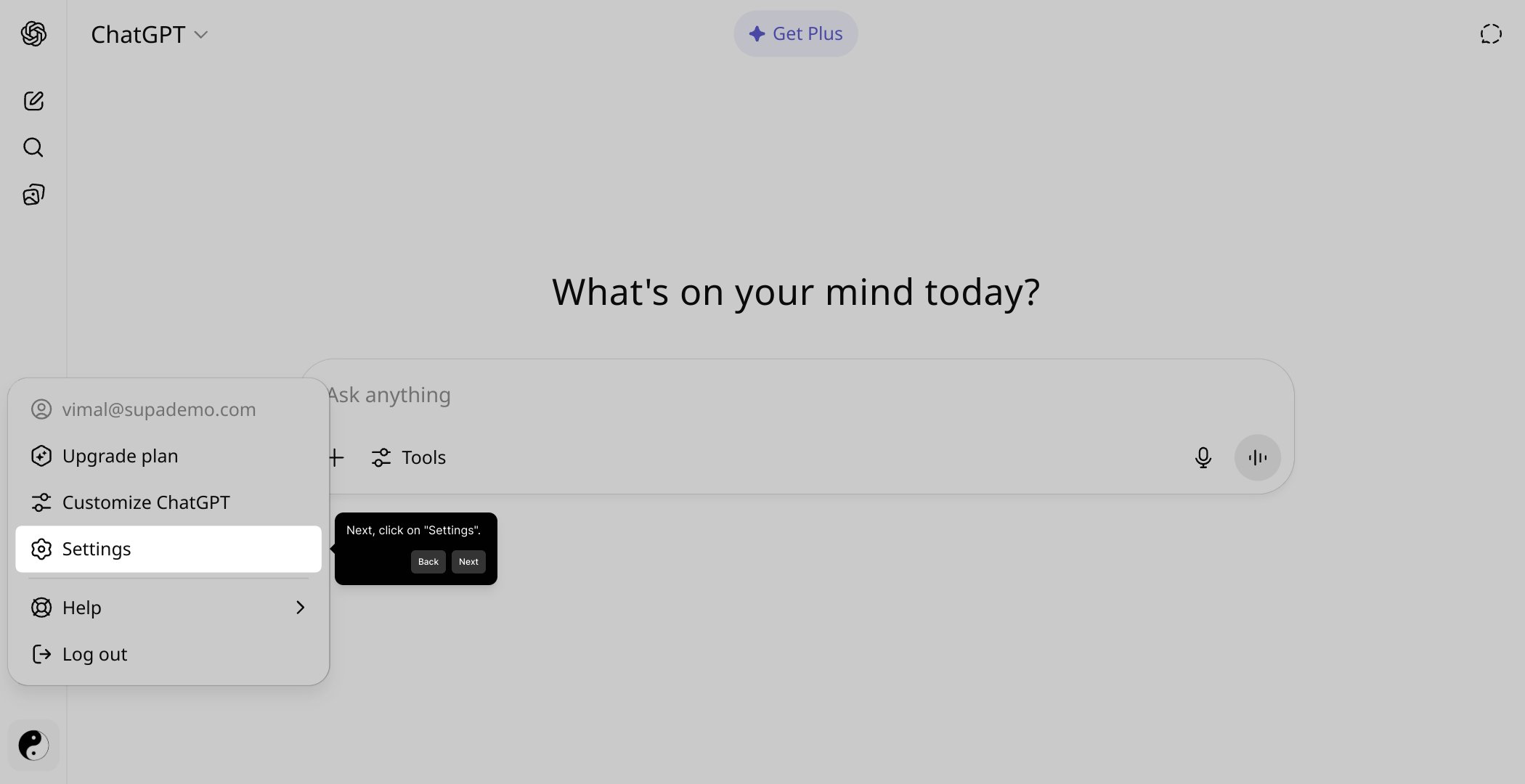
Within Settings, locate and select the "Data controls" tab. This area is specifically designed to help you manage your privacy and data-related settings.
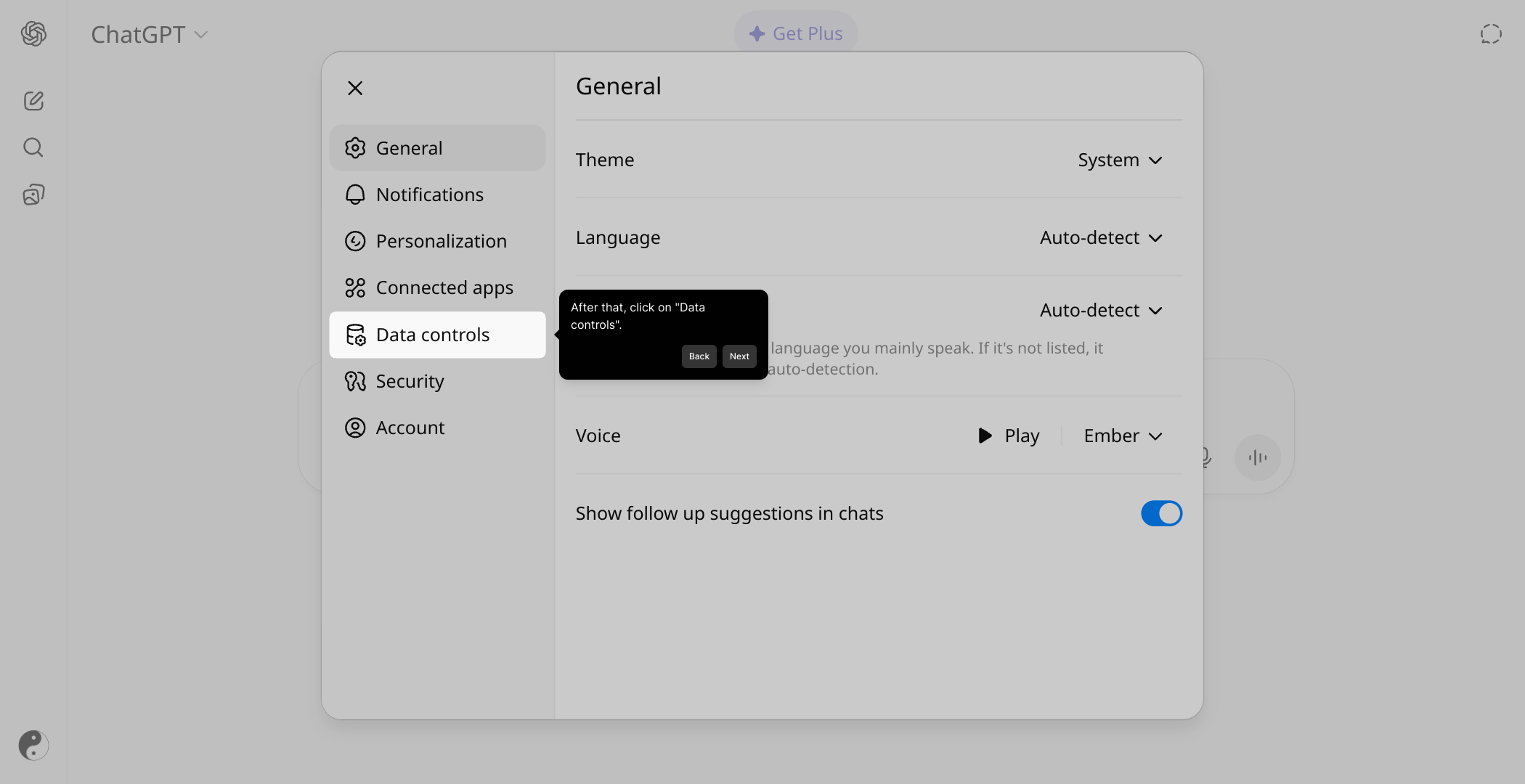
In the Data controls section, find the Archived chats area and click on "Manage". This will give you access to all conversations you’ve previously archived.
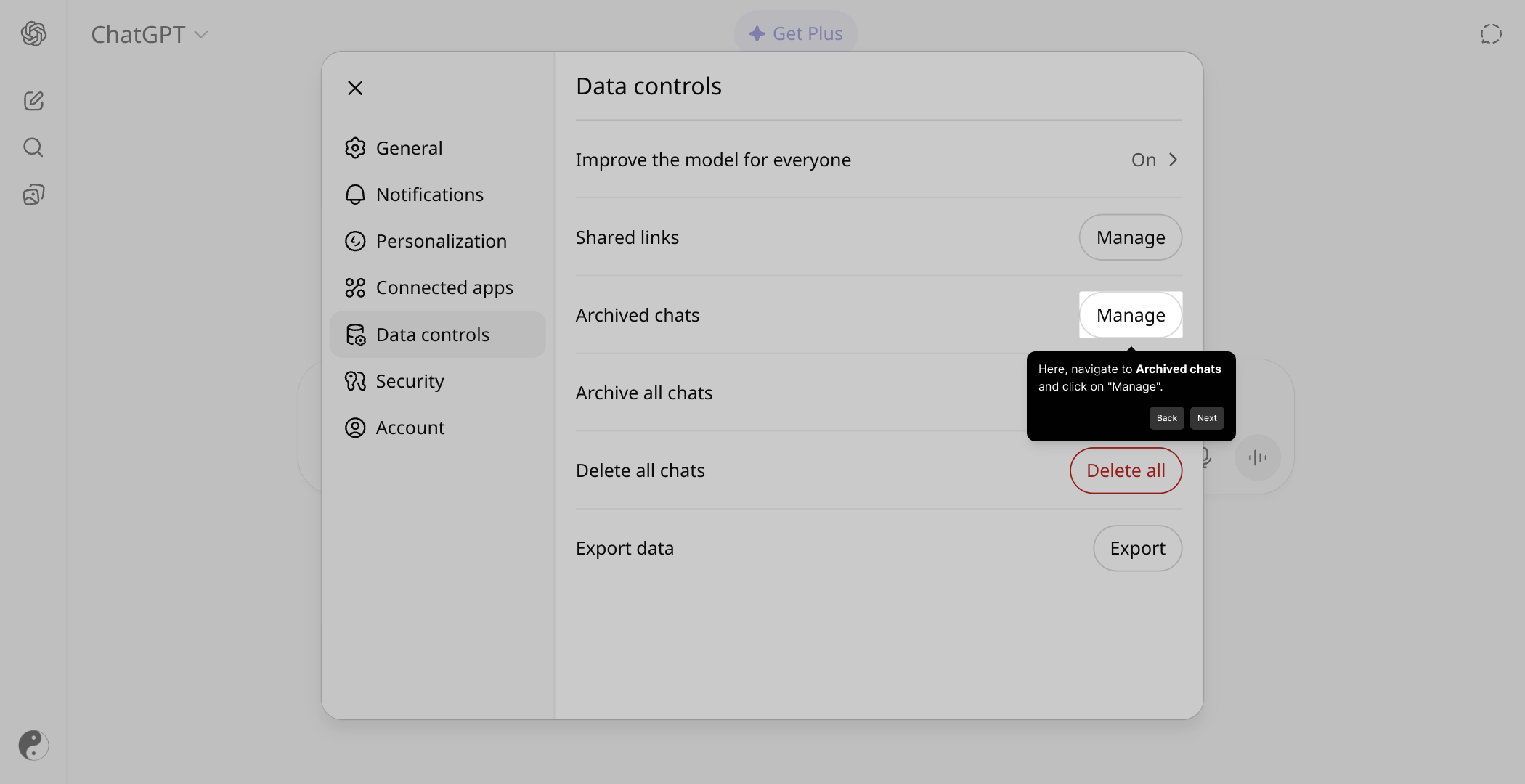
Here, you’ll see a list of your archived chats. You can browse through them to review older conversations that you’ve saved for later reference.
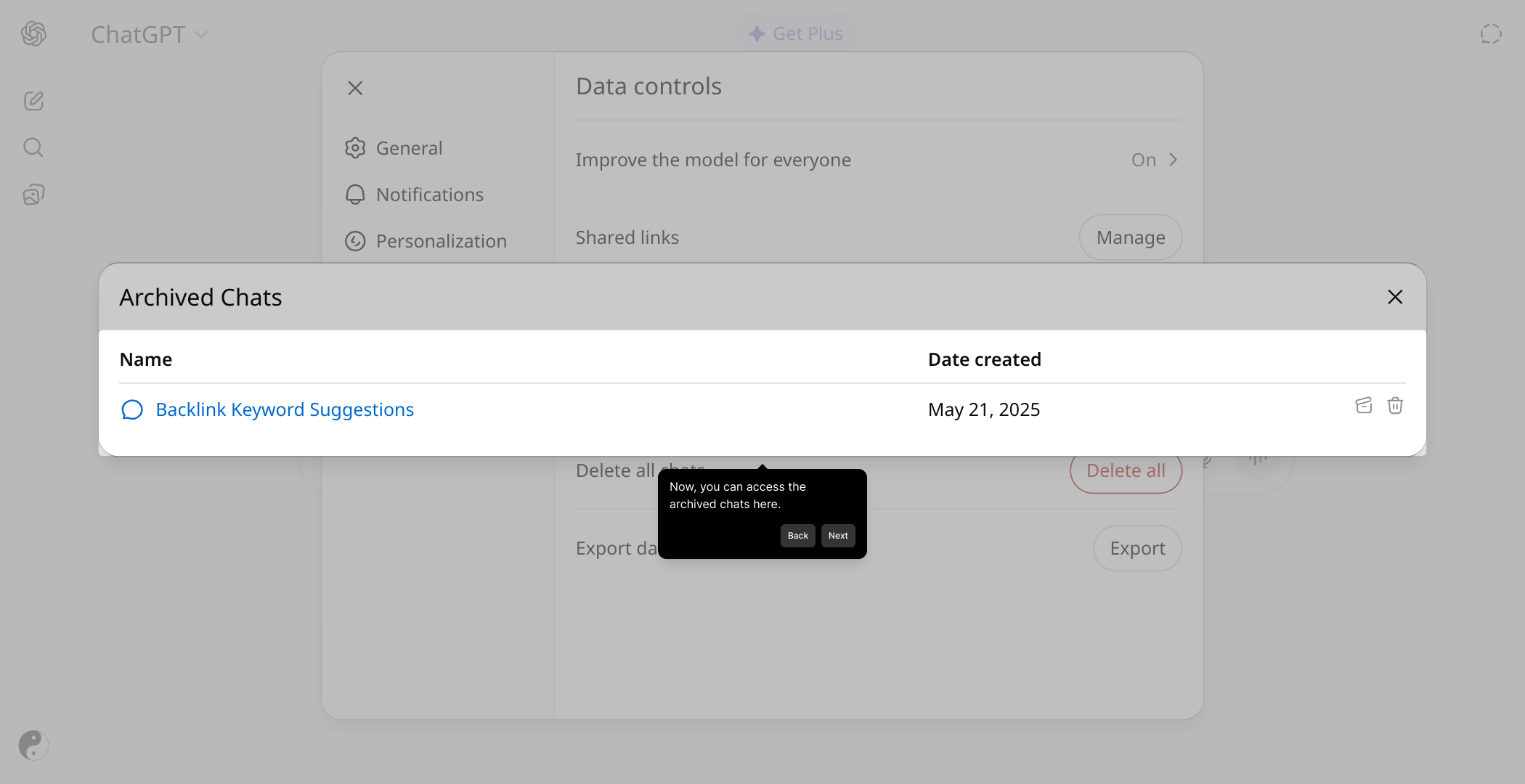
If you want to bring a conversation back to your main chat list, simply click the provided button to unarchive it. This makes the chat active again and easy to access.
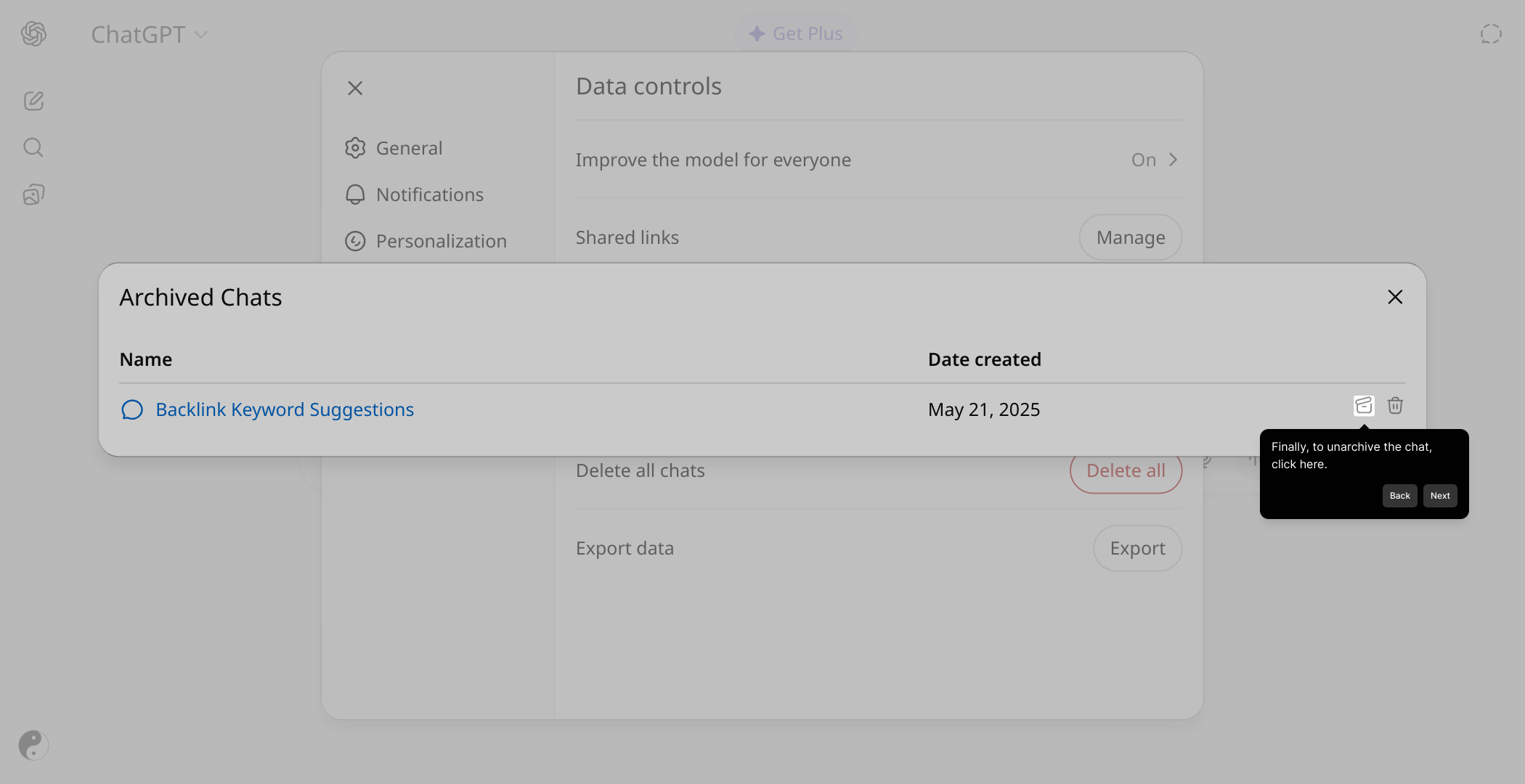
With these steps complete, you’re all set to manage your chats efficiently. If you want, you can also create a Supademo quickly to showcase your work or ideas.
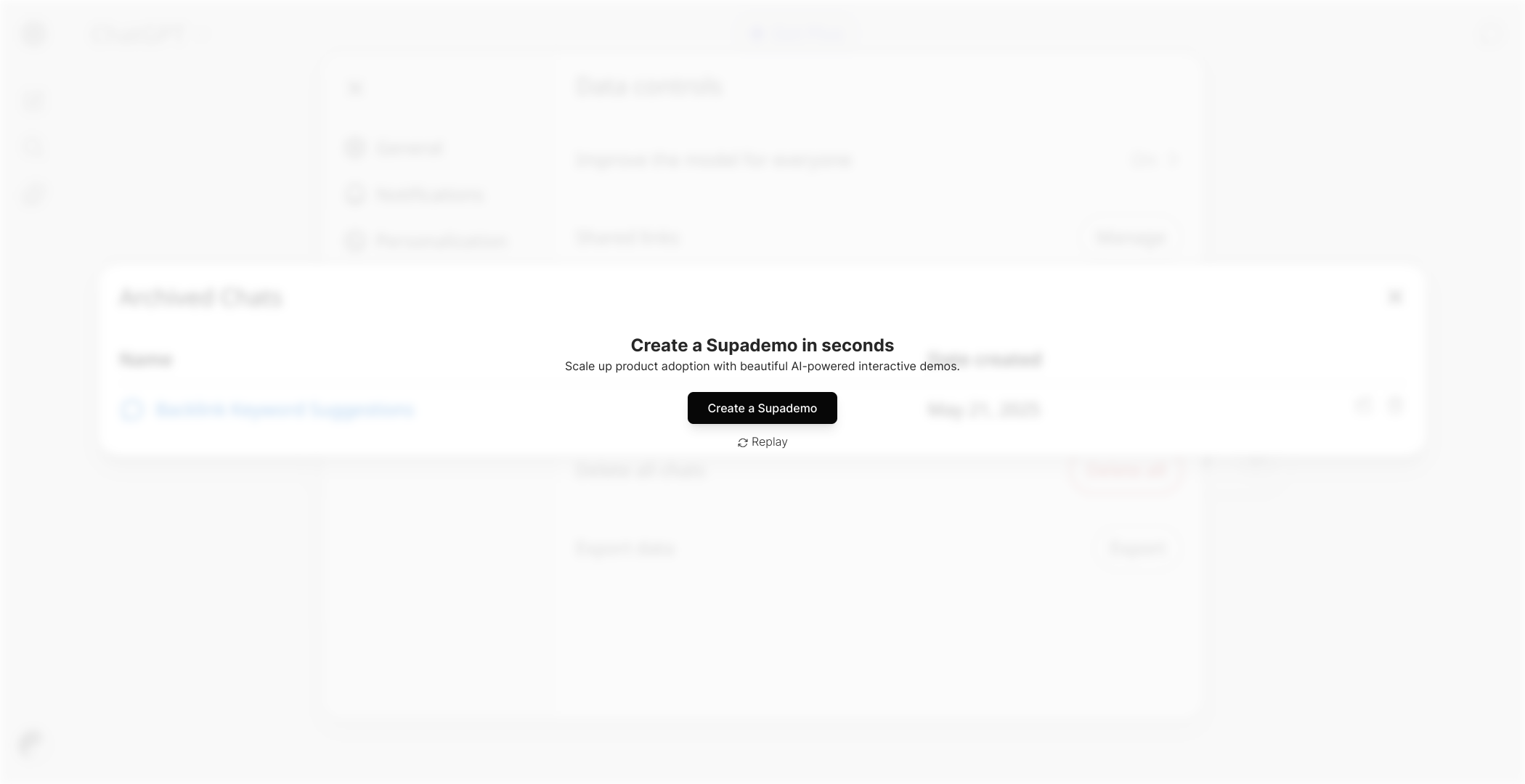
Create your own interactive demos in < 5 mins with Supademo
You can create your own interactive product demo in minutes using Supademo. Drive growth, scale enablement, and supercharge product-led onboarding with Supademo.
Sign up for free here with no credit card required.
FAQs
How do I log in to view my archived chats on ChatGPT?
Simply log into your ChatGPT account with your usual username and password. Once logged in, you can access your settings to find and manage your archived chats.
Where is the archived chats section located in ChatGPT?
The archived chats section is located under Settings > Data controls > Archived chats. You must click "Manage" to view the archived conversations.
Can I restore archived chats back to my main chat list?
Yes, you can unarchive chats by clicking on the designated button in the archived chats section. This action restores the chat to your main chat window.
Do archived chats save my conversation history permanently?
Archived chats are saved for your reference until you delete them. They are not deleted automatically and remain accessible until you manage them.
Is there a limit to how many chats I can archive in ChatGPT?
Currently, ChatGPT does not specify a strict limit on the number of archived chats. You can archive and store as many as your account and storage allow.
Can I search within my archived chats?
ChatGPT's interface typically allows browsing archived chats, but advanced search functionality within archived chats may be limited depending on updates and versions.
Are archived chats accessible on both desktop and mobile?
Yes, archived chats can generally be accessed through the ChatGPT app or web interface on both desktop and mobile platforms, following the same steps.
Will unarchiving a chat notify the other party?
No, unarchiving a chat only affects your personal account view. It does not send any notifications or alerts to other users involved in the chat.
Can I delete archived chats permanently?
Yes, from the manage archived chats section, you can permanently delete conversations to free space or remove sensitive data if needed.
What should I do if I can't find my archived chats?
If you cannot find your archived chats, ensure you have logged into the correct account and verify that you are in the Data controls > Archived chats section. Clearing browser cache or contacting support may help.

