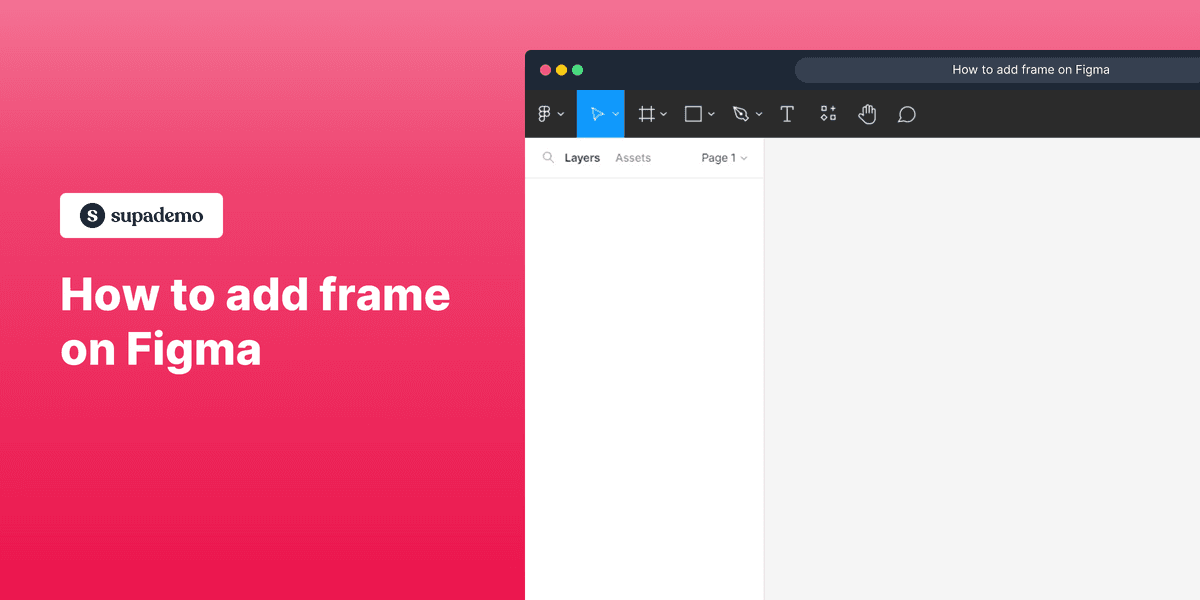
🎨
Using Figma to create realistic demos?
Learn how to transform your existing Figma screens into a linkable interactive demo.
Overview
Unleash your design superpowers and frame your creativity in Figma's enchanting realm! With just a few clicks, discover the art of adding captivating frames to your masterpieces, elevating your designs to new heights and captivating your audience with stunning visual compositions. This comprehensive guide provides you step by step instructions on how to add frame on Figma.
Who is Figma best suited for?
Figma is best suited for a wide range of professionals, including UI/UX Designers, Product Managers, and Creative Teams. For example, UI/UX Designers can use Figma for designing and prototyping user interfaces, Product Managers can leverage it for collaborating on product development and gathering feedback, and Creative Teams can use it for brainstorming and refining design concepts, all benefiting from Figma’s real-time collaboration and robust design tools.
Step by step interactive demo
Steps to How to add frame on Figma
1. Navigate to Figma, open or create a new file
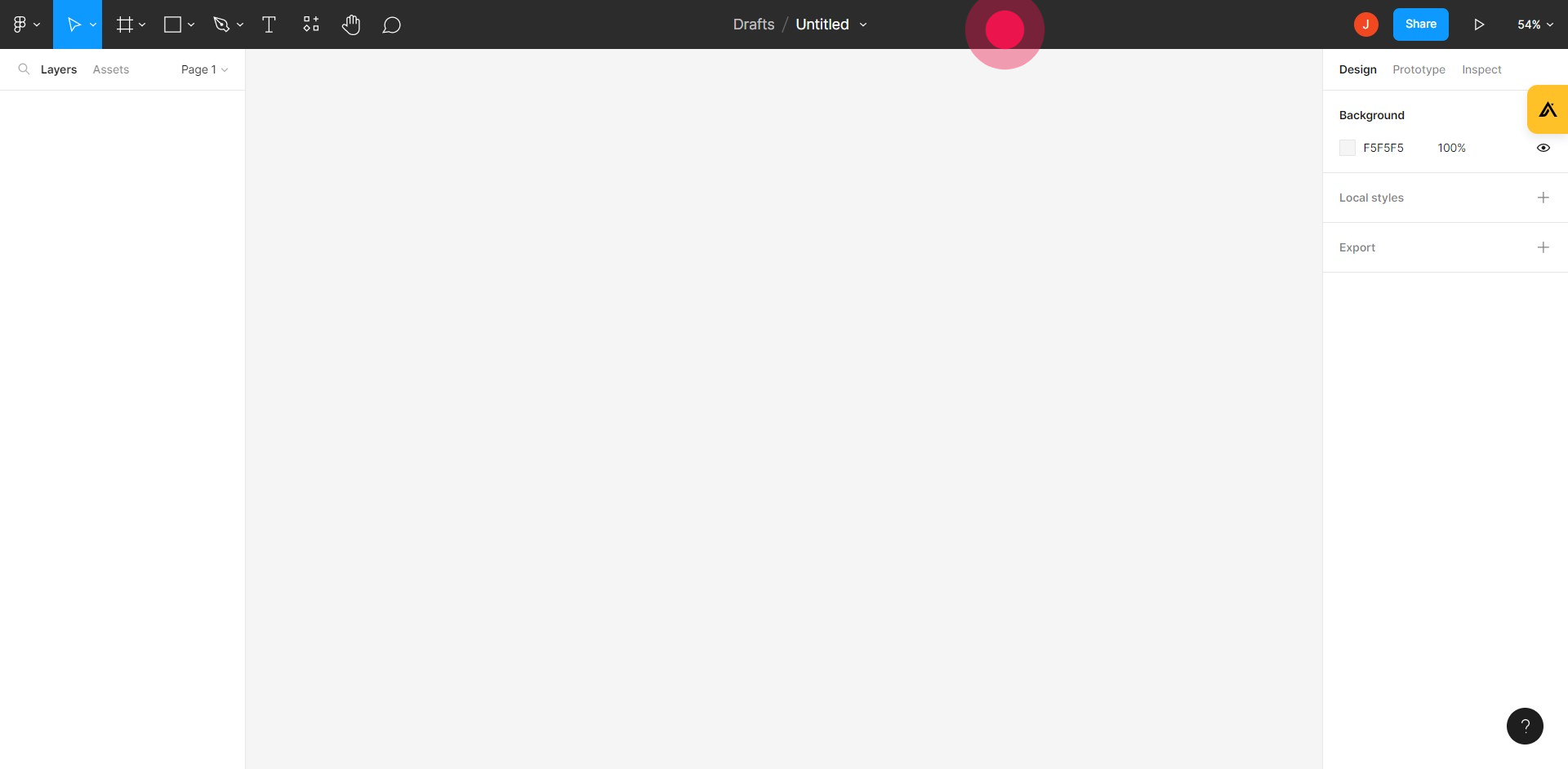
2. Click here on the Frame icon
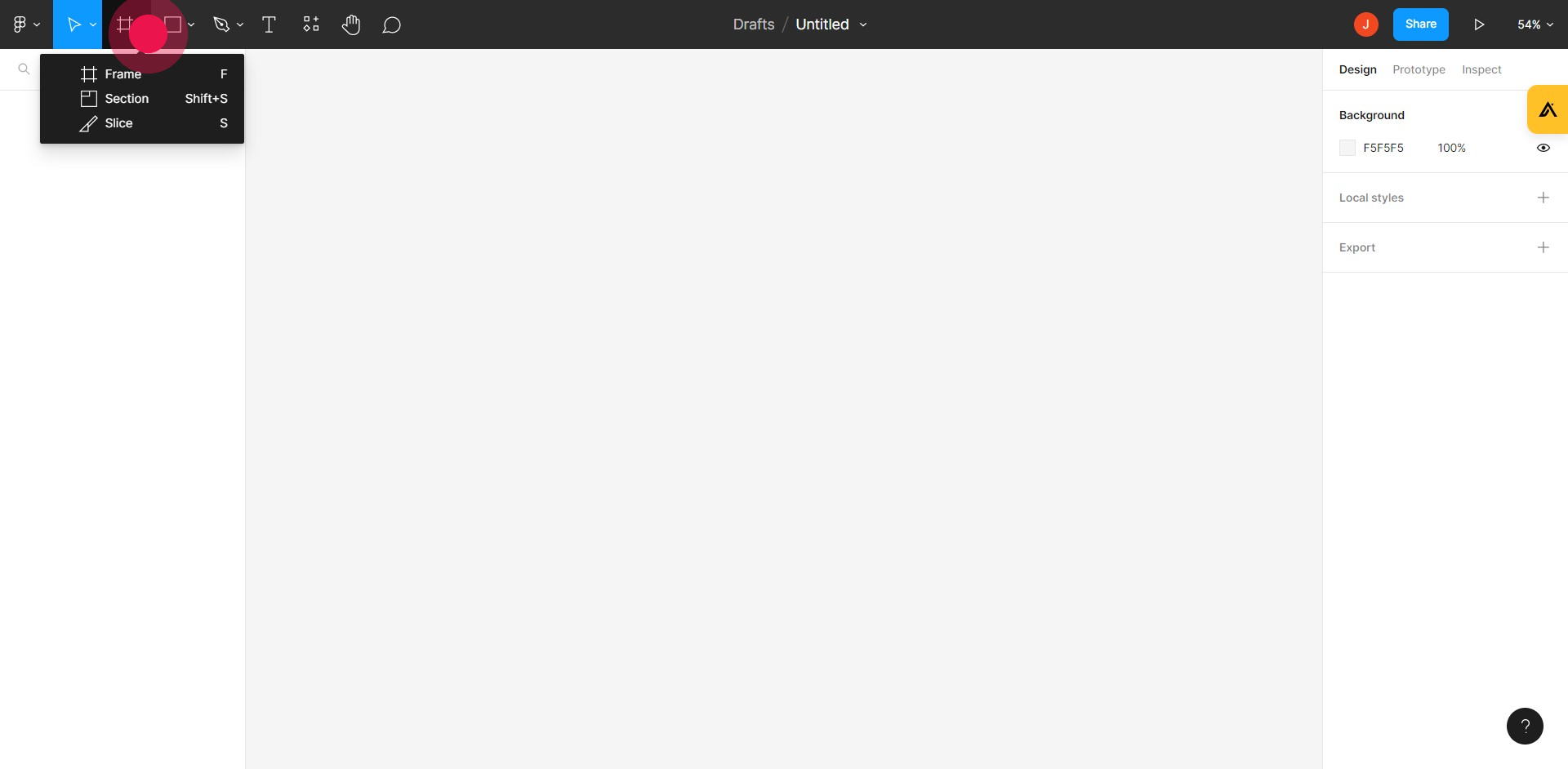
3. Click on "Frame"
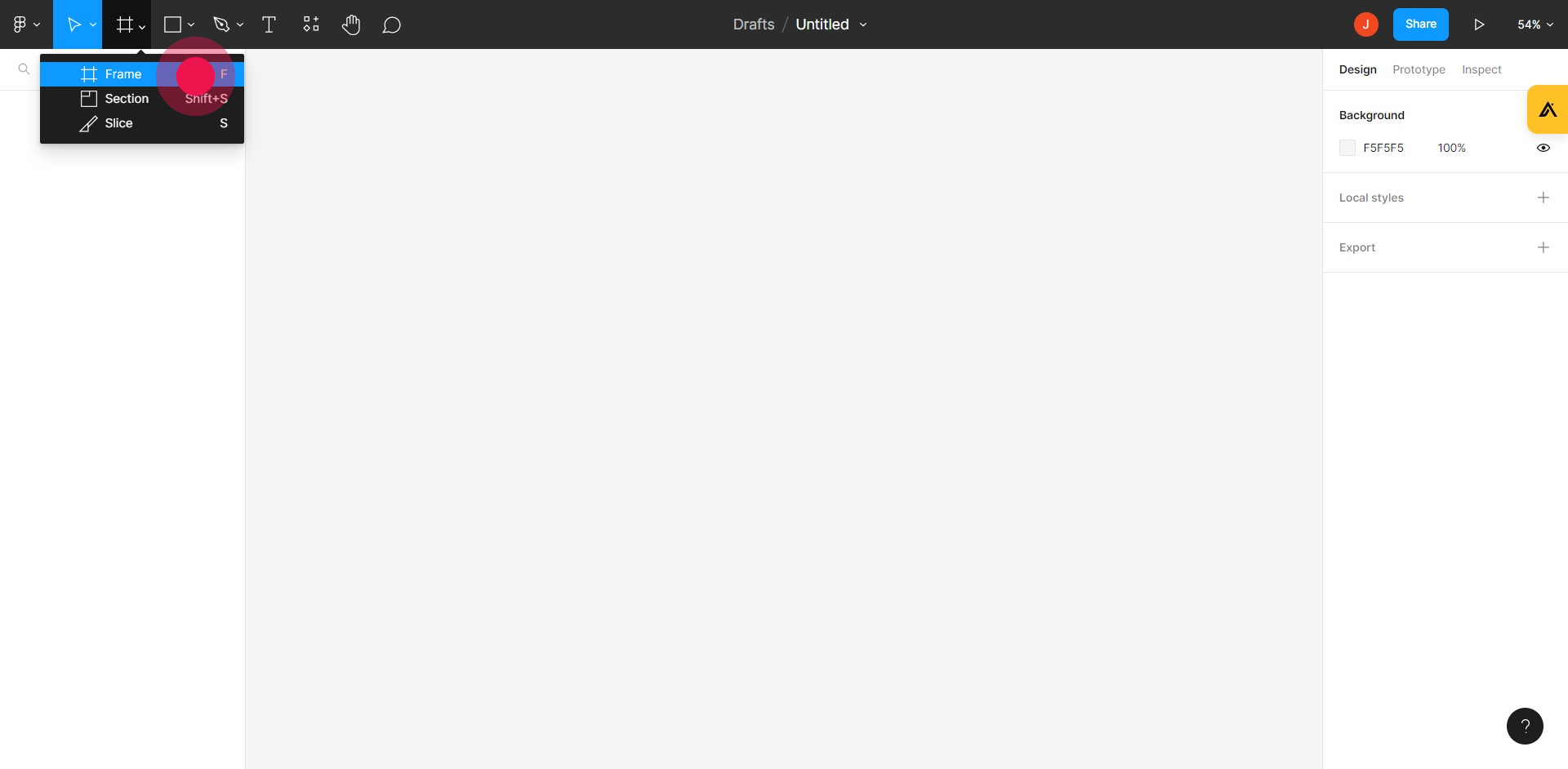
4. Choose the type of frame according to your desire
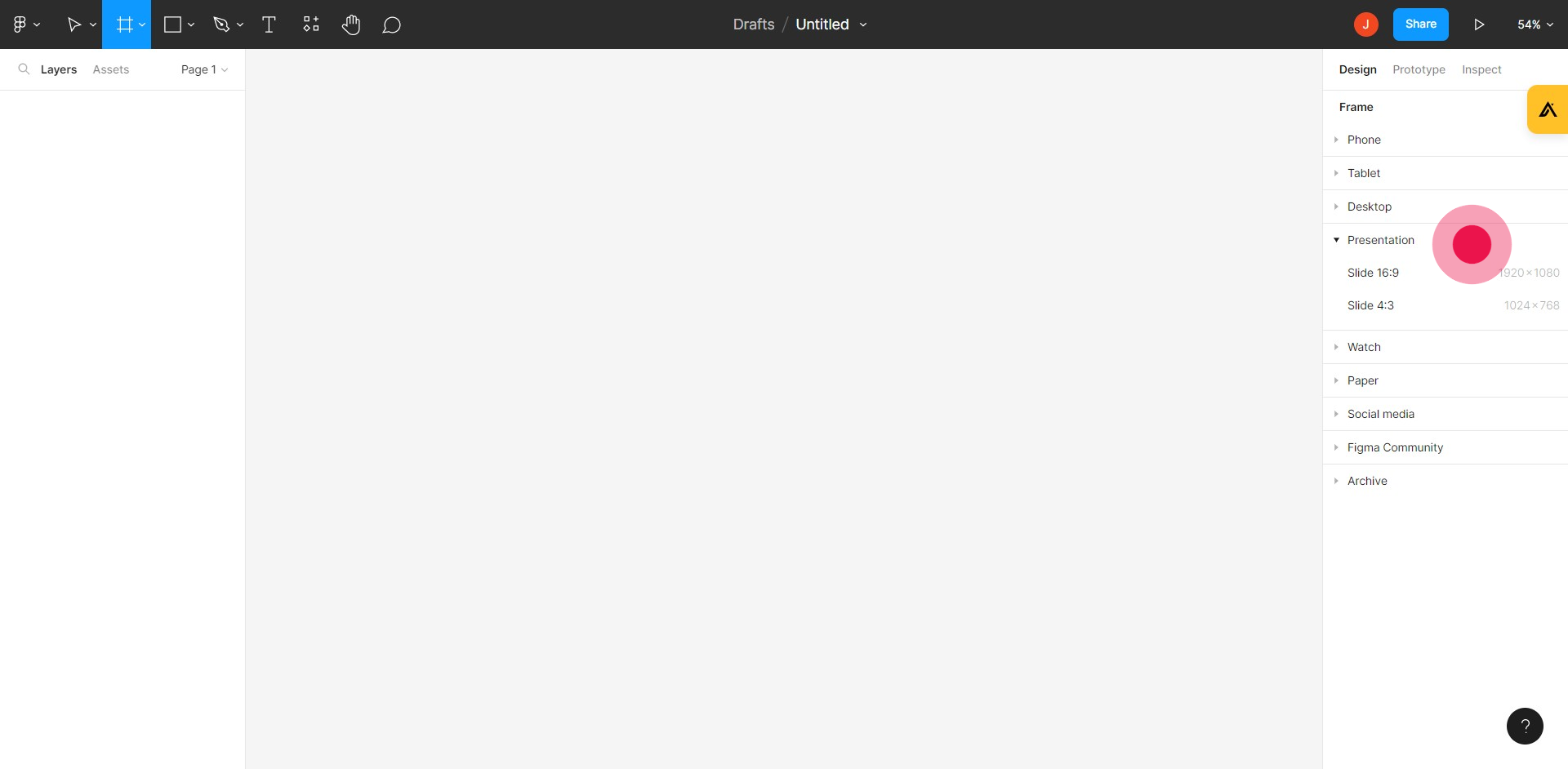
5. Frame has been added to your file
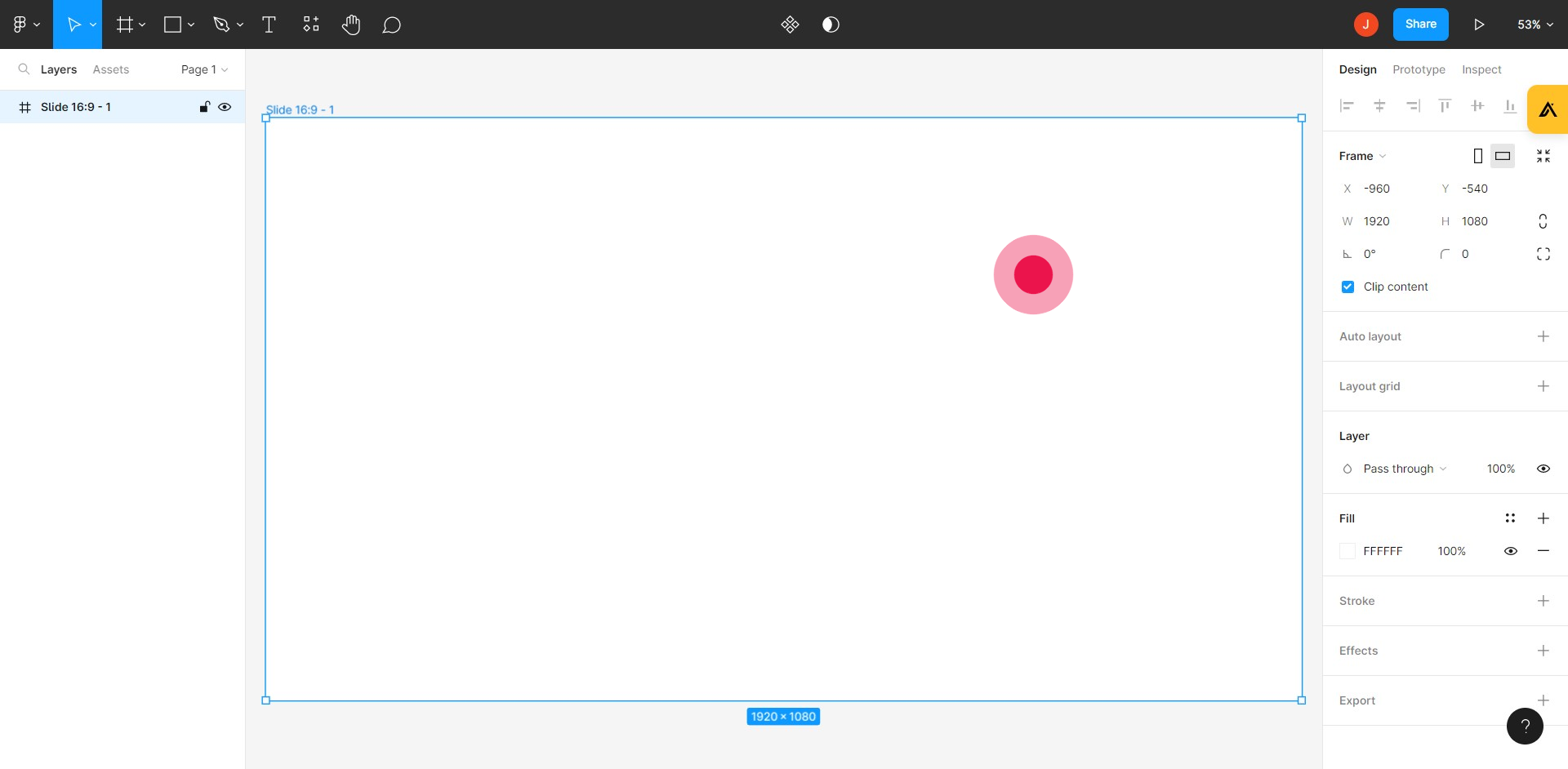
Common FAQs on Google Sheets
Commonly asked questions about this topic.
How do I share a Figma file with others?
To share a Figma file, open the file you want to share and click the “Share” button in the top-right corner. Enter the email addresses of the people you want to invite, or generate a shareable link. You can set permissions to allow others to view, comment, or edit the file. This makes it easy to collaborate with team members or share your designs with clients.
Can I use Figma offline?
Figma is primarily a cloud-based design tool and requires an internet connection to access files and collaborate in real time. However, you can use Figma offline by enabling local fonts and downloading the desktop app. The desktop app allows you to work on your designs offline, and changes will sync automatically once you reconnect to the internet. Keep in mind that some features may be limited when working offline.
How do I create and use components in Figma?
To create a component in Figma, select the elements you want to turn into a component, right-click, and choose “Create Component” or press Cmd + Option + K (Mac) or Ctrl + Alt + K (Windows). Components are reusable design elements that can be used across multiple frames or projects. To use a component, drag it from the Assets panel into your design. You can also create instances of a component and make changes to the master component to update all instances simultaneously. This workflow was created with Supademo.
Checkout Supademo Figma Plugin: Create interactive prototypes from frames (beta)

Welcome to the easiest way to create and share interactive prototypes from Figma — for free. With the Supademo Figma Plugin, you can transform your existing Figma frames into elegant, interactive prototypes.
Learn more about the Figma plugin through our
.
Here's how it works

Justin James
Justin is a growth intern focused on content generation and marketing. He's passionate about making an impact across various startup roles.






