1. Begin by opening your Google Chrome browser.
2. Click on your profile icon located at the top right corner of the browser.
3. Now, click on Add account.
4. Enter the email ID for the new account.
5. Then, click on Next.
6. Following that, enter the Password.
7. Next up, click on Next.
8. Enjoyed the guided demo?
9. Congratulations! You have successfully changed your Google account.
This interactive demo/guided walkthrough on How to Change Your Google Account in Chrome was created using Supademo.
How to Change Your Google Account in Chrome : Step-by-Step Guide
To get started, open Google Chrome on your computer so you can access your browsing profile settings easily.
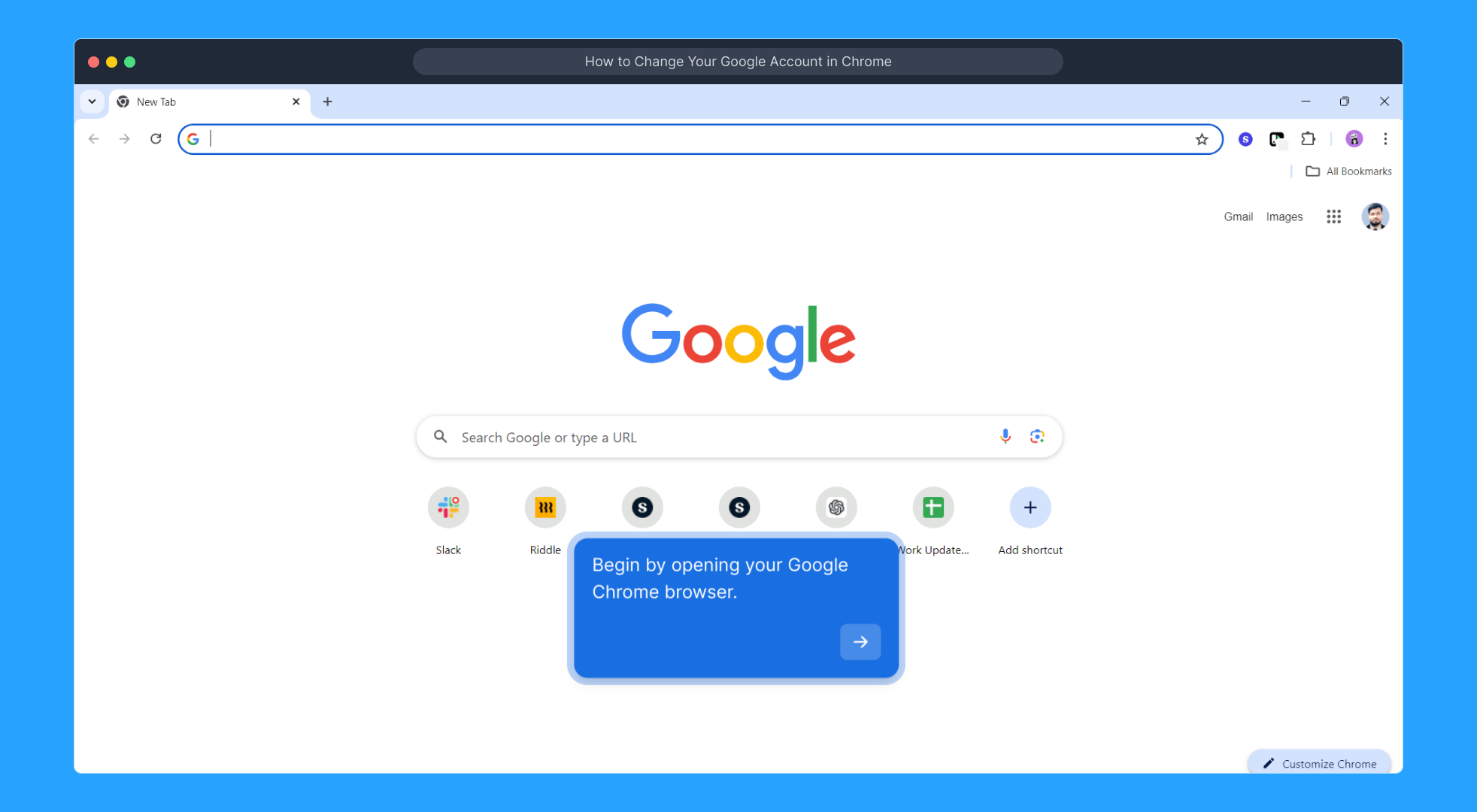
Once Chrome is open, look to the upper-right corner of the window and click on your profile picture. This is where you manage account settings and switch profiles.

In the menu that appears, select the Add account option. This lets you add a different Google account to Chrome and keep your browsing sessions separate.
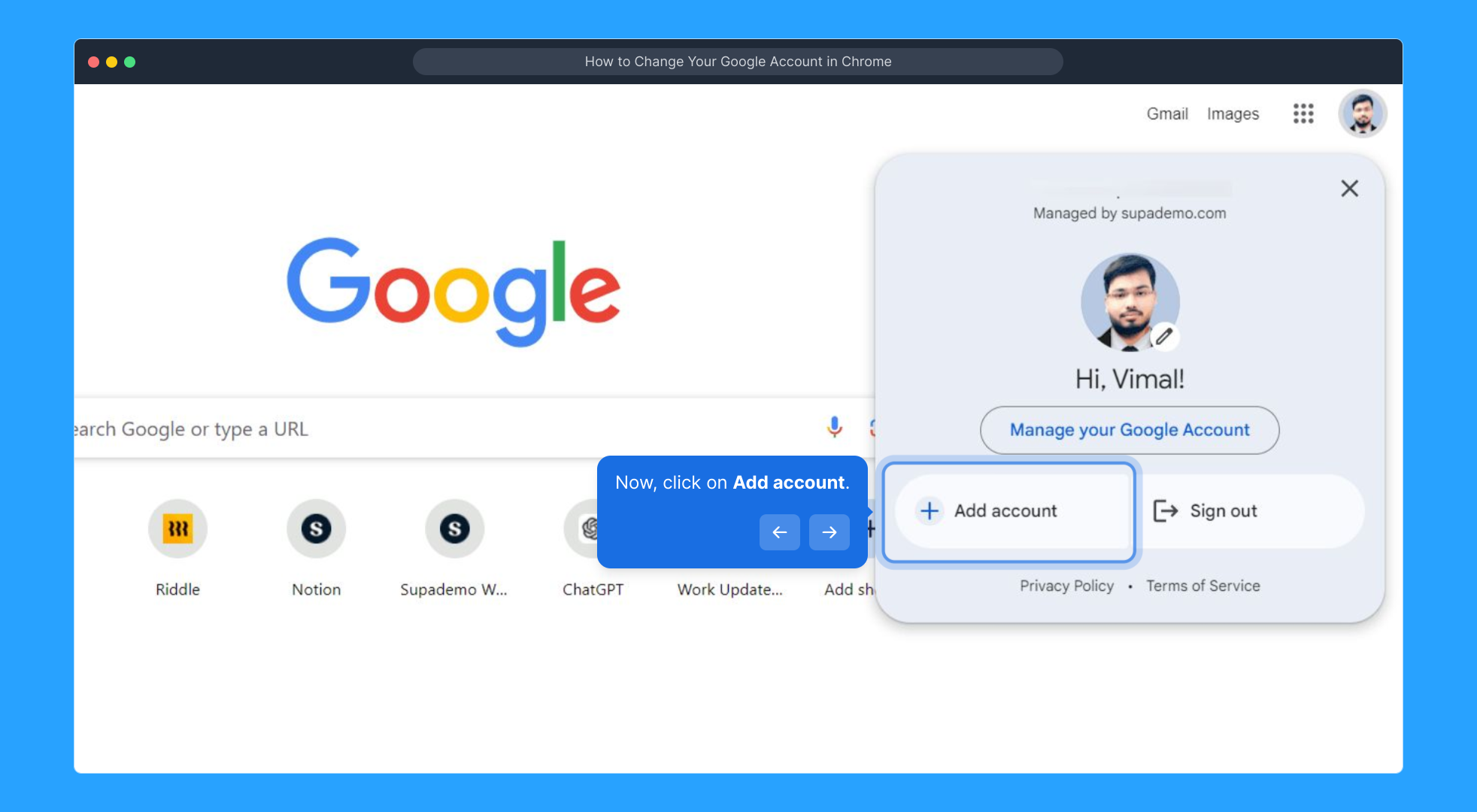
Now, enter the email address for the new Google account you wish to add. Be sure to type it carefully to avoid any sign-in issues.
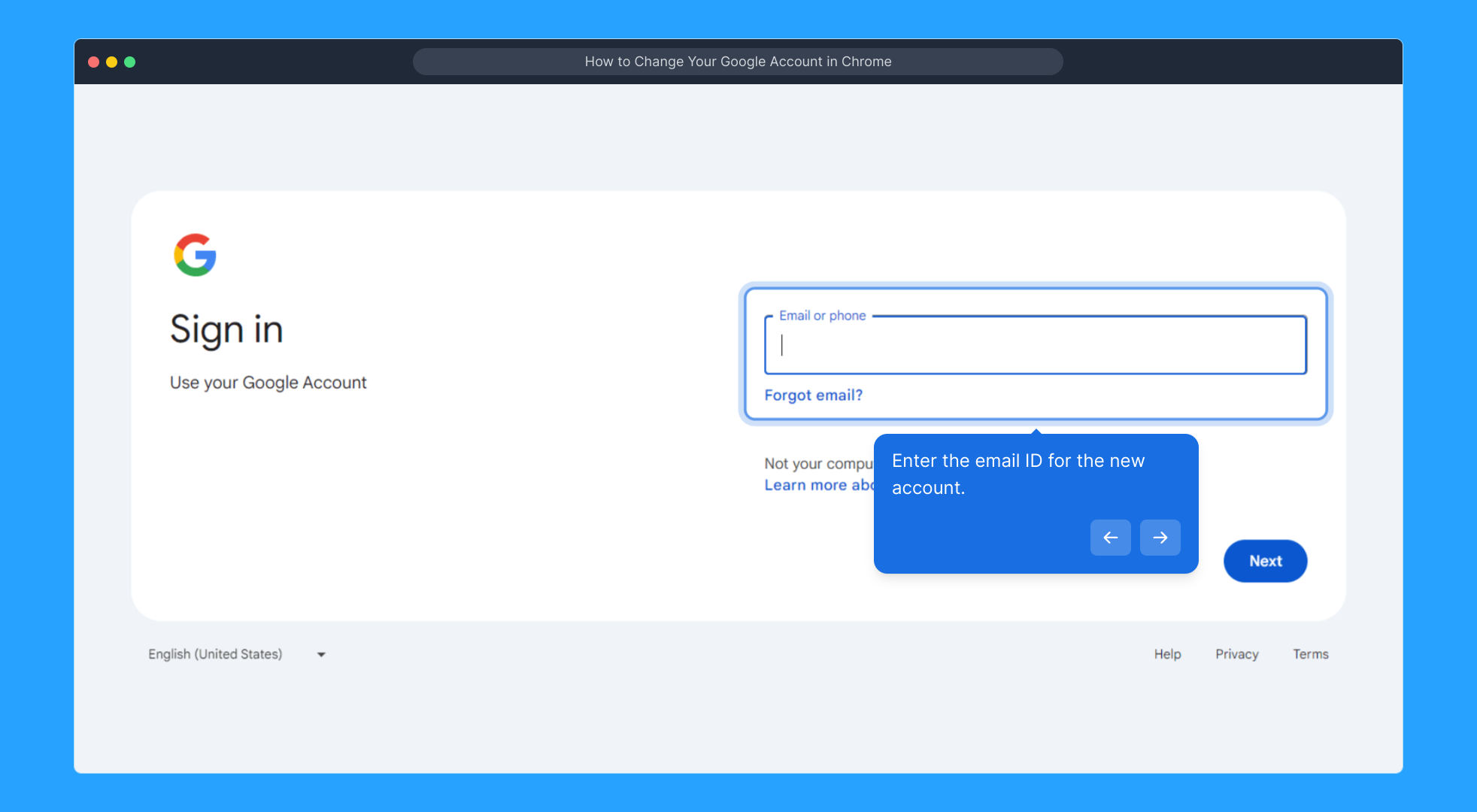
After entering your email, click the Next button here to proceed to the password entry step.
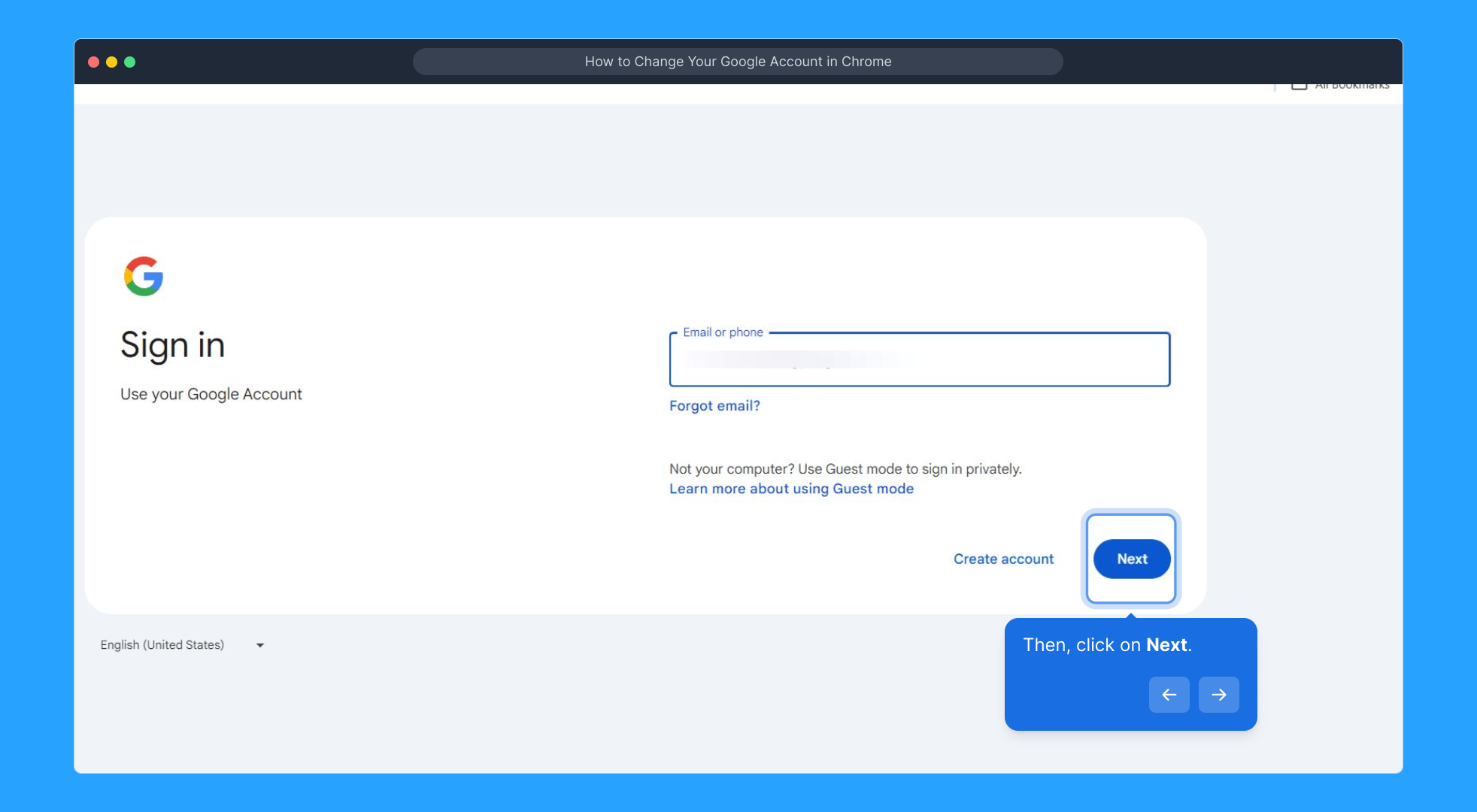
Next, type in the password associated with the new account to authenticate and gain access.
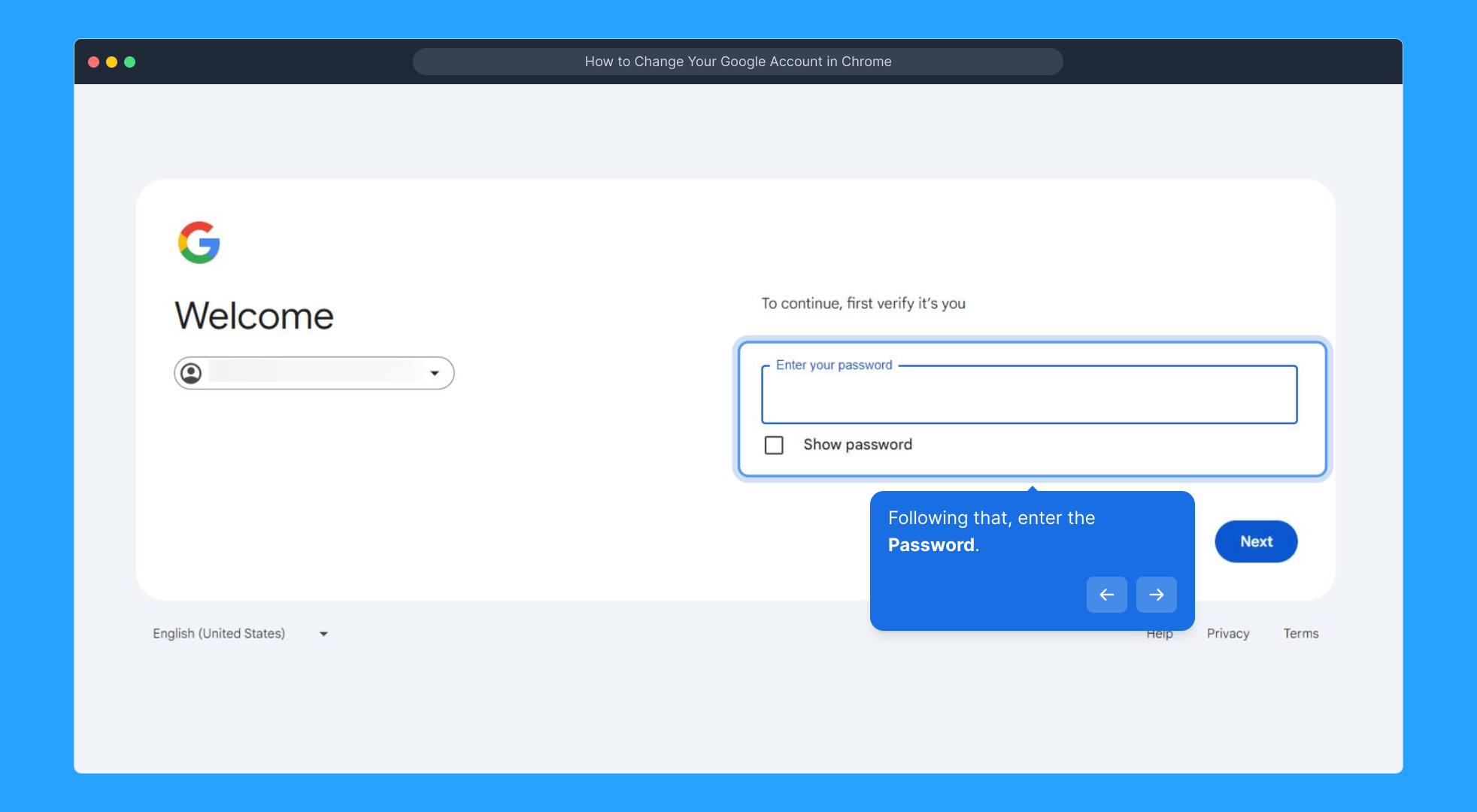
Once your password is entered, click Next to complete the sign-in process and add the account to your browser.
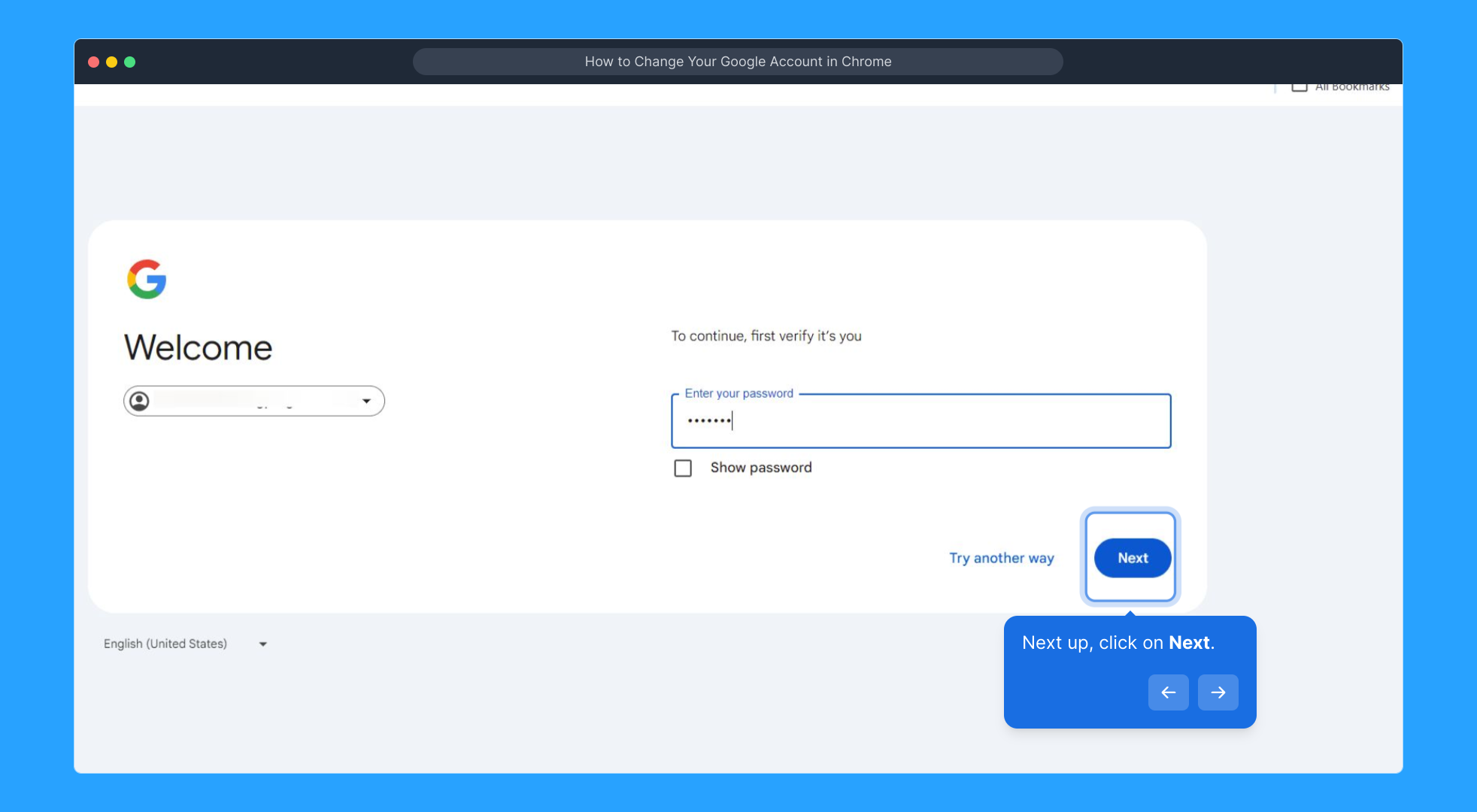
How’s the walkthrough so far? Feel free to review the steps or continue to finalize your new account setup.
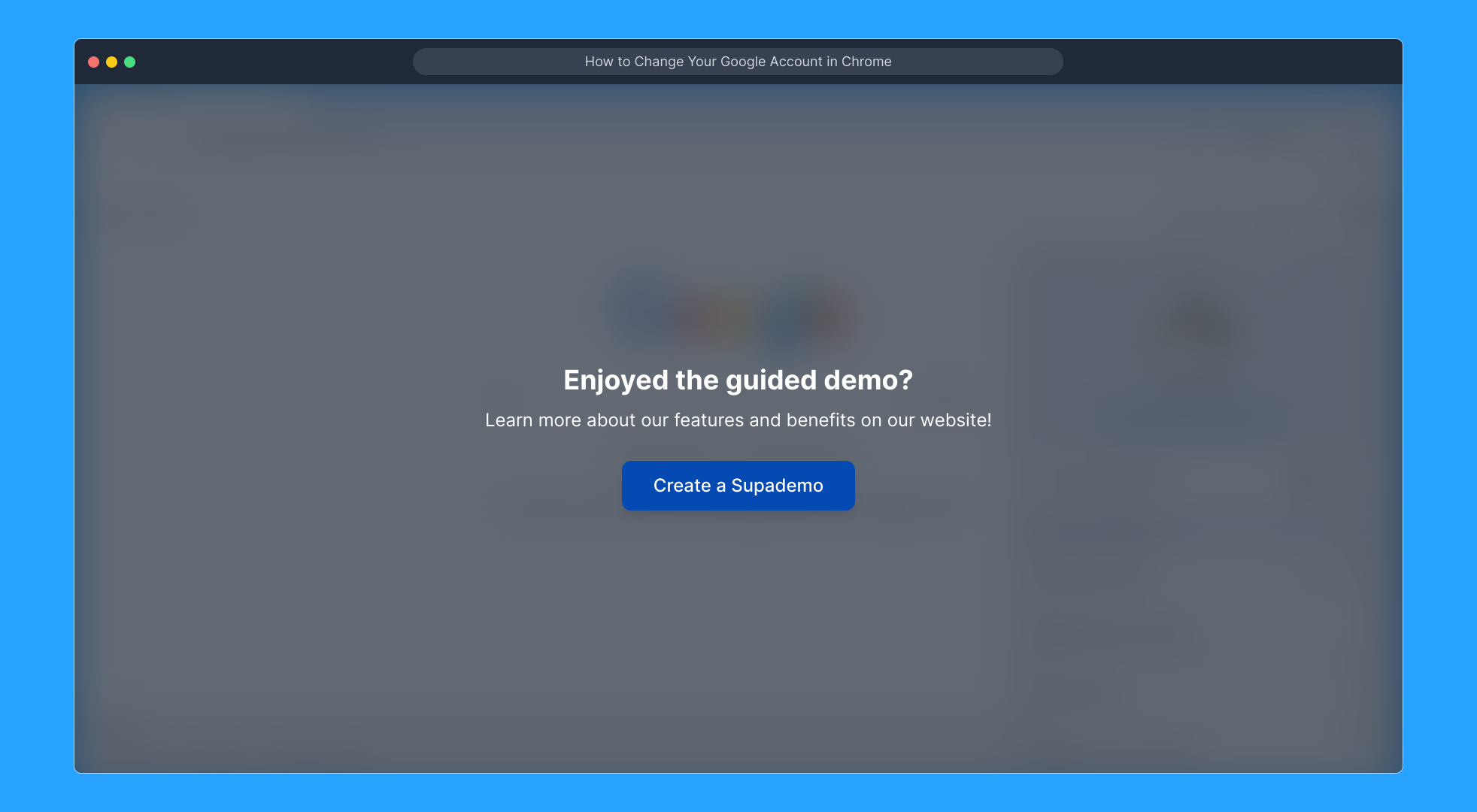
You’ve done it! Your Google Chrome browser is now set up with the new account, allowing you to easily switch between profiles whenever needed.
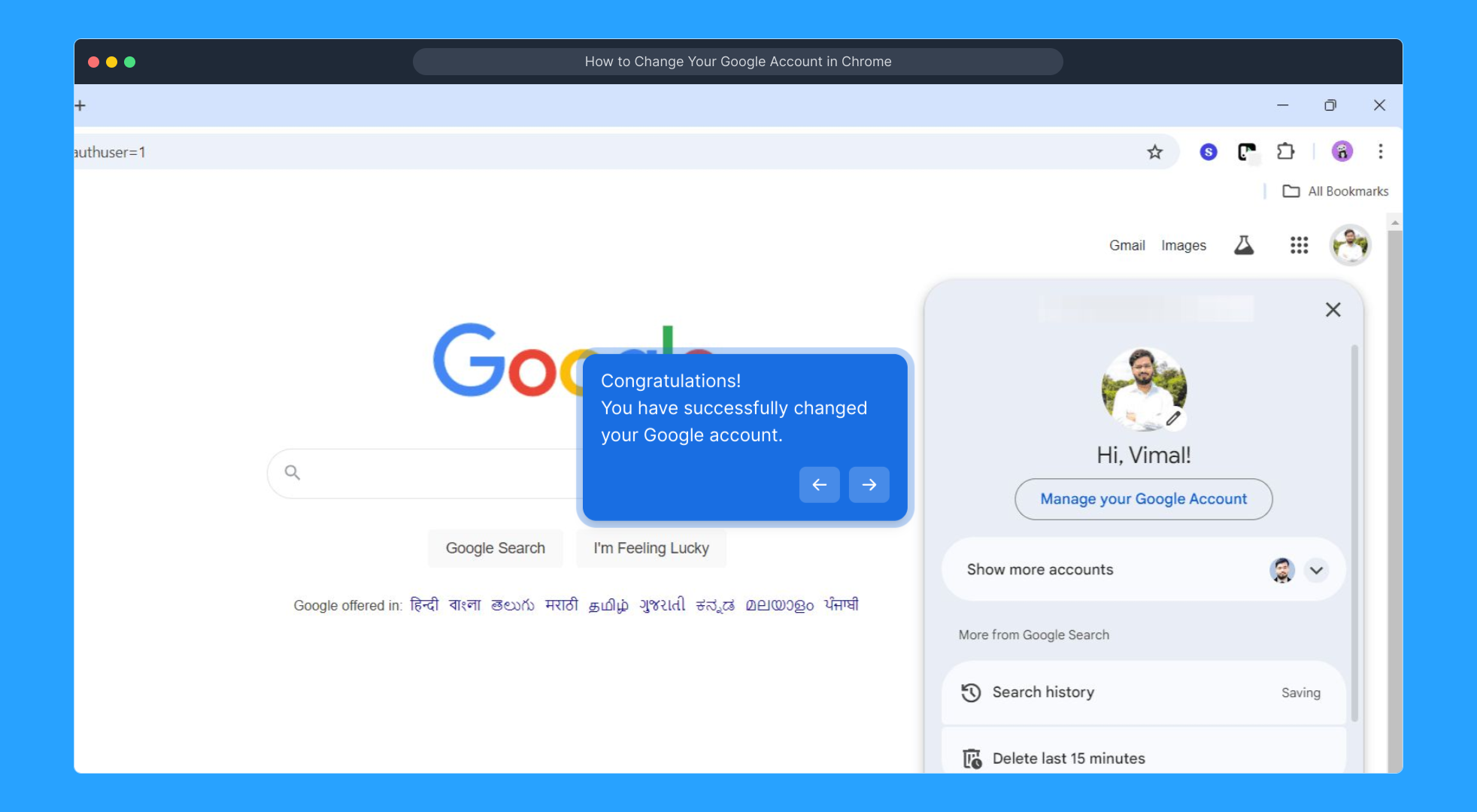
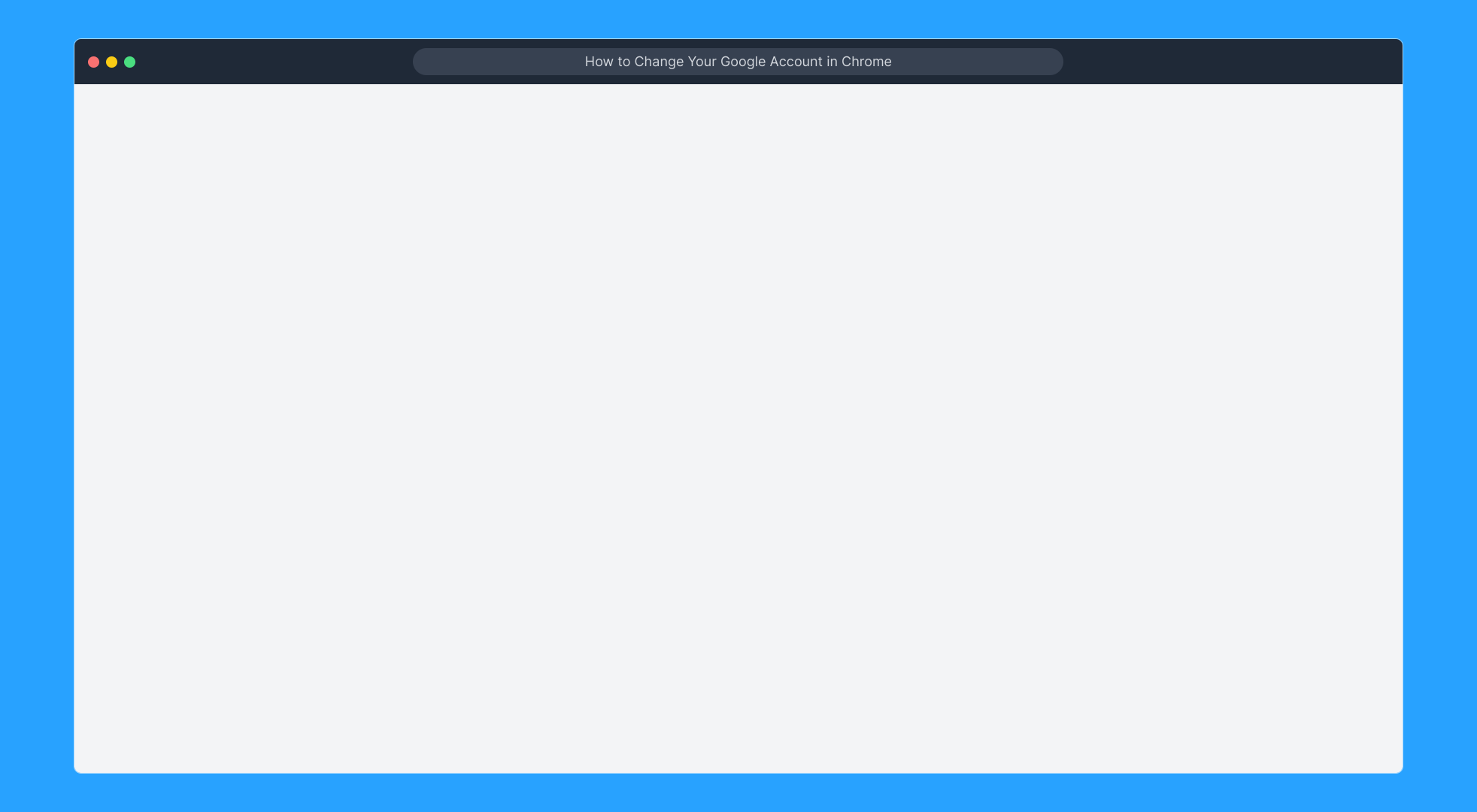
Create your own interactive demos in < 5 mins with Supademo
You can create your own interactive product demo in minutes using Supademo. Drive growth, scale enablement, and supercharge product-led onboarding with Supademo. Sign up for free here with no credit card required.
FAQs
How do I switch between multiple Google accounts in Chrome?
Click on your profile icon at the top right of Chrome, then select the account you want to switch to. You can add multiple accounts and switch profiles quickly without logging out.
What happens when I add a new Google account in Chrome?
Adding a new Google account creates a separate Chrome profile that keeps bookmarks, history, and settings distinct for each account, allowing you to manage multiple accounts efficiently.
Can I remove a Google account from Chrome after adding it?
Yes, you can remove profiles by clicking your profile icon, managing your profiles, and deleting any profile associated with the Google account you no longer want on Chrome.
Do I need to sign out to change accounts in Chrome?
No need to sign out. Chrome supports multiple signed-in Google accounts simultaneously. You just switch profiles via the profile icon to change accounts.
Will changing my Google account affect Chrome sync data?
Yes, each profile syncs data like bookmarks and passwords separately according to the signed-in Google account. Switching accounts changes the data synced to that profile.
How do I add multiple accounts without logging out of my current Google account?
Simply click your profile icon and select “Add account.” This lets you sign in to another Google account without signing out of your current session.
Is it possible to use one Chrome profile with multiple Google accounts?
While you can sign in to multiple Google services in one profile, Chrome’s sync and profile data are tied to a single Google account. Separate profiles are recommended for different accounts.
Does adding a new Google account change my Chrome default profile?
Adding a new account creates a new profile, but your default or primary profile remains unchanged unless you delete or switch to another profile by default.
Why can’t I change my Google account in Chrome on some devices?
Restrictions could come from device policies, browser versions, or sign-in settings. Ensure Chrome is updated, and no device management policies block changes.
Can I sync bookmarks and passwords between different Google accounts in Chrome?
Sync features work per Google account profile in Chrome. To share bookmarks or passwords, you need to export/import or use third-party tools as sync does not cross accounts automatically.

