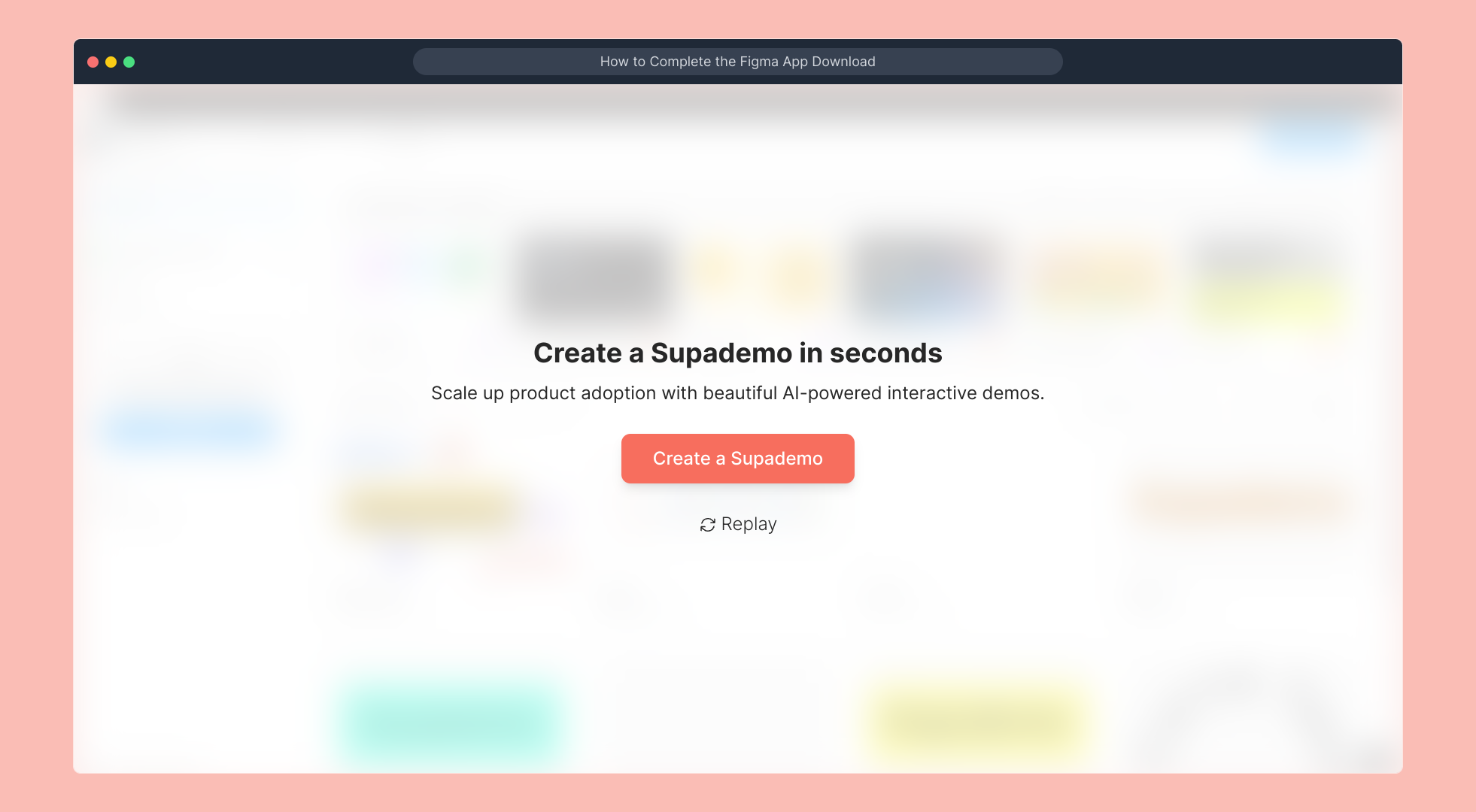1. Firstly locate the Figma installer file in your downloads folder or the location you chose for the download.
2. Now, double-click on it.
3. Wait for the Run Dialogue Box to appear and then click on Run.
4. Now, wait for the Installation process to end.
5. When the Figma App launches on the screen after successful installation, Click on Login with browser or Create an account if you are new to figma.
6. You will be redirected to the browser and Figma will automatically log in to your account. You can also choose to log in with another account.
7. After successfully logging in. Lastly, click on "Open the desktop app".
8. Congratulations! You have completed the Figma App Download process.
9. Create a Supademo in seconds
This interactive demo/guided walkthrough on How to Complete the Figma App Download was created using Supademo.
How to Complete the Figma App Download : Step-by-Step Guide
To get started, open your computer’s downloads folder or navigate to the folder where you saved the Figma installer. This is the file you’ll need to begin the installation process.
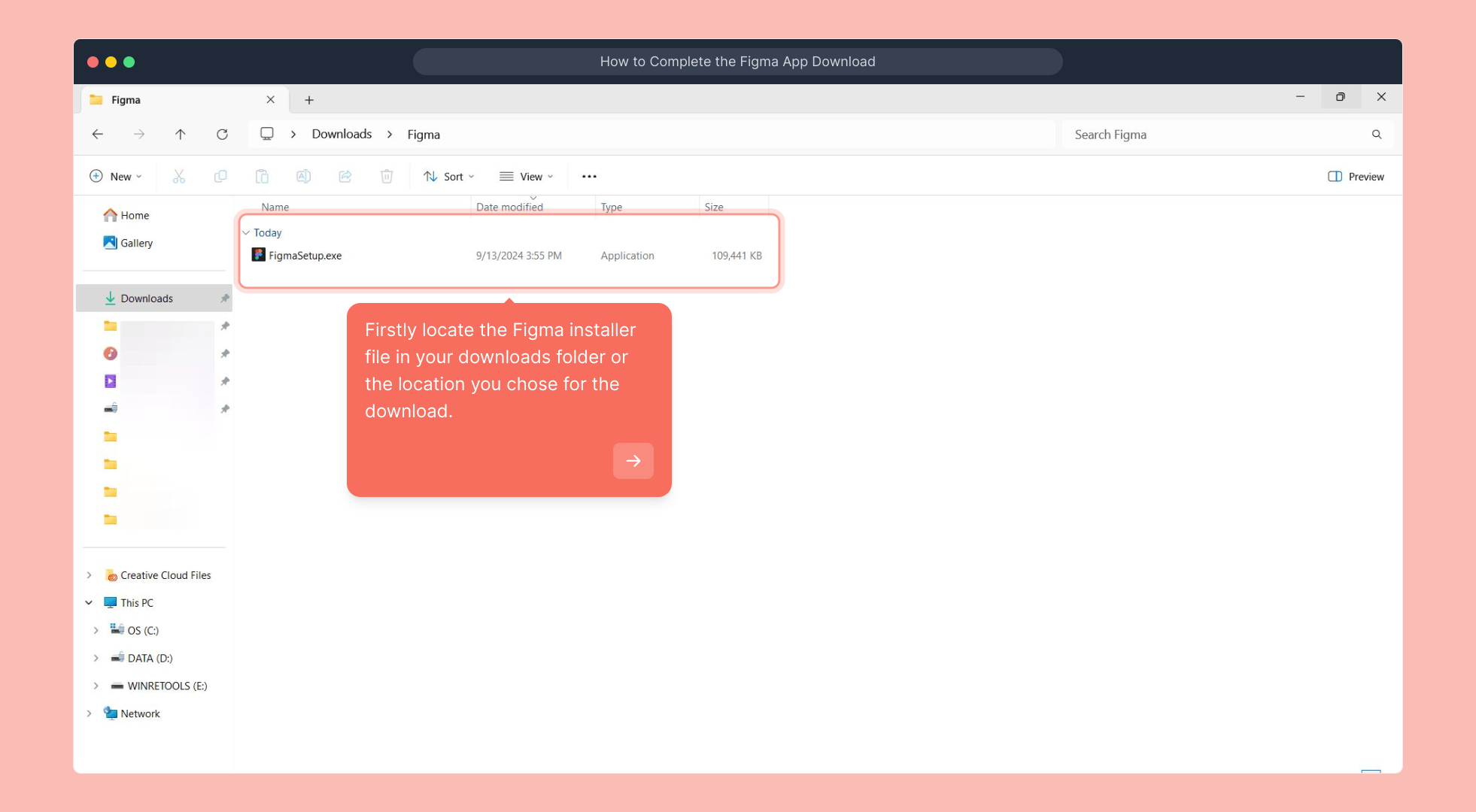
Next, locate the installer file and double-click on it. This action will launch the installer and prepare your system for Figma’s installation.
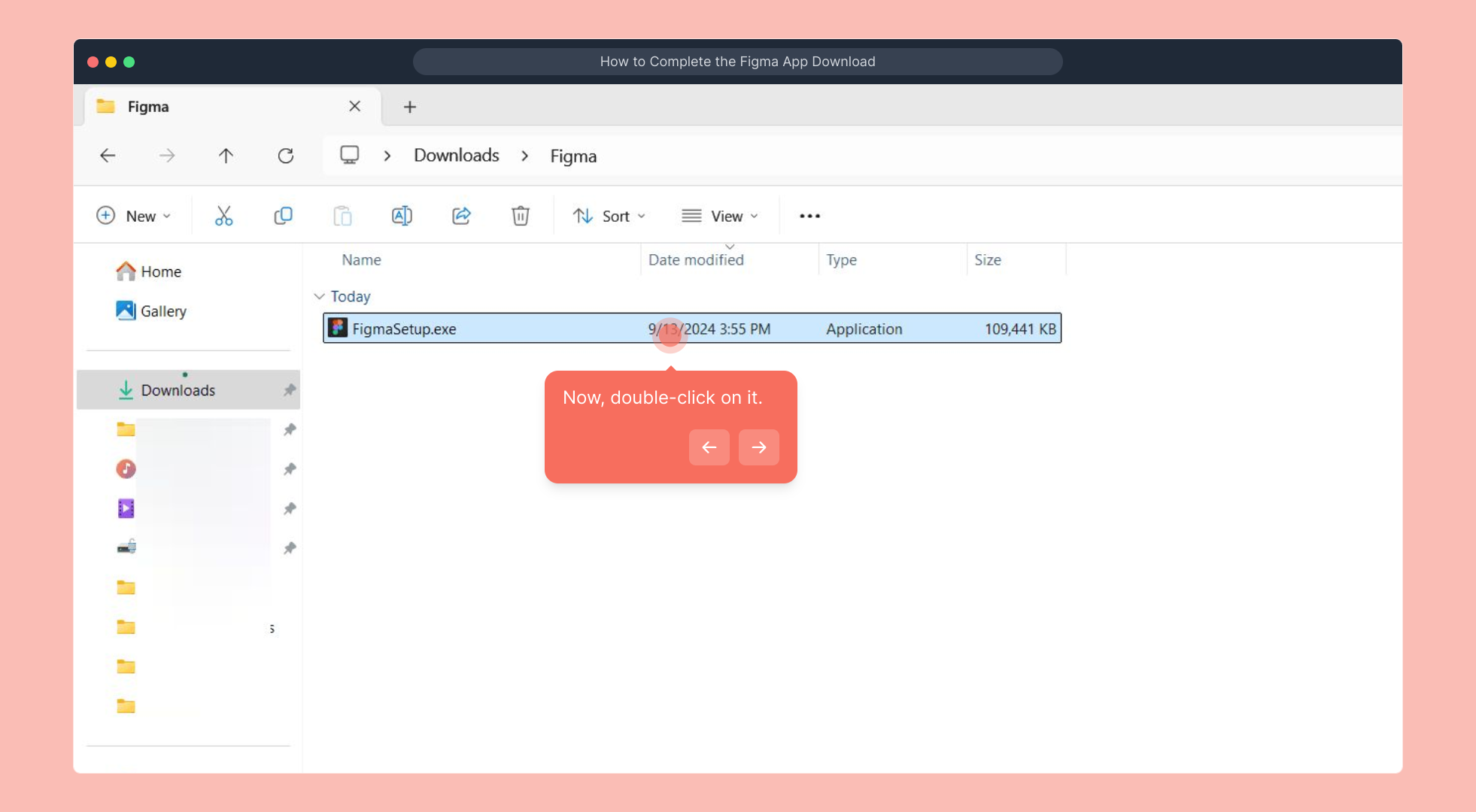
Shortly after, a security prompt labeled Run Dialogue Box will appear. To proceed, click the Run button. This confirms that you trust the installer and want to continue.
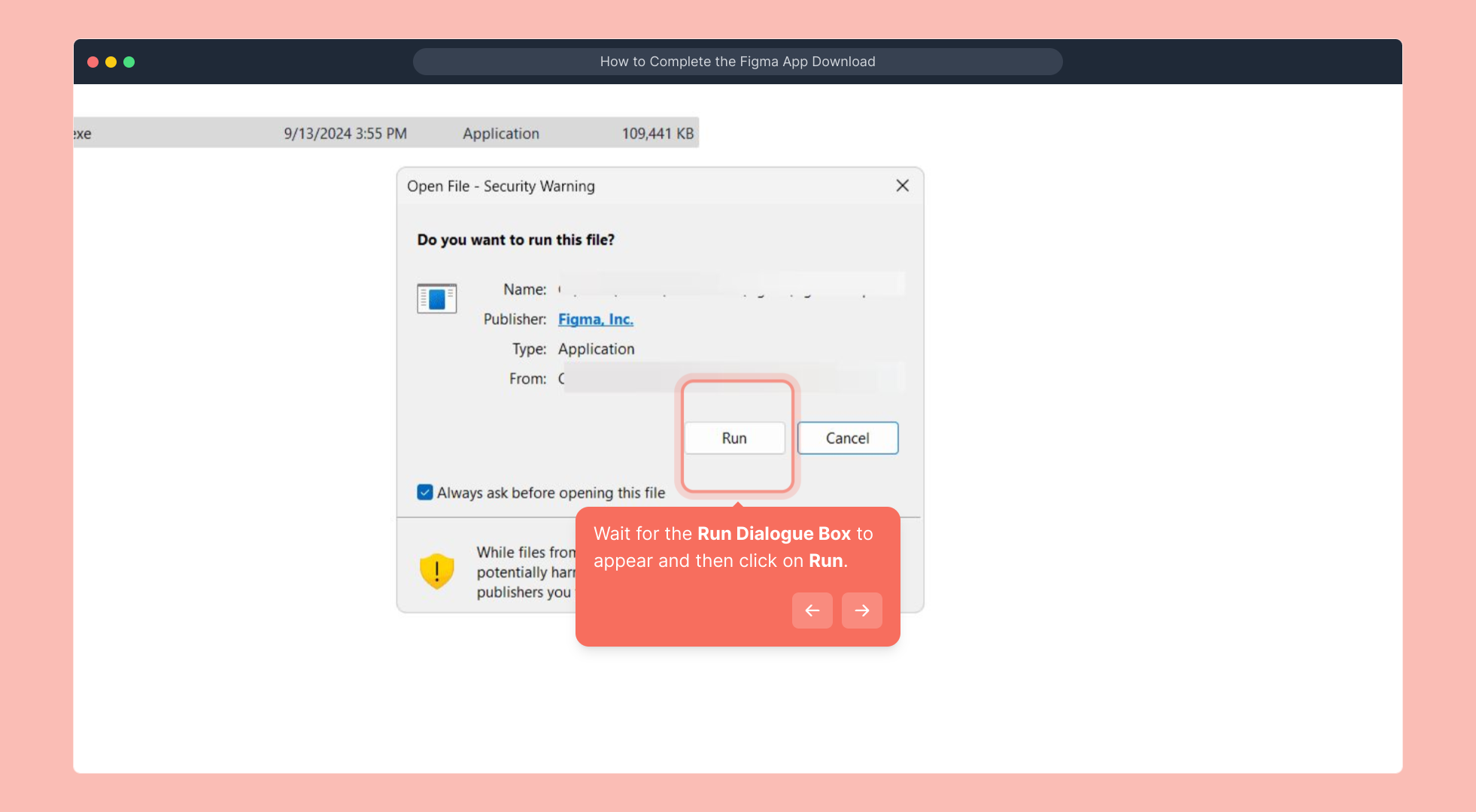
Once you’ve given permission, the installation will begin. Please wait patiently while Figma installs all necessary files on your computer—this may take a few moments.
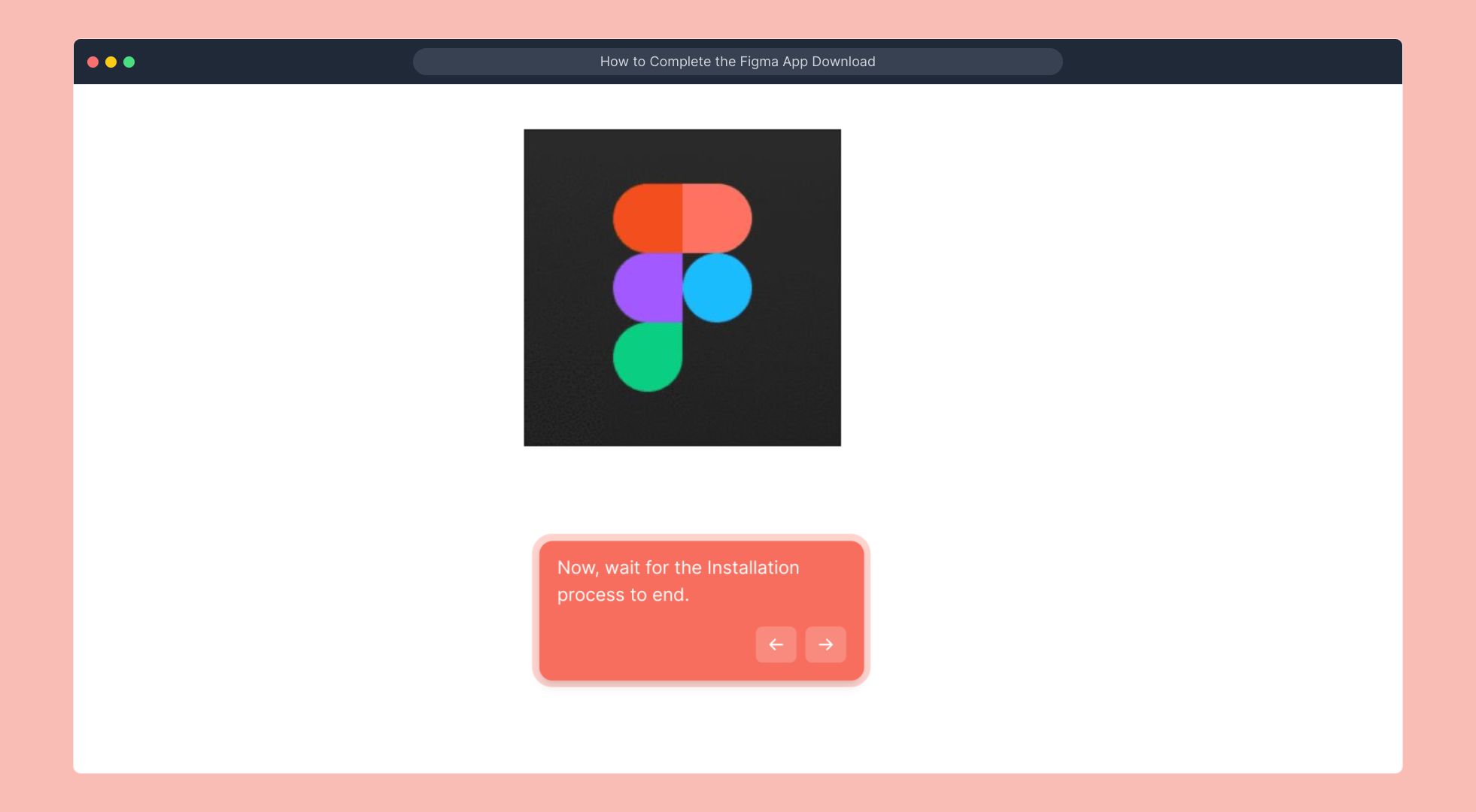
When the installation completes, the Figma application will automatically launch. From here, you can either choose to Login with browser if you already have an account or select Create an account to register as a new user.
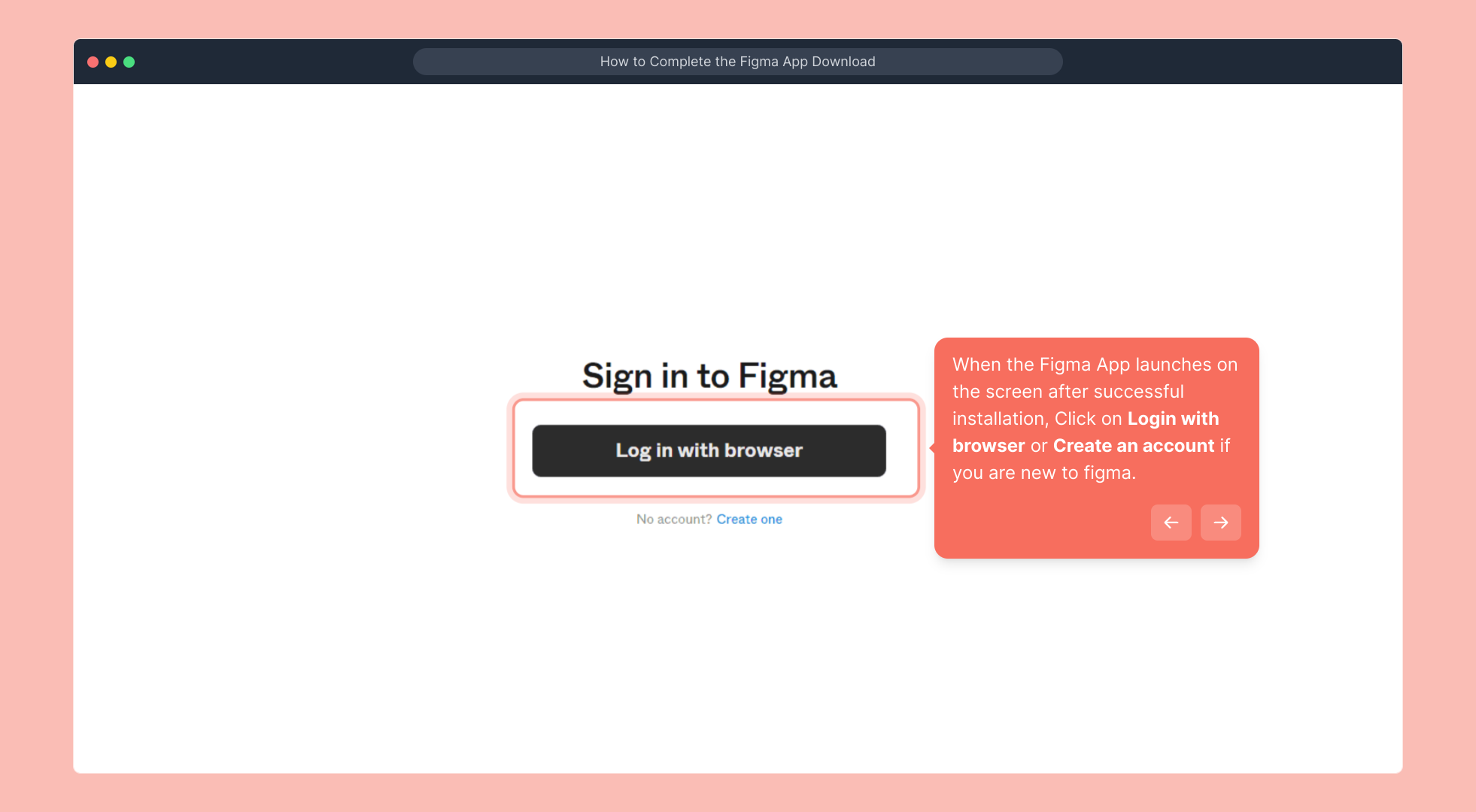
After deciding, you’ll be taken to your web browser where Figma will sign you in automatically. If you prefer, you can log in using a different account by selecting the appropriate option on this page.
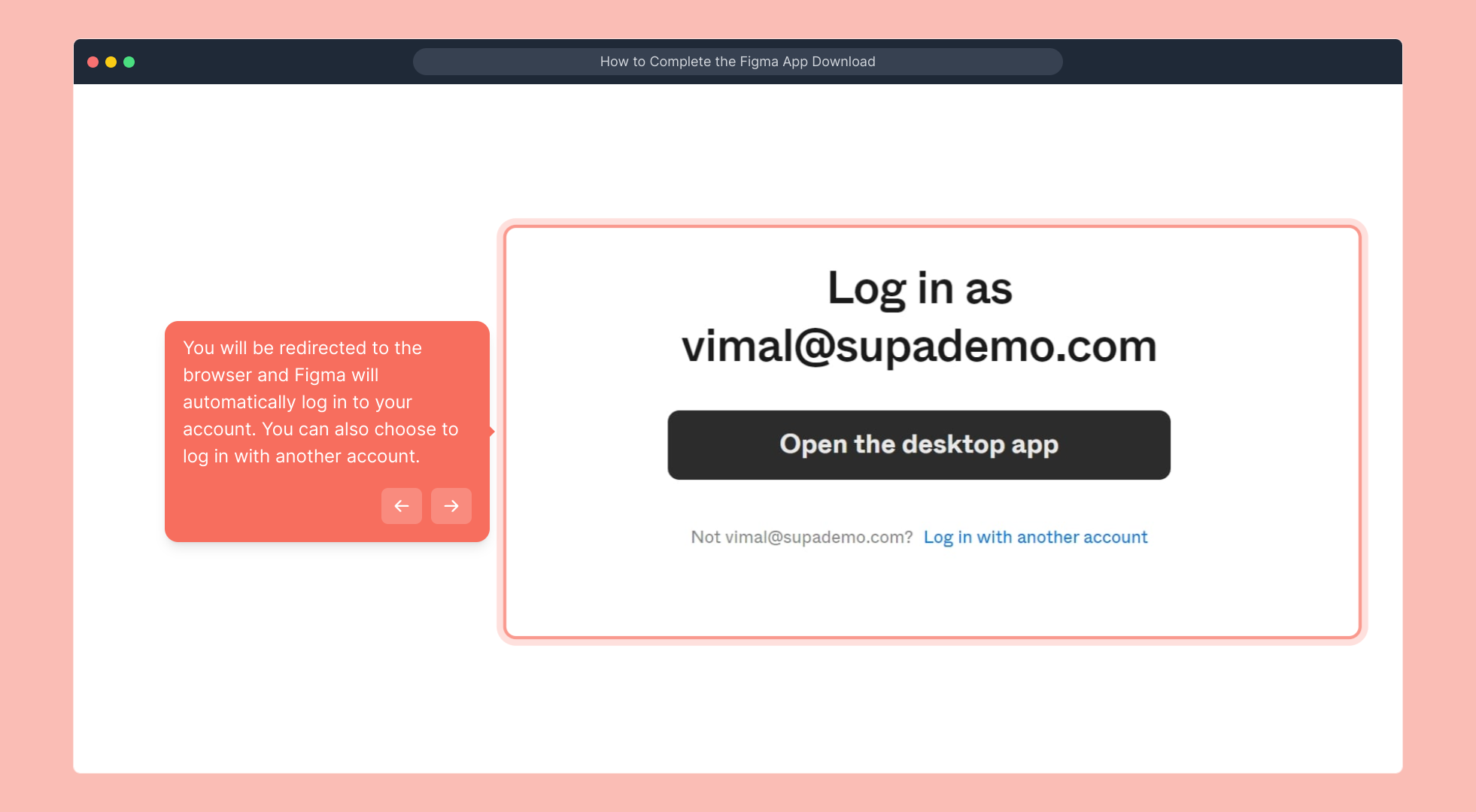
With your login complete, return to the Figma installer window and click on the button labeled Open the desktop app to finish launching the application on your computer.
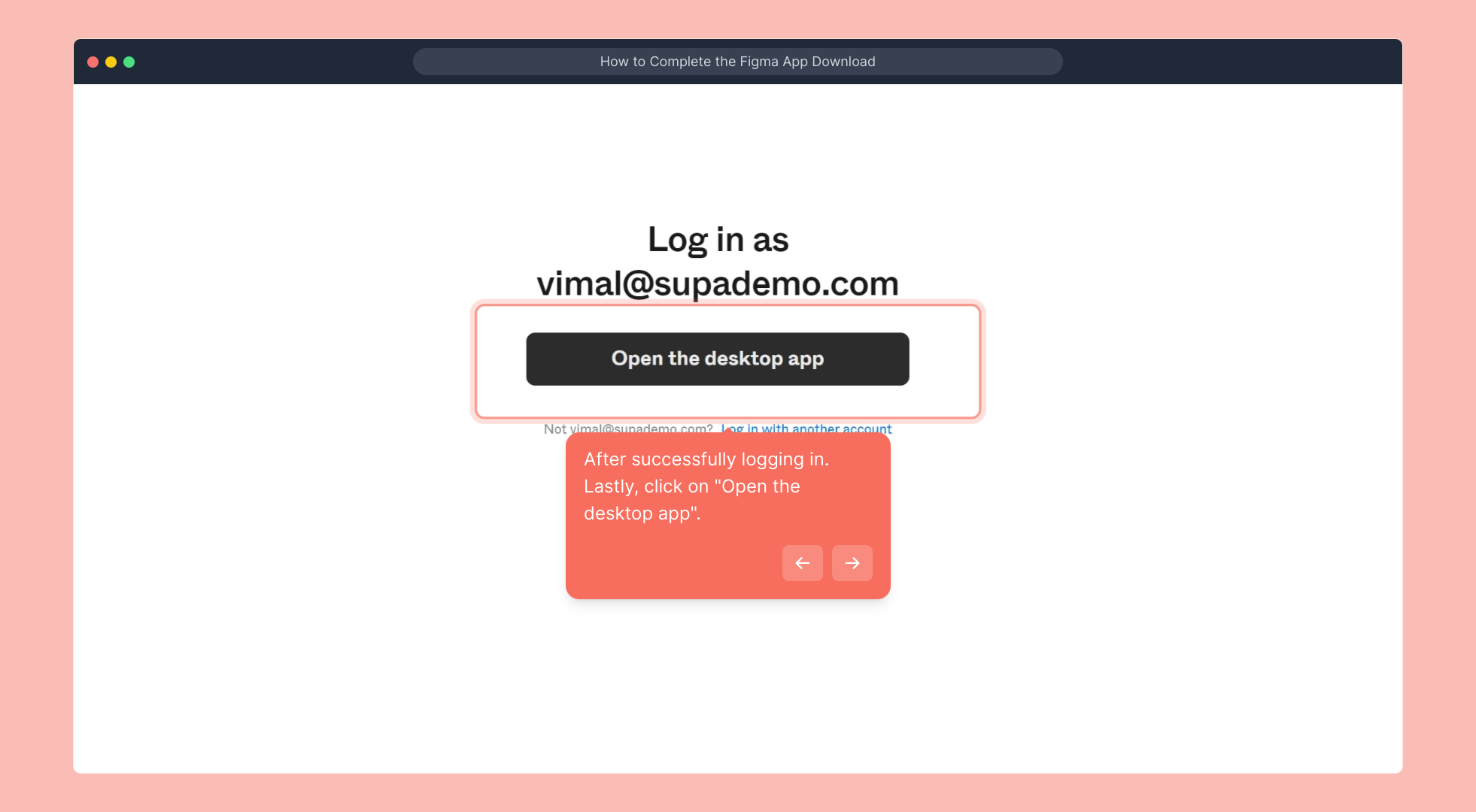
Great job! You’ve successfully installed and launched the Figma desktop app. You’re now ready to start designing and collaborating on your projects.
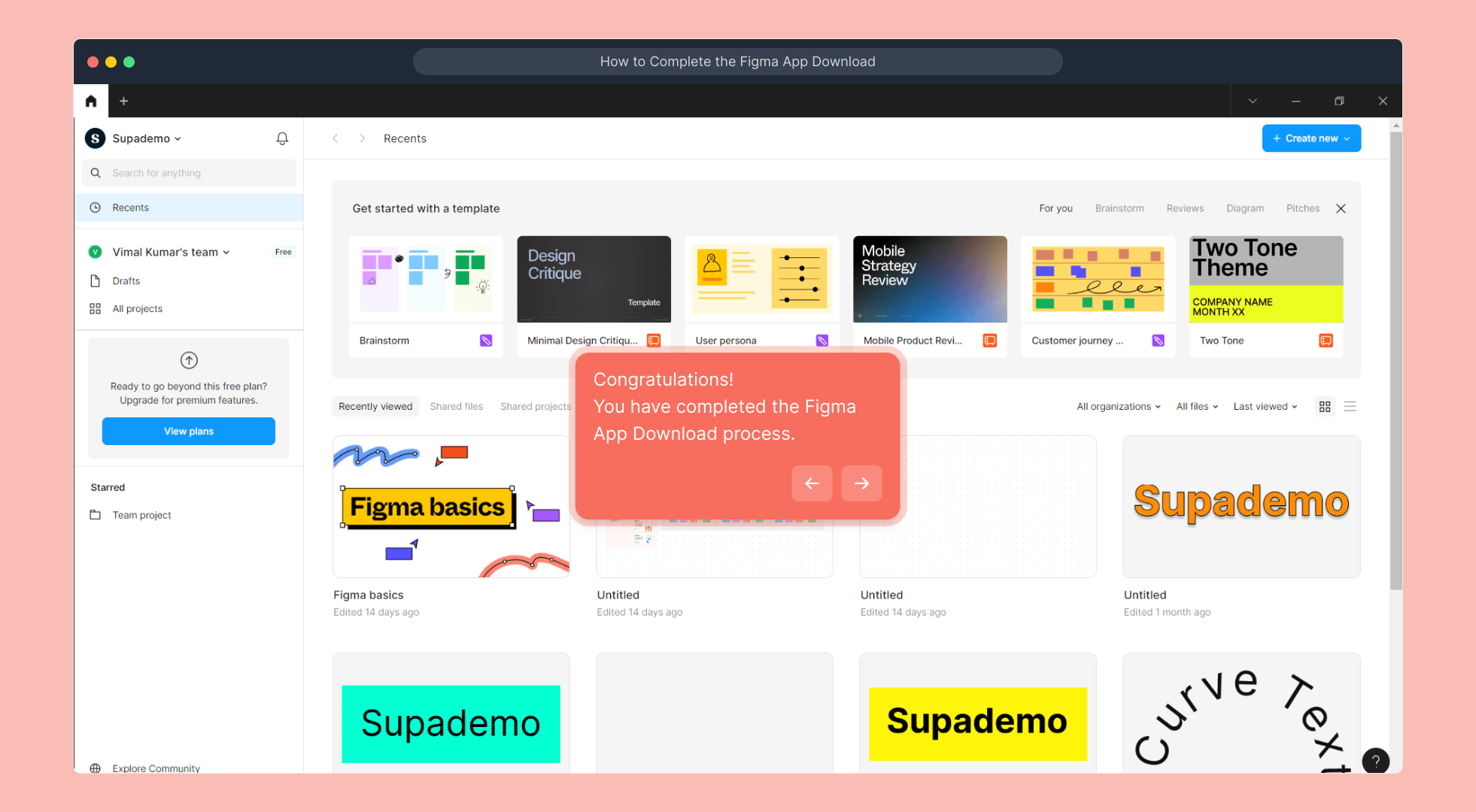
Need to create a Supademo? You can get started quickly and easily — it only takes a few seconds to set everything up and begin showcasing your work.
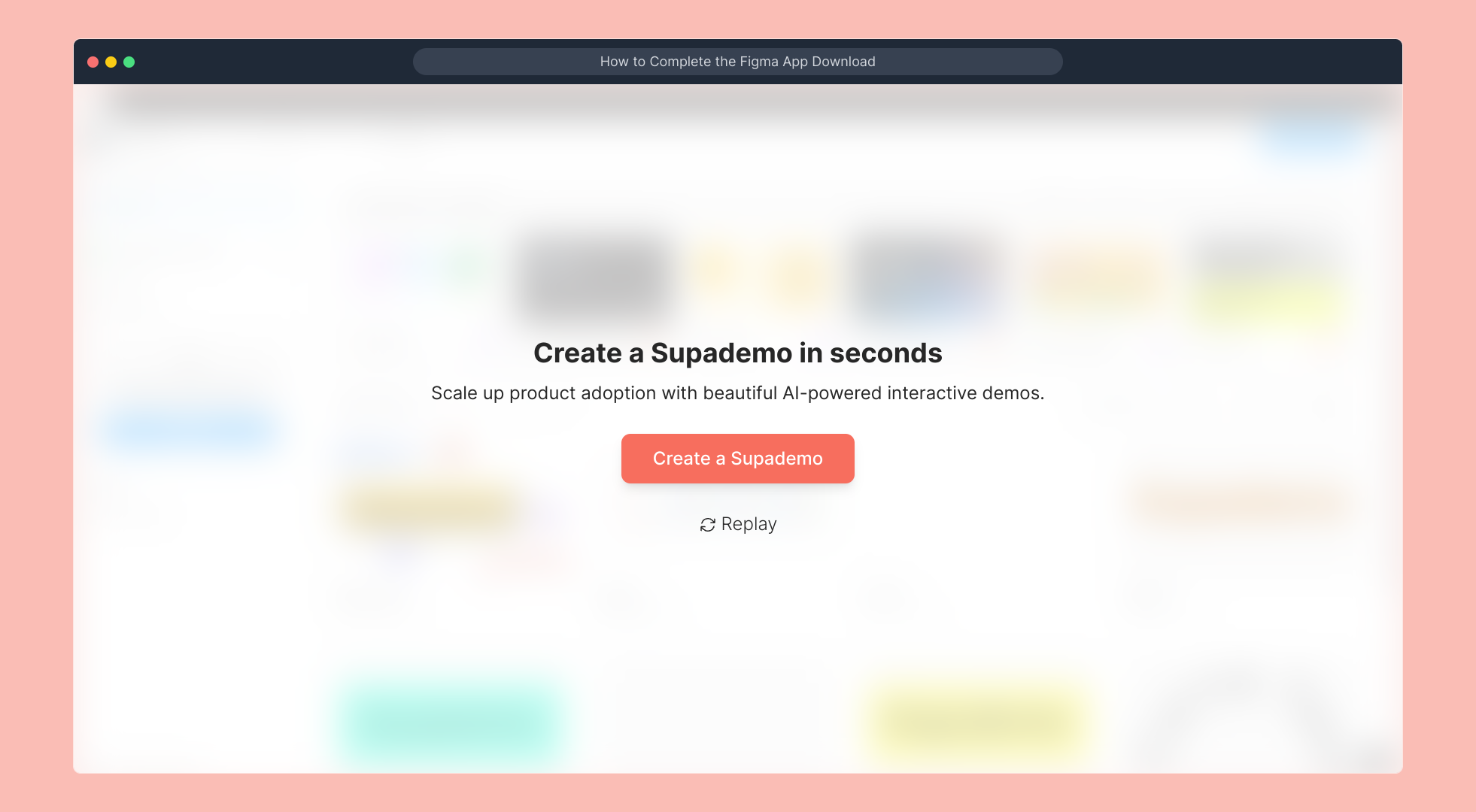
Create your own interactive demos in < 5 mins with Supademo
You can create your own interactive product demo in minutes using Supademo. Drive growth, scale enablement, and supercharge product-led onboarding with Supademo. Sign up for free here with no credit card required.
FAQs
What is the first step in downloading the Figma app?
The first step is to locate the Figma installer file in your computer’s downloads folder or the folder where you saved it. This file is necessary to start the installation process for the Figma desktop application.
How do I start the Figma installation process?
Simply double-click the Figma installer file you found in your downloads or saved folder. This action initiates the installer, preparing your system to install the Figma application.
What should I do when the Run Dialogue Box appears?
When the Run Dialogue Box appears, click on the "Run" button. This confirms that you trust the installer and allows the installation to proceed on your device.
How long does the Figma installation take?
The installation time varies based on your computer’s speed and internet connection but usually takes just a few moments. Simply wait patiently until the process completes.
What options do I have when Figma launches after installation?
After installation, Figma will launch automatically. You can either select "Login with browser" if you already have an account or choose "Create an account" to register as a new user.
Will I be automatically logged in after clicking login in the app?
Yes, after choosing to login through the app, you will be redirected to the browser where Figma automatically logs you into your account. You can also opt to log in with a different account if preferred.
How do I open the Figma desktop app after logging in?
Once logged in via the browser, return to the Figma installer window and click the button labeled "Open the desktop app" to fully launch the application on your computer.
What if I encounter errors during the installation?
If errors occur, check your internet connection, ensure your system meets Figma’s requirements, and try running the installer as an administrator. Restarting your computer may also help resolve common issues.
Can I use the Figma app without an account?
No, to use the Figma app on your desktop, you must log in with a Figma account. You can create one during the installation process if you don’t have an existing account.
Does Supademo help with creating interactive demos for Figma?
Yes, Supademo allows you to create interactive product demos, including Figma walkthroughs. It’s a quick way to showcase features, onboard users, and demonstrate Figma app usage efficiently.
1. Firstly locate the Figma installer file in your downloads folder or the location you chose for the download.
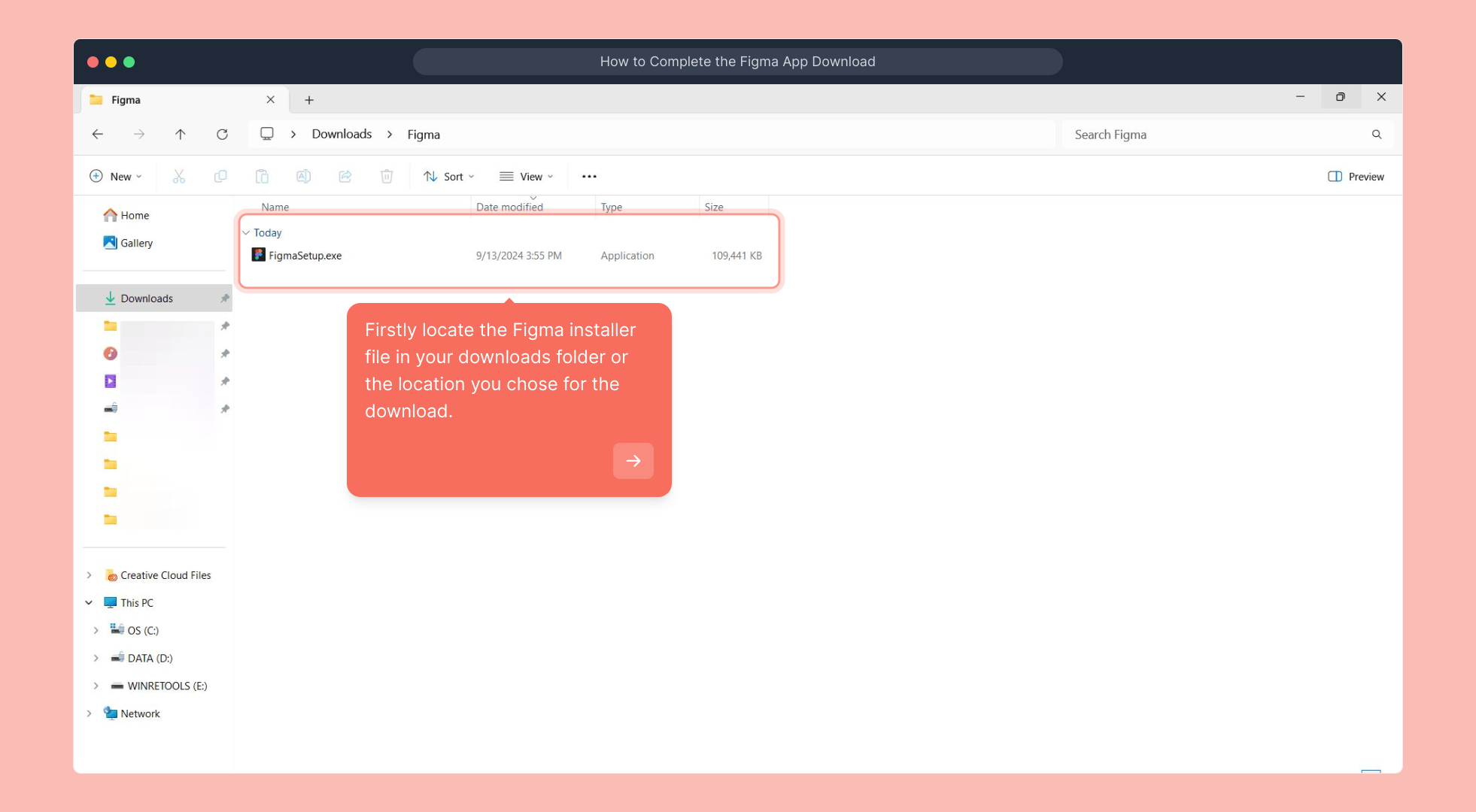
2. Now, double-click on it.
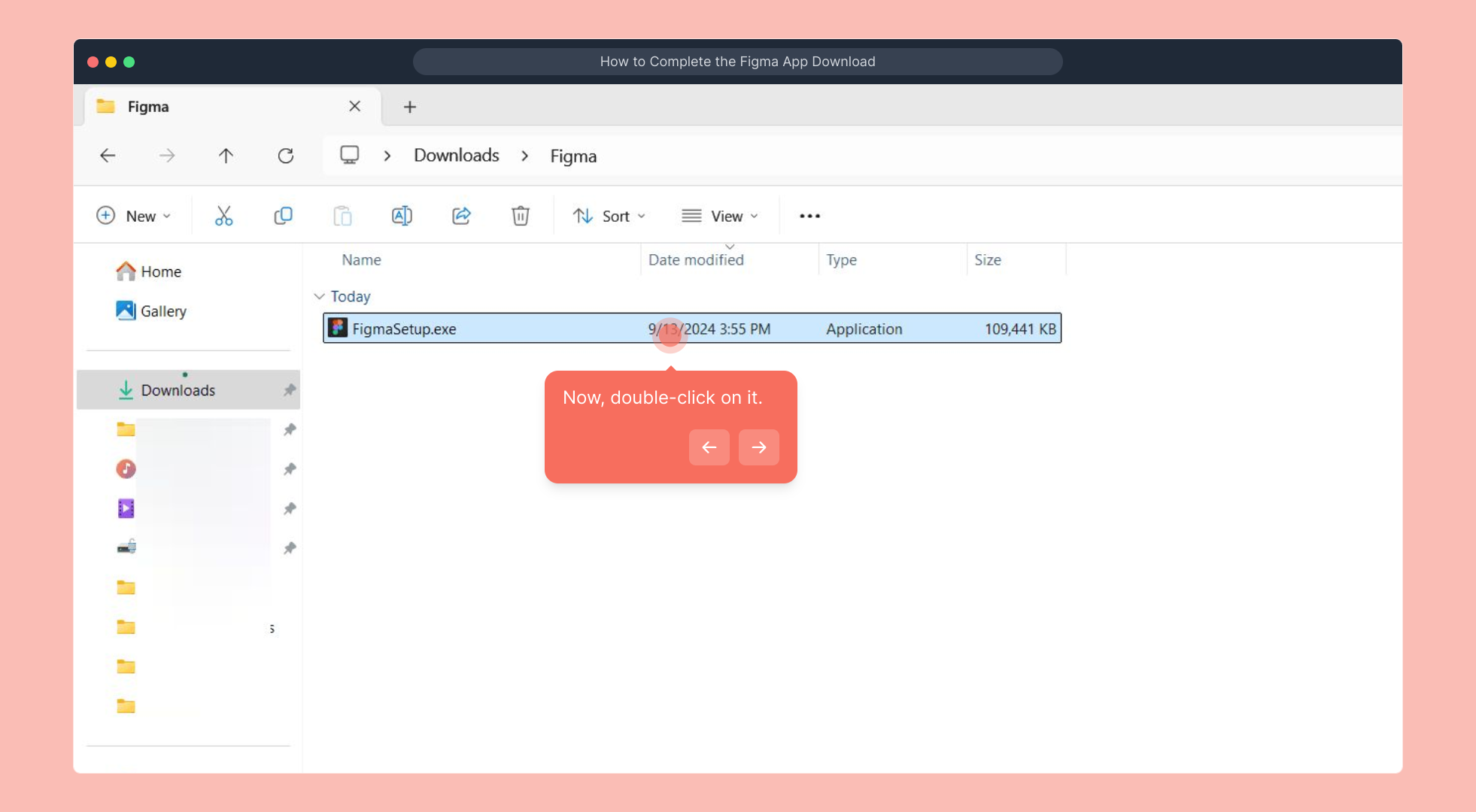
3. Wait for the Run Dialogue Box to appear and then click on Run.
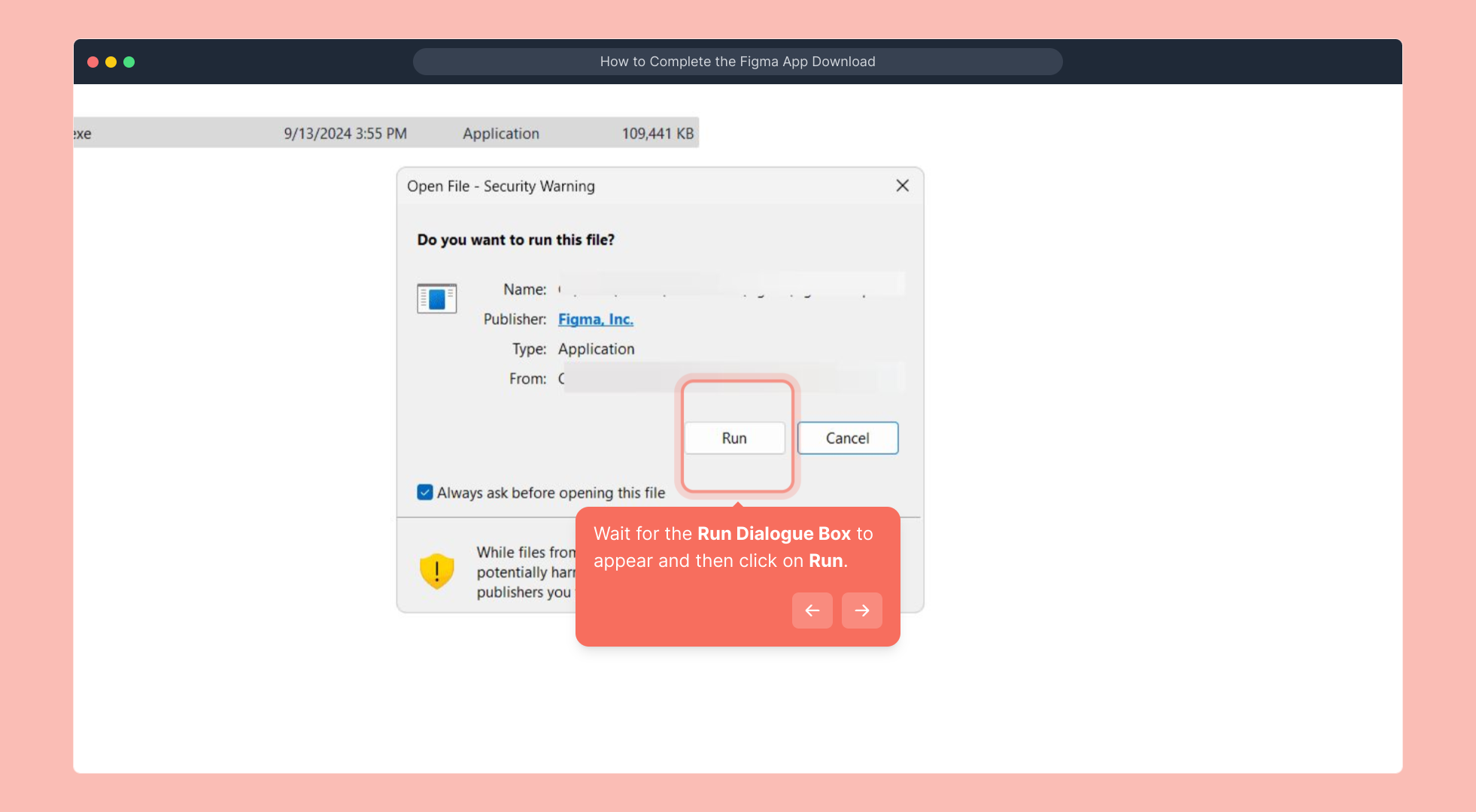
4. Now, wait for the Installation process to end.
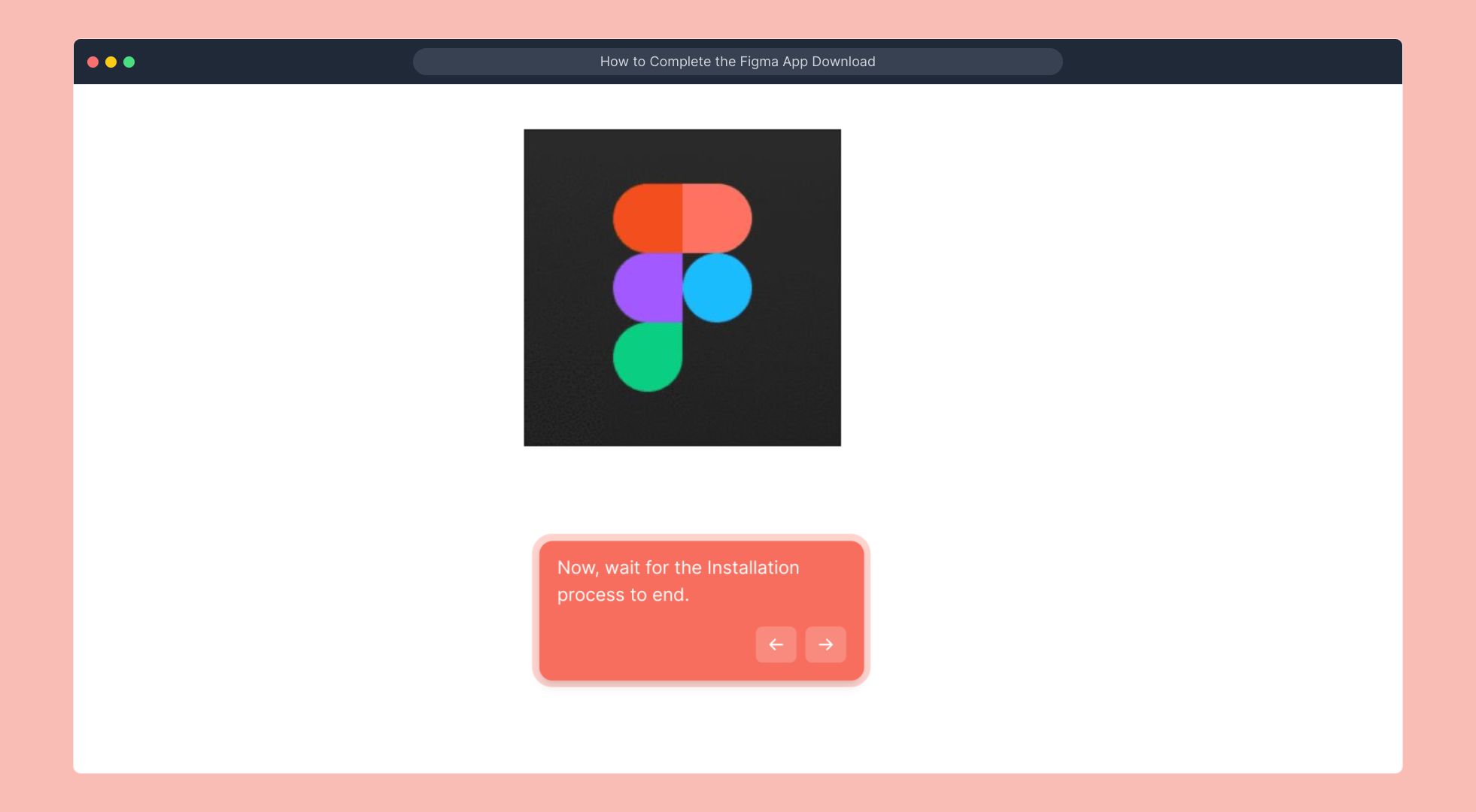
5. When the Figma App launches on the screen after successful installation, Click on Login with browser or Create an account if you are new to figma.
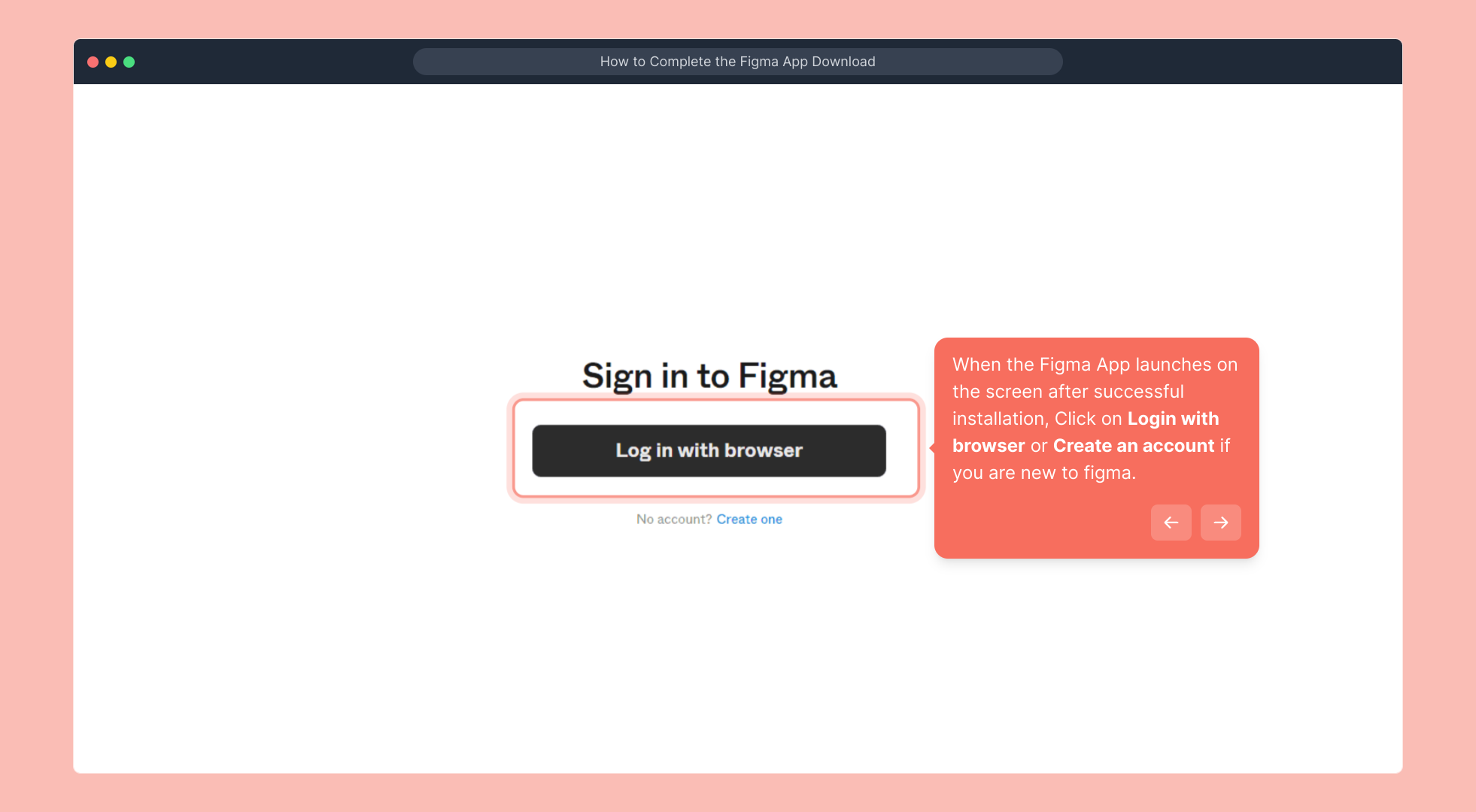
6. You will be redirected to the browser and Figma will automatically log in to your account. You can also choose to log in with another account.
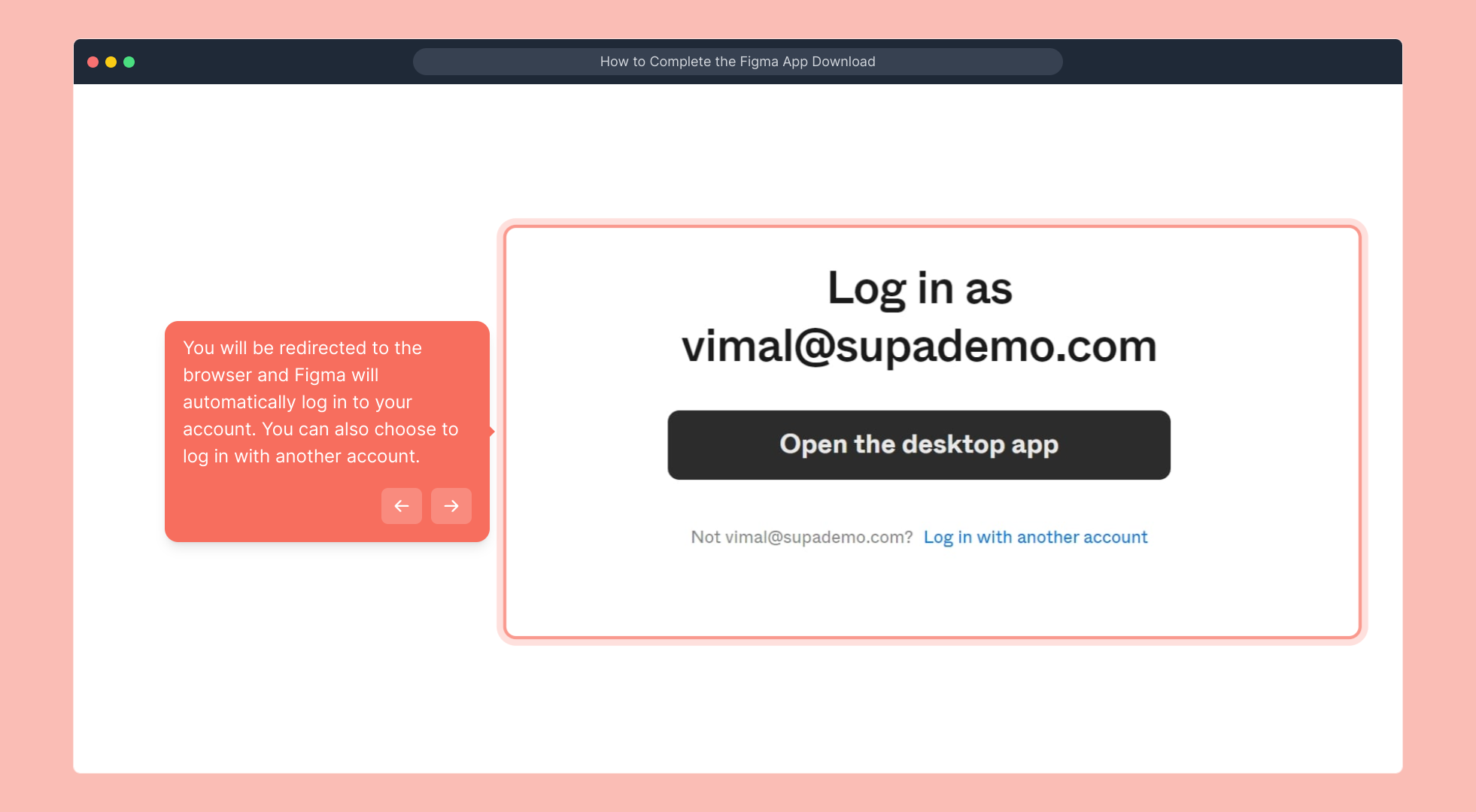
7. After successfully logging in. Lastly, click on "Open the desktop app".
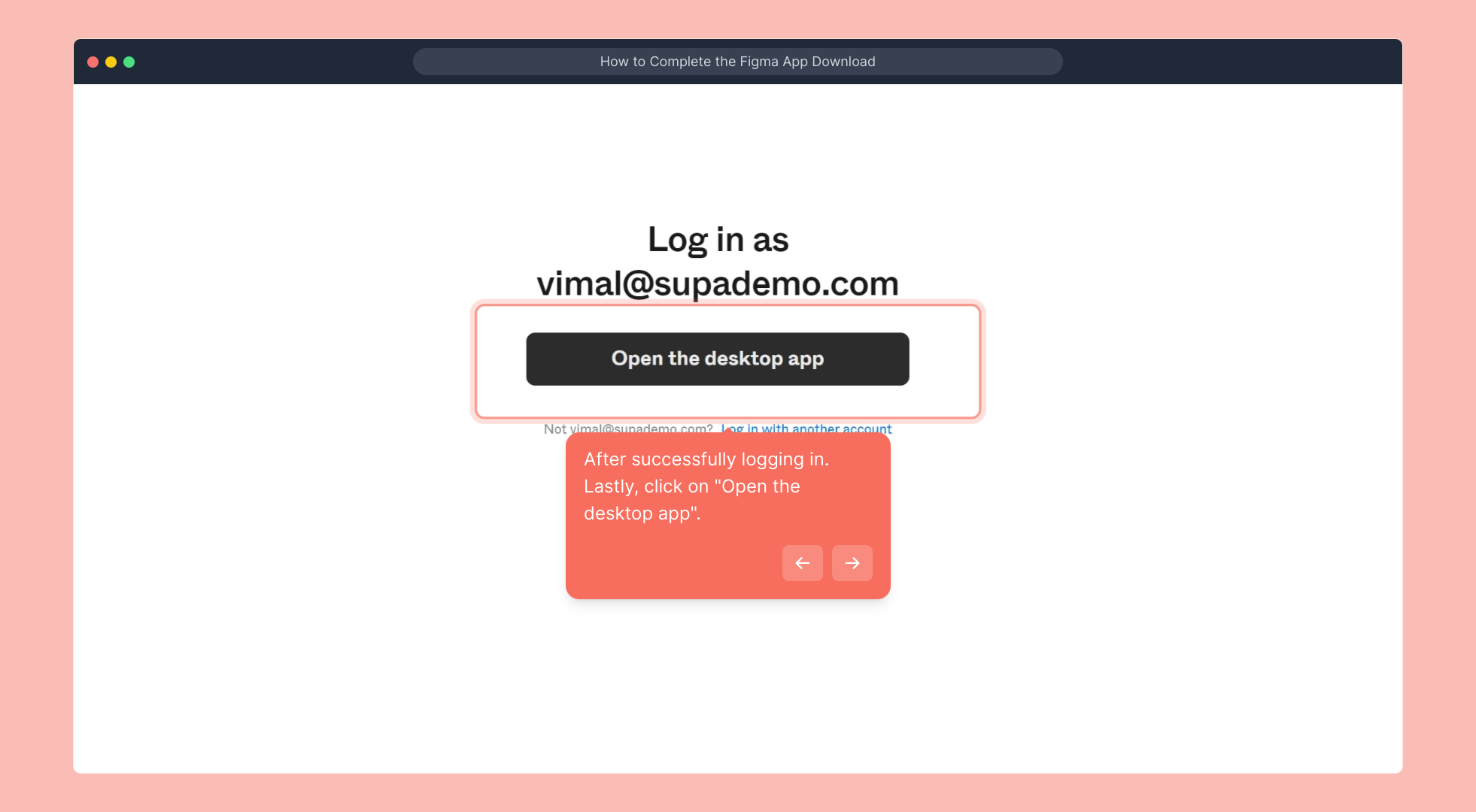
8. Congratulations!
You have completed the Figma App Download process.
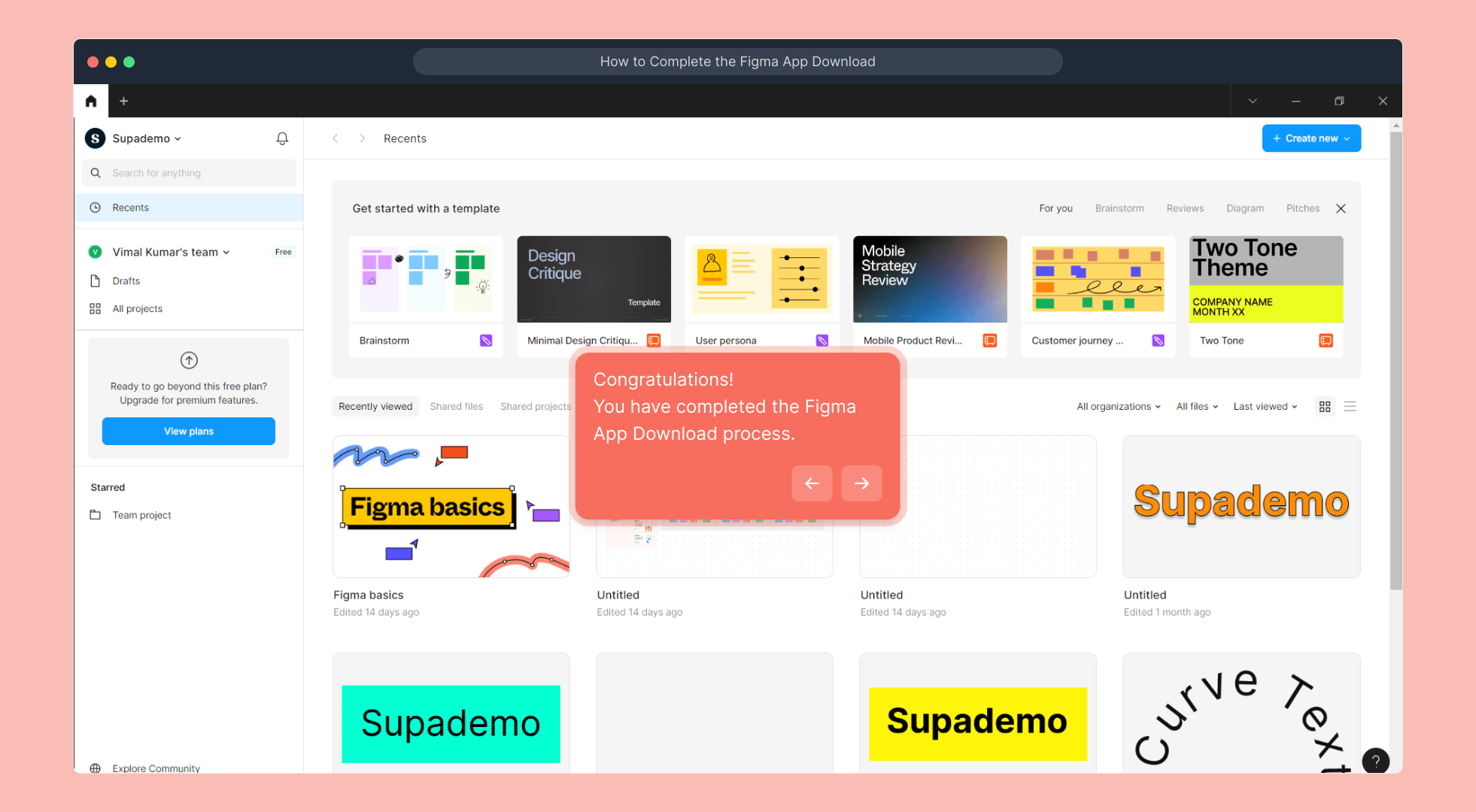
9. Create a Supademo in seconds