1. Open your Miro dashboard.
2. Click on the 'More actions' button (three dots).
3. Select 'Make a copy' from the dropdown menu.
4. Enter a name for the copied board and click 'Copy'.
5. Congratulations! You have successfully copied a board in Miro.
6. Create a Supademo in seconds
This interactive demo/guided walkthrough on How to copy Miro board was created using Supademo.
How to copy Miro board : Step-by-Step Guide
Start by navigating to your Miro dashboard, where all your boards and projects are organized. This is your central hub for managing everything in Miro.
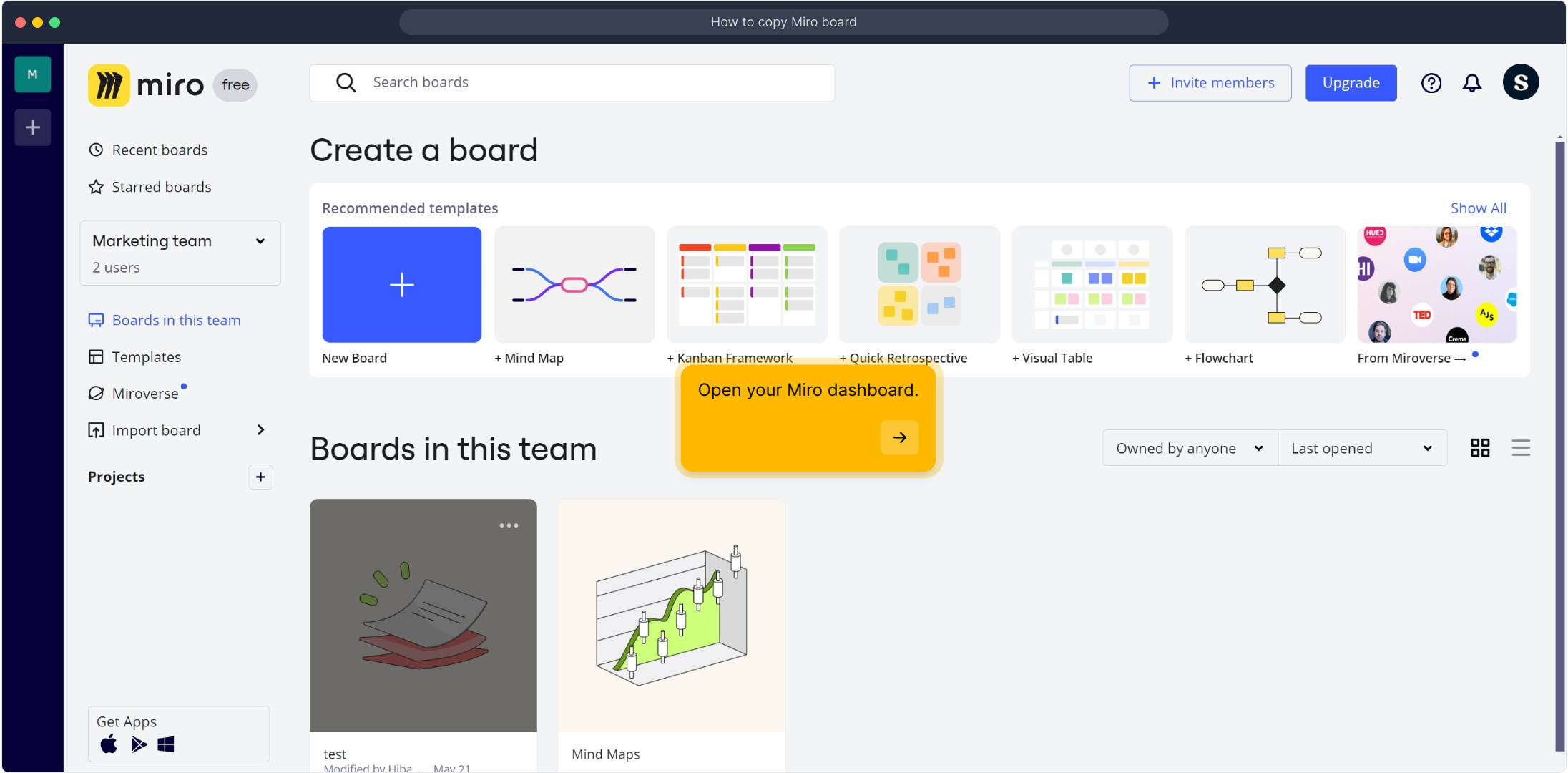
Look for the 'More actions' button represented by three dots next to your board’s name. Clicking here will reveal additional options to manage your board effectively.
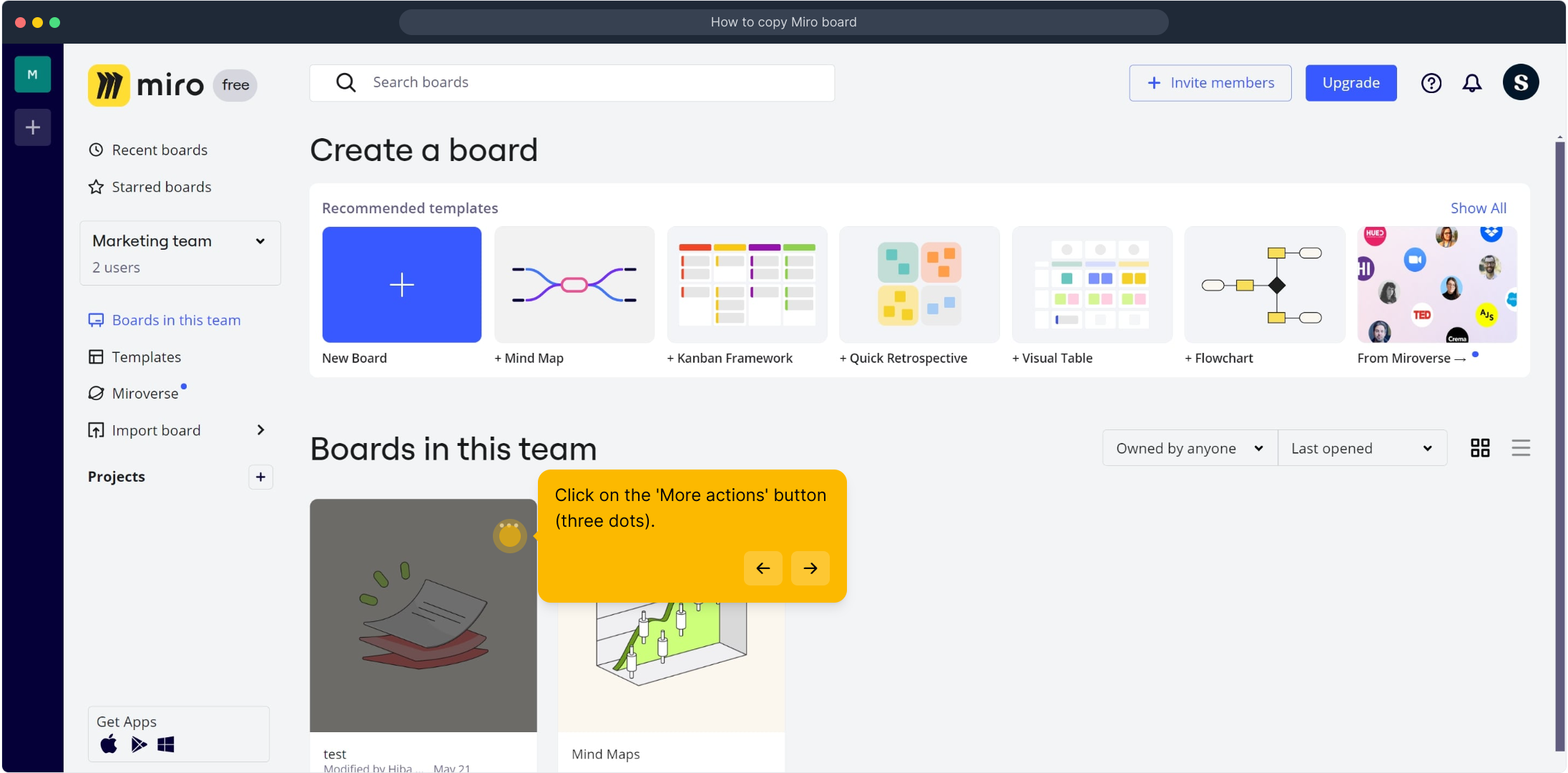
From the dropdown menu that appears after clicking 'More actions,' select the option labeled 'Make a copy.' This lets you duplicate your existing board without altering the original.
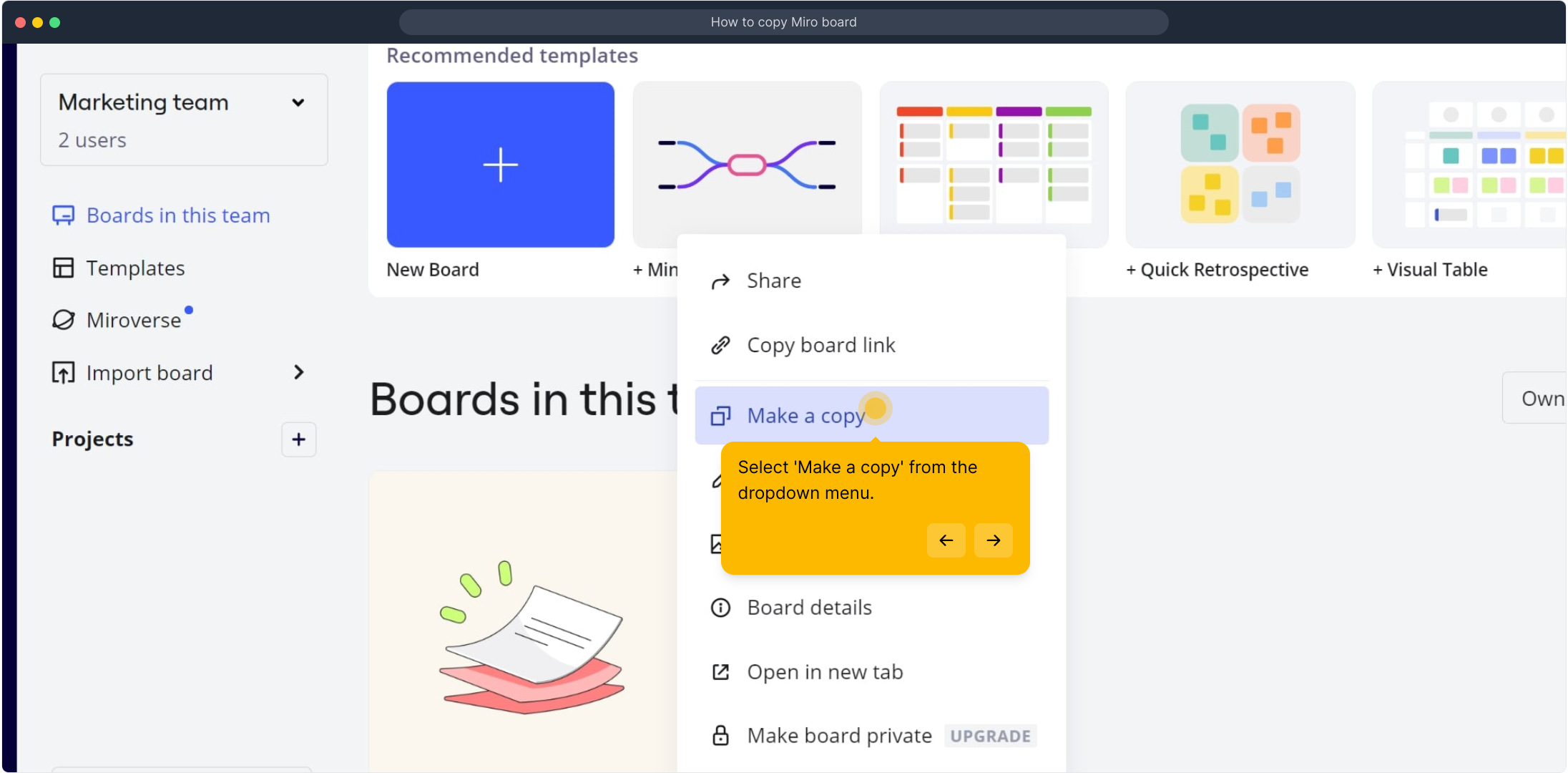
Now, give your new board a unique name to distinguish it from the original, then confirm by clicking the 'Copy' button. This creates a complete duplicate ready for you to customize.
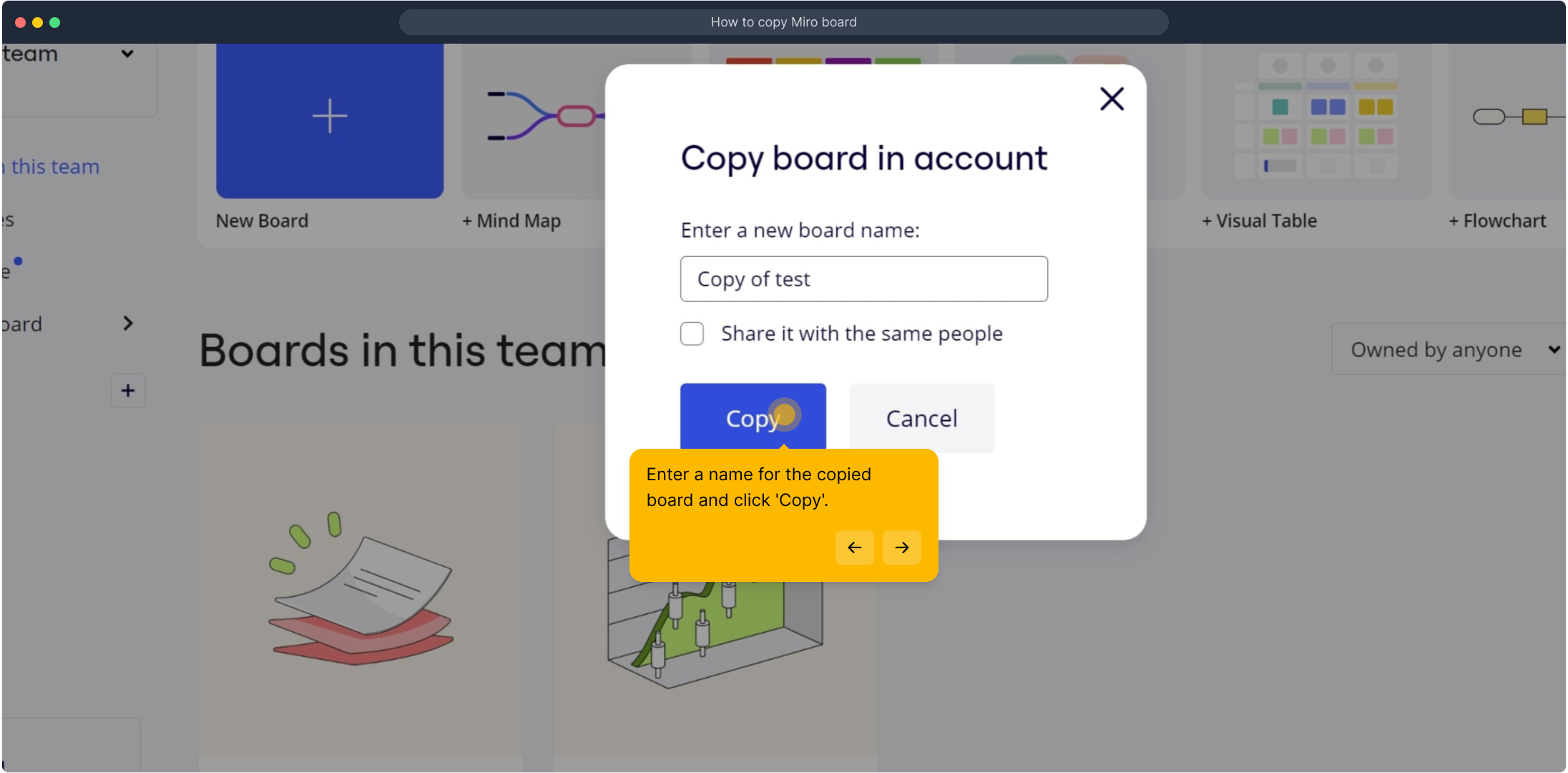
Well done! You’ve just made a full copy of your Miro board. You can now open and work on this duplicated board independently from the original.
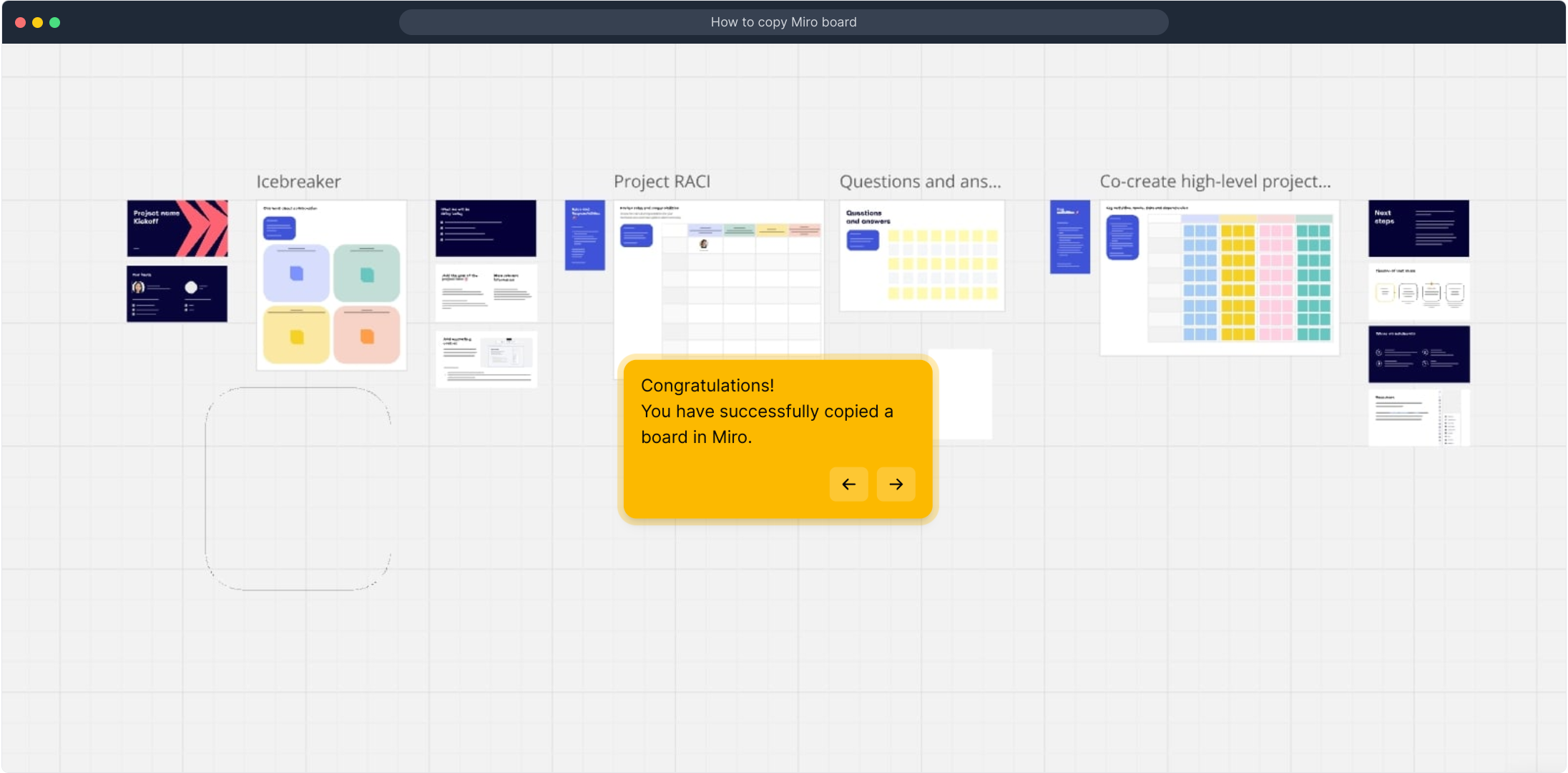
Finally, discover how quickly you can create a new Supademo. This tool lets you showcase your work effortlessly, accelerating your collaboration and presentations.
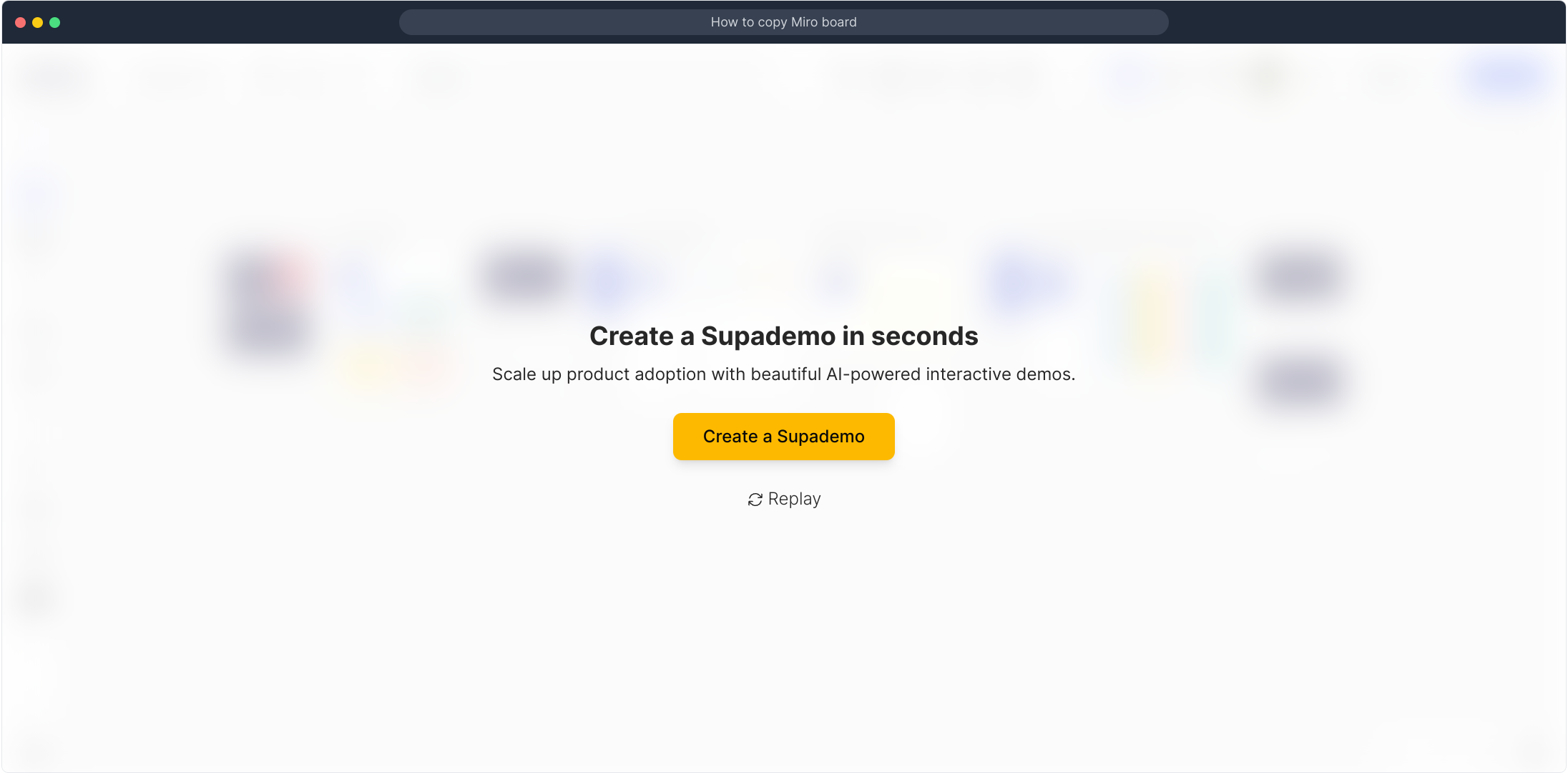
Create your own interactive demos in < 5 mins with Supademo
You can create your own interactive product demo in minutes using Supademo. Drive growth, scale enablement, and supercharge product-led onboarding with Supademo. Sign up for free here with no credit card required.
FAQs
What is the purpose of copying a Miro board?
Copying a Miro board lets you create an exact duplicate of your work. This is helpful for preserving the original while experimenting, sharing templates, or organizing multiple projects without starting from scratch.
Can I copy a Miro board if I only have viewer access?
No, copying a board requires at least editor permissions. Viewers cannot create copies, so you need appropriate rights or ask the board owner to grant access or make a copy for you.
Are comments and collaborators copied when duplicating a board?
No, when you copy a Miro board, comments and collaborator lists are not transferred. The copied board only contains the content, so you'll need to invite collaborators to the new board separately.
Is there a limit to how many times I can copy a Miro board?
Miro does not impose a specific limit on the number of times you can copy a board. However, account storage limits and your team’s plan may influence how many boards you can create.
Can I rename the copy of my Miro board during duplication?
Yes, during the copying process, Miro prompts you to enter a new name for the duplicated board. Naming it helps keep your workspace organized and differentiates copies from the original.
How do I access my copied Miro board?
Once copied, the new board appears on your Miro dashboard alongside your other boards. You can open, edit, and share it independently from the original board.
Will copying a board also duplicate its templates?
Yes, when you duplicate a board, all templates, shapes, and content within the board are copied. Templates saved on the board itself transfer to the new copy for easy reuse.
Can I copy boards between different Miro teams or accounts?
Direct copying between different teams or accounts isn’t supported within Miro. You can either export and import content manually or ask admins to move boards or share access between teams.
What should I do if the 'Make a copy' option is missing?
If ‘Make a copy’ is missing, check your permissions or try refreshing the dashboard. It might also be disabled by admin settings or occur if you’re using a view-only license.
Is copying a board in Miro free for all users?
Copying boards is available across most Miro plans, including free tiers. However, advanced duplication features or team-wide copying policies might be restricted by paid subscriptions.

