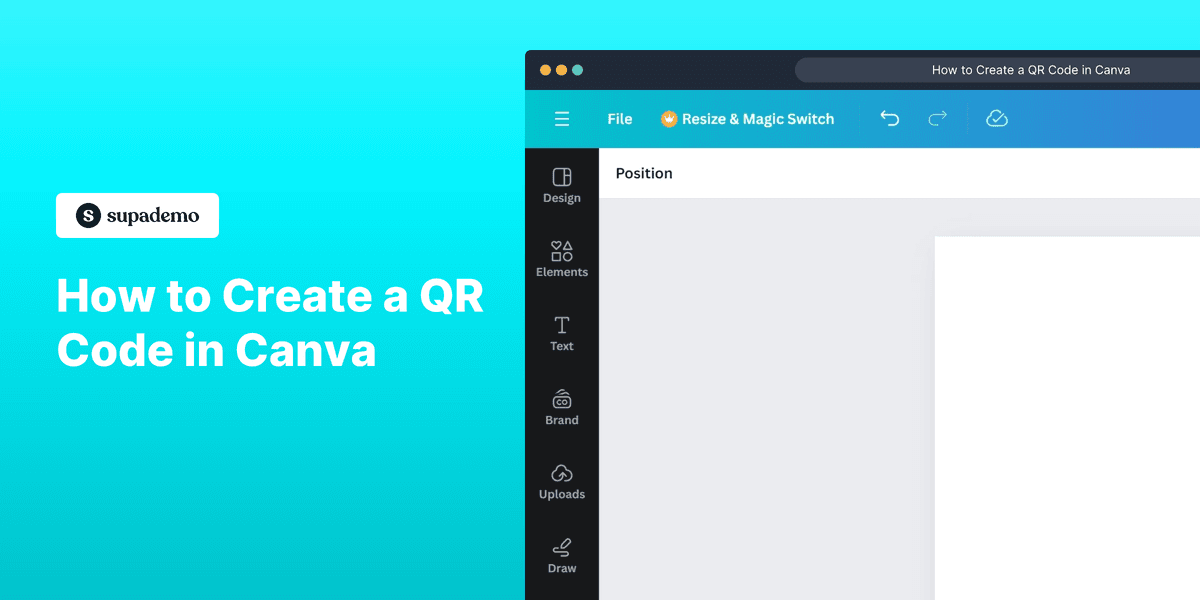
1. First, open the Canva project where you want to add a QR code.
2. Create a Supademo in seconds
3. Click on "Apps" on the side toolbar.
4. Next, click on "Create something new".
5. Now, click on "Read, Bulk QR".
6. In the QR code generator panel, enter the URL that you want to encode into the QR code.
7. Finally, click on "Add QR code".
8. Congratulations!
You have successfully created a QR in Canva.
9. Enjoyed the guided demo?
This interactive demo/guided walkthrough on How to Create a QR Code in Canva was created using Supademo.
How to Create a QR Code in Canva : Step-by-Step Guide
Start by opening the Canva project where you want your QR code to appear. This will be the canvas for adding your interactive QR element.
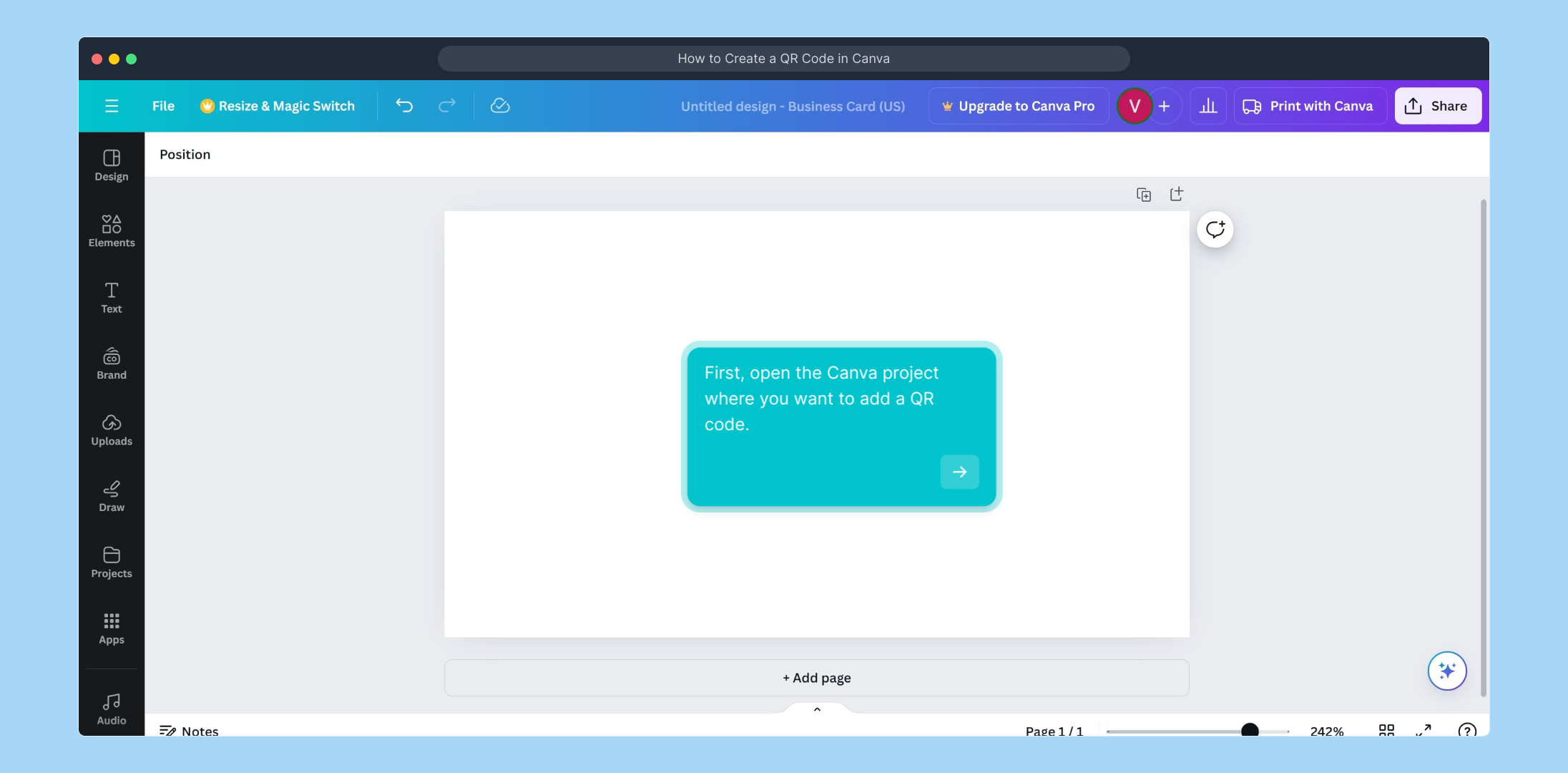
Next, get ready to create your Supademo quickly. This tool helps you make dynamic, interactive content in just a few moments.
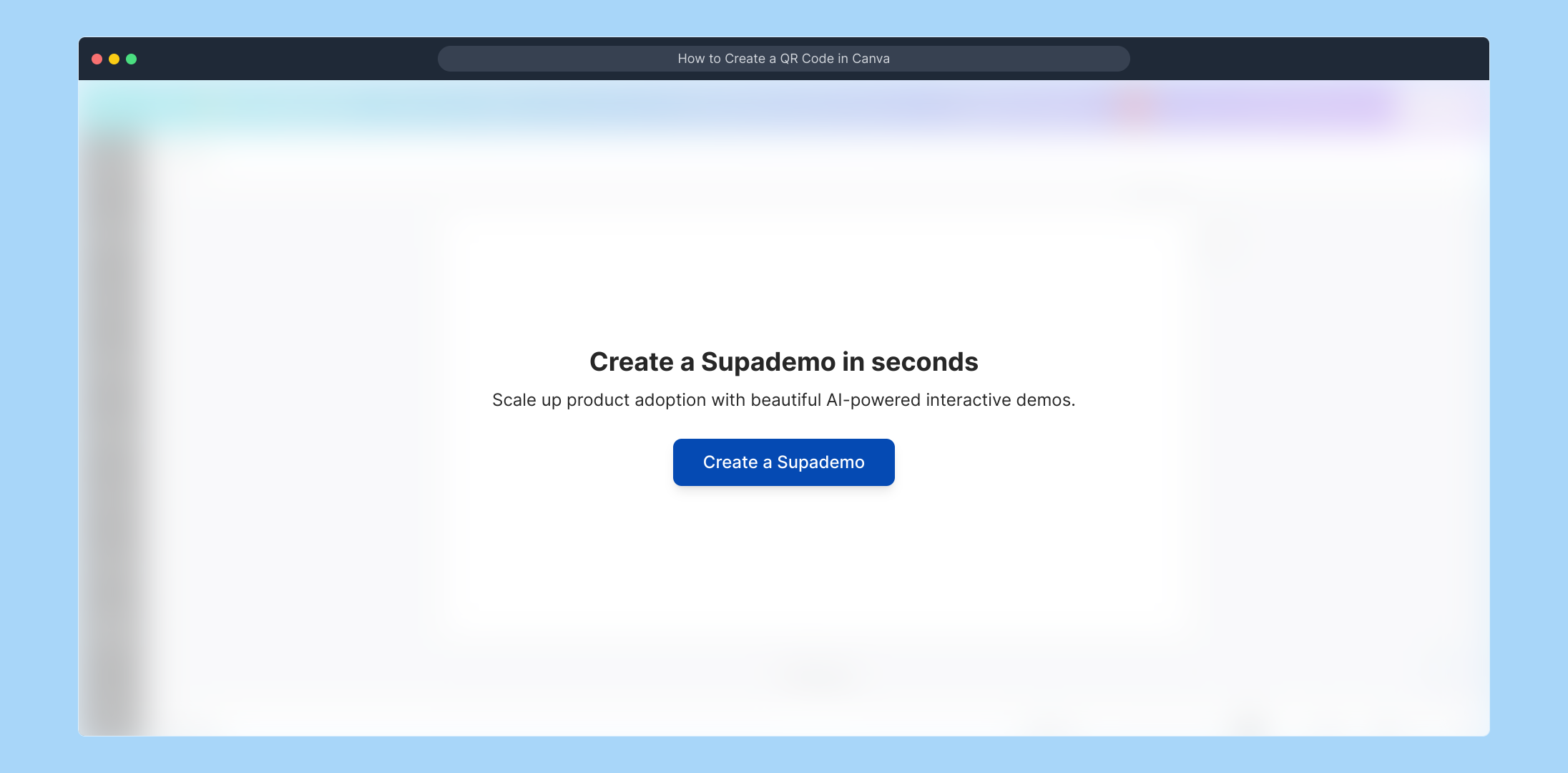
On the left-hand toolbar in Canva, look for the option labeled "Apps." Clicking here will open a variety of third-party integrations to enhance your project.
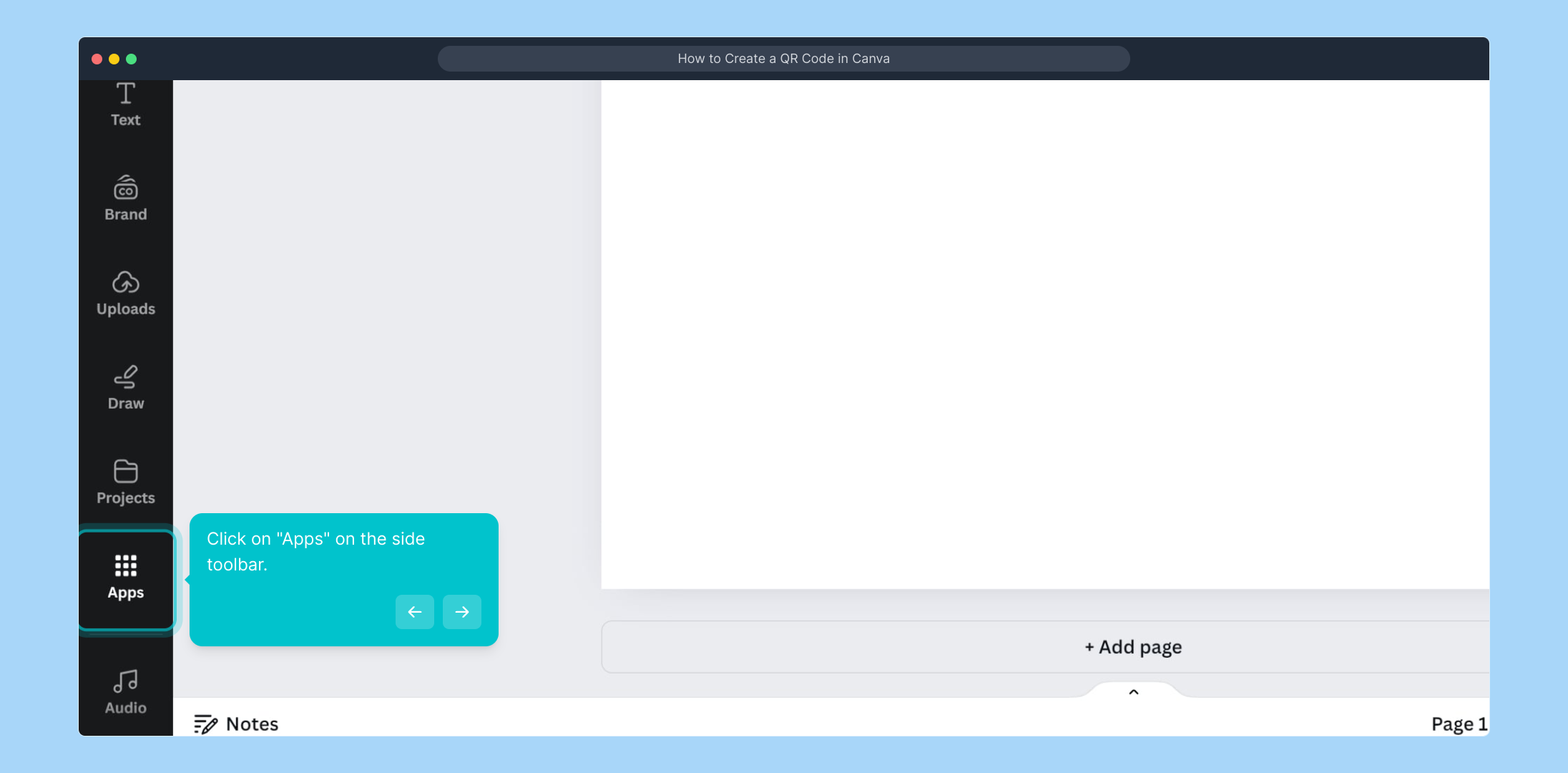
Within the Apps section, find and select "Create something new." This choice allows you to start building your custom Supademo experience from scratch.
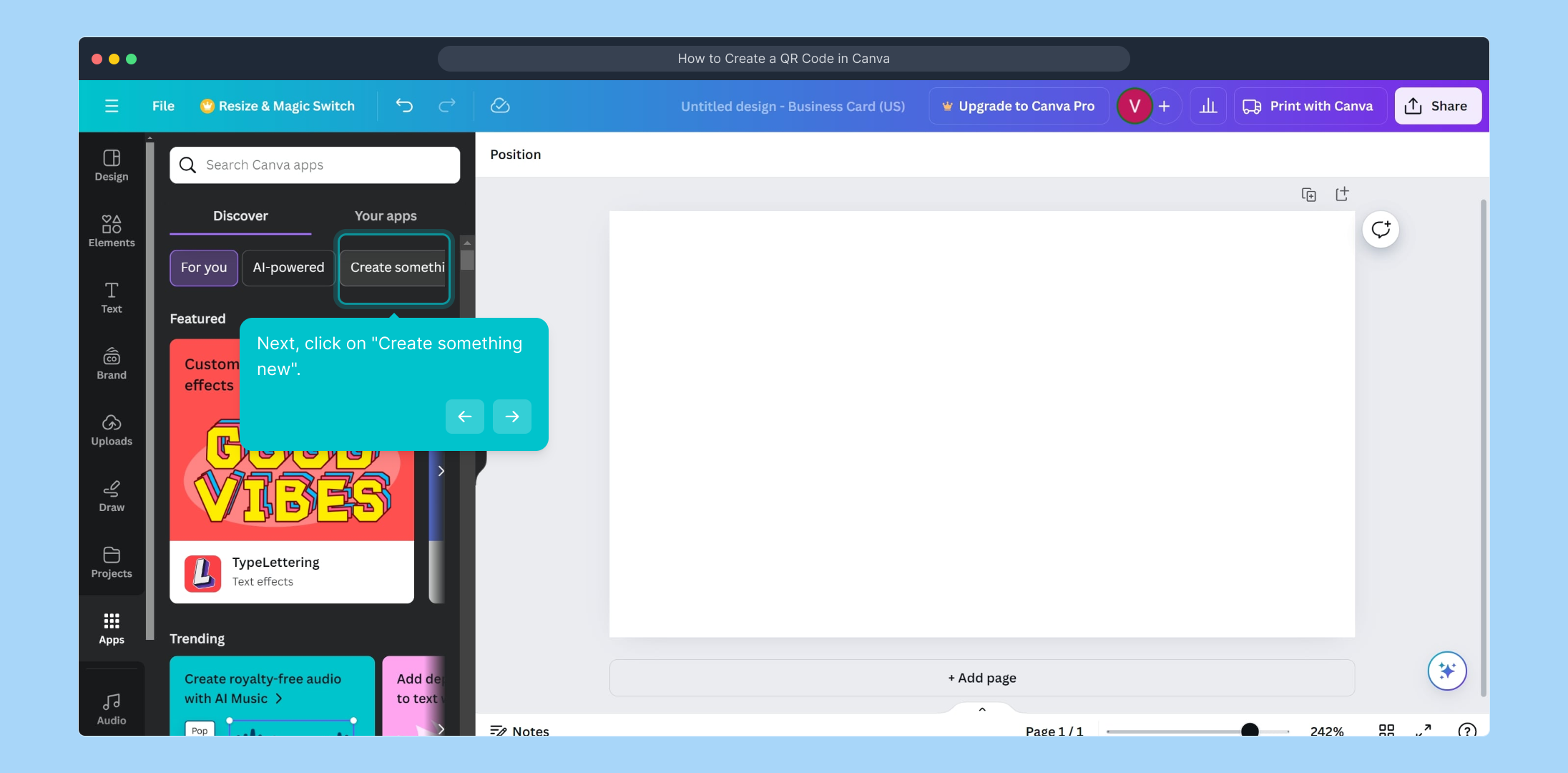
Then, choose the option "Read, Bulk QR" from the features available. This function is designed specifically to help you generate QR codes in bulk efficiently.
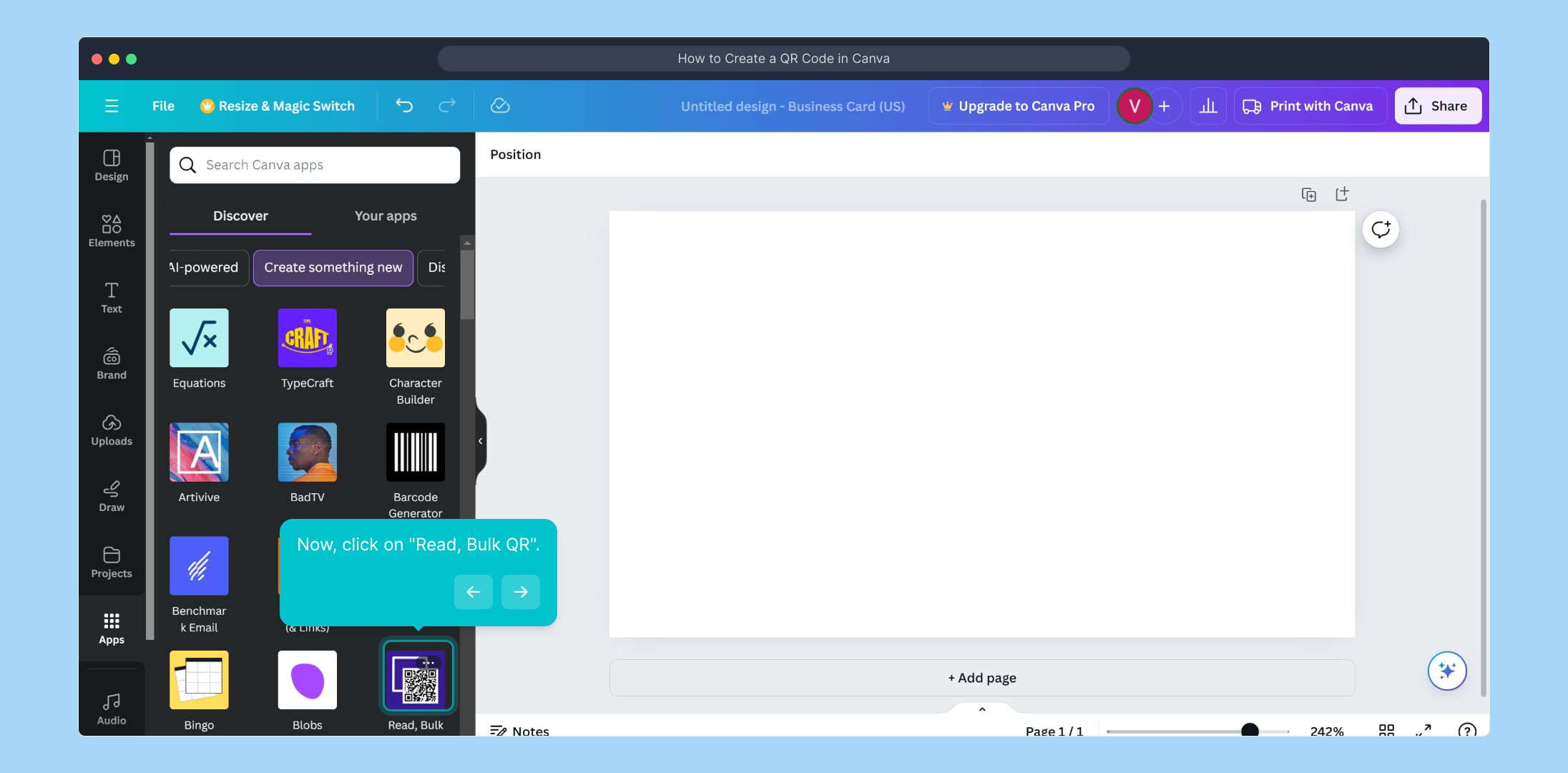
In the QR code generator panel that appears, enter the web address or URL you want your QR code to link to. This step encodes your target destination directly into the code.
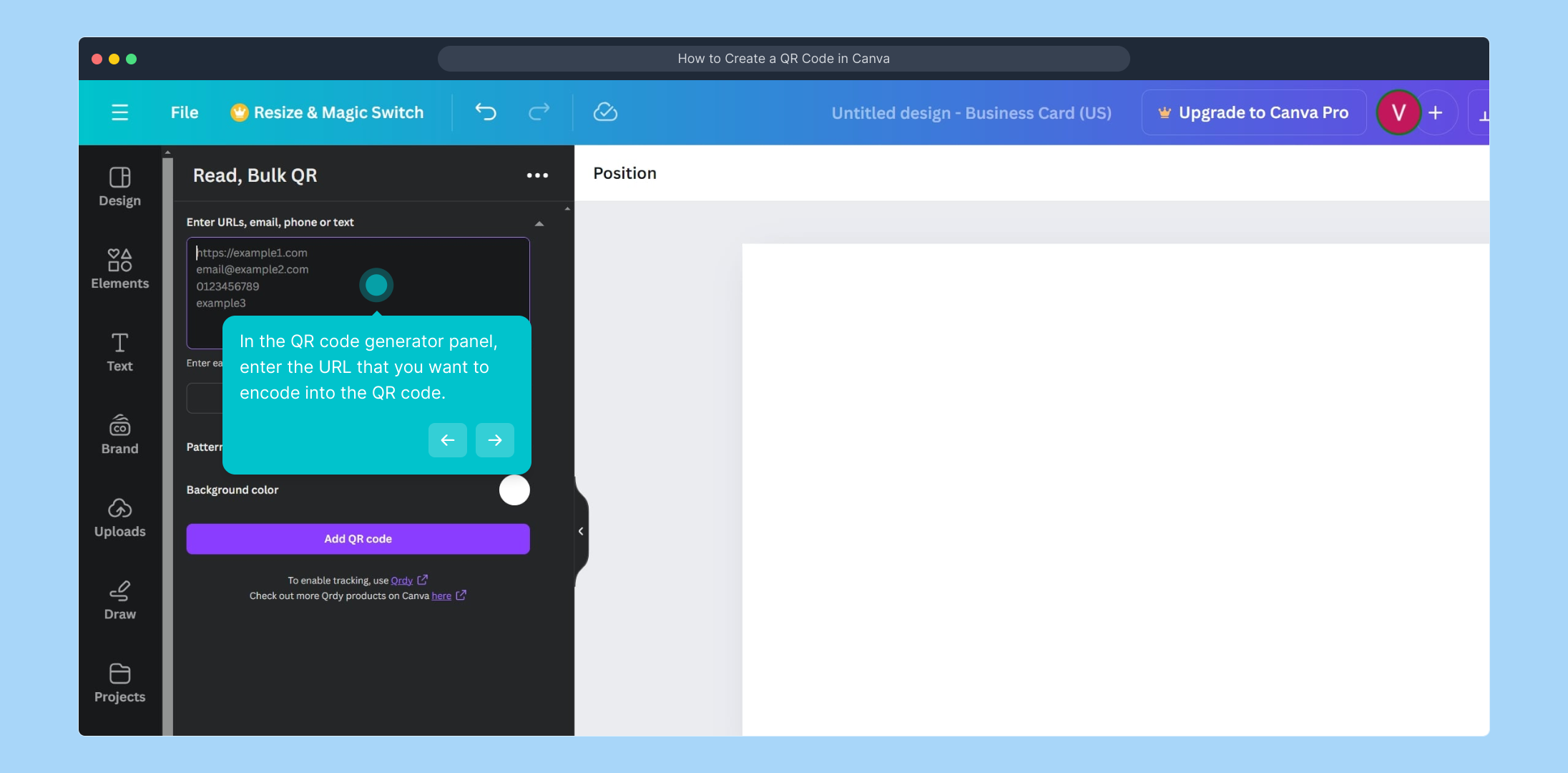
When you've entered the URL, finalize the process by clicking the "Add QR code" button. This action inserts the generated QR code into your Canva project.
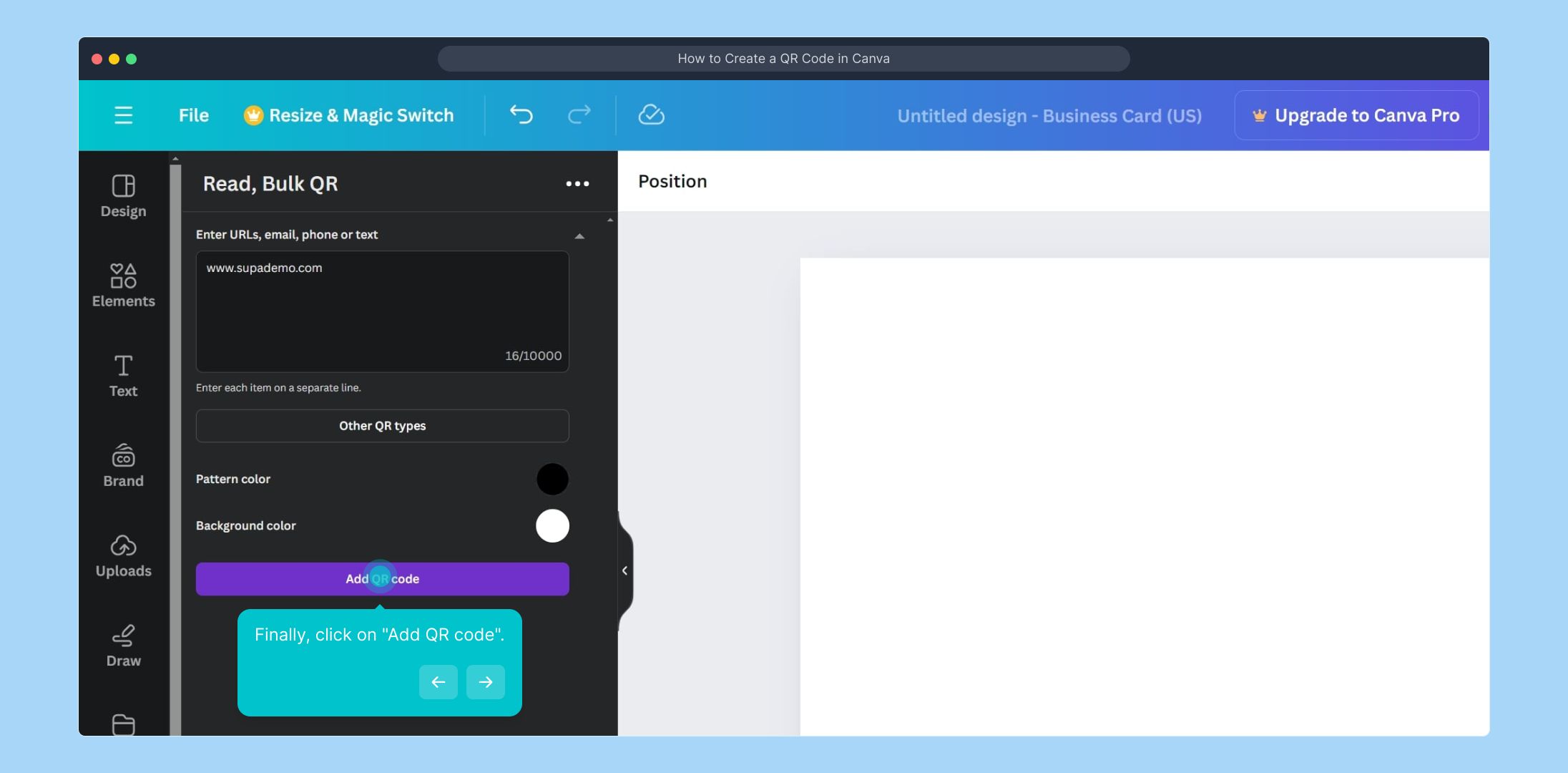
Well done! You’ve now successfully embedded a QR code directly into your Canva design, ready for use in your projects.
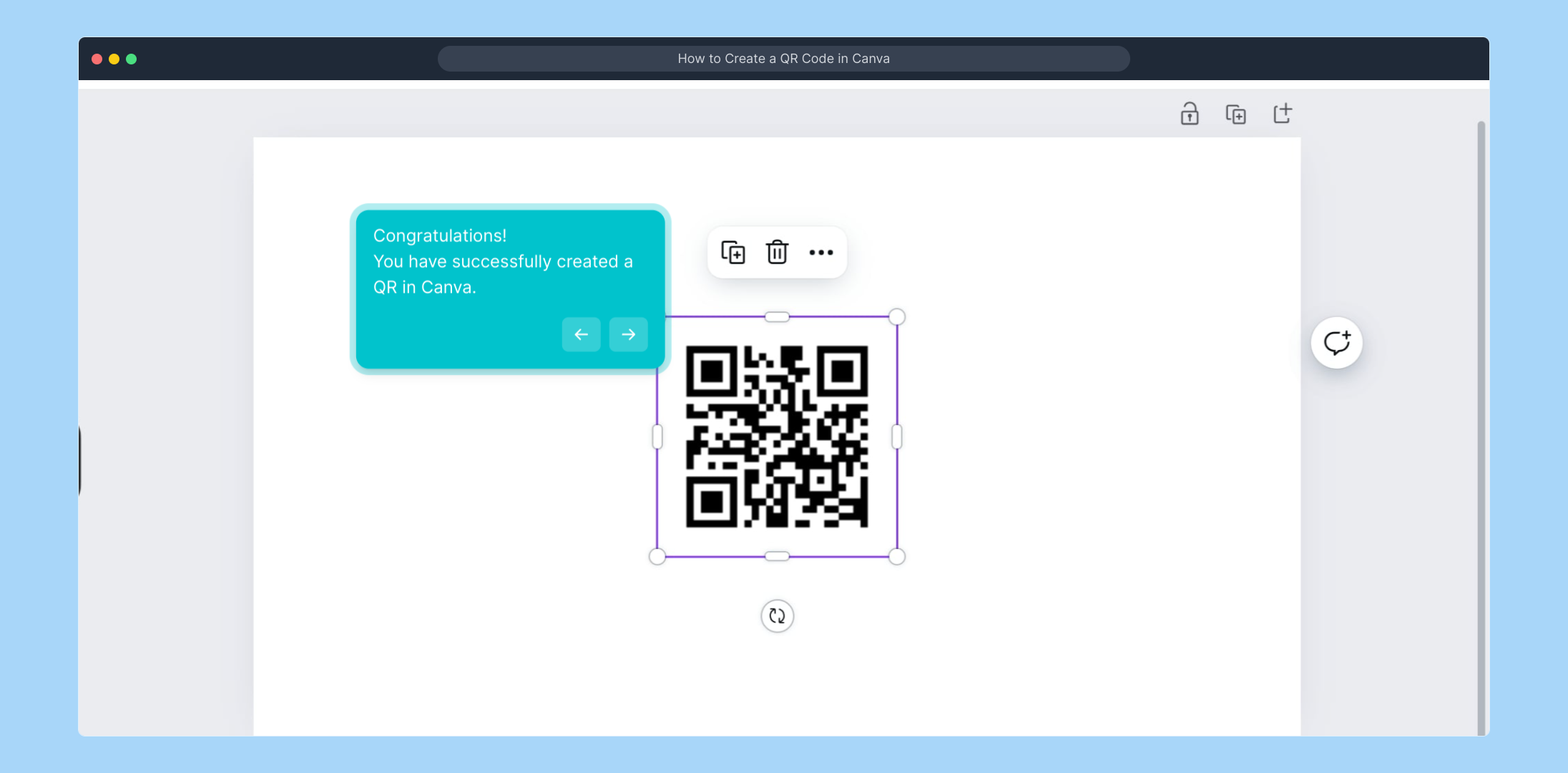
Did you find this walkthrough helpful? We hope this guided demo made the process smooth and easy to follow.
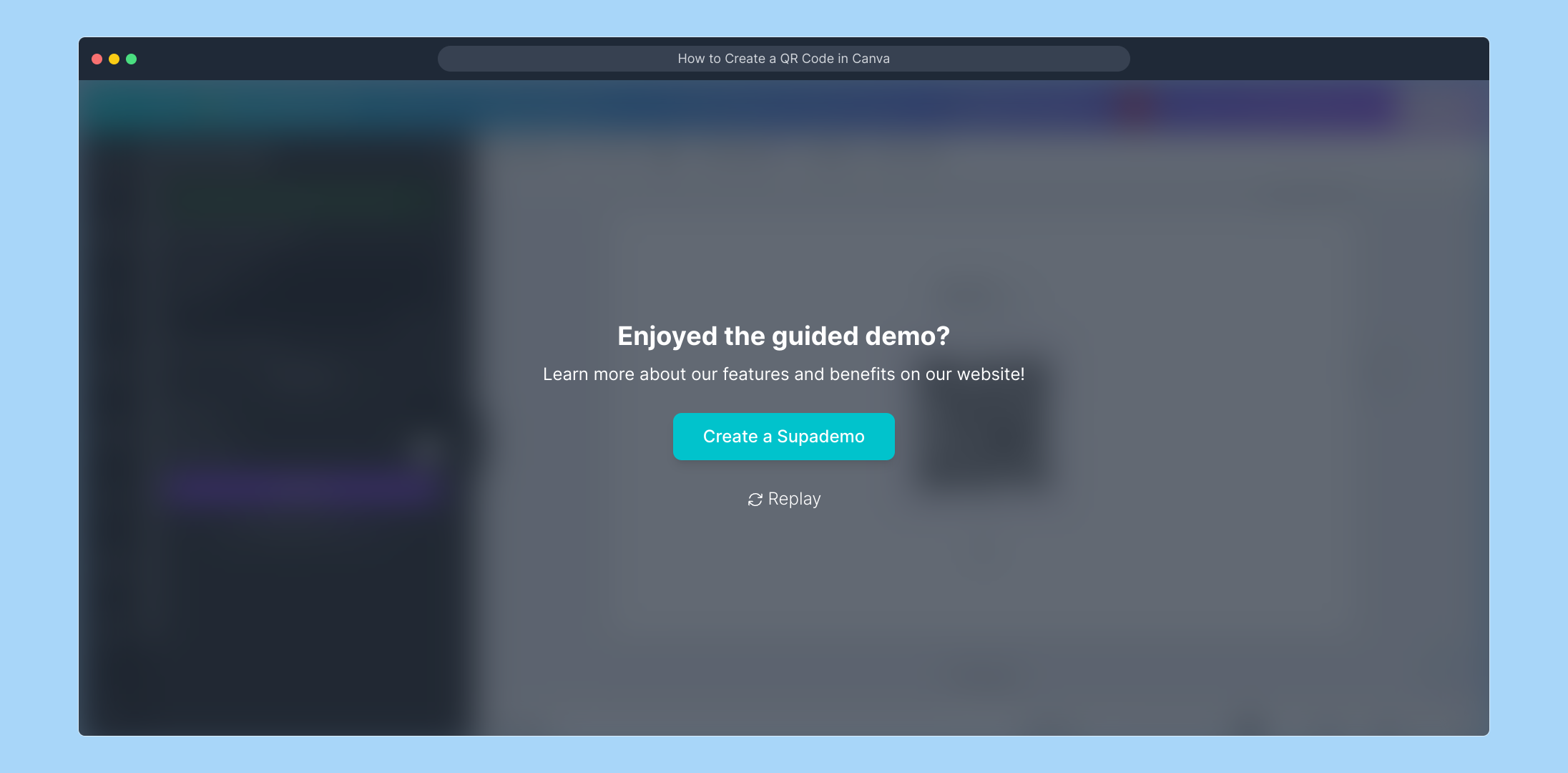
Create your own interactive demos in < 5 mins with Supademo
You can create your own interactive product demo in minutes using Supademo. Drive growth, scale enablement, and supercharge product-led onboarding with Supademo. Sign up for free here with no credit card required.
FAQs
Commonly asked questions about this topic.
What is a QR code and why use it in Canva?
A QR code is a matrix barcode that can store URLs or data, allowing users to scan and quickly access information. Embedding QR codes in Canva designs helps link offline materials to digital content, enhancing interactivity and user engagement.
Can I generate QR codes directly within Canva?
Yes, Canva has an app integration allowing users to generate QR codes directly in their projects without needing third-party tools. This simplifies adding interactive elements to your designs seamlessly.
What types of content can a QR code link to in Canva?
QR codes generated in Canva can link to websites, social media profiles, documents, videos, or any URL, making your designs interactive and easy for viewers to explore additional resources.
Is it possible to customize the appearance of the QR code in Canva?
While Canva offers basic QR code generation, customization options for the QR code’s design, such as colors or embedded logos, may be limited. For advanced customization, external QR code tools might be used.
How do I add a QR code to an existing Canva project?
Open your existing Canva project, navigate to the Apps section, select the QR code generator, enter your desired URL, and then insert the QR code into your canvas as a new design element.
Are QR codes generated in Canva free to use?
Yes, QR codes created using Canva’s built-in app are free. There are no additional charges unless you use premium features or third-party integrations outside of Canva.
Can I create bulk QR codes in Canva?
By using the "Read, Bulk QR" app feature within Canva, you can generate multiple QR codes efficiently, which is especially useful for campaigns or projects requiring several distinct QR links.
What file formats support QR codes in Canva exports?
QR codes embedded in Canva projects export in typical formats like PNG, JPEG, and PDF. Ensure your export quality is high enough for the QR code to scan correctly when printed or shared digitally.
Does adding a QR code affect the design’s file size or quality?
Adding a QR code minimally affects file size but doesn’t significantly impact overall quality. The QR code should remain sharp and scannable if you maintain good export resolution settings.
Can the QR codes created in Canva be tracked for analytics?
Canva does not provide built-in tracking for QR codes. To track scans, use URL shorteners or tracking services before inputting the link into Canva’s QR code generator.

Vimal Kumar
Product Operations Associate
Vimal Kumar helps build and grow Supademo’s team and GTM efforts, with a focus on figuring out growth levers and improving product traction.





