1. To kick off, click on "New".
2. Then, click on "Ticket".
3. Following that, fill in the details of the ticket like contact, subject, type, course, priority, description, etc.
4. You can also add a new contact or add a cc.
5. Once done, click on "Create".
6. You have successfully created a ticket in Freshdesk.
7. Create a Supademo in seconds
This interactive demo/guided walkthrough on How to Create a Ticket in Freshdesk was created using Supademo.
How to Create a Ticket in Freshdesk: Step-by-Step Guide
To begin creating a new support request, start by locating and selecting the "New" button on your Freshdesk dashboard. This will open the menu where you can choose to add various items.
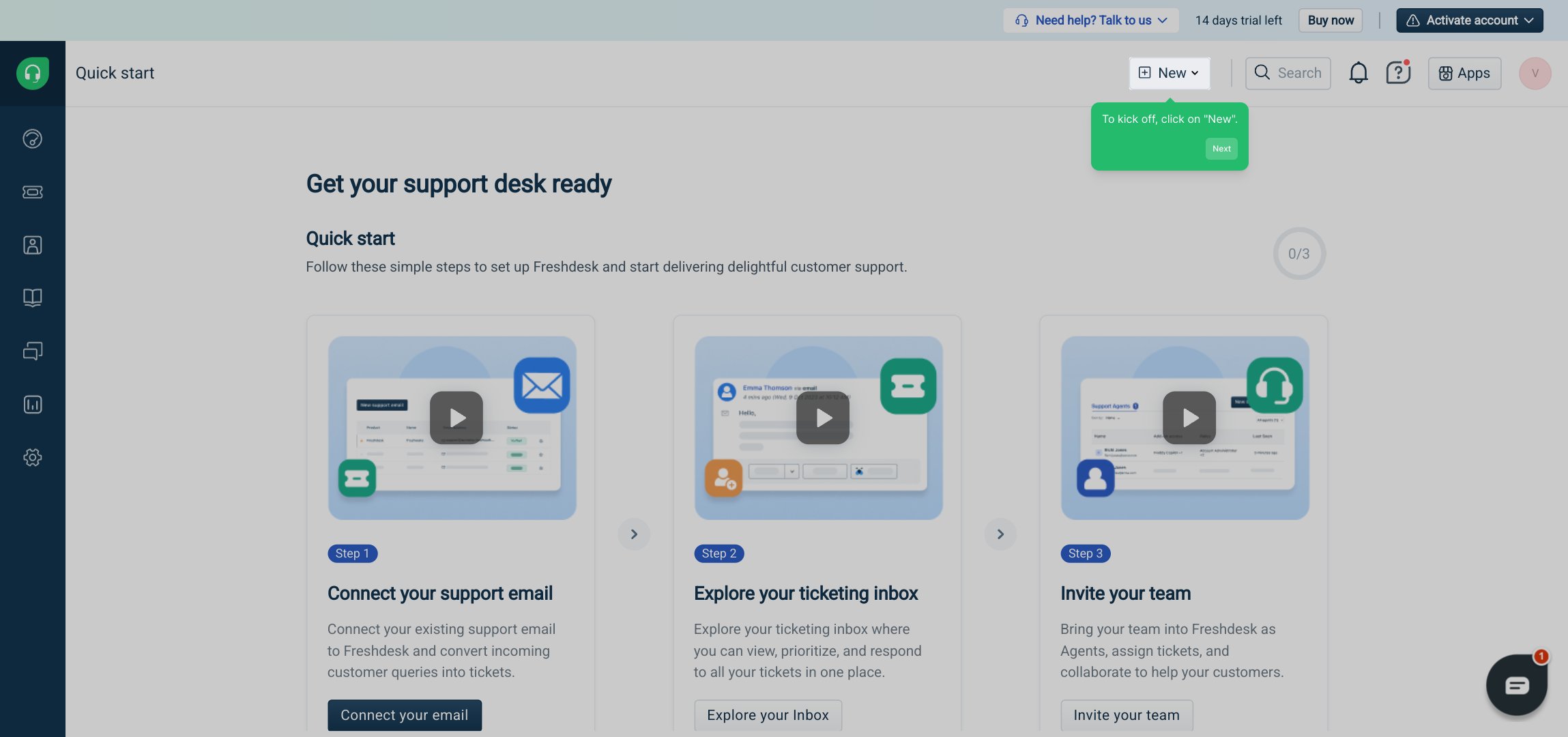
Next, from the options that appear, choose "Ticket" to start crafting a new support ticket. This choice ensures you are entering the right workflow to report an issue or request assistance.
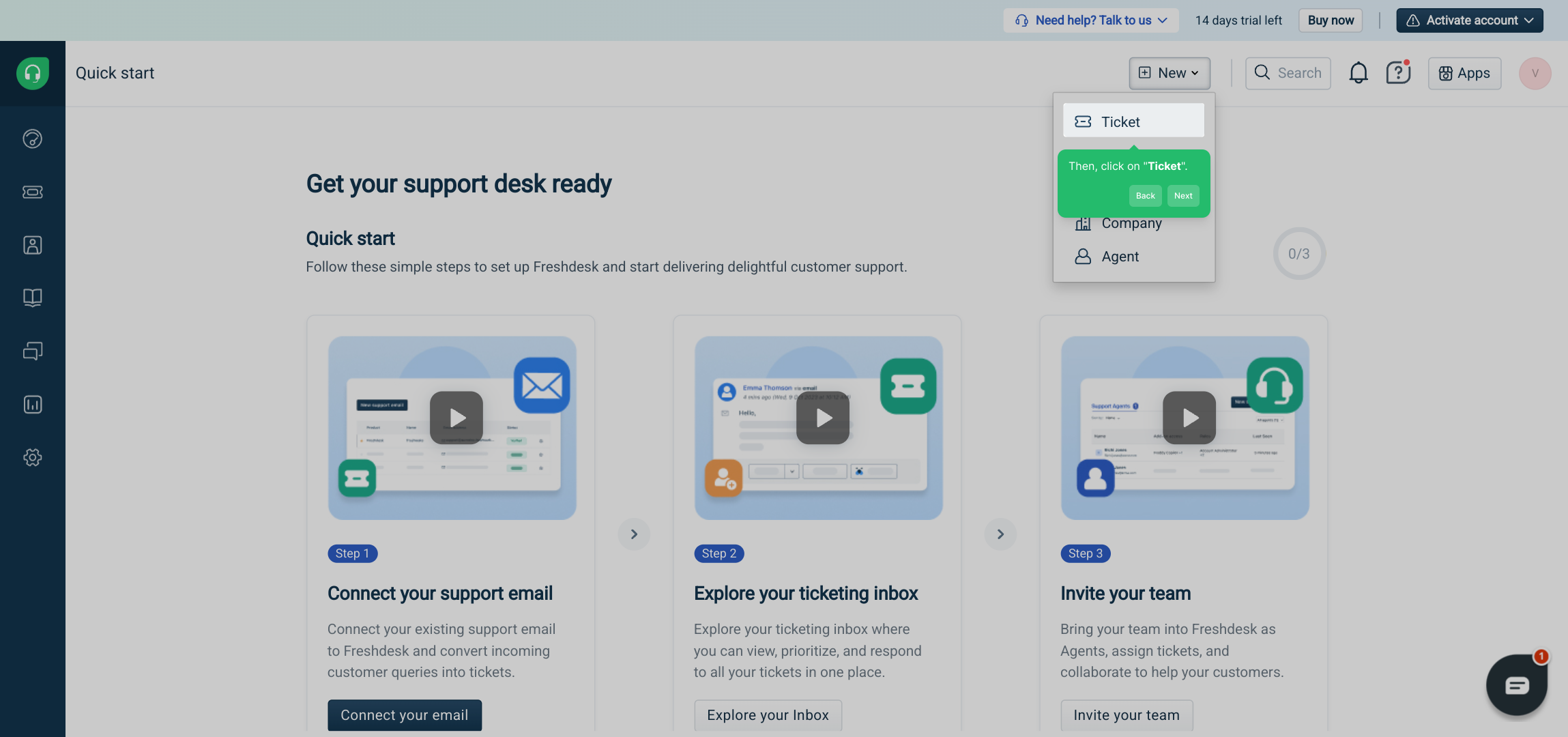
Once you're in the ticket form, take some time to carefully fill in all the pertinent information such as the contact details, subject of the issue, type, course, priority level, and a detailed description. This helps the support team understand and address your request effectively.
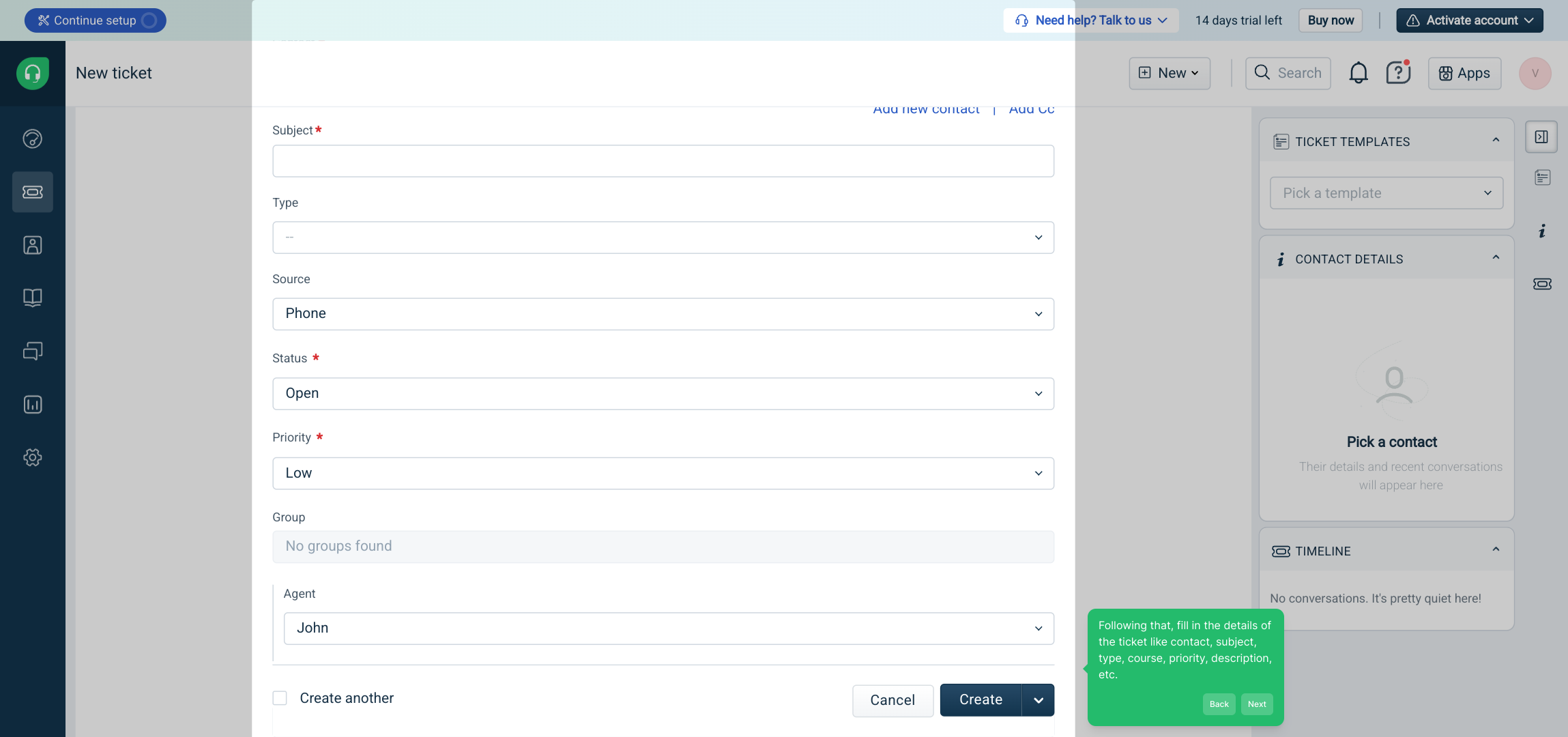
If necessary, you can enhance the ticket by adding a new contact or including additional recipients in the cc field. This ensures that all relevant parties are informed and can participate in resolving the issue.
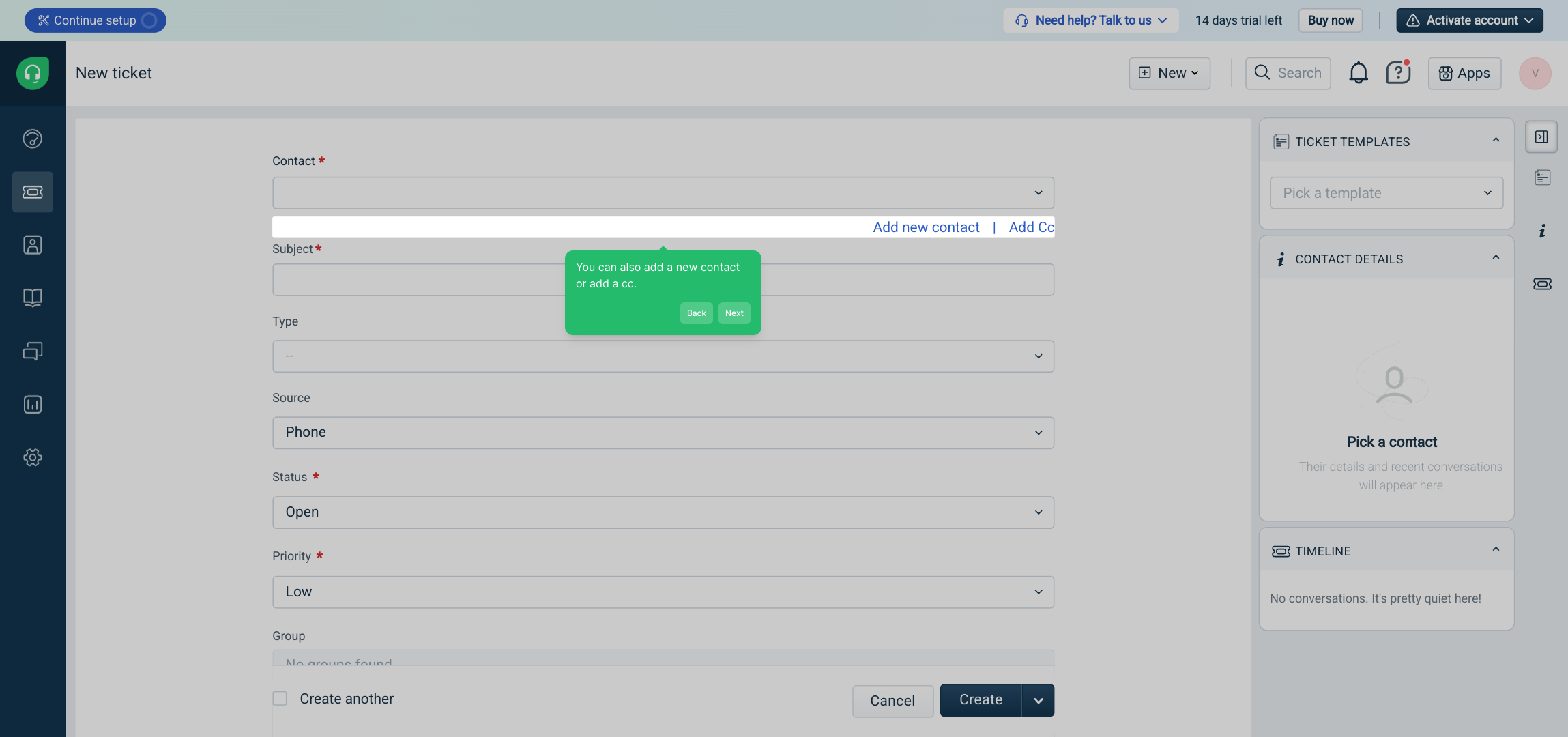
After reviewing the information you’ve entered and making sure everything looks right, click on the "Create" button. This action submits your ticket and kicks off the support process.
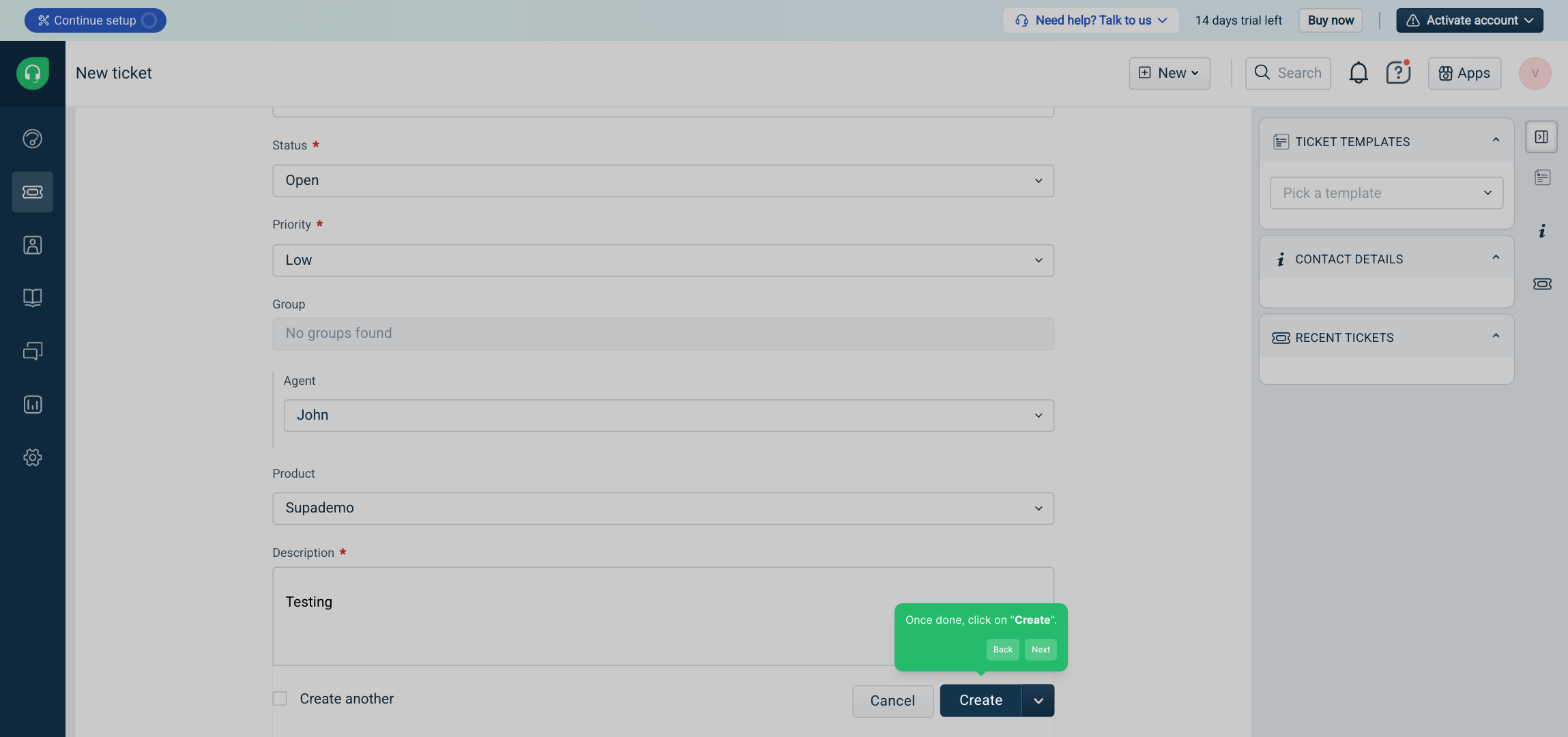
Congratulations! Your ticket is now successfully logged in Freshdesk. The support team will review the details and get back to you shortly with assistance.
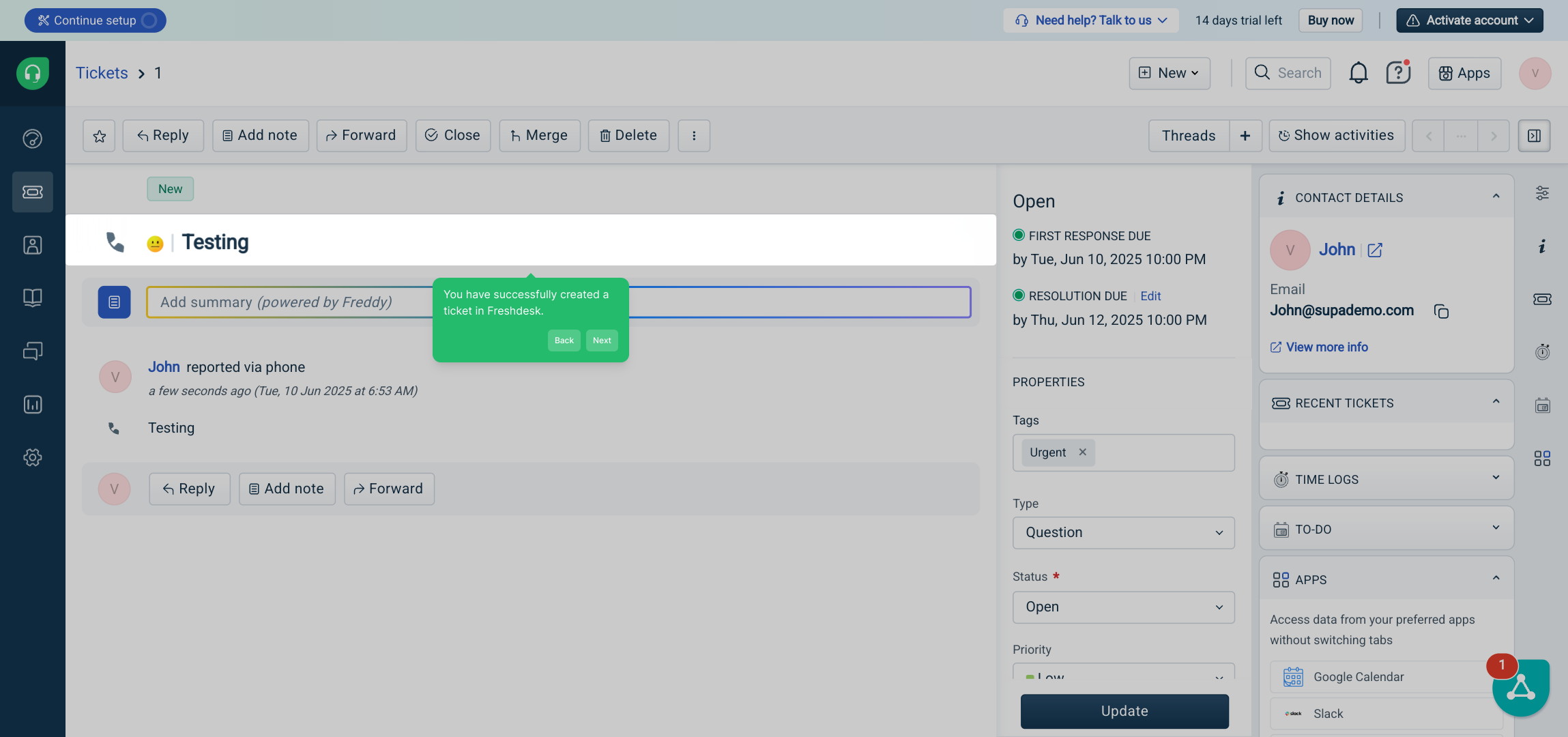
With these steps complete, you’ve efficiently created a Supademo in just a few moments, setting up a clear path for support and follow-up.
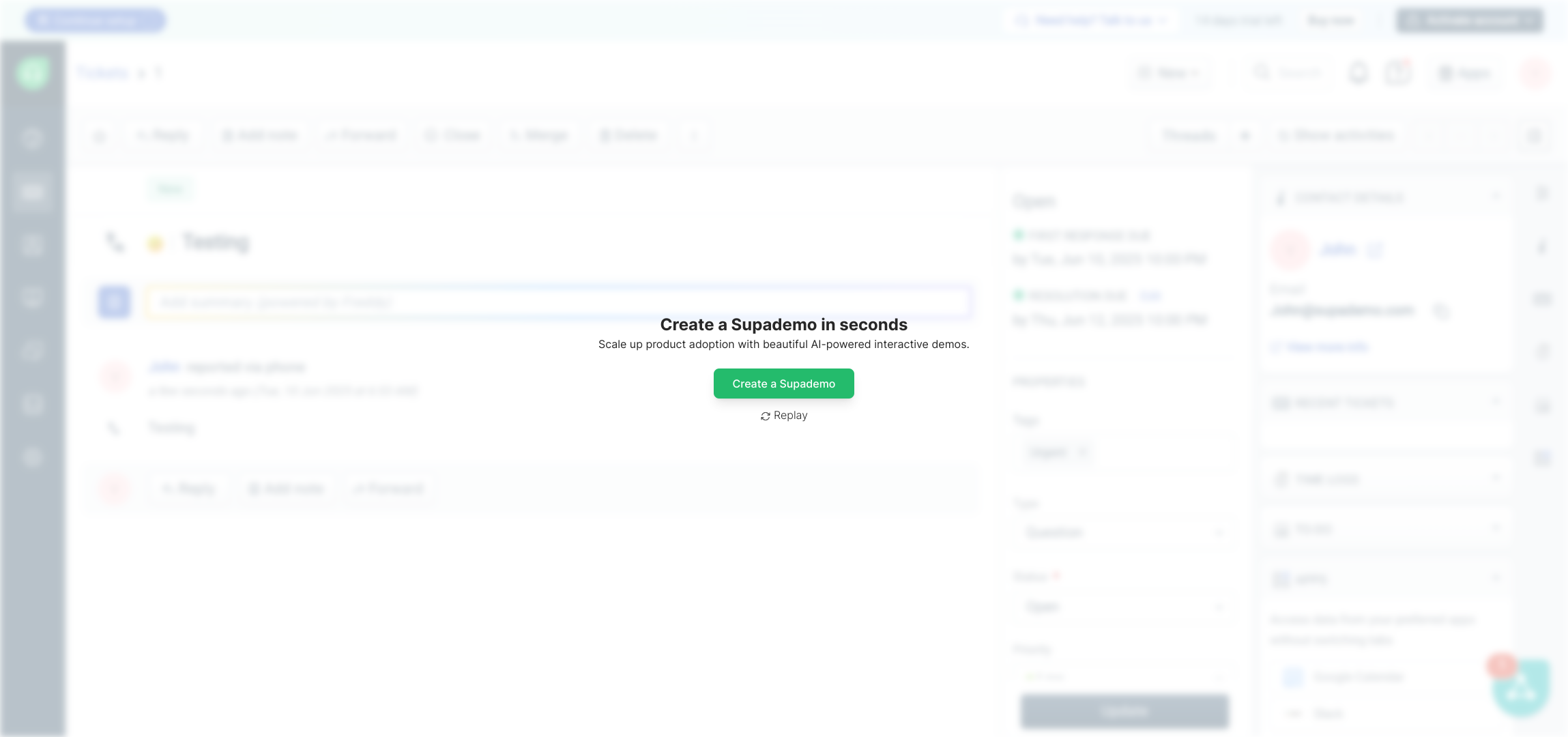
Create your own interactive demos in < 5 mins with Supademo
You can create your own interactive product demo in minutes using Supademo. Drive growth, scale enablement, and supercharge product-led onboarding with Supademo. Sign up for free here with no credit card required.
FAQs
What is a ticket in Freshdesk?
A ticket in Freshdesk is a digital record used to track customer inquiries, issues, or requests. It helps support teams manage and resolve problems efficiently by organizing conversations and updates in one place.
How do I start creating a new ticket in Freshdesk?
Begin by clicking the "New" button on the Freshdesk dashboard. This opens a menu where you select "Ticket" to open a form for inputting your support request details.
What details are required when creating a ticket?
Essential information includes the contact name, subject, type of issue, related course, priority level, and a detailed description. Supplying these helps the support team understand and act on your request promptly.
Can I add multiple recipients to a ticket?
Yes, Freshdesk allows you to add new contacts or include additional recipients in the cc field when creating a ticket, ensuring that relevant people are notified about the issue.
What happens after clicking "Create" on a ticket?
Once you click "Create," the ticket is logged in Freshdesk and made visible to the support team, who will then review and respond to your issue as soon as possible.
Is it possible to create tickets from emails in Freshdesk?
Yes, Freshdesk can automatically convert customer emails into tickets, enabling seamless tracking and management of support requests without manual entry.
Can I edit a ticket after creating it?
Freshdesk permits editing tickets after creation, allowing you to update details, add notes, or change priority as new information becomes available.
Are there any ticket priority levels in Freshdesk?
Yes, Freshdesk supports several priority levels (Low, Medium, High, Urgent) so you can classify tickets based on urgency, helping support teams prioritize effectively.
How can I track the status of a ticket in Freshdesk?
You can track ticket status through the Freshdesk dashboard, which displays current progress such as Open, Pending, Resolved, or Closed, enabling clear visibility on support requests.
Can I attach files to a ticket in Freshdesk?
Yes, Freshdesk allows you to attach files, screenshots, or documents to tickets, making it easier to provide context and support for your issue.

