1. First, open the Figma project where you want to curve the text.
2. Select the text by clicking on it.
3. Then, click on the "Resources" icon.
4. Video Step
(Play Now)5. Then, click on "ARC - Bend your type!".
6. Now, adjust the "Bend Strength" and "Preview Zoom" as needed.
7. Finally, click on "Apply".
8. Congratulations! You have successfully curved a text on Figma.
9. Create a Supademo in seconds
This interactive demo/guided walkthrough on How to Curve Text in Figma was created using Supademo.How to Curve Text in Figma : Step-by-Step Guide
Start by opening the Figma project where you want to apply the curved text effect. This will be your workspace to make all the adjustments directly on your design canvas.
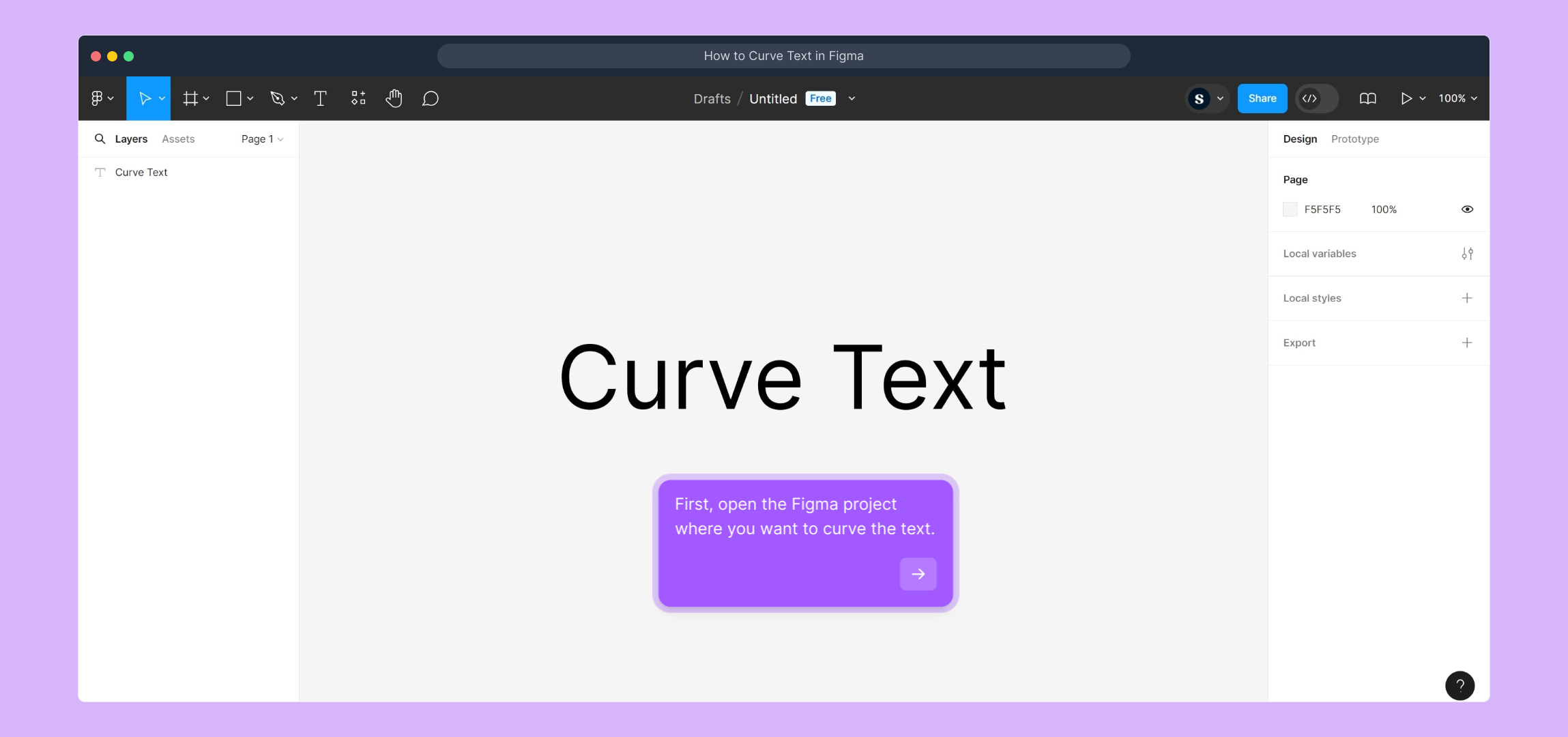
Next, locate and click on the specific text element that you wish to curve. Selecting it ensures that any changes you make will be applied to this text.
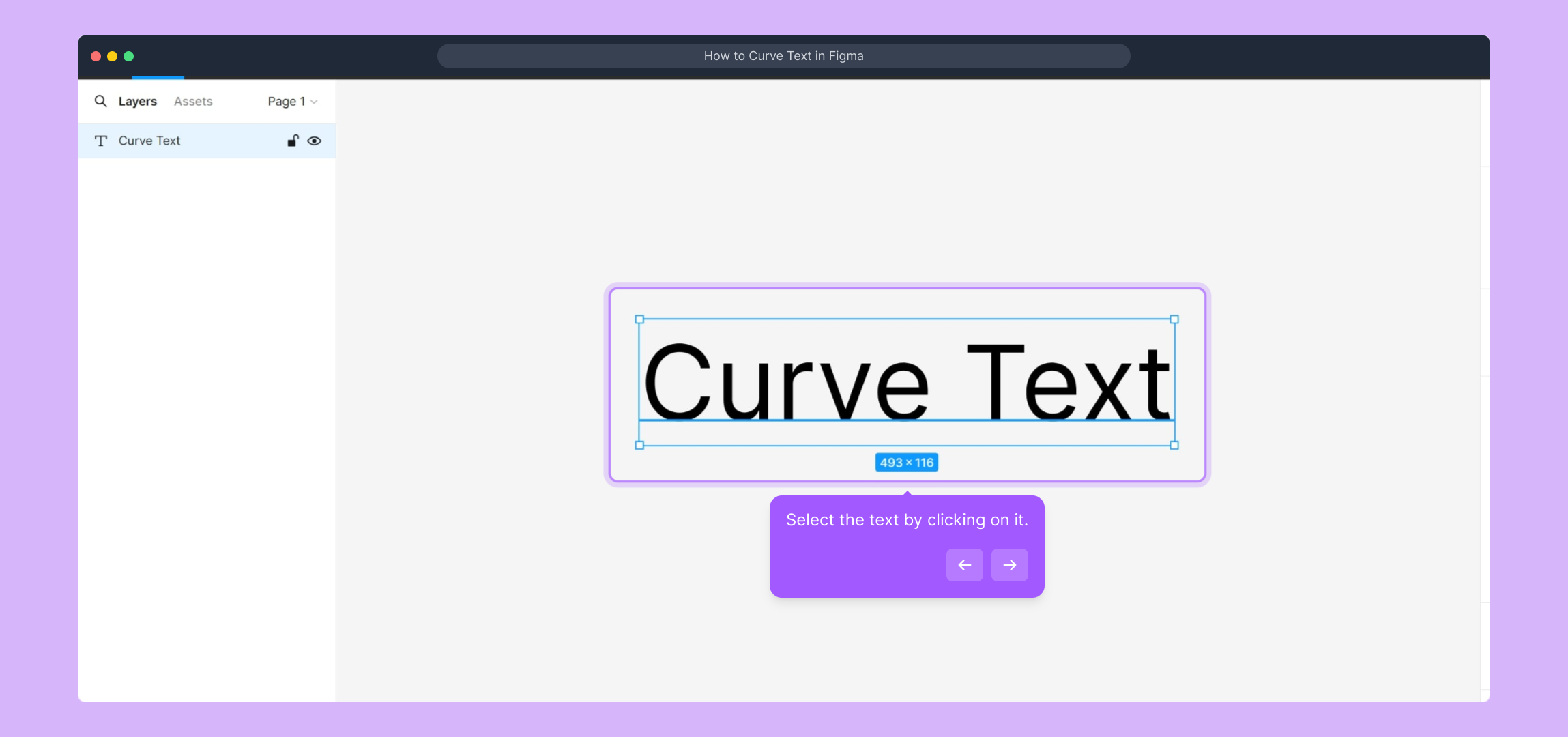
Once your text is selected, look for the "Resources" icon in Figma's toolbar and click on it. This opens up the plugins and asset options you’ll need to curve your text.
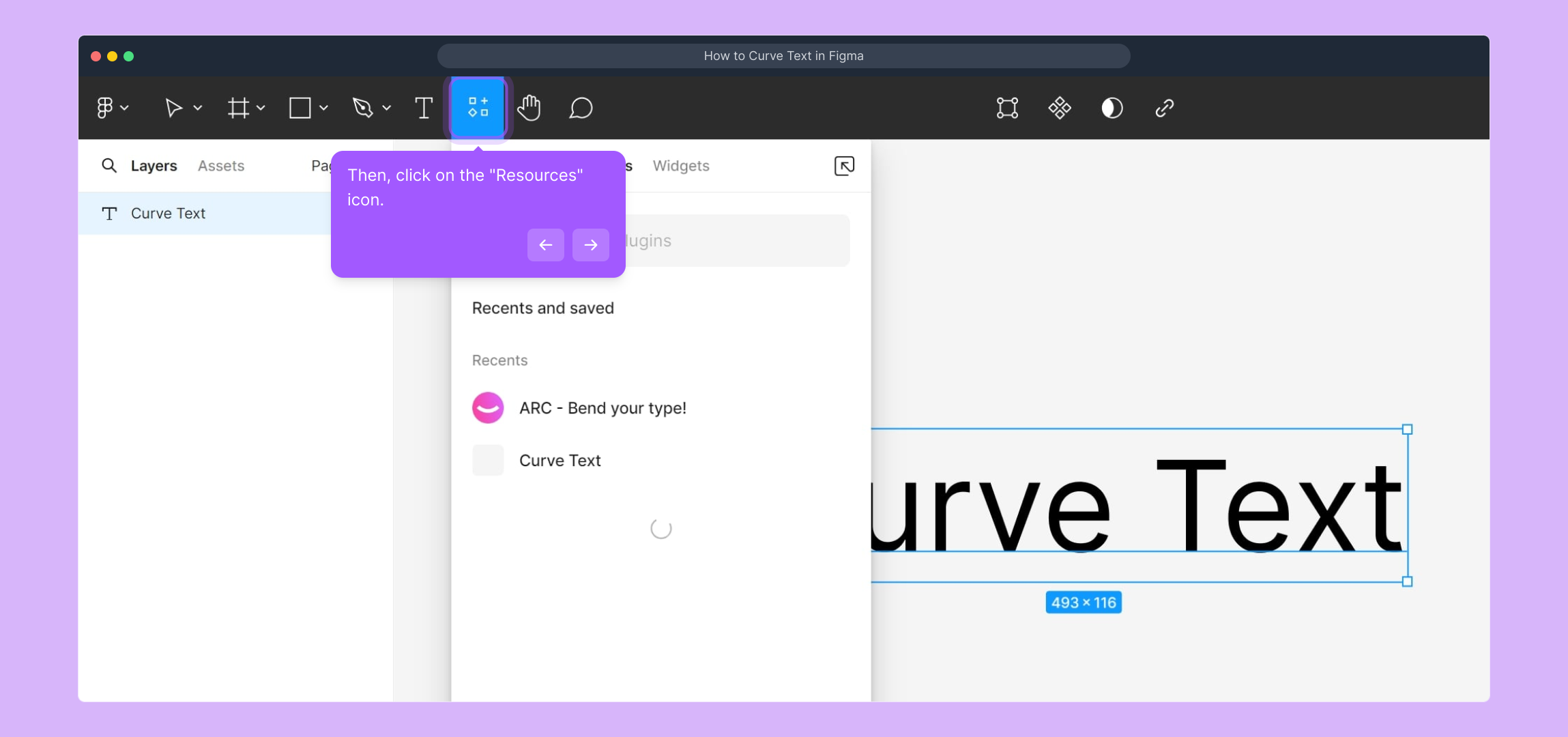
For a visual walkthrough, check out the tutorial video linked here, which demonstrates the process in action. Watching it can help clarify the upcoming steps.
(Play Now)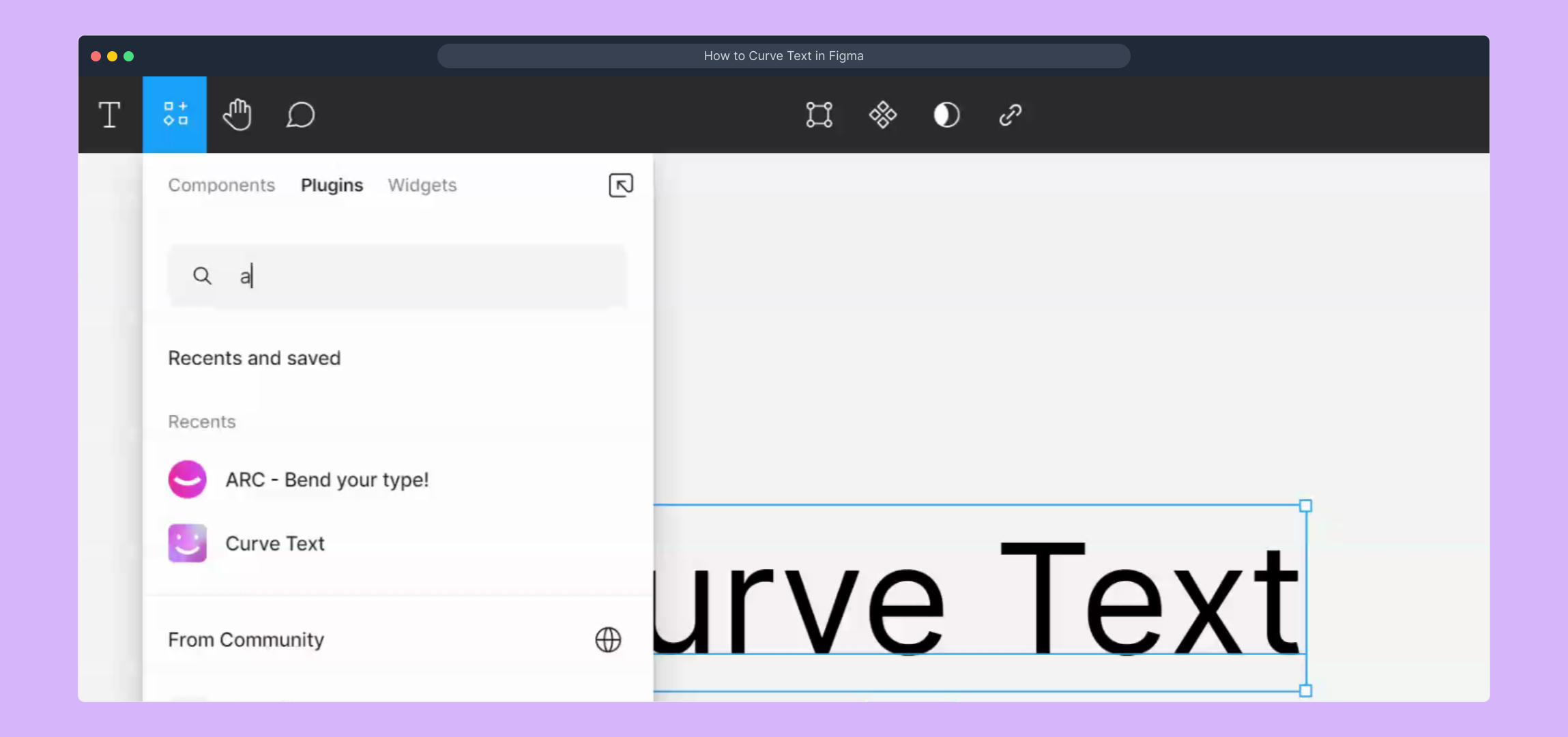
In the Resources panel, find and select the plugin named "ARC - Bend your type!". This tool is designed specifically to help you curve and adjust your text smoothly.
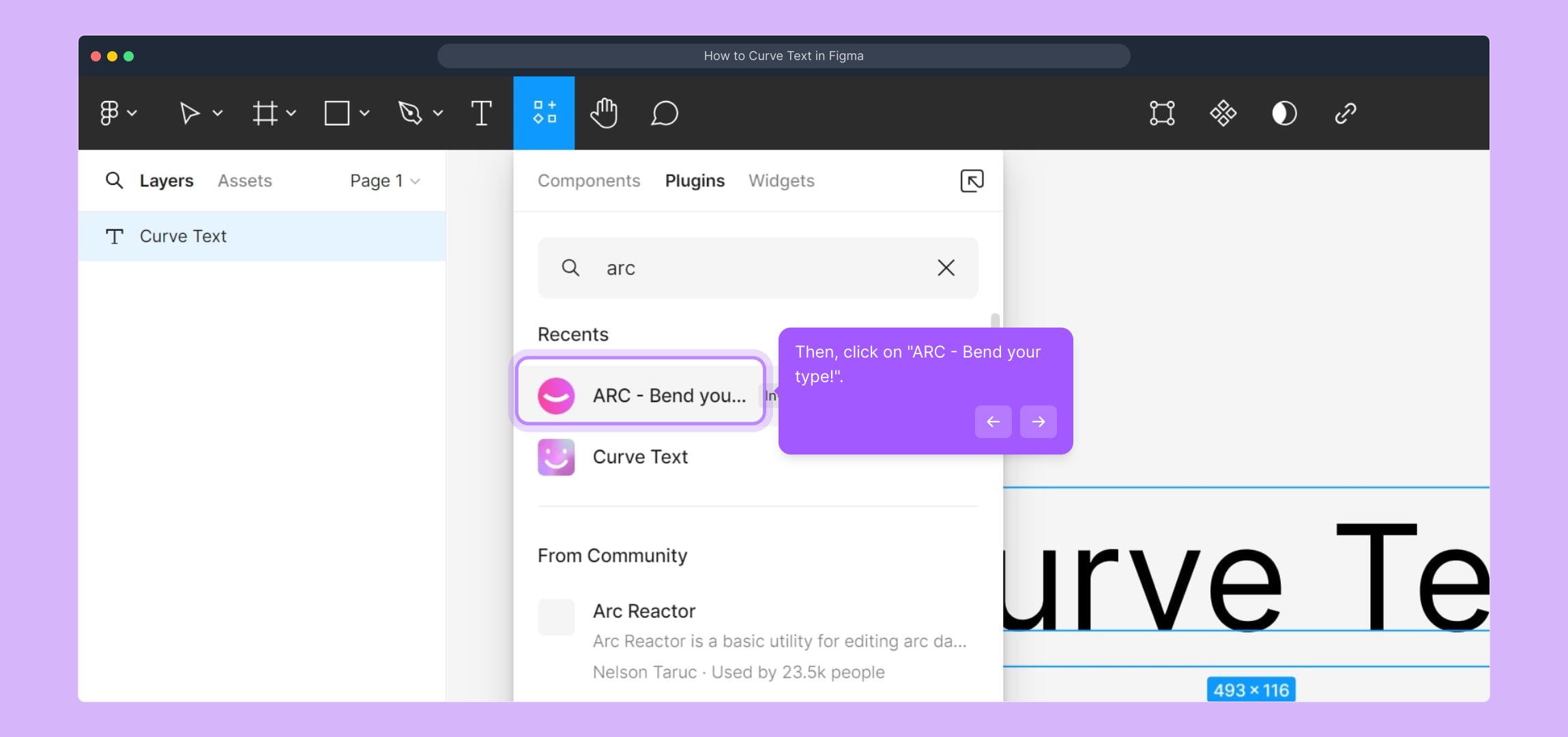
Now, you’ll see controls for "Bend Strength" and "Preview Zoom"—adjust these sliders to shape the curve of your text and zoom in or out for a better view of the effect.
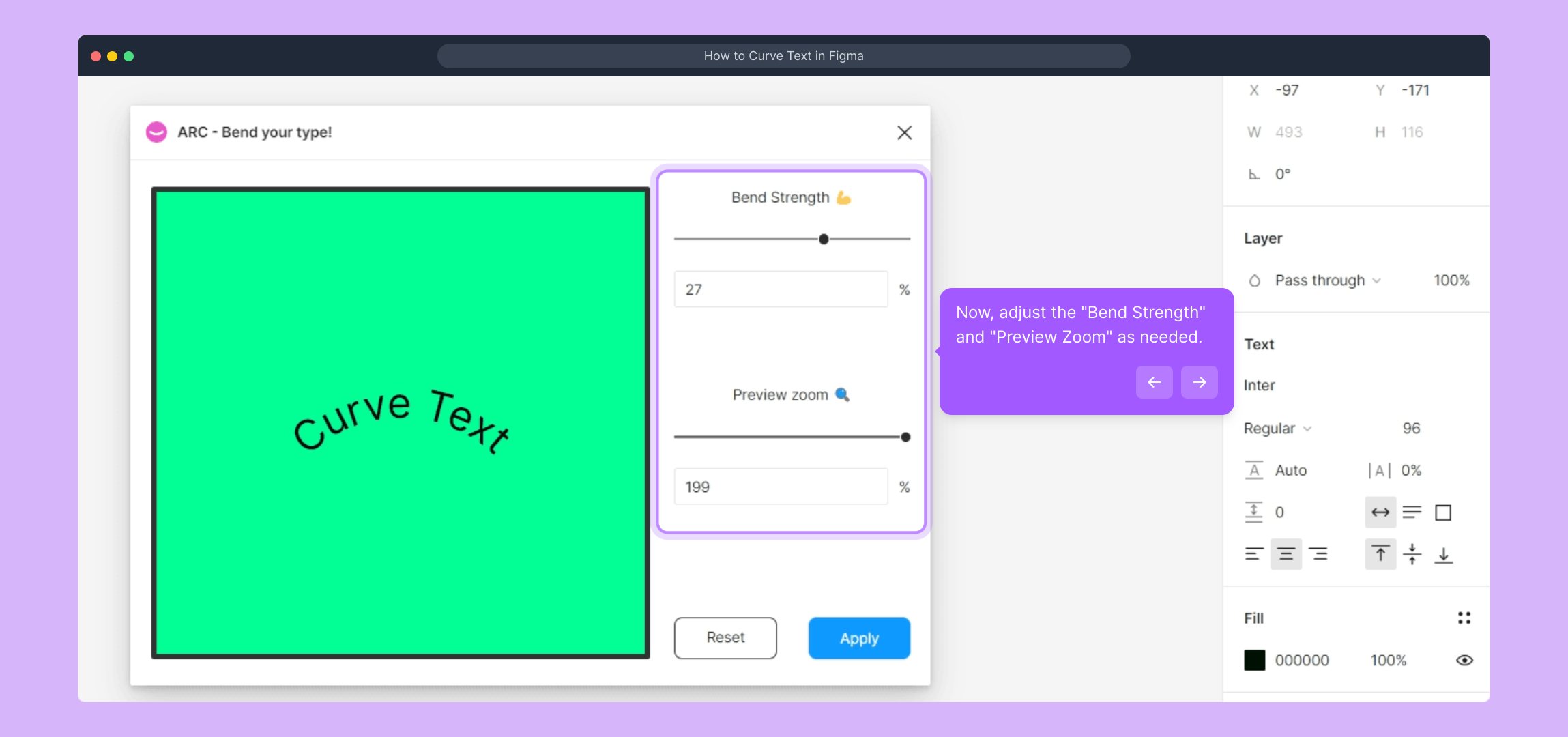
After you’re happy with how the text curves, confirm your changes by clicking the "Apply" button. This finalizes the effect on your selected text.
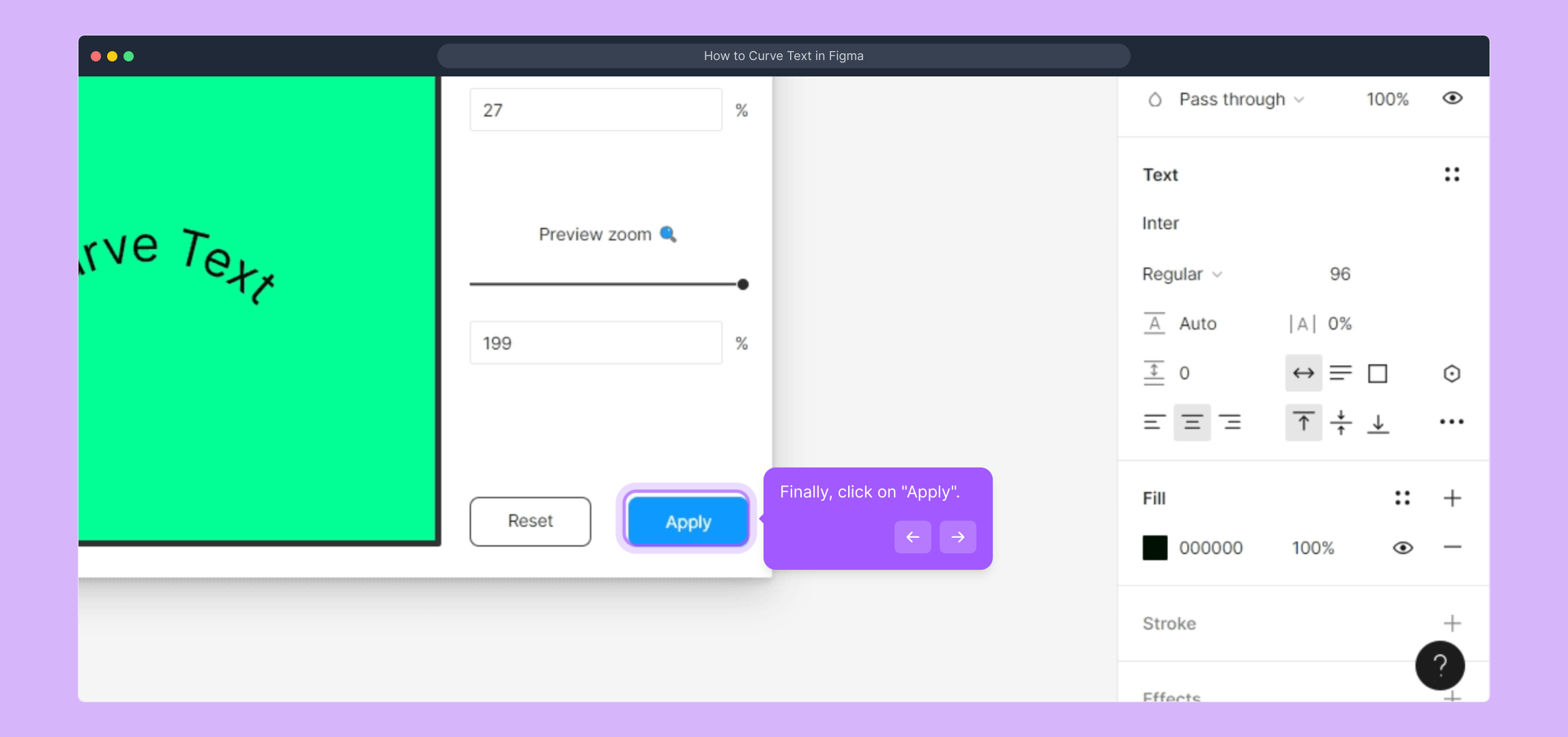
Well done! Your text is now beautifully curved in your Figma project, adding a dynamic and creative touch to your design.

Ready to make quick, professional demos like this one? With Supademo, you can create engaging visuals in just seconds to showcase your workflows clearly.
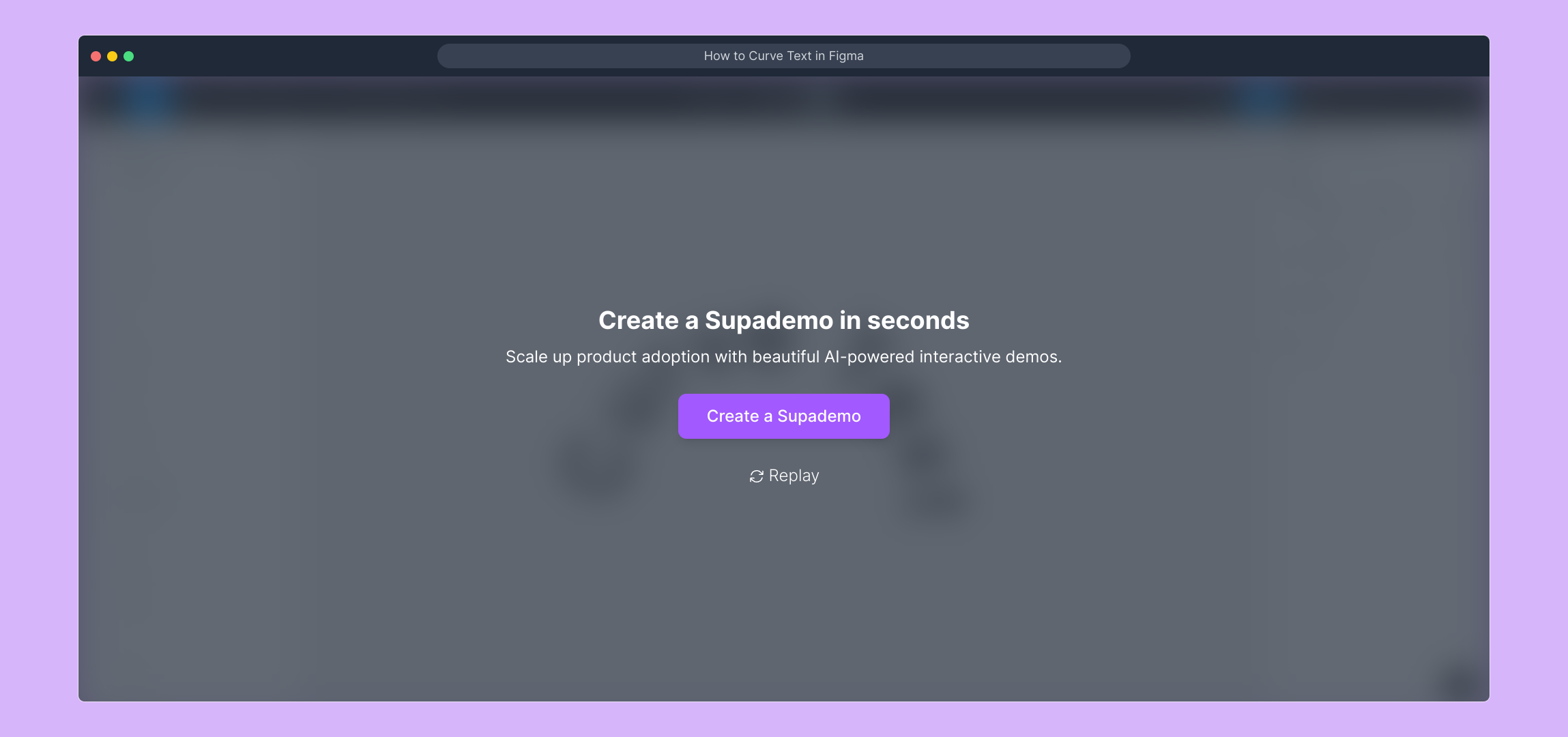
Create your own interactive demos in < 5 mins with Supademo
You can create your own interactive product demo in minutes using Supademo. Drive growth, scale enablement, and supercharge product-led onboarding with Supademo. Sign up for free here with no credit card required.
FAQs
What is the easiest way to curve text in Figma?
The easiest way to curve text in Figma is by using the "ARC - Bend your type!" plugin, accessible via the Resources panel. It allows you to adjust bend strength and preview your text’s curve before applying it.
Does Figma have a native text curving tool?
Figma does not have a built-in native tool for curving text. Instead, users typically rely on plugins like "ARC - Bend your type!" or manually curve individual letters using vector paths.
How do I install a plugin in Figma?
You can install a plugin by clicking the "Resources" icon in Figma’s toolbar, searching for the plugin name, and clicking "Install" or "Add". Once installed, you can access it from the plugins menu.
Can I edit curved text after applying the plugin?
After applying the curve using the plugin, you generally cannot directly edit the text as editable text anymore. It becomes a vector shape, so edit the original text before applying the effect.
What settings affect the curve of my text?
The primary settings to adjust are "Bend Strength", which controls how much the text curves, and "Preview Zoom", which helps you view details before applying changes.
Is the ARC plugin free to use in Figma?
Yes, the "ARC - Bend your type!" plugin is free to use within Figma's plugin library, making it accessible for all users looking to curve text easily.
Can I curve text in any font using the ARC plugin?
Most fonts can be curved using the ARC plugin, though highly decorative or complex fonts might display differently once bent. Testing with your specific font is recommended.
How do I remove the curve effect if I don’t like it?
Since the plugin converts text into paths, it’s best to keep a copy of the original editable text before applying. To remove the curve, delete the curved shape and revert to or recreate the original text.
Can I curve multiple lines of text with the ARC plugin?
The ARC plugin typically works best with single-line text elements. If you try to curve multiple lines, it may behave unpredictably, so curve lines individually for best results.
Are there alternative ways to curve text in Figma without plugins?
Yes, you can curve text manually by converting each letter to vector outlines and arranging them along a path, but this requires more effort and is less flexible than using plugins.

