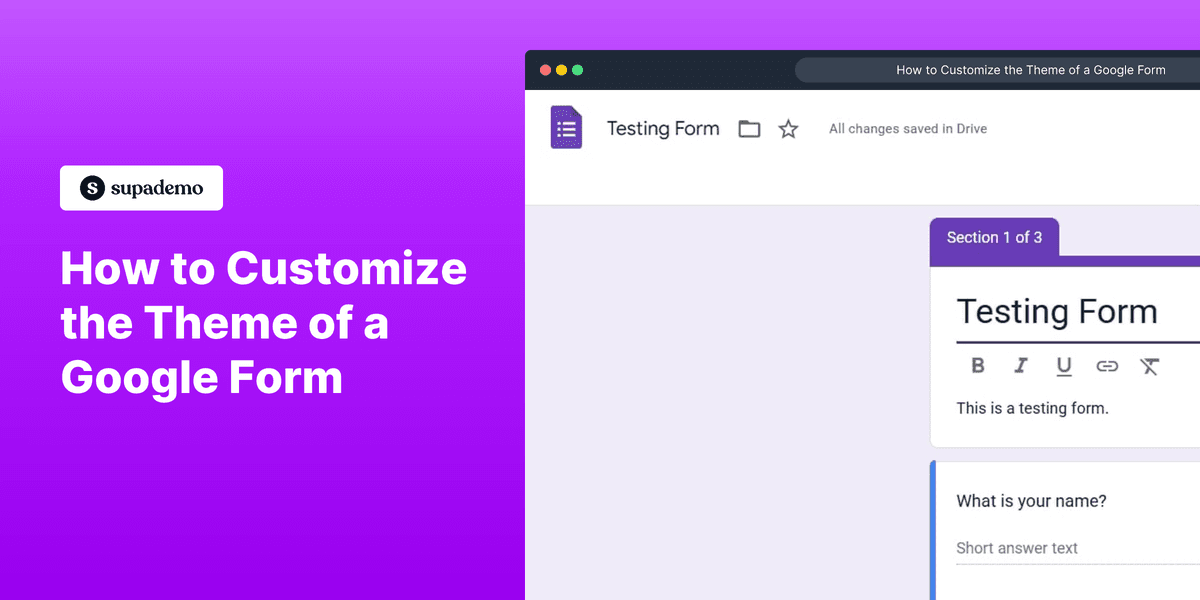
1. First, open the Google Form that you want to customize.
2. Following that, click on the Theme icon.
3. Now, start by setting up the "Text style".
4. After that, click here to add an image to the header. You can either choose one from the gallery or upload one of your choice.
5. Next, click here to set a color for the sections in the form.
6. Last but not least, set the background color of your form, and you are done.
7. Create a Supademo in seconds
This interactive demo/guided walkthrough on How to Customize the Theme of a Google Form was created using Supademo.
How to Customize the Theme of a Google Form : Step-by-Step Guide
To begin customizing your form, start by opening the specific Google Form you’d like to work on. This will bring you to the form’s editing interface where you can make your desired changes.
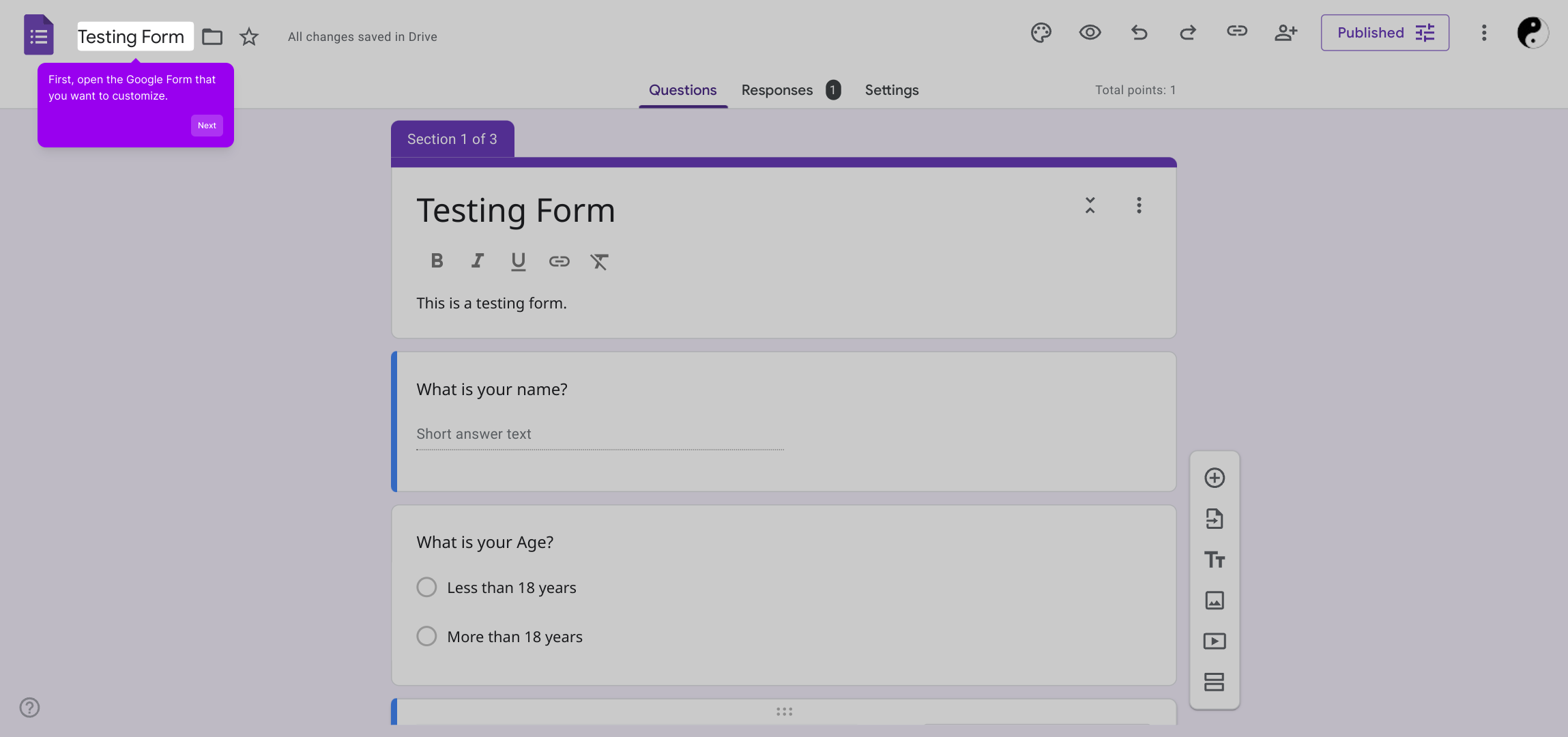
Once your form is open, look towards the top of the screen for the Theme icon. Clicking this will open the design settings panel where you can personalize your form’s look and feel.
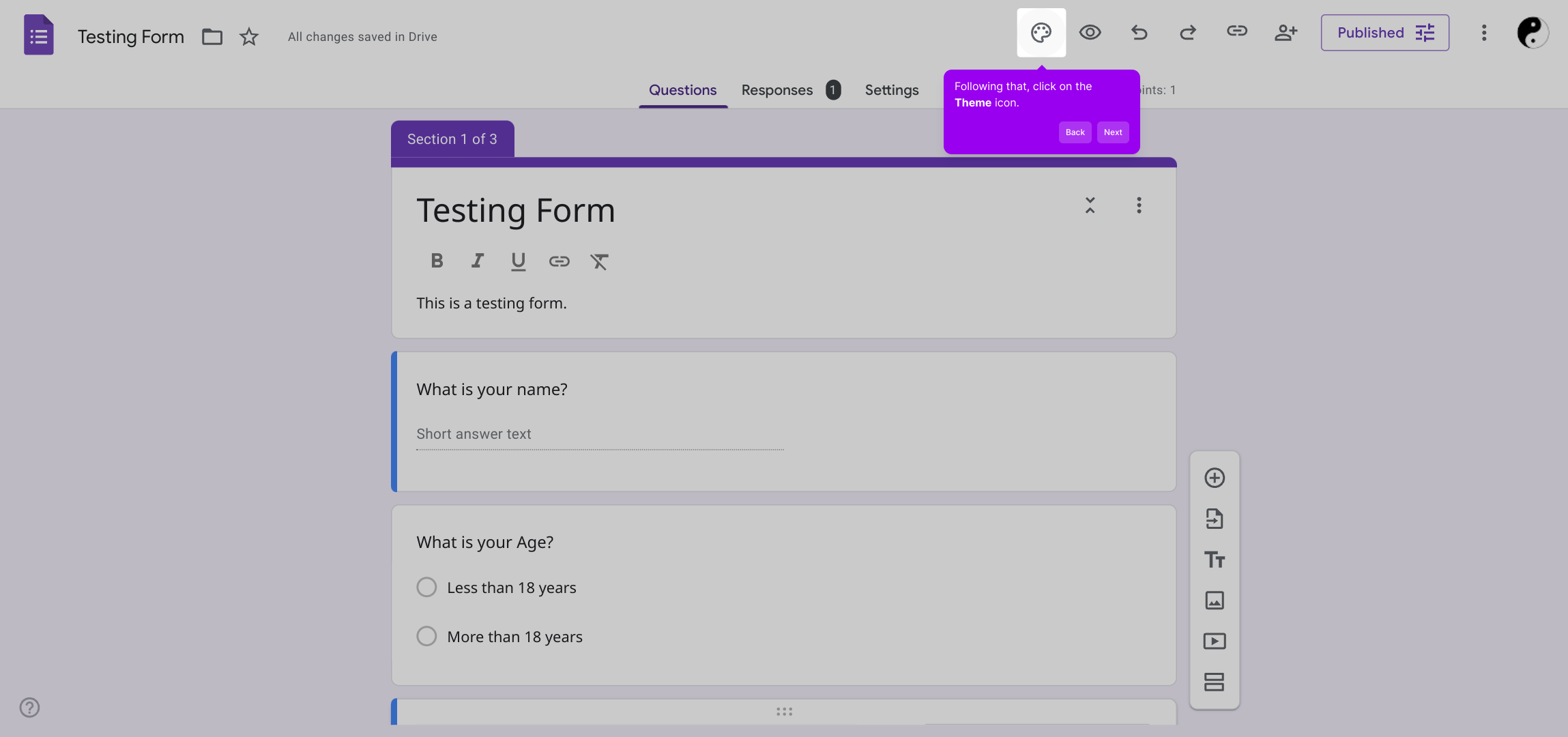
In the theme panel, you’ll find options to adjust the text style. Take your time to choose fonts, sizes, and colors that suit your form’s purpose and branding, ensuring your questions are both readable and attractive.
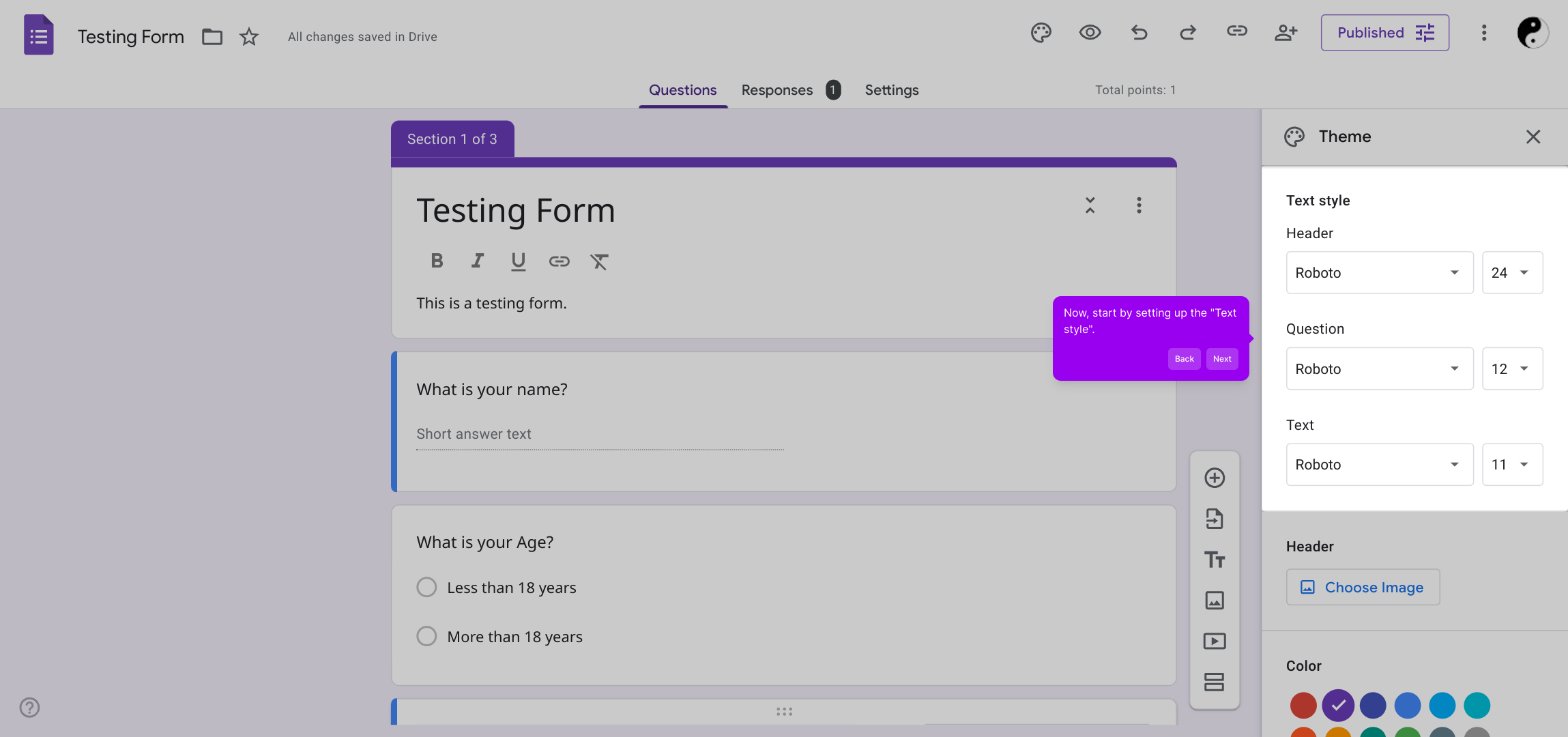
Next, personalize your form further by adding a header image. Click on the designated area in the theme panel to either select an image from Google’s gallery or upload one from your own collection, giving your form a unique and engaging introduction.
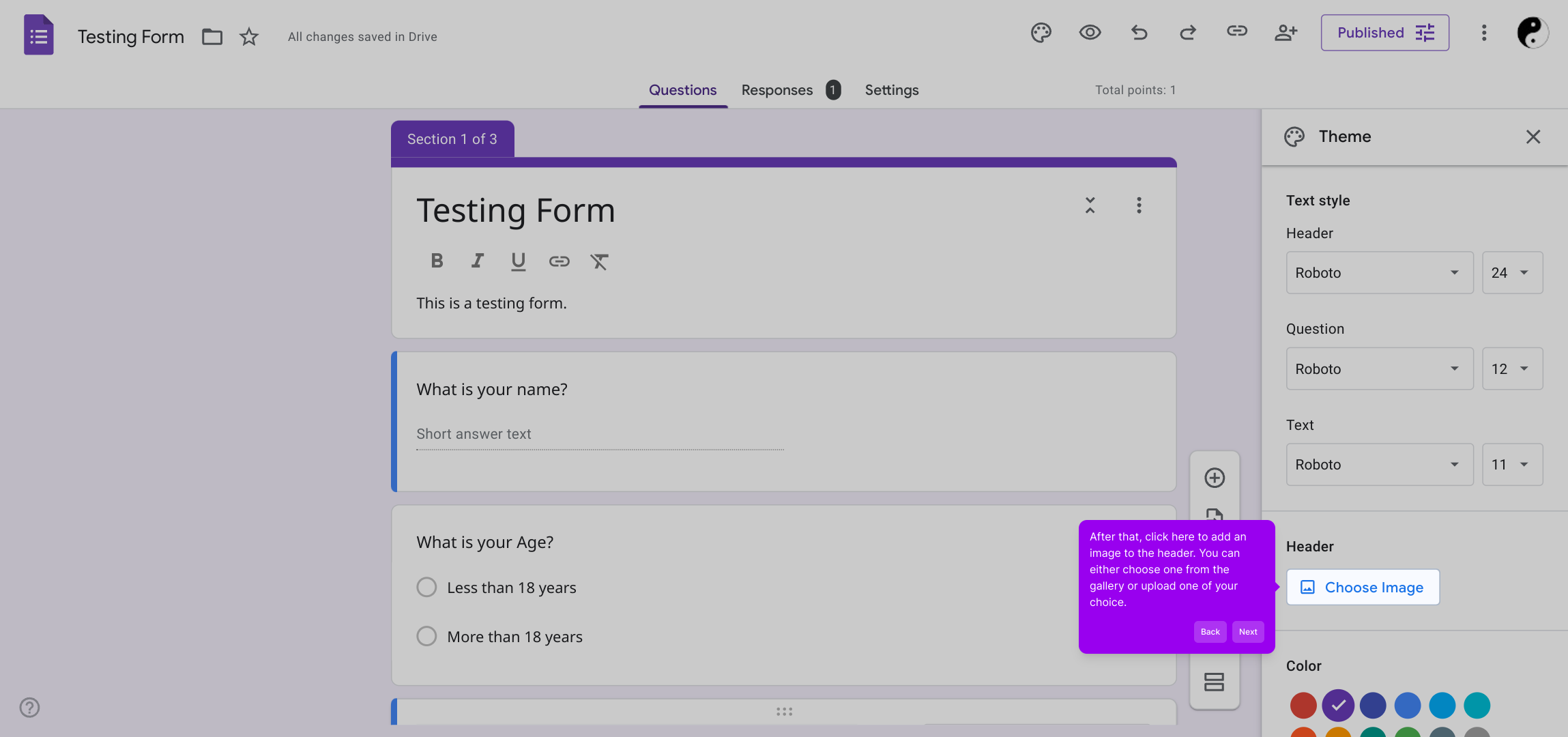
After setting your header, explore the options to customize the colors used in different sections of your form. Selecting harmonious colors can help organize your content visually and enhance the overall user experience.
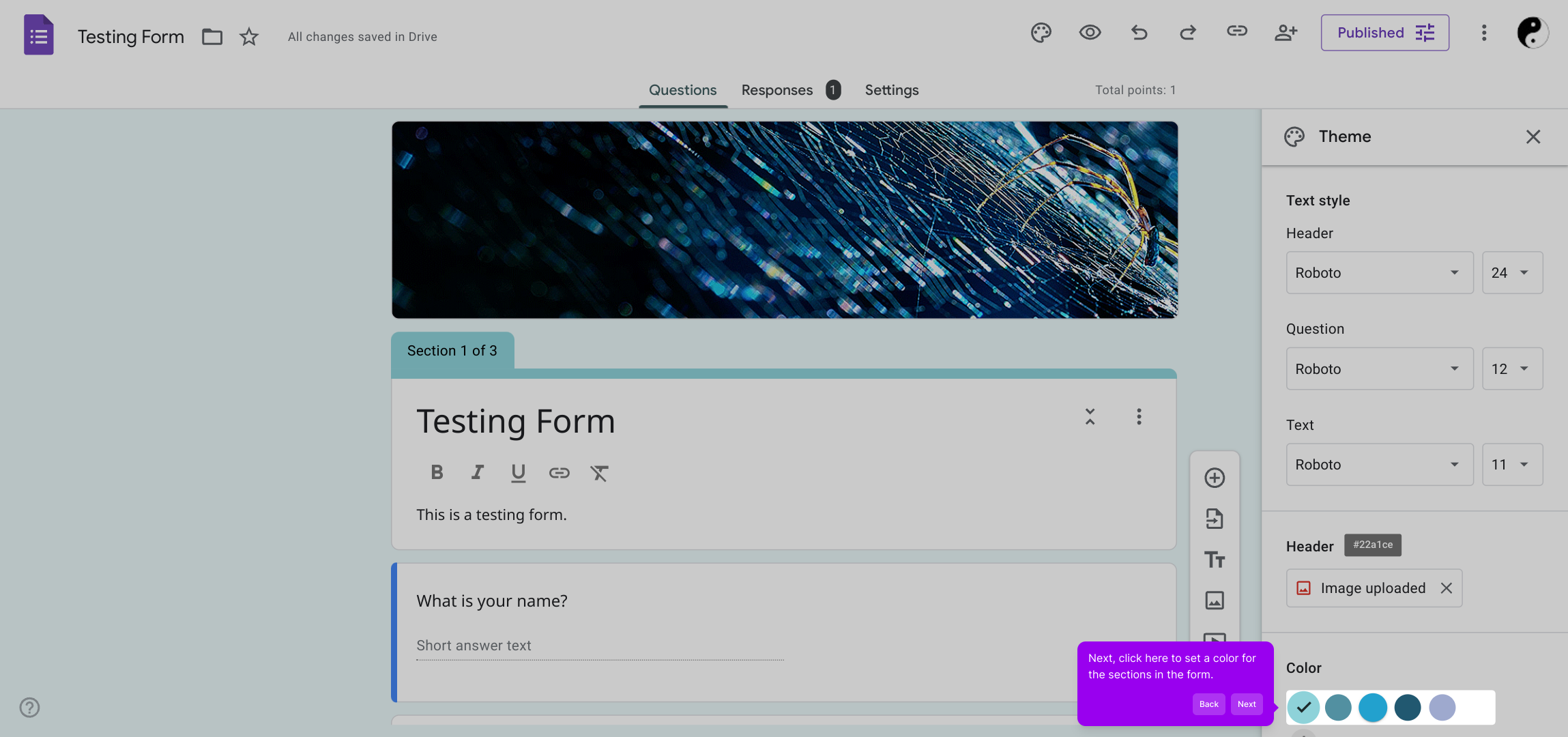
Finally, finish off by choosing a background color for your entire form. This final touch can tie your theme together, making your form feel polished and inviting to respondents.
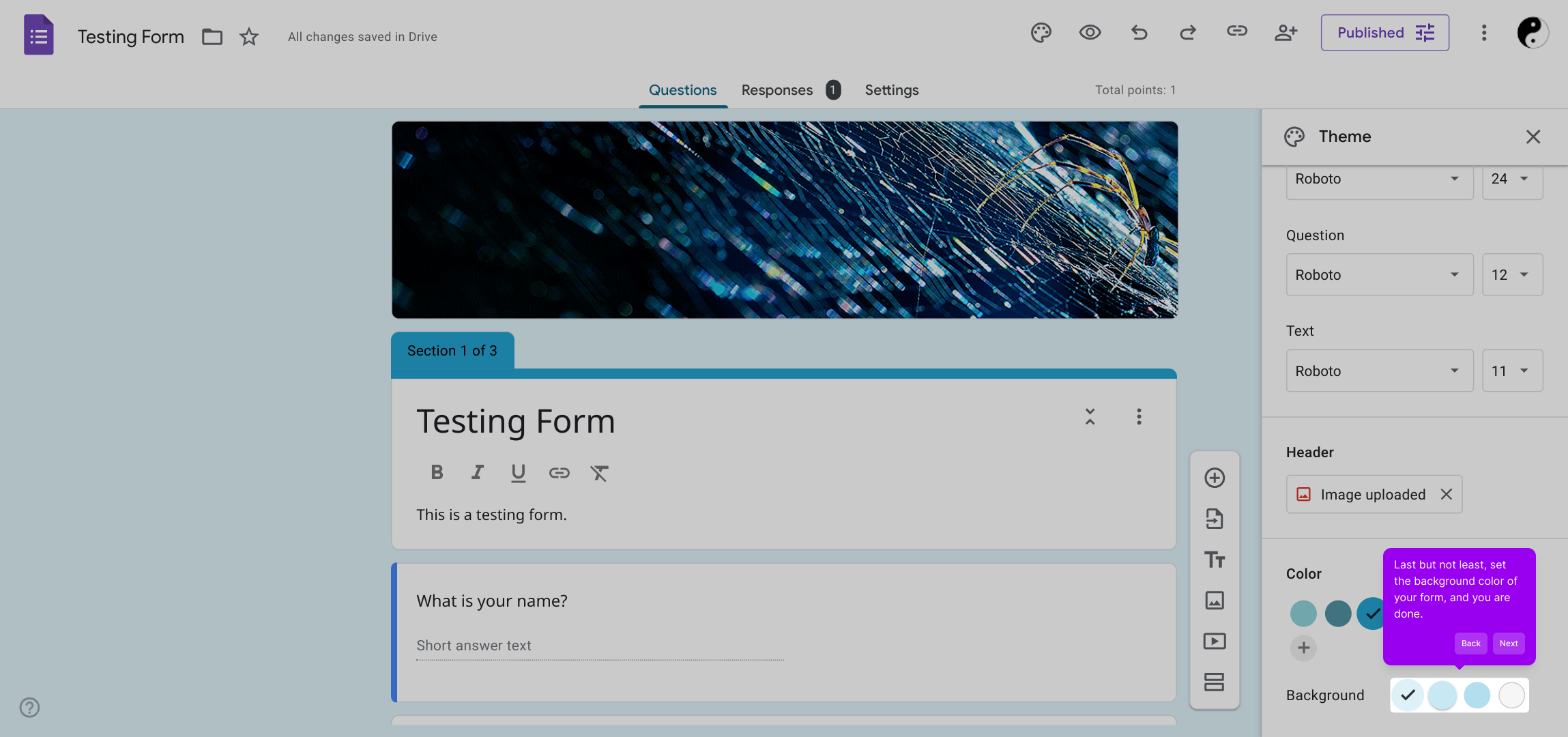
With your form customized, you’re ready to create a Supademo quickly and effortlessly, showcasing your work or sharing your form with others in just moments.
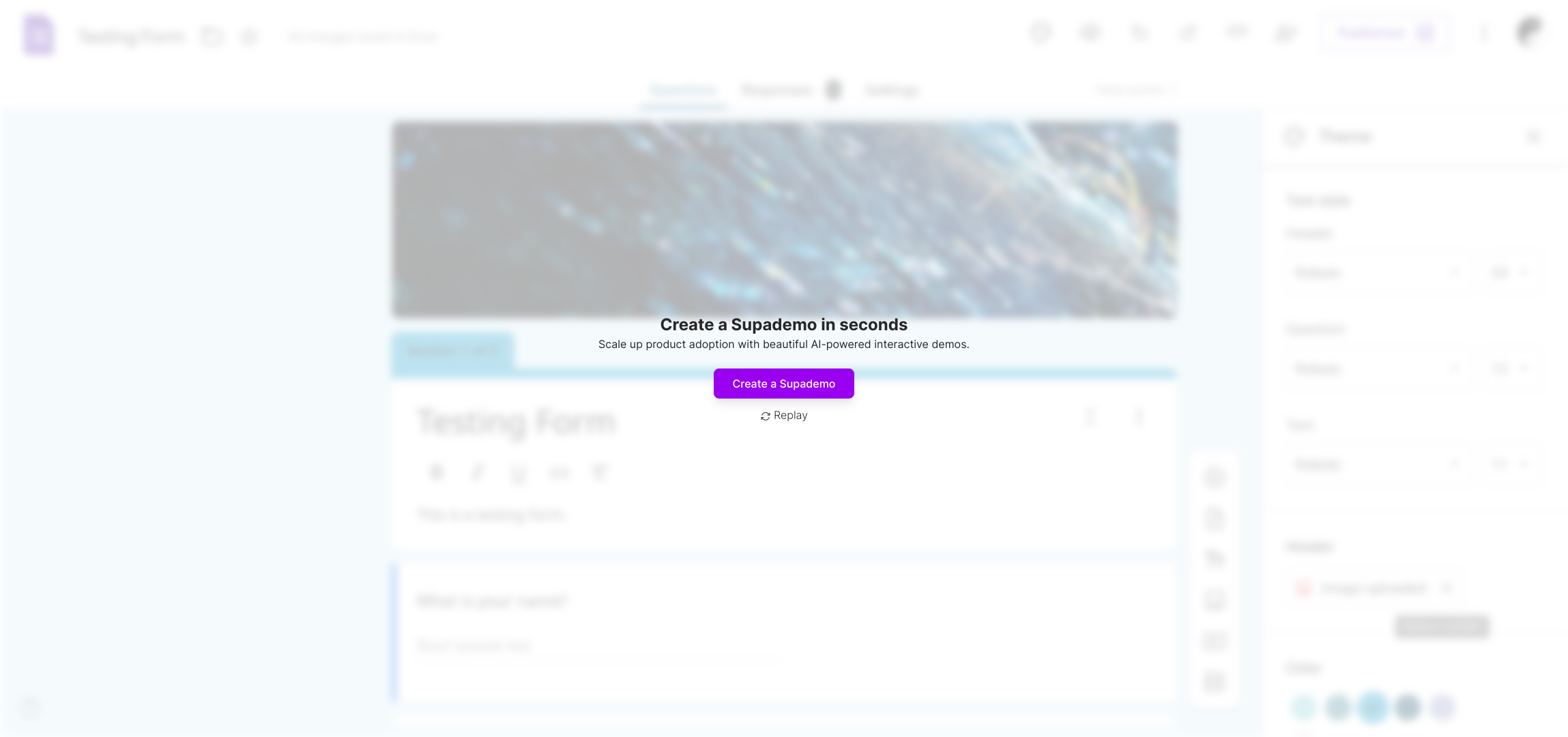
Create your own interactive demos in < 5 mins with Supademo
You can create your own interactive product demo in minutes using Supademo. Drive growth, scale enablement, and supercharge product-led onboarding with Supademo.
Sign up for free here with no credit card required.
FAQs
Commonly asked questions about this topic.
What is the Theme icon in Google Forms?
The Theme icon in Google Forms is a paint palette symbol located at the top right corner of the form editor. Clicking it opens the theme customization panel where you can change fonts, colors, and add header images to personalize your form’s appearance.
Can I upload my own images for the Google Form header?
Yes, Google Forms allows you to upload your own images for the header. You can also choose from Google’s gallery, but uploading custom images helps tailor the look to match your branding or specific design preferences.
How do I change the background color of my Google Form?
To change the background color, open the Theme panel by clicking the Theme icon, then select the background color option near the bottom. Google Forms provides predefined color choices or you can pick custom shades depending on your theme.
Is it possible to customize the font style in Google Forms?
Yes, you can customize the font style in Google Forms using the Theme panel. It offers options for font type and size, allowing you to select styles that improve readability and align with your form’s branding.
Can colors be applied to specific sections in Google Forms?
Within the Theme panel, you can set colors that appear in different sections of the form. This helps visually separate content areas and enhances the overall user experience by applying consistent color themes.
Will my theme changes affect the form’s functionality?
No, customizing the theme only changes the appearance of the form. All questions, logic, and functionalities remain intact regardless of any color, font, or header image adjustments.
Are theme changes visible immediately to respondents?
Yes, once you save your changes in the Theme panel, the updated theme is applied immediately. Respondents will see the customized look when they access your form through the shared link.
Can I revert the theme to default after customizing?
You can revert your Google Form’s theme to default by clicking the Reset option in the Theme panel. This restores the original fonts, colors, and header images predefined by Google Forms.
Does Google Forms support custom font uploads?
No, Google Forms does not currently support uploading custom fonts. You must select from the limited font options provided in the Theme settings panel.
Is there a way to preview theme changes before publishing the form?
Yes, Google Forms provides a Preview button (eye icon) that lets you view how the form will appear to respondents with your current theme settings, allowing you to make adjustments before sharing.

Vimal Kumar
Product Operations Associate
Vimal Kumar helps build and grow Supademo’s team and GTM efforts, with a focus on figuring out growth levers and improving product traction.





