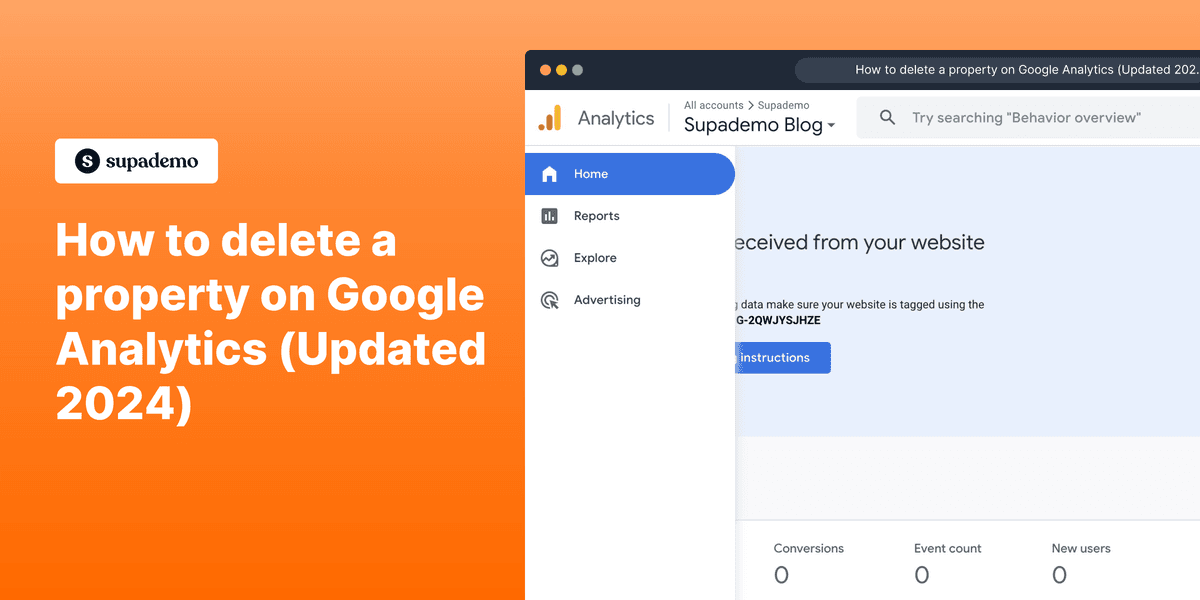
Having too many properties on Google Analytics can lead to clutter and confusion. With Google's constant UI change, it can be tough to follow their support guide. Luckily, we've created a step-by-step guide to how you can delete a property for Google Analytic's 2024 user interface.
Please note that you must have the Editor role to move a property to the Trash Can. Moving a property to the Trash Can also moves all component views to the Trash Can.
Who is Google Analytics best suited for?
Google Analytics is best suited for a wide range of professionals, including Digital Marketers, Website Managers, and E-commerce Analysts. For example, Digital Marketers can use Google Analytics for tracking and optimizing online marketing campaigns, Website Managers can leverage it for analyzing site performance and user behavior, and E-commerce Analysts can use it for monitoring sales and customer interactions, all benefiting from Google Analytics' comprehensive data insights and reporting tools.
Step-by-step interactive demo guide:
1. First off, navigate to the property you want to delete. Then click on "Admin" on the right.
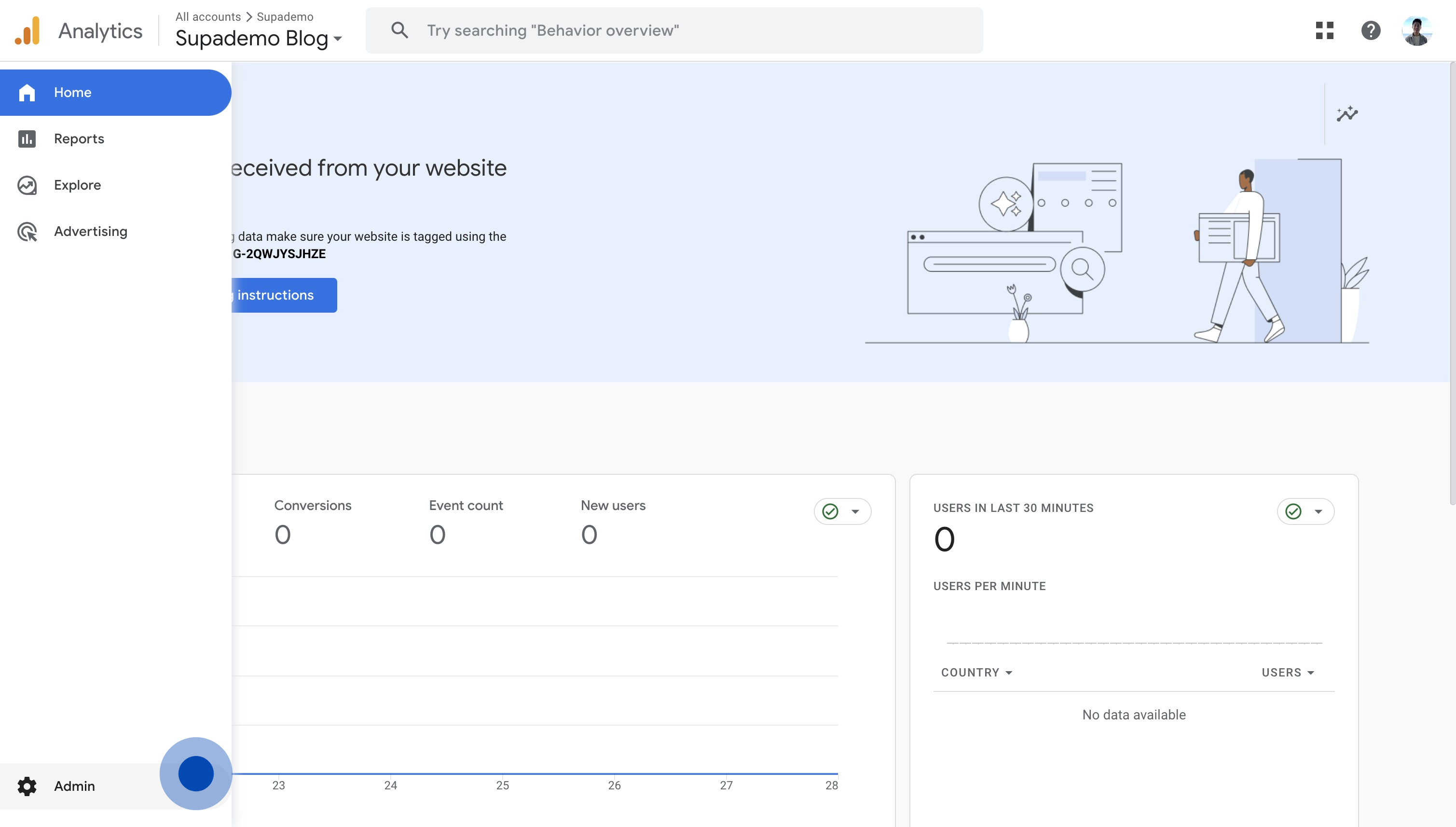
2. After, click on "Property" on the left.
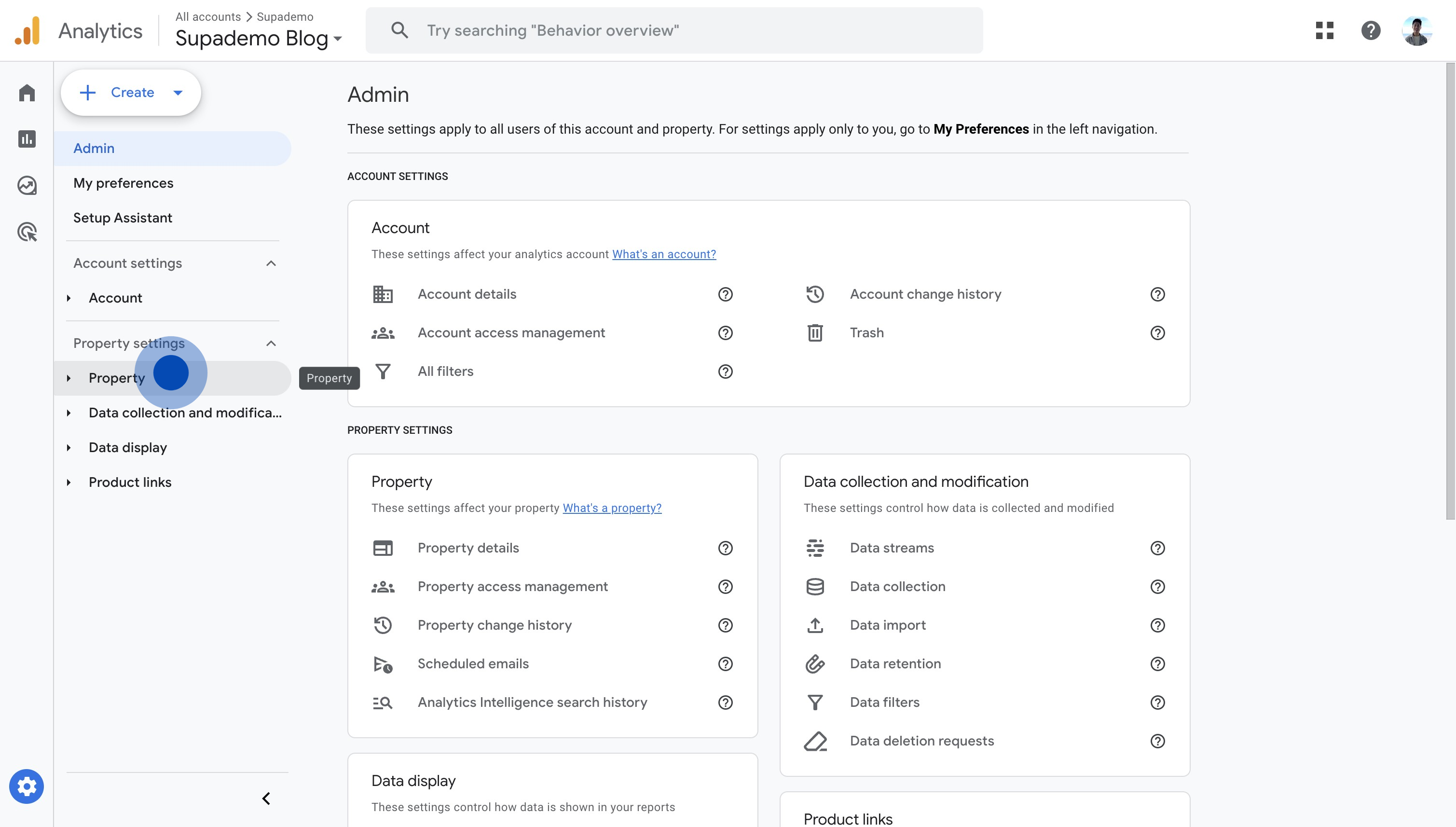
3. Proceed to click on "Property details".
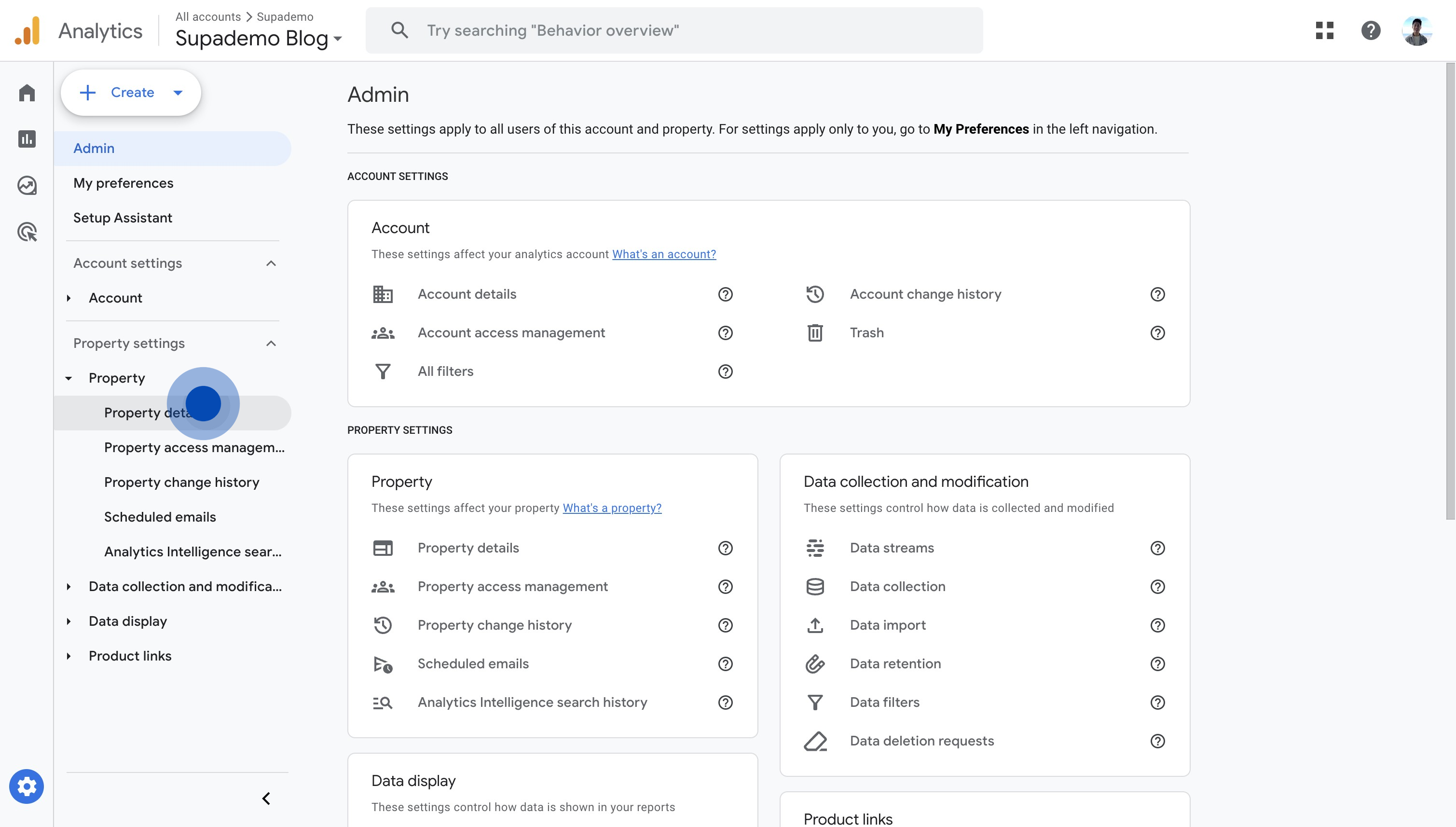
4. Click on "Move to Trash Can" on the top right.

5. Confirm your selection by clicking on "Move to Trash" again. You're all set!
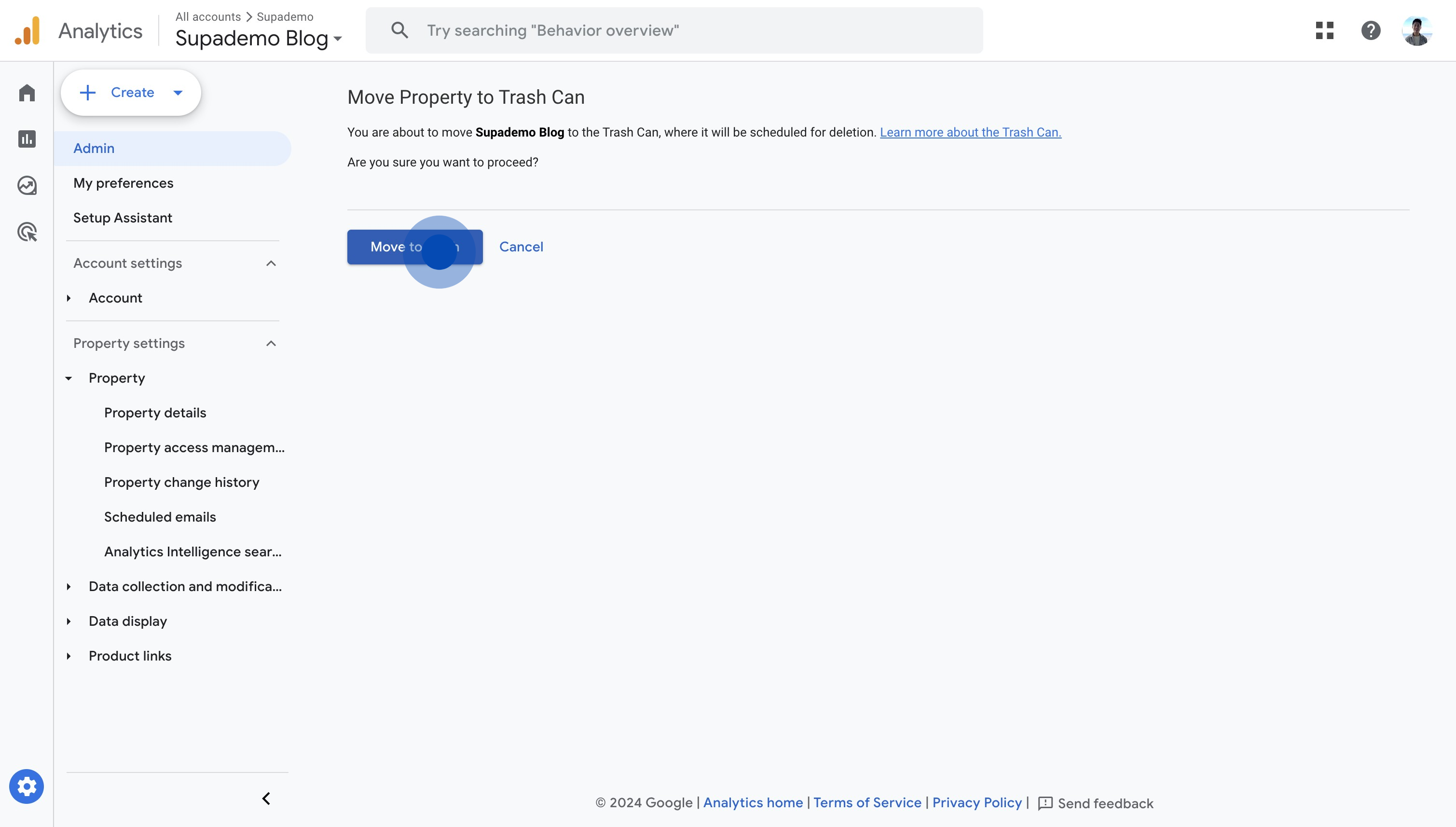
Common FAQs on Google Analytics
Commonly asked questions about this topic.
How do I set up Google Analytics for my website?
To set up Google Analytics, sign in to your Google Analytics account and click on “Admin” at the bottom left. Under the “Account” column, click “Create Account” and follow the setup wizard to add your website details. After creating the account, you’ll receive a tracking ID. Install the Google Analytics tracking code on your website, either by adding it directly to your site’s code or using a tag manager like Google Tag Manager.
How can I track specific events or actions on my website?
To track specific events, you need to set up event tracking in Google Analytics. This involves adding additional code to your website that sends event data to Google Analytics. You can use Google Tag Manager to create and manage event tags more easily. Define events such as button clicks, form submissions, or video views, and configure the event categories, actions, and labels to capture relevant data.
What are Google Analytics goals and how do I set them up?
Google Analytics goals help you track specific actions users take on your website, such as completing a purchase or signing up for a newsletter. To set up goals, go to the “Admin” section and under the “View” column, click on “Goals.” Click “+ New Goal” and follow the setup wizard to define the type of goal (e.g., destination, duration, pages/screens per session, event) and specify the criteria for goal completion. Once set up, you can track goal conversions in your reports.
This interactive demo was created in minutes with Supademo
Scale up your training and guidance with engaging, AI-powered interactive demo walkthroughs. Create a Supademo for free with no credit card required.
Joseph Lee
Joseph is the founder and CEO of Supademo. As a two-time startup founder, Joseph is passionate about building zero-to-one products.






