1. Open your Miro board.
2. Click on the 'Export' button.
3. Click on "Save as image".
4. Video Step
(Play Now)5. Click 'Export' to generate the file.
6. Congratulations! You have successfully exported your Miro board.
7. Create a Supademo in seconds
This interactive demo/guided walkthrough on How to export Miro board was created using Supademo.
How to export Miro board : Step-by-Step Guide
Start by opening your Miro board where you have your project or content ready for export. This is the main workspace that you'll be saving as an image.
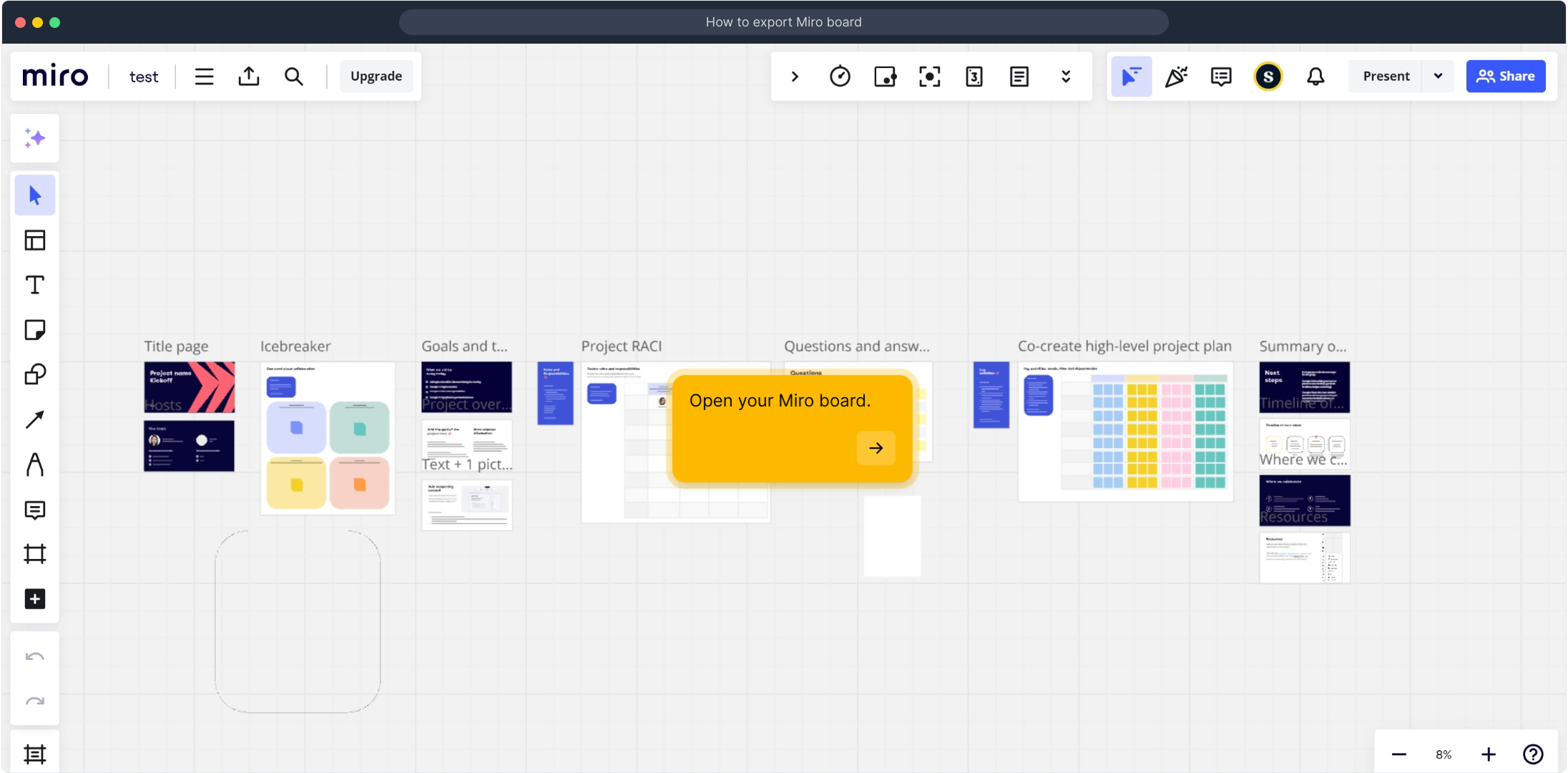
Next, locate the 'Export' option in the menu. This button allows you to begin the process of saving your board outside of Miro.
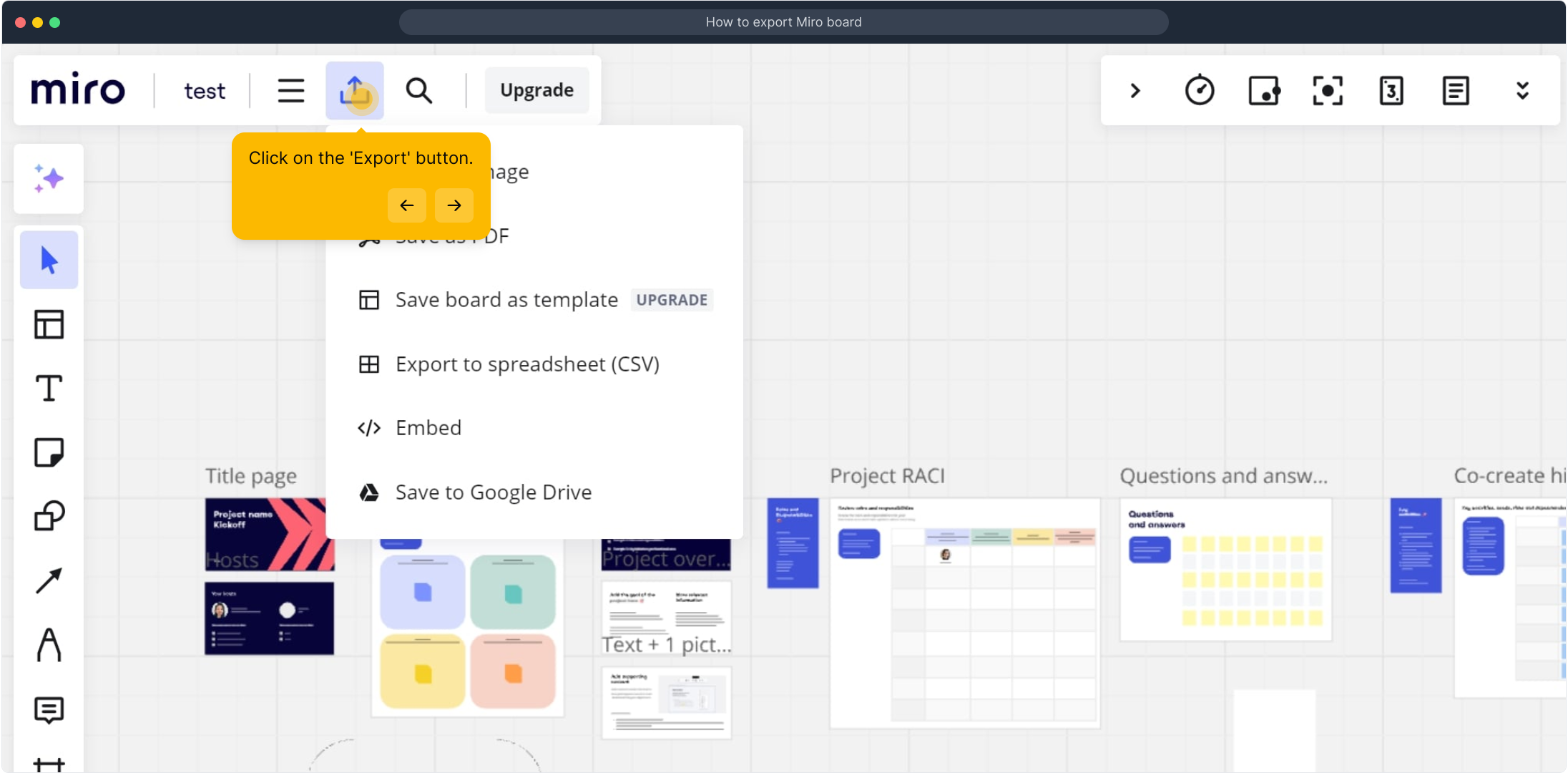
From the export options, choose “Save as image” to prepare your board for download as a picture file. This format is great for sharing or archiving your work.
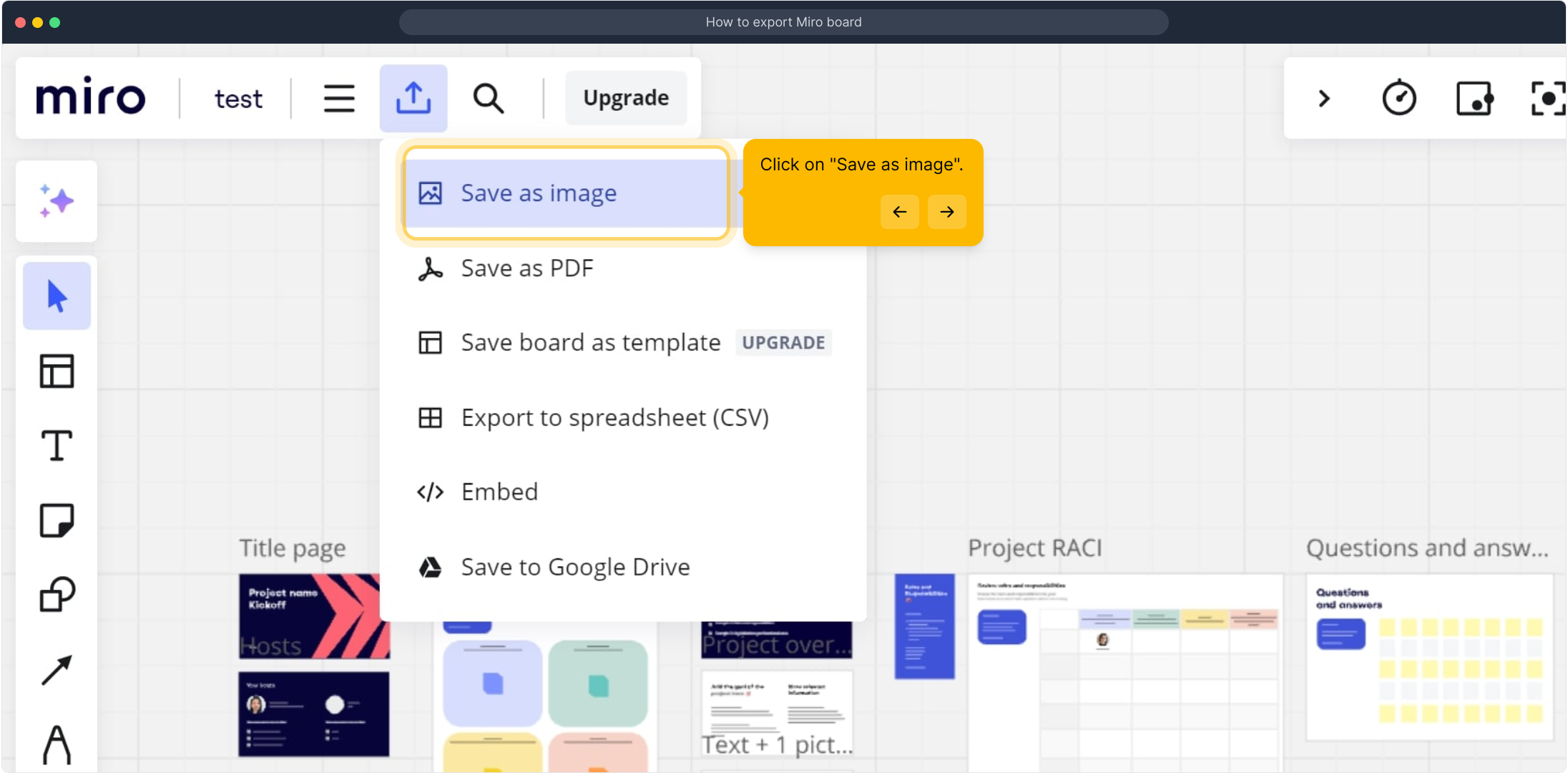
This step includes a helpful video walkthrough if you want a quick preview of the exporting process.
(Play Now)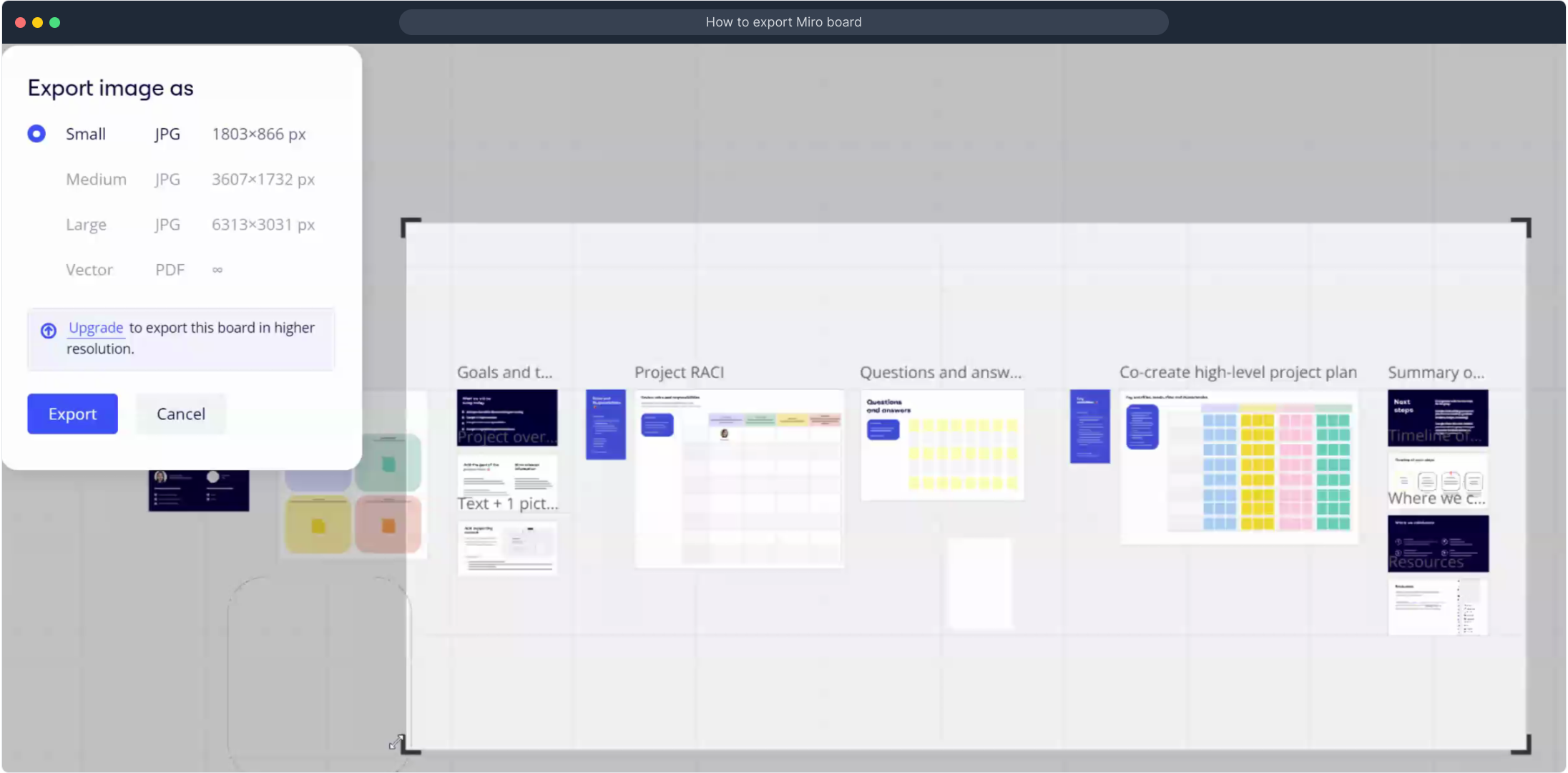
Once you’re ready, click the ‘Export’ button to generate your image file. This action finalizes the process and creates the downloadable version of your board.
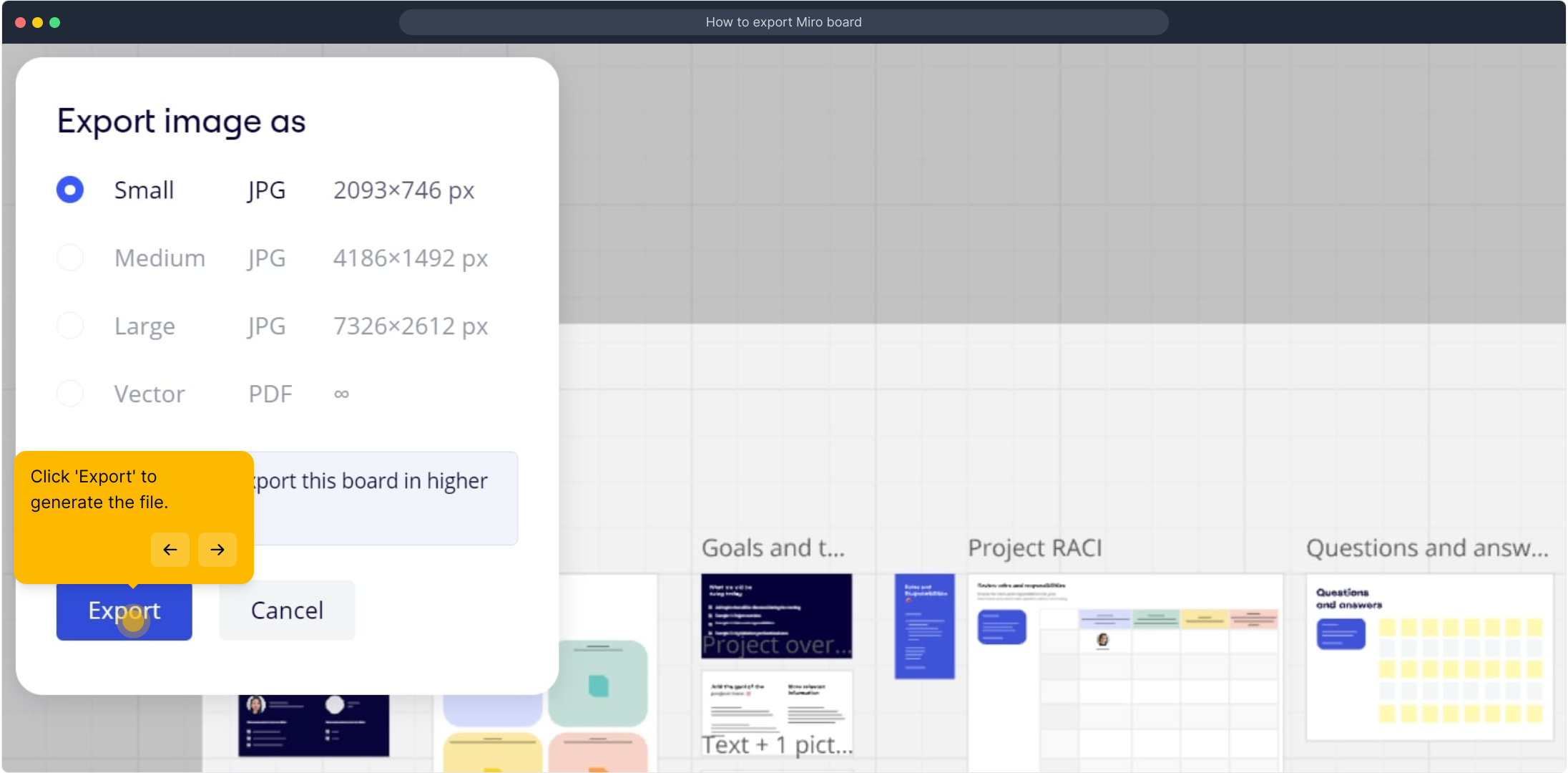
Well done! Your Miro board has now been successfully saved as an image, ready to be used however you need.
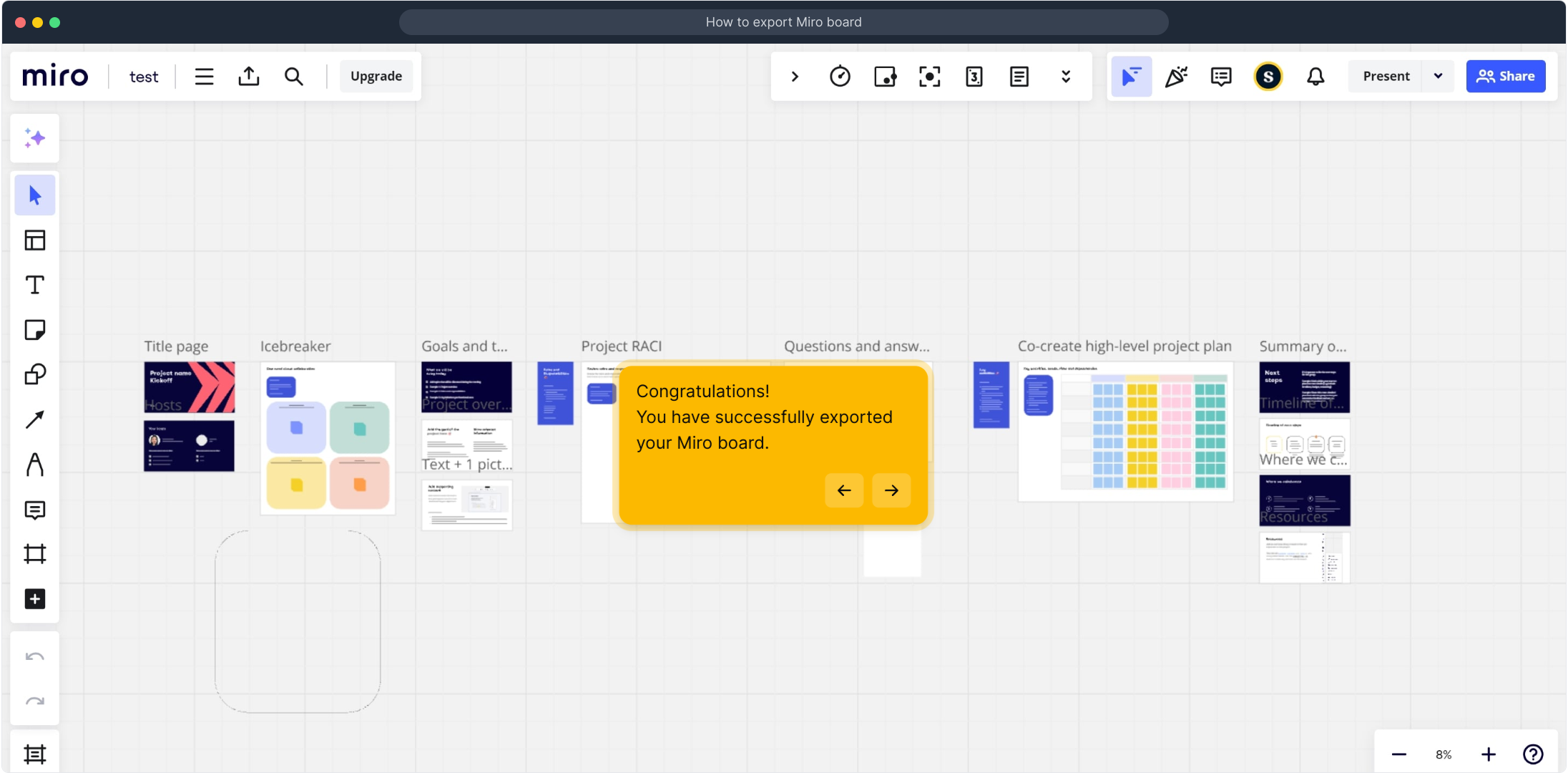
If you want to create a visual demo quickly, you can now use Supademo to bring your designs to life in no time.
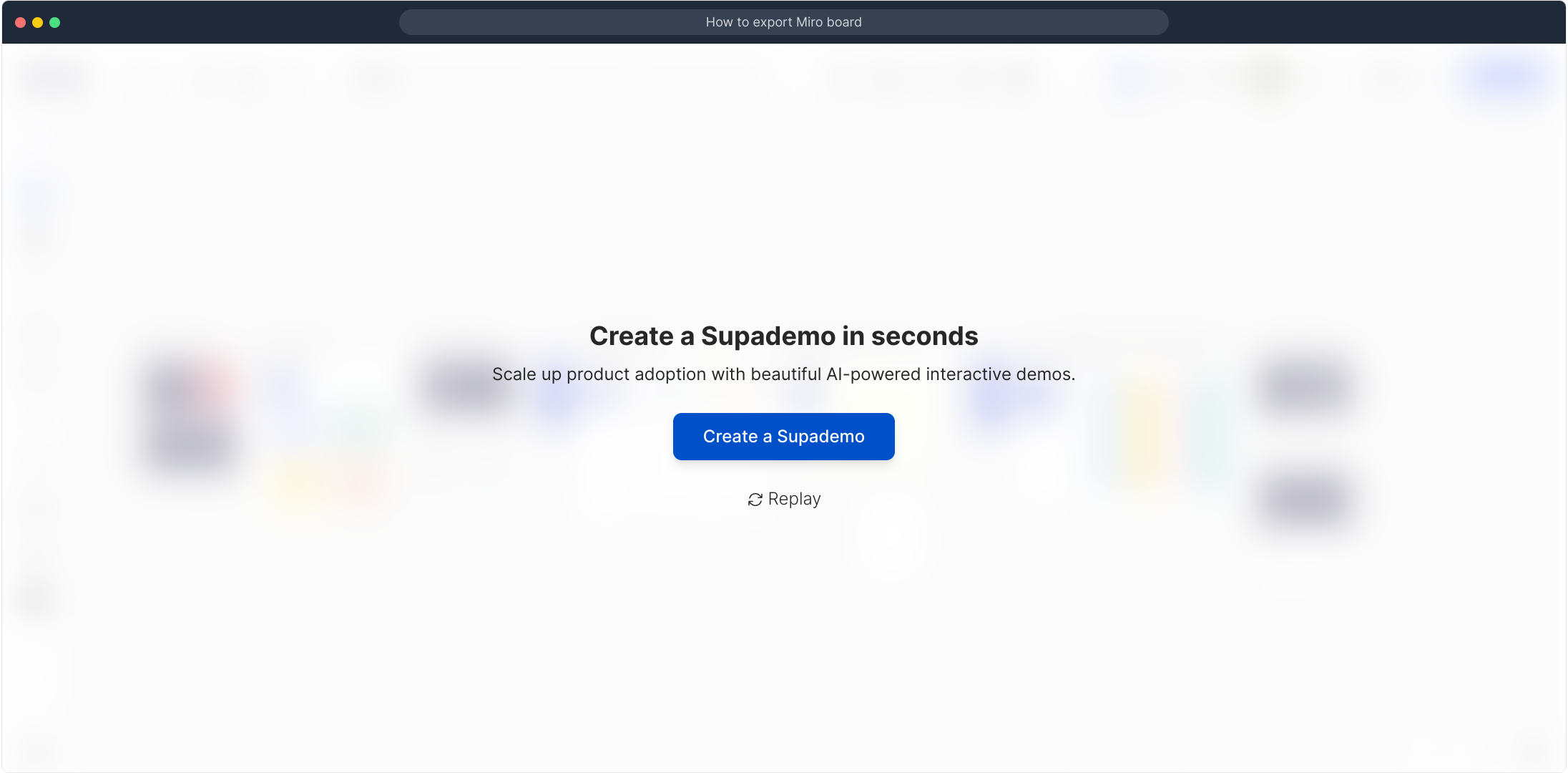
Create your own interactive demos in < 5 mins with Supademo
You can create your own interactive product demo in minutes using Supademo. Drive growth, scale enablement, and supercharge product-led onboarding with Supademo. Sign up for free here with no credit card required.
FAQs
How do I start exporting a Miro board?
Begin by opening your Miro board with the content you want to export. Locate the 'Export' button on the toolbar or menu, which initiates the saving process for your board outside of Miro.
What export formats does Miro support?
Miro supports exporting boards as images (PNG), PDF files, or even CSV for certain data. The most common method is saving as an image, which preserves the visual layout and content of your board.
Can I export only a portion of my Miro board?
Yes, you can select specific frames or areas on your board to export instead of the entire board. Use the frame tool to define an area and export just that frame for focused visuals.
Is there a file size limit when exporting?
Miro does not specify an explicit file size limit, but very large boards might result in heavier files. Exporting high-resolution images of extensive boards may take longer and produce larger files.
How do I export my Miro board as a PDF?
To export as PDF, choose the export option and select 'Export as PDF' instead of image. This will create a PDF document of your board which is great for printing or sharing in a professional format.
Can I export boards on Miro mobile app?
Currently, exporting Miro boards is primarily supported on desktop versions. The mobile app may have limited exporting capabilities, so it’s recommended to use a desktop for best results.
What should I do if my export isn’t working?
If exporting fails, try refreshing your board, checking your internet connection, or clearing your browser cache. If problems persist, contact Miro support or try exporting smaller sections of your board.
How can I share an exported Miro board?
Once exported, you can share the image or PDF file through email, cloud storage, or collaboration tools. Exported files are easy to distribute and can be opened without a Miro account.
Does exporting affect my original Miro board?
No, exporting your board does not modify the original Miro board. It simply creates a copy in the chosen format so your online board remains unchanged and accessible for further edits.
Is it possible to export interactive elements from Miro?
Miro exports are static images or PDFs, so interactive features like links or embedded media will not function in exported files. For interactive demos, consider tools like Supademo to complement your exports.

