1. First, open the Canva project where you want to flip the image.
2. Select the image that you want to flip by clicking on it.
3. Now, Click on the 'Flip' button in the top toolbar.
4. Choose either 'Flip Horizontal' or 'Flip Vertical' from the dropdown menu.
5. Congratulations! You have successfully flipped an image on Canva.
6. Create a Supademo in seconds
This interactive demo/guided walkthrough on How to Flip Images in Canva was created using Supademo.
How to Flip Images in Canva : Step-by-Step Guide
Begin by launching your Canva workspace and opening the specific project where you wish to flip your image. This sets the stage for the editing process and ensures you’re working in the right place.
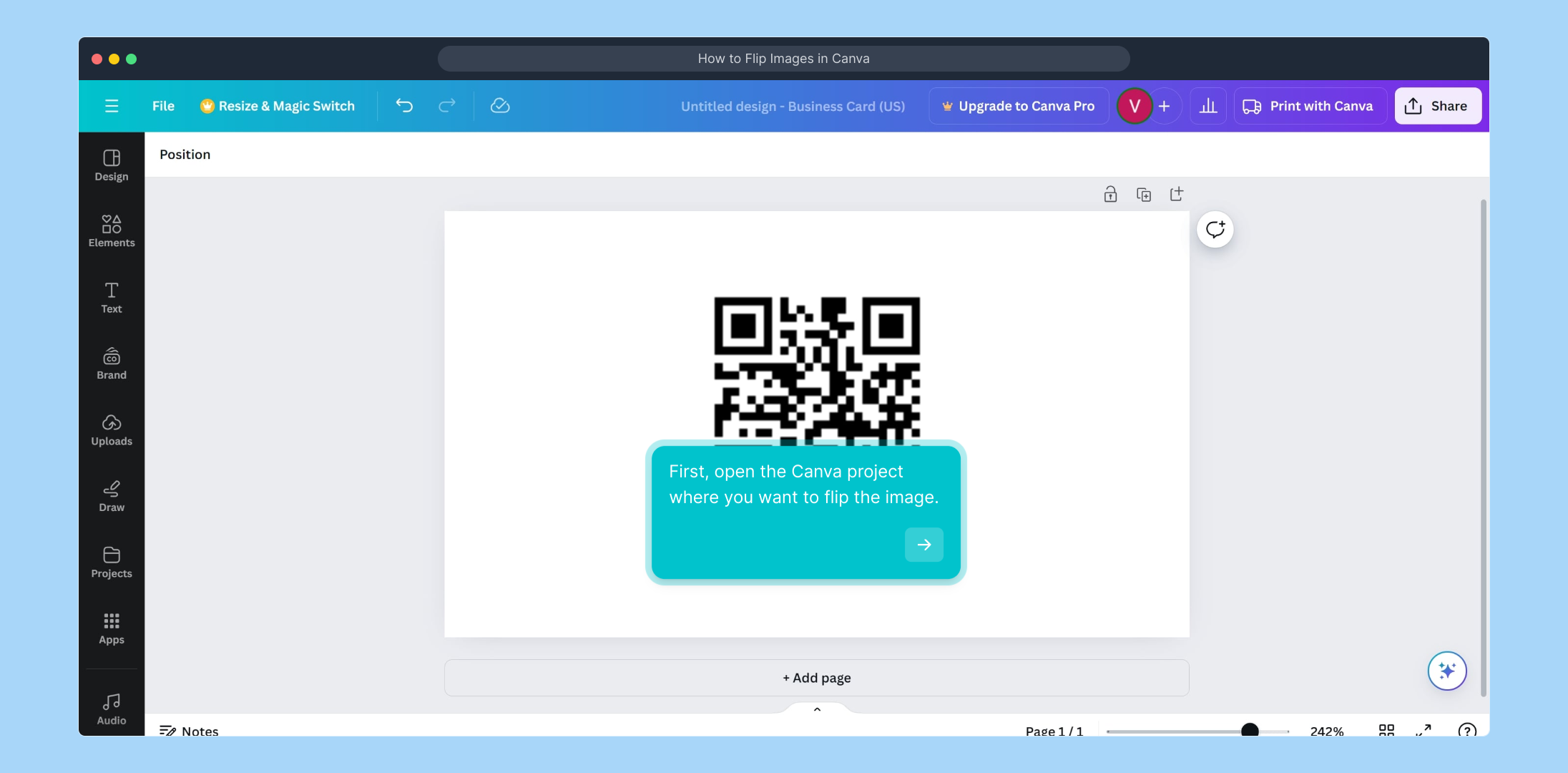
Next, locate the image within your project that you want to modify. Click on this image to select it, which will activate the editing options available for that element.
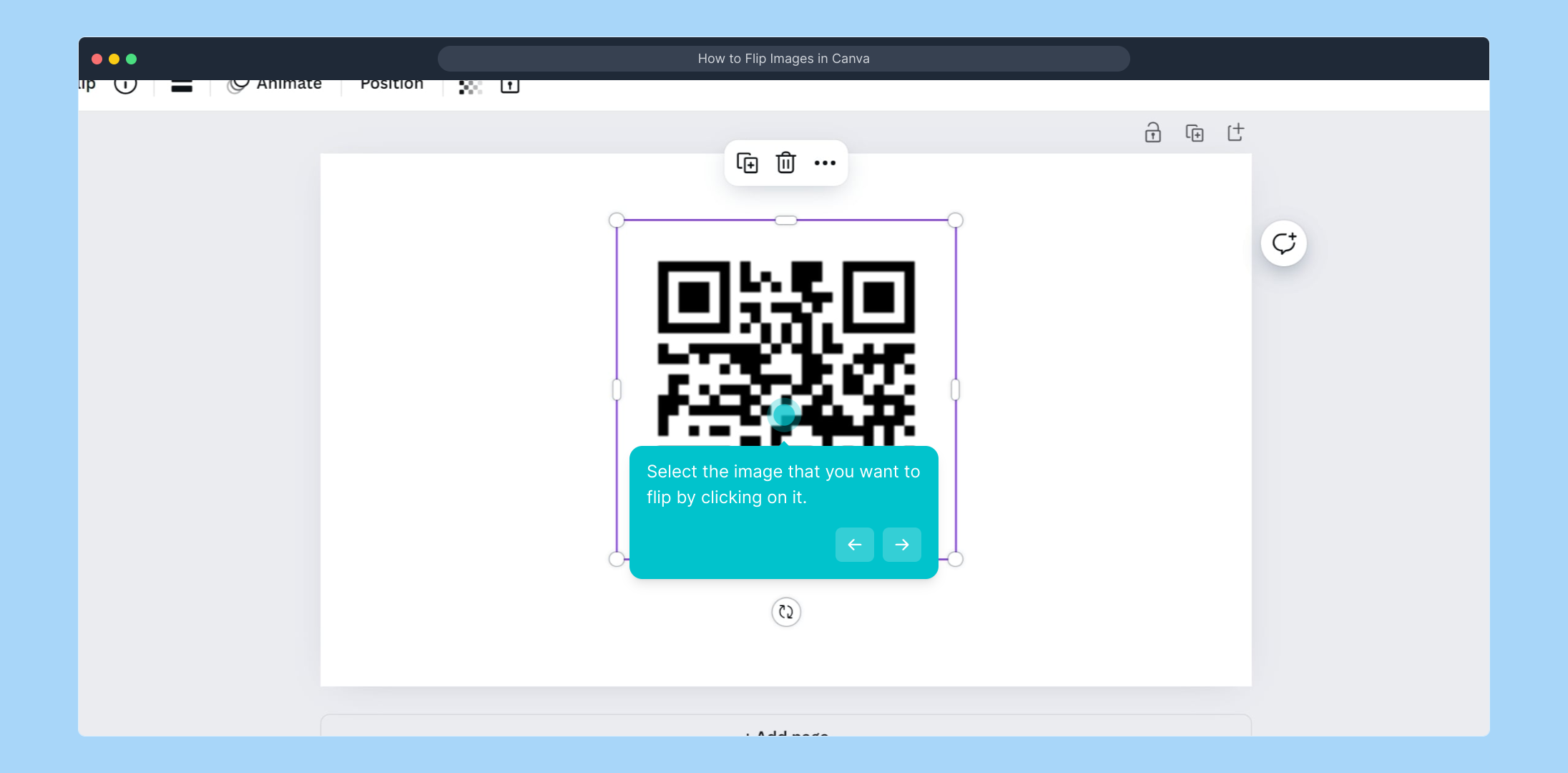
With your image selected, look to the top toolbar where you’ll find the ‘Flip’ button. Click on this to reveal the flip options – this button allows you to mirror your image with ease.
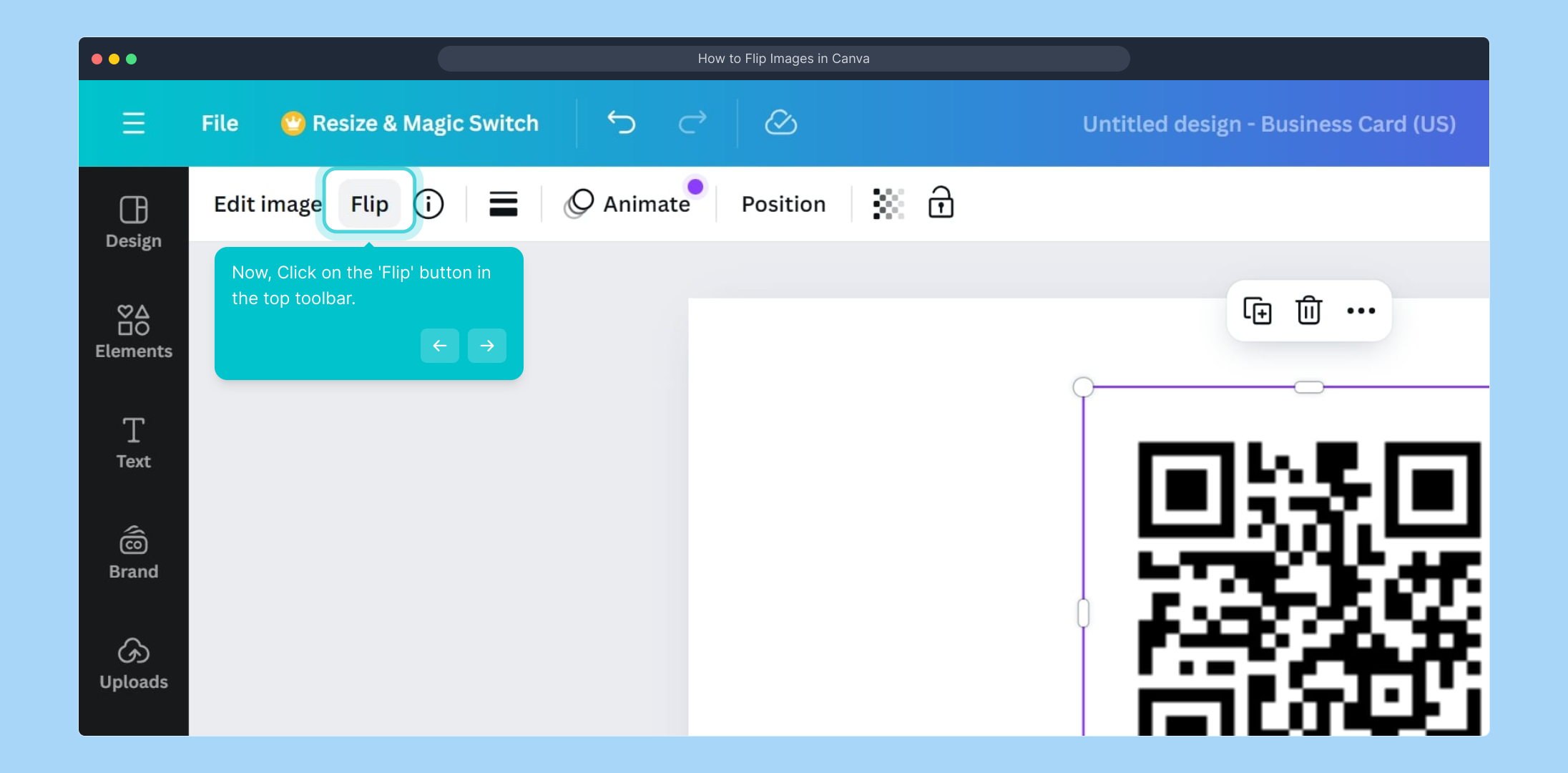
From the dropdown menu that appears, decide whether you want to flip your image horizontally or vertically. Choose the option that best fits your design needs to achieve the desired effect.
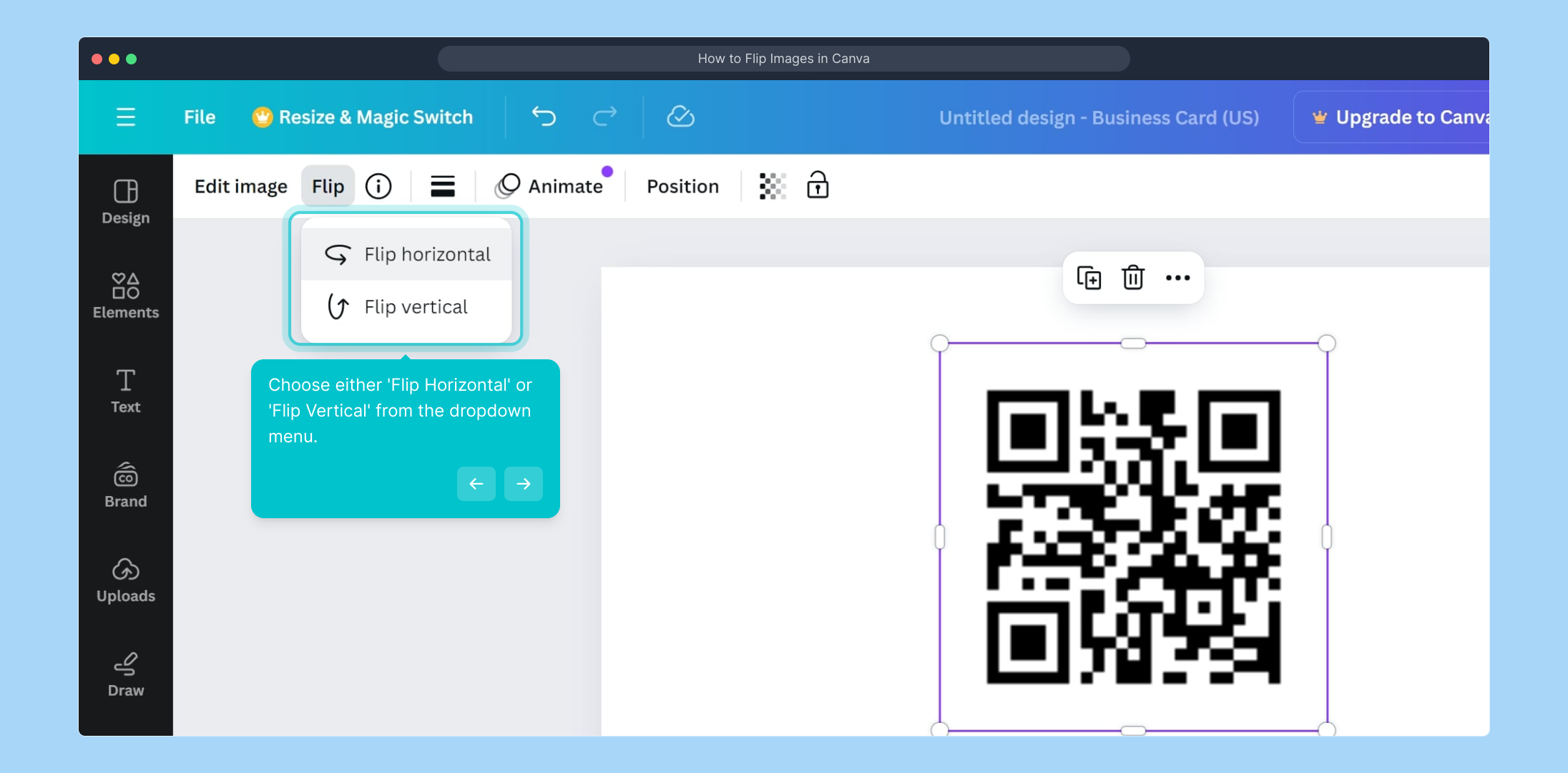
That’s it! Your image has now been flipped successfully within Canva. Take a moment to review how it looks and adjust as necessary to perfect your design.
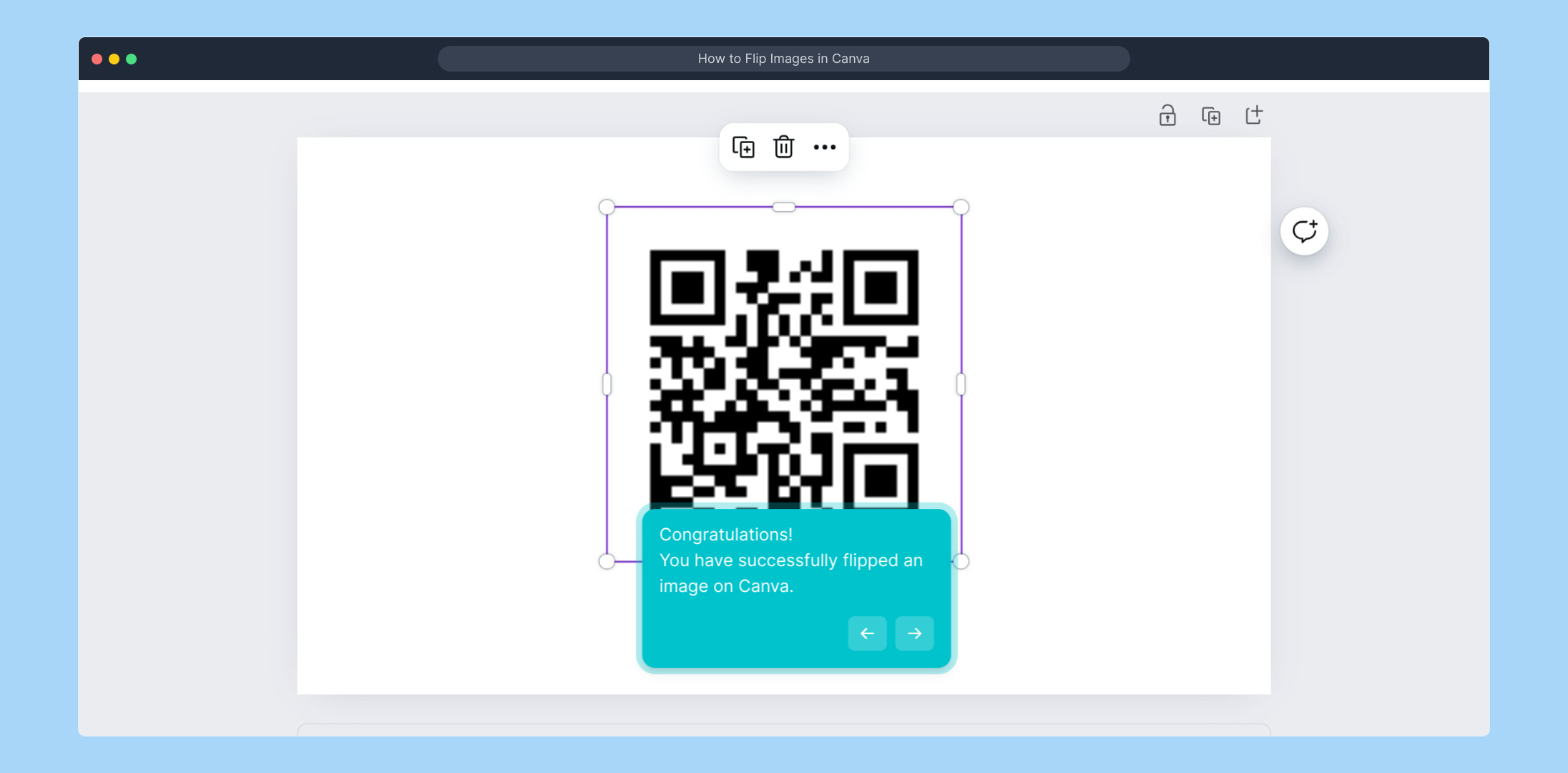
Ready to take your projects to the next level? Create your own Supademo quickly and effortlessly to showcase your designs and workflows in seconds.
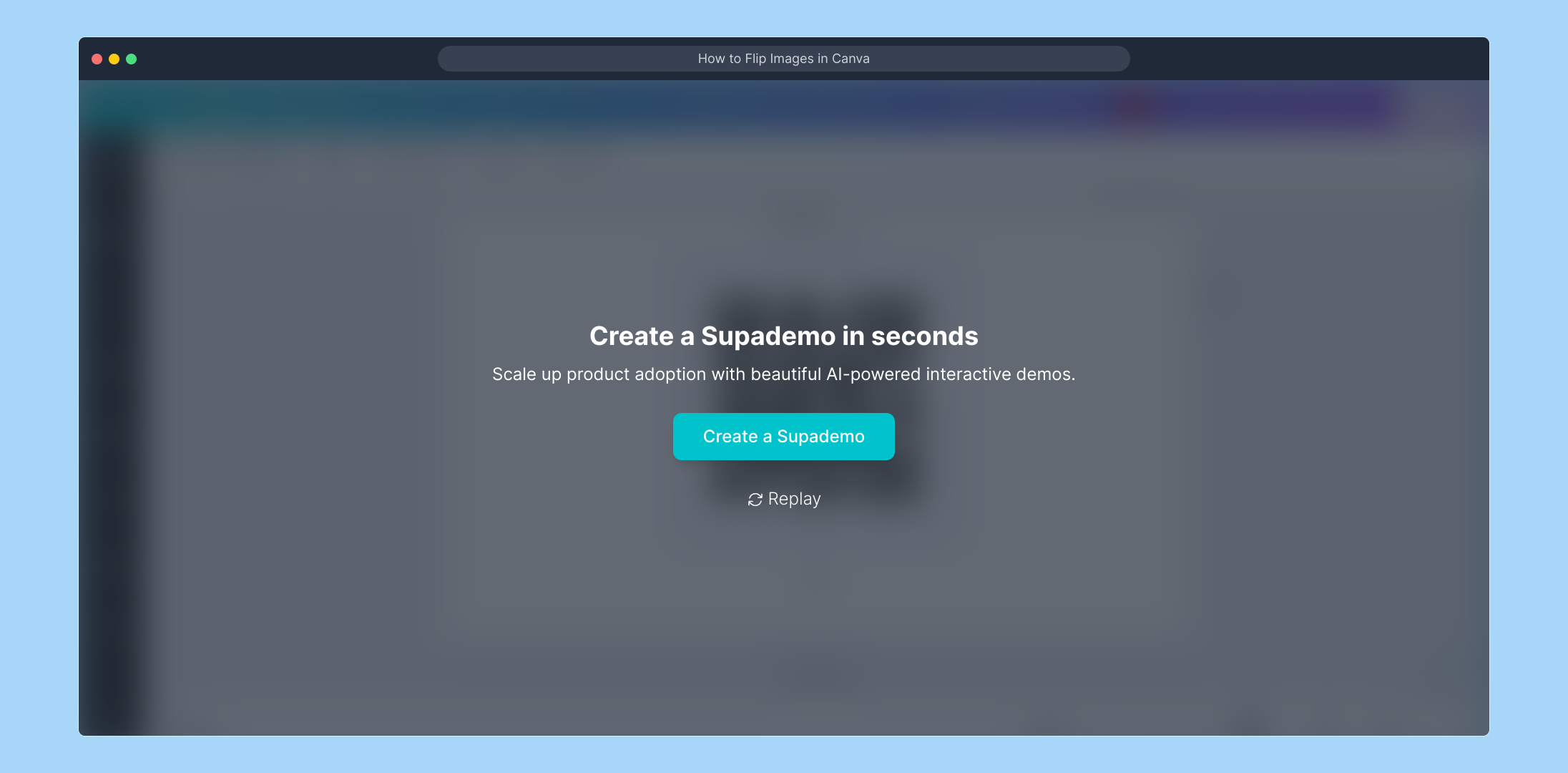
Create your own interactive demos in < 5 mins with Supademo
You can create your own interactive product demo in minutes using Supademo. Drive growth, scale enablement, and supercharge product-led onboarding with Supademo. Sign up for free here with no credit card required.
FAQs
How do I flip an image in Canva?
To flip an image in Canva, select your image in the project, click the 'Flip' button in the top toolbar, and choose either 'Flip Horizontal' or 'Flip Vertical' from the dropdown menu. The image will mirror accordingly.
Can I flip images on both desktop and mobile in Canva?
Yes, Canva supports flipping images on both desktop and mobile apps. On mobile, tap the image, then access the 'Edit' or ‘Flip’ option to choose horizontal or vertical flipping.
Is it possible to undo a flip action in Canva?
Yes, Canva allows you to undo any action including flipping by clicking the 'Undo' arrow in the top toolbar or using shortcut keys (Ctrl+Z or Cmd+Z) immediately after the flip.
Can I flip multiple images at once in Canva?
Currently, Canva does not support flipping multiple images simultaneously. You need to flip each image individually by selecting them one at a time and using the flip option.
Does flipping affect image quality in Canva?
Flipping images in Canva does not impact the image quality since it is a simple mirroring effect applied without degrading resolution or clarity.
Can text boxes be flipped along with images in Canva?
Text boxes can be flipped only if they are grouped with images. Otherwise, flipping a text box independently is limited, and it’s better to edit text orientation manually.
Is there a keyboard shortcut for flipping images in Canva?
No, Canva does not offer a dedicated keyboard shortcut for flipping images yet. The flip function must be accessed via the toolbar options.
Can I flip animated GIFs in Canva?
Flipping animated GIFs in Canva is currently not supported directly. You may need to flip the source GIF externally before importing it into your Canva project.
Will flipping an image affect its position in my design?
Flipping an image only mirrors its content; the position within your design remains the same unless you manually move the image after flipping.
Why is the flip option not visible in my Canva toolbar?
If the flip option isn’t visible, ensure you’ve selected an image element. Some elements like text or shapes may not show flip options unless grouped with an image.

