1. "First, open the Figma project where you want to hide comments.
2. Click on the "Comments" button in the top left corner.
3. Now, click on the "Settings" icon.
4. Lastly, click on "Hide comments".
5. Congratulations! You have successfully hidden a comment in Figma.
6. Create a Supademo in seconds
This interactive demo/guided walkthrough on How to Hide Comments in Figma was created using Supademo.
How to Hide Comments in Figma : Step-by-Step Guide
Begin by opening the Figma project where you want to manage your feedback. This is where all your designs and comments live, so make sure you're in the right file before proceeding.
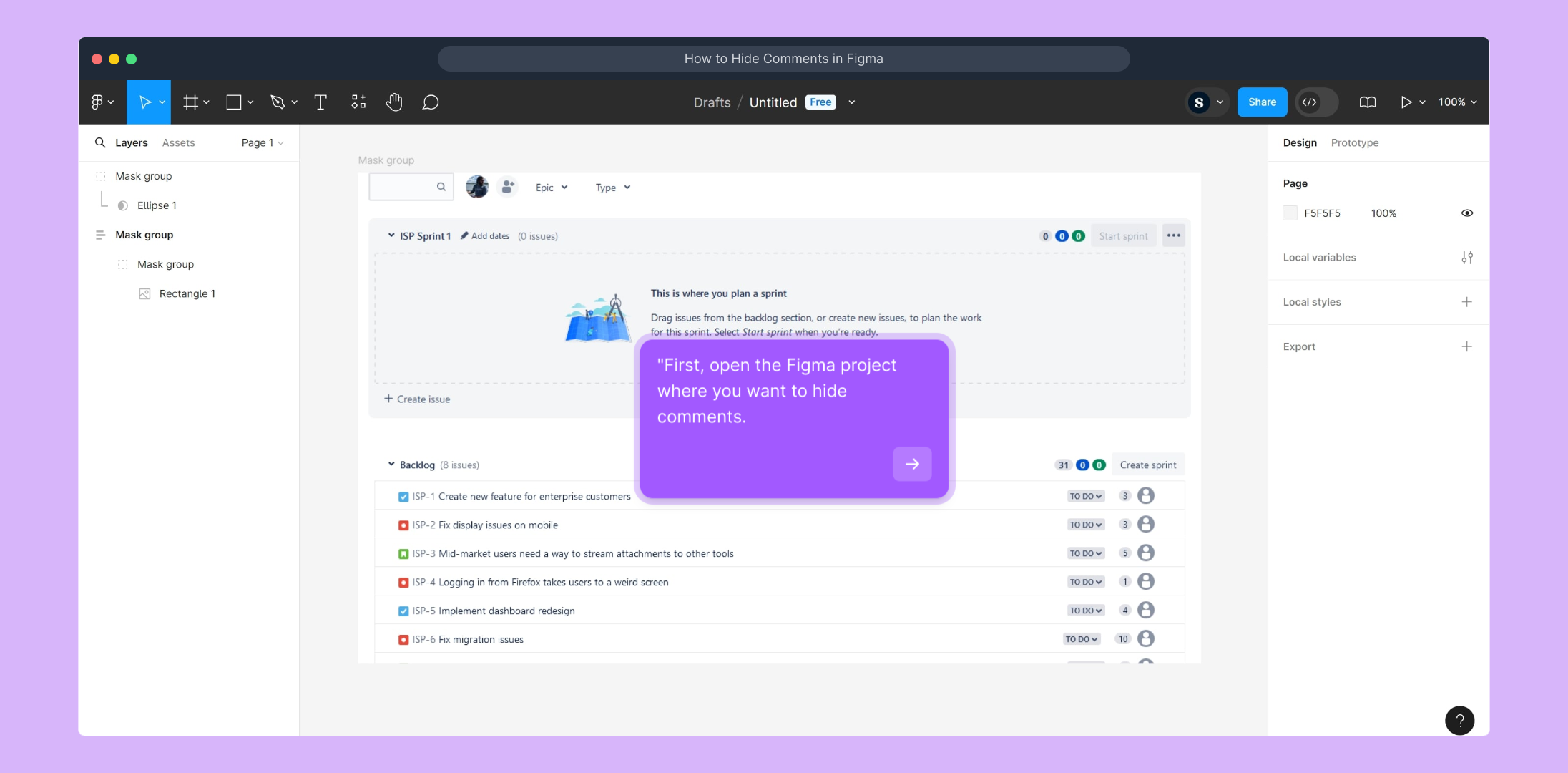
Once inside the project, locate the "Comments" button in the upper left corner of the interface. Clicking this will open the comments panel, giving you access to all feedback left on the design.
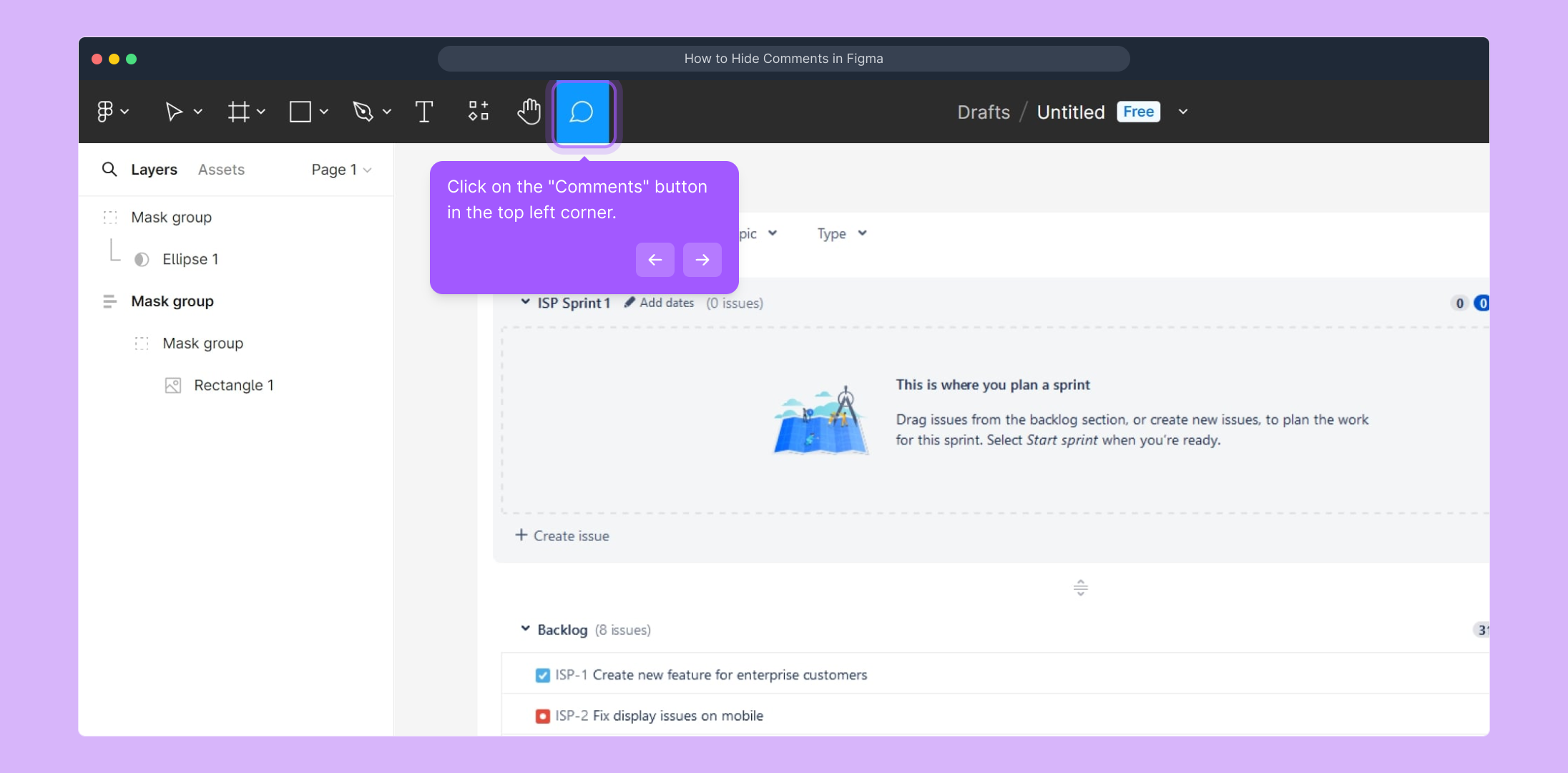
Next, look for the "Settings" icon within the comments panel—usually represented by a gear symbol. Selecting this will reveal options to customize how comments are displayed and managed.
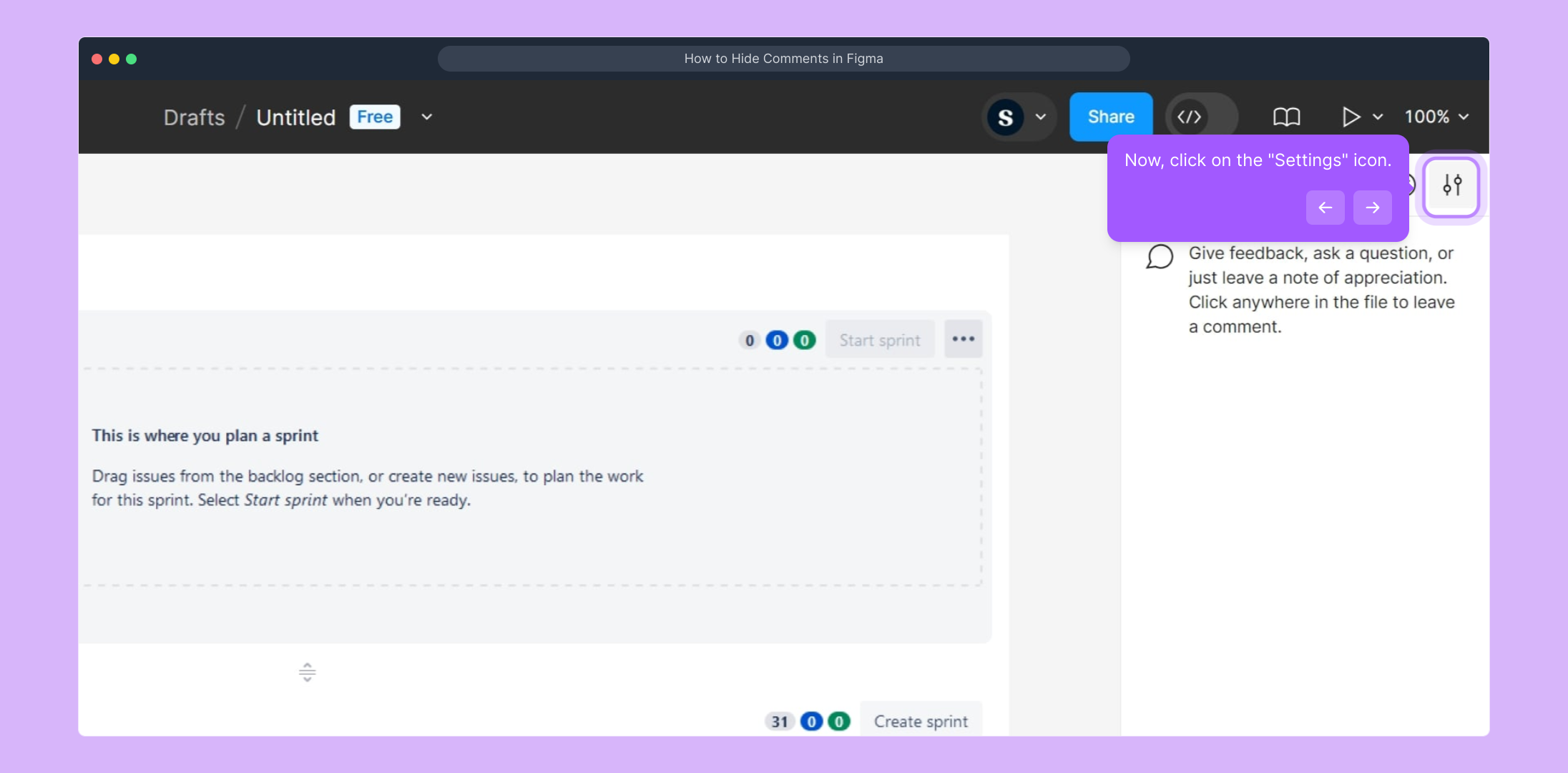
In the settings menu, choose the option labeled "Hide comments." This feature allows you to temporarily conceal comments, helping you focus on the design without distractions.
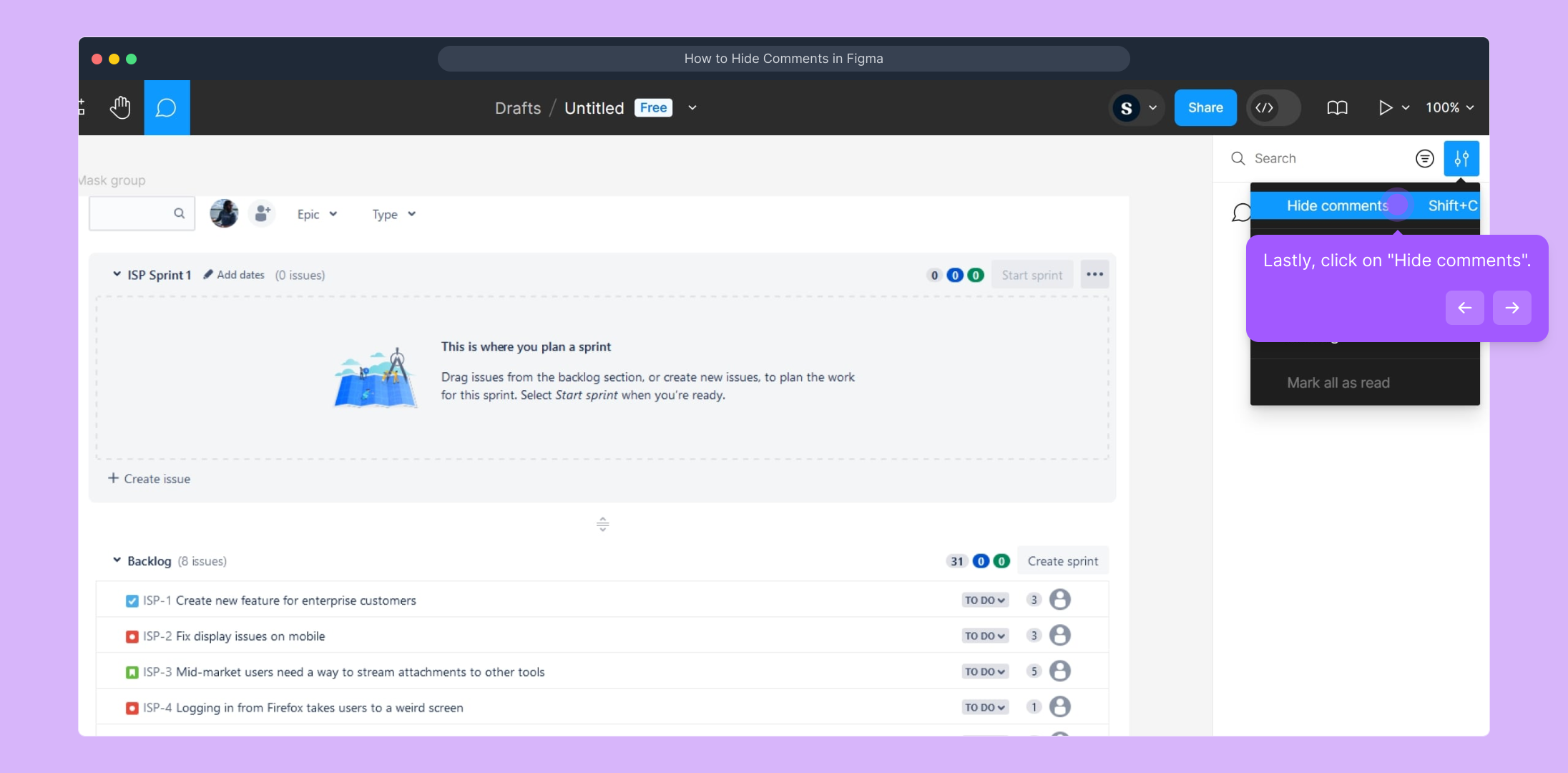
You're all set! Comments are now hidden from view, giving you a cleaner workspace to review and work on your designs more effectively.

Want to create similar walkthroughs effortlessly? Supademo lets you craft engaging demos in seconds, helping you share clear instructions with your team or clients.
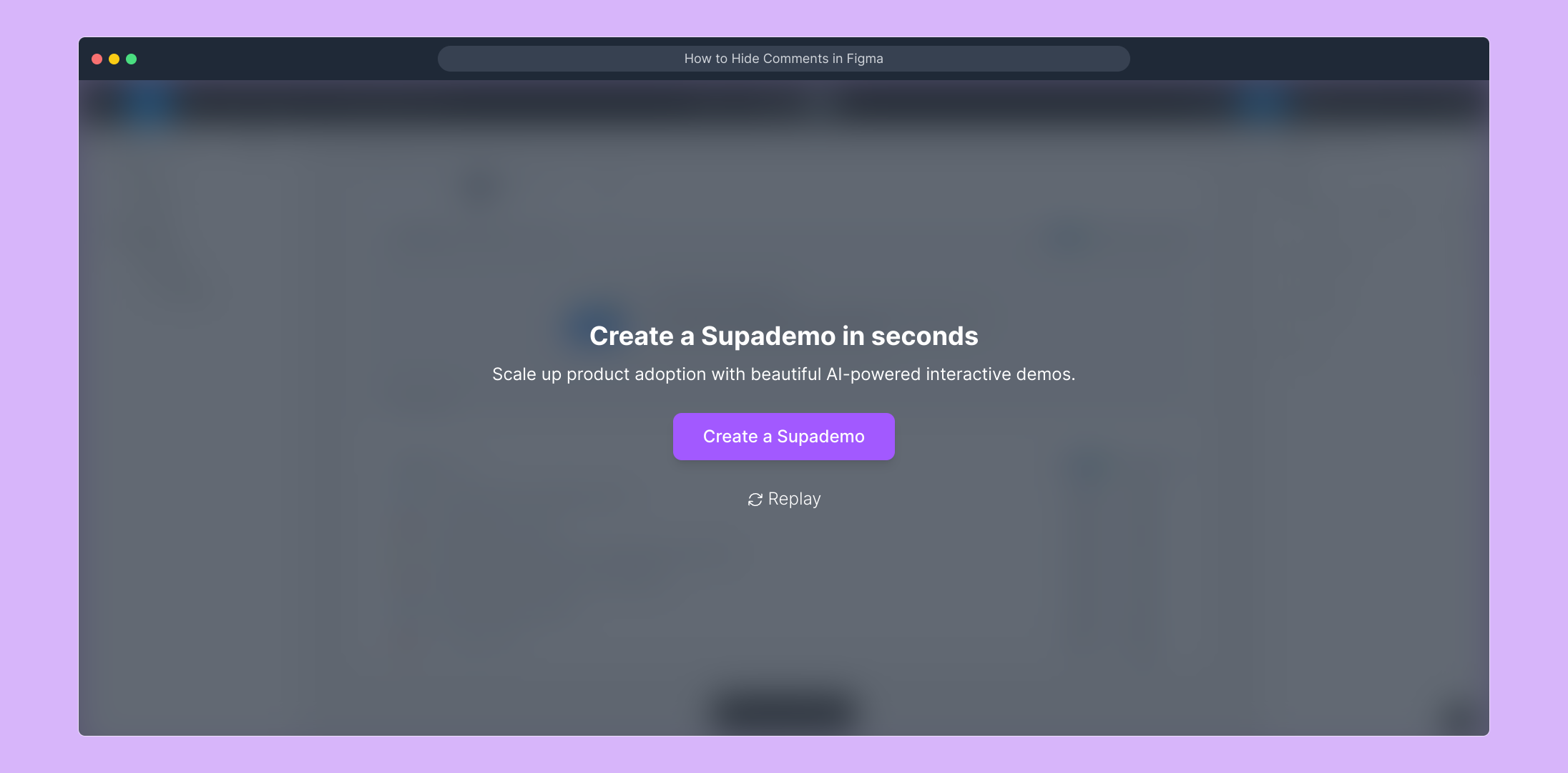
Create your own interactive demos in < 5 mins with Supademo
You can create your own interactive product demo in minutes using Supademo. Drive growth, scale enablement, and supercharge product-led onboarding with Supademo. Sign up for free here with no credit card required.
FAQs
How do I access the comments panel in Figma?
Click the "Comments" button located in the top left corner of your Figma workspace. This will open the comments panel where you can view, add, or manage feedback on your designs.
Can I hide all comments temporarily in Figma?
Yes, Figma allows you to temporarily hide all comments by clicking the "Settings" icon within the comments panel and selecting "Hide comments." This helps reduce distractions during design reviews.
Will hiding comments delete them permanently?
No, hiding comments only conceals them from view temporarily. Comments remain saved and can be shown again anytime without losing any information or feedback.
Is it possible to hide comments on specific frames only?
Currently, Figma does not offer the feature to hide comments selectively on individual frames. Hiding comments applies to the entire project view in the comments panel.
How can I show hidden comments again in Figma?
To show hidden comments, just revisit the comments panel, click the "Settings" icon, and toggle off "Hide comments." This will make all comments visible once more.
Does hiding comments affect collaboration with my team?
No, hiding comments is a personal view preference and does not affect how other team members see comments. Each user can choose when to show or hide comments individually.
Can I hide comments on the Figma mobile app?
As of now, the option to hide comments is primarily available on the Figma desktop and web versions. Mobile app functionality is more limited in this regard.
Why would I want to hide comments in Figma?
Hiding comments helps declutter your workspace, allowing you to focus fully on the design without distractions, especially during presentations or design iterations.
Are hidden comments saved when I close and reopen the project?
Yes, the hidden comments setting is a temporary view option. When you close and reopen the project, comments will typically be visible unless you hide them again.
Can I customize other comment settings in Figma besides hiding them?
Figma’s comments panel settings may include options like sorting, filtering, or managing notifications, but hiding comments is the primary visibility control available within settings.

