1. First, log in to your Fathom account at fathom and confirm your calendar is connected so Fathom can detect your meetings.
2. After that, join your meeting. Ensure Fathom is installed as a Zoom app or browser extension for Google Meet.
3. Next up, click on the Fathom icon to ask Fathom to join the meeting.
4. Afterwards, click on "Admit" to allow Fathom into the meeting.
5. Now, continue with the meeting, and Fathom will record it and make notes for you.
6. Once done, click again on the Fathom icon to stop recording.
7. Now, you can navigate back to your Fathom dashboard, and your recording is ready here.
8. Create a Supademo in seconds
This interactive demo/guided walkthrough on How to Record Meetings in Fathom was created using Supademo.
How to Record Meetings in Fathom: Step-by-Step Guide
Begin by signing into your Fathom account on the Fathom website. Once inside, take a moment to verify that your calendar is properly linked—this connection allows Fathom to automatically recognize and access your scheduled meetings, ensuring a seamless experience.
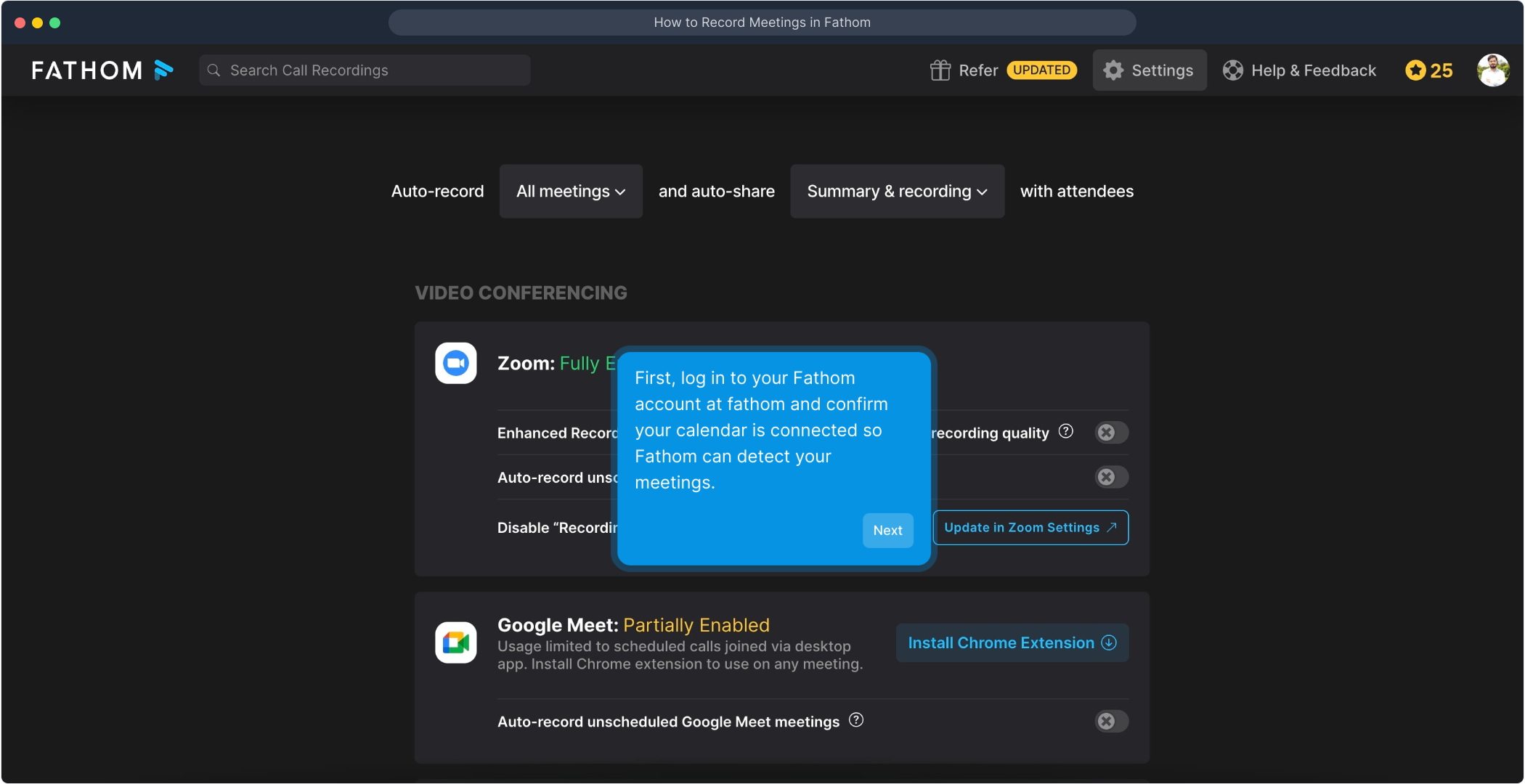
When it’s time for your meeting, join as usual through your preferred platform. Beforehand, make sure you have installed the Fathom app—either as the Zoom app or as the browser extension if you’re using Google Meet—so it can interact with your video call and assist you during the meeting.
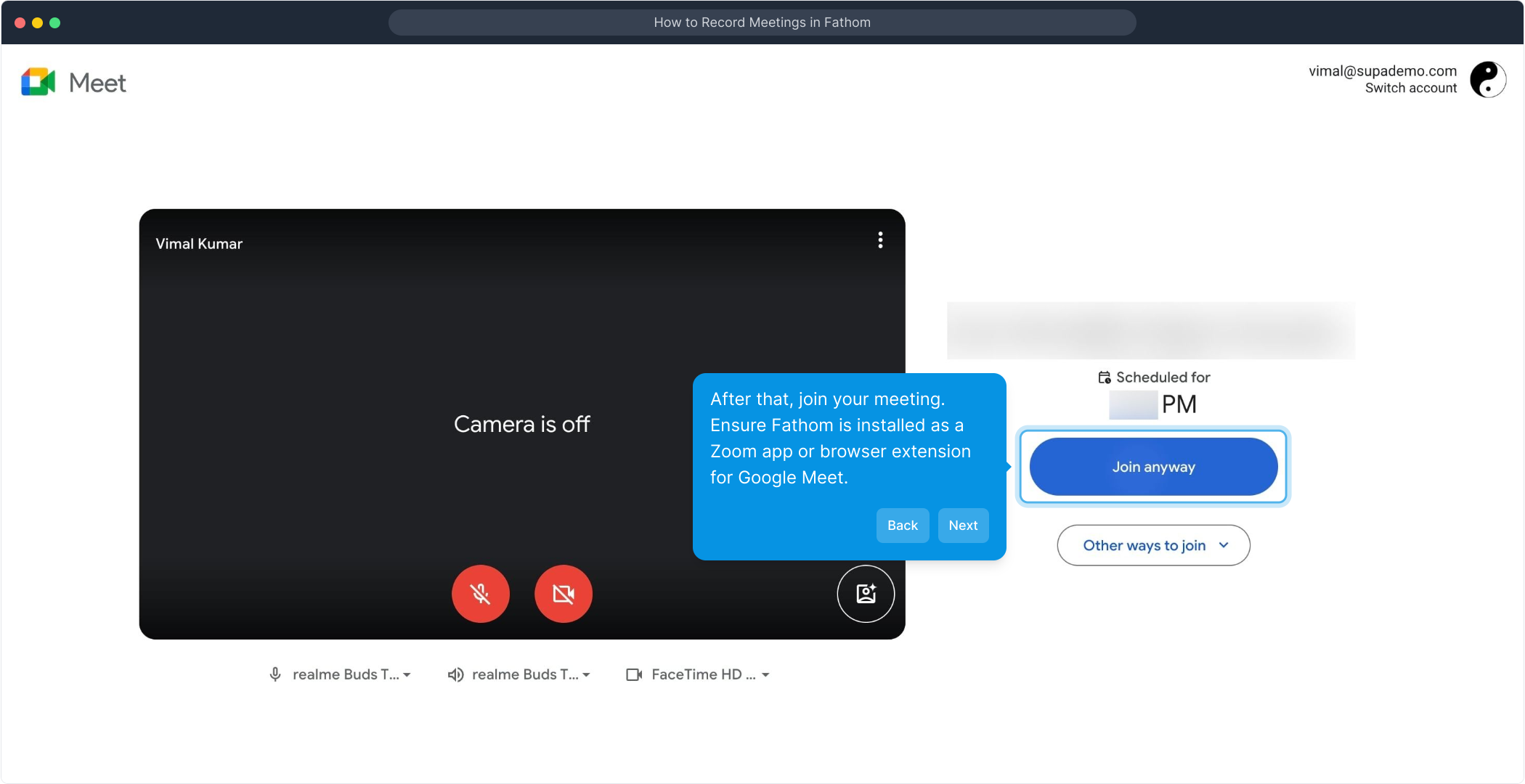
Once you’re in the meeting, look for the Fathom icon within Zoom or your browser toolbar. Clicking this icon sends a request for Fathom to join your current call, allowing it to start capturing the conversation and help you manage meeting notes effortlessly.
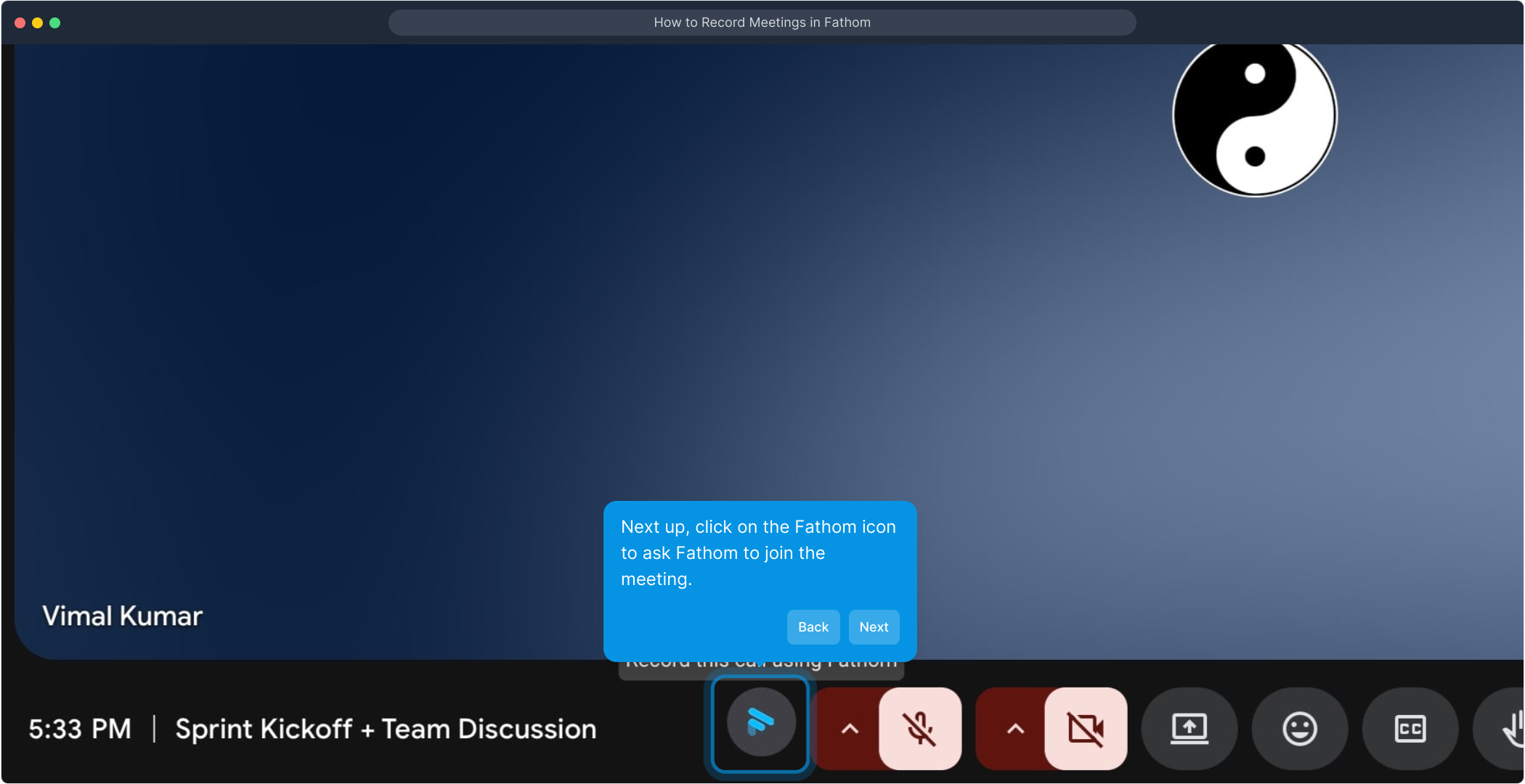
Shortly after, a prompt will appear asking for permission to admit Fathom into the meeting. Simply click the "Admit" button to grant access. This step ensures Fathom is officially included in the call and can begin its recording and note-taking functions.
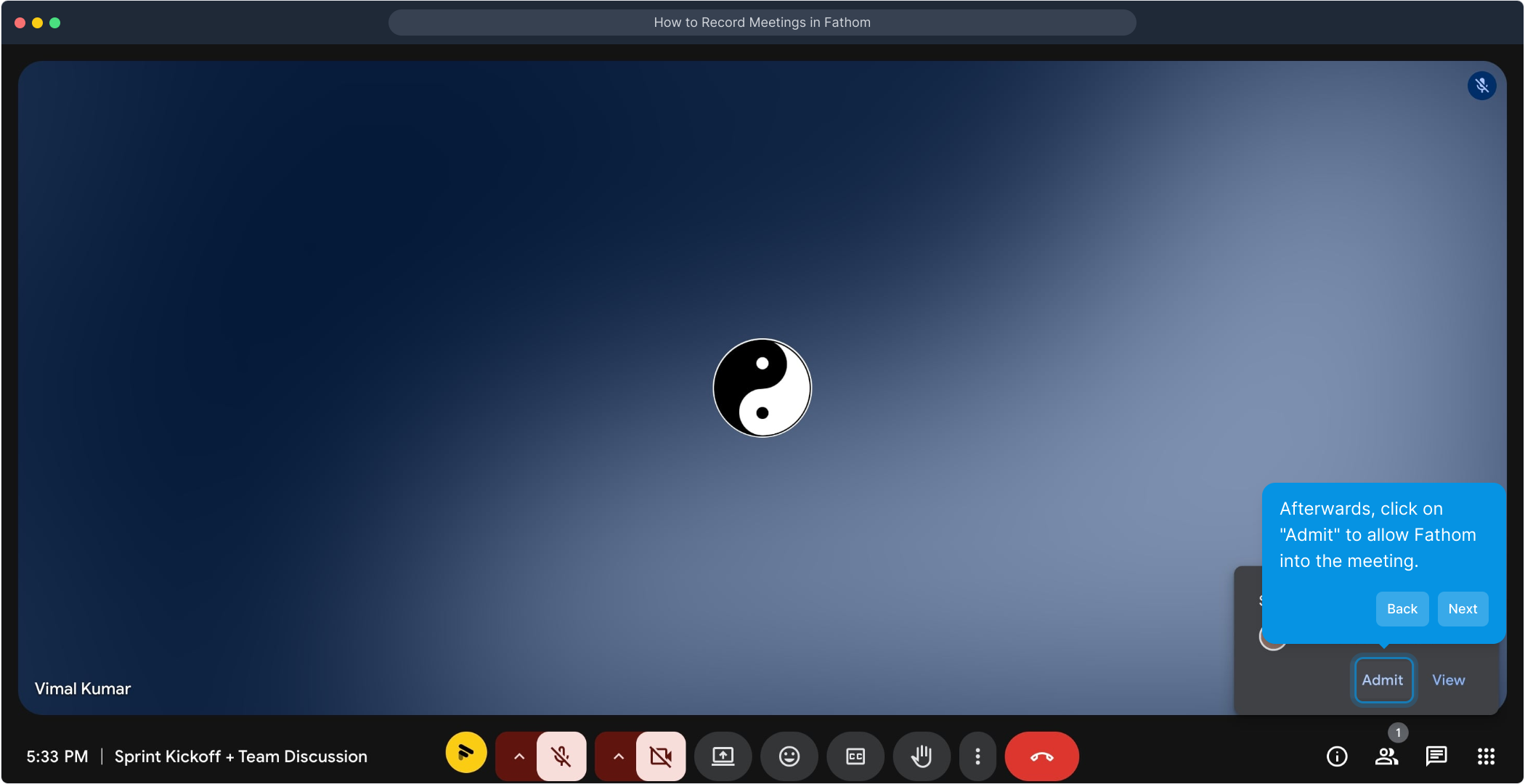
With Fathom now part of your meeting, focus on your discussion as usual. Behind the scenes, Fathom will be actively recording the audio and automatically generating notes, capturing the key points so you can review and share them later without missing a beat.
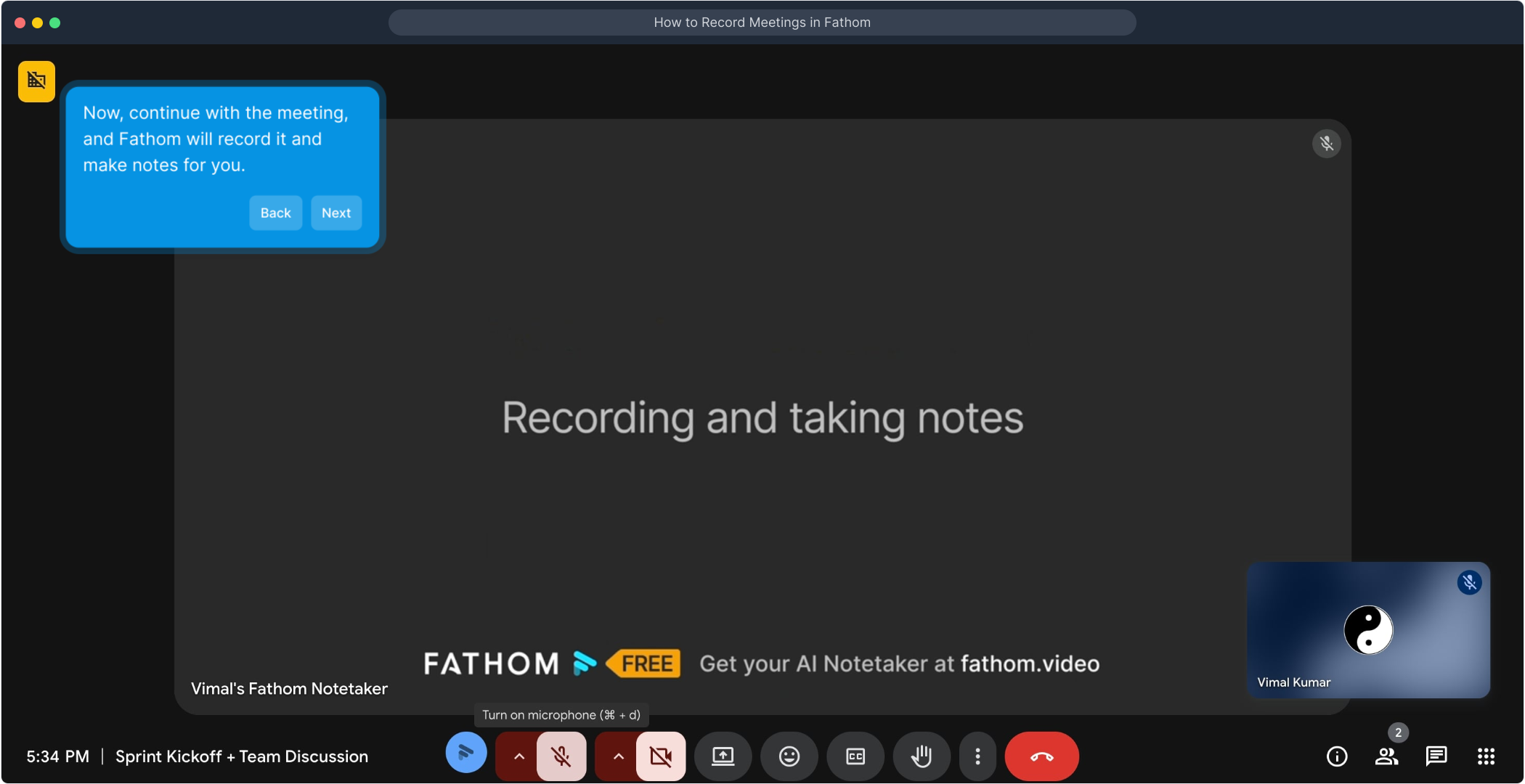
When your meeting concludes or whenever you’re ready to stop recording, click the Fathom icon once more. This action signals Fathom to end the recording process and finalize the notes, preparing everything for easy access in your account.
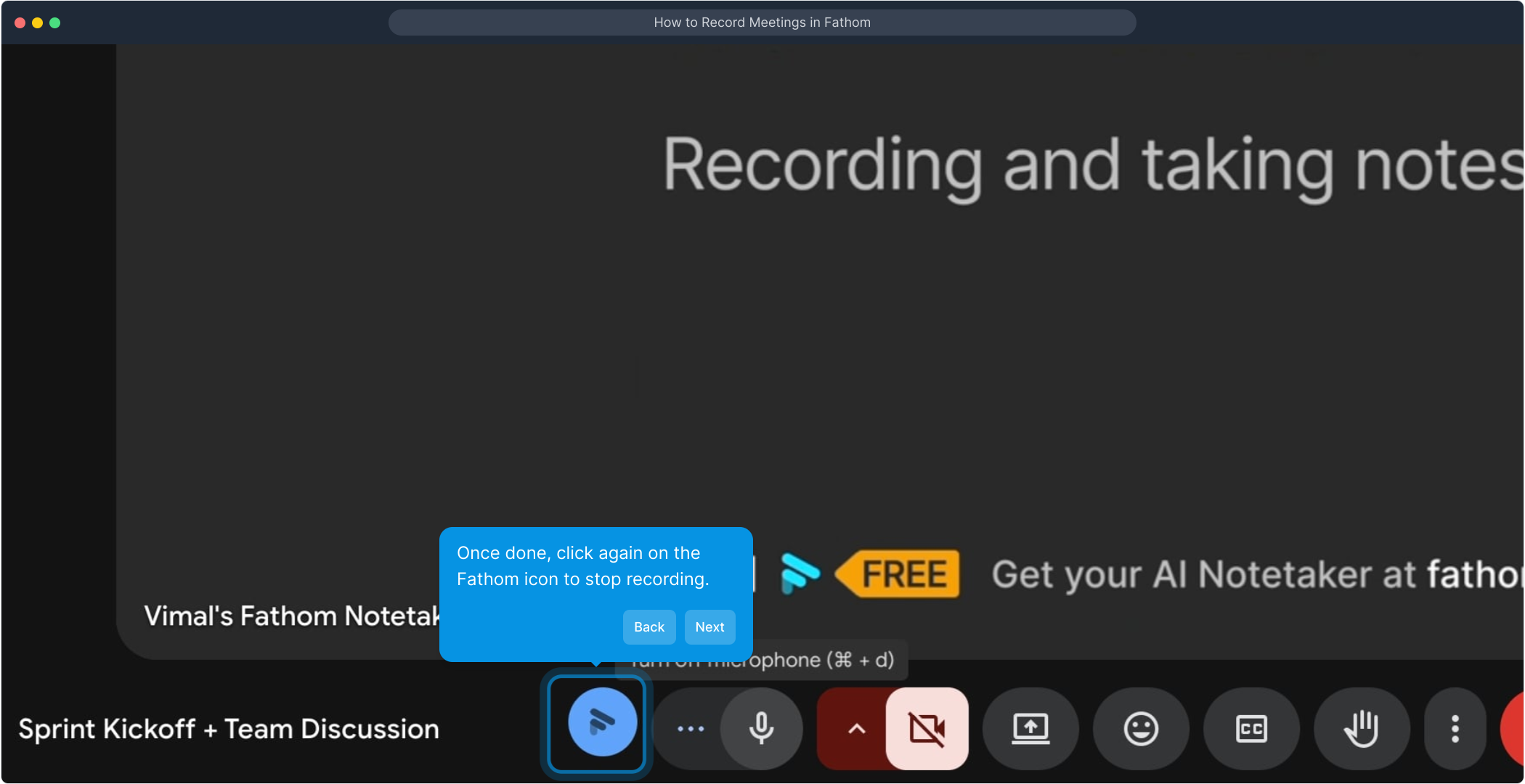
After finishing, return to your Fathom dashboard where you’ll find the recording waiting for you. Here, you can listen back, review the summarized notes, and manage your meeting highlights efficiently all in one convenient place.
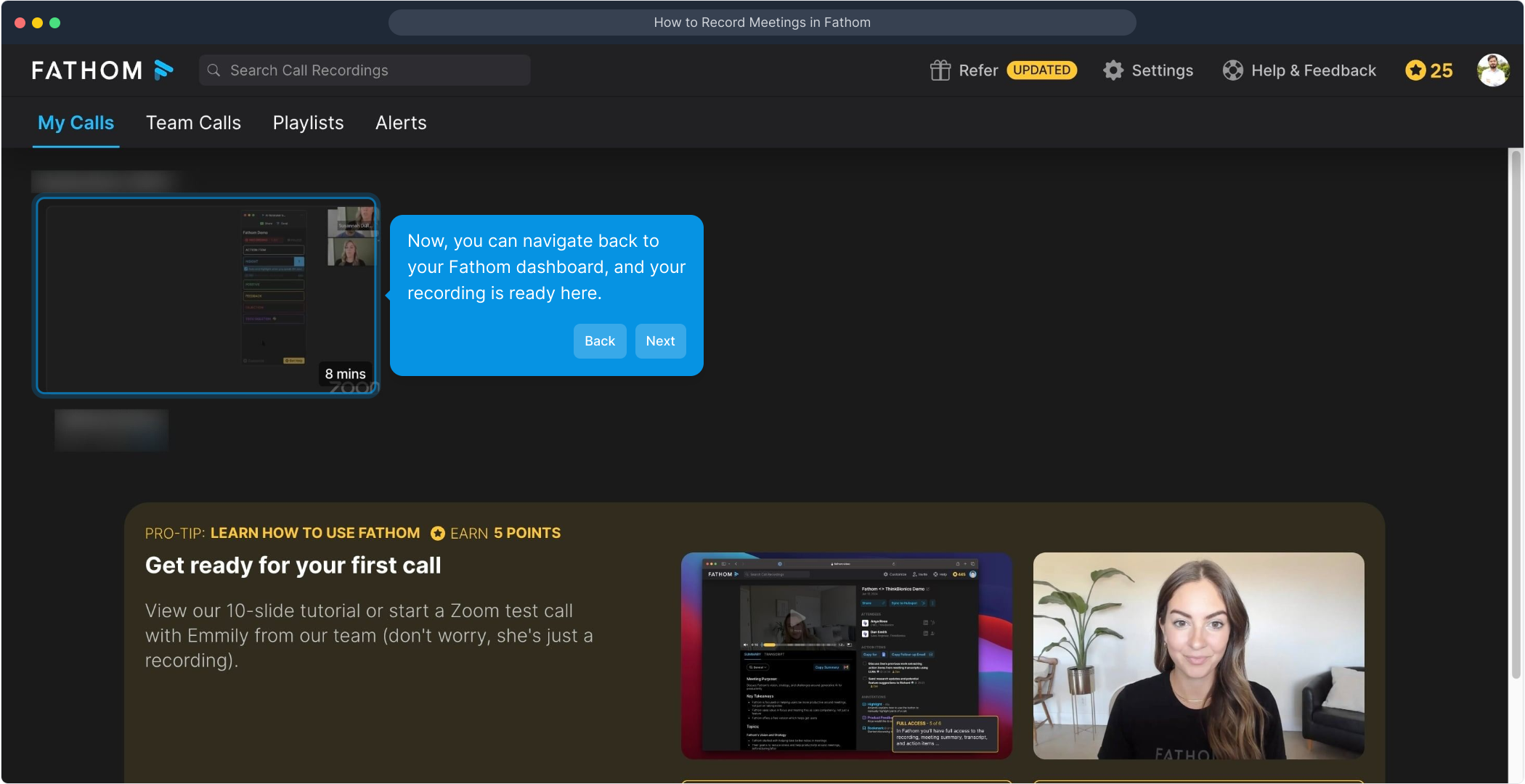
Finally, use the recording and notes you’ve just created to quickly build a Supademo. This makes sharing insights or showcasing your meeting highlights straightforward and fast, giving you more time to focus on what matters most.
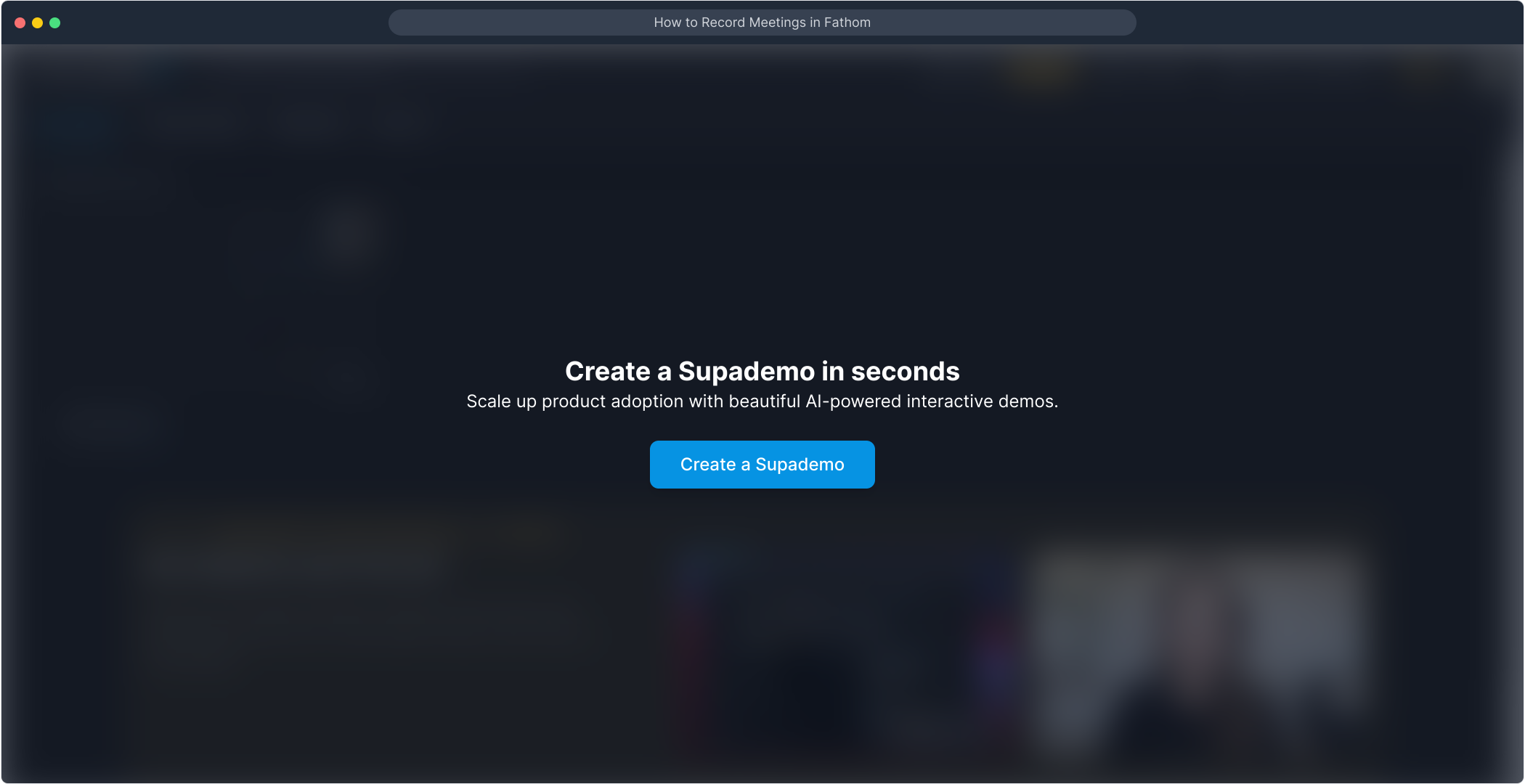
Create your own interactive demos in < 5 mins with Supademo
You can create your own interactive product demo in minutes using Supademo. Drive growth, scale enablement, and supercharge product-led onboarding with Supademo.
Sign up for free here with no credit card required.
FAQs
How do I connect my calendar to Fathom?
To connect your calendar, log in to your Fathom account and navigate to the settings or integrations section. Follow the prompts to securely connect Google Calendar, Outlook, or other supported calendars. This enables Fathom to automatically detect your meetings for seamless recording.
Which video conferencing platforms does Fathom support for recording?
Fathom supports popular platforms like Zoom and Google Meet. For Zoom, use the Fathom Zoom app, and for Google Meet, install the Fathom browser extension. These enable Fathom to join meetings and record audio along with note-taking features.
How does Fathom join my meeting?
After you join your meeting, click the Fathom icon within Zoom or your browser toolbar. This sends a request for Fathom to join the call. You then admit Fathom when prompted, allowing it to start recording and generating notes automatically.
Can I stop the recording manually?
Yes, you can stop recording anytime by clicking the Fathom icon again during the meeting. This ends the recording session and saves the captured audio and notes into your Fathom dashboard for later review and sharing.
Where can I access my recorded meetings after they are saved?
All recordings and generated notes are accessible from your Fathom dashboard. Simply log in to your account, where recorded meetings are organized for playback, note review, and easy sharing with your team.
Is Fathom recording audio only or video as well?
Fathom primarily records audio and transcripts your meeting while automatically generating notes. It does not record or store video streams from your meetings.
Do I need special permissions to admit Fathom into a meeting?
Yes, when you ask Fathom to join a meeting, a prompt will request permission to admit Fathom. You must grant this permission for Fathom to join and start recording. Usually, the host or you (if host) can admit the app.
Can I record meetings that were not scheduled in my calendar?
Fathom works best with meetings detected via your connected calendar. For unscheduled meetings, you may need to manually initiate recording by launching Fathom and having it join via the Zoom app or Google Meet extension, where supported.
Are the meeting notes generated by Fathom editable?
Yes, after the meeting, you can access automatically generated notes on your dashboard and edit or annotate them as needed. This allows you to personalize highlights before sharing with colleagues or clients.
How secure is my meeting data recorded by Fathom?
Fathom takes data security seriously and employs encryption along with strict access controls. Your recordings and notes are stored securely, complying with standard privacy and data protection regulations.

