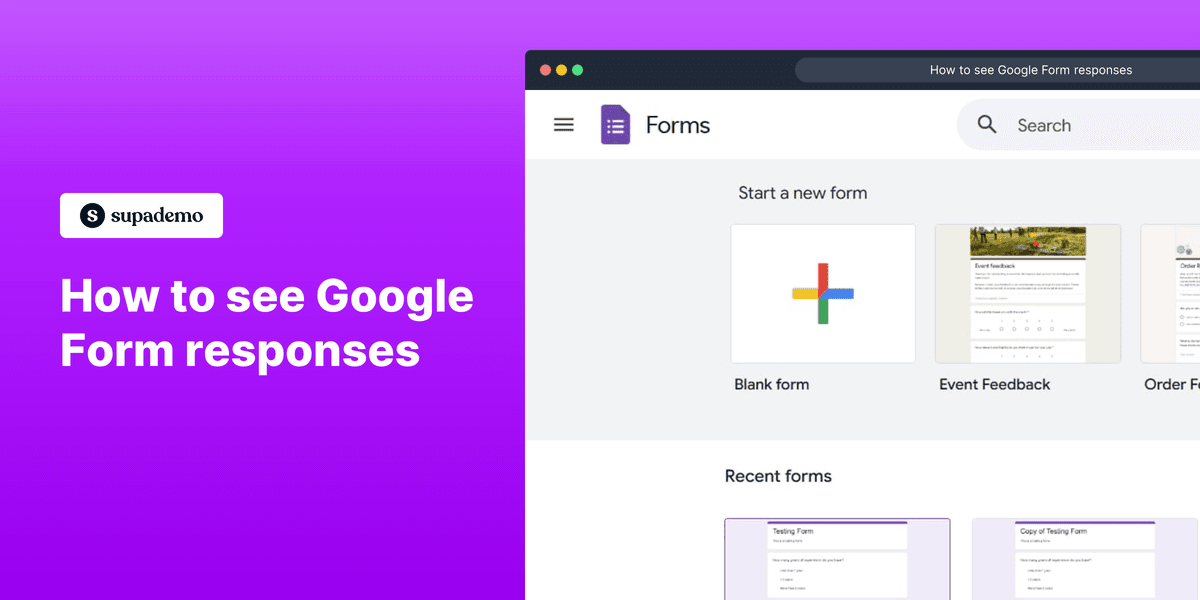
1. To get started, open the form.
2. Then, click on "Responses1".
3. Here you can see all the responses and their statistics, too.
4. Create a Supademo in seconds
This interactive demo/guided walkthrough on How to see Google Form responses was created using Supademo.
How to see Google Form responses : Step-by-Step Guide
Begin by opening the form where you'll be working. This is the central hub for entering and managing your data, so having it ready is the first important step.
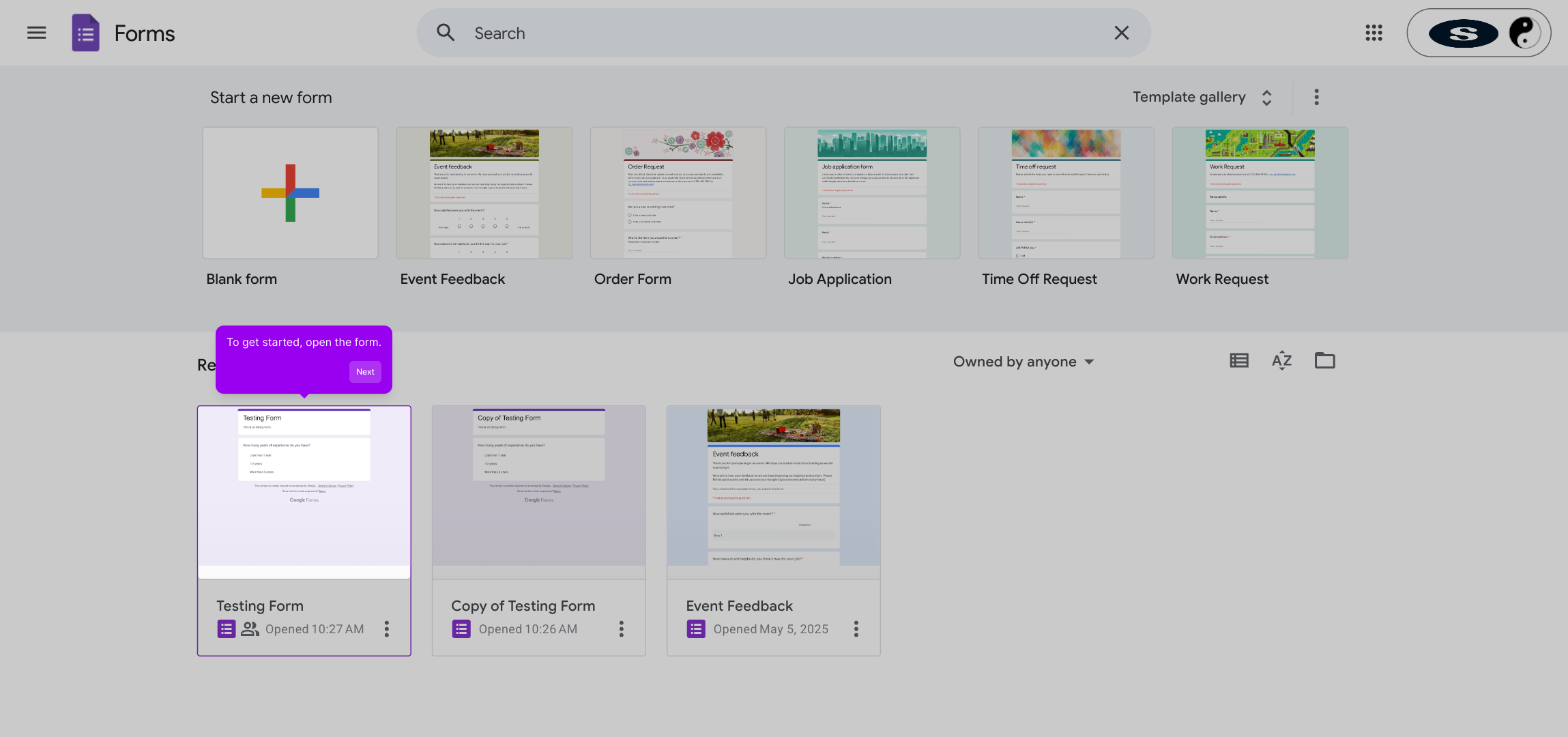
Next, navigate to the "Responses1" tab. This section is where all submitted answers are collected, enabling you to review and analyze the input received so far.
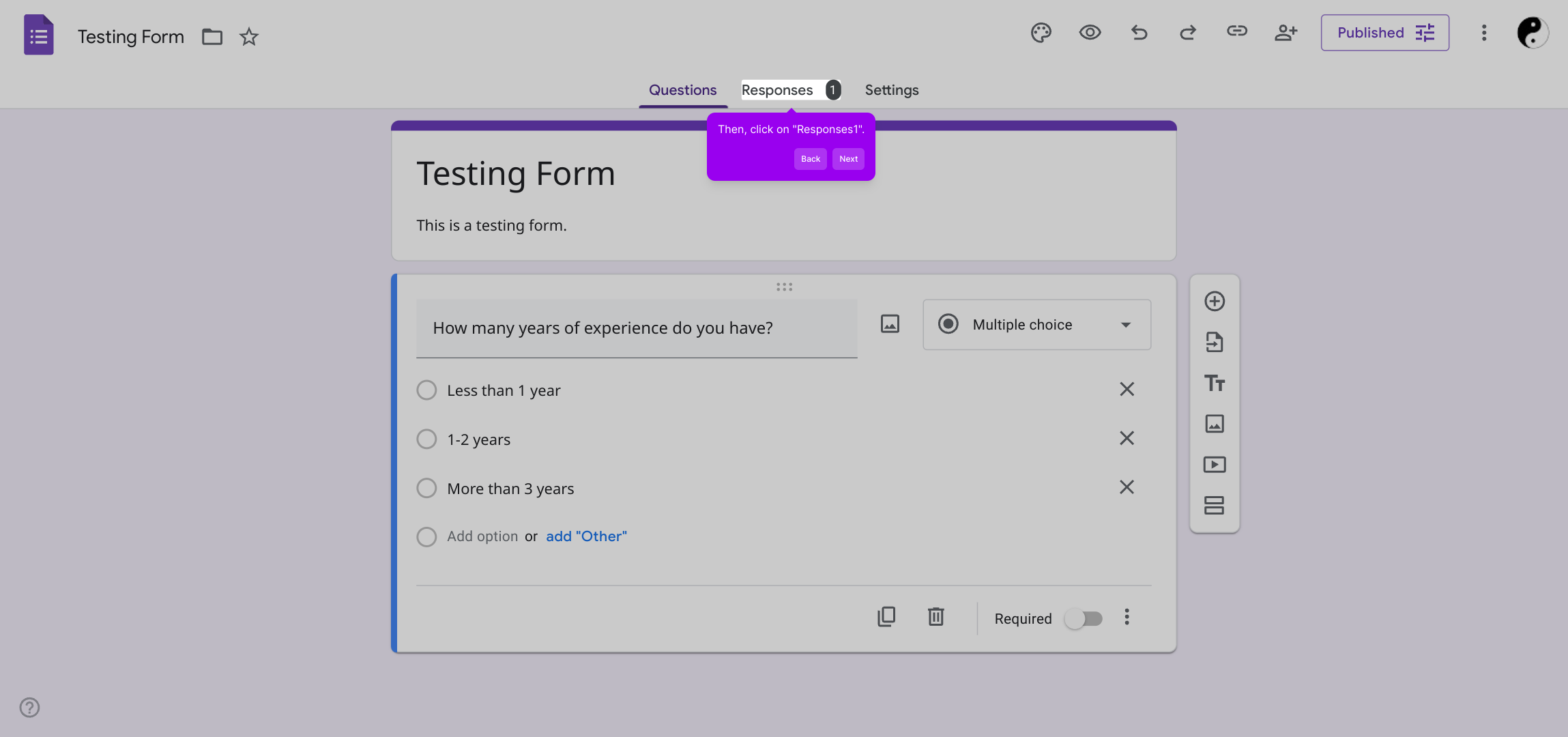
Within this area, you'll find a detailed overview of every response along with insightful statistics that help you understand patterns and trends in the data effortlessly.
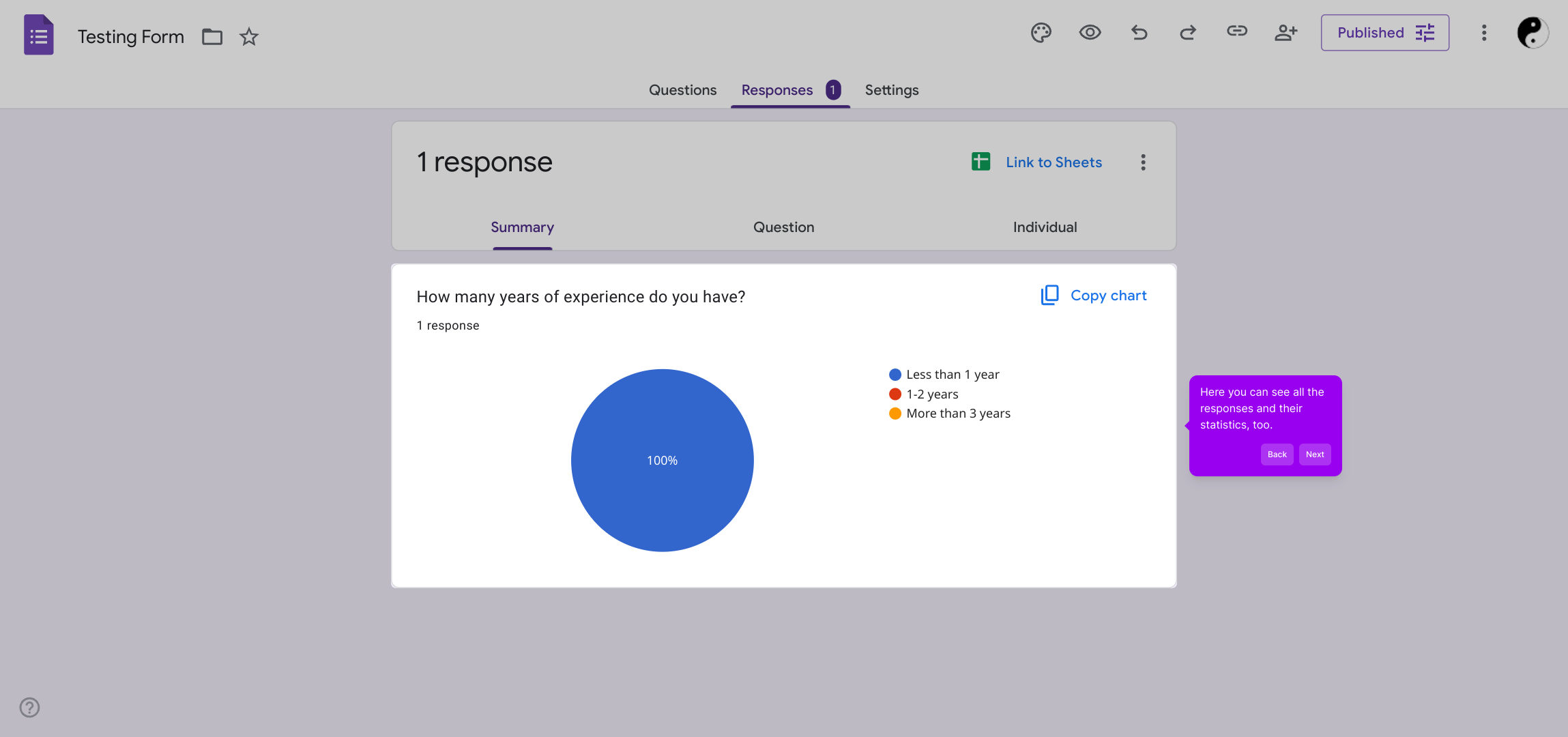
Finally, take advantage of Supademo’s streamlined process to quickly create a customized demo. This step allows you to showcase your work in a polished, professional way within moments.
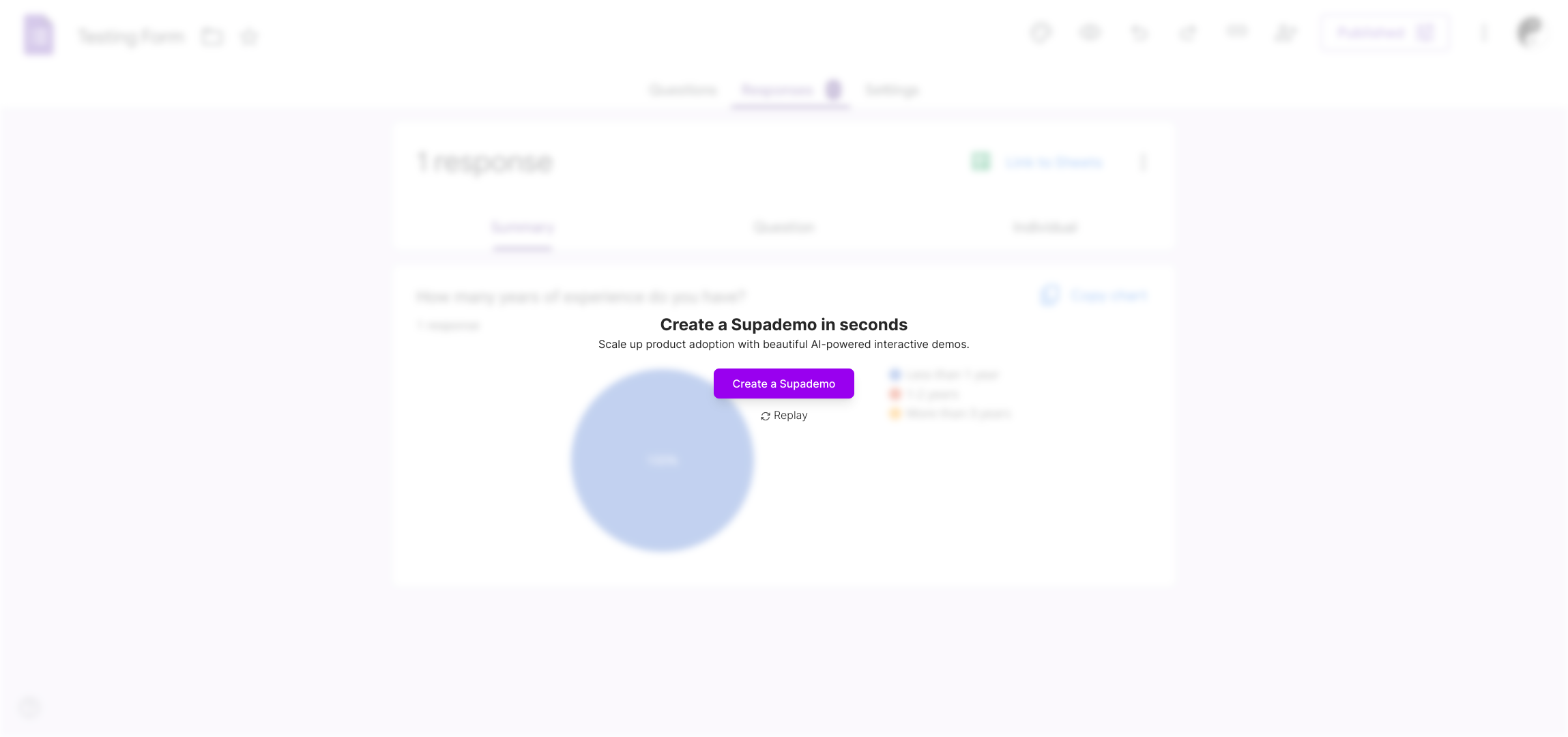
Create your own interactive demos in < 5 mins with Supademo
You can create your own interactive product demo in minutes using Supademo. Drive growth, scale enablement, and supercharge product-led onboarding with Supademo. Sign up for free here with no credit card required.
FAQs
Commonly asked questions about this topic.
How do I access responses in Google Forms?
You can access responses by opening your Google Form and clicking the "Responses" tab at the top. This displays a summary and detailed responses submitted by users.
Can I view responses in a spreadsheet?
Yes, Google Forms allows you to link responses to a Google Sheets spreadsheet for easier viewing and analysis. Click the green Sheets icon in the "Responses" tab to enable this.
Is there a limit to how many responses I can view?
Google Forms currently does not impose a strict limit on responses, but performance may slow if you have tens of thousands of responses. Using linked Google Sheets can help manage large data sets.
How do I see individual responses?
Within the "Responses" tab, select the "Individual" view to scroll through each submitted form response one at a time, showing exact answers per respondent.
Can I export Google Form responses?
You can export responses by linking to Google Sheets and downloading the data in formats like CSV or Excel for offline access and further processing.
What types of response summaries does Google Forms provide?
Google Forms offers charts, graphs, and summary statistics automatically generated in the "Responses" tab for each question, helping visualize data trends quickly.
How do I know when new responses are submitted?
You can enable email notifications in the form settings to receive alerts every time someone submits a response, keeping you up to date automatically.
Can multiple people view form responses?
Yes, you can share the linked Google Sheets spreadsheet with others or add collaborators to the form to grant access to responses.
Is it possible to delete individual responses?
Within the "Individual" response view, you can delete specific responses by clicking the trash icon to remove unwanted entries from your data.
What if I cannot see the "Responses" tab?
If you don't see the "Responses" tab, ensure you are the form owner or have editing permissions. If you’re a viewer only, response access might be restricted.

Vimal Kumar
Product Operations Associate
Vimal Kumar helps build and grow Supademo’s team and GTM efforts, with a focus on figuring out growth levers and improving product traction.





