Overview:
Streamline your scheduling process in Google Sheets by efficiently setting up a calendar template. Enhance organization and clarity in your planning efforts with this step-by-step guide. Improve efficiency by following a seamless process to create and manage draft schedules, empowering you to optimize your workflow within the Google Sheets platform for better productivity and coordination.
1. Navigate to your Drive.
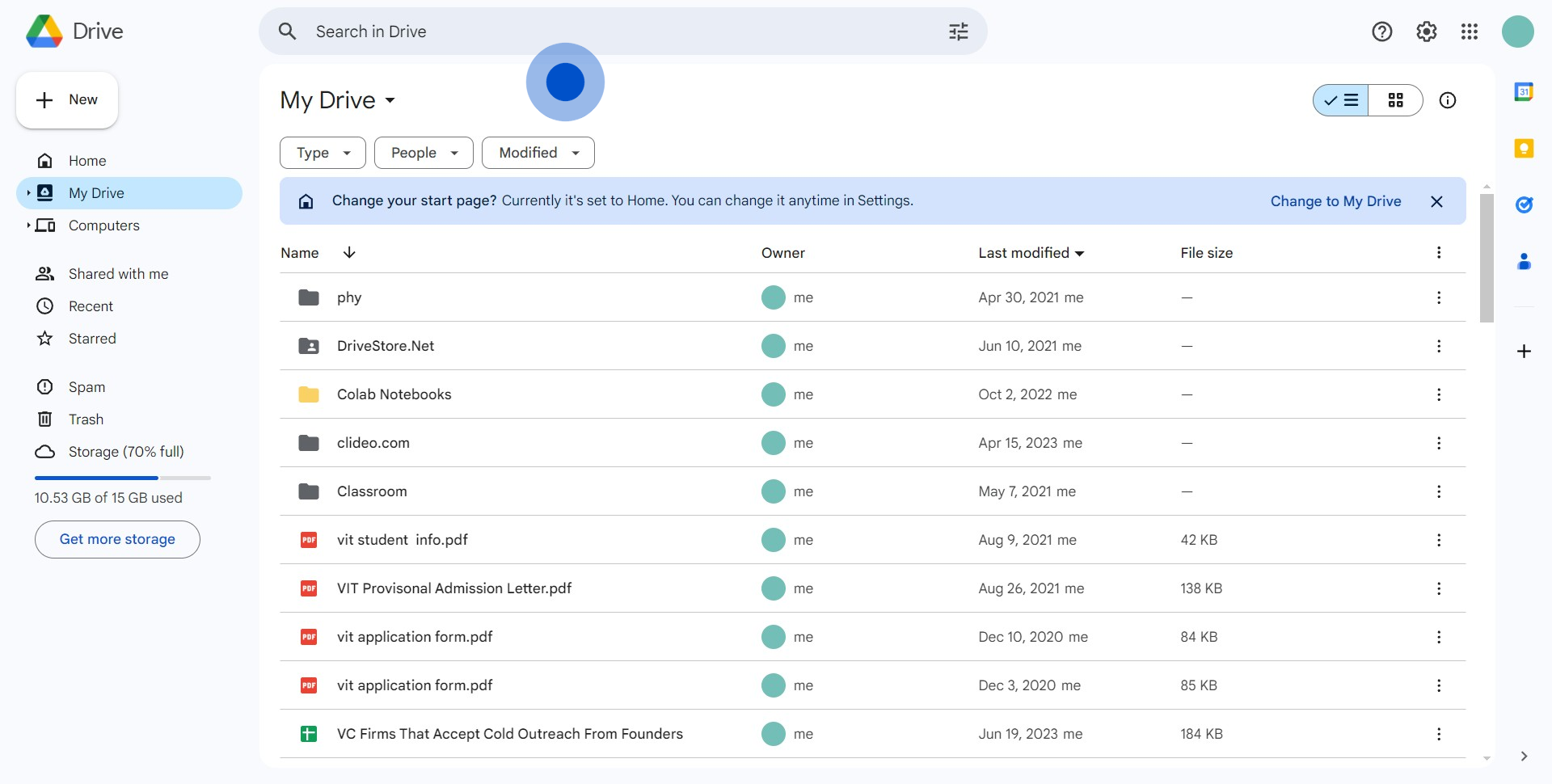
2. Next, select the 'New' icon.
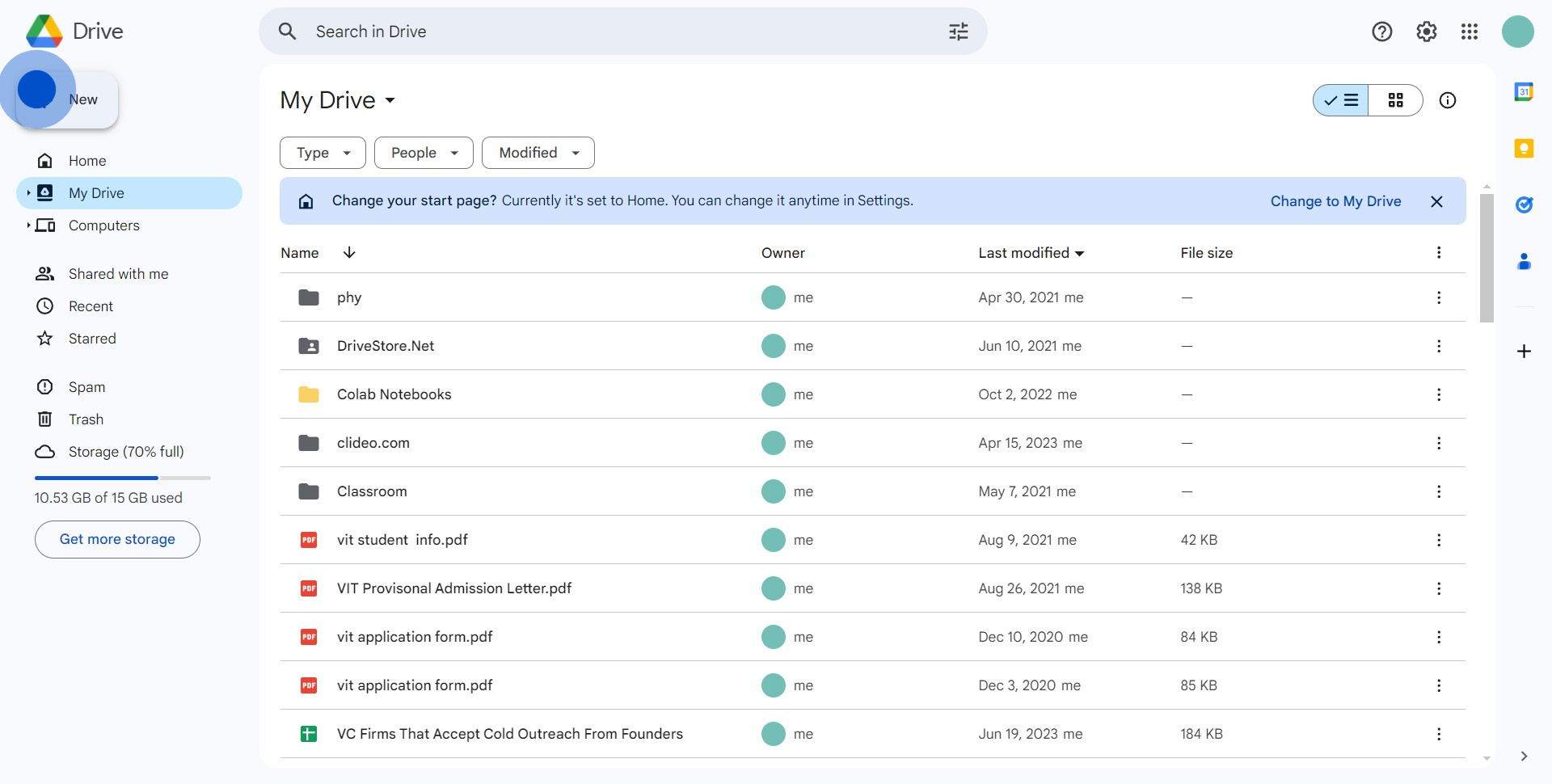
3. Choose 'Google Sheets' from the dropdown.
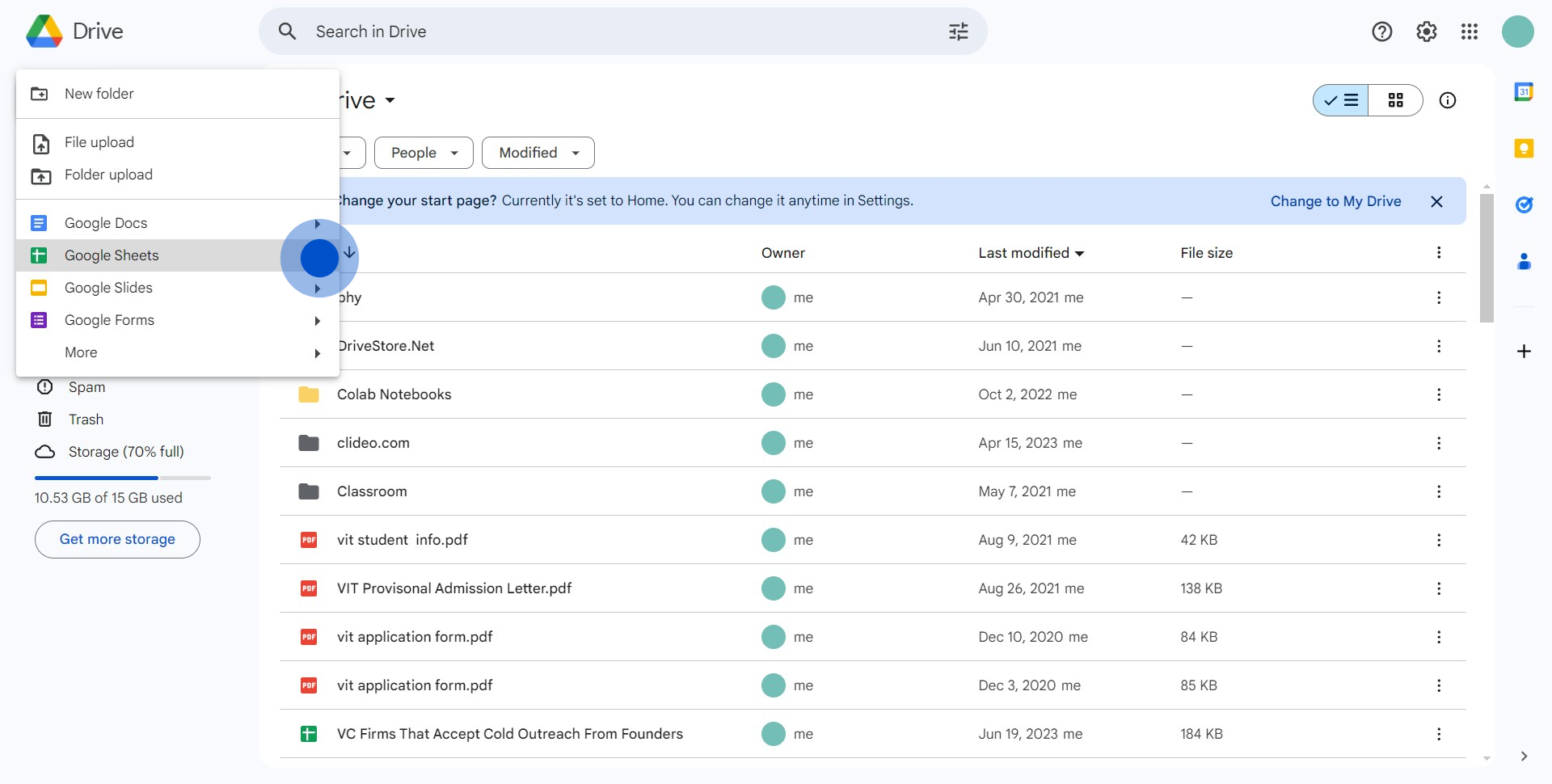
4. Now, click on 'From a template'.
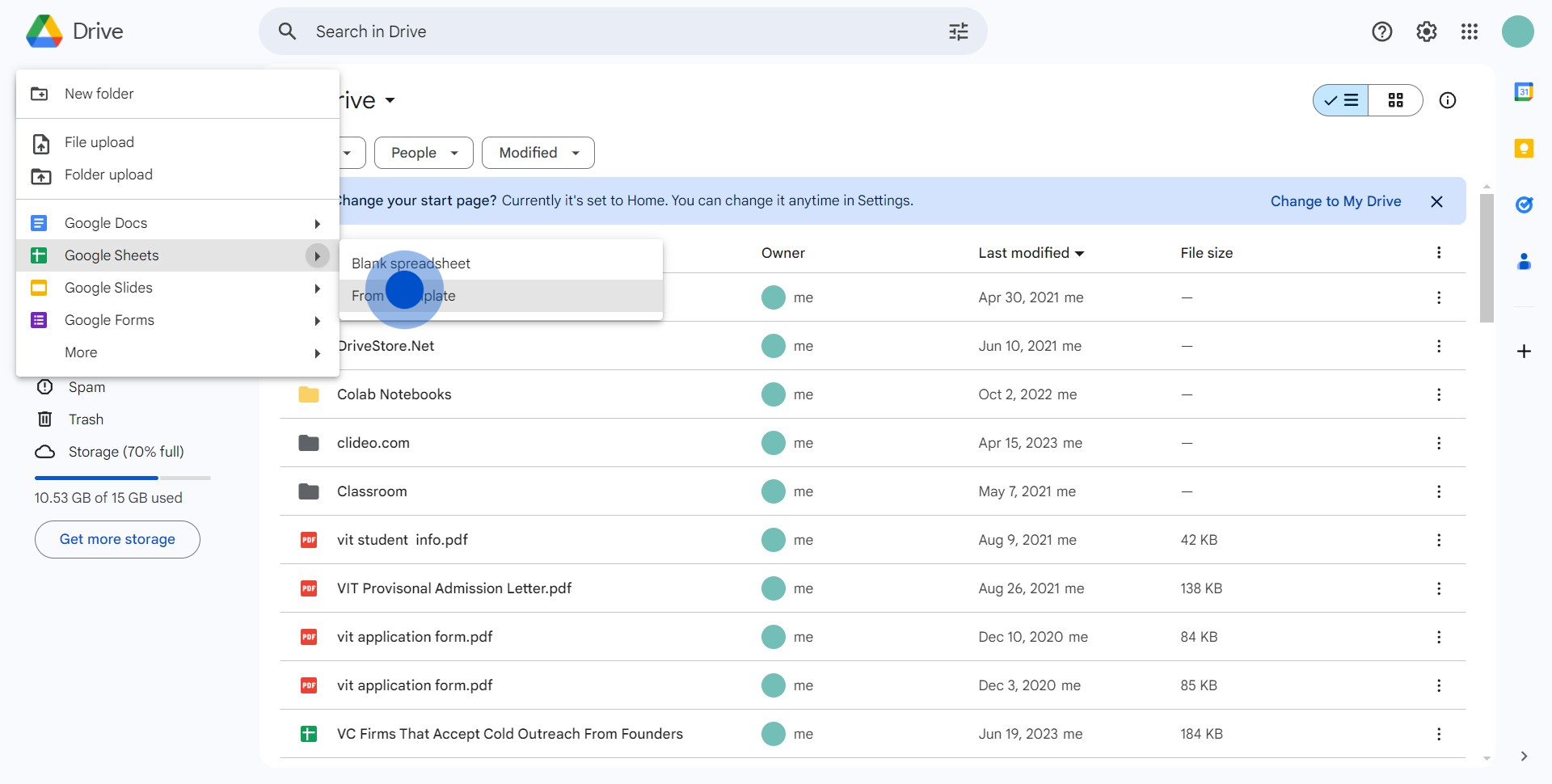
5. Finally, pick and edit your desired sheet from the media templates.
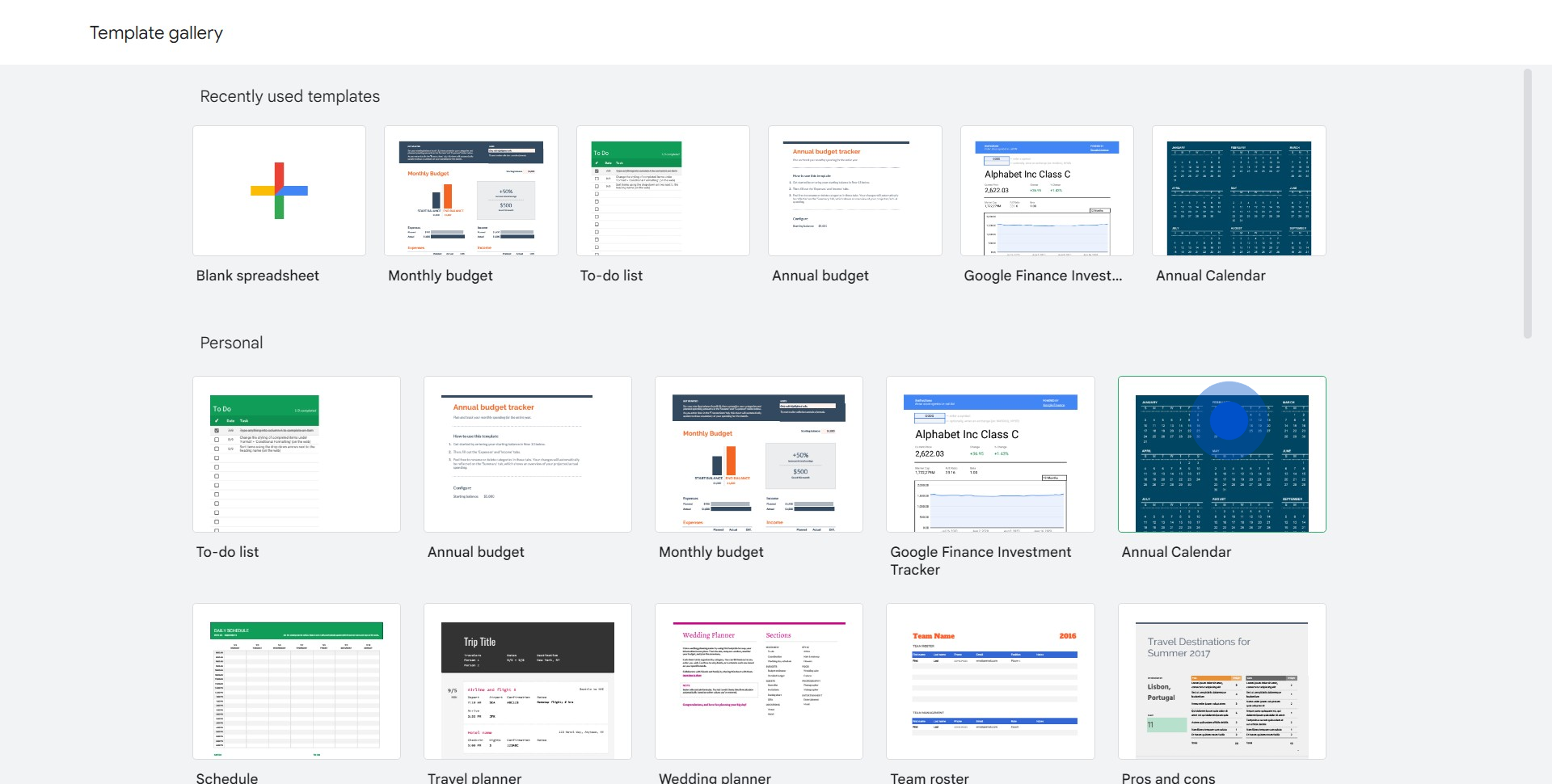
Create your own step-by-step demo
Scale up your training and product adoption with beautiful AI-powered interactive demos and guides. Create your first Supademo in seconds for free.


