1. First, open a Google form.
2. Now, navigate to a question to add response validation.
3. Next up, click on the More options icon.
4. Then, click on "Response validation".
5. Finally, set up the response validation condition, and it's done.
6. Create a Supademo in seconds
This interactive demo/guided walkthrough on How to Set Up Response Validation in Google Forms was created using Supademo.
How to Set Up Response Validation in Google Forms : Step-by-Step Guide
Start by opening your Google Form where you want to add validation. This is the main interface for creating and customizing your form questions.
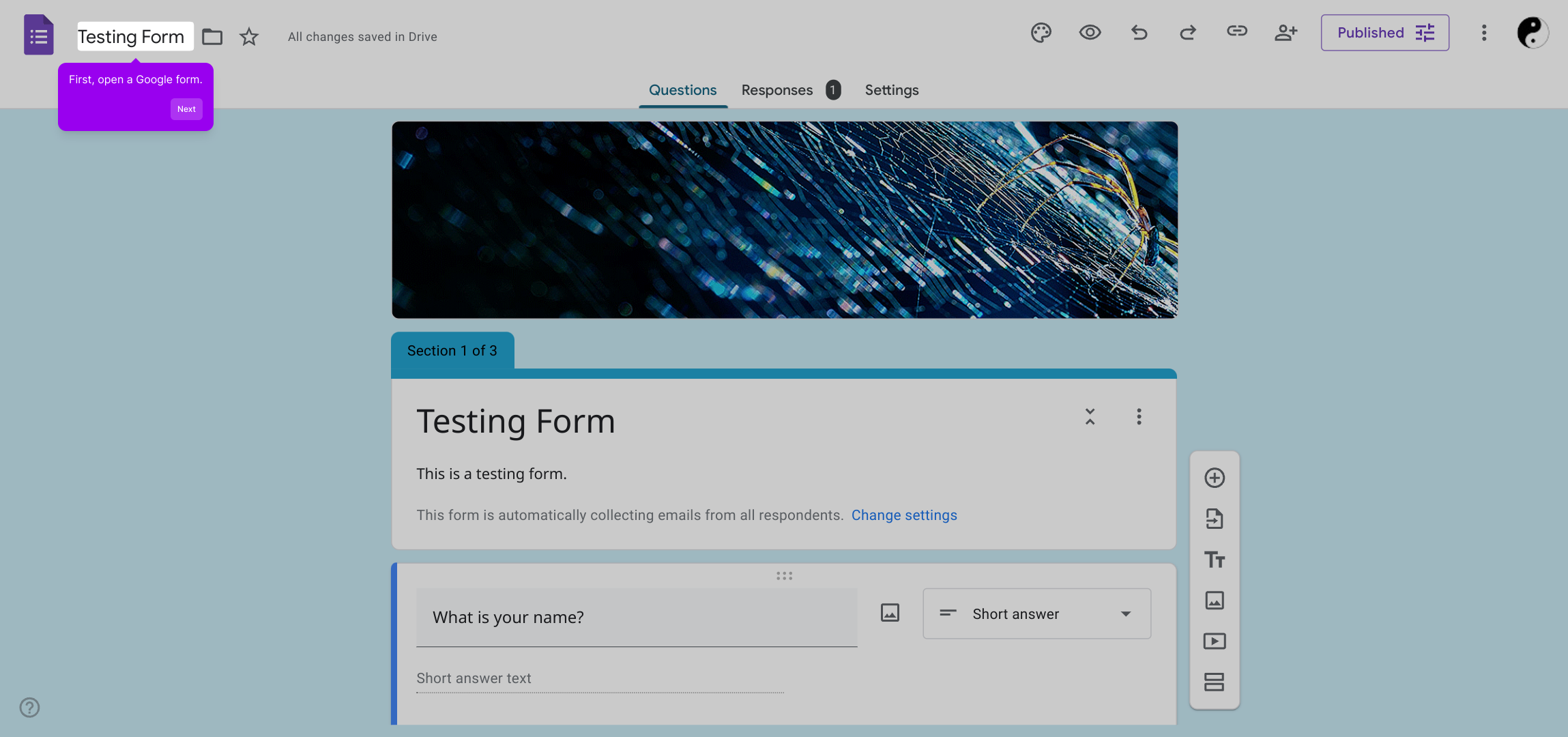
Next, locate the specific question in your form where you want to enforce response validation. This helps ensure the answers meet certain criteria.
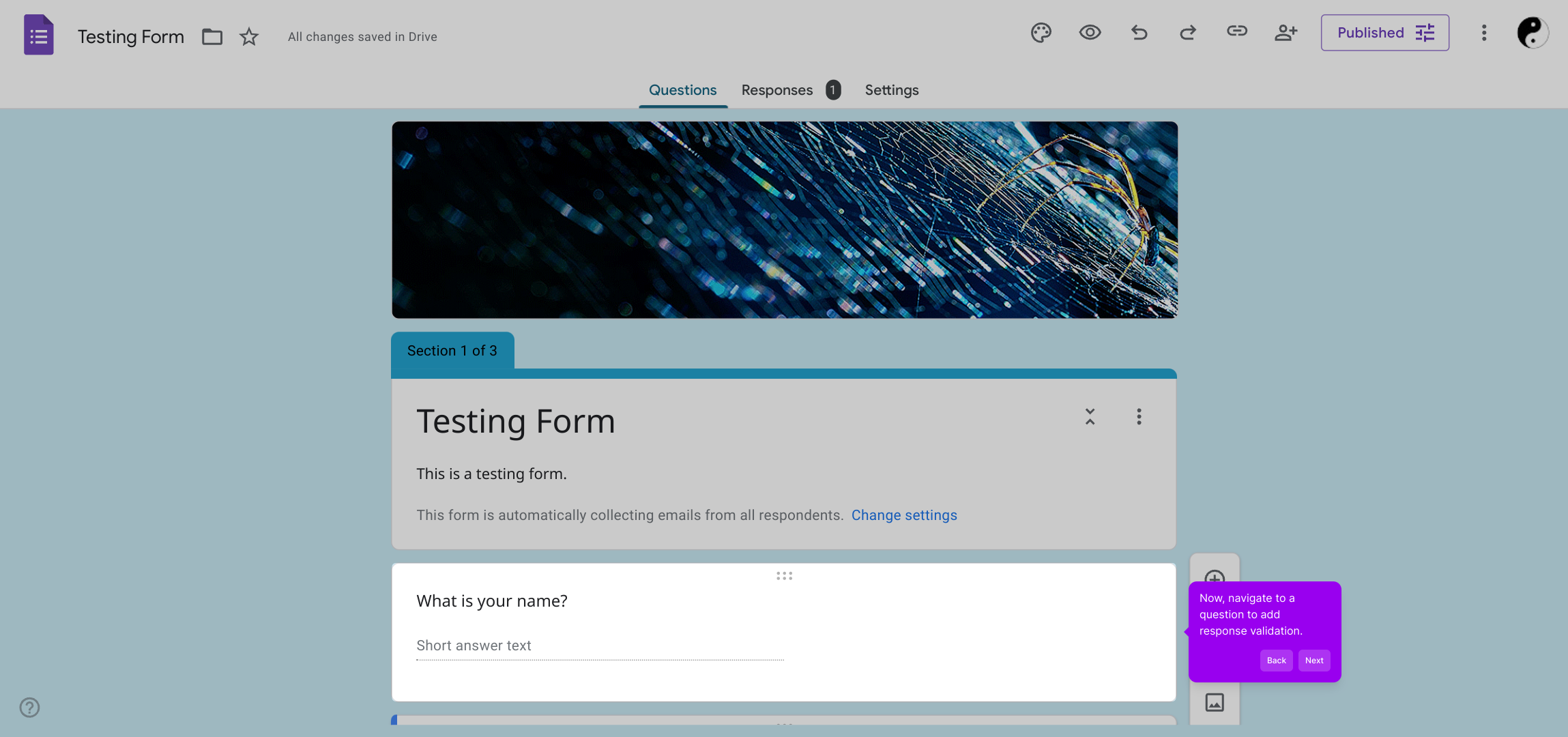
Look for the More options icon associated with the question—this will open additional settings that let you customize how responses are collected.
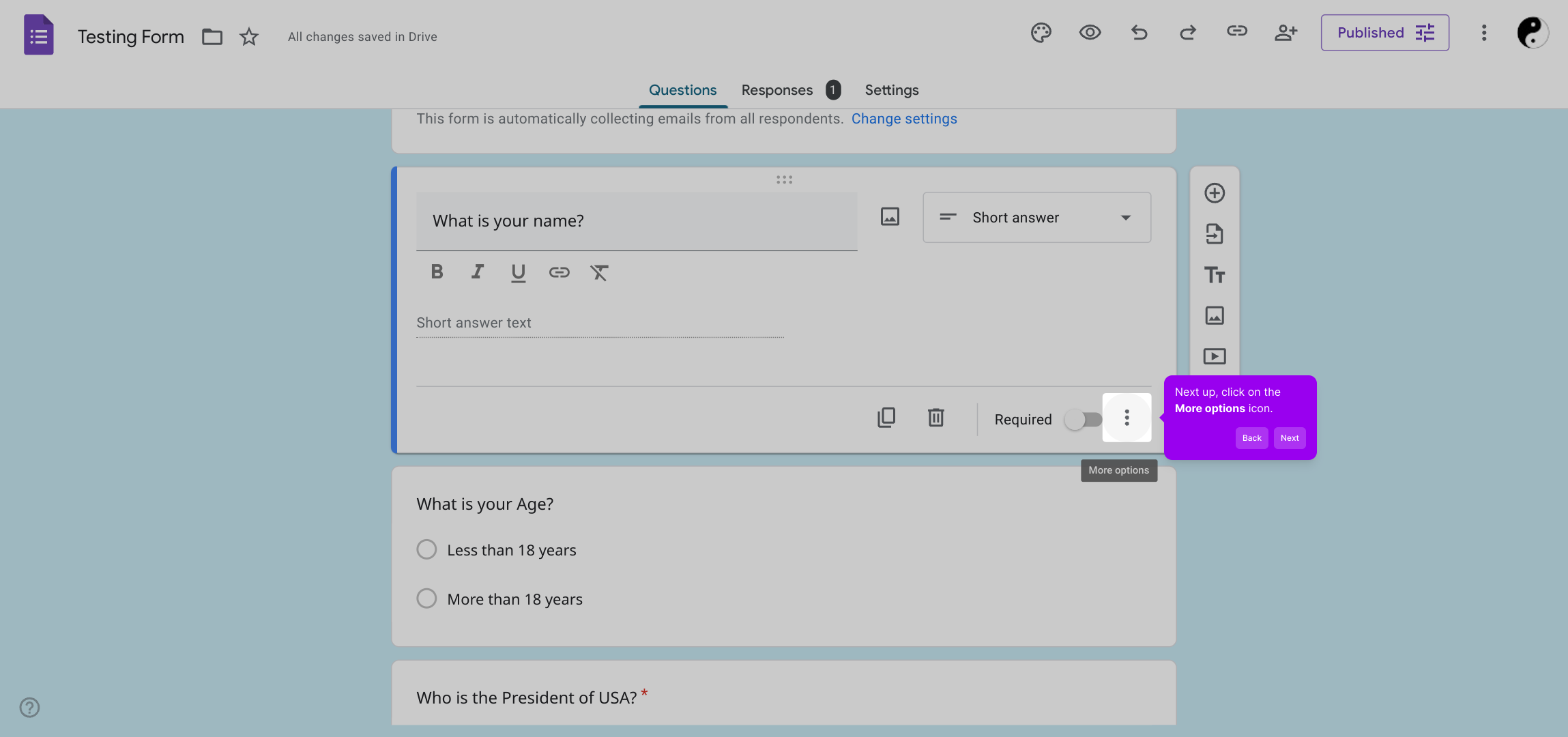
From the dropdown menu that appears, select “Response validation.” This option allows you to specify rules that answers must follow before submission.
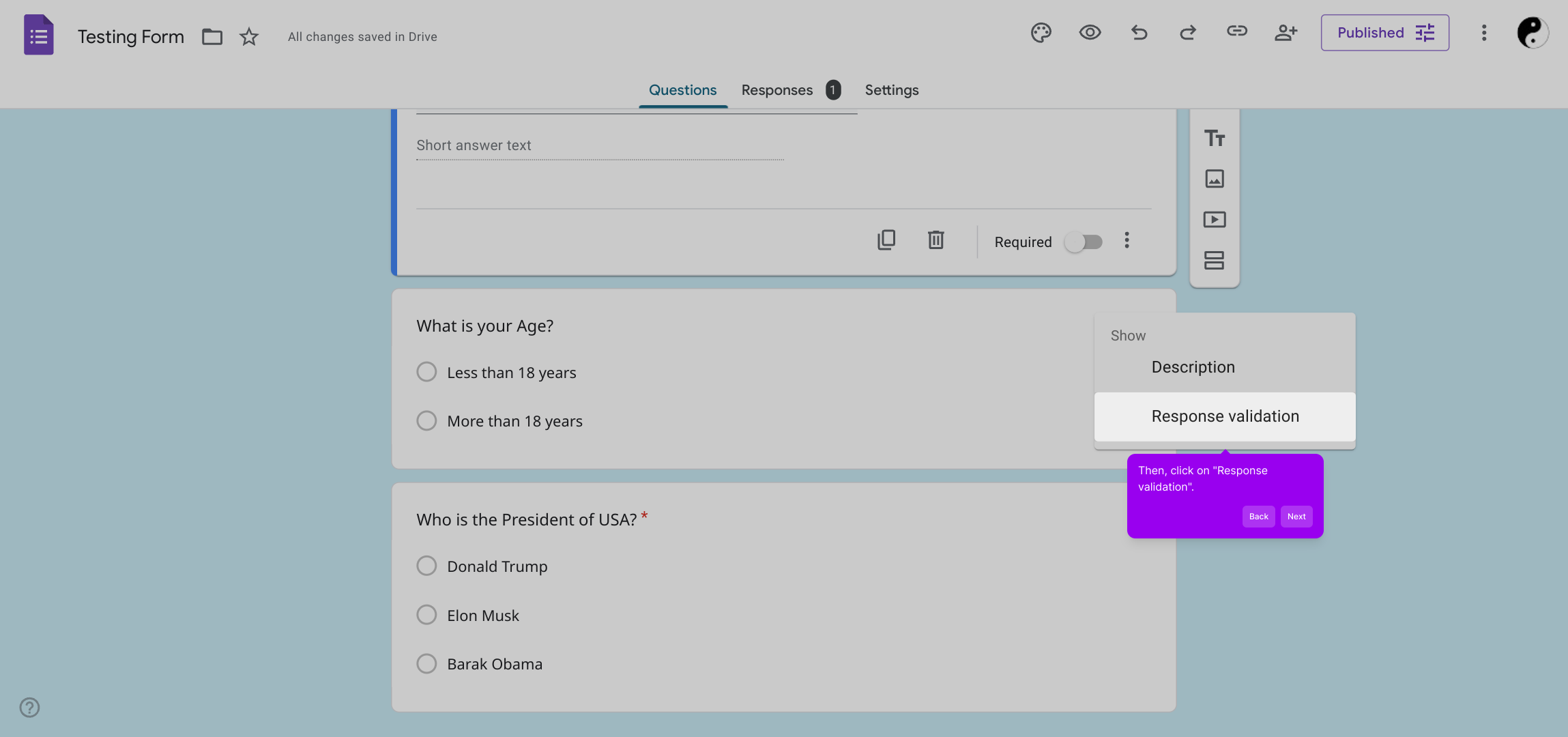
Finally, configure the validation criteria to fit your needs—such as setting text length or number ranges—then save your changes to activate the validation.
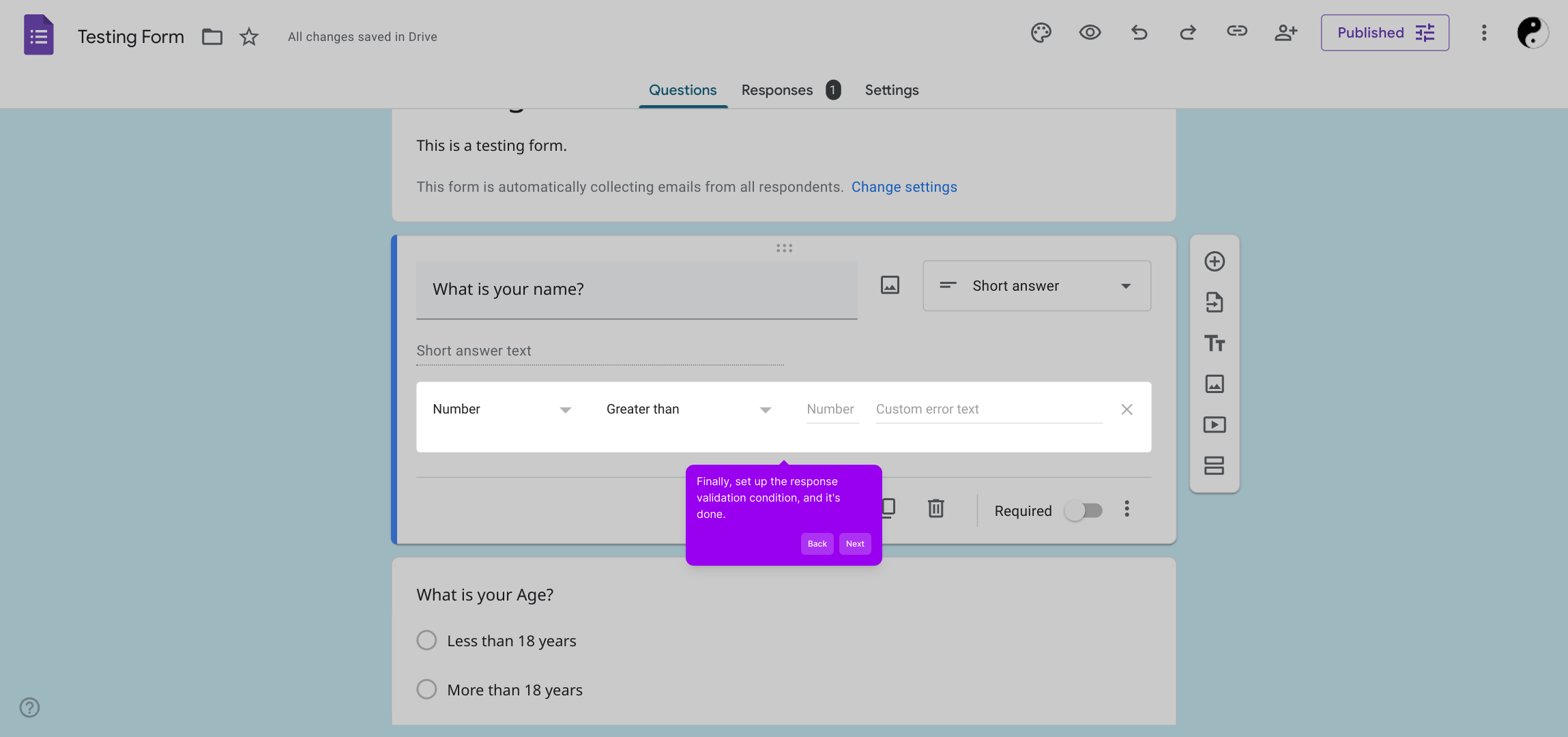
With everything set, you’re ready to quickly create and share your Supademo, streamlining your form experience effortlessly.
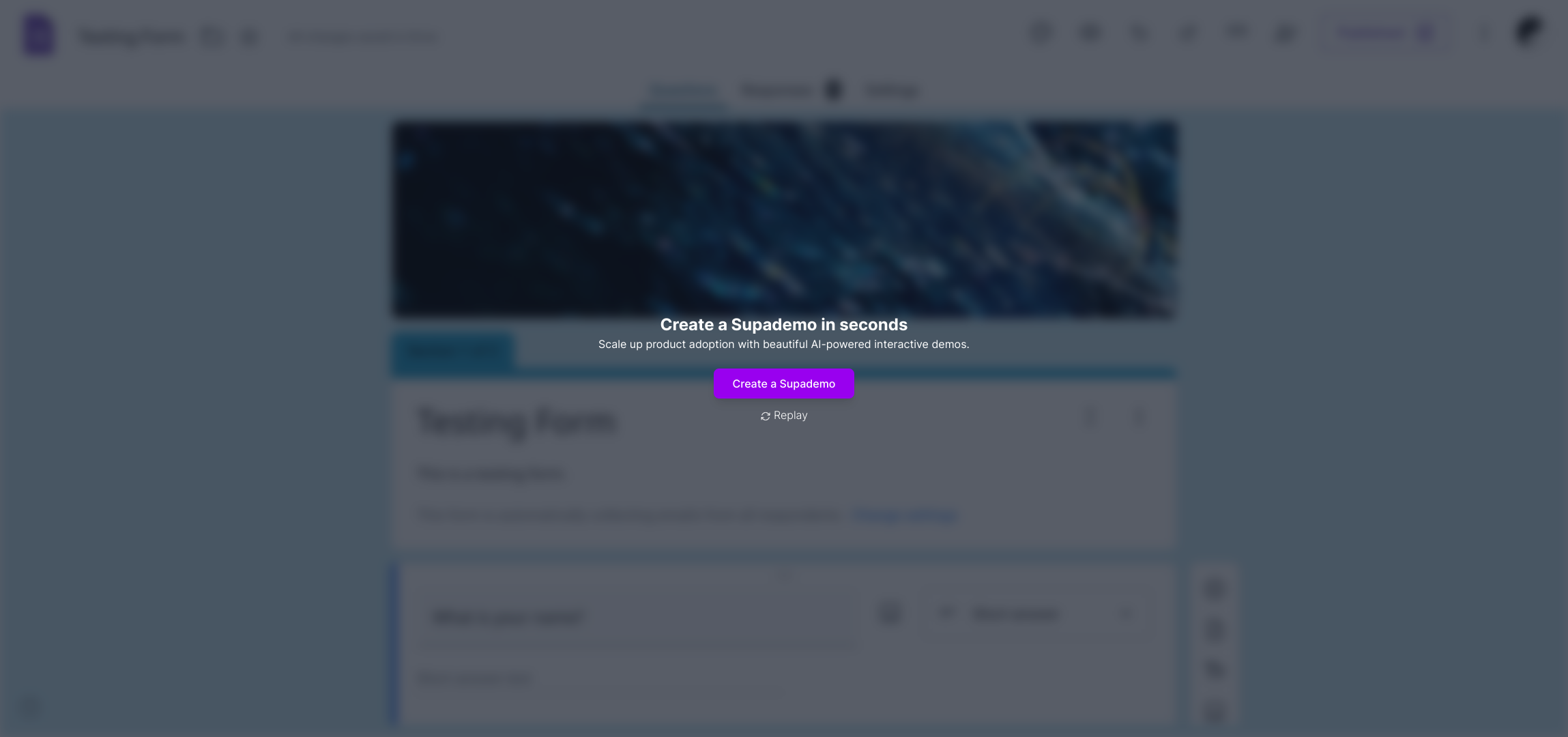
Create your own interactive demos in < 5 mins with Supademo
You can create your own interactive product demo in minutes using Supademo. Drive growth, scale enablement, and supercharge product-led onboarding with Supademo. Sign up for free here with no credit card required.
FAQs
What is response validation in Google Forms?
Response validation is a feature that allows you to set rules for answers to a question. It ensures that responses meet specified criteria like length, number range, or text patterns before the form can be submitted.
Which question types support response validation?
Response validation is available for short answer, paragraph, checkbox, and number question types in Google Forms. Other question types, like multiple choice, don’t support this feature directly.
How do I add response validation to a question?
To add response validation, open your form, select a question, click the More options icon (three dots), choose “Response validation,” then set your desired validation rules and custom error message.
Can I customize the error message in response validation?
Yes, Google Forms lets you write a custom error message that appears when someone’s response doesn’t meet the validation rule, helping clarify what’s required for a valid answer.
Does response validation affect form analytics or data export?
Response validation ensures valid responses but does not impact how data is analyzed or exported. It simply prevents submission of invalid answers, improving data quality.
Is it possible to validate multiple criteria in one question?
Google Forms allows only one response validation rule per question. To validate multiple criteria, consider splitting the question into several focused ones with individual validations.
Can response validation be used to check for email formats?
Yes, for short answer questions, you can select “Text” and then “Email address” from validation criteria to ensure the response follows a valid email format.
What happens if a user tries to submit an invalid response?
The form will show the custom error message you set and prevent submission until the response meets the validation criteria, ensuring quality and consistency in your data.
Can response validation be removed after adding it to a question?
Yes, simply open the question, click the More options icon, uncheck “Response validation,” and save the form to remove any validation rules from that question.
How can I test if my response validation is working correctly?
Preview your form and try submitting invalid answers on validated questions. The form should block submission and display your custom error message, confirming the validation works.

