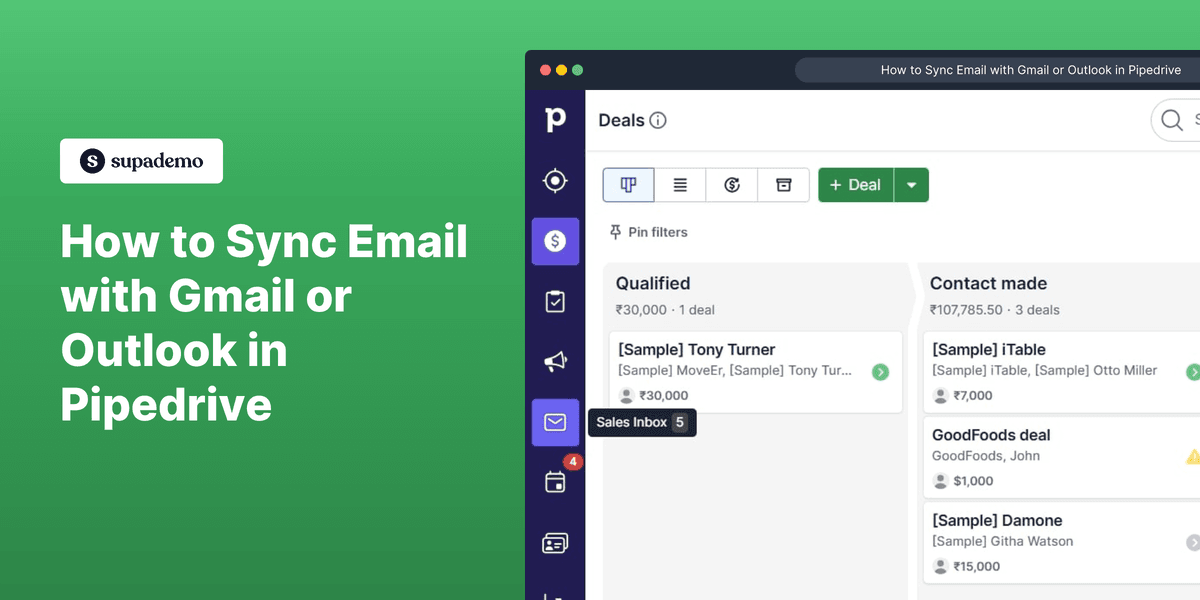
1. To start, click on the Sales Inbox icon.
2. Following that, enter the email that you want to sync with Pipedrive.
3. Then, click on "Get started".
4. Now, choose your email account. Let's proceed with Gmail.
5. Afterwards, click on Continue.
6. Now, read all the permission access carefully and click on Select all.
7. Once that's done, click again on Continue.
8. To finish off, click on Start Sync, and it's done.
9. Create a Supademo in seconds
This interactive guided walkthrough on How to Sync Email with Gmail or Outlook in Pipedrive was created using Supademo.
How to Sync Email with Gmail or Outlook in Pipedrive: Step-by-step guide
Begin by navigating to the Sales Inbox within your dashboard, indicated by the envelope-shaped icon. This is where all your sales communications are organized.
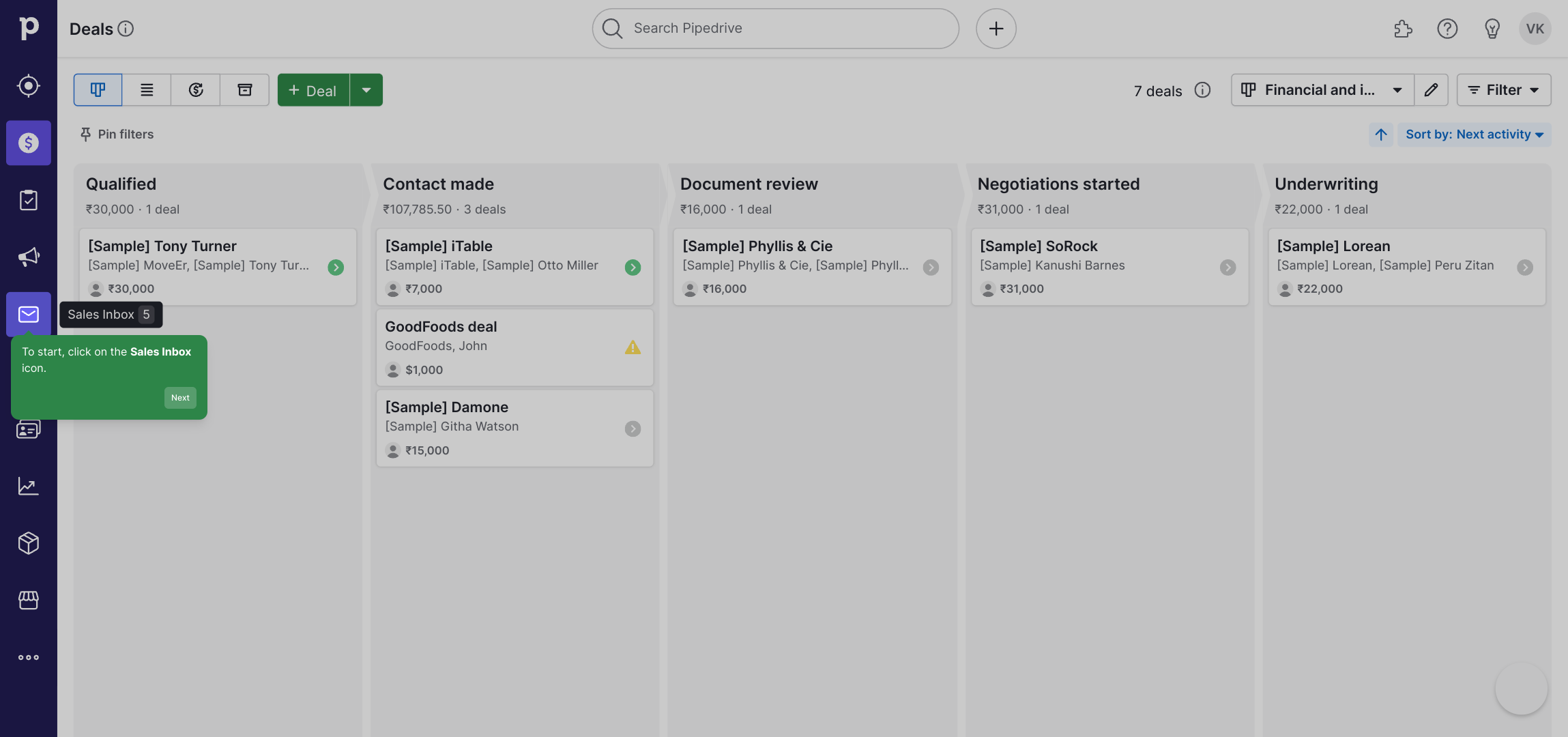
Next, enter the email address that you wish to connect and sync with Pipedrive. This ensures that all relevant communication is linked to your CRM seamlessly.
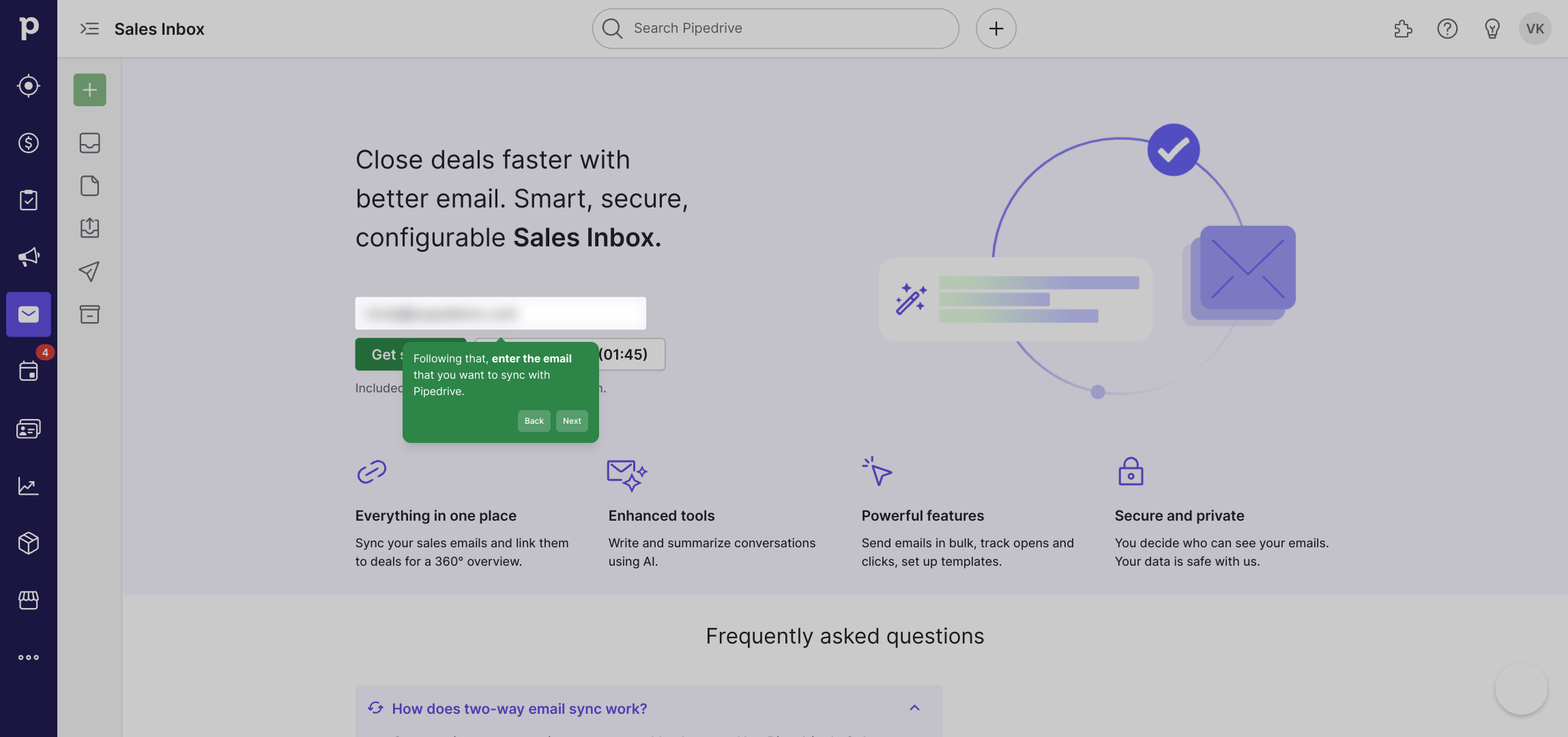
Once your email is entered, click the “Get started” button to initiate the synchronization process and move forward with the setup.
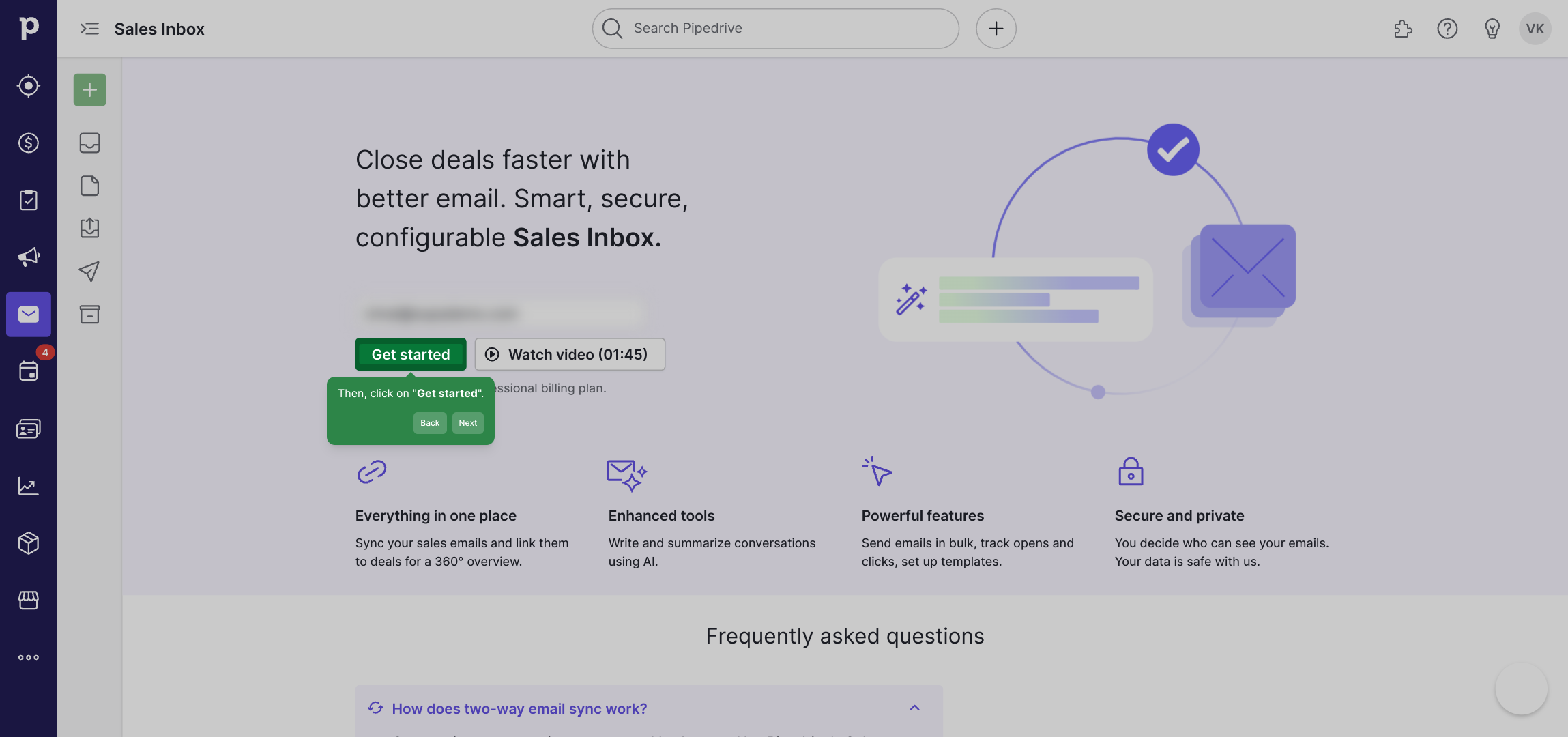
At this point, you’ll be prompted to select the email provider for your account. For this example, we’ll proceed by selecting Gmail as the email service to link.

After choosing your email provider, click the “Continue” button to advance to the next stage of permissions and configuration.
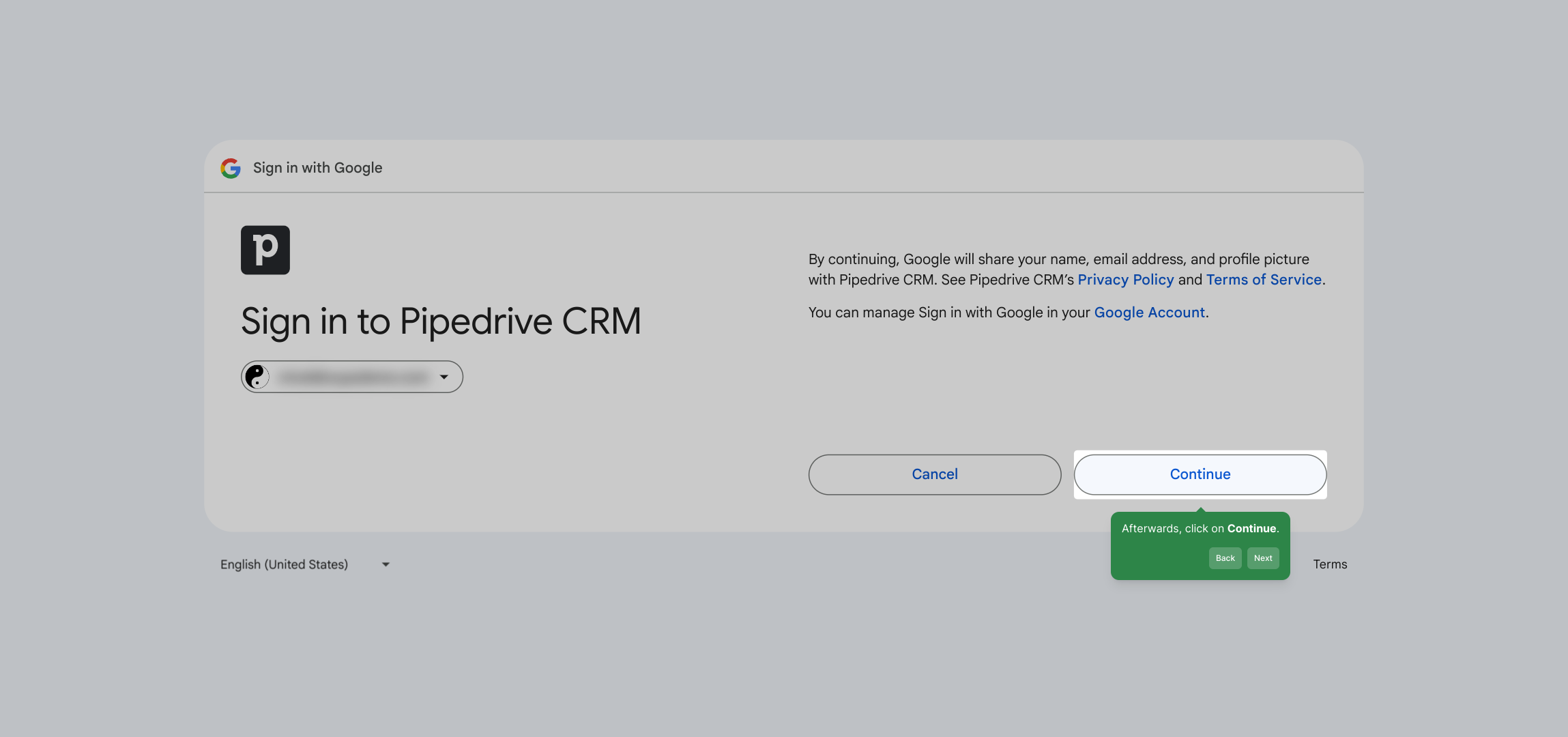
Carefully review the permissions requested, which allow the app to access necessary data. When you’re ready, select “Select all” to grant full access required for smooth functionality.
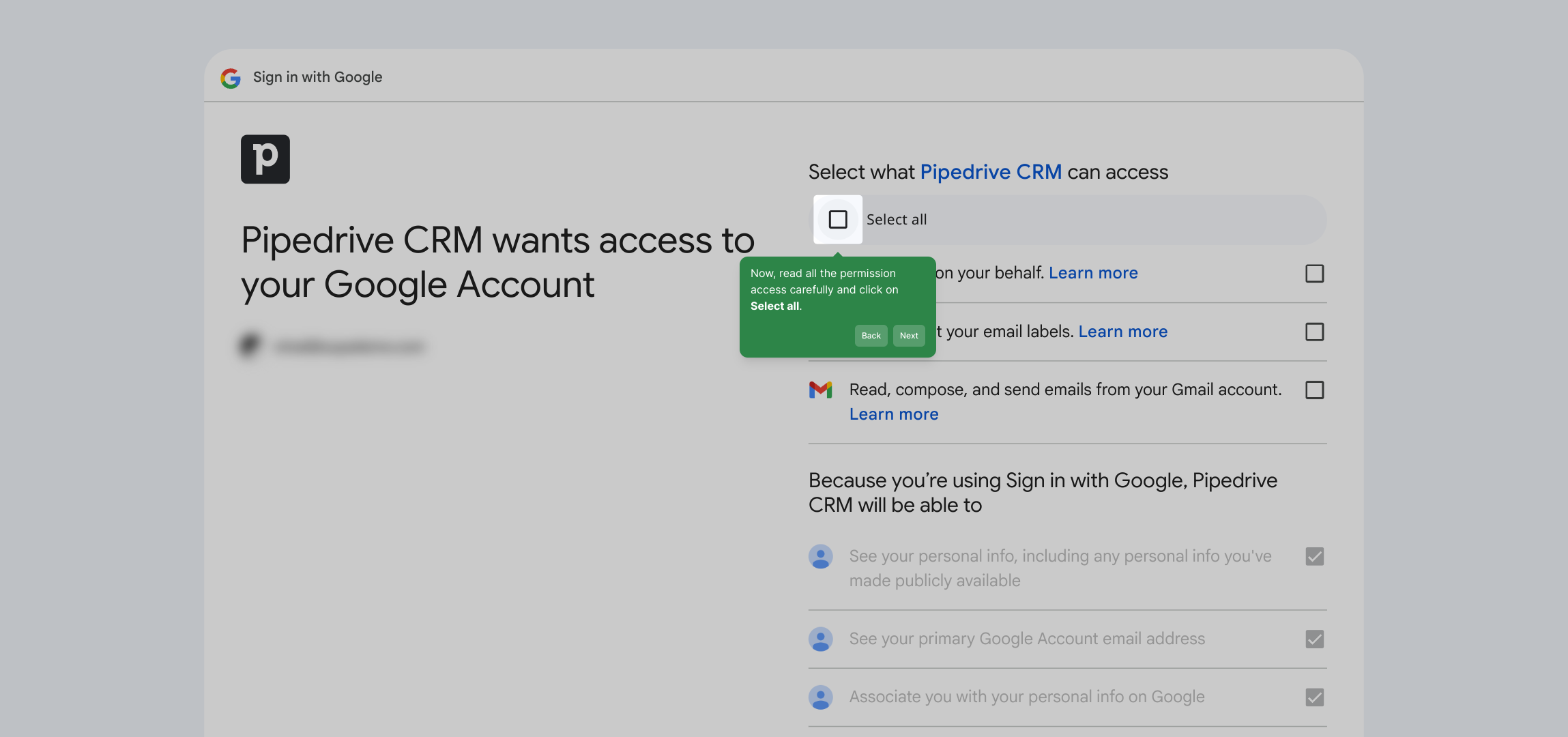
After adjusting the permissions, click “Continue” once more to confirm your choices and proceed with the setup.
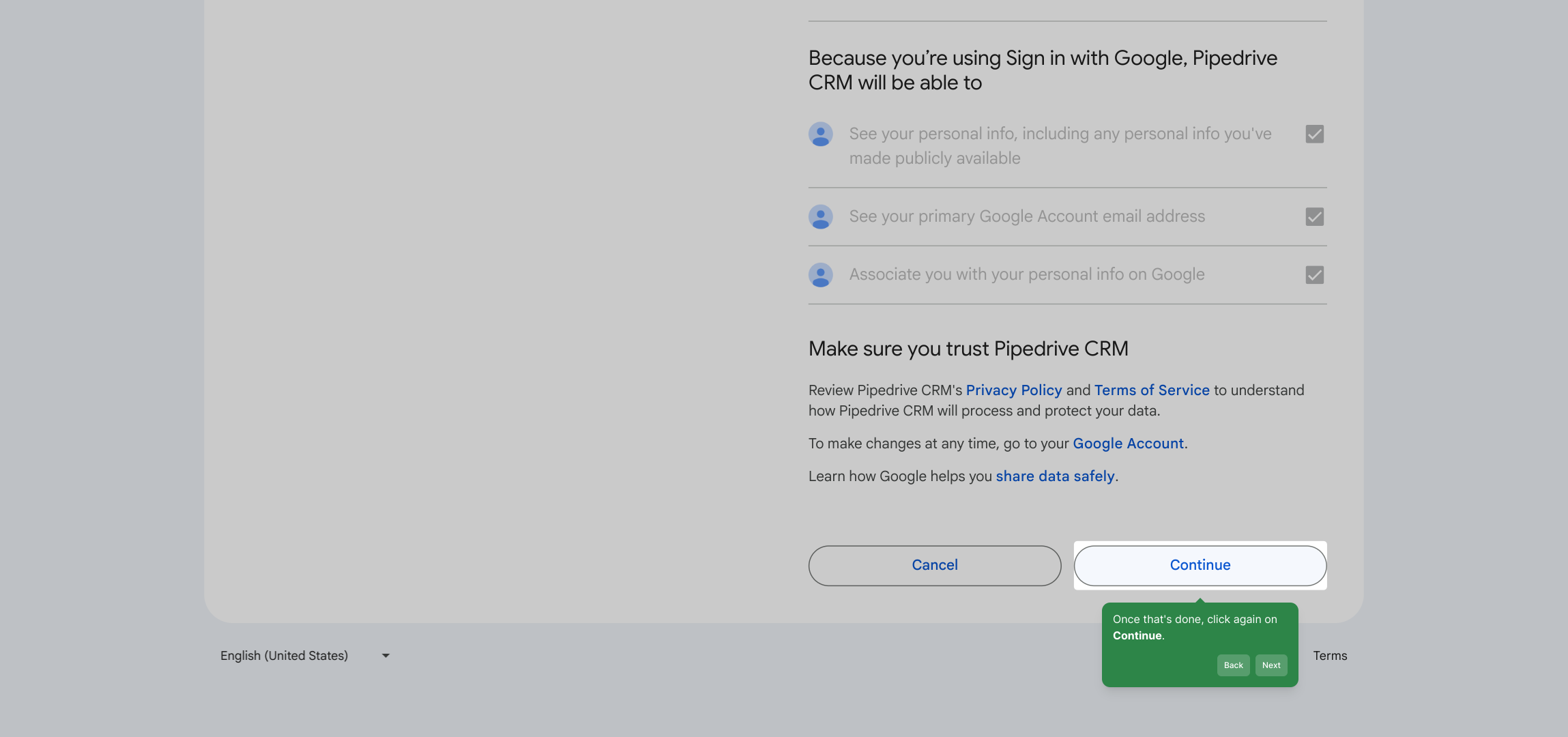
Finally, initiate the synchronization by pressing the “Start Sync” button. This will connect your email with Pipedrive, completing the integration.
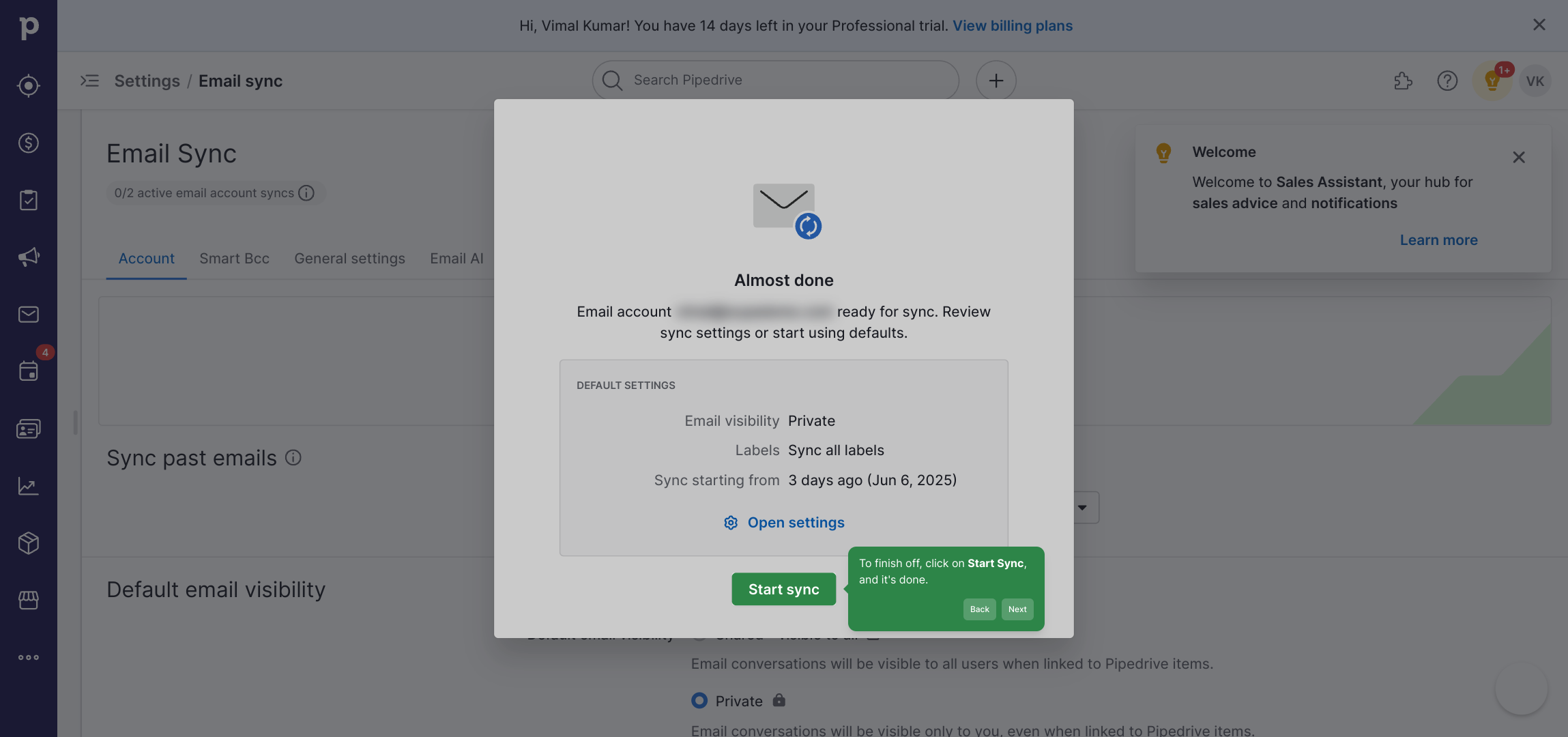
With sync set up, you’re all set to create a Supademo quickly and efficiently, streamlining your workflow right from the start.
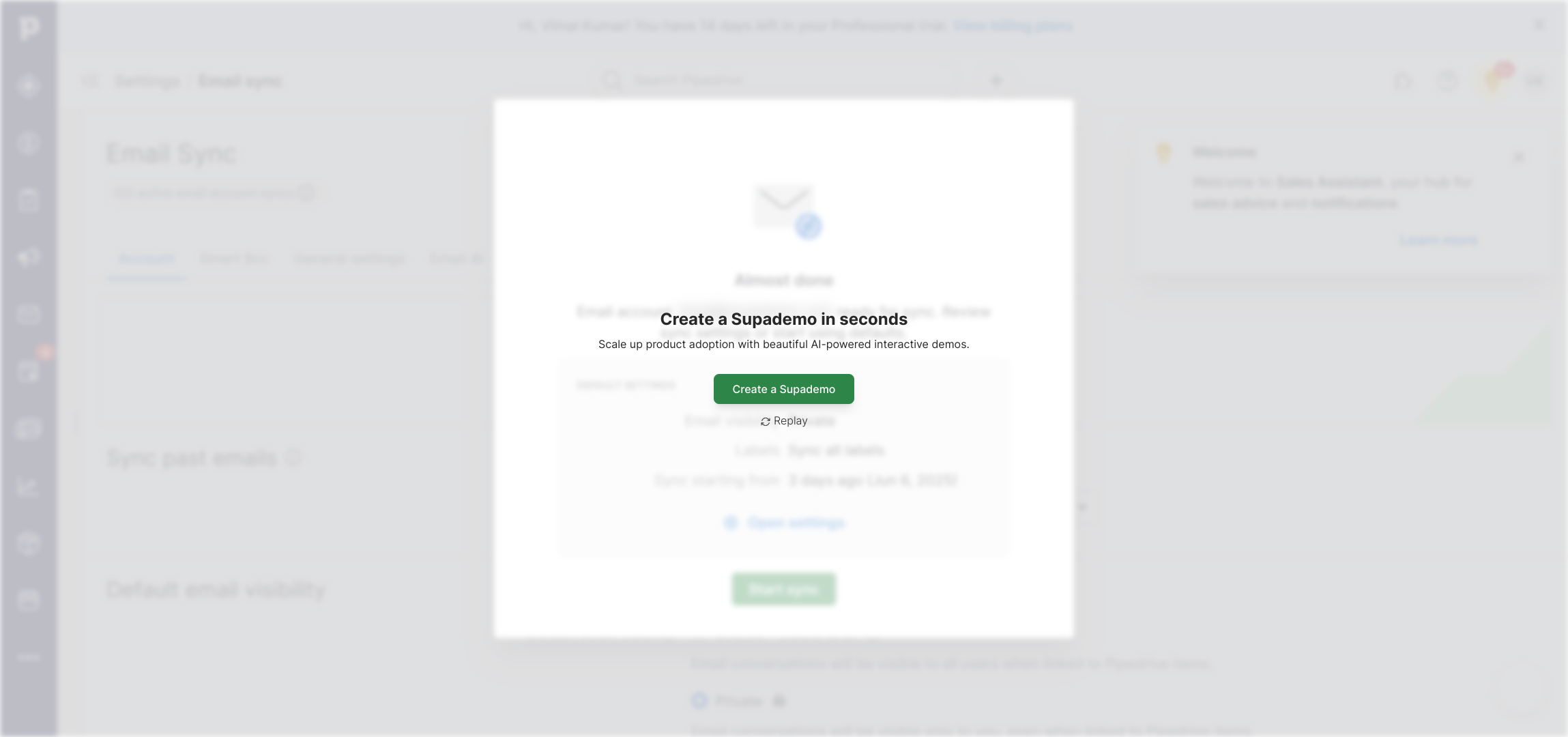
Create your own interactive demos in < 5 mins with Supademo
You can create your own interactive product demo in minutes using Supademo. Drive growth, scale enablement, and supercharge product-led onboarding with Supademo.
Sign up for free here with no credit card required.
FAQs
Commonly asked questions about this topic.
How do I start syncing my email with Pipedrive?
Begin by clicking the Sales Inbox icon in Pipedrive, enter the email you want to sync, then follow the prompts to complete the setup. The process guides you through selecting your email provider and authorizing permissions.
Which email providers are supported for syncing with Pipedrive?
Pipedrive supports syncing with major email providers including Gmail and Outlook. You can connect either to integrate your email communications within the CRM seamlessly.
Can I sync multiple email accounts to Pipedrive simultaneously?
Yes, you can sync multiple email accounts to Pipedrive. Each email should be added individually through the Sales Inbox setup to keep correspondence organized per account.
Are my email permissions safe during syncing?
Pipedrive requests specific permissions to sync your emails securely. It's important to review and understand these permissions before allowing access, ensuring your data remains protected.
What happens if I change my email password after syncing?
If you change your email password, you may need to reauthenticate or update your login details in Pipedrive to maintain the email sync functionality without interruptions.
Can I sync my Gmail and Outlook emails in the same Pipedrive account?
Yes, Pipedrive allows syncing of both Gmail and Outlook accounts within the same workspace. Each account is configured individually, making it easy to manage multiple email sources.
How long does it take for emails to sync after setup?
Email sync in Pipedrive typically happens in real-time or with minimal delay, allowing you to track conversations quickly and efficiently as they happen.
Will syncing email with Pipedrive affect my email storage or inbox?
No, syncing your email to Pipedrive does not affect your inbox or email storage. It only mirrors your communications inside Pipedrive for CRM purposes.
Do I need admin rights to connect my email to Pipedrive?
You generally need to have access to the email account credentials, but admin rights within Pipedrive are not required. However, some organizational policies may require admin approval.
Can I stop syncing my email anytime?
Yes, you can disconnect or stop email syncing in Pipedrive at any time by accessing your Sales Inbox settings and removing the connected email account.

Vimal Kumar
Product Operations Associate
Vimal Kumar helps build and grow Supademo’s team and GTM efforts, with a focus on figuring out growth levers and improving product traction.





