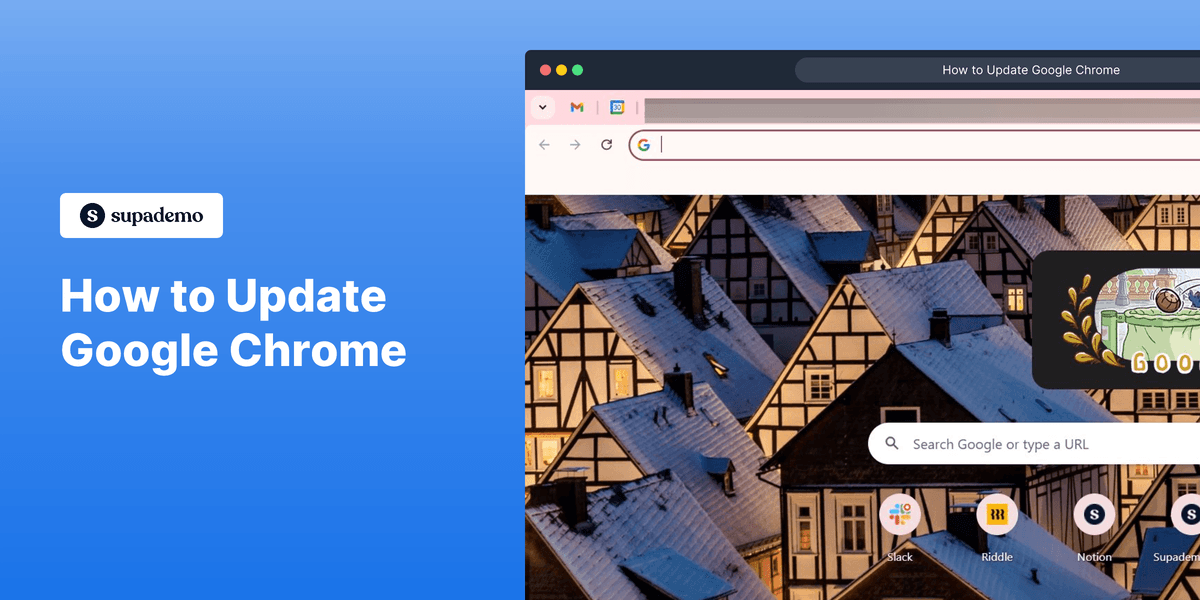
1. Firstly, open your Chrome browser.
2. Click on the three vertical dots in the top right corner of the browser window to open the menu.
3. From the menu, hover over 'Help' to reveal a submenu.
4. Click on 'About Google Chrome' from the submenu. This will take you to the update page.
5. Chrome will automatically check for updates and begin downloading if an update is available.
6. Lastly, click on "Relaunch" and you have successfully updated your Chrome browser.
7. Enjoyed the guided demo?
This interactive demo/guided walkthrough on How to Update Google Chrome was created using Supademo.
How to Update Google Chrome : Step-by-Step Guide
To begin updating your Chrome browser, start by launching the Chrome application on your computer. This is where all updates and settings can be accessed.
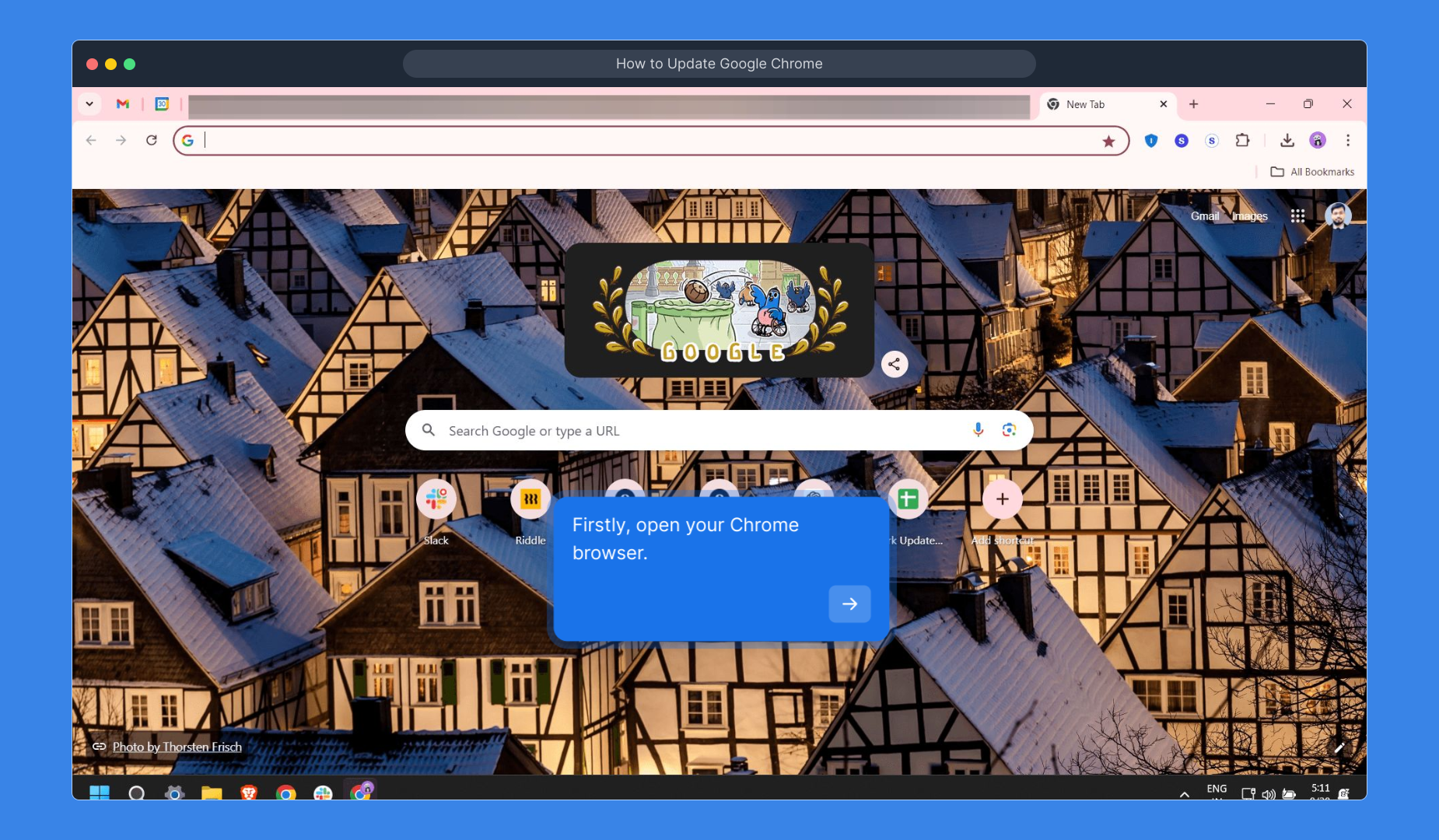
Next, look toward the upper-right corner of the browser window. You’ll see three vertical dots—this is the main menu button that gives you access to various browser options.
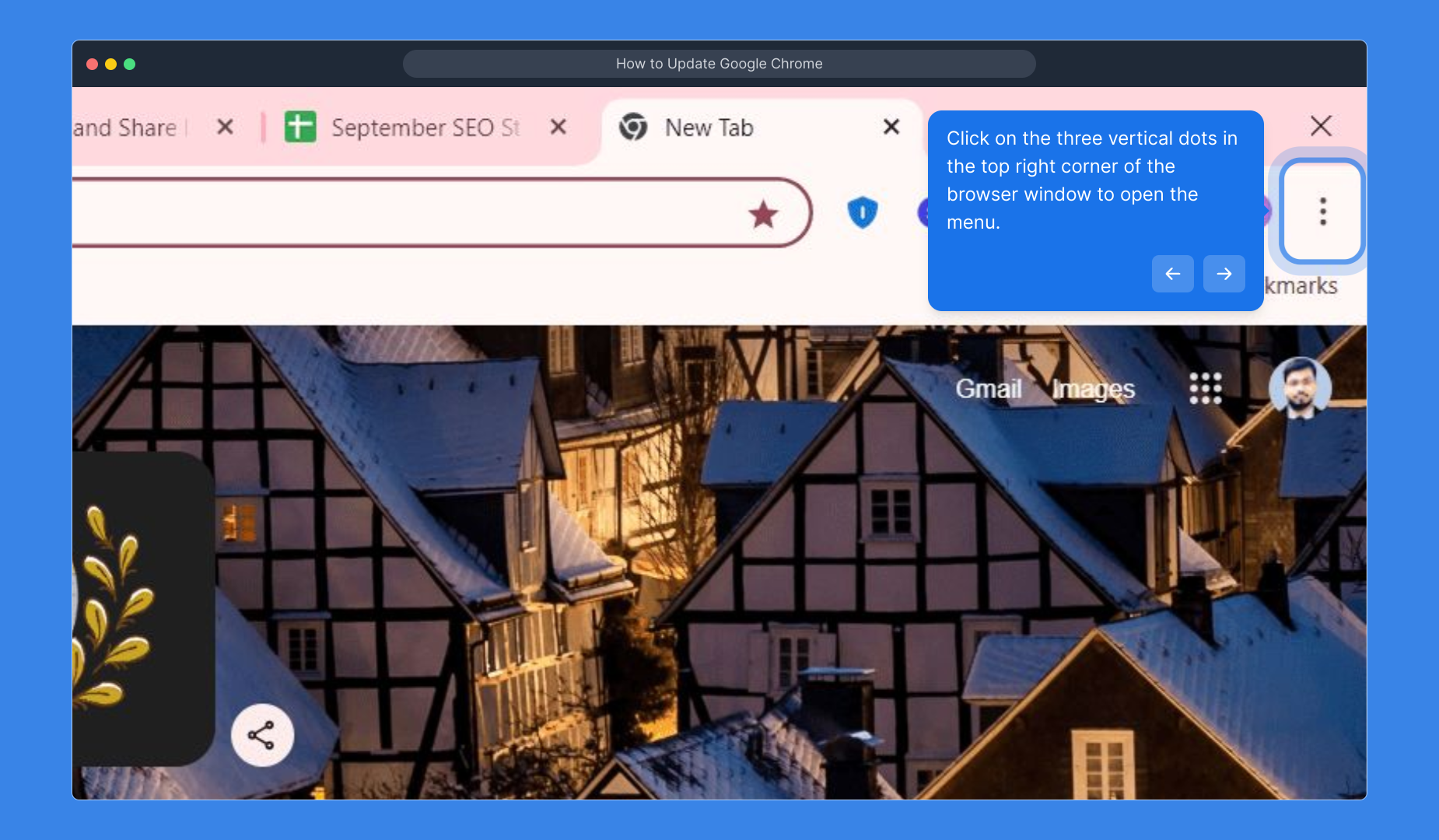
After opening the menu, move your cursor down to find the 'Help' option. When you hover here, a secondary menu appears, offering additional support-related settings.
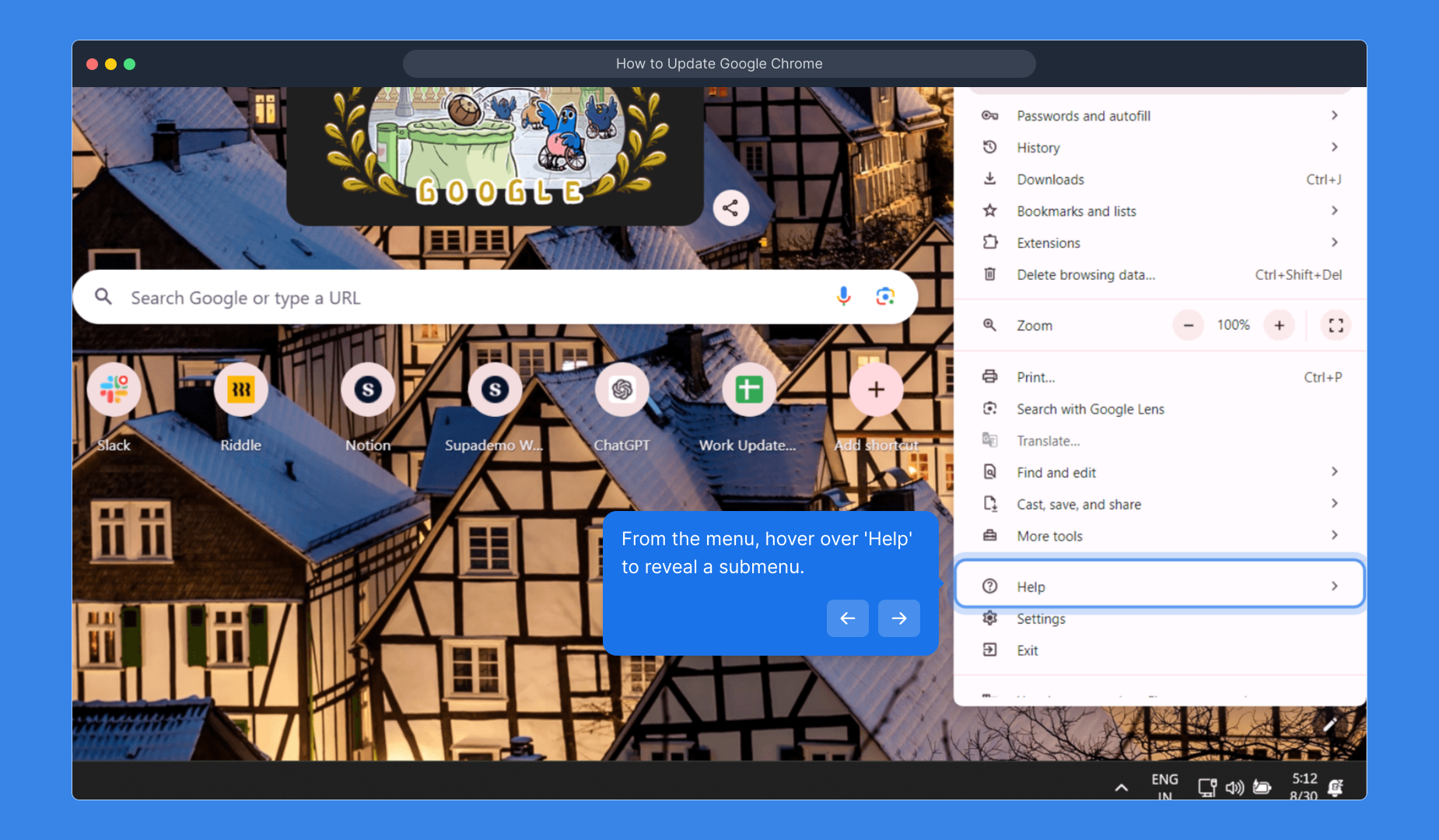
Within this ‘Help’ submenu, click on 'About Google Chrome.' This selection directs you to the page where Chrome checks for the latest updates available for your browser.
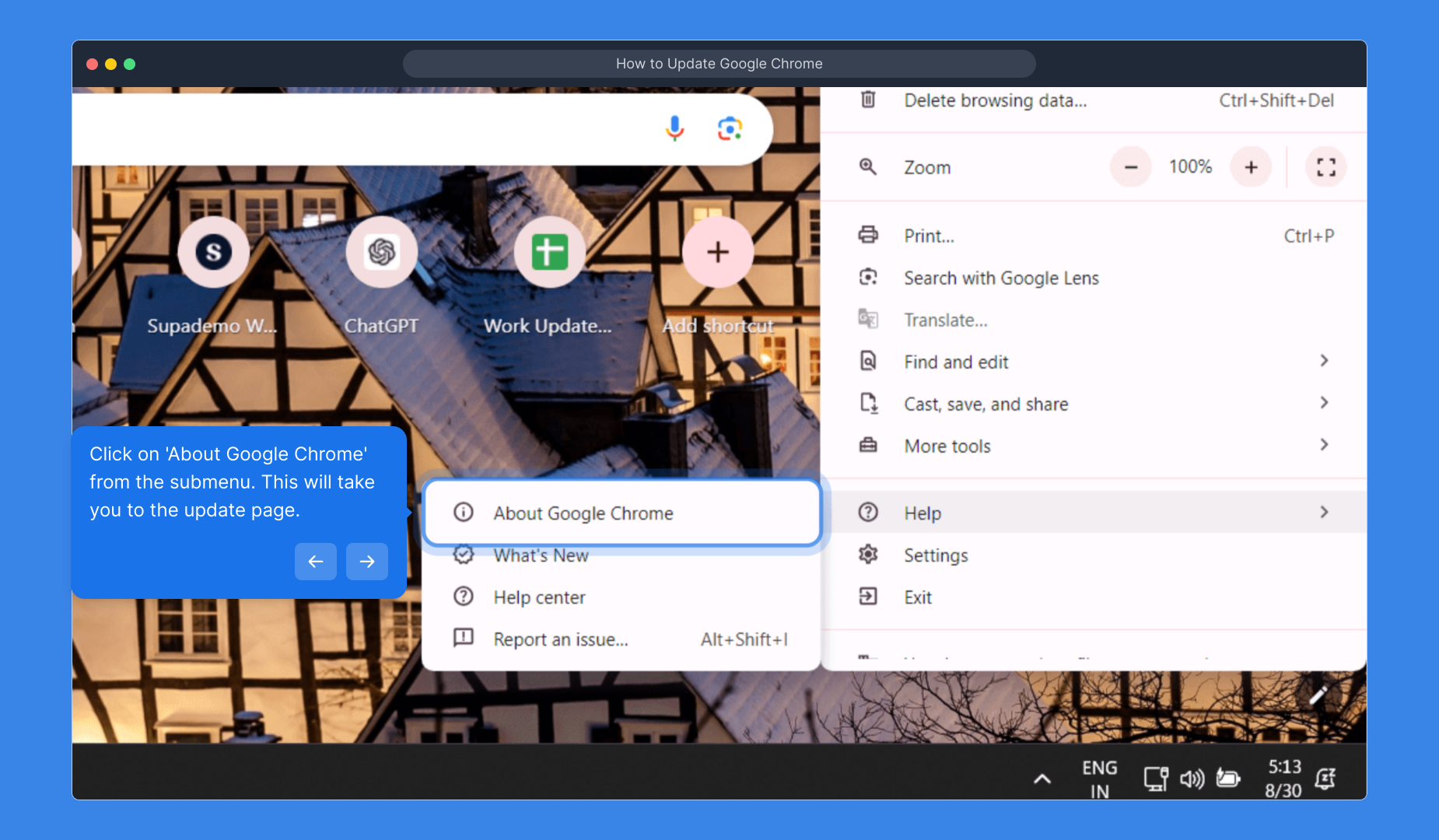
On the update page, Chrome will automatically search for new versions. If an update is available, it will start downloading immediately, ensuring your browser stays secure and efficient.
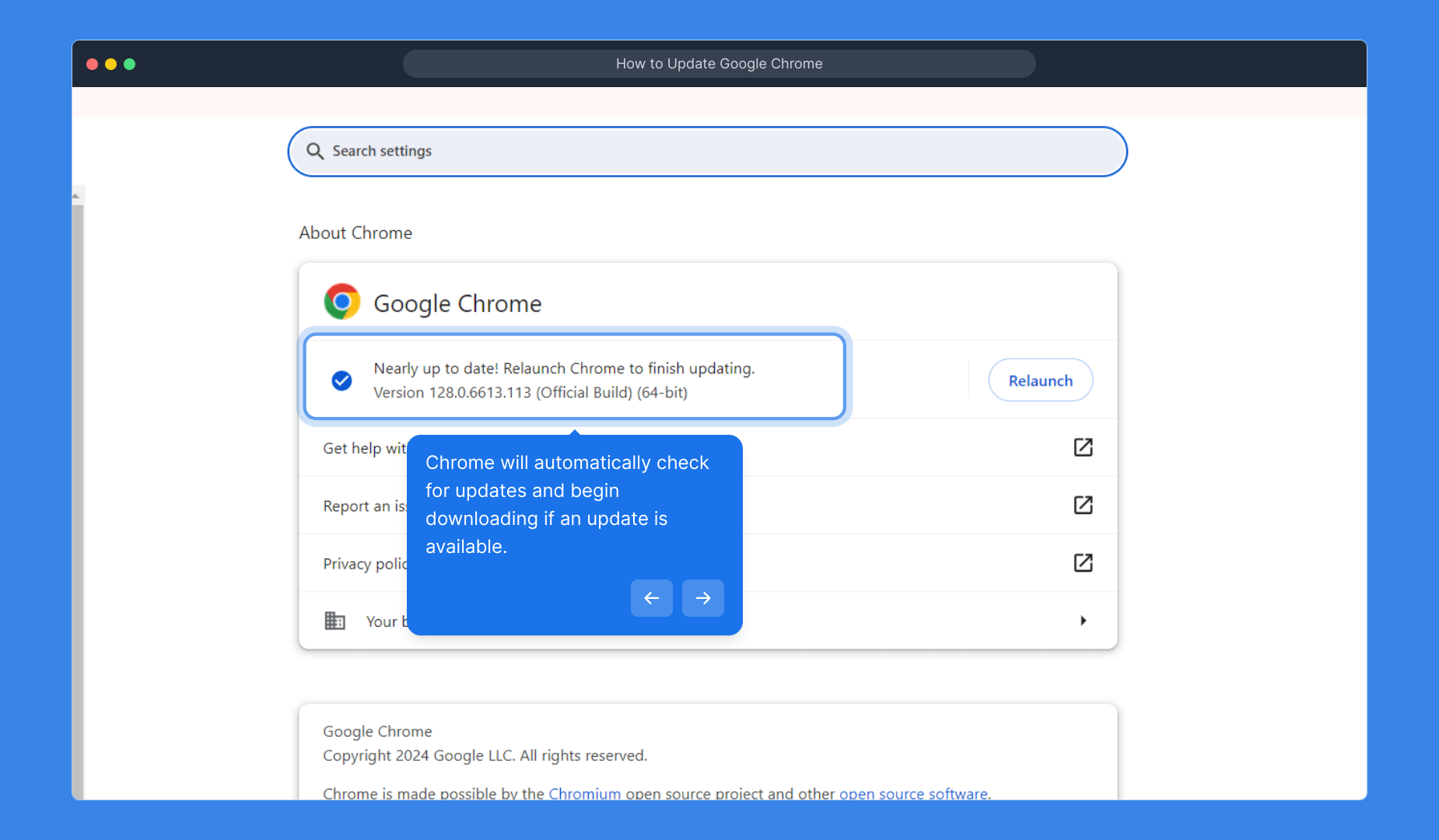
Once the update has downloaded, you’ll see a “Relaunch” button appear. Click this to restart Chrome and apply the latest updates, keeping your browsing experience smooth and up to date.

That’s it! You’ve successfully navigated through updating Chrome. If you found this guide helpful, feel free to explore more demos for additional tips and tricks.
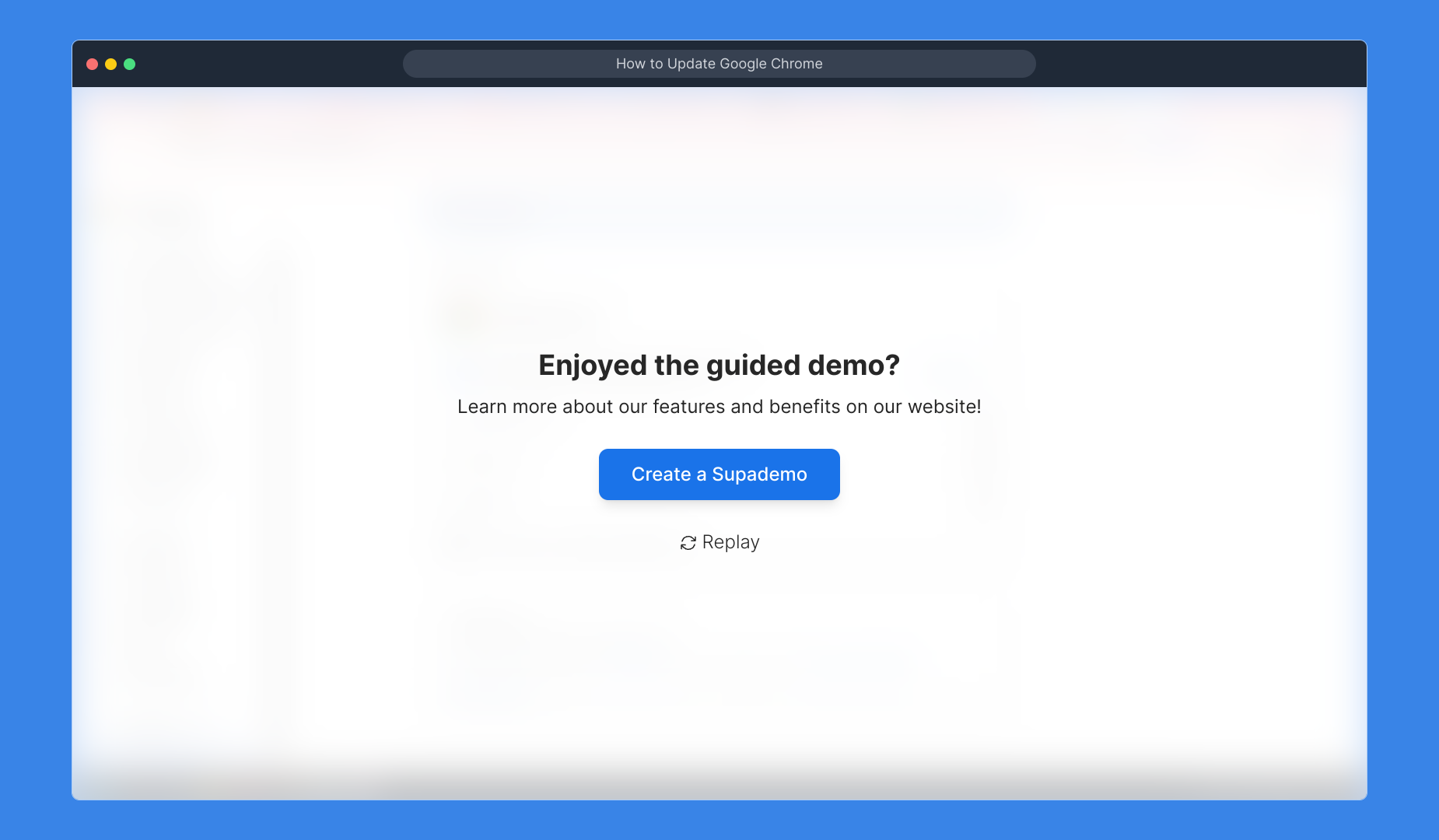
Create your own interactive demos in < 5 mins with Supademo
You can create your own interactive product demo in minutes using Supademo. Drive growth, scale enablement, and supercharge product-led onboarding with Supademo.
Sign up for free here with no credit card required.
FAQs
Commonly asked questions about this topic.
How do I check if my Google Chrome is up to date?
Open Chrome, click the three vertical dots in the top-right corner, hover over 'Help,' then click 'About Google Chrome.' The page will show if Chrome is up to date or if an update is available.
Will my bookmarks and settings be affected after updating Chrome?
No, updating Google Chrome does not affect your bookmarks, settings, or saved passwords. The update only enhances browser functionality and security.
What should I do if Chrome does not update automatically?
If Chrome fails to update automatically, try restarting the browser or your device. Alternatively, download the latest version directly from the official Google Chrome website.
Can I update Chrome on mobile devices as well?
Yes, Chrome updates on mobile devices through the Google Play Store (Android) or the App Store (iOS). Check these stores for app updates to keep Chrome current.
How often does Google release Chrome updates?
Google generally releases Chrome updates every 4 to 6 weeks, including security patches and feature improvements to ensure optimal browser performance.
Is it safe to update Chrome when I have multiple tabs open?
Yes, it is safe to update Chrome with multiple tabs open. However, all tabs will close when you click “Relaunch” to apply the update, so be sure to save your work.
What happens if I delay updating Google Chrome?
Delaying updates can expose your browser to security vulnerabilities and bugs as updates often include critical security fixes and performance improvements.
Can I update Chrome without an internet connection?
No, updating Chrome requires an internet connection to download the latest version and apply the update properly.
Why is there no “Update” button on my Chrome’s ‘About’ page?
If you don’t see an “Update” button, it means your browser is already up to date with the latest version installed.
How can I verify the Chrome version I am currently using?
Click the three dots menu, go to 'Help,' and select 'About Google Chrome.' The version number will be displayed at the top of the page.

Vimal Kumar
Product Operations Associate
Vimal Kumar helps build and grow Supademo’s team and GTM efforts, with a focus on figuring out growth levers and improving product traction.





