1. First, open the NotebookLM website.
2. Next, click on "Create new notebook".
3. Now, add sources or upload files and links to NotebookLM for your academic research.
4. You can also add files from Google Docs, Google Slides, Websites, or simply paste them here.
5. Then, click here to rename your Project.
6. Now, navigate to the Chatbox.
7. Here, type questions like ‘What’s the main argument of this paper?’ and NotebookLM will answer using your uploaded content.
8. Once that's done, click on the Send button.
9. Your answer is ready.
10. Now, navigate to the chat that you want to highlight.
11. Next, click "Save to note".
Note: NotebookLM does not currently provide a traditional "highlighting" feature where you manually select and color text within documents
12. Your text has been added to the notes section now. Click on it to open it.
13. Highlight critical text or NotebookLM responses to pin them—this helps build a collection of useful insights.
14. Create a Supademo in seconds
This interactive demo/guided walkthrough on How to Use NotebookLM for Academic Research was created using Supademo.
How to Use NotebookLM for Academic Research: Step-by-Step Guide
To get started, open your web browser and go to the NotebookLM website. This will bring you to the main interface where you can begin organizing your research.
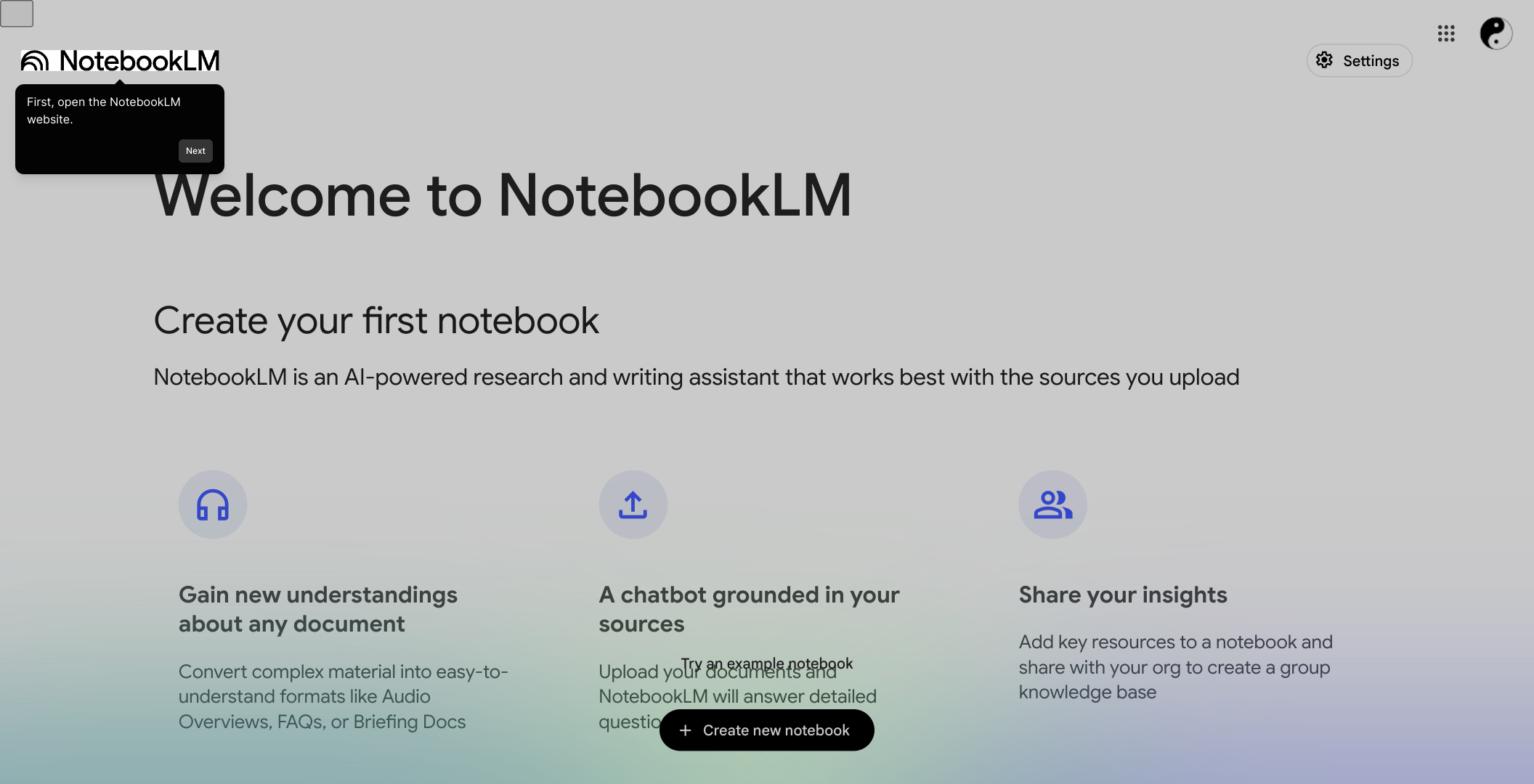
Once you’re on the homepage, look for the button labeled “Create new notebook.” Clicking this will start a fresh project where you can compile all your academic materials.
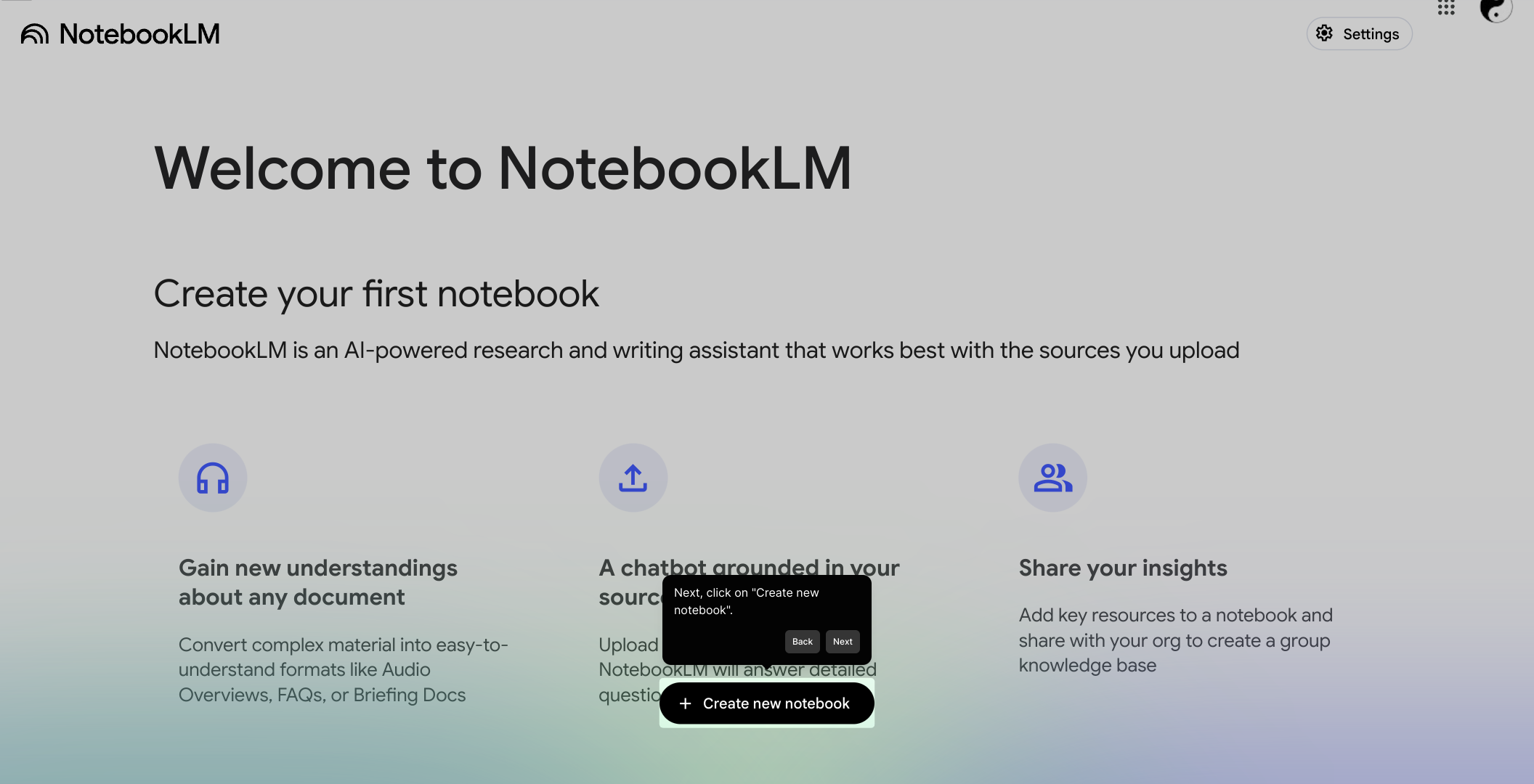
Next, begin adding your research materials. You can upload files or add links directly into this new notebook to gather all relevant sources for your work in one place.
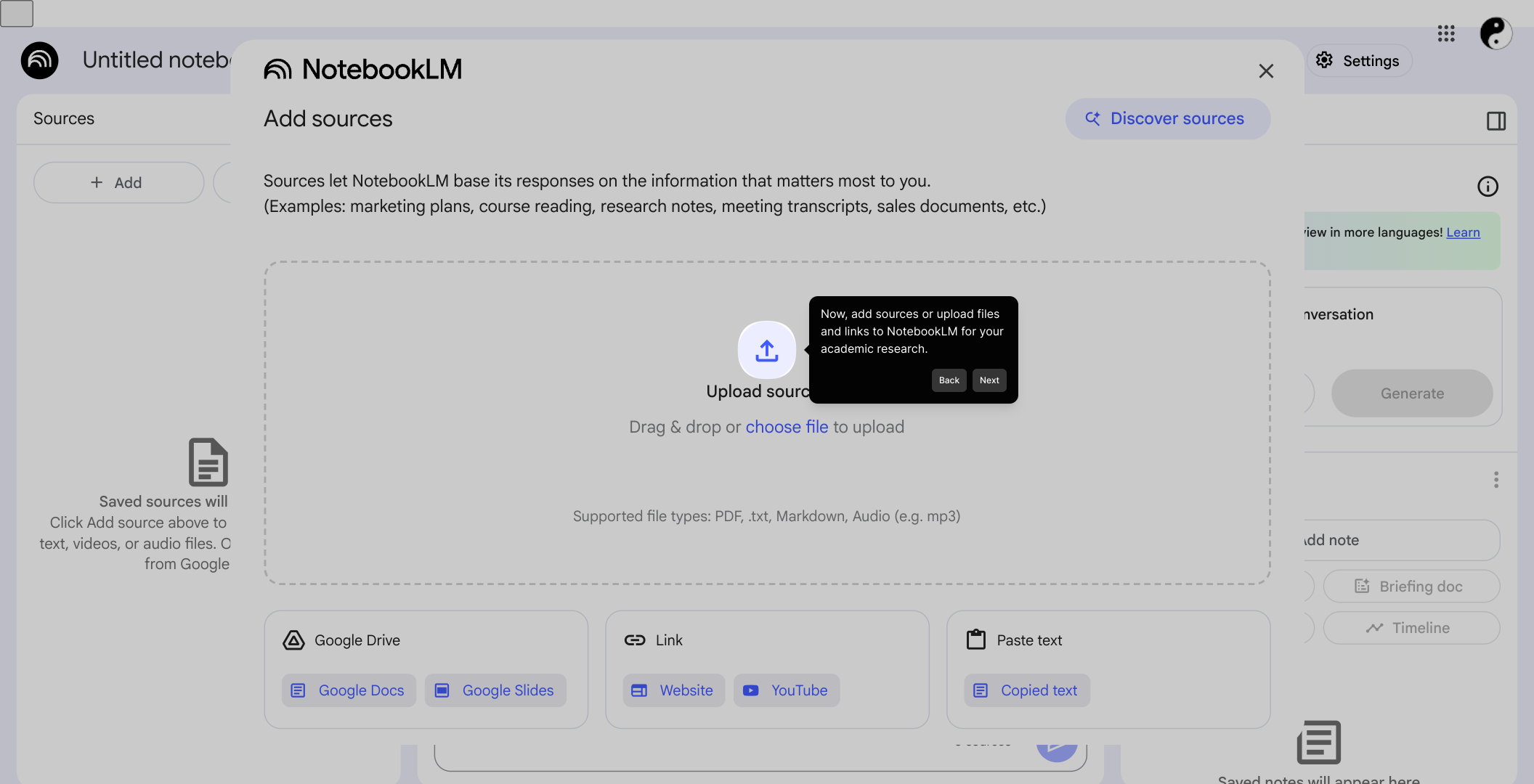
NotebookLM supports various file types, so feel free to include documents from Google Docs, Google Slides, websites, or simply paste content directly into the notebook to enrich your research library.
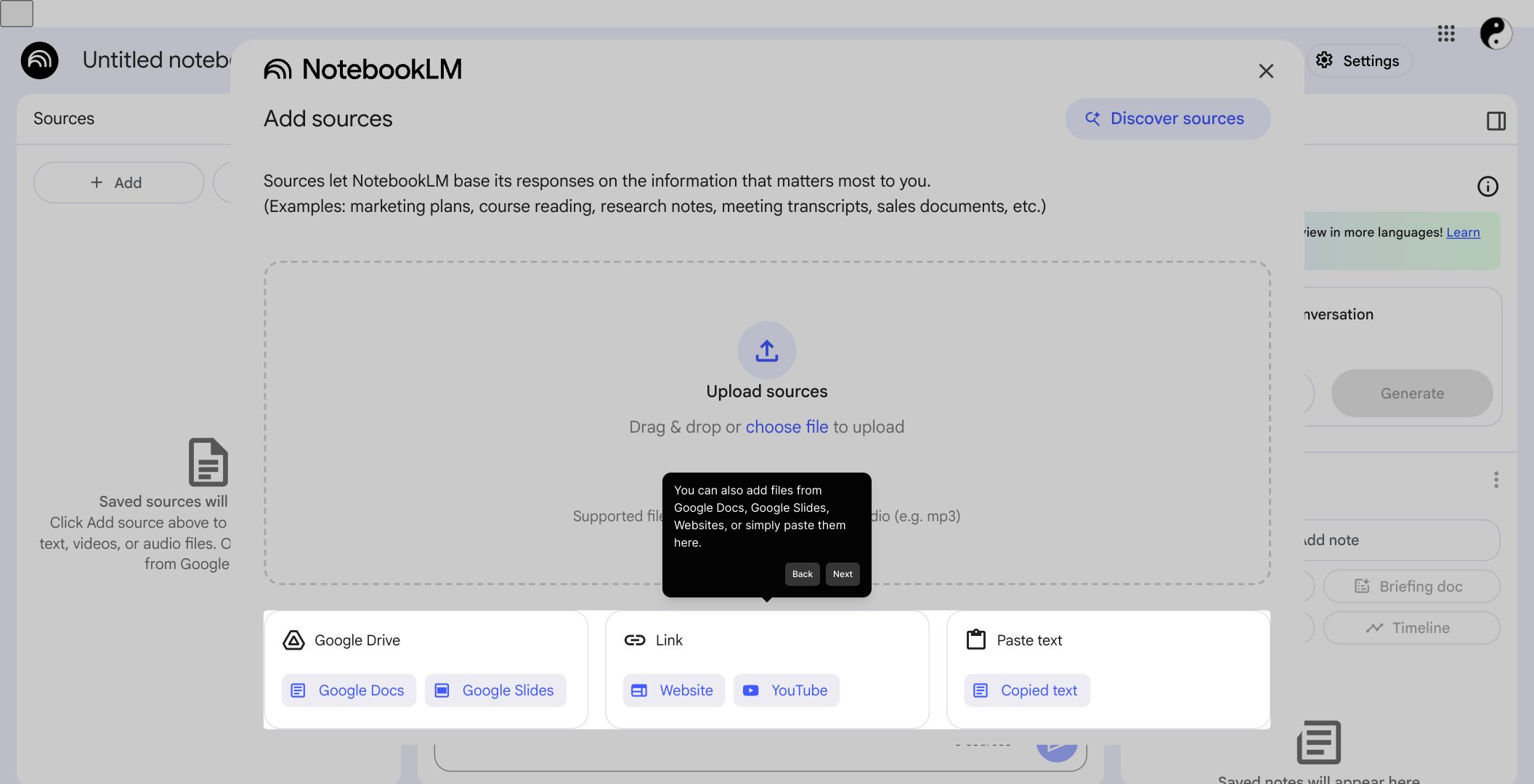
Once you’ve started adding content, personalize your project by renaming it. Click on the area shown here to assign a meaningful title that reflects your research focus.
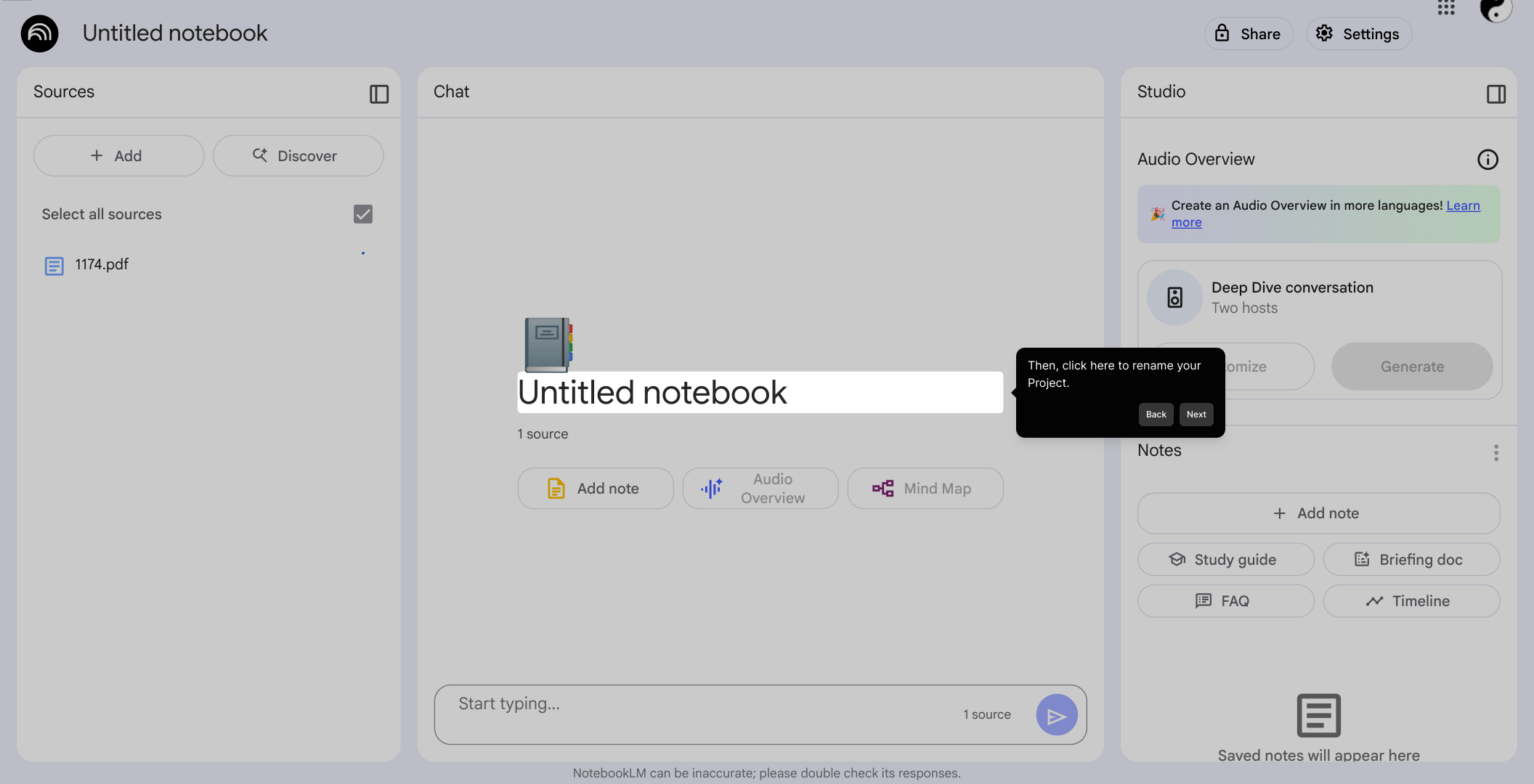
With your notebook set up, navigate over to the Chatbox section. This feature allows you to interact with your content in a conversational way.
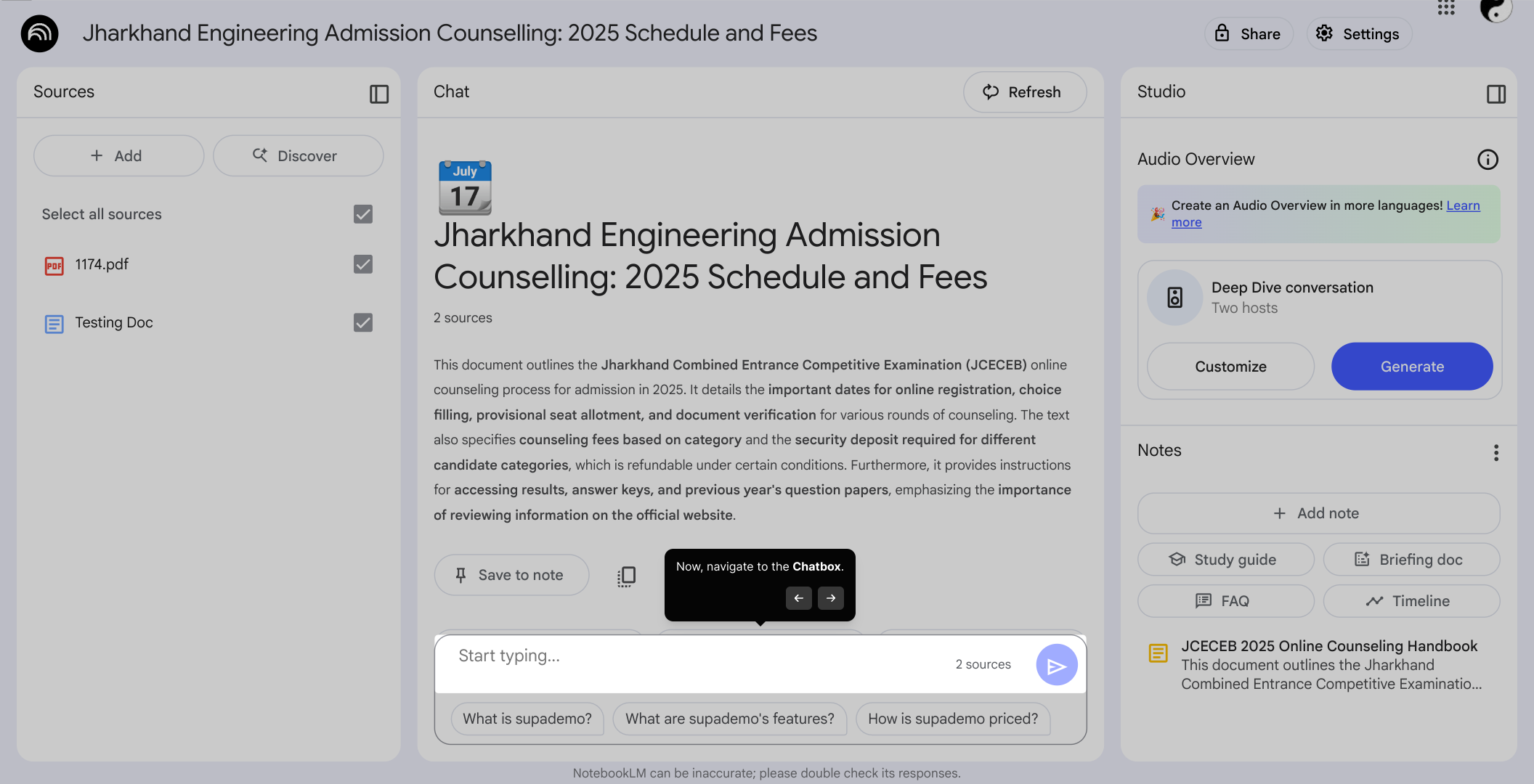
In the chatbox, type in questions such as “What is the main point of this paper?” or other queries related to your uploaded sources. NotebookLM will analyze your content and provide detailed responses.
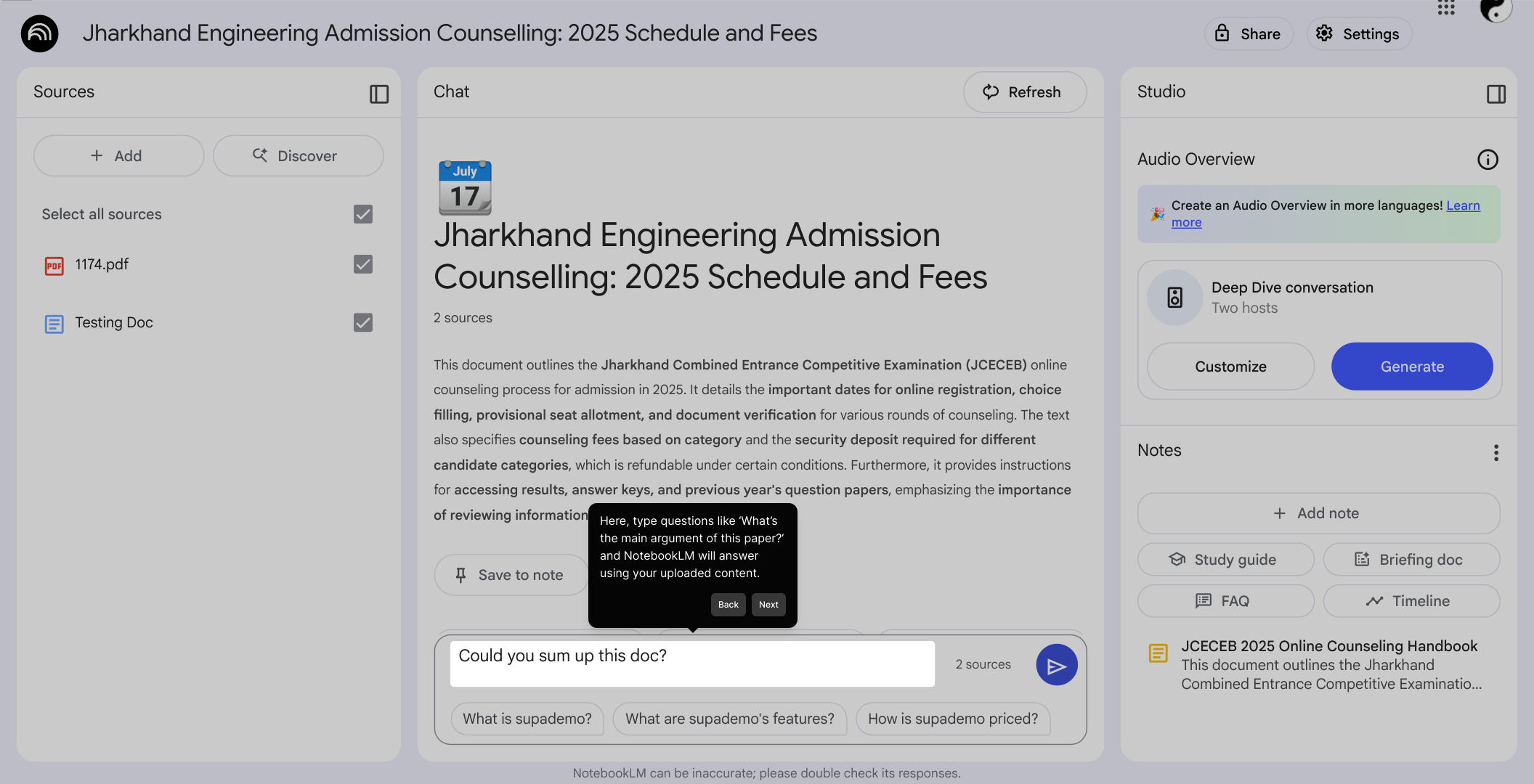
After typing your question, hit the Send button to submit it. The system will then process your request using the information available in your notebook.
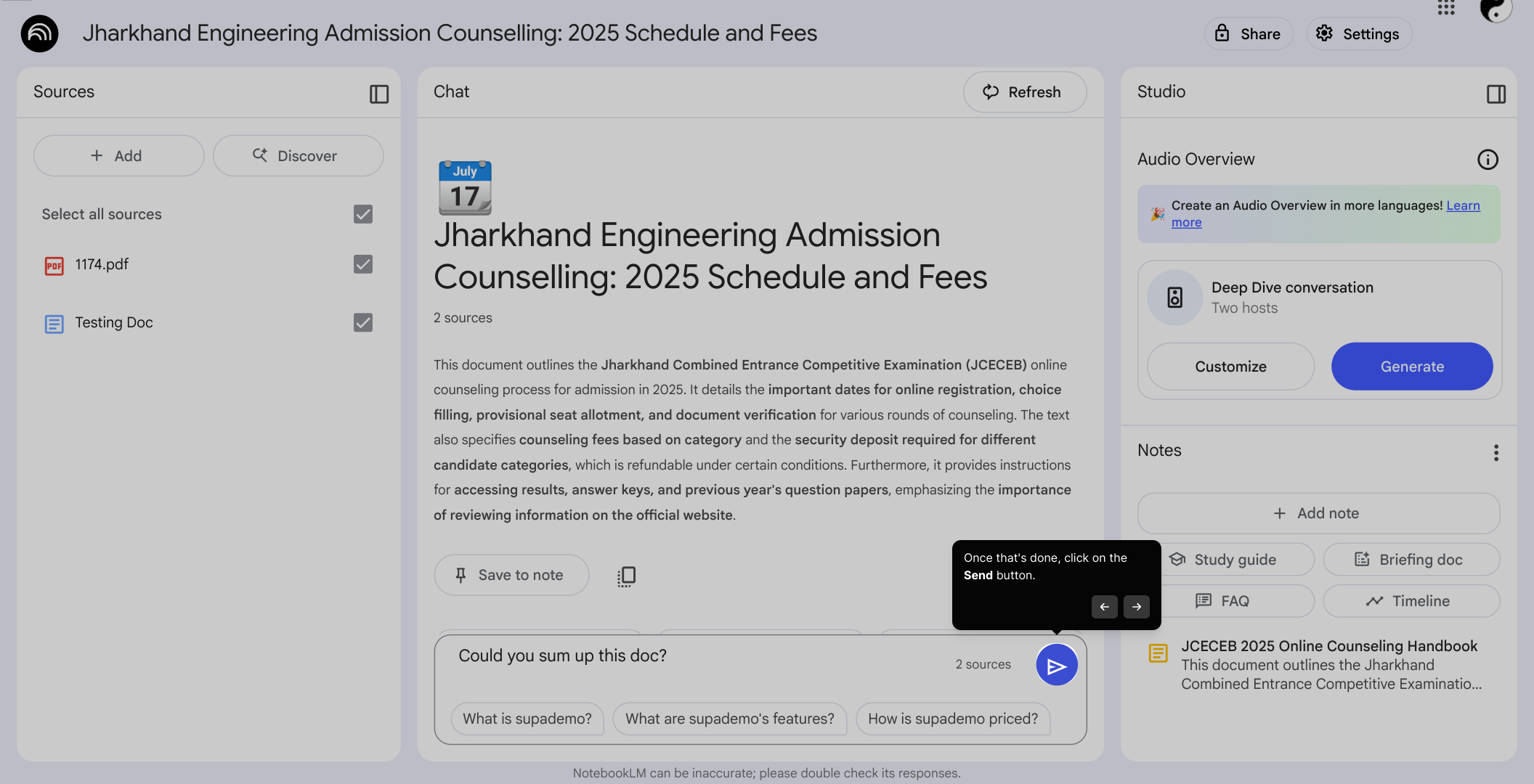
Within moments, you’ll receive a clear and concise answer generated based on your uploaded materials, helping you understand your research better.
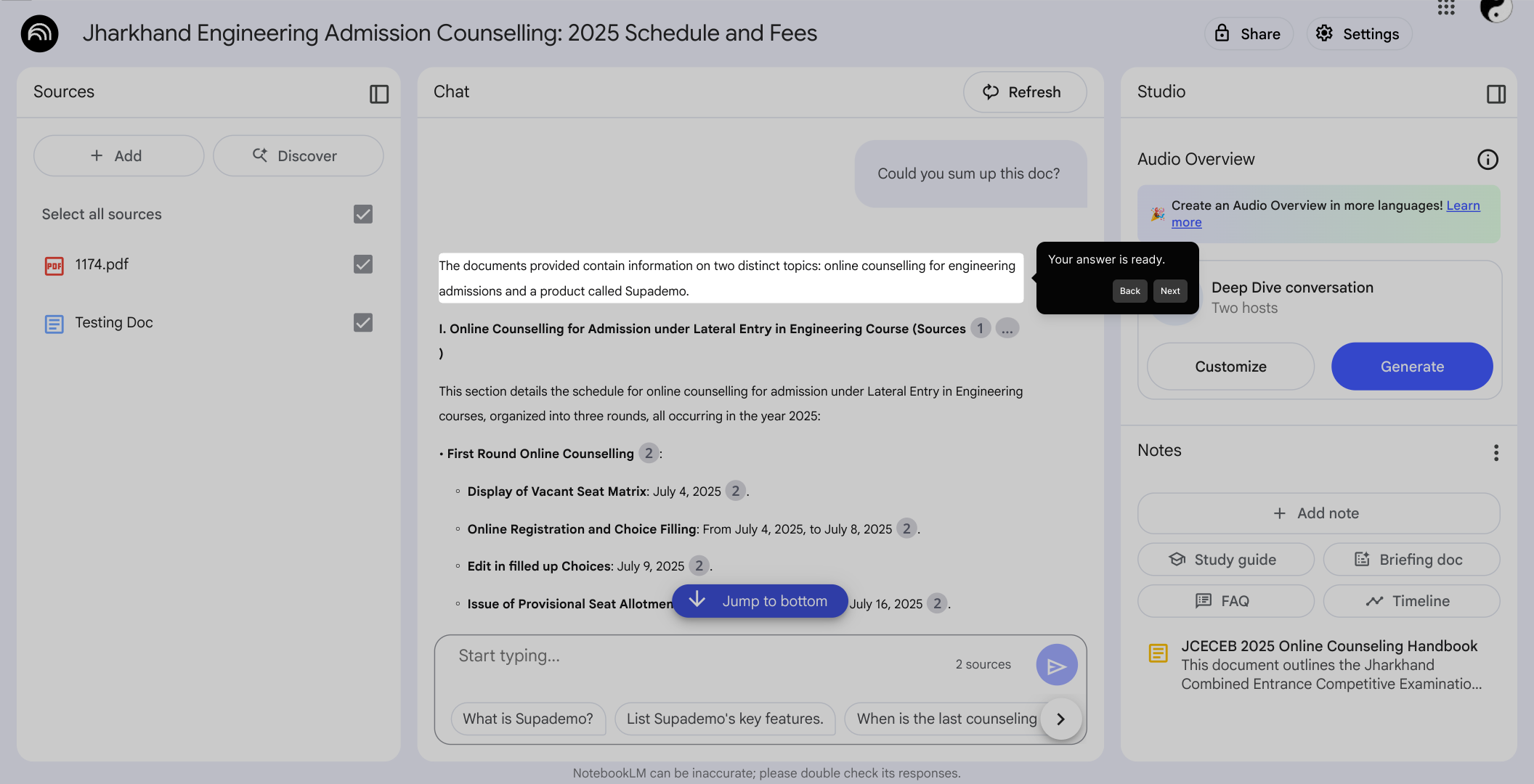
To organize your findings further, go to the specific chat interaction that contains valuable information you want to keep track of.
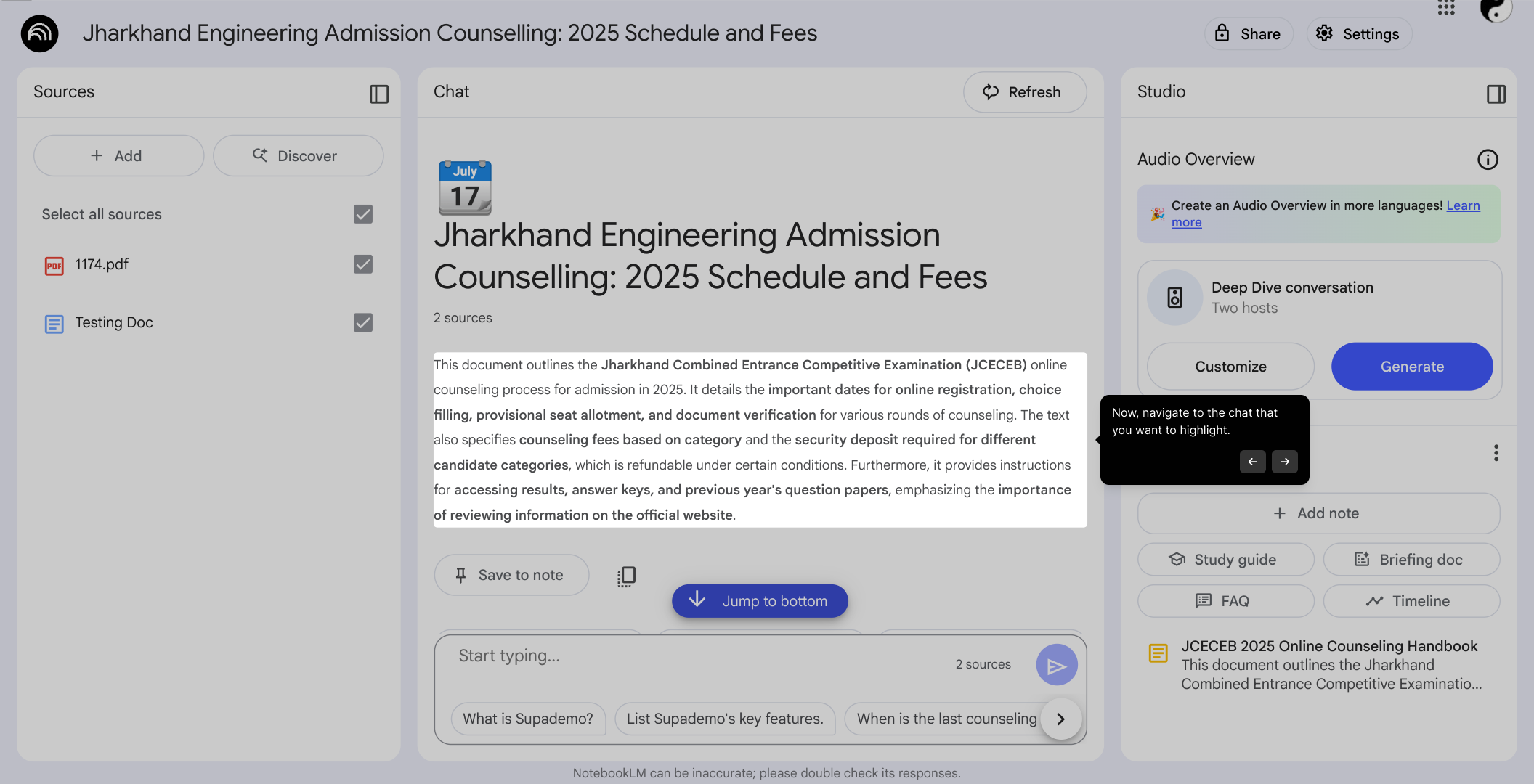
From there, select the option "Save to note" to add this conversation to your notes area for easy reference later.
Note: Currently, NotebookLM does not offer a manual text highlighting feature like traditional document editors where you can select and highlight text.
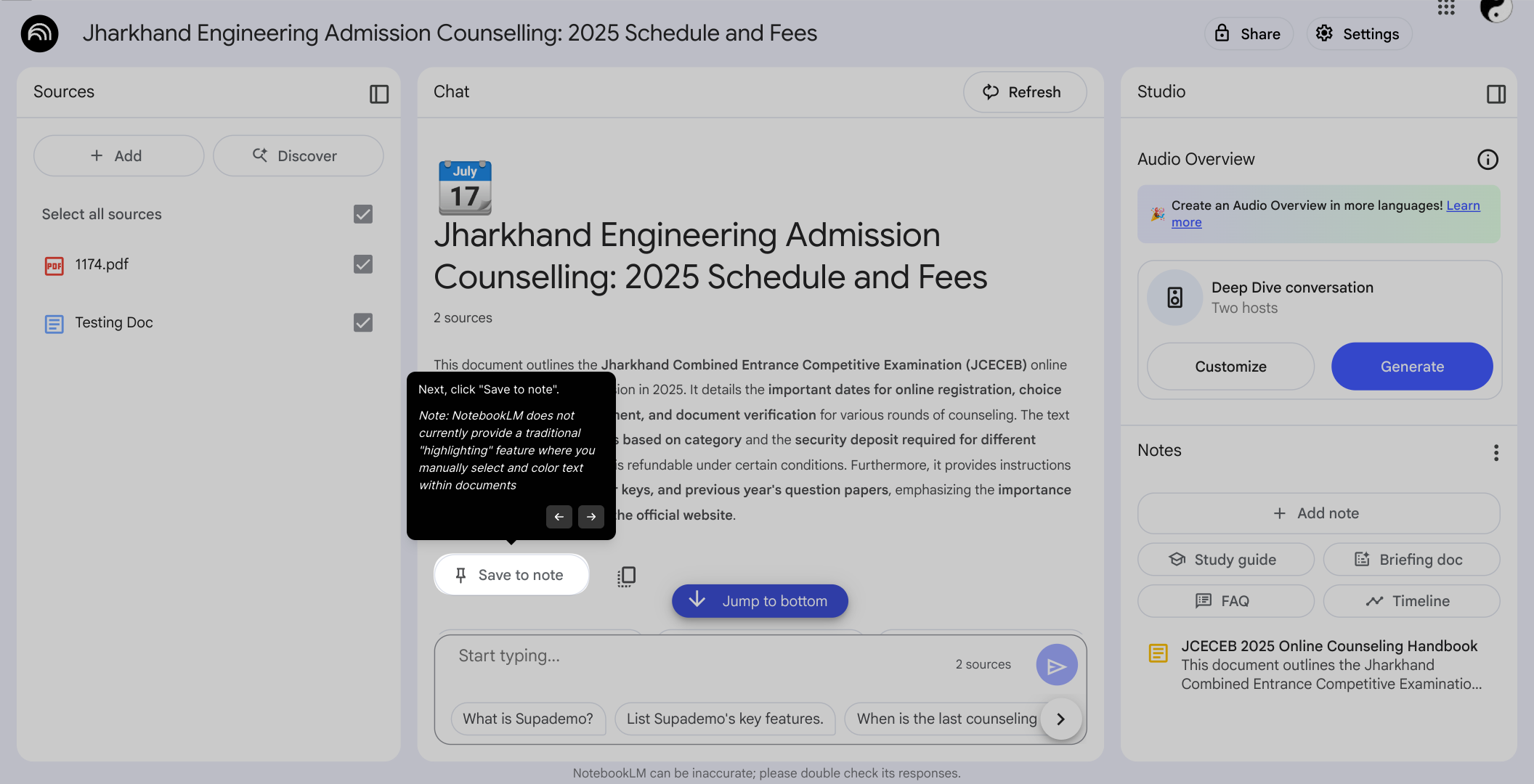
After saving, your selected text or chat will appear in the notes section. Click on it to open and review your compiled notes whenever needed.
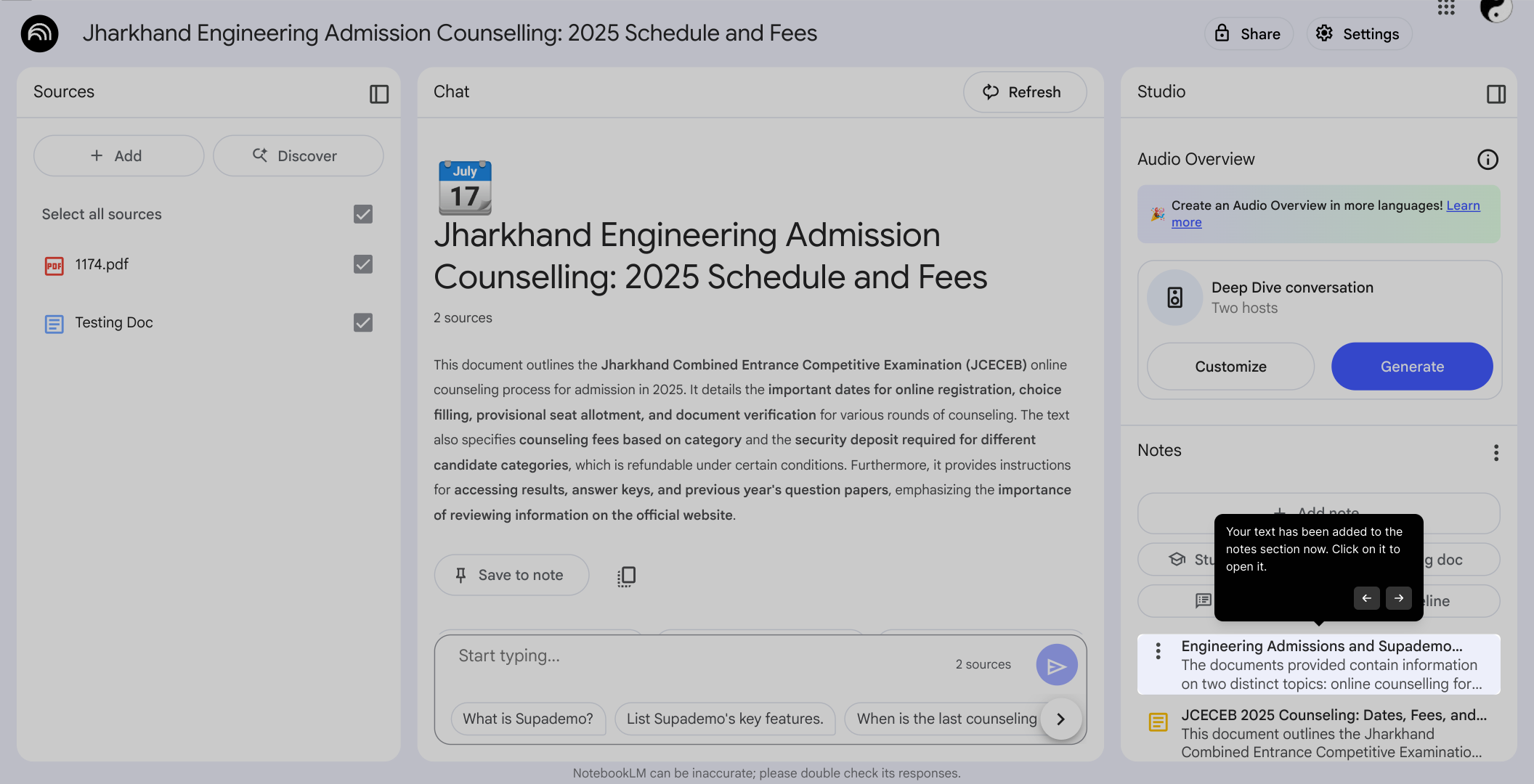
To build a valuable collection of insights, emphasize important text or NotebookLM-generated answers by pinning them. This helps keep your key points accessible for your research workflow.
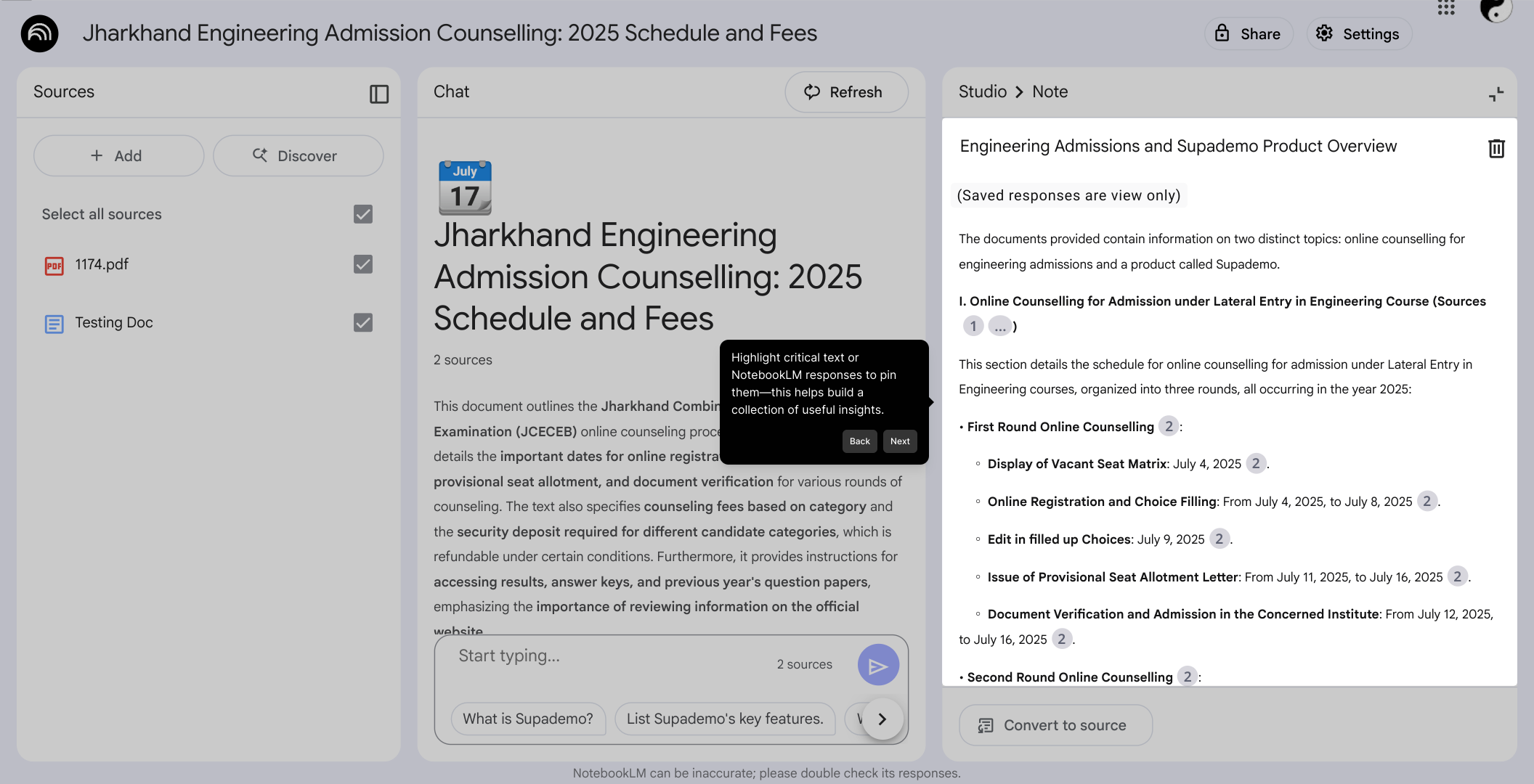
With everything organized, you’re ready to create a Supademo quickly—streamline sharing your research insights in just seconds.
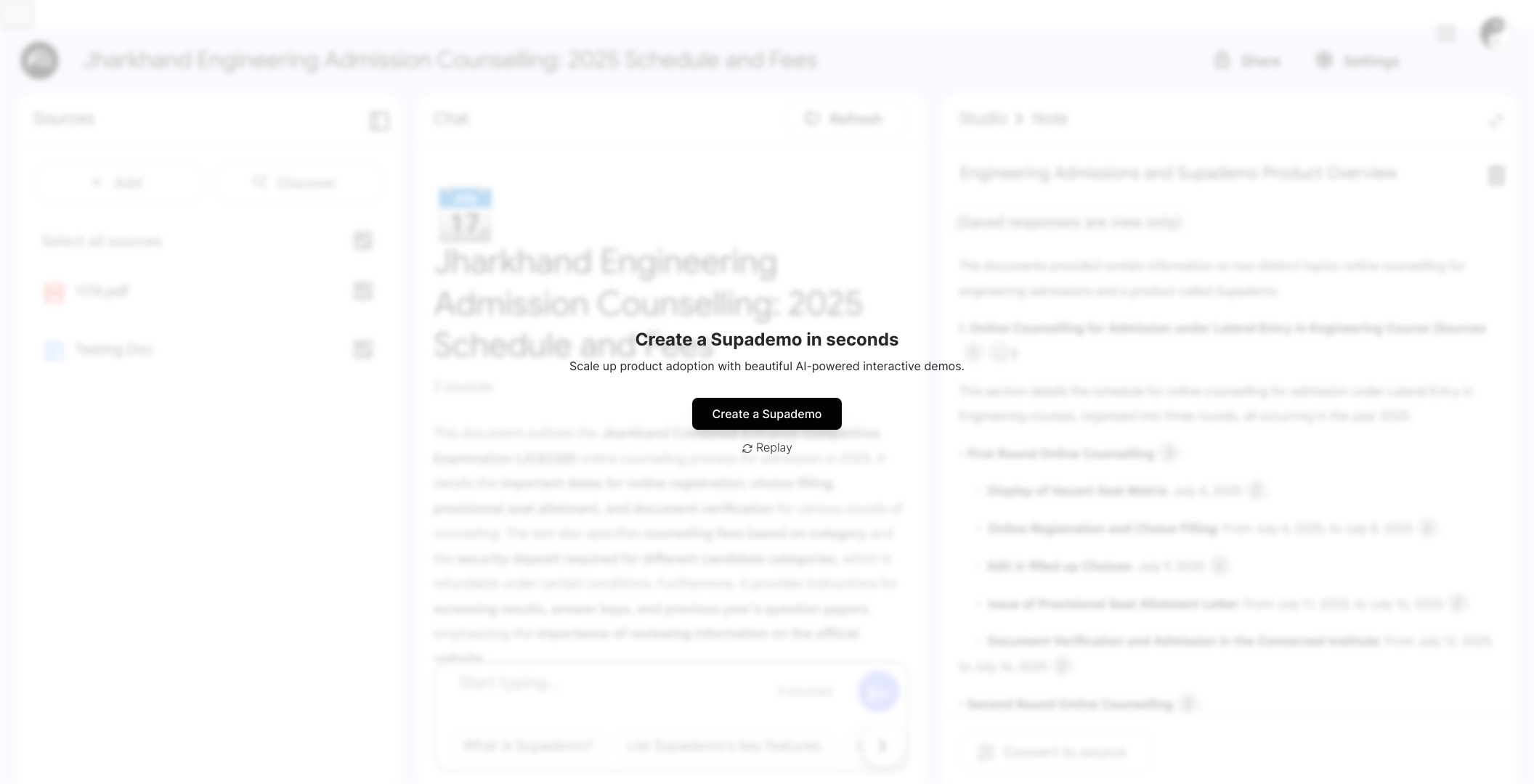
Create your own interactive demos in < 5 mins with Supademo
Ready to showcase your knowledge or product in an engaging way? You can create your own interactive product demo in minutes using Supademo. Drive growth, scale enablement, and supercharge product-led onboarding with Supademo. Sign up for free here with no credit card required.
FAQs
What is NotebookLM and how does it help with academic research?
NotebookLM is an AI-powered tool designed to help researchers organize, analyze, and interact with their academic materials. It assists by allowing users to upload sources, ask questions, and receive summarizations and insights based on their uploaded content, streamlining the research process.
How do I upload sources into NotebookLM?
Users can upload sources by adding files directly or pasting links. Supported inputs include Google Docs, Google Slides, web pages, PDFs, and other document formats. This flexibility helps gather all relevant research materials into one organized notebook.
Can I annotate or highlight text within my uploaded documents?
Currently, NotebookLM does not offer manual text highlighting or annotation features like traditional document editors. Instead, users can save chat responses or pins as notes to organize important insights from their materials.
How do I ask questions about my research in NotebookLM?
Navigate to the Chatbox section within your notebook, type your questions (e.g., “What’s the main argument of this paper?”), and click Send. NotebookLM processes your uploaded documents to generate answers, helping you better understand your sources.
Is NotebookLM free to use for academic projects?
NotebookLM availability and pricing may vary. Check the official website for the latest usage policies. Most features for basic academic research are accessible, but some advanced functionalities might require a subscription.
Can I organize multiple projects or notebooks within NotebookLM?
Yes, users can create multiple notebooks for different research projects, rename them accordingly, and manage all academic materials separately. This feature aids in keeping varied topics distinct and organized.
How does NotebookLM generate answers based on my documents?
NotebookLM uses AI to analyze the textual content from your uploaded files and sources, matching your queries against that data to generate contextual and relevant responses that summarize or explain the information.
Can I save important answers or insights for later reference?
Yes, you can save chats by using the “Save to note” function. This helps compile useful answers in a notes section, making it easier to revisit and organize key research findings efficiently.
Does NotebookLM support collaboration with other researchers?
As of now, NotebookLM primarily focuses on individual use. Features for direct collaboration or shared notebooks are limited, but users can export notes and insights for sharing with peers externally.
What file formats are compatible with NotebookLM for uploading research?
NotebookLM supports a variety of formats including PDFs, Google Docs, Google Slides, web pages, and plain text. This range ensures you can centralize diverse academic materials efficiently.

