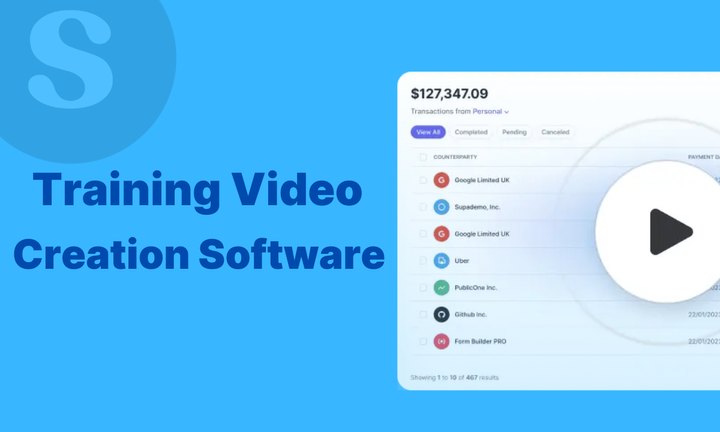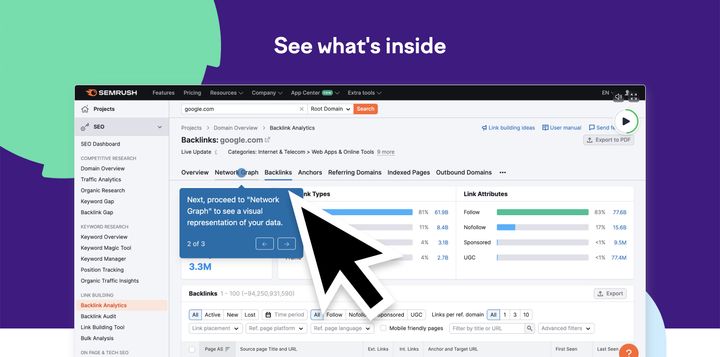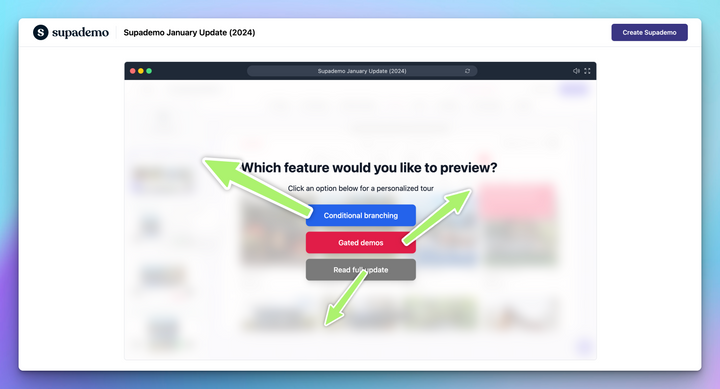Data shows that only 47% of workers believe they have the right skills to perform at their best. Good video training software can address this challenge by giving your team the resources they need to build those skills.
Training videos help your team learn faster. They show instead of tell, making complex processes easier to follow and remember.
In this guide, we walk you through 11 of the best software options for creating training videos. You'll learn what features matter most, see detailed comparisons with pricing, and find the right tool for your specific training needs. Let’s get into it.
TL;DR
1. Best overall for interactive training videos: Supademo
2. Best for screen recording and software demos: Camtasia
3. Best all-in-one training and eLearning platform: iSpring Suite
4. Best AI-powered training video creator: Synthesia
5. Best for interactive video training: LearnWorlds
6. Best for quick async video messages: Loom
7. Best for animated training videos: Vyond
8. Best for video hosting and distribution: Vimeo
9. Best professional video editor: Adobe Premiere Pro
10. Best for drag-and-drop simplicity: Animoto
11. Best free training video software: ScreenPal
Why use video for training?
Video changes how people learn at work. When someone watches a training video, they see exactly how to complete a task instead of reading instructions and guessing.
Research from Gartner found that B2B sales teams forget 70% of their training content within seven days. Video helps fix this issue by giving people something they can watch again whenever they need a reminder, helping information stay fresh longer.
Videos also help people remember what they learn.
This difference matters when training on complex topics like compliance procedures, safety protocols, or detailed software workflows.
Plus, videos work well for remote and hybrid teams who can't attend in-person training sessions.
This shows why video fits well into how your team already likes to learn.
What to look for in training video software
Choosing the right software depends on your specific training needs. Not every tool works well for every situation.
Key features to consider
The features you need depend on what kind of training content you create. Here's what matters most:
- Recording options: Screen capture, webcam recording, or both combined, let you show software workflows while building a personal connection with learners.
- Built-in editing: Basic trimming removes mistakes while advanced features like annotations, text overlays, and transitions polish your content into professional-looking tutorials.
- Interactive elements: Quizzes, hotspots, clickable buttons, and branching paths turn passive watching into active learning that improves knowledge retention and engagement.
- AI-powered tools: Automated transcriptions, captions, translations, voiceovers, and AI avatars speed up production by handling tedious tasks automatically.
- Sharing and hosting: Embed codes for websites, LMS integration for course platforms, and trackable links help you distribute content and measure results.
- Analytics: Completion rates, drop-off points, and viewer behavior data show what's working and what needs improvement in your training content.
- Team collaboration: Workspace features, commenting systems, and shared libraries matter when multiple people create and manage training videos.
- Branding customization: Custom colors, logos, fonts, and domains maintain consistency with your company's visual identity across all training materials.
These features work together to create training that actually teaches instead of just informing.
Ease of use
The best training video software doesn't require complex training. You should be able to record, edit, and share your first video within an hour of signing up.
Tools with intuitive interfaces, drag-and-drop editors, and pre-built templates let you focus on content instead of figuring out complicated features.
For instance, if you're a training manager with no video editing experience, you'll like software that works like PowerPoint rather than professional editing suites.
Platform compatibility (Windows, Mac, online)
Check which devices and operating systems your chosen software supports. Some tools only work on Windows, while others are Mac-exclusive or browser-based.
Browser-based platforms offer the most flexibility since they work on any computer without downloads. However, desktop apps often provide better performance and more advanced features.
If your team uses different operating systems, pick software that works across all of them. Mobile compatibility also matters if you need to create or view training videos on phones or tablets.
Top 11 software for creating training videos
Each video training software excels at different things, from quick screen recordings to polished animated productions. Let's look at each tool in detail.
1. Supademo
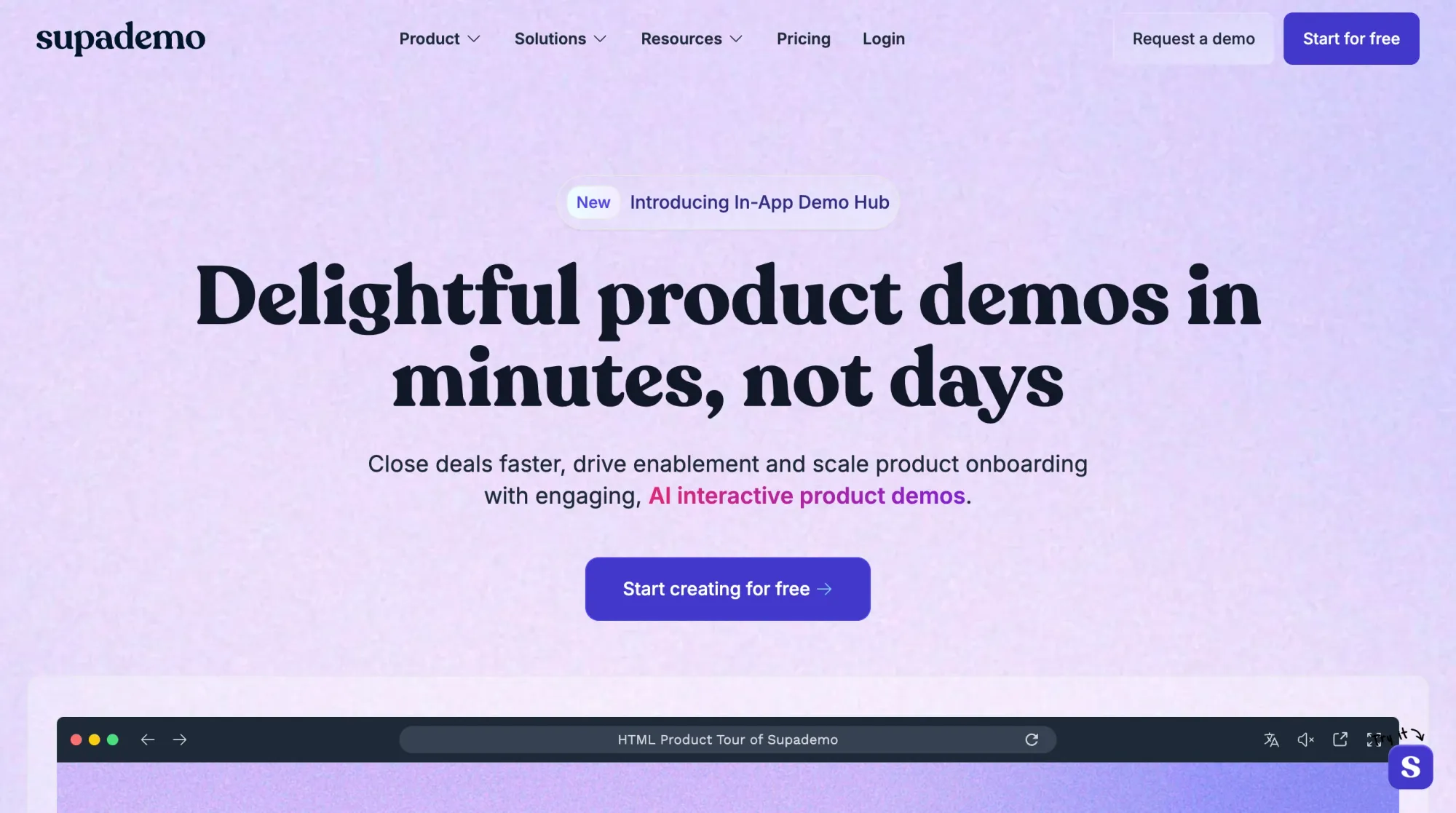
Overview
Supademo helps teams create interactive product demos and training walkthroughs that learners can click through at their own pace. Instead of passively watching a video, users engage directly with your product interface or workflow via guided hotspots, annotations, and on-screen prompts.
The platform captures your screen as you click through any process and automatically generates an interactive, shareable demo. You can then add text, voiceovers in 15+ languages, and conditional branching paths to create tailored learning experiences without any editing or coding skills required.
Key features
- Guided HTML demos: Capture high-quality product interfaces that users click through without code, perfect for software training where learners need hands-on training.
- AI-powered enhancements: Generate automatic voiceovers, text annotations, and instant translations with one click, saving hours on manual content creation for global teams.
- Dynamic personalization: Use variables, conditional branching, and custom chapters to tailor demos for different skill levels or departments without creating separate content.
- Comprehensive analytics: Track viewer engagement, completion rates, and exact drop-off points to identify confusing steps and improve training effectiveness.
- Demo hubs: Organize all your interactive demos in one searchable, embedded library. Learners can browse, access, and revisit training content anytime within your product or LMS.
- Integrations: Connect Supademo with your existing tools and platforms to embed demos seamlessly across learning management systems, support portals, and documentation hubs.
Pros
✅ Fastest creation time: Reduces demo production time significantly compared to traditional video recording, turning hours of work into minutes with automatic hotspot generation.
✅ No editing skills required: Intuitive point-and-click interface lets anyone on your team create professional interactive demos without video production experience.
✅ Easy content updates: Change a single step without re-recording everything when your product or process updates, keeping training materials current effortlessly.
Cons
❌ Free plan limited to 5 demos: May be restricting for teams wanting to test multiple workflows before committing to paid plans.
❌ Advanced features require higher tiers: Sandbox demo environments (fully emulated product experiences without guided steps) and AI voice cloning available only on Growth or Enterprise plans.
Pricing
Supademo offers flexible plans for teams of all sizes:
- Free plan: $0/month with 5 Supademos, unlimited screenshots, and basic sharing for trying the platform risk-free.
- Scale plan: $38/creator/month, adding dynamic variables, conditional branching, password protection, and a custom domain for enterprise needs.
- Growth plan: $350/month with 5 creators included, unlimited HTML demos, sandbox capabilities, and AI voice cloning for large organizations.
- Enterprise plan: Custom pricing including SSO/SAML, multiple workspaces, custom data retention, and dedicated support for complex requirements.
All paid plans include a 14-day free trial. Learn more about Supademo's pricing.
2. Camtasia
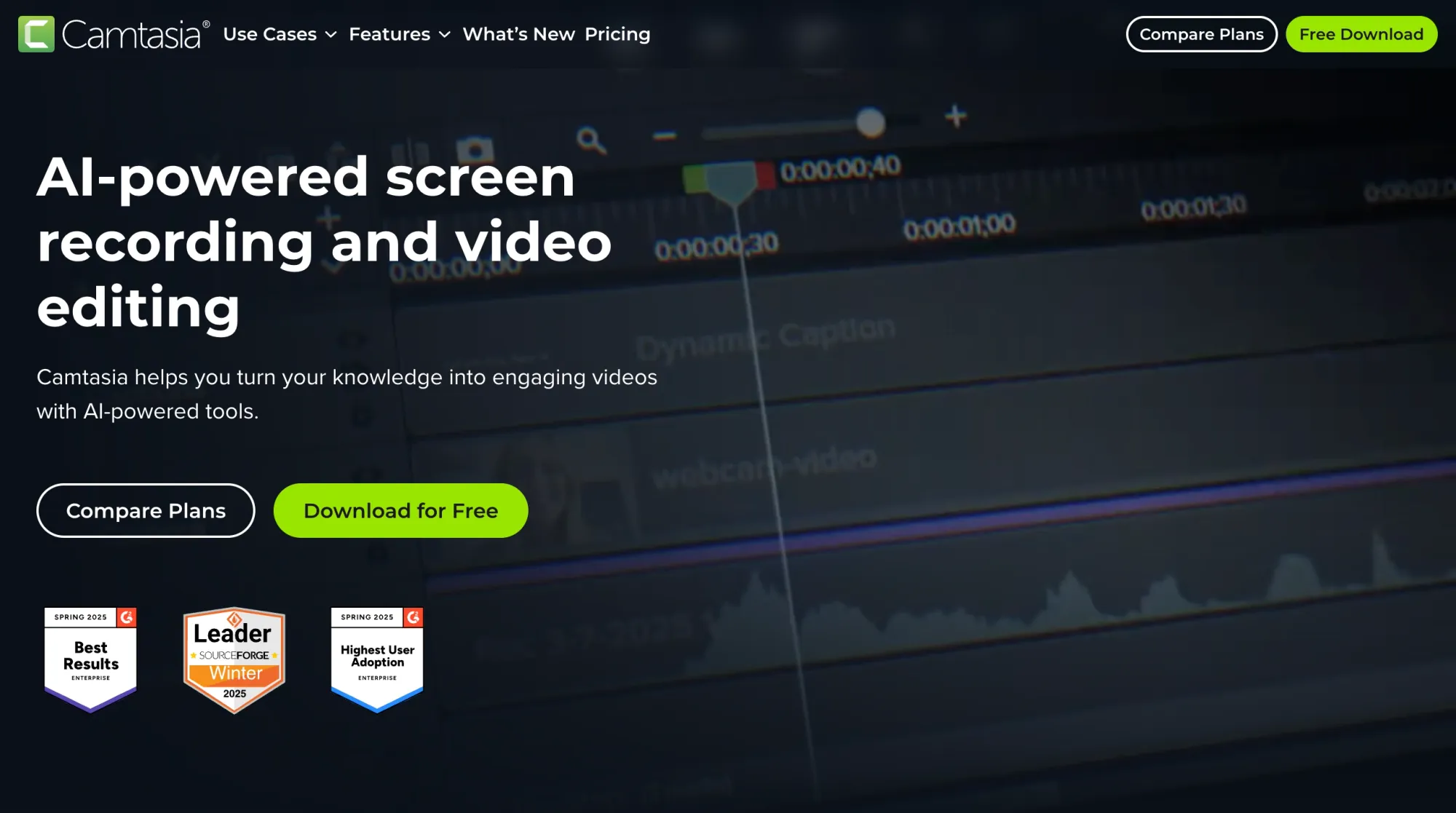
Overview
Camtasia specializes in screen recording with built-in video editing for creating software tutorials and training content. The tool captures your screen, webcam, and audio on separate tracks, giving you flexibility during editing.
The platform includes pre-built templates, transitions, and effects specifically designed for tutorial videos.
Key features
- Multitrack recording: Capture screen, webcam, system audio, and microphone independently for separate editing of each element.
- AI-powered toolkit: Includes automated background removal, voice generation, and text-based editing through transcripts.
- Interactive video elements: Allows embedding of quizzes, clickable links, and a table of contents within videos.
- Customizable branded themes: Provides templates for applying consistent colors, logos, and fonts across videos.
Pros
✅ Beginner-friendly interface: Timeline editor uses drag-and-drop functionality accessible to new users.
✅ Lower cost option: Priced below Adobe Premiere Pro while offering screen recording and editing features.
✅ Tutorial-focused tools: Includes annotation features, cursor effects, and callouts designed for software demonstrations.
Cons
❌ Performance with large files: Processing speed decreases with longer videos or larger file sizes.
❌ Basic audio tools: Audio editing capabilities are limited compared to dedicated audio software.
Pricing
Camtasia offers straightforward licensing options:
- Individual annual plan: $179.88/year for single users needing regular screen recording and editing capabilities.
- Perpetual license: $299.99 one-time payment for lifetime access without recurring subscription costs.
- Educational pricing: Reduced rates available for students, teachers, and academic institutions.
- Volume discounts: Team and enterprise deployments receive pricing breaks based on the number of licenses purchased.
3. iSpring Suite
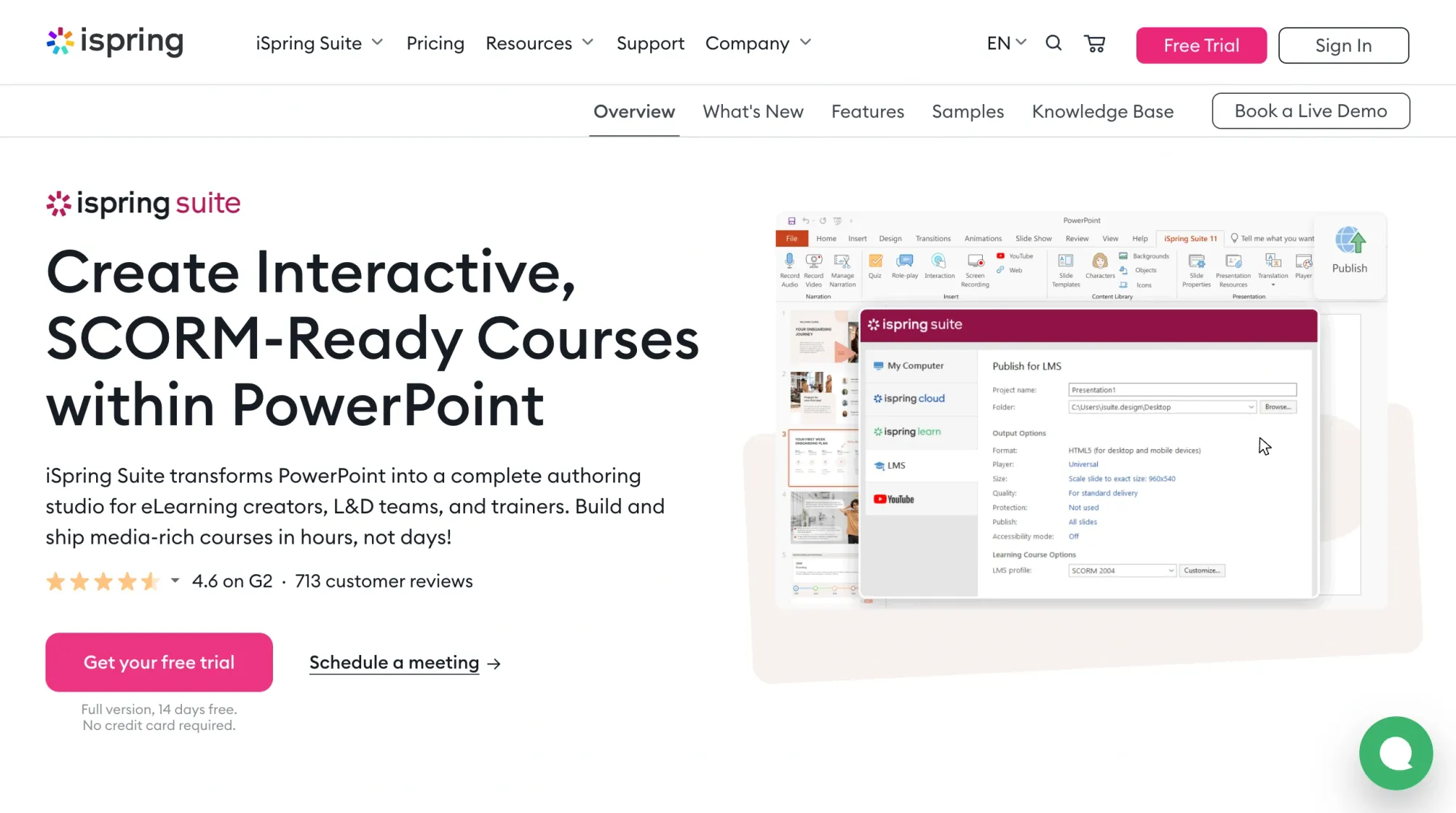
Overview
iSpring Suite converts PowerPoint presentations into interactive SCORM-ready eLearning courses. If your team already creates training content in PowerPoint, iSpring Suite adds interactivity, quizzes, and LMS compatibility without learning new software.
The platform preserves your PowerPoint animations and formatting while adding branching scenarios, role-play simulations, and gamified assessments.
Key features
- PowerPoint-native authoring: Works directly within PowerPoint to convert slides into SCORM-compliant courses.
- Interactive scenarios with branching: Creates training simulations where learner choices affect outcomes.
- AI assistant for content: Generates quiz questions, edits content, and summarizes materials automatically.
- Universal LMS compatibility: Publishes courses in SCORM 1.2, SCORM 2004, xAPI, cmi5, and HTML5 formats.
Pros
✅ PowerPoint familiarity: Users with PowerPoint experience can create courses without learning new software interfaces.
✅ Support response time: Support team addresses issues within a few hours in most cases.
✅ Quick course conversion: Converts existing PowerPoint content into interactive training within hours.
Cons
❌ Advanced feature complexity: Role-play scenarios and branching logic require time investment to learn properly.
❌ Frequent update cycle: Software updates occur nearly weekly, requiring administrative attention for organizations with approval processes.
Pricing
iSpring Suite offers plans for different user types with a 14-day free trial:
- Business iSpring Suite: $970/author/year for corporate teams needing full authoring capabilities and SCORM publishing.
- Business iSpring Suite Max: $1,290/author/year, adding AI assistant, advanced collaboration, and premium content library access.
- Business iSpring Cloud: $720/author/year for browser-based course building with real-time collaboration and 10GB storage.
- Individual/Freelancer iSpring Suite: $720/user/year for solo content creators and consultants at reduced pricing.
- Individual/Freelancer iSpring Suite Max: $970/user/year with full feature access for independent instructional designers.
- Custom academic pricing: Special rates available for educational institutions and nonprofit organizations upon request.
4. Synthesia

Overview
Synthesia uses AI avatars and voices to create training videos without cameras, actors, or studios. You type your script, choose an avatar and voice, and the platform generates a professional-looking video with a digital presenter speaking your content.
The tool supports 140+ languages with natural-sounding voiceovers and lip-sync capability.
Key features
- AI avatars with multilingual support: Offers 140+ pre-built avatars speaking in 140+ languages.
- AI Video Assistant: Converts documents, links, or text into complete branded videos automatically.
- One-click translation: Converts existing videos into multiple languages without re-recording content.
- SCORM export for LMS: Publishes training to learning management systems with tracking and completion metrics.
Pros
✅ No filming equipment needed: Creates videos without cameras, microphones, lighting, or actors.
✅ Quick video production: Users can publish videos without extensive tutorials or training.
✅ Security compliance: Meets SOC2, GDPR, ISO42001 standards with SAML/SSO authentication options.
Cons
❌ Avatar naturalness: Speech and gestures can lack smoothness in certain contexts.
❌ Pricing for smaller teams: Cost can be significant for organizations with limited budgets or feature needs.
Pricing
Synthesia offers scalable options for different organization sizes:
- Free plan: $0/month with 3 minutes of video generation, 9 stock avatars, and full AI voice range in 140+ languages for testing.
- Paid plans: Custom pricing based on video volume, features, and team size, requiring a demo booking to discuss specific needs and requirements.
5. LearnWorlds
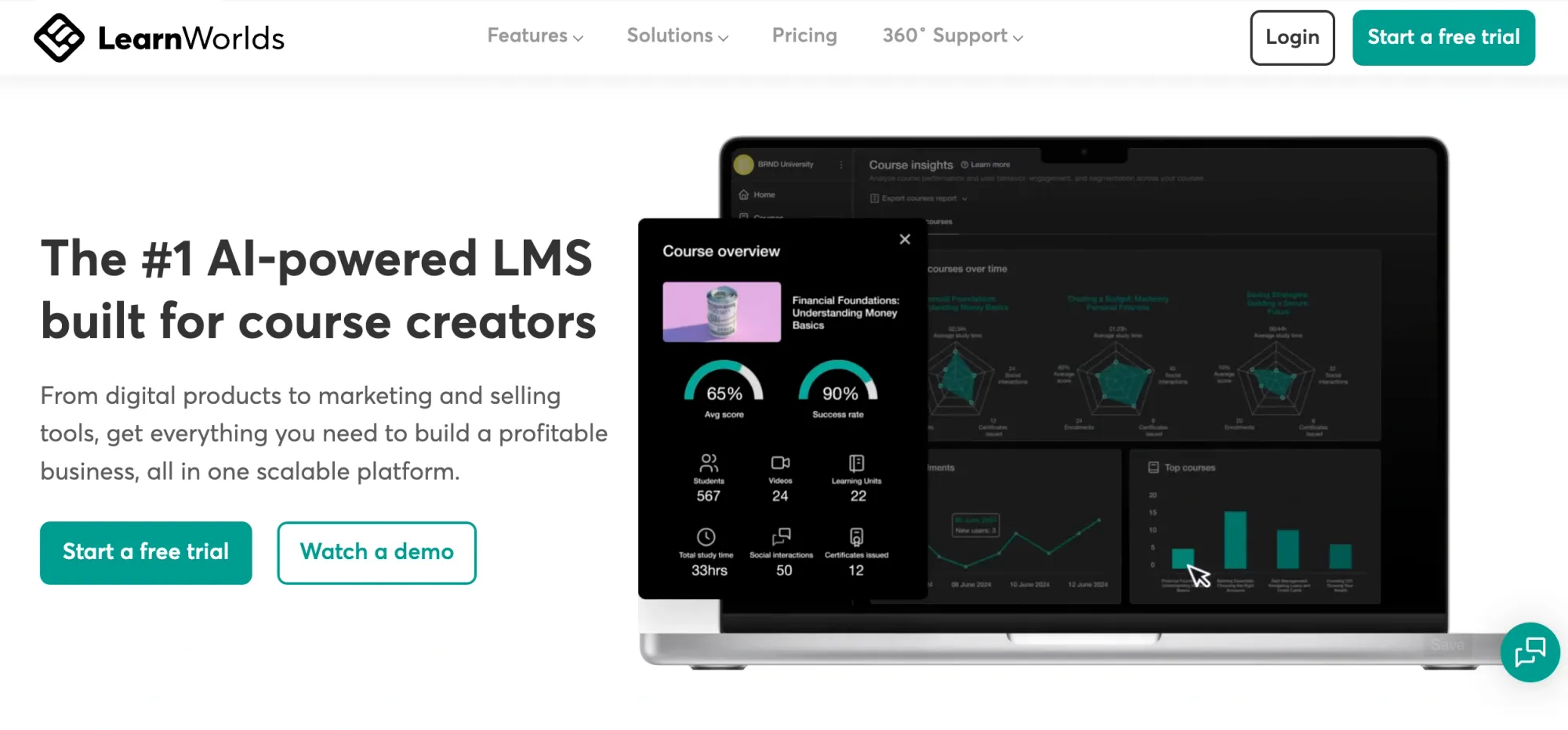
Overview
LearnWorlds builds complete online training academies with interactive video capabilities, social learning communities, and course management tools. The platform goes beyond simple video hosting to create comprehensive learning experiences.
The tool adds interactive elements to videos, including automatic transcripts, quiz generation, and table of contents creation.
Key features
- AI-powered video learning: Extracts transcripts, generates quizzes, and creates table of contents from uploaded videos automatically.
- Social-first community platform: Integrates social media functionality, discussion forums, and peer interaction into courses.
- White-label branded platform: Allows custom domain names, complete brand identity control, and no-code mobile app builder.
- Advanced sales and marketing: Includes upselling, cross-selling, bundles, memberships, and one-click checkout options.
Pros
✅ Customer support availability: Support team provides responses within hours with detailed guidance.
✅ Consolidated features: Combines video hosting, course creation, community features, and payment processing in one platform.
✅ Content development speed: Built-in features and templates help teams produce content more quickly.
Cons
❌ Navigation complexity: Switching between backend admin and frontend user views requires multiple browser tabs.
❌ Integration gaps: Lacks native connections to HubSpot, Marketo, and Salesforce for CRM functionality.
Pricing
LearnWorlds offers tiered plans for growing organizations:
- Starter plan: $29/month (annual billing) for new course creators with essential features and basic customization options.
- Pro Trainer: $99/month for professional trainers needing advanced features, more students, and enhanced customization capabilities.
- Learning Center: $299/month for established training operations requiring white-label branding, custom domains, and priority support.
- High Volume & Corporate: Custom pricing for enterprises with large learner bases, multiple workspaces, and advanced security requirements.
All plans include 30-day free trials and volume discounts available for large organizations.
6. Loom
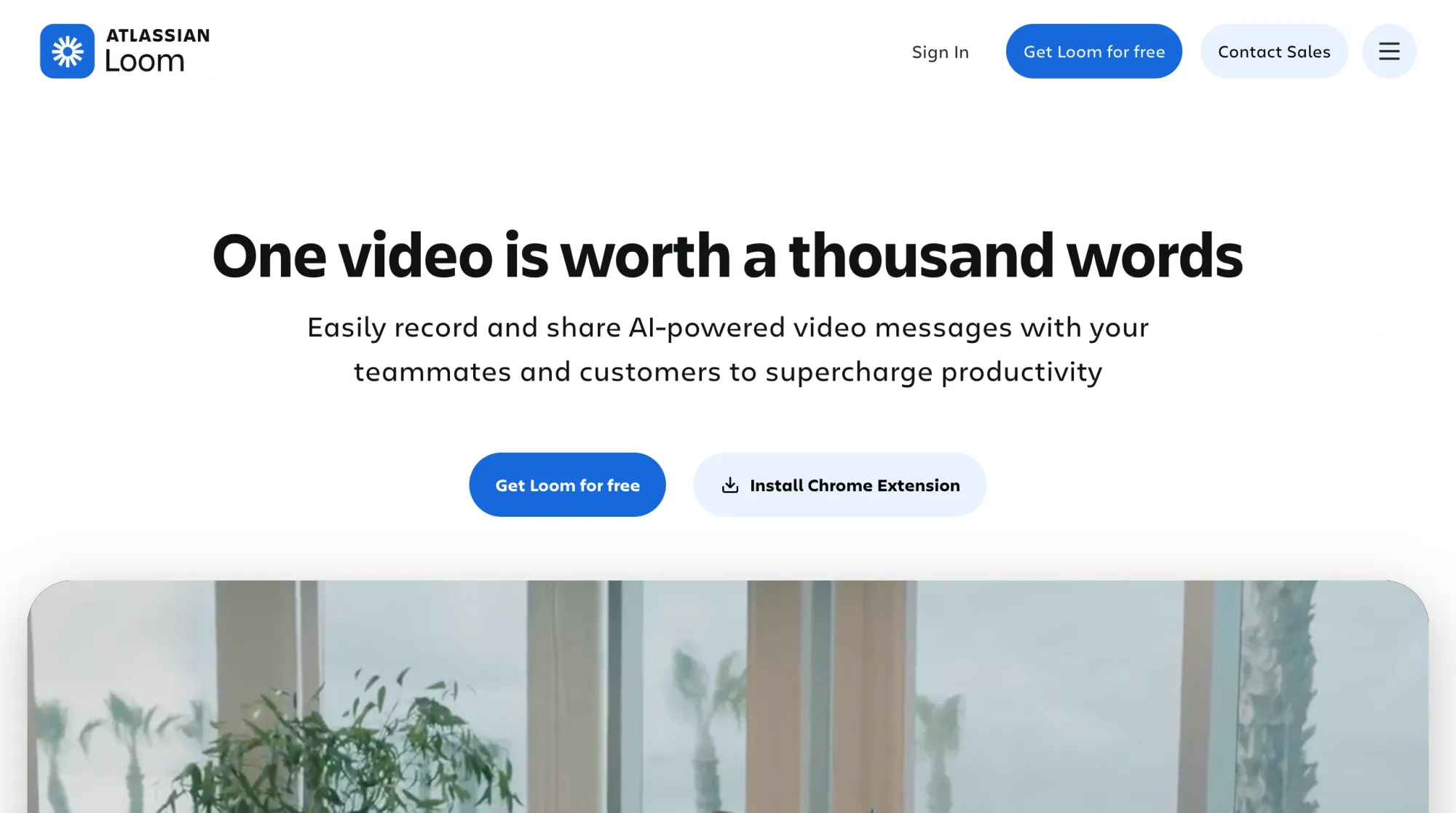
Overview
Loom excels at fast, simple screen and webcam recording for asynchronous communication. The tool launches quickly via Chrome extension or desktop app, letting you record and share a video link in seconds.
The platform focuses on speed and simplicity rather than advanced editing.
Key features
- Lightning-fast recording: Launches via Chrome extension, desktop app, or mobile for instant recording and sharing.
- Automatic transcriptions and captions: Generates text in 50+ languages automatically for video accessibility.
- Selective blur and auto-pause: Hides sensitive information and pauses recording automatically when switching windows.
- Seamless integrations: Connects with Google Workspace, Slack, Salesforce, Figma, Jira, and other common tools.
Pros
✅ Simple interface: Click-and-record functionality with minimal setup required.
✅ Asynchronous viewing: Recipients can watch videos on their own schedule without coordination.
✅ No viewer requirements: Viewers don't need accounts or software downloads to watch videos.
Cons
❌ Free plan constraints: 5-minute video limit and 25-video library total restrict regular usage.
❌ Basic editing options: Limited trimming and cutting features for video refinement.
Pricing
Loom offers plans for individuals through enterprises:
- Free plan: $0/month with 5-minute video limit and 25-video library for light users testing the platform or occasional communications.
- Business plan: $12.50/user/month (annual billing) with unlimited recording, advanced editing, custom branding, and enhanced security features.
- Enterprise plan: Custom pricing including SSO, SCIM provisioning, advanced admin controls, and dedicated support for large organizations.
7. Vyond
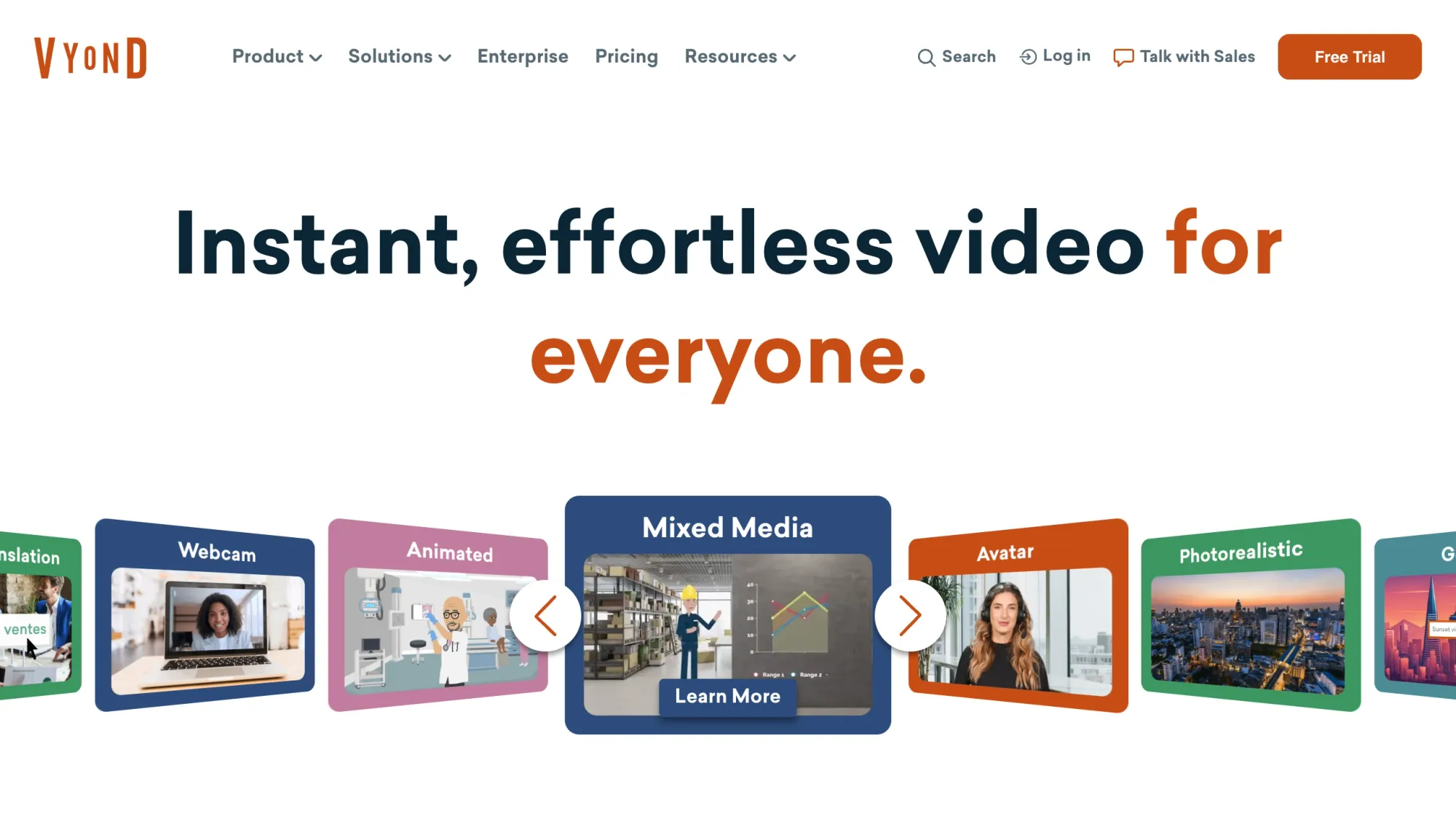
Overview
Vyond creates professional animated training videos using customizable characters, props, and backgrounds. Instead of recording real people, you build animated scenes that illustrate concepts, processes, or scenarios.
The platform offers multiple animation styles and text-to-speech voices for narration.
Key features
- Vyond Go instant video creation: Converts text, documents, or URLs into complete videos using AI.
- 650+ text-to-speech voices: Generates narration in multiple languages without recording equipment.
- Extensive template library: Provides pre-designed themes for eLearning, presentations, and storytelling.
- Custom avatar creation: Allows photo uploads to create personalized animated characters.
Pros
✅ Quick animation workflow: Props, backgrounds, and AI voice integration available for building animated videos.
✅ Support responsiveness: The support team addresses technical issues within minutes.
✅ SVG upload capability: Allows adding custom graphics through SVG file uploads.
Cons
❌ Limited avatar editing: Characters require complete re-shooting for changes after creation.
❌ Template similarity: Videos can appear stylistically similar despite available customization options.
Pricing
Vyond offers plans for different organization sizes with a free trial:
- Starter plan: $58/month ($699 annually) for single users with AI avatar access and 10,000 monthly credits for basic animation needs.
- Professional plan: $100/month ($1,199 annually) per user with advanced features, increased credits, and enhanced collaboration capabilities.
- Enterprise plan: Custom pricing for scaled organizations requiring dedicated support, advanced security, and higher volume animation production.
8. Vimeo

Overview
Vimeo provides ad-free professional video hosting with collaboration tools and customizable players. While not primarily a creation tool, Vimeo excels at storing, organizing, and distributing training videos created elsewhere.
The platform offers advanced privacy controls, team collaboration features, and live streaming capabilities.
Key features
- Ad-free high-quality hosting: Plays videos in the highest resolution without advertisements or unrelated suggestions.
- Time-coded commenting and version history: Provides frame-specific feedback with complete version control.
- Customizable embeddable player: Integrates videos on websites with branded player options.
- Video analytics and insights: Tracks viewer behavior, watch time, and engagement patterns for content optimization.
Pros
✅ Clean viewing experience: Videos play without competitor advertisements or unrelated content.
✅ Frame-specific feedback: Commenting system allows feedback on exact frames rather than timestamp descriptions.
✅ Platform longevity: Platform has operated for over 20 years.
Cons
❌ Free plan storage limit: 1GB storage cap requires paid upgrades for regular video hosting.
❌ Interface consistency: Frequent updates change function locations over time.
Pricing
Vimeo offers plans for different needs:
- Free plan: $0/month with 1GB storage for testing the platform or hosting very limited video content.
- Paid subscription plans: Tiered pricing with expanded storage, features, and capabilities based on video volume and team size requirements.
- Enterprise custom pricing: Advanced security with SSO, unlimited storage, scalability, and dedicated support for large organizations.
9. Adobe Premiere Pro
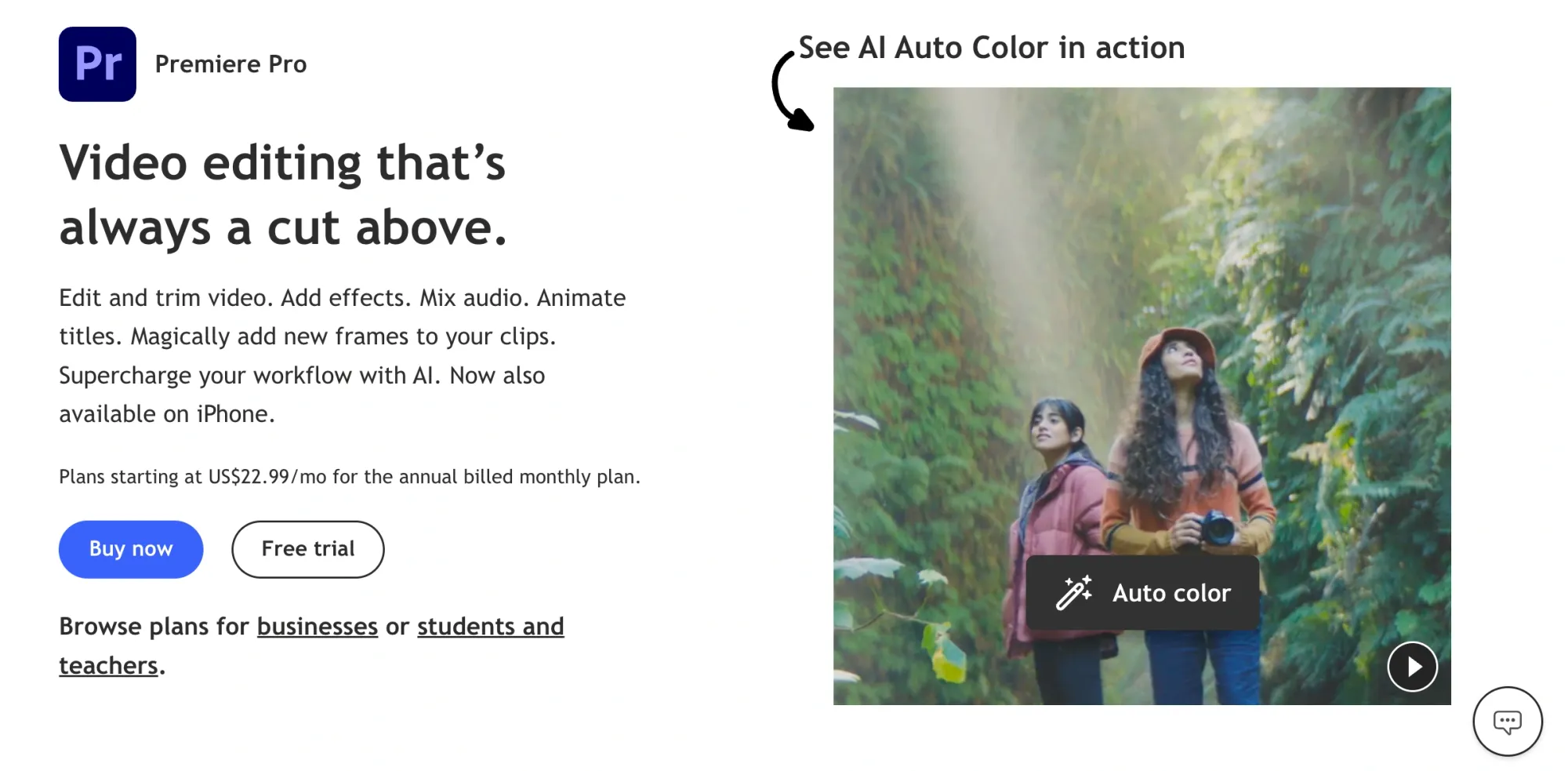
Overview
Adobe Premiere Pro offers industry-standard professional video editing with comprehensive tools for color correction, audio mixing, and effects. This tool provides maximum creative control for teams with editing expertise.
The platform integrates with the entire Adobe Creative Cloud ecosystem, including After Effects, Audition, and Photoshop.
Key features
- Text-based editing: Refines, reorders, and trims video using document-style text manipulation with automatic AI transcription.
- Generative Extend with Adobe Firefly AI: Extends clips, adds frames, and generates ambient sound using AI.
- Advanced color correction and grading: Includes professional color wheels, curve controls, AI Auto Color, and built-in video scopes.
- Seamless Creative Cloud integration: Moves projects between Premiere Pro, After Effects, Audition, and Photoshop without exporting.
Pros
✅ Comprehensive feature set: Supports diverse content types with precise control over editing aspects.
✅ Standard workflow performance: Minimal lag during typical editing tasks.
✅ AI-powered features: Auto reframe, scene detection, and Remix for automatic music retiming available.
Cons
❌ Steep learning curve: Extensive tool array can be overwhelming for beginners.
❌ Stability with large projects: Occasional crashes occur with large projects or high-resolution files.
Pricing
Adobe Premiere Pro offers subscription options:
- Premiere Pro and After Effects plan: $22.99/month (annual paid monthly), including Adobe Express Premium and 100GB cloud storage for individuals.
- Creative Cloud Pro: $69.99/month with 20+ apps, including Premiere Pro, After Effects, Photoshop, and Adobe Firefly creative AI.
- Student and teacher discounts: Significantly reduced rates available for eligible educational users, with verification required.
- Business plans: Custom pricing for teams and enterprises requiring centralized billing, license management, and admin controls.
All plans include free trials and 25 monthly generative credits.
10. Animoto

Overview
Animoto provides drag-and-drop video editing for combining photos, screen recordings, and short clips without technical expertise. The platform prioritizes simplicity over advanced features.
The tool offers templates optimized for social media and search ads with licensed music and Getty Images integration.
Key features
- Drag-and-drop interface: Combines photos, recordings, and clips using an intuitive visual editor.
- Stock images: Provides access to a wide range of high-quality stock photos and video clips within the platform.
- Browser-based voiceover recording: Adds personal narration directly in the browser without external equipment.
- Saved branding features: Maintains consistent colors, fonts, and custom templates across projects.
Pros
✅ Beginner accessibility: Intuitive UI requires no prior video editing experience.
✅ Quick production time: Completes videos faster than complex editing software.
✅ Marketing results: Some users report increased online sales from video campaigns.
Cons
❌ Limited functionality: Lacks advanced features for semi-professional content creation.
❌ Restricted customization: Pre-made templates have limited editing flexibility with only three font options on lower tiers.
Pricing
Animoto offers straightforward pricing tiers:
- Free plan: $0/month with basic features and watermark for testing the platform or very occasional video creation needs.
- Basic tier: $8/month primarily for logo removal with minimal differentiation from the free version, offering limited additional value.
- Professional tier: $15/month with expanded features, including more fonts, music tracks, and customization options, where the most useful features concentrate.
- Custom enterprise pricing: Team collaboration features, including cloud storage and multi-user editing, for larger organizations requiring coordination.
11. ScreenPal
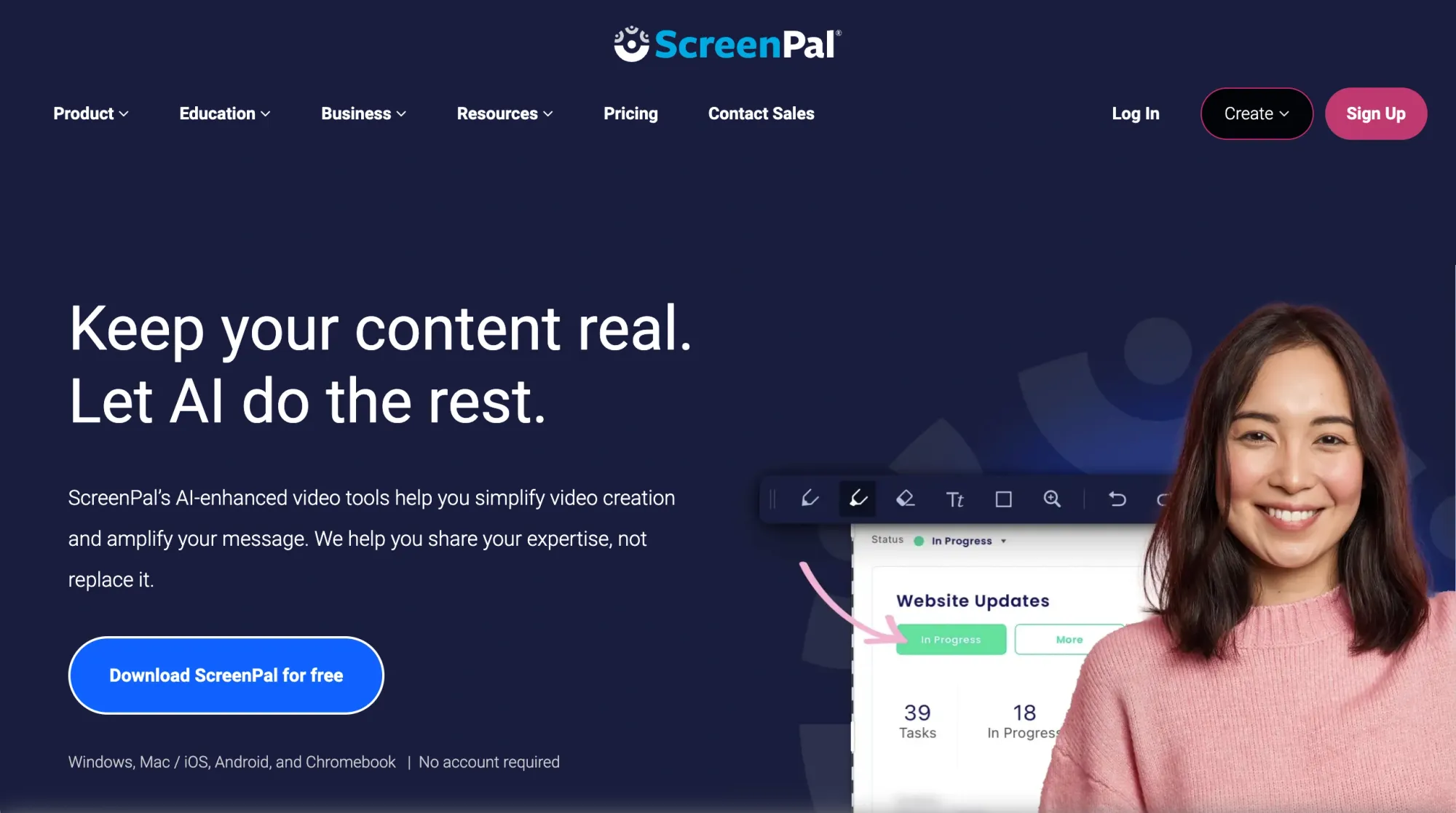
Overview
ScreenPal offers screen and webcam recording with video editing tools on a generous free forever plan. The platform provides 15-minute recording limits and unlimited hosting without requiring an account.
The tool includes AI-powered transcripts, captions, and interactive video capabilities.
Key features
- Free forever plan with no account: Records 15-minute videos with unlimited hosting without sign-up requirements.
- AI-powered auto-generation: Creates video transcripts, captions, chapters, and summaries automatically with editability.
- Interactive video capabilities: Adds quizzes, polls, feedback capture, and actionable buttons to videos.
- AI caption translation and dubbing: Supports 100+ languages for content delivery.
Pros
✅ Generous free plan: 15-minute recording limits with unlimited hosting and no account requirement.
✅ Affordable premium pricing: Full-featured capture and editing starts at $4/month annually.
✅ Mid-recording replay: Allows mistake correction and pause breaks without complete re-recording.
Cons
❌ Feature tier restrictions: Advanced editing and interactive capabilities require higher-tier subscriptions.
❌ Desktop app limitations: Performance issues occur with videos longer than 30 minutes.
Pricing
ScreenPal offers accessible plans for all budgets:
- Free plan: $0/month forever with a 15-minute recording limit, unlimited hosting, and no account requirement for zero-budget training creation.
- Deluxe plan: $4/month (annual) with unlimited recording time, advanced editing features, and cloud storage for regular content creators.
- Max plan: $10/month (annual), including ScreenPal AI features for transcription, translation, and interactive elements at accessible pricing.
- Team Business plan: $8/month per user with collaboration tools, SSO including SAML, and team management for organizations.
Comparing the best training video software
Here’s how the 11 tools compare across key factors:
Software for specific training needs & use cases
Different training situations require different video training software solutions. Matching software to your specific needs ensures you get the best results without paying for features you won't use.
Best for Screen Recording & Software Demos
Screen recording captures exactly what users see when learning software or digital processes. Here are the top three choices:
- Camtasia: Offers traditional screen capture with multitrack recording for screen, webcam, and audio, plus editing for polished tutorials with callouts and effects, ideal when professional production value matters.
- Loom: Provides the fastest path from recording to sharing with one-click screen capture and instant link generation, excelling at quick explanations where speed trumps production polish.
Best for animated training videos
Animation illustrates abstract concepts, or situations where filming isn't an effective option. Consider these solutions for creating animation-based training videos:
- Animoto: Provides simpler animation through drag-and-drop templates and graphics for basic animated elements combined with photos and text, working well when you need quick, simple content without learning curves.
Best for interactive training content
Interactive elements turn passive watching into active learning that improves retention. Here are your top choices:
- LearnWorlds: Adds interactive elements to standard videos, including automatic quizzes, branching based on choices, and embedded knowledge checks throughout content for comprehensive training programs.
- Vimeo: Offers interactive overlays on hosted videos, including clickable CTAs, forms, and chapter navigation for adding basic interactivity to existing content without platform changes.
Best free training video software
Budget constraints don't mean compromising quality. These tools offer substantial free plans:
- Animoto: Has a free plan with basic templates and drag-and-drop editing, though with a watermark and limited customization for very simple training videos.
Best software for employee onboarding & corporate training
Corporate training needs often include LMS integration, compliance tracking, and brand consistency. Consider these specialized tools:
- Supademo: Scales onboarding through an interactive product demonstration video that employees explore at their own pace, supporting team workspaces, custom branding, and analytics for tracking onboarding completion.
- LearnWorlds: Builds complete training academies with structured learning paths, certificates, and mobile app access for large-scale corporate programs requiring course catalogs and comprehensive reporting.
How to create a training video using software?
The right process makes training video creation faster and more effective. Following these steps ensures quality results regardless of which software you choose.
Planning your training video
Good training starts before you hit record. Define what success looks like first. Here's what you need to plan:
- Learning objectives: Specify exactly what someone should be able to do after watching, like "complete a customer order using the order management system," rather than vague "understand the software."
- Audience identification: Determine their knowledge level, technical comfort, and learning context to adjust terminology, pacing, and depth appropriately for developers versus sales reps.
- Script or outline: List your key points and the order you'll cover them to prevent rambling and keep videos concise, even just five steps with one-sentence descriptions.
- Software type selection: Match your tool to content by choosing screen recording for software tutorials, animation for abstract concepts, or interactive demos when people need practice.
Clear planning keeps content focused and prevents wasting time recording unusable footage that misses training objectives.
Recording or building your content
Once planning is complete, it's time to create your video. Start by preparing your recording environment properly.
Follow these recording best practices:
- Environment preparation: Close unnecessary windows, hide personal information, set appropriate screen resolution, and practice your workflow once before recording to catch unexpected issues.
- Template decisions: Use templates to accelerate creation significantly when making multiple similar training videos, creating one branded template and reusing it for consistency.
- Audio recording: Use decent microphones in quiet spaces with test recordings beforehand. It is also worth noting that USB microphones offer noticeably better quality than built-in laptop mics.
- Webcam integration: Show your face strategically to build a connection, typically starting with webcam introduction, switching to screen recording for technical content, then returning to webcam for the conclusion.
For example, when creating a series of product feature tutorials, create one template with your branding and reuse it for consistency across all videos.
Editing and refining your video
Most raw recordings need polish before sharing with learners. Focus on clarity and conciseness during editing.
Some of the key editing steps include:
- Trimming unnecessary content: Cut dead air, long pauses, mistakes, and tangents to keep videos as concise as possible while covering essential information, preferring tight 3-minute videos over rambling 8-minute versions.
- Adding text overlays and annotations: Highlight important buttons or fields learners should click using arrows pointing to specific elements with text like "Click here to save."
- Incorporating transitions: Use simple fade transitions between major sections to help viewers mentally shift topics without flashy effects that distract from learning content.
- Background music and sound effects: Keep volume low when adding light background music so it doesn't compete with narration, using sound effects consistently rather than randomly.
Adding interactive elements (if applicable)
Interactive elements turn one-way content into active learning that improves both engagement and retention significantly.
Consider adding these interactive components:
- Clickable CTAs: Let learners control their path by jumping to relevant sections or exploring areas of personal interest instead of linear watching, which Supademo creates automatically as you record.
- Quizzes and knowledge checks: Verify learning and improve retention by placing questions at logical breakpoints, like asking viewers to identify which feature solves a problem after explaining three features.
- Branching scenarios: Adapt content based on learner choices or knowledge level so beginners see detailed explanations while advanced users skip to complex features, keeping all engaged.
- Forms and data collection: Gather information about learners or capture feedback to provide relevant follow-up content based on their department or remaining questions.
Interactive elements work best when they feel natural to the learning flow rather than forced interruptions.
Sharing and hosting your training videos
Creating great content doesn't help if people can't access it easily. Distribution strategy matters as much as content quality.
Choose the right sharing method:
- LMS platform embedding: Use SCORM packages, xAPI, or direct embed codes depending on your platform's capabilities to track completion and tie training to other learning activities.
- Shareable links: Distribute via email, Slack, or team chats for just-in-time training when someone needs immediate help, like sending a direct link to a refund processing video.
- Video hosting options: Select public platforms like YouTube for external training or private hosting through Vimeo or Supademo for proprietary internal processes requiring access control.
- Analytics tracking: Monitor completion rates, drop-off points, and viewer feedback to improve future videos, using insights like learners stopping halfway to identify content that's too long.
For example, Supademo's analytics show exactly which steps in your demo people complete and where they abandon, helping you identify confusing sections that need clarification.
How to choose the right software for your needs?
Picking the right tool requires matching features to your specific situation. Every organization has different priorities and constraints that influence the best choice.
Here's what matters most when making your decision:
- Budget constraints: Free tools like ScreenPal and Loom offer solid basic features at zero cost. Whereas tools like Synthesia and Vyond require a significant investment that may justify their cost for large organizations that need professional results.
- Technical skill level: Choose tools matching current team capabilities rather than aspirational ones. For instance, Supademo, Loom, or Animoto let you create professional content immediately, while Adobe Premiere Pro requires significant learning investment.
- Primary use case: Match the tool to your most common task, like screen recording software tutorials with Camtasia or Supademo, animated explainers with Vyond, or quick async communications with Loom.
- Platform compatibility: Verify software runs on your team's Mac, Windows, or Linux machines. Browser-based tools like Supademo, Synthesia, and LearnWorlds work on any device without downloads.
- Integration requirements: Ensure software exports SCORM packages for your LMS or connects via API to your CRM.
- Scalability for growth: Choose software that grows with your organization by checking user licensing flexibility, collaboration features, content volume limits, and which capabilities unlock at higher tiers.
- Learning time available: Consider whether your team has weeks to master complex tools or needs immediate results with minimal onboarding.
Scale your training with interactive demos from Supademo
Training videos work, but interactive demos work better. Instead of asking learners to watch passively, interactive content lets them click through real workflows at their own pace.
Supademo converts any process into a clickable, guided walkthrough in minutes. Turn on the Chrome extension, click through your workflow once, and Supademo automatically generates an interactive demo with customizable hotspots and annotations.
Ready to create training content that actually engages learners? Supademo turns any workflow into interactive demos that people can practice, not just watch. Over 100,000 teams already use it to scale training without scaling effort.
Sign up for free and create your first interactive demo in minutes.
FAQs
What software can I use to create training videos?
Popular options include Supademo for interactive demos, Camtasia for screen recording, Synthesia for AI avatars, iSpring Suite for PowerPoint-based courses, and Loom for quick async videos. The best choice depends on whether you need screen recording, animation, interactivity, or professional editing capabilities.
Which training video software is the best?
Supademo is best overall for interactive training videos that learners can click through at their own pace. Camtasia excels at traditional screen recordings with editing. Synthesia leads for AI-powered videos without cameras. Choose based on your specific training content type and budget.
Are there free software options for making training videos?
Yes, ScreenPal offers a free plan with 15-minute recording limits and unlimited hosting. Loom provides a free tier with 5-minute videos. Supademo has a free plan with 5 interactive demos. These options work well for small teams and individual trainers with limited budgets.
What's the difference between screen recording and interactive demos?
Screen recordings capture your screen as a video that viewers watch passively. Interactive demos let viewers click through your actual workflow at their own pace with guided hotspots and annotations. Interactive demos typically achieve higher engagement and better knowledge retention than passive videos.
How long should training videos be?
Keep training videos under 5 minutes when possible for maximum engagement. Break longer topics into multiple short videos rather than one lengthy piece. People complete short videos at much higher rates than long ones. If a topic requires 20 minutes, create four 5-minute videos instead of one continuous video.